key TOYOTA tC 2009 Accessories, Audio & Navigation (in English)
[x] Cancel search | Manufacturer: TOYOTA, Model Year: 2009, Model line: tC, Model: TOYOTA tC 2009Pages: 200, PDF Size: 16.95 MB
Page 117 of 200
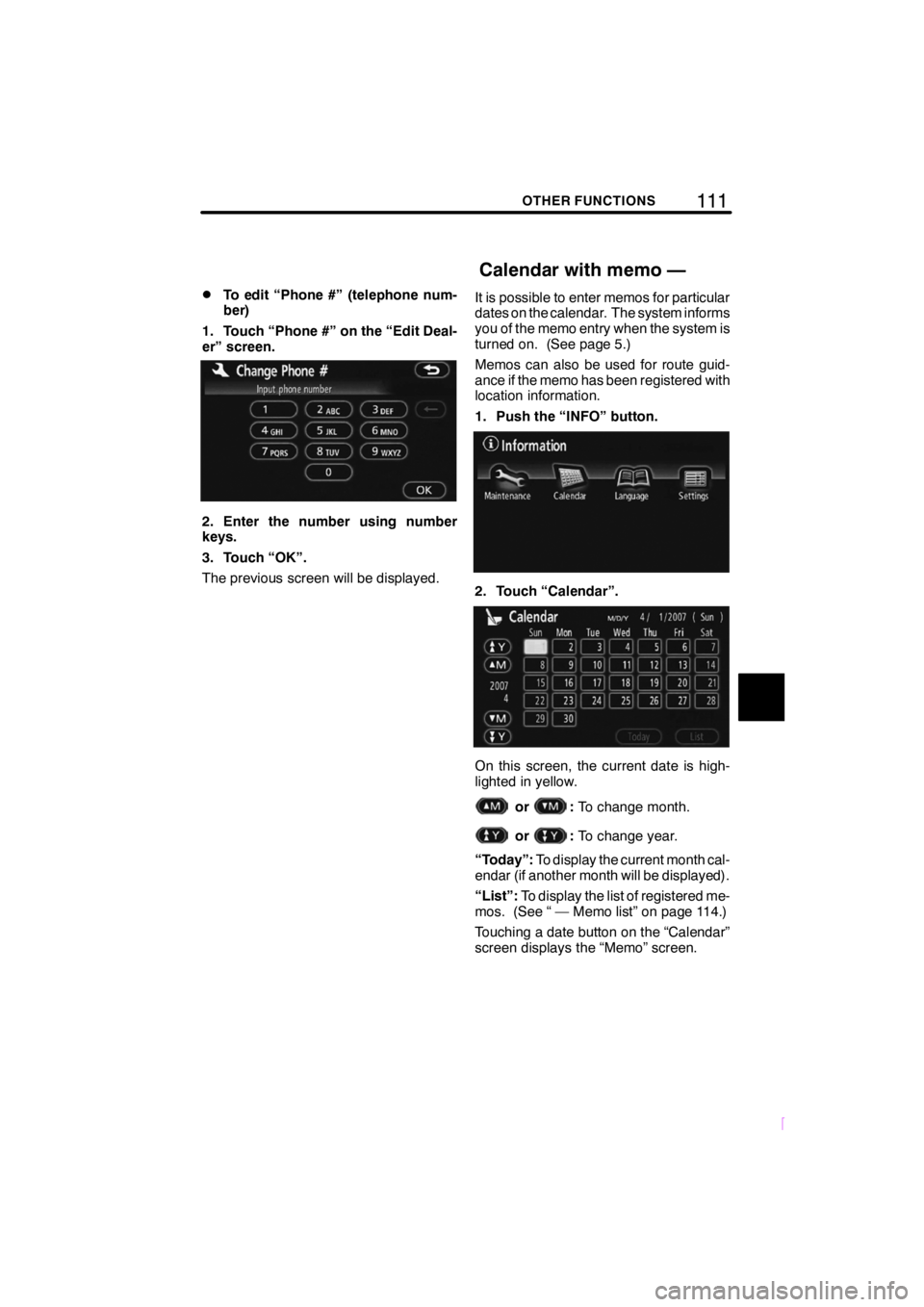
111OTHER FUNCTIONS
SCION V398
DTo edit “Phone #” (telephone num-
ber)
1. Touch “Phone #” on the “Edit Deal-
er” screen.
2. Enter the number using number
keys.
3. Touch “OK”.
The previous screen will be displayed. It is possible to enter memos for particular
dates on the calendar. The system informs
you of the memo entry when the system is
turned on. (See page 5.)
Memos can also be used for route guid-
ance if the memo has been registered with
location information.
1. Push the “INFO” button.
2. Touch “Calendar”.
On this screen, the current date is high-
lighted in yellow.
or:
To change month.
or:To change year.
“Today”: To display the current month cal-
endar (if another month will be displayed).
“List”: To display the list of registered me-
mos. (See “ — Memo list” on page 114.)
Touching a date button on the “Calendar”
screen displays the “Memo” screen.
Calendar with memo —
Page 118 of 200
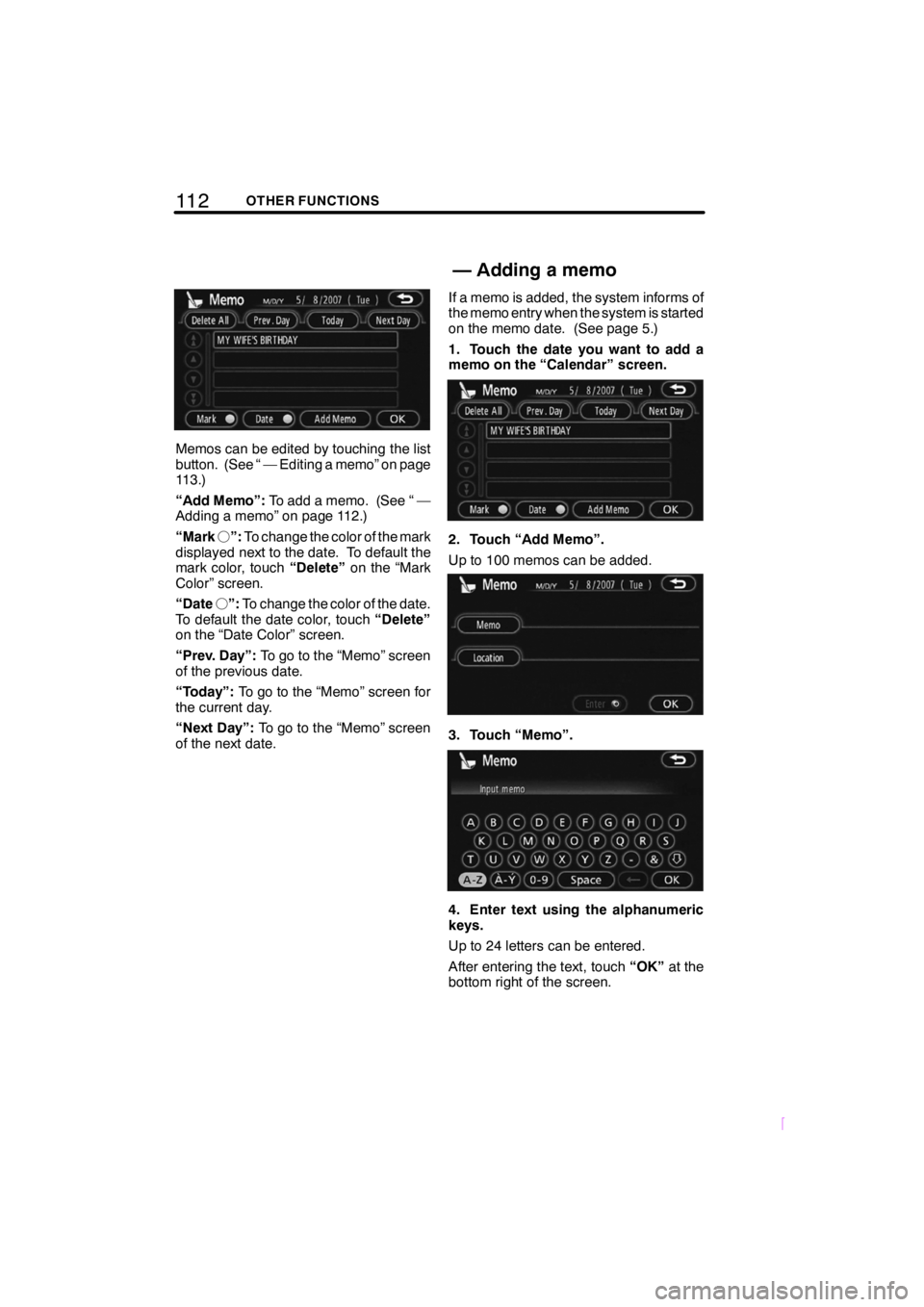
11 2OTHER FUNCTIONS
SCION V398
Memos can be edited by touching the list
button. (See “ — Editing a memo” on page
113.)
“Add Memo”:To add a memo. (See “ —
Adding a memo” on page 112.)
“Mark f”: To change the color of the mark
displayed next to the date. To default the
mark color, touch “Delete”on the “Mark
Color” screen.
“Date f”: To change the color of the date.
To default the date color, touch “Delete”
on the “Date Color” screen.
“Prev. Day”: To go to the “Memo” screen
of the previous date.
“Today”: To go to the “Memo” screen for
the current day.
“Next Day”: To go to the “Memo” screen
of the next date. If a memo is added, the system informs of
the memo entry when the system is started
on the memo date. (See page 5.)
1. Touch the date you want to add a
memo on the “Calendar” screen.
2. Touch “Add Memo”.
Up to 100 memos can be added.
3. Touch “Memo”.
4. Enter text using the alphanumeric
keys.
Up to 24 letters can be entered.
After entering the text, touch
“OK”at the
bottom right of the screen.
—Adding a memo
Page 120 of 200
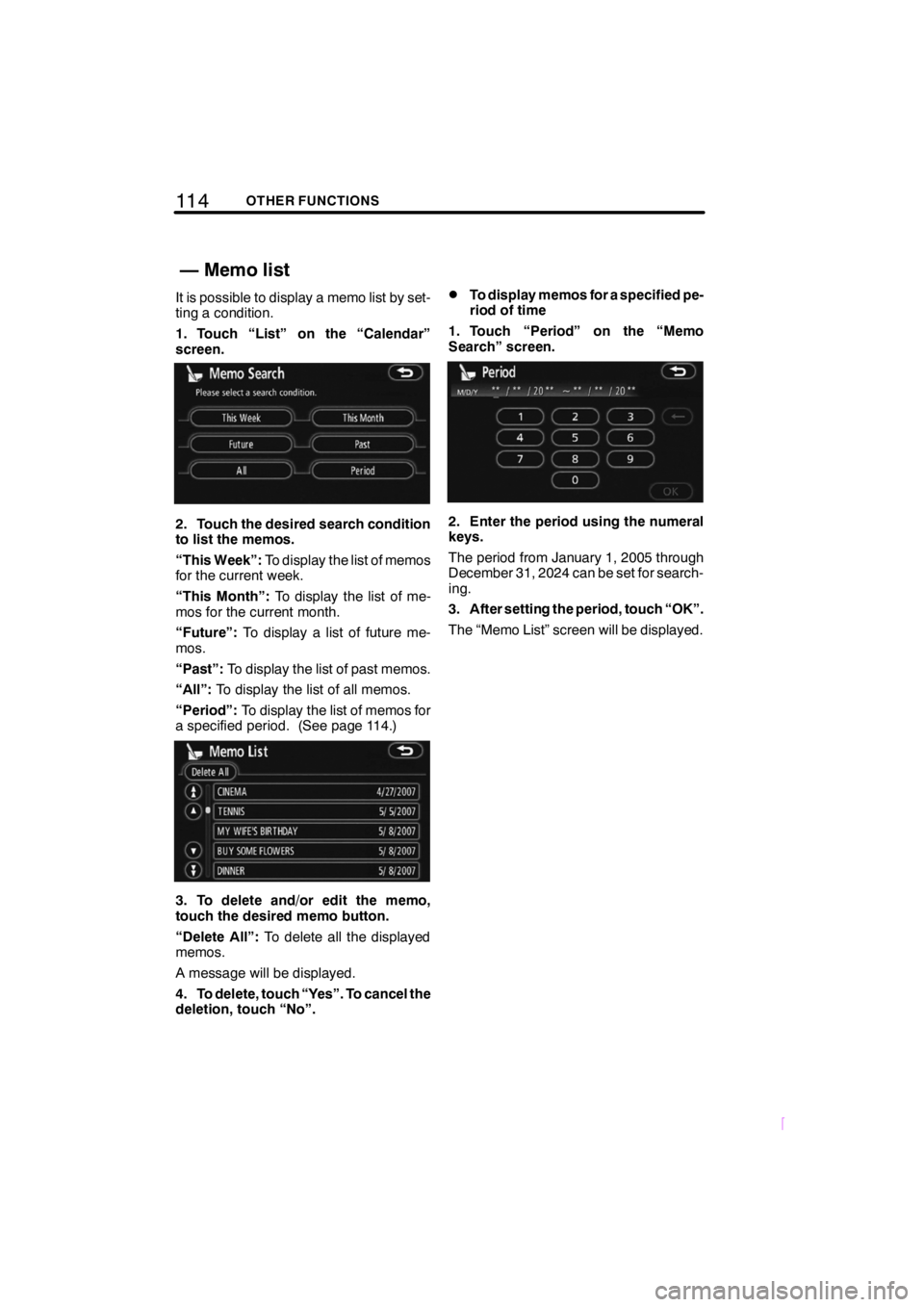
11 4OTHER FUNCTIONS
SCION V398
It is possible to display a memo list by set-
ting a condition.
1. Touch “List” on the “Calendar”
screen.
2. Touch the desired search condition
to list the memos.
“This Week”:To display the list of memos
for the current week.
“This Month”: To display the list of me-
mos for the current month.
“Future”: To display a list of future me-
mos.
“Past”: To display the list of past memos.
“All”: To display the list of all memos.
“Period”: To display the list of memos for
a specified period. (See page 114.)
3. To delete and/or edit the memo,
touch the desired memo button.
“Delete All”: To delete all the displayed
memos.
A message will be displayed.
4. To delete, touch “Yes”. To cancel the
deletion, touch “No”.
DTo display memos for a specified pe-
riod of time
1. Touch “Period” on the “Memo
Search” screen.
2. Enter the period using the numeral
keys.
The period from January 1, 2005 through
December 31, 2024 can be set for search-
ing.
3. After setting the period, touch “OK”.
The “Memo List” screen will be displayed.
— Memo list
Page 155 of 200
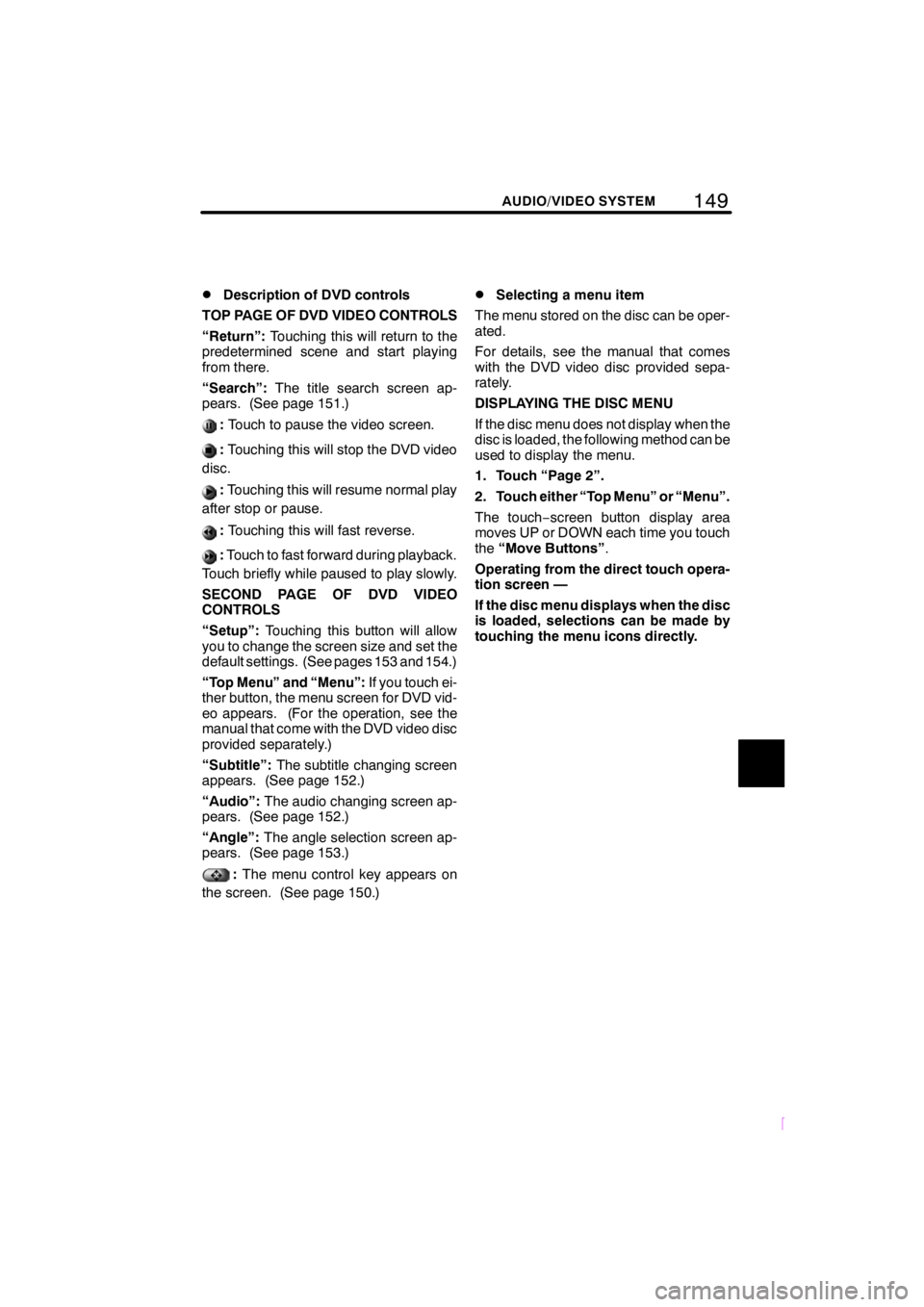
149
SCION V398
AUDIO/VIDEO SYSTEM
DDescription of DVD controls
TOP PAGE OF DVD VIDEO CONTROLS
“Return”: Touching this will return to the
predetermined scene and start playing
from there.
“Search”: The title search screen ap-
pears. (See page 151.)
: Touch to pause the video screen.
:Touching this will stop the DVD video
disc.
: Touching this will resume normal play
after stop or pause.
: Touching this will fast reverse.
:Touch to fast forward during playback.
Touch briefly while paused to play slowly.
SECOND PAGE OF DVD VIDEO
CONTROLS
“Setup”: Touching this button will allow
you to change the screen size and set the
default settings. (See pages 153 and 154.)
“Top Menu” and “Menu”: If you touch ei-
ther button, the menu screen for DVD vid-
eo appears. (For the operation, see the
manual that come with the DVD video disc
provided separately.)
“Subtitle”: The subtitle changing screen
appears. (See page 152.)
“Audio”: The audio changing screen ap-
pears. (See page 152.)
“Angle”: The angle selection screen ap-
pears. (See page 153.)
: The menu control key appears on
the screen. (See page 150.)
DSelecting a menu item
The menu stored on the disc can be oper-
ated.
For details, see the manual that comes
with the DVD video disc provided sepa-
rately.
DISPLAYING THE DISC MENU
If the disc menu does not display when the
disc is loaded, the following method can be
used to display the menu.
1. Touch “Page 2”.
2. Touch either “Top Menu” or “Menu”.
The touch− screen button display area
moves UP or DOWN each time you touch
the “Move Buttons” .
Operating from the direct touch opera-
tion screen —
If the disc menu displays when the disc
is loaded, selections can be made by
touching the menu icons directly.
Page 156 of 200
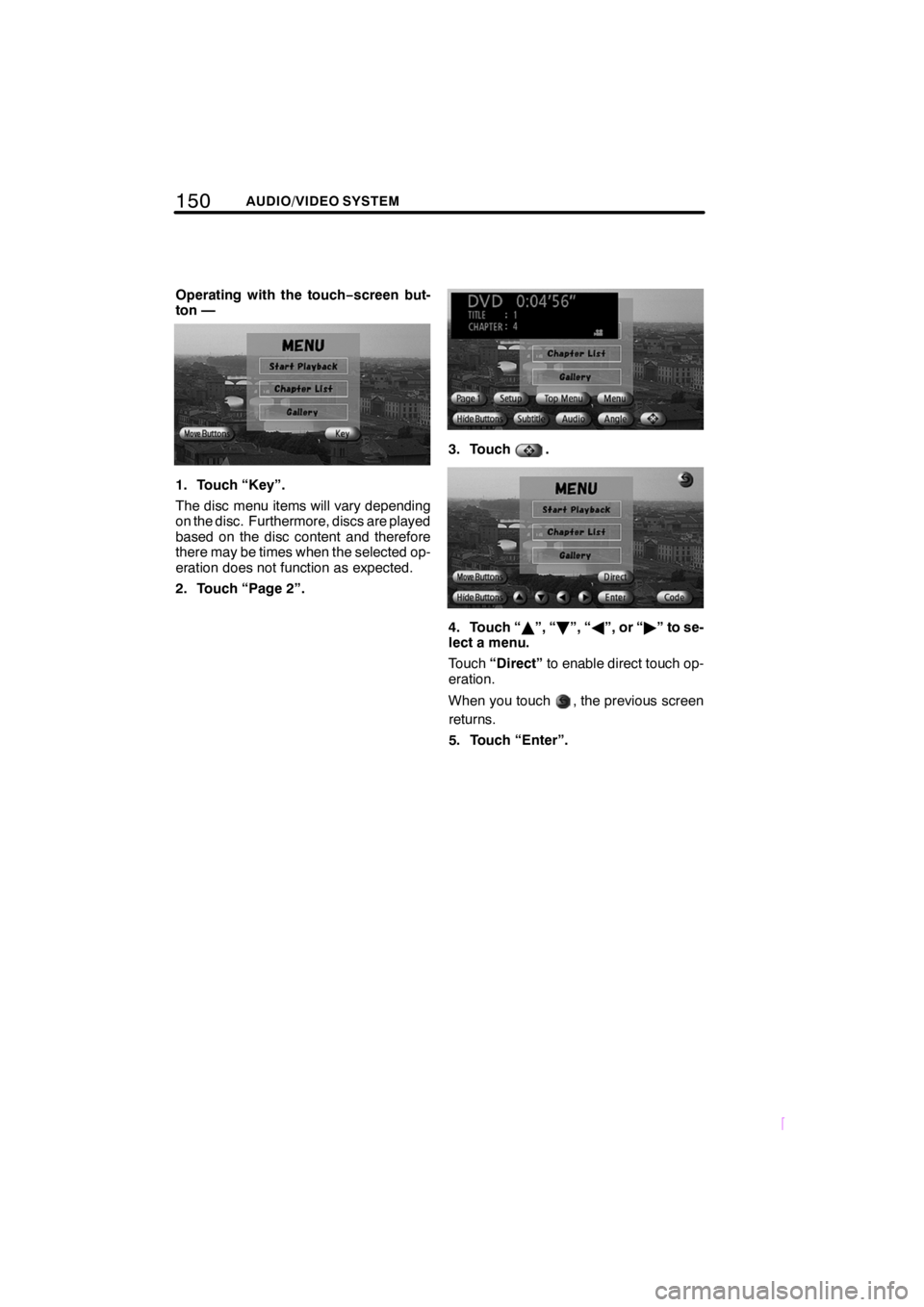
150AUDIO/VIDEO SYSTEM
SCION V398
Operating with the touch−screen but-
ton —
1. Touch “Key”.
The disc menu items will vary depending
on the disc. Furthermore, discs are played
based on the disc content and therefore
there may be times when the selected op-
eration does not function as expected.
2. Touch “Page 2”.
3. Touch.
4. Touch “ Y”, “ B”, “ A”, or “ "” to se-
lect a menu.
Touch “Direct” to enable direct touch op-
eration.
When you touch
, the previous screen
returns.
5. Touch “Enter”.