change language TOYOTA tC 2009 Accessories, Audio & Navigation (in English)
[x] Cancel search | Manufacturer: TOYOTA, Model Year: 2009, Model line: tC, Model: TOYOTA tC 2009Pages: 200, PDF Size: 16.95 MB
Page 86 of 200
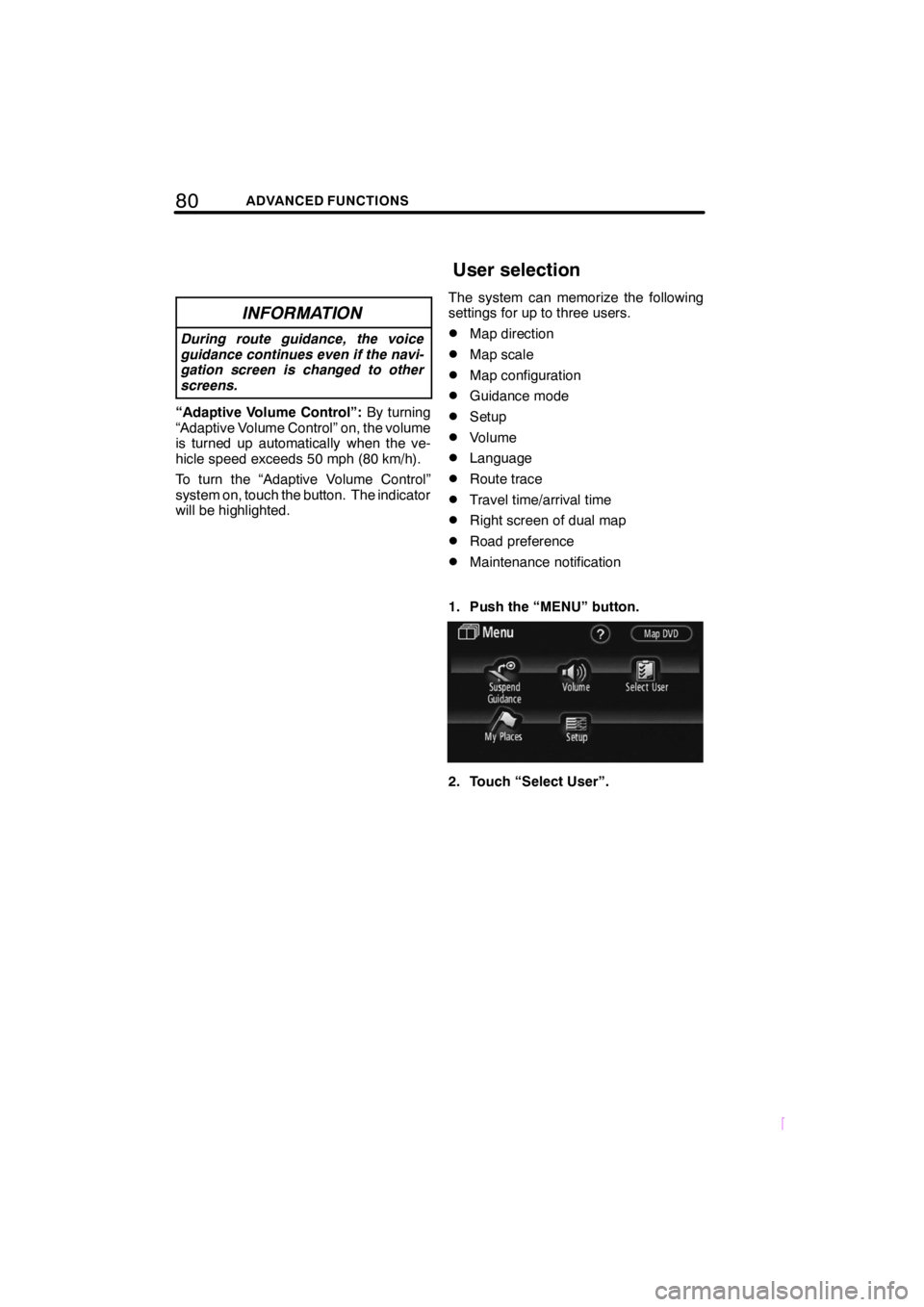
80ADVANCED FUNCTIONS
SCION V398
INFORMATION
During route guidance, the voice
guidance continues even if the navi-
gation screen is changed to other
screens.
“Adaptive Volume Control”:By turning
“Adaptive Volume Control” on, the volume
is turned up automatically when the ve-
hicle speed exceeds 50 mph (80 km/h).
To turn the “Adaptive Volume Control”
system on, touch the button. The indicator
will be highlighted. The system can memorize the following
settings for up to three users.
DMap direction
DMap scale
DMap configuration
DGuidance mode
DSetup
DVolume
DLanguage
DRoute trace
DTravel time/arrival time
DRight screen of dual map
DRoad preference
DMaintenance notification
1. Push the “MENU” button.
2. Touch “Select User”.
User selection
Page 102 of 200
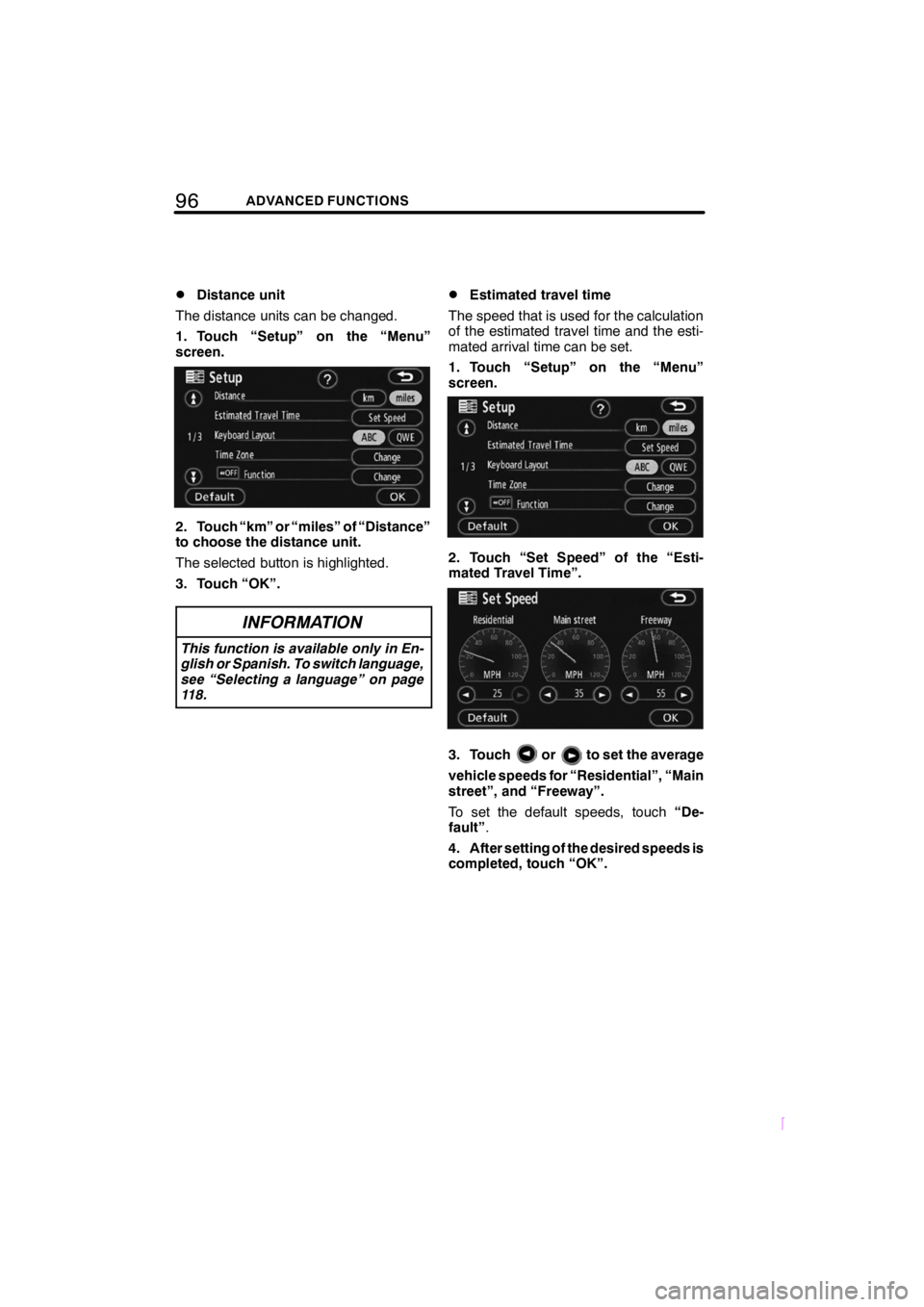
96ADVANCED FUNCTIONS
SCION V398
DDistance unit
The distance units can be changed.
1. Touch “Setup” on the “Menu”
screen.
2. Touch “km” or “miles” of “Distance”
to choose the distance unit.
The selected button is highlighted.
3. Touch “OK”.
INFORMATION
This function is available only in En-
glish or Spanish. To switch language,
see “Selecting a language” on page
118.
DEstimated travel time
The speed that is used for the calculation
of the estimated travel time and the esti-
mated arrival time can be set.
1. Touch “Setup” on the “Menu”
screen.
2. Touch “Set Speed” of the “Esti-
mated Travel Time”.
3. Touchorto set the average
vehicle speeds for “Residential”, “Main
street”, and “Freeway”.
To set the default speeds, touch “De-
fault” .
4. After setting of the desired speeds is
completed, touch “OK”.
Page 124 of 200
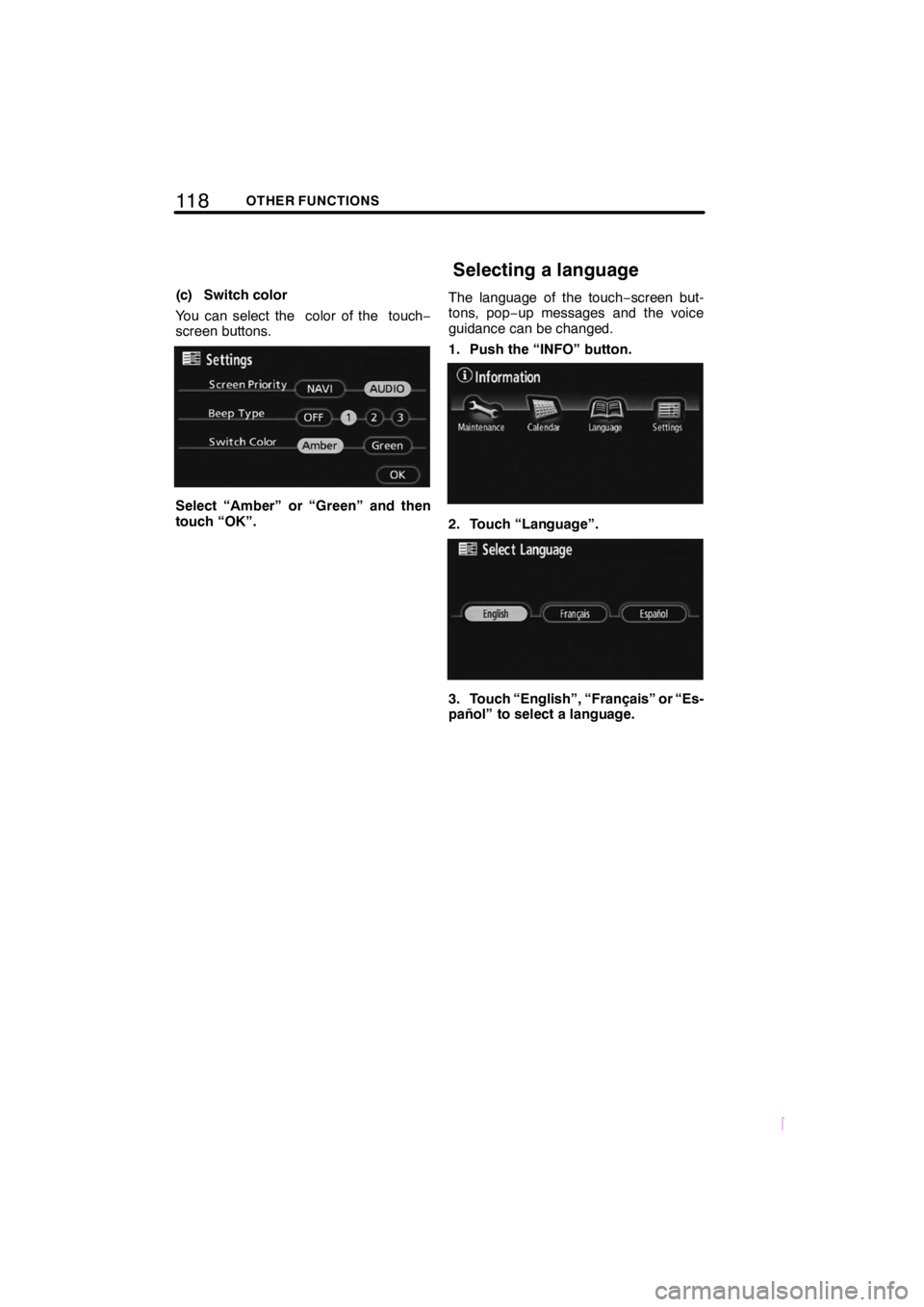
11 8OTHER FUNCTIONS
SCION V398
(c) Switch color
You can select the color of the touch−
screen buttons.
Select “Amber” or “Green” and then
touch “OK”. The language of the touch
−screen but-
tons, pop− up messages and the voice
guidance can be changed.
1. Push the “INFO” button.
2. Touch “Language”.
3. Touch “English”, “Français” or “Es-
pañol” to select a language.
Selecting a language
Page 158 of 200
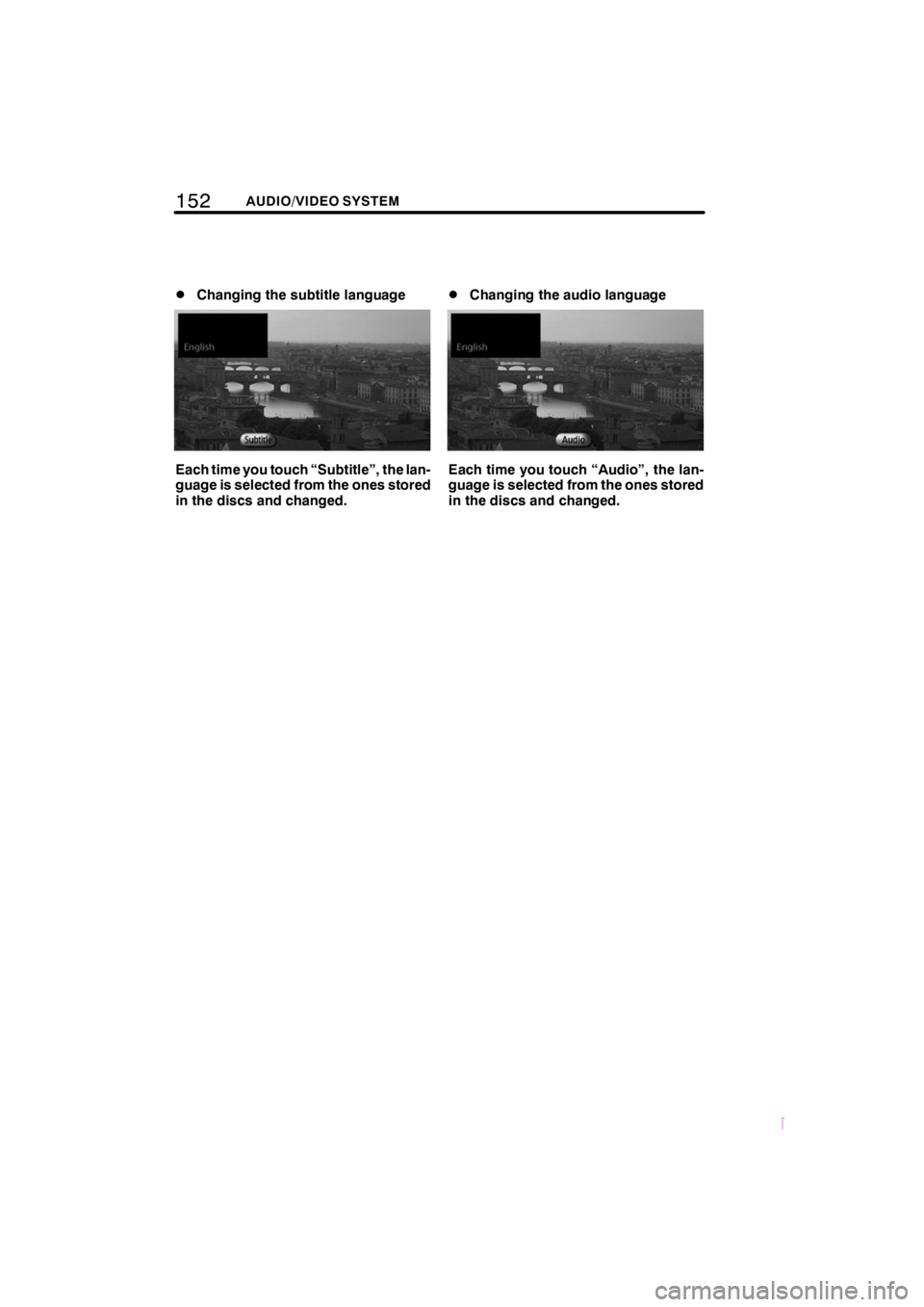
152AUDIO/VIDEO SYSTEM
SCION V398
DChanging the subtitle language
Each time you touch “Subtitle”, the lan-
guage is selected from the ones stored
in the discs and changed.
DChanging the audio language
Each time you touch “Audio”, the lan-
guage is selected from the ones stored
in the discs and changed.
Page 161 of 200
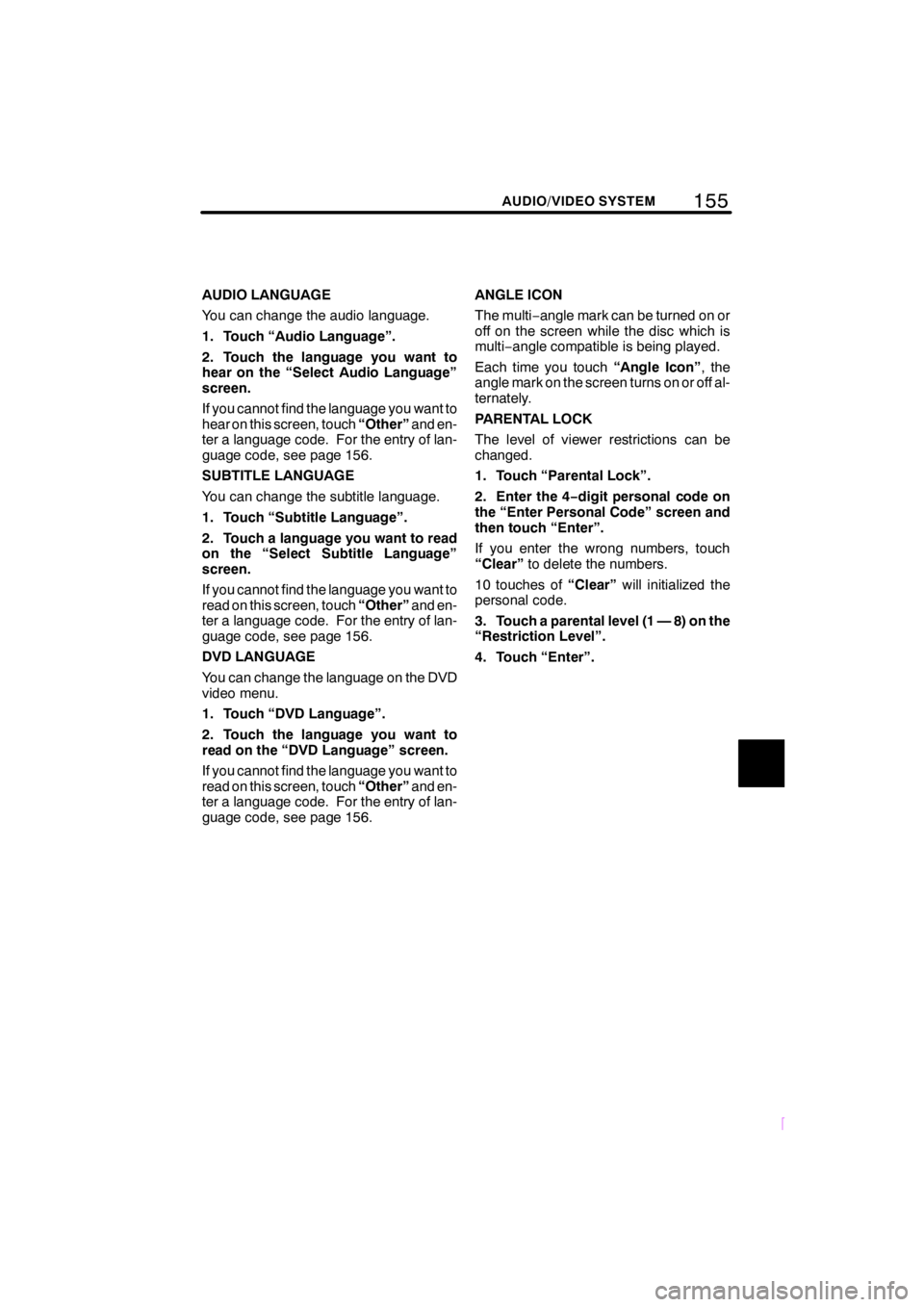
155
SCION V398
AUDIO/VIDEO SYSTEM
AUDIO LANGUAGE
You can change the audio language.
1. Touch “Audio Language”.
2. Touch the language you want to
hear on the “Select Audio Language”
screen.
If you cannot find the language you want to
hear on this screen, touch“Other”and en-
ter a language code. For the entry of lan-
guage code, see page 156.
SUBTITLE LANGUAGE
You can change the subtitle language.
1. Touch “Subtitle Language”.
2. Touch a language you want to read
on the “Select Subtitle Language”
screen.
If you cannot find the language you want to
read on this screen, touch “Other”and en-
ter a language code. For the entry of lan-
guage code, see page 156.
DVD LANGUAGE
You can change the language on the DVD
video menu.
1. Touch “DVD Language”.
2. Touch the language you want to
read on the “DVD Language” screen.
If you cannot find the language you want to
read on this screen, touch “Other”and en-
ter a language code. For the entry of lan-
guage code, see page 156. ANGLE ICON
The multi−
angle mark can be turned on or
off on the screen while the disc which is
multi− angle compatible is being played.
Each time you touch “Angle Icon”, the
angle mark on the screen turns on or off al-
ternately.
PARENTAL LOCK
The level of viewer restrictions can be
changed.
1. Touch “Parental Lock”.
2. Enter the 4− digit personal code on
the “Enter Personal Code” screen and
then touch “Enter”.
If you enter the wrong numbers, touch
“Clear” to delete the numbers.
10 touches of “Clear”will initialized the
personal code.
3. Touch a parental level (1 — 8) on the
“Restriction Level”.
4. Touch “Enter”.
Page 162 of 200
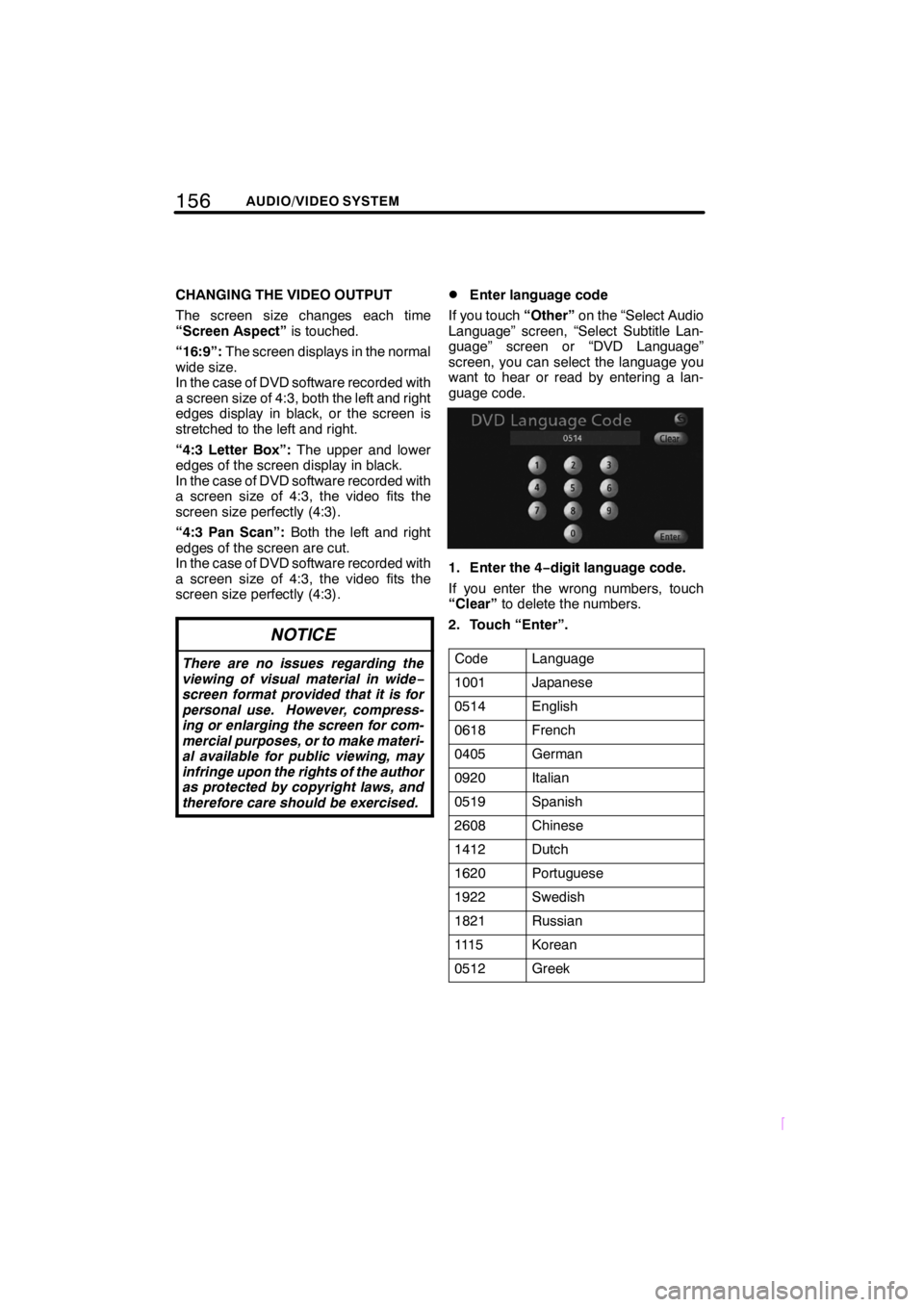
156AUDIO/VIDEO SYSTEM
SCION V398
CHANGING THE VIDEO OUTPUT
The screen size changes each time
“Screen Aspect”is touched.
“16:9”: The screen displays in the normal
wide size.
In the case of DVD software recorded with
a screen size of 4:3, both the left and right
edges display in black, or the screen is
stretched to the left and right.
“4:3 Letter Box”: The upper and lower
edges of the screen display in black.
In the case of DVD software recorded with
a screen size of 4:3, the video fits the
screen size perfectly (4:3).
“4:3 Pan Scan”: Both the left and right
edges of the screen are cut.
In the case of DVD software recorded with
a screen size of 4:3, the video fits the
screen size perfectly (4:3).
NOTICE
There are no issues regarding the
viewing of visual material in wide −
screen format provided that it is for
personal use. However, compress-
ing or enlarging the screen for com-
mercial purposes, or to make materi-
al available for public viewing, may
infringe upon the rights of the author
as protected by copyright laws, and
therefore care should be exercised.
DEnter language code
If you touch “Other”on the “Select Audio
Language” screen, “Select Subtitle Lan-
guage” screen or “DVD Language”
screen, you can select the language you
want to hear or read by entering a lan-
guage code.
1. Enter the 4− digit language code.
If you enter the wrong numbers, touch
“Clear” to delete the numbers.
2. Touch “Enter”.
Code
Language
1001Japanese
0514English
0618French
0405German
0920Italian
0519Spanish
2608Chinese
1412Dutch
1620Portuguese
1922Swedish
1821Russian
111 5Korean
0512Greek
Page 166 of 200
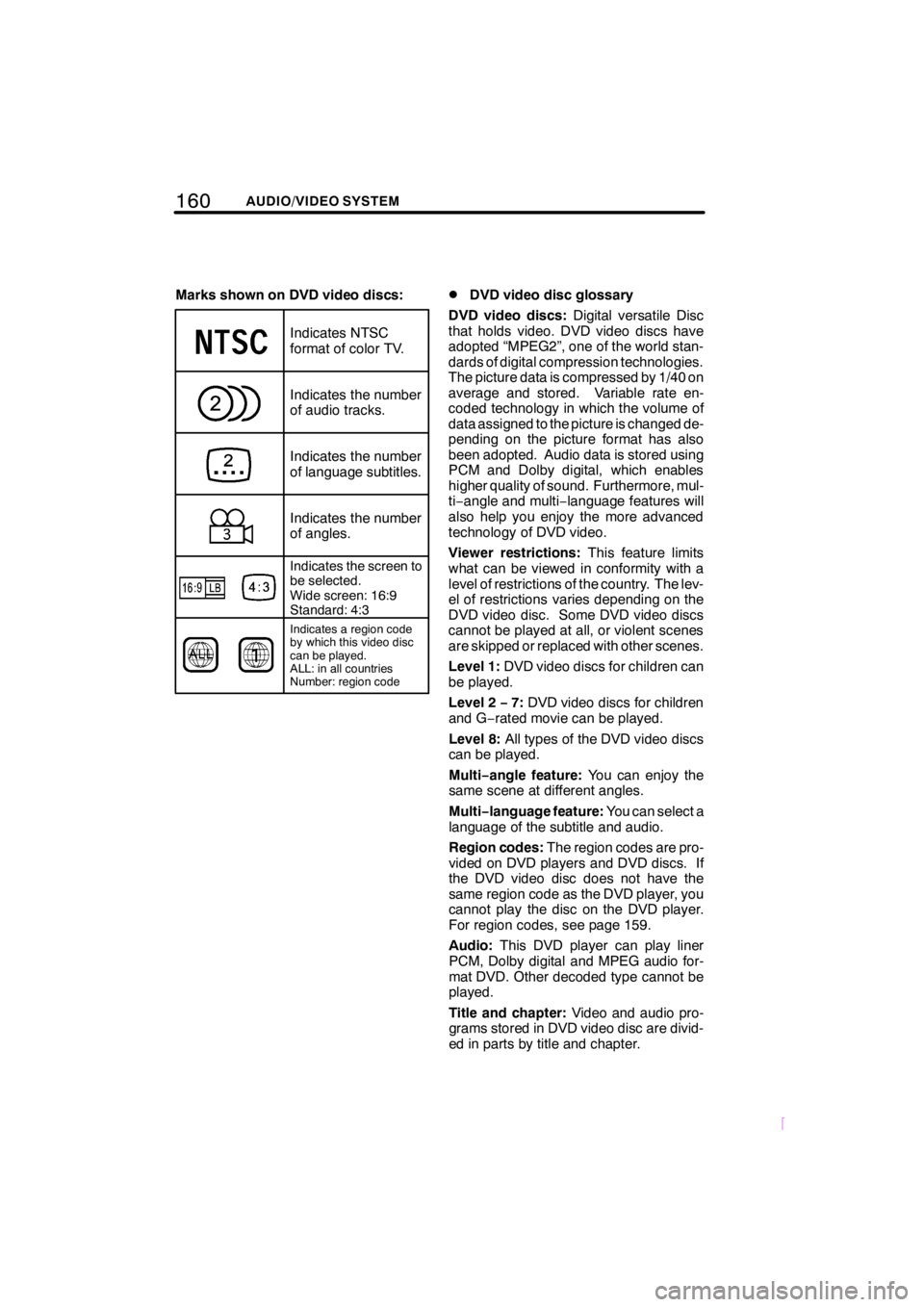
160AUDIO/VIDEO SYSTEM
SCION V398
Marks shown on DVD video discs:
Indicates NTSC
format of color TV.
Indicates the number
of audio tracks.
Indicates the number
of language subtitles.
Indicates the number
of angles.
Indicates the screen to
be selected.
Wide screen: 16:9
Standard: 4:3
Indicates a region code
by which this video disc
can be played.
ALL: in all countries
Number: region code
DDVD video disc glossary
DVD video discs: Digital versatile Disc
that holds video. DVD video discs have
adopted “MPEG2”, one of the world stan-
dards of digital compression technologies.
The picture data is compressed by 1/40 on
average and stored. Variable rate en-
coded technology in which the volume of
data assigned to the picture is changed de-
pending on the picture format has also
been adopted. Audio data is stored using
PCM and Dolby digital, which enables
higher quality of sound. Furthermore, mul-
ti− angle and multi −language features will
also help you enjoy the more advanced
technology of DVD video.
Viewer restrictions: This feature limits
what can be viewed in conformity with a
level of restrictions of the country. The lev-
el of restrictions varies depending on the
DVD video disc. Some DVD video discs
cannot be played at all, or violent scenes
are skipped or replaced with other scenes.
Level 1: DVD video discs for children can
be played.
Level 2 −7: DVD video discs for children
and G− rated movie can be played.
Level 8: All types of the DVD video discs
can be played.
Multi −angle feature: You can enjoy the
same scene at different angles.
Multi −language feature: You can select a
language of the subtitle and audio.
Region codes: The region codes are pro-
vided on DVD players and DVD discs. If
the DVD video disc does not have the
same region code as the DVD player, you
cannot play the disc on the DVD player.
For region codes, see page 159.
Audio: This DVD player can play liner
PCM, Dolby digital and MPEG audio for-
mat DVD. Other decoded type cannot be
played.
Title and chapter: Video and audio pro-
grams stored in DVD video disc are divid-
ed in parts by title and chapter.