stop start TOYOTA tC 2011 Accessories, Audio & Navigation (in English)
[x] Cancel search | Manufacturer: TOYOTA, Model Year: 2011, Model line: tC, Model: TOYOTA tC 2011Pages: 284, PDF Size: 32.36 MB
Page 21 of 284
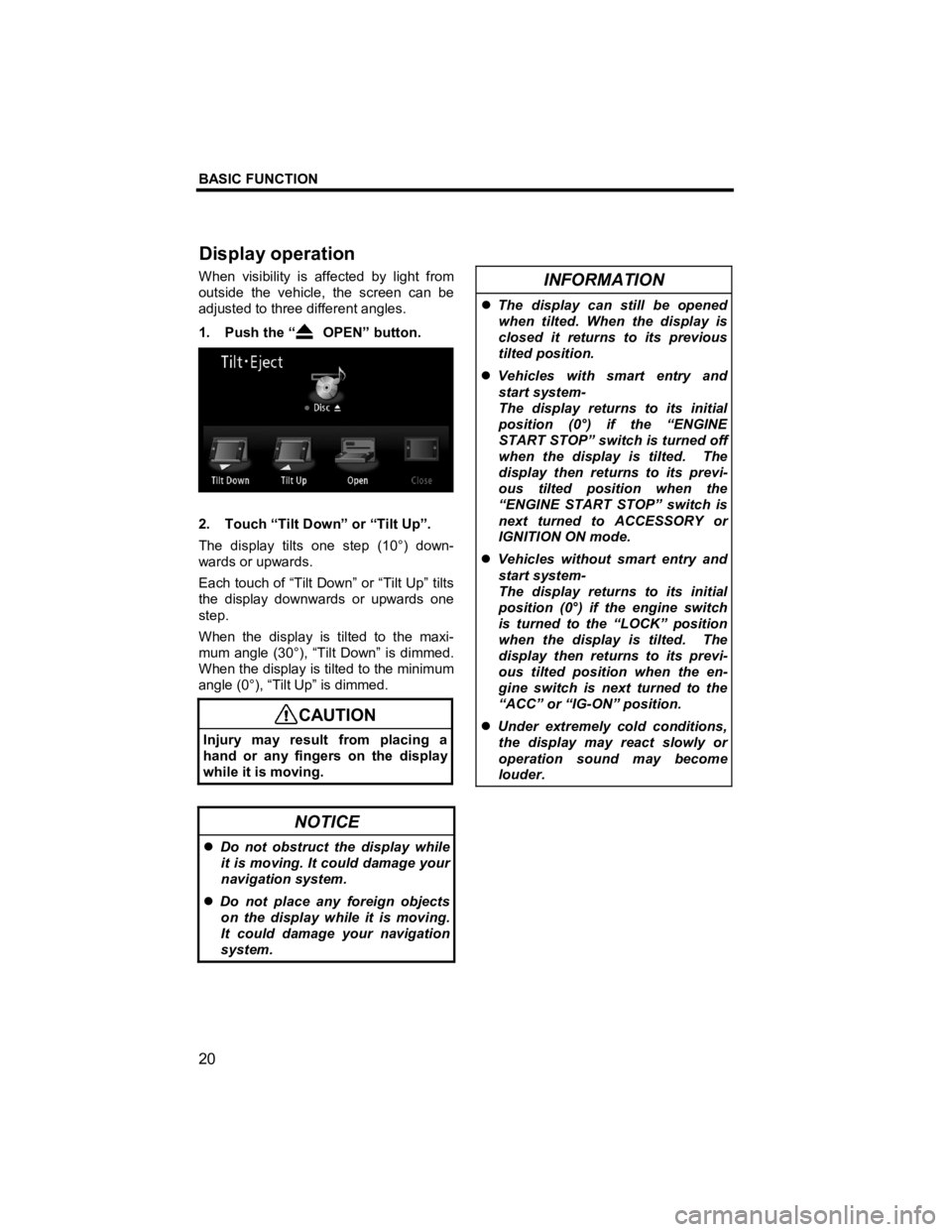
BASIC FUNCTION
20
V573_E
When visibility is affected by light from
outside the vehicle, the screen can be
adjusted to three different angles.
1. Push the “
OPEN” button.
2. Touch “Tilt Down” or “Tilt Up”.
The display tilts one step (10°) down-
wards or upwards.
Each touch of “Tilt Down” or “Tilt Up” tilts
the display downwards or upwards one
step.
When the display is tilted to the maxi-
mum angle (30°), “Tilt Down” is dimmed.
When the display is tilted to the minimum
angle (0°), “Tilt Up” is dimmed.
CAUTION
Injury may result from placing a
hand or any fingers on the display
while it is moving.
NOTICE
�z Do not obstruct the display while
it is moving. It could damage your
navigation system.
�z Do not place any foreign objects
on the display while it is moving.
It could damage your navigation
system.
INFORMATION
�z The display can still be opened
when tilted. When the display is
closed it returns to its previous
tilted position.
�z Vehicles with smart entry and
start system-
The display returns to its initial
position (0°) if the “ENGINE
START STOP” switch is turned off
when the display is tilted. The
display then returns to its previ-
ous tilted position when the
“ENGINE START STOP” switch is
next turned to ACCESSORY or
IGNITION ON mode.
�z Vehicles without smart entry and
start system-
The display returns to its initial
position (0°) if the engine switch
is turned to the “LOCK” position
when the display is tilted. The
display then returns to its previ-
ous tilted position when the en-
gine switch is next turned to the
“ACC” or “IG-ON” position.
�z Under extremely cold conditions,
the display may react slowly or
operation sound may become
louder.
Dis
play operation
Page 22 of 284

BASIC FUNCTION
21
V573_E
Vehicles with smart entry and start sys-
tem—
When the “ENGINE START STOP”
switch is in the ACCESSORY or
IGNITION ON mode, the initial screen
will be displayed and the system will
begin operating.
Vehicles without smart entry and start
system—
When the engine switch is in ACC or ON
position, the initial screen will be dis-
played and the system will begin operat-
ing.
After a few seconds, the “CAUTION”
screen will be displayed.
After about 5 seconds, the “CAUTION”
screen automatically switches to the map
screen. When the “MAP” button is also
pushed, the map screen is displayed. While the “CAUTION” screen is dis-
played, the
“DEST” or “NAVI” button
cannot be operated. And if the “Lan-
guage” , “Calendar” or “Maintenance”
button on the “Information” screen are
touched, the screen will show the
“CAUTION” screen first, followed by the
corresponding screen.
Initial screen
Page 62 of 284
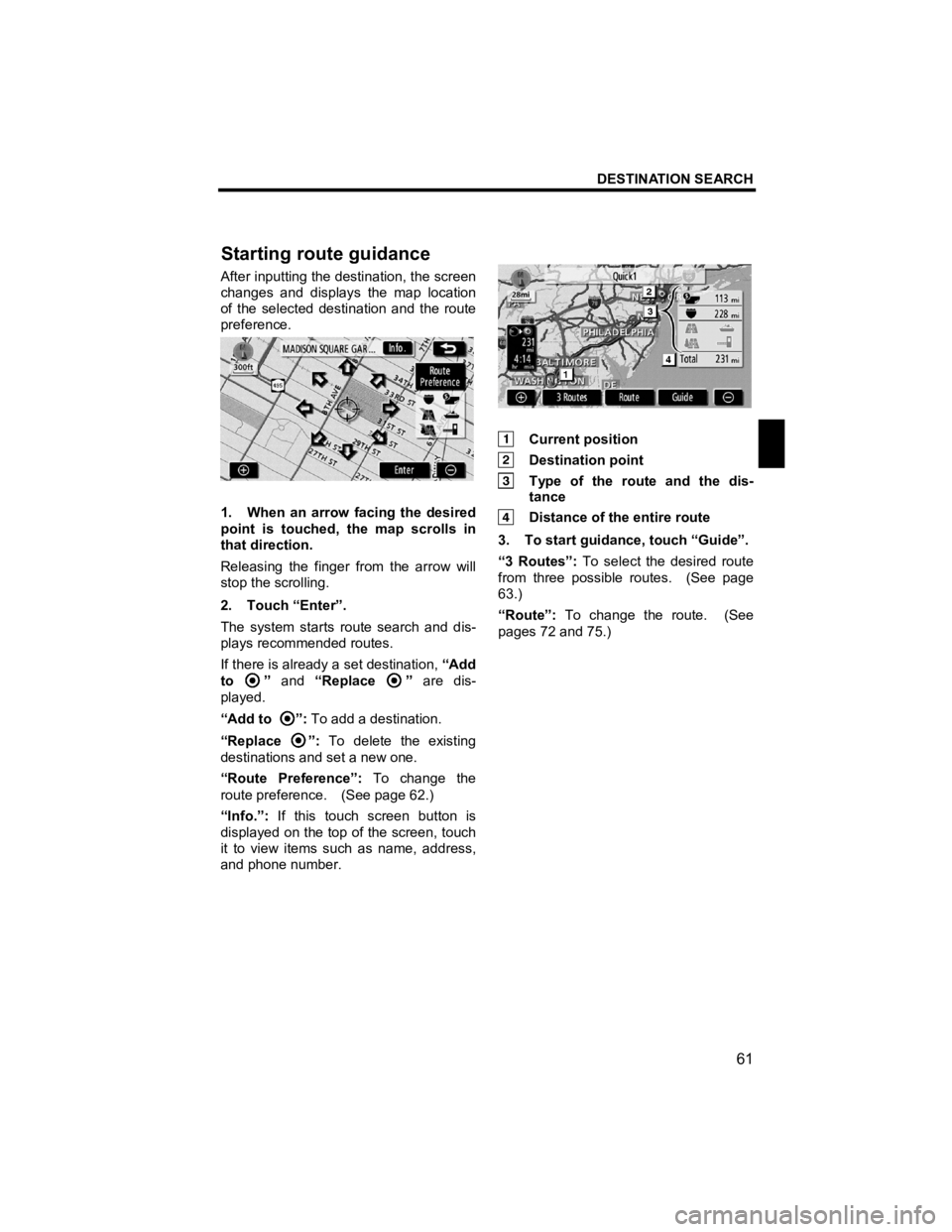
DESTINATION SEARCH
61
V573_E
After inputting the destination, the screen
changes and displays the map location
of the selected destination and the route
preference.
1. When an arrow facing the desired
point is touched, the map scrolls in
that direction.
Releasing the finger from the arrow will
stop the scrolling.
2. Touch “Enter”.
The system starts route search and dis-
plays recommended routes.
If there is already a set destination, “Add
to
” and “Replace ” are dis-
played.
“Add to
”: To add a destination.
“Replace
”: To delete the existing
destinations and set a new one.
“Route Preference”: To change the
route preference. (See page 62.)
“Info.”: If this touch screen button is
displayed on the top of the screen, touch
it to view items such as name, address,
and phone number.
Current position
Destination point
Type of the route and the dis- tance
Distance of the entire route
3. To start guidance, touch “Guide”.
“3 Routes”: To select the desired route
from three possible routes. (See page
63.)
“Route”: To change the route. (See
pages 72 and 75.)
Startin
g route guidance
Page 85 of 284
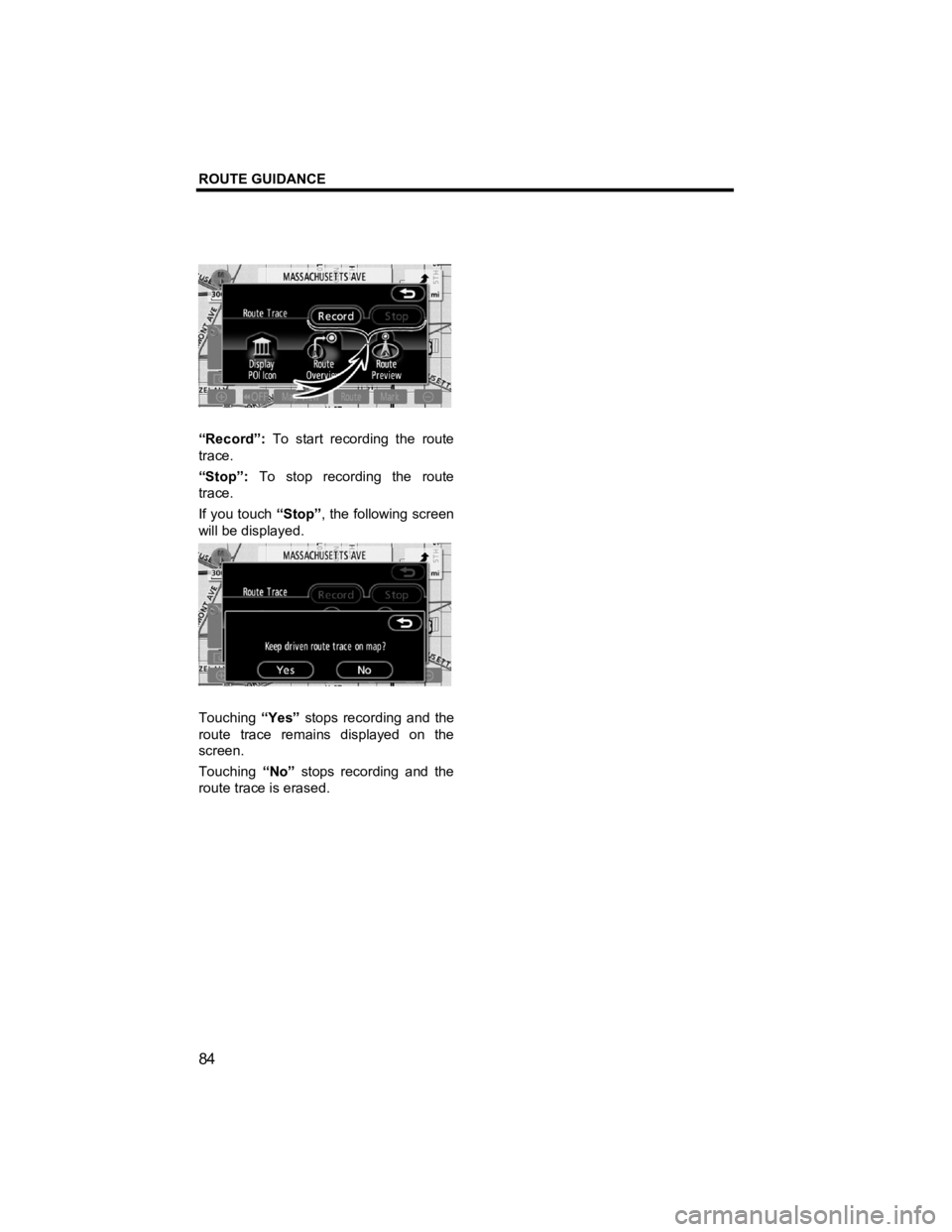
ROUTE GUIDANCE
84
V573_E
“Record”: To start recording the route
trace.
“Stop”: To stop recording the route
trace.
If you touch “Stop”, the following screen
will be displayed.
Touching “Yes” stops recording and the
route trace remains displayed on the
screen.
Touching “No” stops recording and the
route trace is erased.
Page 136 of 284

OTHER FUNCTIONS
135
V573_E
�z Connecting a Bluetooth® phone
AUTOMATICALLY
When you register your phone, auto
connection will be turned on. Always
set it to this mode and leave the
Bluetooth
® phone in a condition
where connection can be established.
Each time you touch “Auto Connect”,
auto connection will be switched on or
off.
Vehicles with smart entry and start sys-
tem—
When the “ENGINE START STOP”
switch is in the ACCESSORY or
IGNITION ON mode, the selected
Bluetooth
® phone will be automati-
cally connected and the connection
result is displayed.
This screen appears when the Blue-
tooth
® phone is first connected after the
“ENGINE START STOP” switch is turned
to the ACCESSORY or IGNITION ON
mode. Vehicles without smart entry and start
system—
When the engine switch is in ACC or
ON position, the selected Bluetooth
®
phone will be automatically con-
nected and the connection result is
displayed.
This screen appears when the Blue-
tooth
® phone is first connected after the
engine switch is in ACC or ON position.
Page 137 of 284
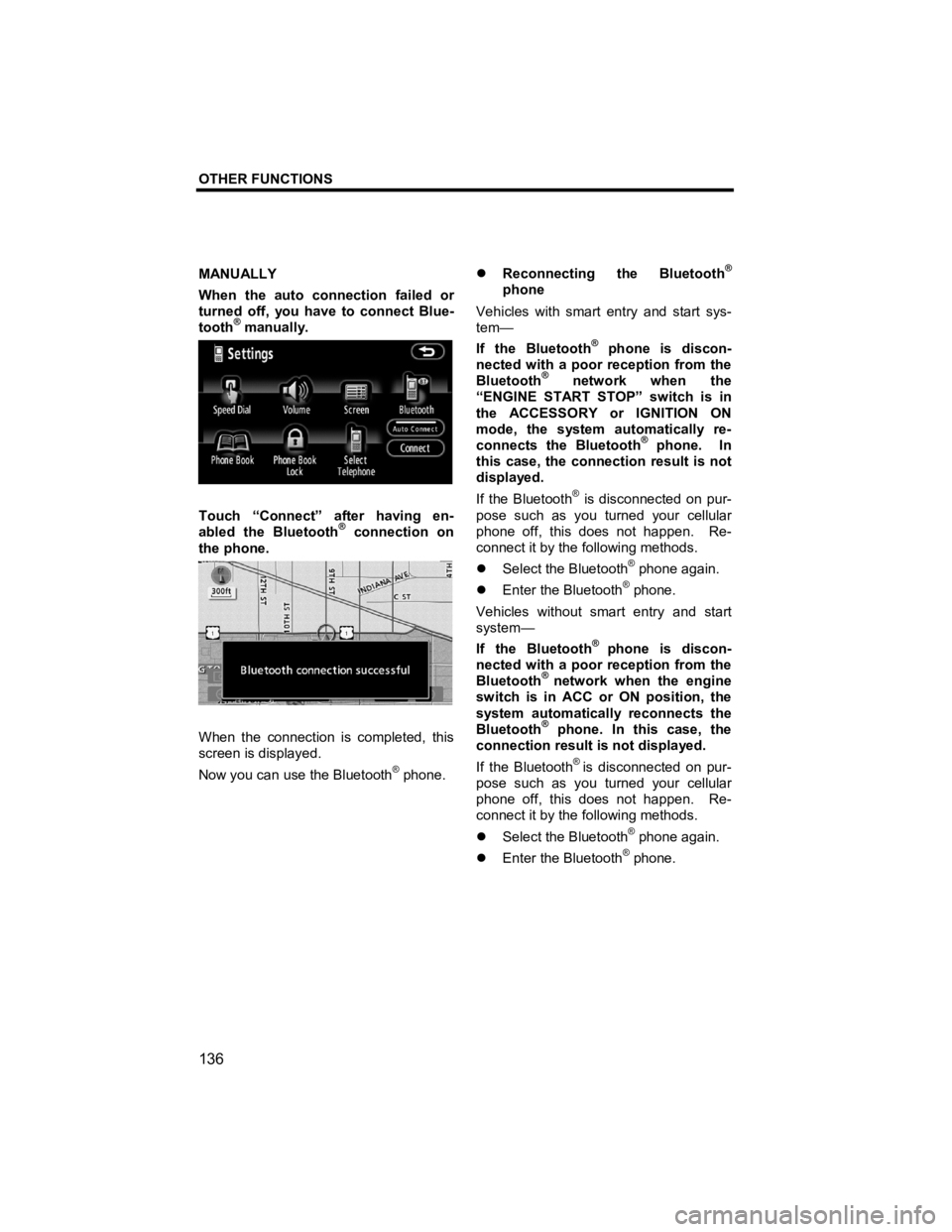
OTHER FUNCTIONS
136
V573_E
MANUALLY
When the auto connection failed or
turned off, you have to connect Blue-
tooth
® manually.
Touch “Connect” after having en-
abled the Bluetooth® connection on
the phone.
When the connection is completed, this
screen is displayed.
Now you can use the Bluetooth
® phone.
�z Reconnecting the Bluetooth®
phone
Vehicles with smart entry and start sys-
tem—
If the Bluetooth
® phone is discon-
nected with a poor reception from the
Bluetooth
® network when the
“ENGINE START STOP” switch is in
the ACCESSORY or IGNITION ON
mode, the system automatically re-
connects the Bluetooth
® phone. In
this case, the connection result is not
displayed.
If the Bluetooth
® is disconnected on pur-
pose such as you turned your cellular
phone off, this does not happen. Re-
connect it by the following methods.
�z Select the Bluetooth
® phone again.
�z Enter the Bluetooth® phone.
Vehicles without smart entry and start
system—
If the Bluetooth
® phone is discon-
nected with a poor reception from the
Bluetooth
® network when the engine
switch is in ACC or ON position, the
system automatically reconnects the
Bluetooth
® phone. In this case, the
connection result is not displayed.
If the Bluetooth
® is disconnected on pur-
pose such as you turned your cellular
phone off, this does not happen. Re-
connect it by the following methods.
�z Select the Bluetooth
® phone again.
�z Enter the Bluetooth® phone.
Page 153 of 284
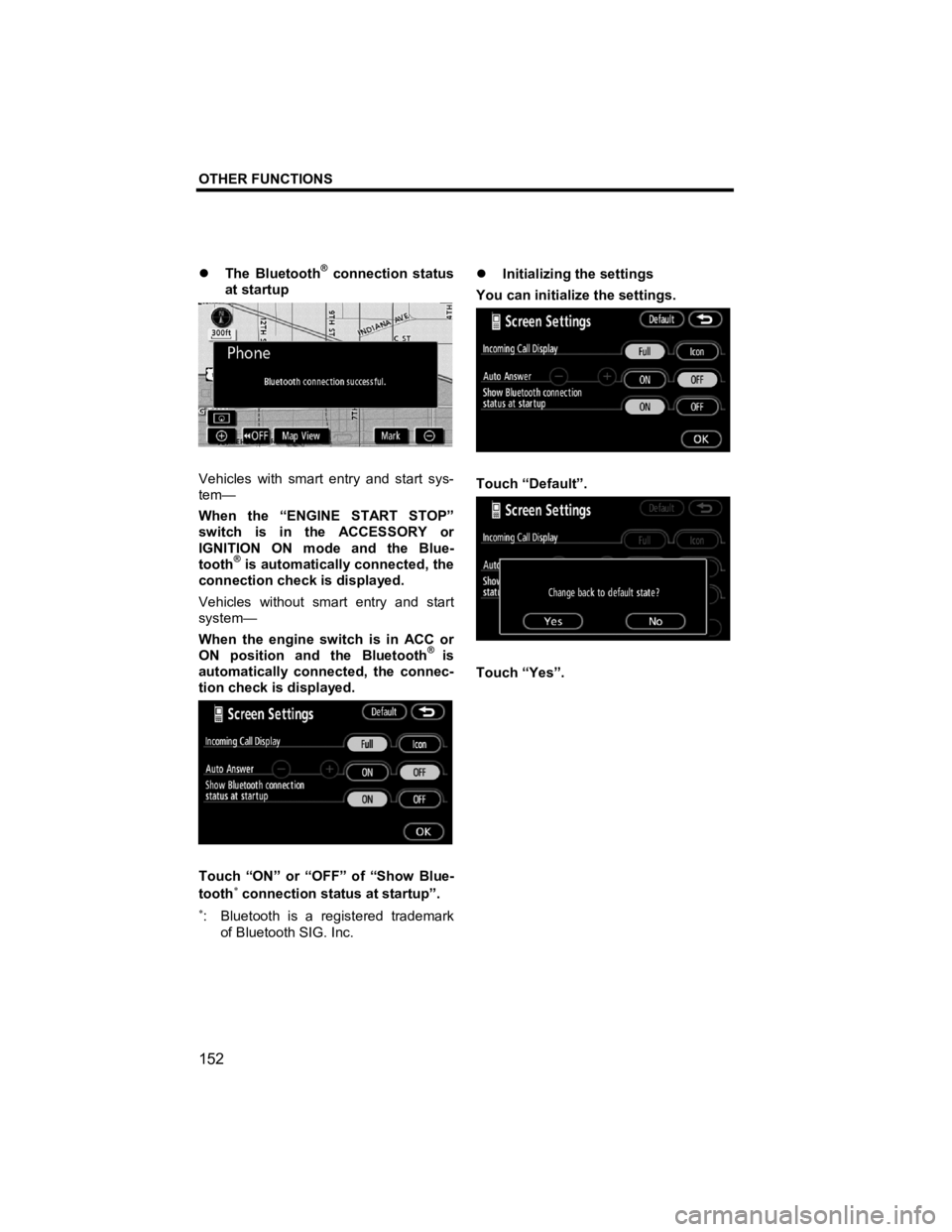
OTHER FUNCTIONS
152
V573_E
�z The Bluetooth® connection status
at startup
Vehicles with smart entry and start sys-
tem—
When the “ENGINE START STOP”
switch is in the ACCESSORY or
IGNITION ON mode and the Blue-
tooth
® is automatically connected, the
connection check is displayed.
Vehicles without smart entry and start
system—
When the engine switch is in ACC or
ON position and the Bluetooth
® is
automatically connected, the connec-
tion check is displayed.
Touch “ON” or “OFF” of “Show Blue-
tooth∗ connection status at startup”.
∗: Bluetooth is a registered trademark
of Bluetooth SIG. Inc. �z
Initializing the settings
You can initialize the settings.
Touch “Default”.
Touch “Yes”.
Page 180 of 284
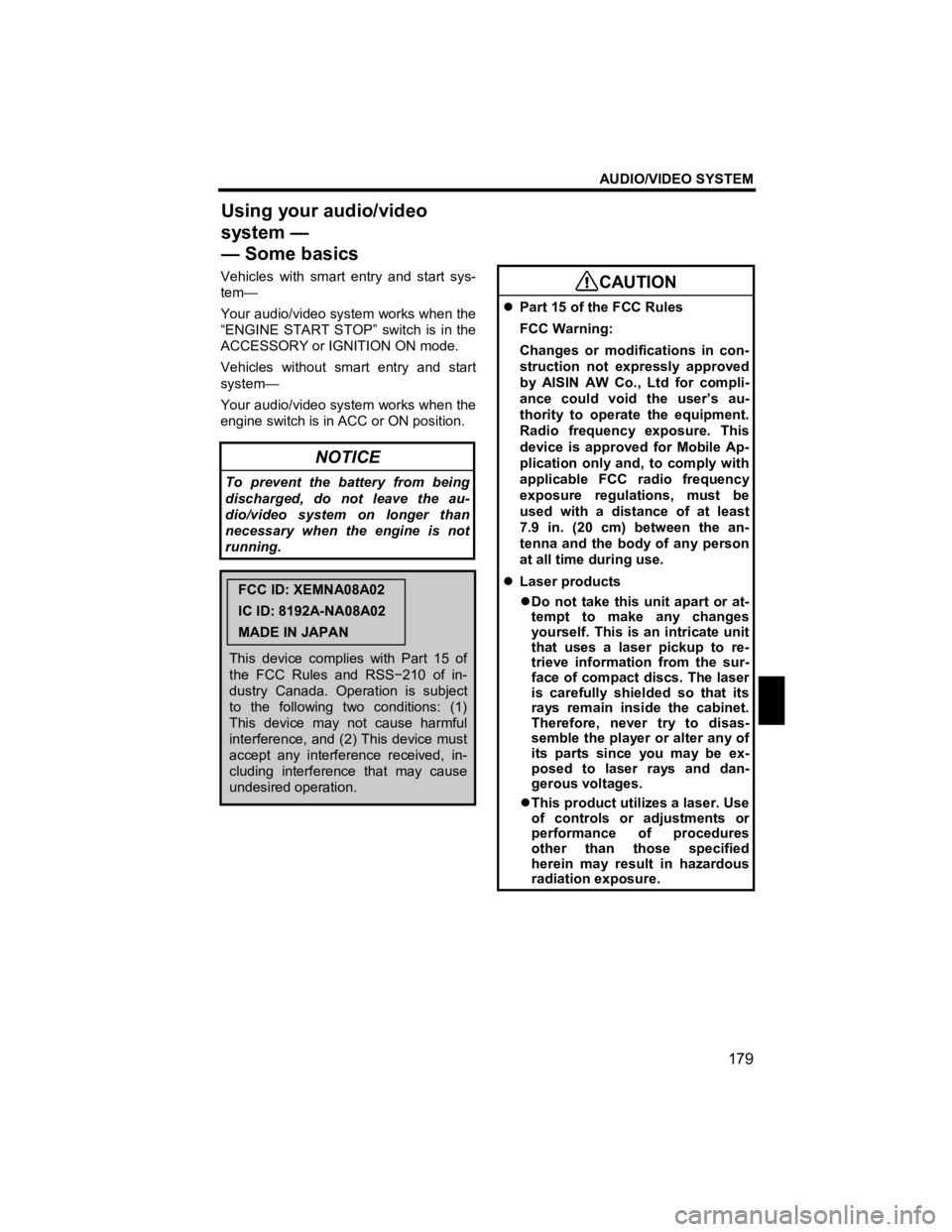
AUDIO/VIDEO SYSTEM
179
V573_E
Vehicles with smart entry and start sys-
tem—
Your audio/video system works when the
“ENGINE START STOP” switch is in the
ACCESSORY or IGNITION ON mode.
Vehicles without smart entry and start
system—
Your audio/video system works when the
engine switch is in ACC or ON position.
NOTICE
To prevent the battery from being
discharged, do not leave the au-
dio/video system on longer than
necessary when the engine is not
running.
FCC ID: XEMNA08A02
IC ID: 8192A-NA08A02
MADE IN JAPAN
This device complies with Part 15 of
the FCC Rules and RSS −210 of in-
dustry Canada. Operation is subject
to the following two conditions: (1)
This device may not cause harmful
interference, and (2) This device must
accept any interference received, in-
cluding interference that may cause
undesired operation.
CAUTION
�z Part 15 of the FCC Rules
FCC Warning:
Changes or modifications in con-
struction not expressly approved
by AISIN AW Co., Ltd for compli-
ance could void the user’s au-
thority to operate the equipment.
Radio frequency exposure. This
device is approved for Mobile Ap-
plication only and, to comply with
applicable FCC radio frequency
exposure regulations, must be
used with a distance of at least
7.9 in. (20 cm) between the an-
tenna and the body of any person
at all time during use.
�z Laser products
�z Do not take this unit apart or at-
tempt to make any changes
yourself. This is an intricate unit
that uses a laser pickup to re-
trieve information from the sur-
face of compact discs. The laser
is carefully shielded so that its
rays remain inside the cabinet.
Therefore, never try to disas-
semble the player or alter any of
its parts since you may be ex-
posed to laser rays and dan-
gerous voltages.
�z This product utilizes a laser. Use
of controls or adjustments or
performance of procedures
other than those specified
herein may result in hazardous
radiation exposure.
Using your audio/video
system —
— Some basics
Page 181 of 284
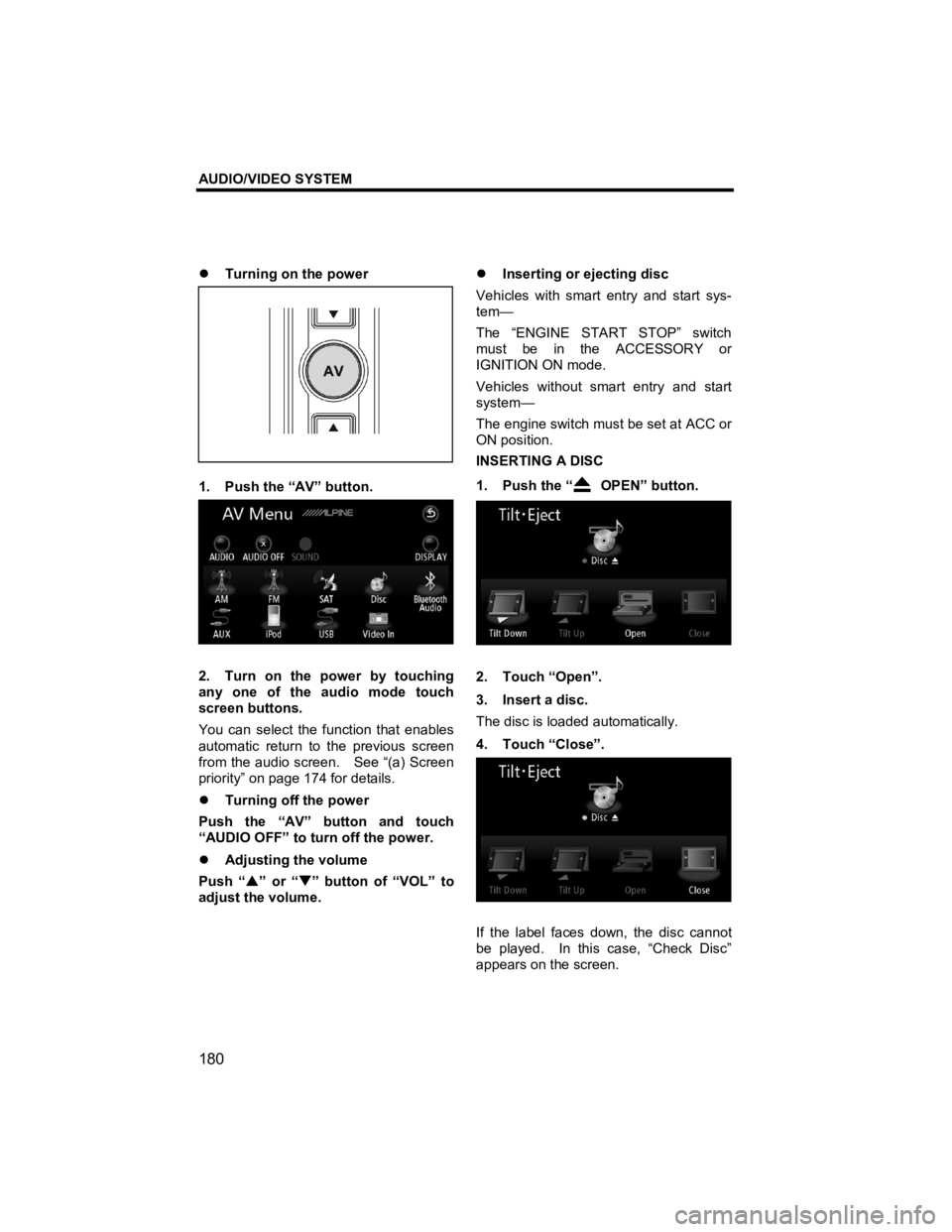
AUDIO/VIDEO SYSTEM
180
V573_E
�z Turning on the power
1. Push the “AV” button.
2. Turn on the power by touching
any one of the audio mode touch
screen buttons.
You can select the function that enables
automatic return to the previous screen
from the audio screen. See “(a) Screen
priority” on page 174 for details.
�z Turning off the power
Push the “AV” button and touch
“AUDIO OFF” to turn off the power.
�z Adjusting the volume
Push “ �S” or “ �T” button of “VOL” to
adjust the volume.
�z
Inserting or ejecting disc
Vehicles with smart entry and start sys-
tem—
The “ENGINE START STOP” switch
must be in the ACCESSORY or
IGNITION ON mode.
Vehicles without smart entry and start
system—
The engine switch must be set at ACC or
ON position.
INSERTING A DISC
1. Push the “
OPEN” button.
2. Touch “Open”.
3. Insert a disc.
The disc is loaded automatically.
4. Touch “Close”.
If the label faces down, the disc cannot
be played. In this case, “Check Disc”
appears on the screen.
Page 211 of 284
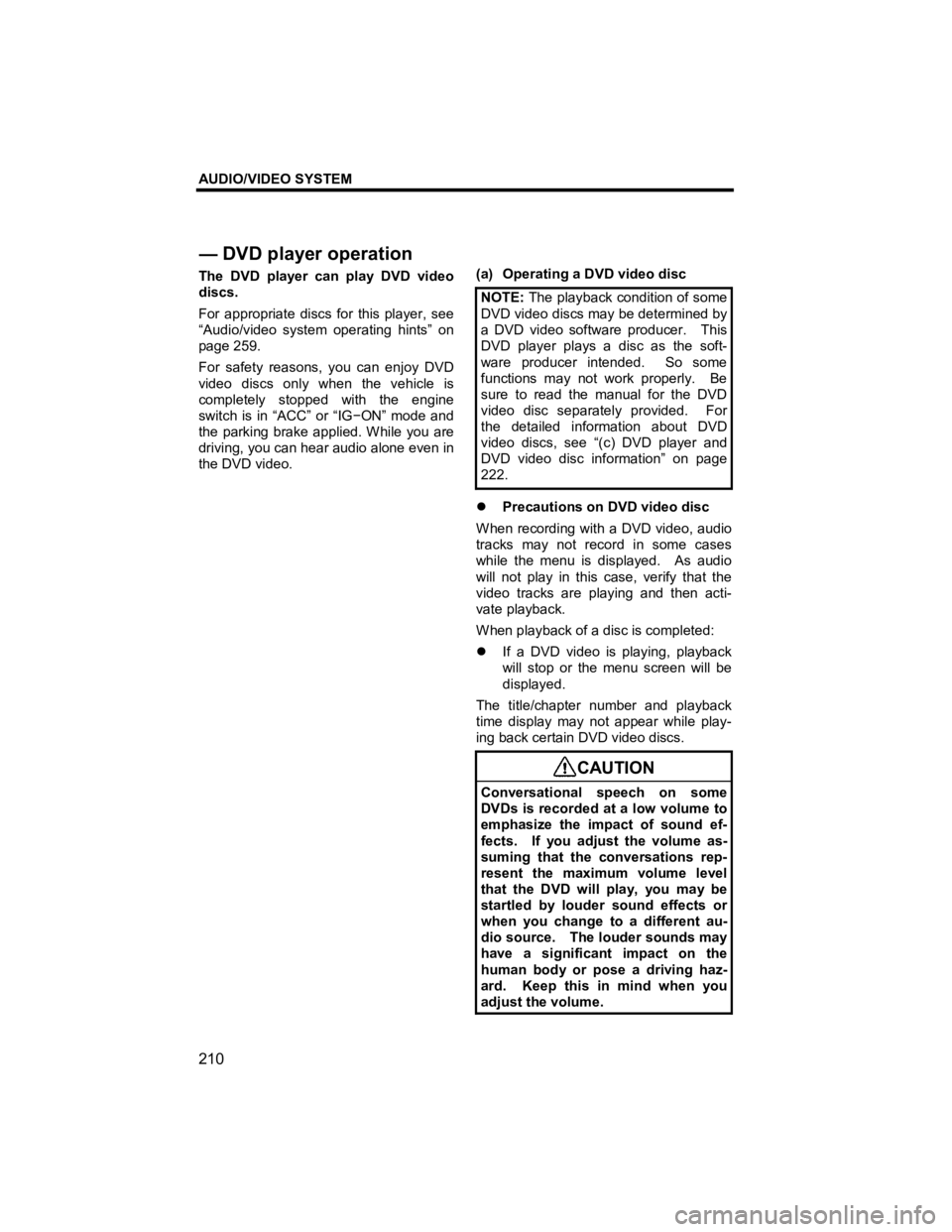
AUDIO/VIDEO SYSTEM
210
V573_E
The DVD player can play DVD video
discs.
For appropriate discs for this player, see
“Audio/video system operating hints” on
page 259.
For safety reasons, you can enjoy DVD
video discs only when the vehicle is
completely stopped with the engine
switch is in “ACC” or “IG−ON” mode and
the parking brake applied. While you are
driving, you can hear audio alone even in
the DVD video.
(a) Operating a DVD video disc
NOTE: The playback condition of some
DVD video discs may be determined by
a DVD video software producer. This
DVD player plays a disc as the soft-
ware producer intended. So some
functions may not work properly. Be
sure to read the manual for the DVD
video disc separately provided. For
the detailed information about DVD
video discs, see “(c) DVD player and
DVD video disc information” on page
222.
�z Precautions on DVD video disc
When recording with a DVD video, audio
tracks may not record in some cases
while the menu is displayed. As audio
will not play in this case, verify that the
video tracks are playing and then acti-
vate playback.
When playback of a disc is completed:
�z If a DVD video is playing, playback
will stop or the menu screen will be
displayed.
The title/chapter number and playback
time display may not appear while play-
ing back certain DVD video discs.
CAUTION
Conversational speech on some
DVDs is recorded at a low volume to
emphasize the impact of sound ef-
fects. If you adjust the volume as-
suming that the conversations rep-
resent the maximum volume level
that the DVD will play, you may be
startled by louder sound effects or
when you change to a different au-
dio source. The louder sounds may
have a significant impact on the
human body or pose a driving haz-
ard. Keep this in mind when you
adjust the volume.
— DVD
player operation