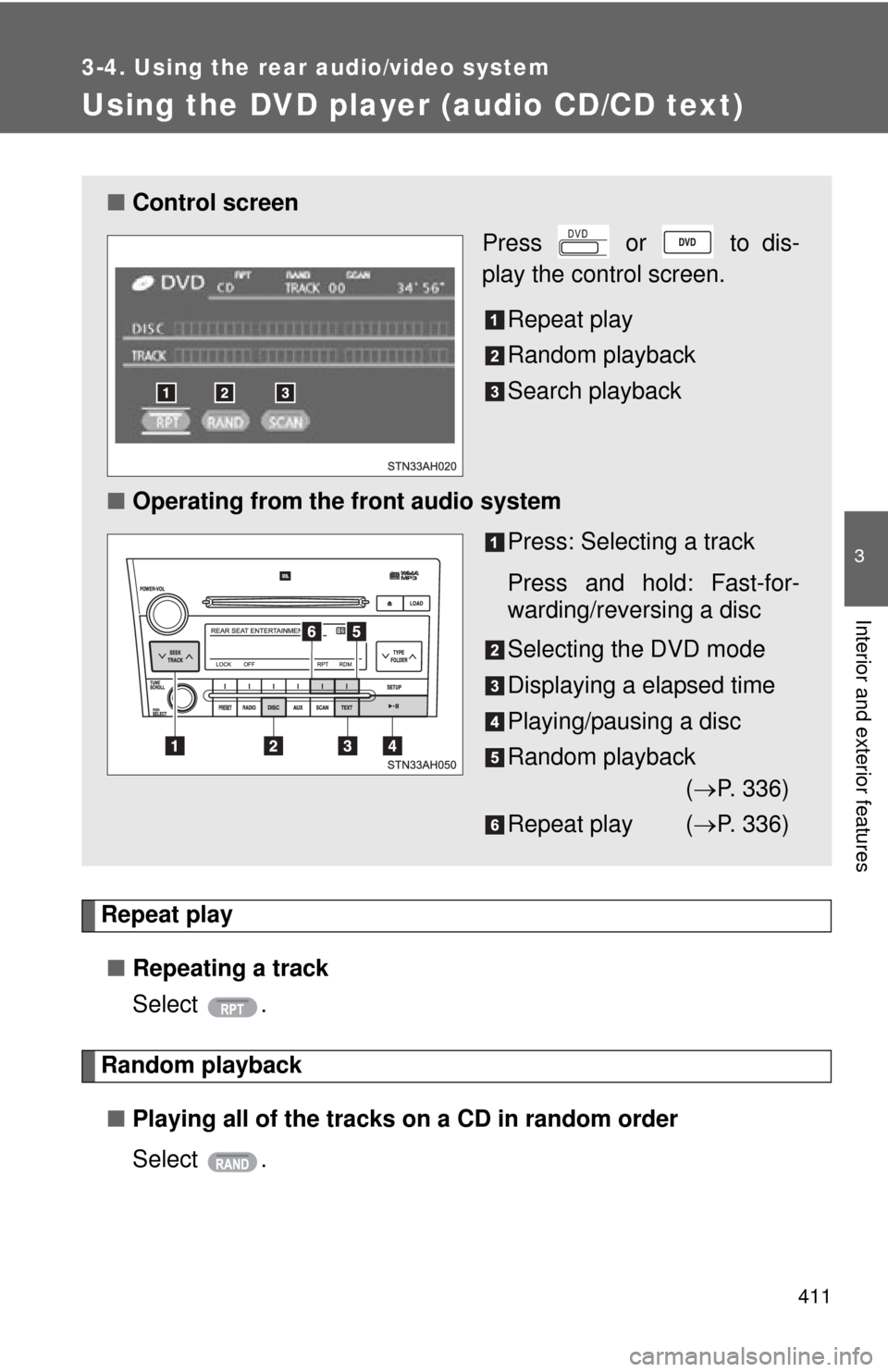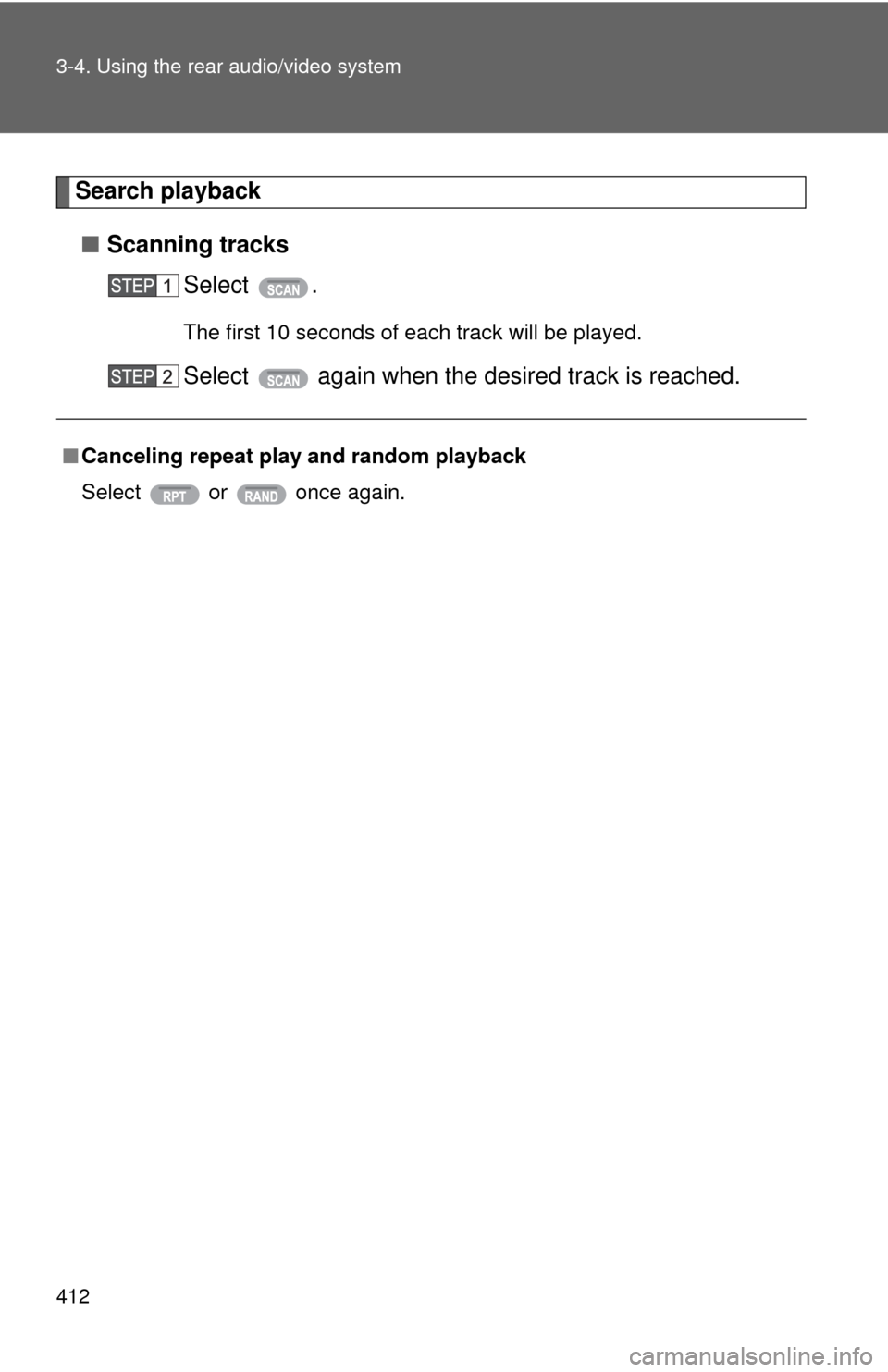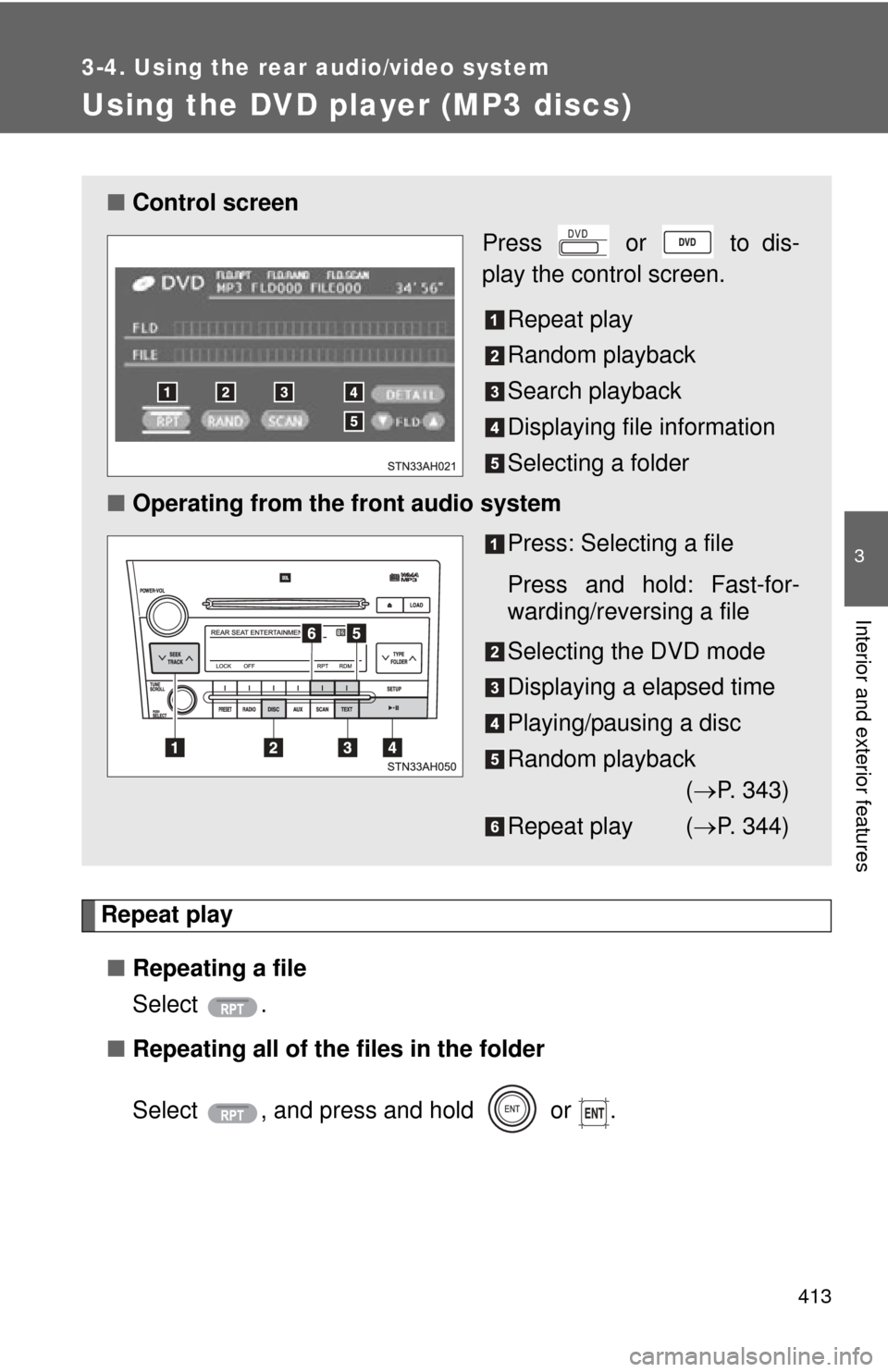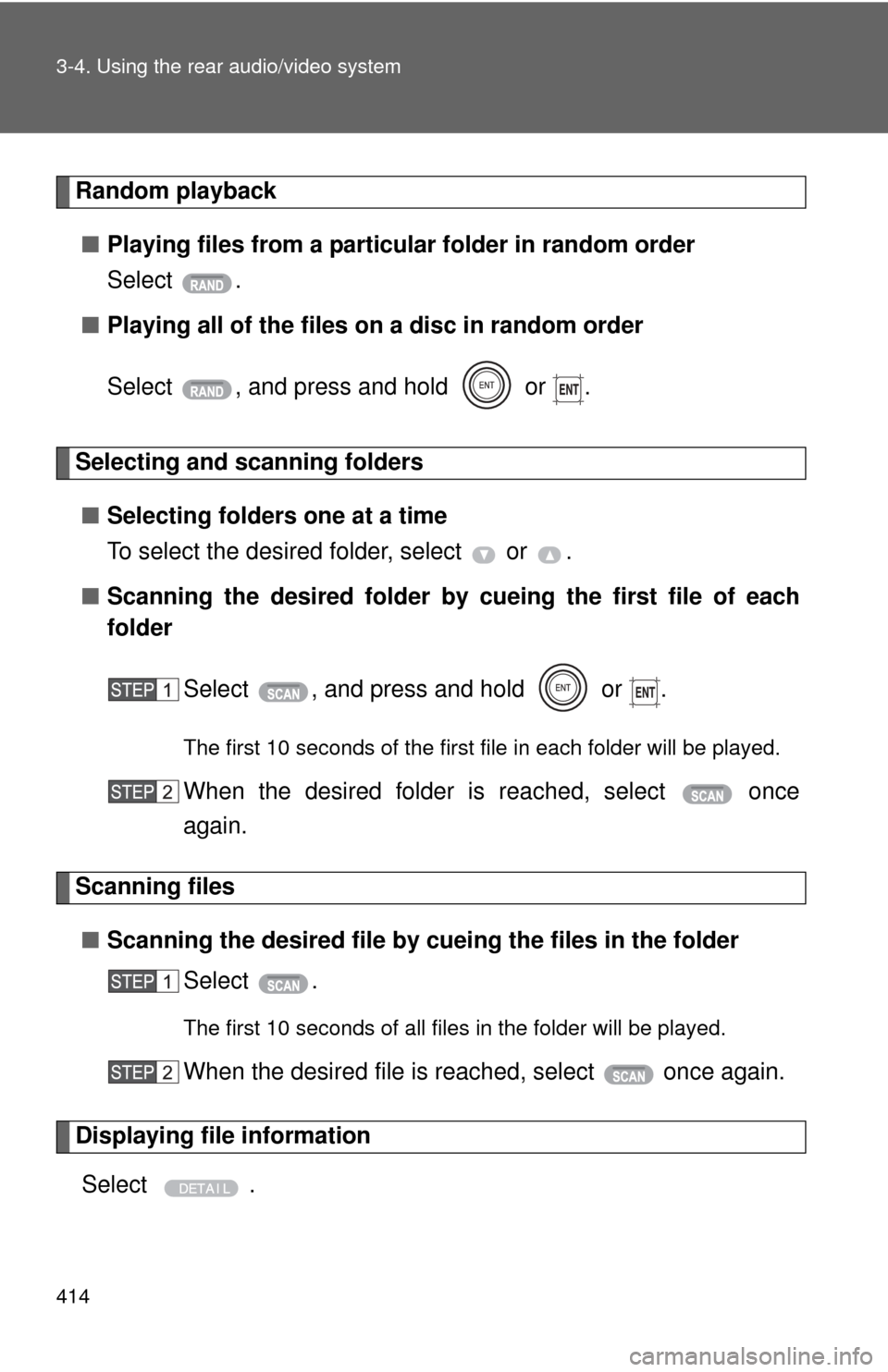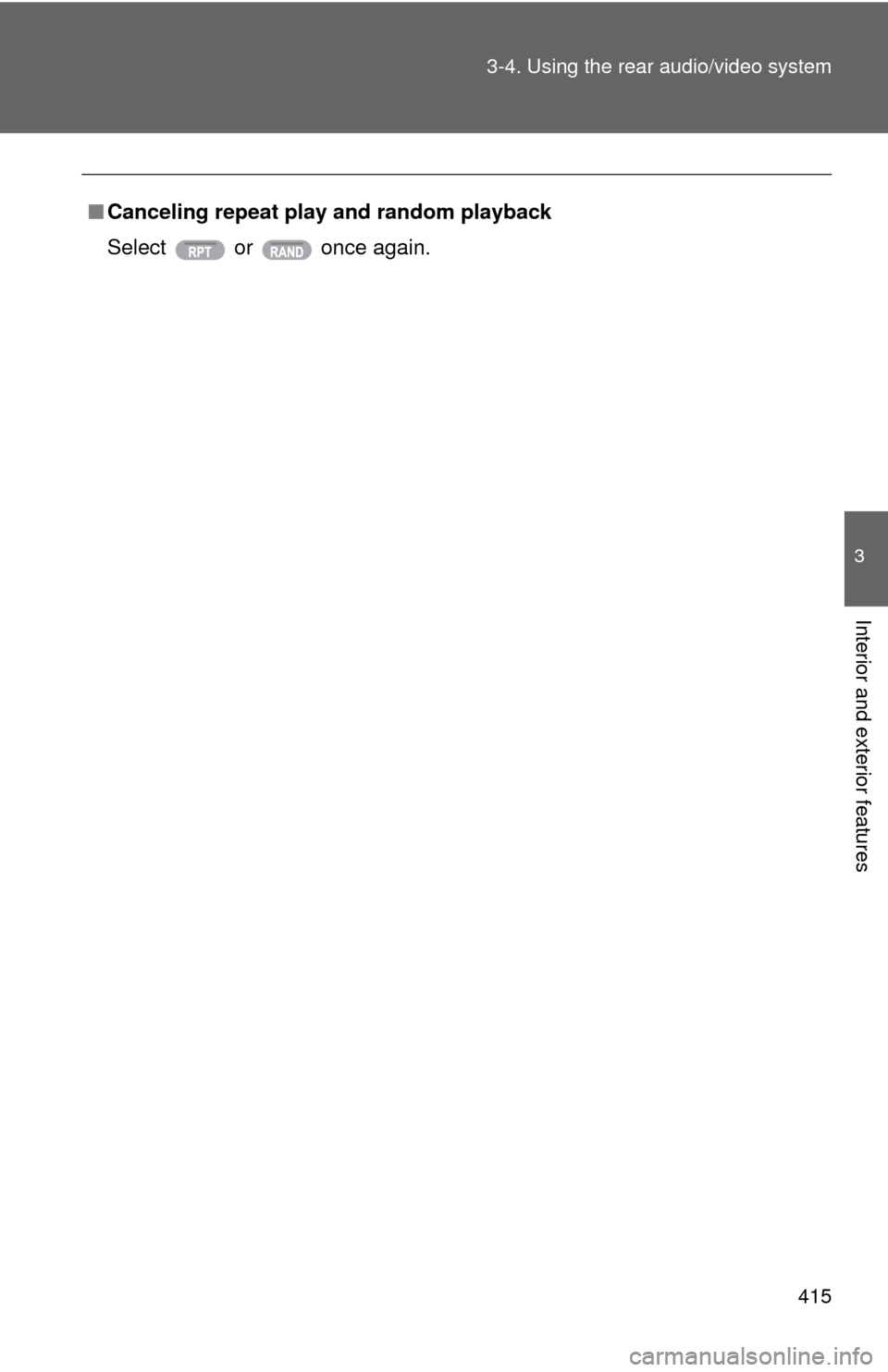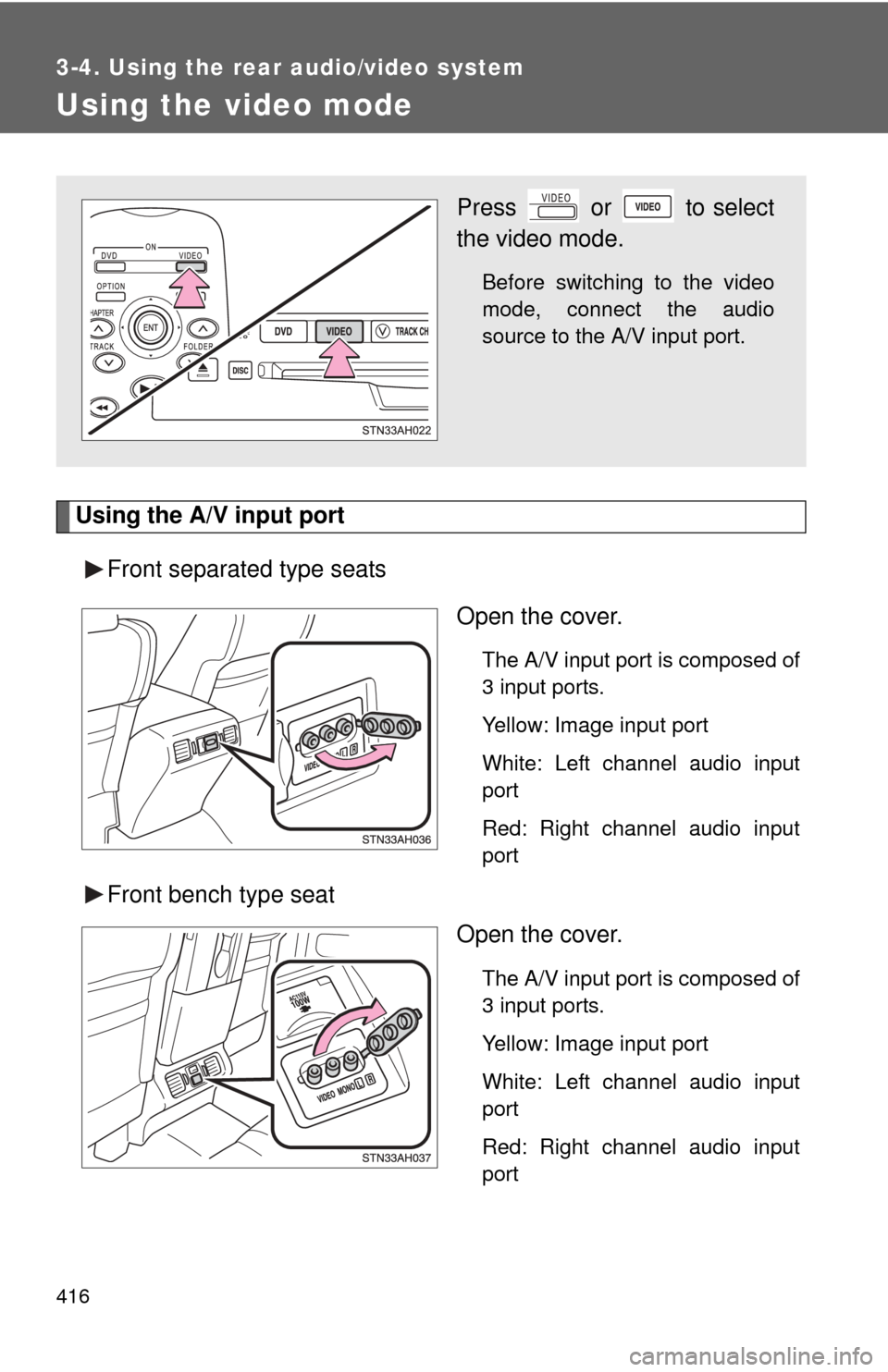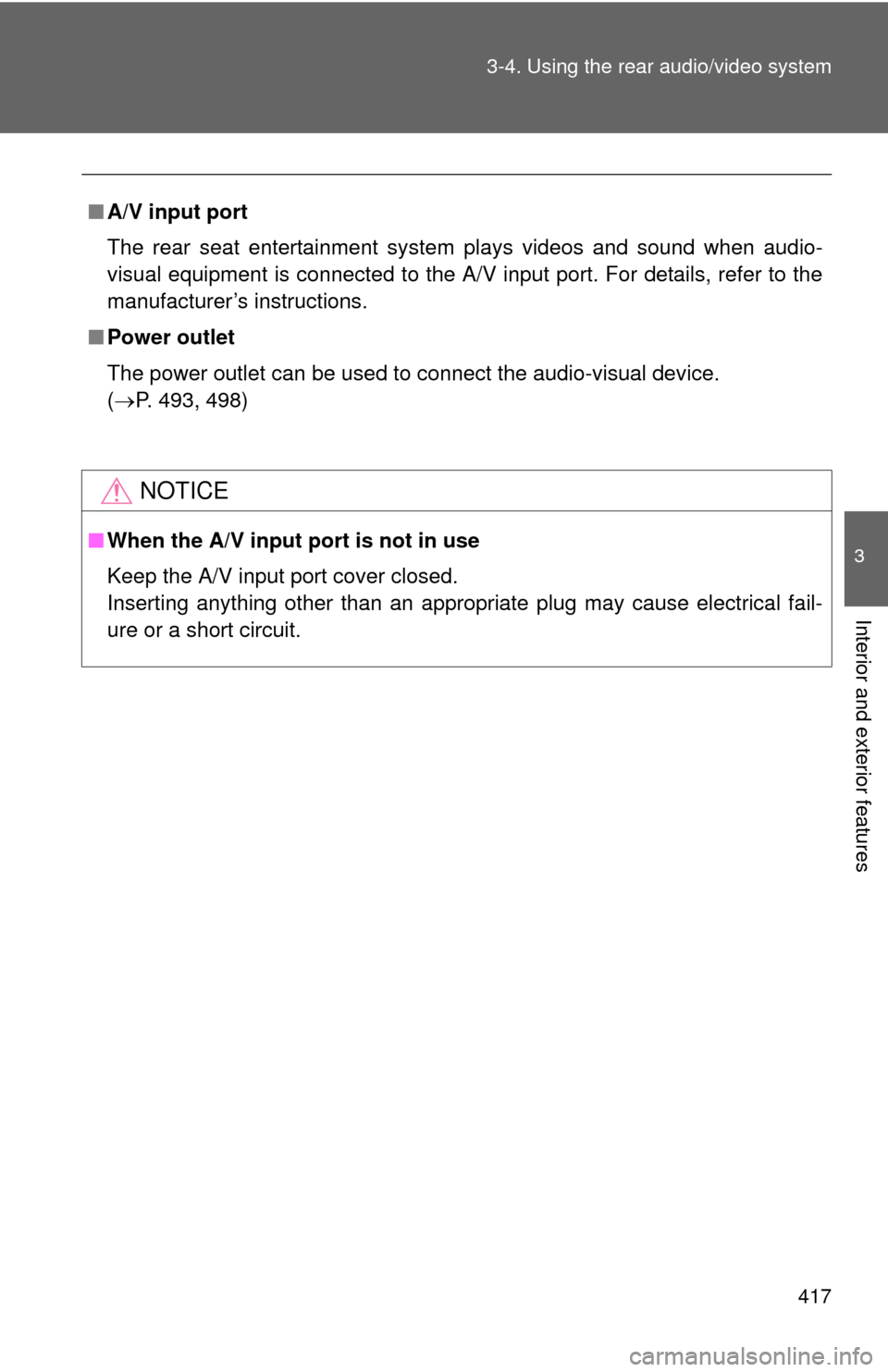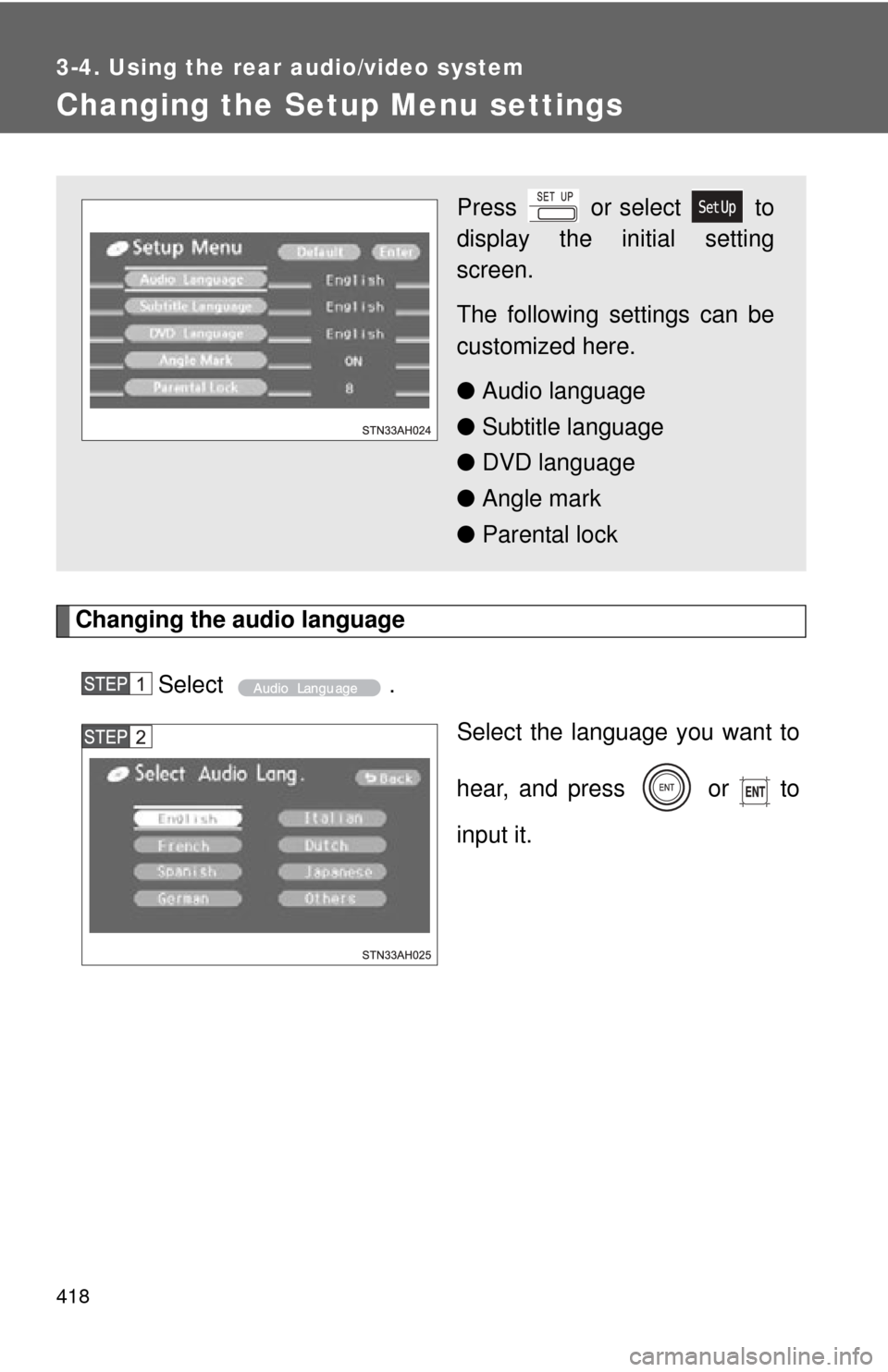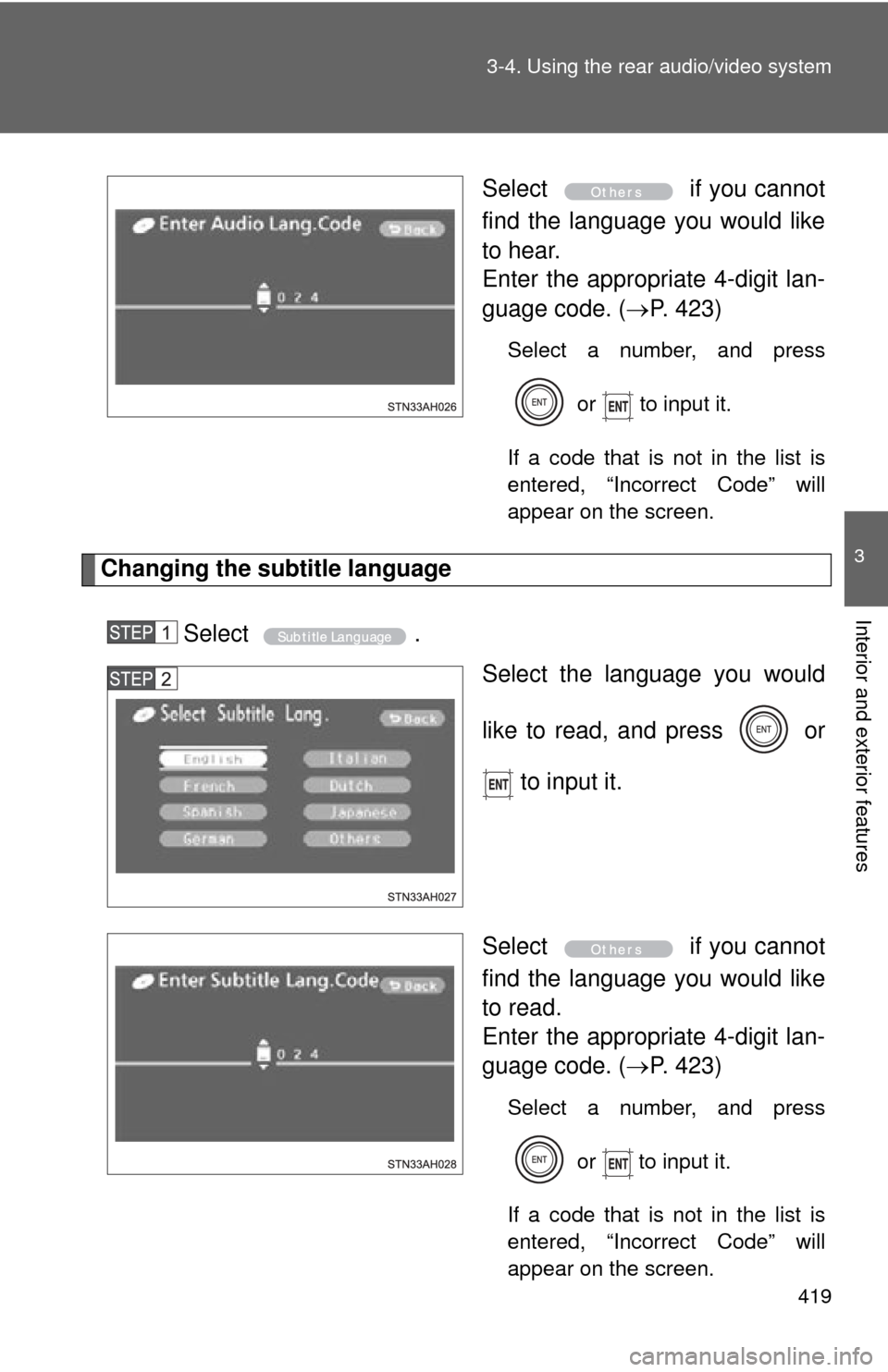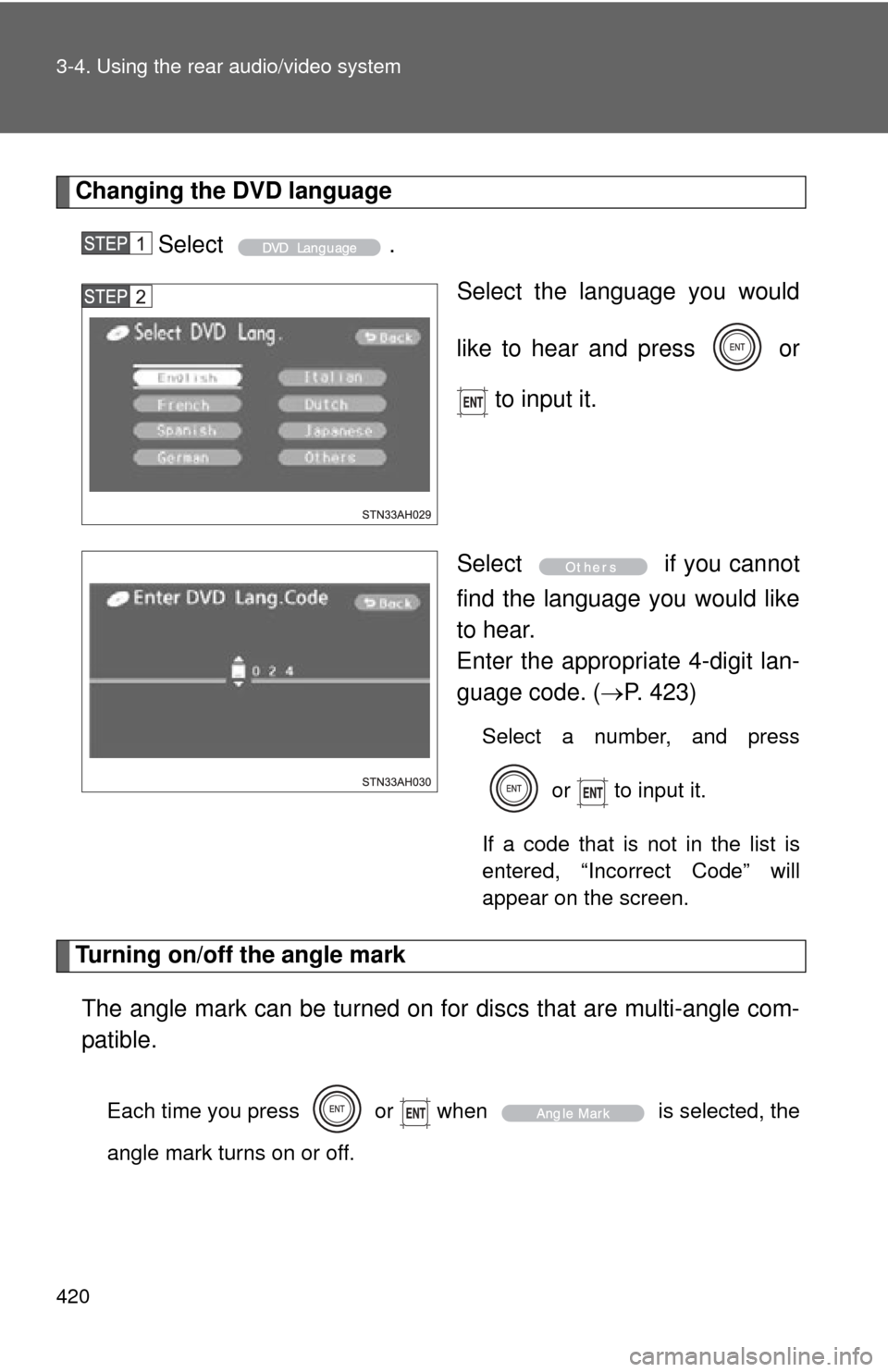TOYOTA TUNDRA 2012 2.G Owners Manual
TUNDRA 2012 2.G
TOYOTA
TOYOTA
https://www.carmanualsonline.info/img/14/6834/w960_6834-0.png
TOYOTA TUNDRA 2012 2.G Owners Manual
Trending: buttons, remove seats, height adjustment, language, wheel torque, fuel tank capacity, fuel type
Page 411 of 744
411
3-4. Using the rear audio/video system
3
Interior and exterior features
Using the DVD player (audio CD/CD text)
Repeat play■ Repeating a track
Select .
Random playback
■ Playing all of the tracks on a CD in random order
Select .
■Control screen
Press or to dis-
play the control screen.
Repeat play
Random playback
Search playback
■ Operating from the front audio system
Press: Selecting a track
Press and hold: Fast-for-
warding/reversing a disc
Selecting the DVD mode
Displaying a elapsed time
Playing/pausing a disc
Random playback( P. 336)
Repeat play ( P. 336)
Page 412 of 744
412 3-4. Using the rear audio/video system
Search playback■ Scanning tracks
Select .
The first 10 seconds of each track will be played.
Select again when the desired track is reached.
■Canceling repeat play and random playback
Select or once again.
Page 413 of 744
413
3-4. Using the rear audio/video system
3
Interior and exterior features
Using the DVD player (MP3 discs)
Repeat play■ Repeating a file
Select .
■ Repeating all of the files in the folder
Select , and press and hold or .
■Control screen
Press or to dis-
play the control screen.
Repeat play
Random playback
Search playback
Displaying file information
Selecting a folder
■ Operating from the front audio system
Press: Selecting a file
Press and hold: Fast-for-
warding/reversing a file
Selecting the DVD mode
Displaying a elapsed time
Playing/pausing a disc
Random playback( P. 343)
Repeat play ( P. 344)
Page 414 of 744
414 3-4. Using the rear audio/video system
Random playback■ Playing files from a particular folder in random order
Select .
■ Playing all of the files on a disc in random order
Select , and press and hold or .
Selecting and scanning folders
■ Selecting folders one at a time
To select the desired folder, select or .
■ Scanning the desired folder by cueing the first file of each
folder
Select , and press and hold or .
The first 10 seconds of the first file in each folder will be played.
When the desired folder is reached, select once
again.
Scanning files■ Scanning the desired file by cueing the files in the folder
Select .
The first 10 seconds of all files in the folder will be played.
When the desired file is reached, select once again.
Displaying file information
Select .
Page 415 of 744
415
3-4. Using the rear audio/video system
3
Interior and exterior features
■
Canceling repeat play and random playback
Select or once again.
Page 416 of 744
416
3-4. Using the rear audio/video system
Using the video mode
Using the A/V input portFront separated type seats Open the cover.
The A/V input port is composed of
3 input ports.
Yellow: Image input port
White: Left channel audio input
port
Red: Right channel audio input
port
Front bench type seatOpen the cover.
The A/V input port is composed of
3 input ports.
Yellow: Image input port
White: Left channel audio input
port
Red: Right channel audio input
port
Press or to select
the video mode.
Before switching to the video
mode, connect the audio
source to the A/V input port.
Page 417 of 744
417
3-4. Using the rear audio/video system
3
Interior and exterior features
■
A/V input port
The rear seat entertainment system plays videos and sound when audio-
visual equipment is connected to the A/V input port. For details, refer to the
manufacturer’s instructions.
■ Power outlet
The power outlet can be used to connect the audio-visual device.
(P. 493, 498)
NOTICE
■ When the A/V input port is not in use
Keep the A/V input port cover closed.
Inserting anything other than an appropriate plug may cause electrical fail-
ure or a short circuit.
Page 418 of 744
418
3-4. Using the rear audio/video system
Changing the Setup Menu settings
Changing the audio languageSelect . Select the language you want to
hear, and press or to
input it.
Press or select to
display the initial setting
screen.
The following settings can be
customized here.
●Audio language
● Subtitle language
● DVD language
● Angle mark
● Parental lock
Page 419 of 744
419
3-4. Using the rear audio/video system
3
Interior and exterior features
Select
if you cannot
find the language you would like
to hear.
Enter the appropriate 4-digit lan-
guage code. ( P. 423)
Select a number, and press
or to input it.
If a code that is not in the list is
entered, “Incorrect Code” will
appear on the screen.
Changing the subtitle language
Select . Select the language you would
like to read, and press or
to input it.
Select if you cannot
find the language you would like
to read.
Enter the appropriate 4-digit lan-
guage code. ( P. 423)
Select a number, and press
or
to input it.
If a code that is not in the list is
entered, “Incorrect Code” will
appear on the screen.
Page 420 of 744
420 3-4. Using the rear audio/video system
Changing the DVD languageSelect . Select the language you would
like to hear and press or
to input it.
Select if you cannot
find the language you would like
to hear.
Enter the appropriate 4-digit lan-
guage code. ( P. 423)
Select a number, and press
or to input it.
If a code that is not in the list is
entered, “Incorrect Code” will
appear on the screen.
Turning on/off the angle mark The angle mark can be turned on for discs that are multi-angle com-
patible.
Each time you press or when is selected, the
angle mark turns on or off.
Trending: engine oil, deactivate passenger airbag, tires, brakes, fuel pump, check engine light, fuel cap release