TOYOTA TUNDRA 2014 2.G Navigation Manual
Manufacturer: TOYOTA, Model Year: 2014, Model line: TUNDRA, Model: TOYOTA TUNDRA 2014 2.GPages: 276, PDF Size: 19.84 MB
Page 261 of 276
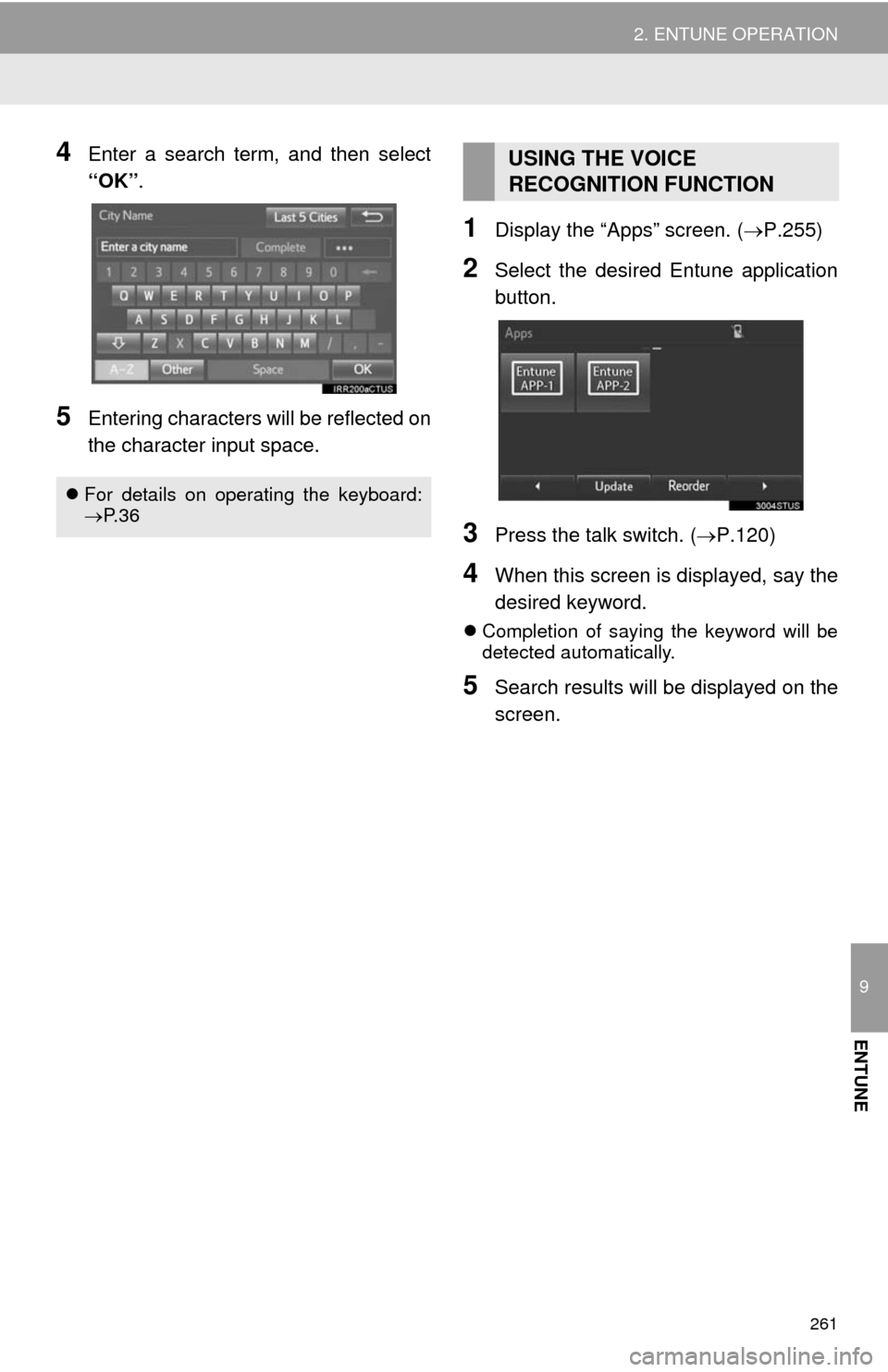
261
2. ENTUNE OPERATION
9
ENTUNE
4Enter a search term, and then select
“OK”.
5Entering characters will be reflected on
the character input space.
1Display the “Apps” screen. (P.255)
2Select the desired Entune application
button.
3Press the talk switch. (P.120)
4When this screen is displayed, say the
desired keyword.
Completion of saying the keyword will be
detected automatically.
5Search results will be displayed on the
screen.
For details on operating the keyboard:
P. 3 6
USING THE VOICE
RECOGNITION FUNCTION
Page 262 of 276
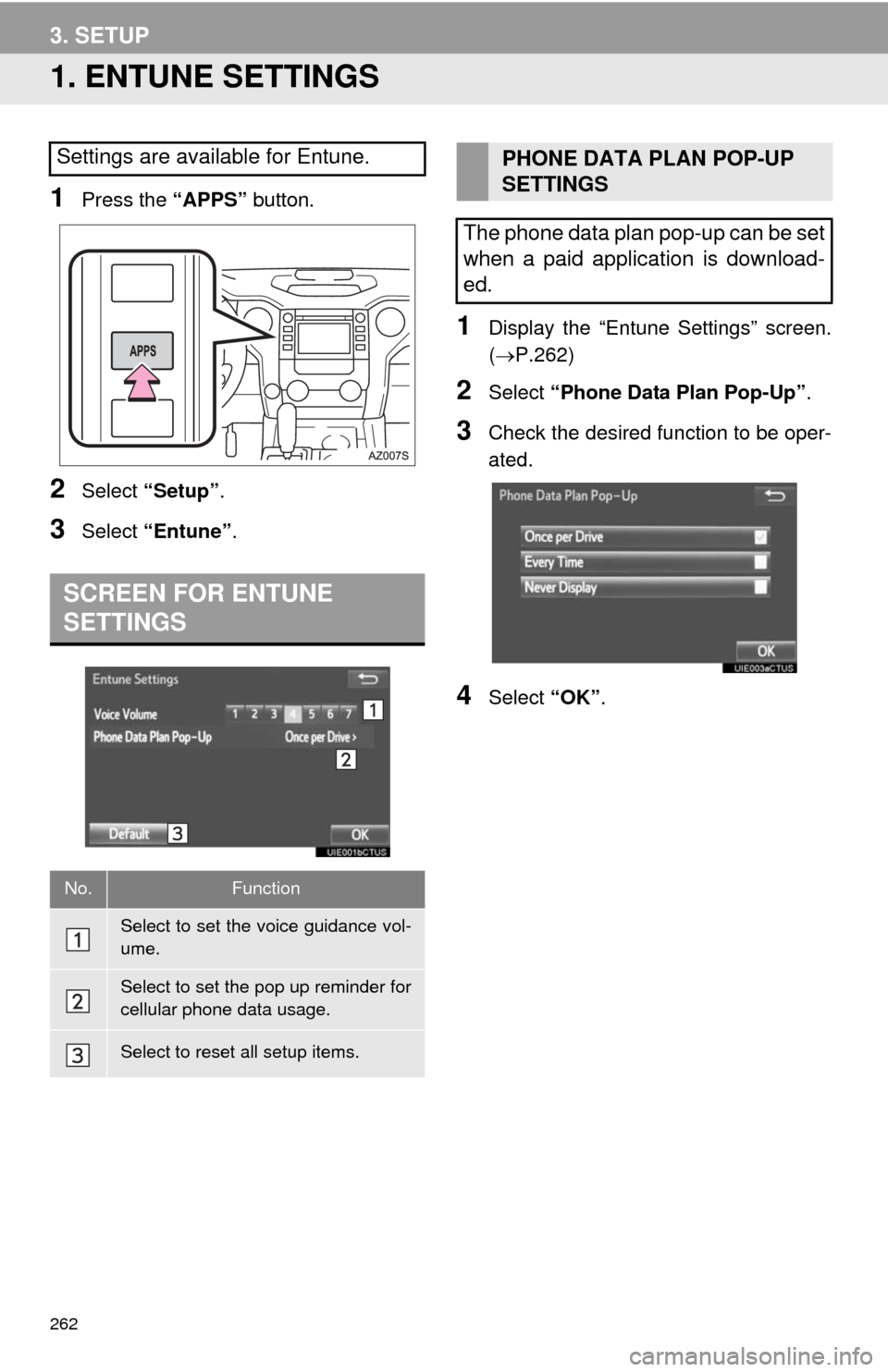
262
3. SETUP
1. ENTUNE SETTINGS
1Press the “APPS” button.
2Select “Setup”.
3Select “Entune”.
1Display the “Entune Settings” screen.
(P.262)
2Select “Phone Data Plan Pop-Up”.
3Check the desired function to be oper-
ated.
4Select “OK”.
Settings are available for Entune.
SCREEN FOR ENTUNE
SETTINGS
No.Function
Select to set the voice guidance vol-
ume.
Select to set the pop up reminder for
cellular phone data usage.
Select to reset all setup items.
PHONE DATA PLAN POP-UP
SETTINGS
The phone data plan pop-up can be set
when a paid application is download-
ed.
Page 263 of 276
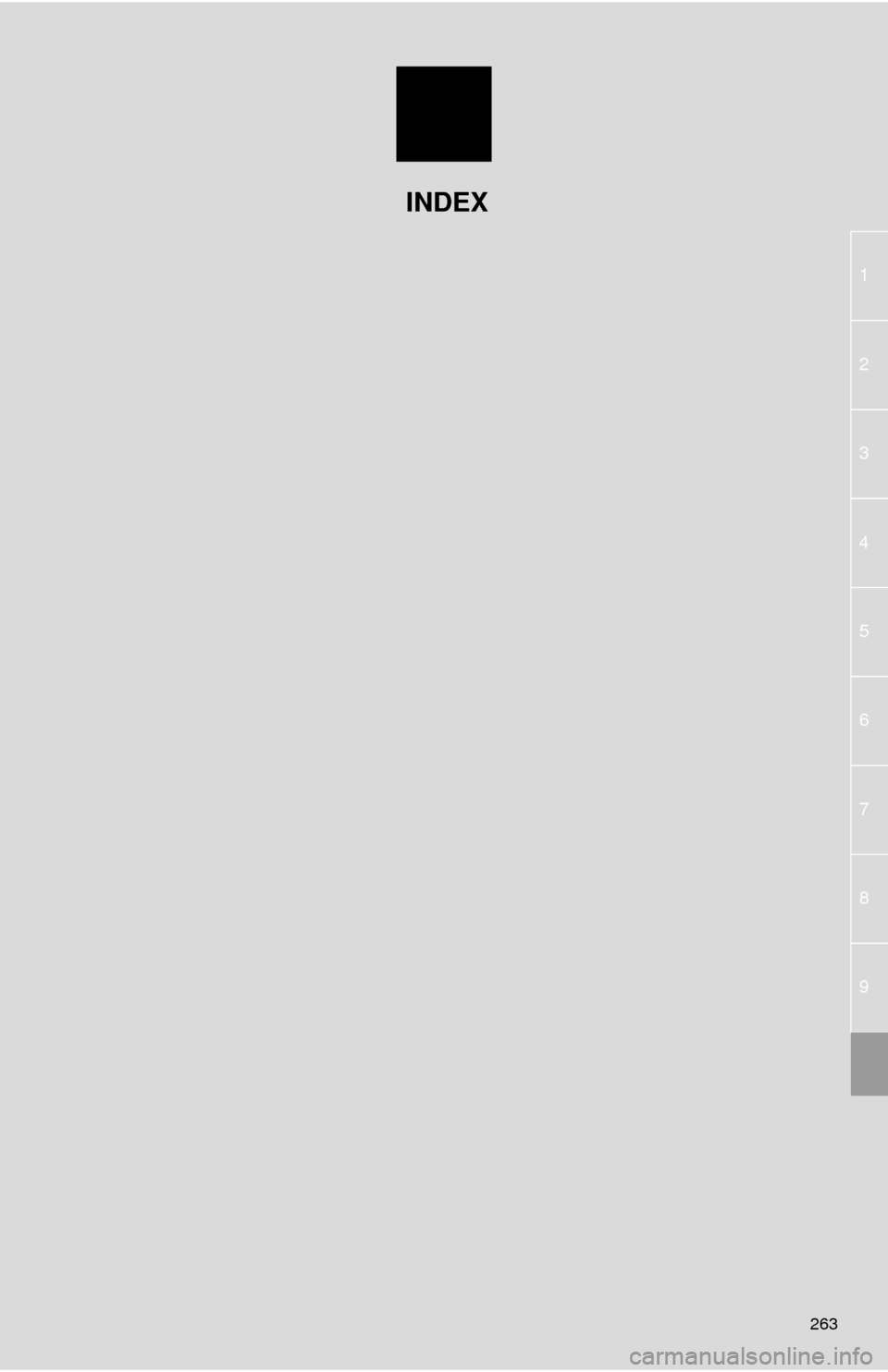
263
1
2
3
4
5
6
7
8
9
INDEX
Page 264 of 276
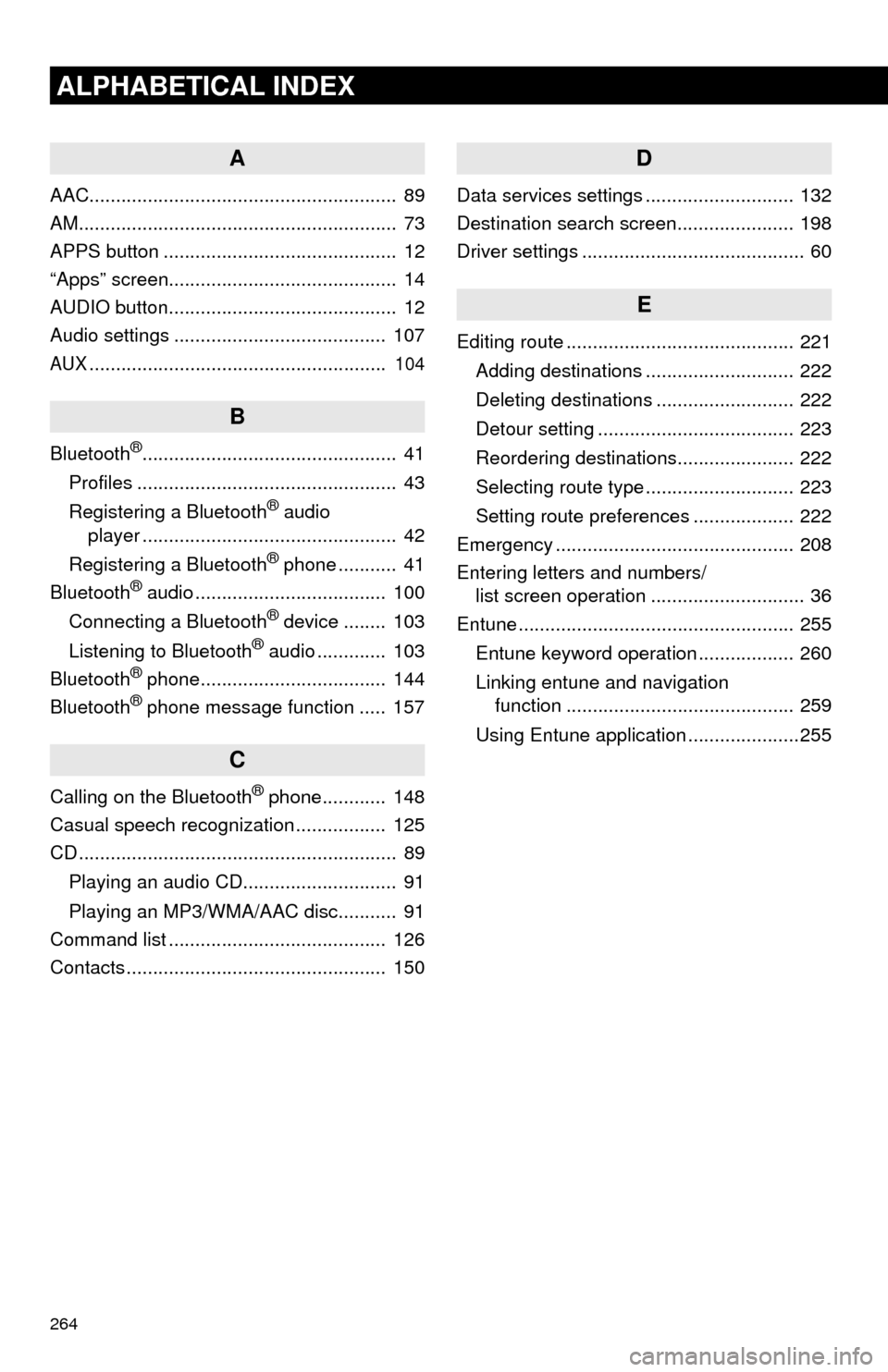
264
ALPHABETICAL INDEX
A
AAC.......................................................... 89
AM............................................................ 73
APPS button ............................................ 12
“Apps” screen........................................... 14
AUDIO button........................................... 12
Audio settings ........................................ 107
AUX........................................................ 104
B
Bluetooth®................................................ 41
Profiles ................................................. 43
Registering a Bluetooth
® audio
player ................................................ 42
Registering a Bluetooth
® phone ........... 41
Bluetooth® audio .................................... 100
Connecting a Bluetooth® device ........ 103
Listening to Bluetooth® audio ............. 103
Bluetooth® phone................................... 144
Bluetooth® phone message function ..... 157
C
Calling on the Bluetooth® phone............ 148
Casual speech recognization ................. 125
CD ............................................................ 89
Playing an audio CD............................. 91
Playing an MP3/WMA/AAC disc........... 91
Command list ......................................... 126
Contacts ................................................. 150
D
Data services settings ............................ 132
Destination search screen...................... 198
Driver settings .......................................... 60
E
Editing route ........................................... 221
Adding destinations ............................ 222
Deleting destinations .......................... 222
Detour setting ..................................... 223
Reordering destinations...................... 222
Selecting route type ............................ 223
Setting route preferences ................... 222
Emergency ............................................. 208
Entering letters and numbers/
list screen operation ............................. 36
Entune .................................................... 255
Entune keyword operation .................. 260
Linking entune and navigation
function ........................................... 259
Using Entune application .....................255
Page 265 of 276
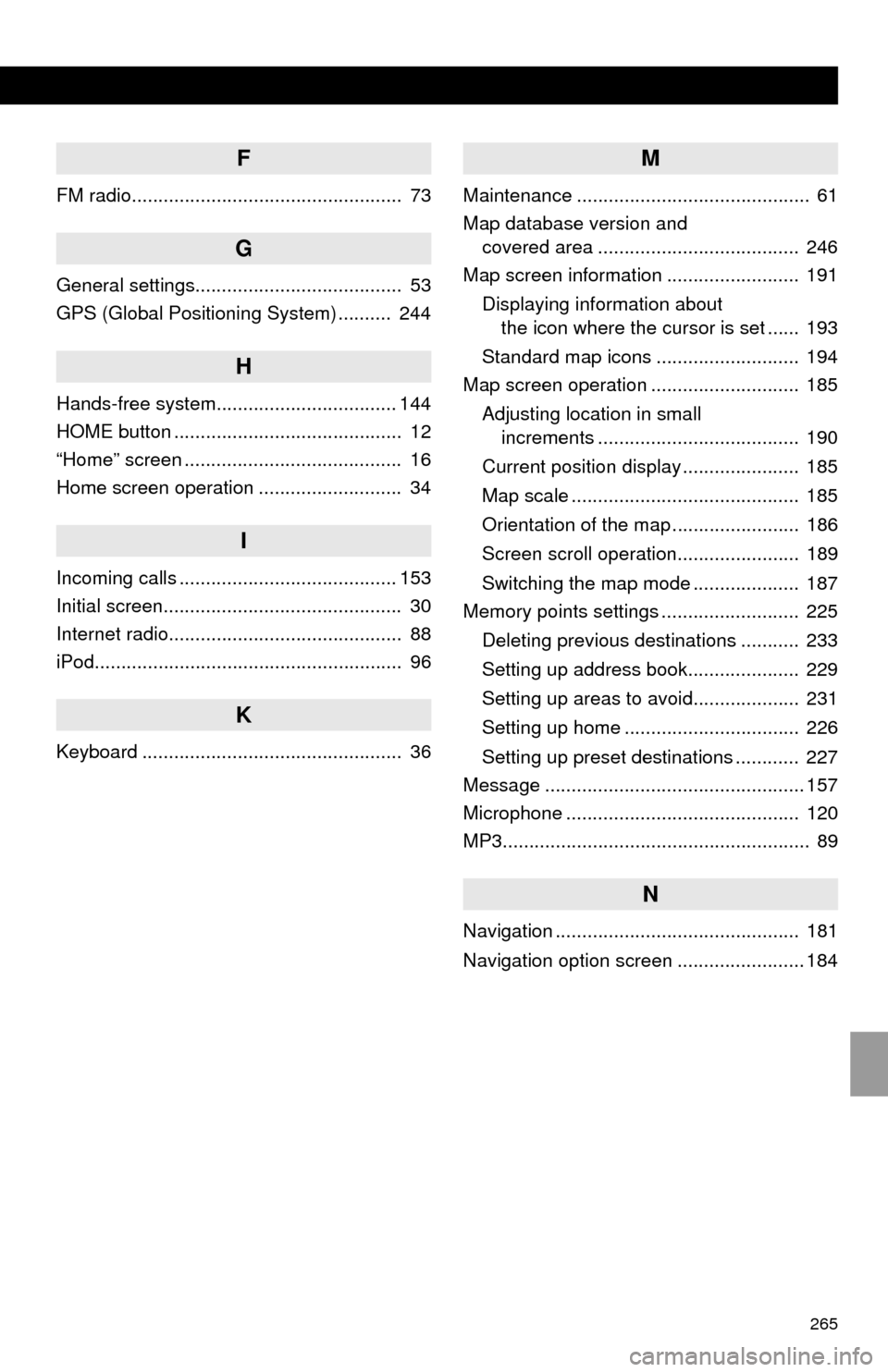
265
F
FM radio................................................... 73
G
General settings....................................... 53
GPS (Global Positioning System) .......... 244
H
Hands-free system.................................. 144
HOME button ........................................... 12
“Home” screen ......................................... 16
Home screen operation ........................... 34
I
Incoming calls ......................................... 153
Initial screen............................................. 30
Internet radio............................................ 88
iPod.......................................................... 96
K
Keyboard ................................................. 36
M
Maintenance ............................................ 61
Map database version and
covered area ...................................... 246
Map screen information ......................... 191
Displaying information about
the icon where the cursor is set ...... 193
Standard map icons ........................... 194
Map screen operation ............................ 185
Adjusting location in small
increments ...................................... 190
Current position display ...................... 185
Map scale ........................................... 185
Orientation of the map ........................ 186
Screen scroll operation....................... 189
Switching the map mode .................... 187
Memory points settings .......................... 225
Deleting previous destinations ........... 233
Setting up address book..................... 229
Setting up areas to avoid.................... 231
Setting up home ................................. 226
Setting up preset destinations ............ 227
Message ................................................. 157
Microphone ............................................ 120
MP3.......................................................... 89
N
Navigation .............................................. 181
Navigation option screen ........................ 184
Page 266 of 276
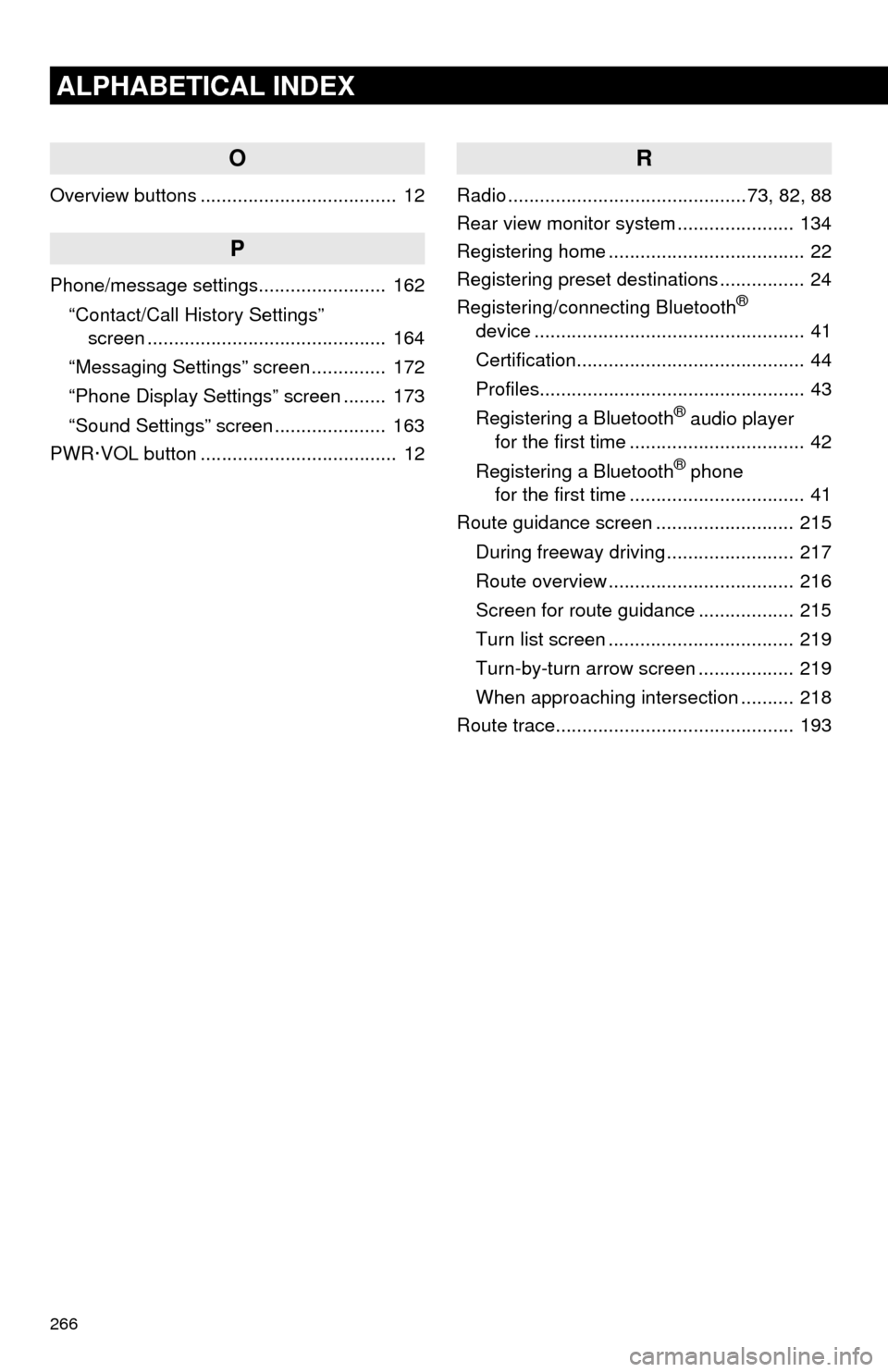
266
ALPHABETICAL INDEX
O
Overview buttons ..................................... 12
P
Phone/message settings........................ 162
“Contact/Call History Settings”
screen ............................................. 164
“Messaging Settings” screen .............. 172
“Phone Display Settings” screen ........ 173
“Sound Settings” screen ..................... 163
PWR·VOL button ..................................... 12
R
Radio .............................................73, 82, 88
Rear view monitor system...................... 134
Registering home ..................................... 22
Registering preset destinations ................ 24
Registering/connecting Bluetooth
®
device ................................................... 41
Certification........................................... 44
Profiles.................................................. 43
Registering a Bluetooth
® audio player
for the first time ................................. 42
Registering a Bluetooth
® phone
for the first time ................................. 41
Route guidance screen .......................... 215
During freeway driving ........................ 217
Route overview ................................... 216
Screen for route guidance .................. 215
Turn list screen ................................... 219
Turn-by-turn arrow screen .................. 219
When approaching intersection .......... 218
Route trace............................................. 193
Page 267 of 276
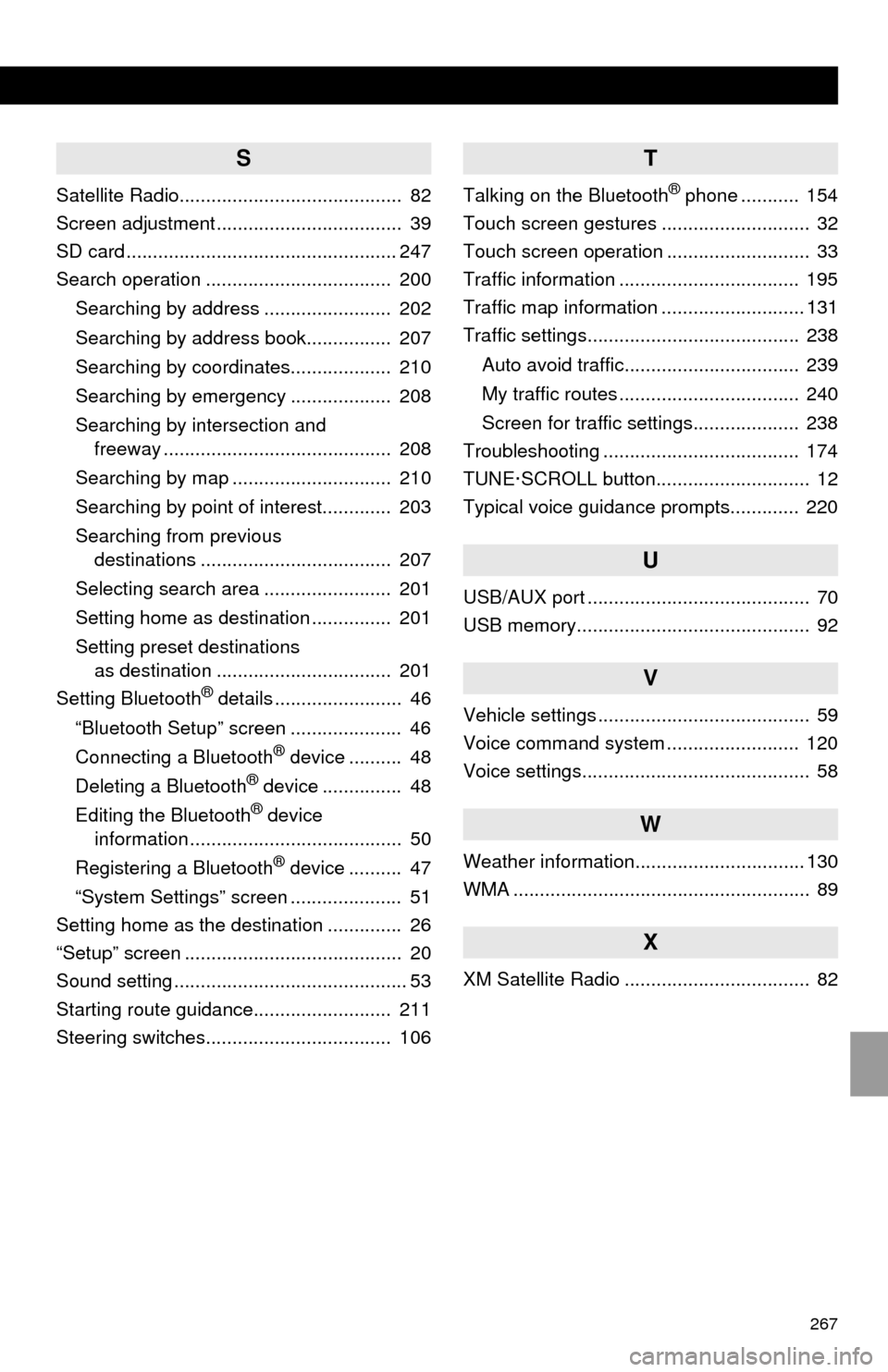
267
S
Satellite Radio.......................................... 82
Screen adjustment ................................... 39
SD card ................................................... 247
Search operation ................................... 200
Searching by address ........................ 202
Searching by address book................ 207
Searching by coordinates................... 210
Searching by emergency ................... 208
Searching by intersection and
freeway ........................................... 208
Searching by map .............................. 210
Searching by point of interest............. 203
Searching from previous
destinations .................................... 207
Selecting search area ........................ 201
Setting home as destination ............... 201
Setting preset destinations
as destination ................................. 201
Setting Bluetooth
® details ........................ 46
“Bluetooth Setup” screen ..................... 46
Connecting a Bluetooth
® device .......... 48
Deleting a Bluetooth® device ............... 48
Editing the Bluetooth® device
information ........................................ 50
Registering a Bluetooth
® device .......... 47
“System Settings” screen ..................... 51
Setting home as the destination .............. 26
“Setup” screen ......................................... 20
Sound setting ............................................ 53
Starting route guidance.......................... 211
Steering switches................................... 106
T
Talking on the Bluetooth® phone ........... 154
Touch screen gestures ............................ 32
Touch screen operation ........................... 33
Traffic information .................................. 195
Traffic map information ........................... 131
Traffic settings........................................ 238
Auto avoid traffic................................. 239
My traffic routes .................................. 240
Screen for traffic settings.................... 238
Troubleshooting ..................................... 174
TUNE·SCROLL button............................. 12
Typical voice guidance prompts............. 220
U
USB/AUX port .......................................... 70
USB memory............................................ 92
V
Vehicle settings ........................................ 59
Voice command system ......................... 120
Voice settings........................................... 58
W
Weather information................................ 130
WMA ........................................................ 89
X
XM Satellite Radio ................................... 82
Page 268 of 276
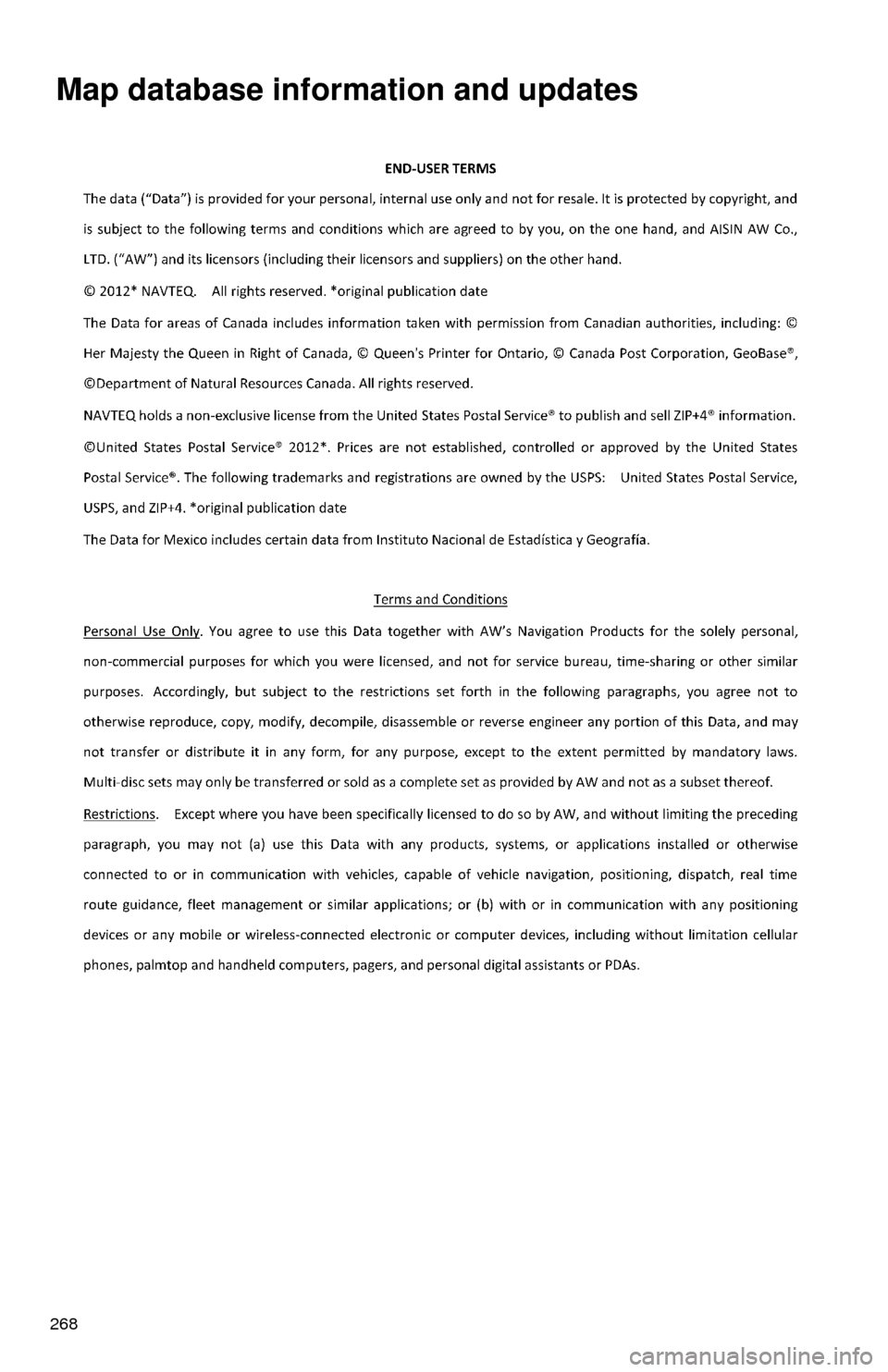
268
Map database information and updates
Page 269 of 276
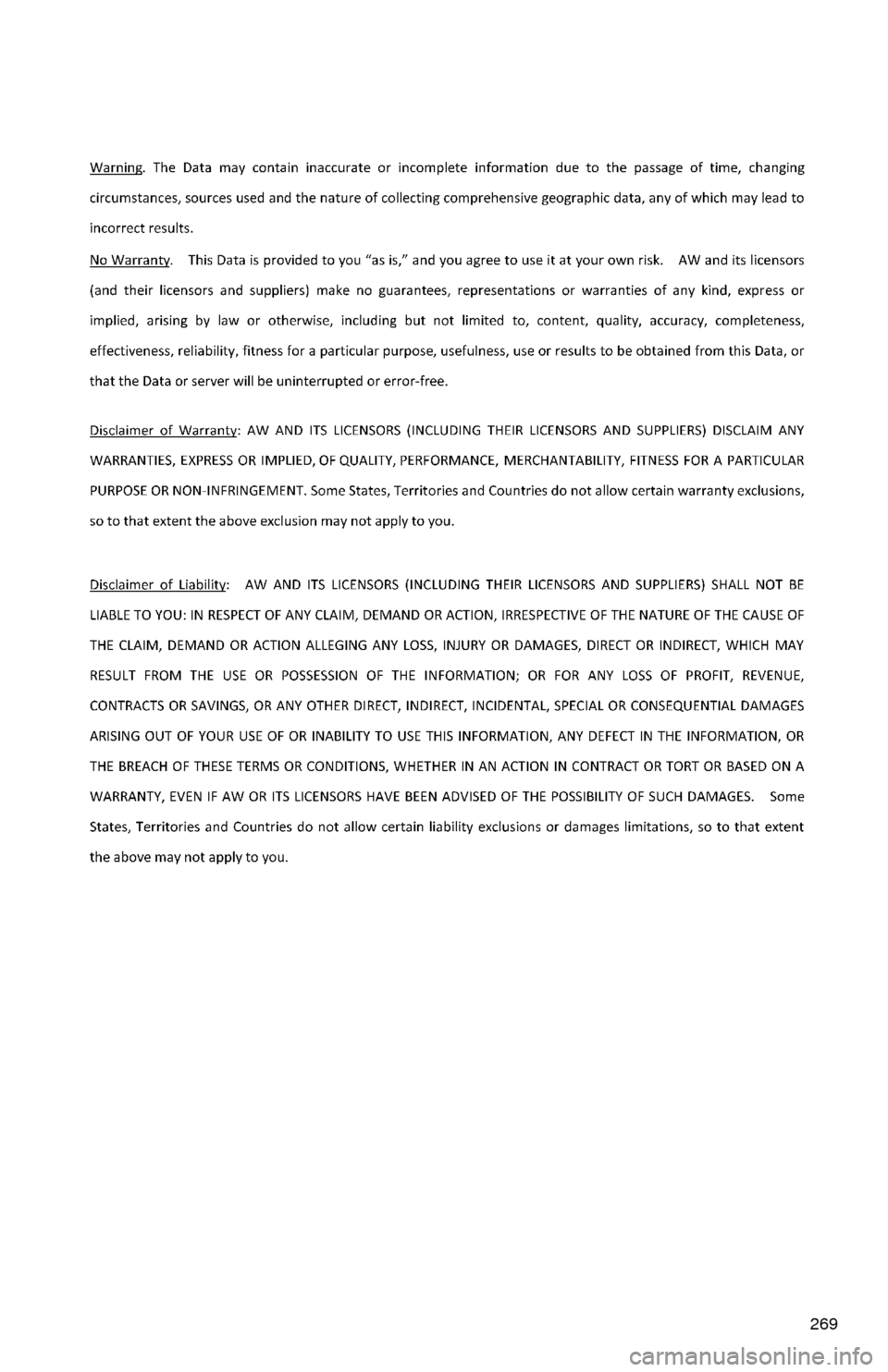
269
Page 270 of 276
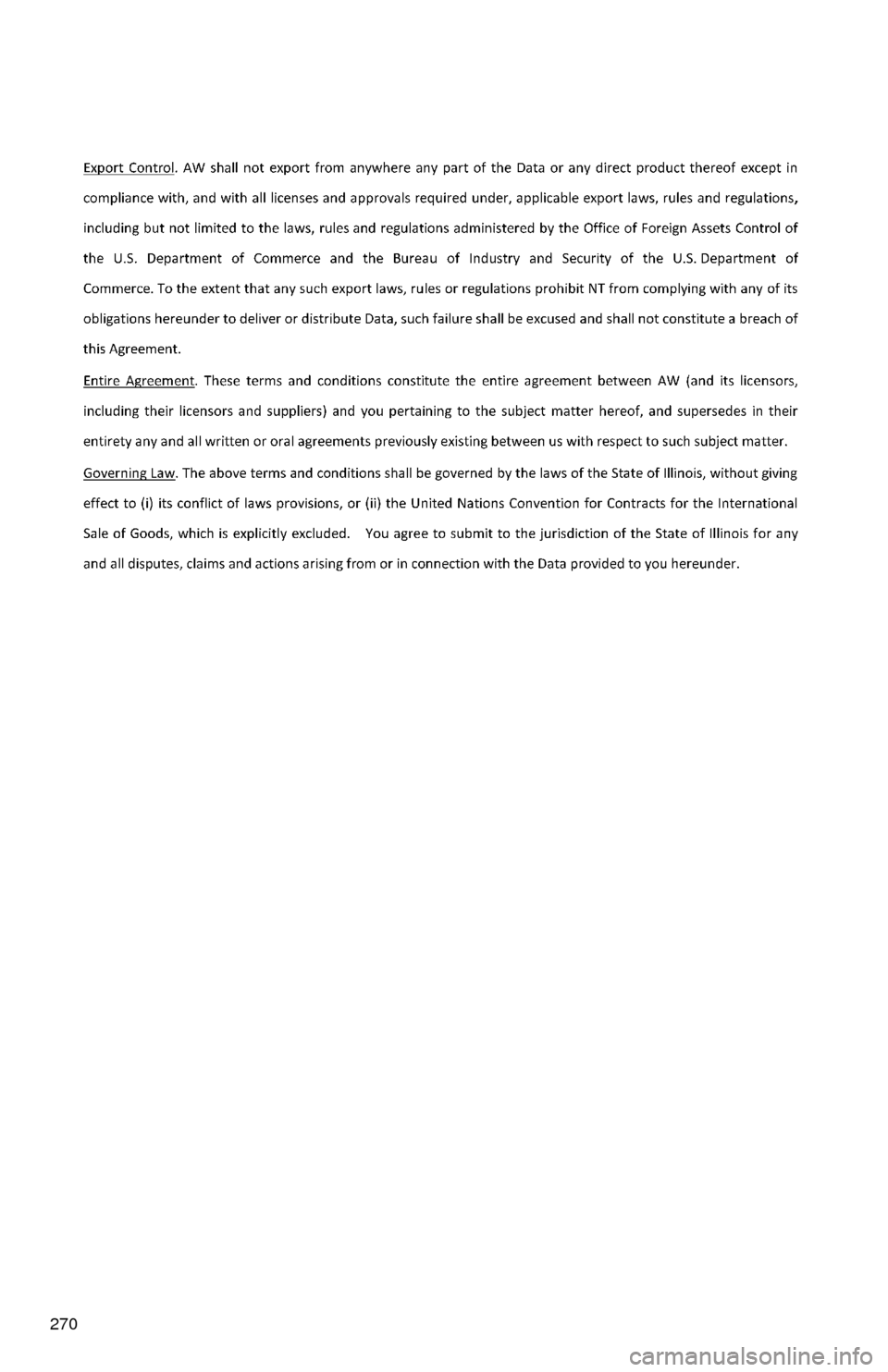
270