CD player TOYOTA TUNDRA 2014 2.G Navigation Manual
[x] Cancel search | Manufacturer: TOYOTA, Model Year: 2014, Model line: TUNDRA, Model: TOYOTA TUNDRA 2014 2.GPages: 276, PDF Size: 19.84 MB
Page 115 of 276
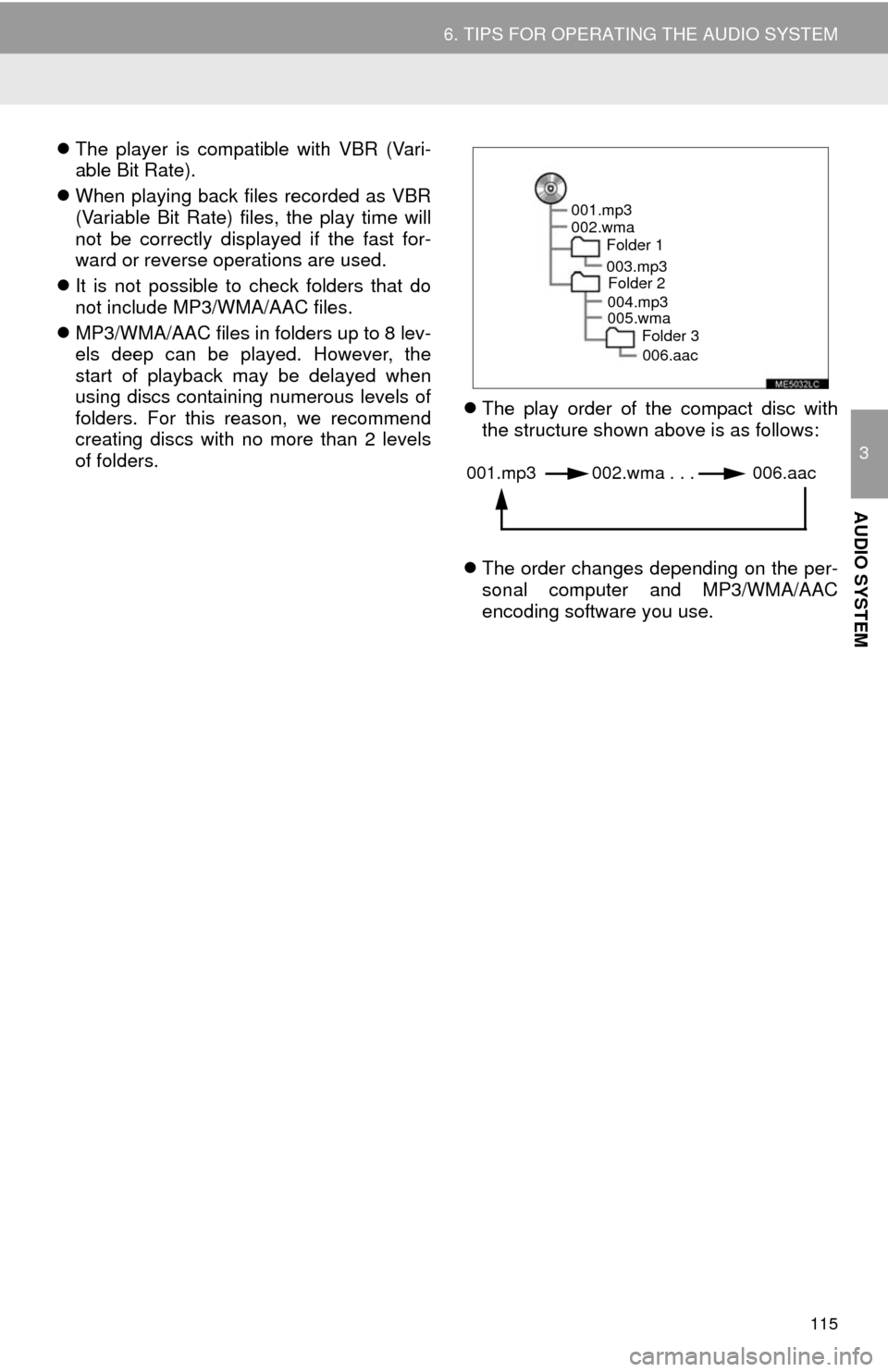
115
6. TIPS FOR OPERATING THE AUDIO SYSTEM
3
AUDIO SYSTEM
The player is compatible with VBR (Vari-
able Bit Rate).
When playing back files recorded as VBR
(Variable Bit Rate) files, the play time will
not be correctly displayed if the fast for-
ward or reverse operations are used.
It is not possible to check folders that do
not include MP3/WMA/AAC files.
MP3/WMA/AAC files in folders up to 8 lev-
els deep can be played. However, the
start of playback may be delayed when
using discs containing numerous levels of
folders. For this reason, we recommend
creating discs with no more than 2 levels
of folders.The play order of the compact disc with
the structure shown above is as follows:
The order changes depending on the per-
sonal computer and MP3/WMA/AAC
encoding software you use.
001.mp3
002.wma
Folder 1
003.mp3
Folder 2
004.mp3
005.wma
Folder 3
006.aac
001.mp3 002.wma . . . 006.aac
Page 251 of 276
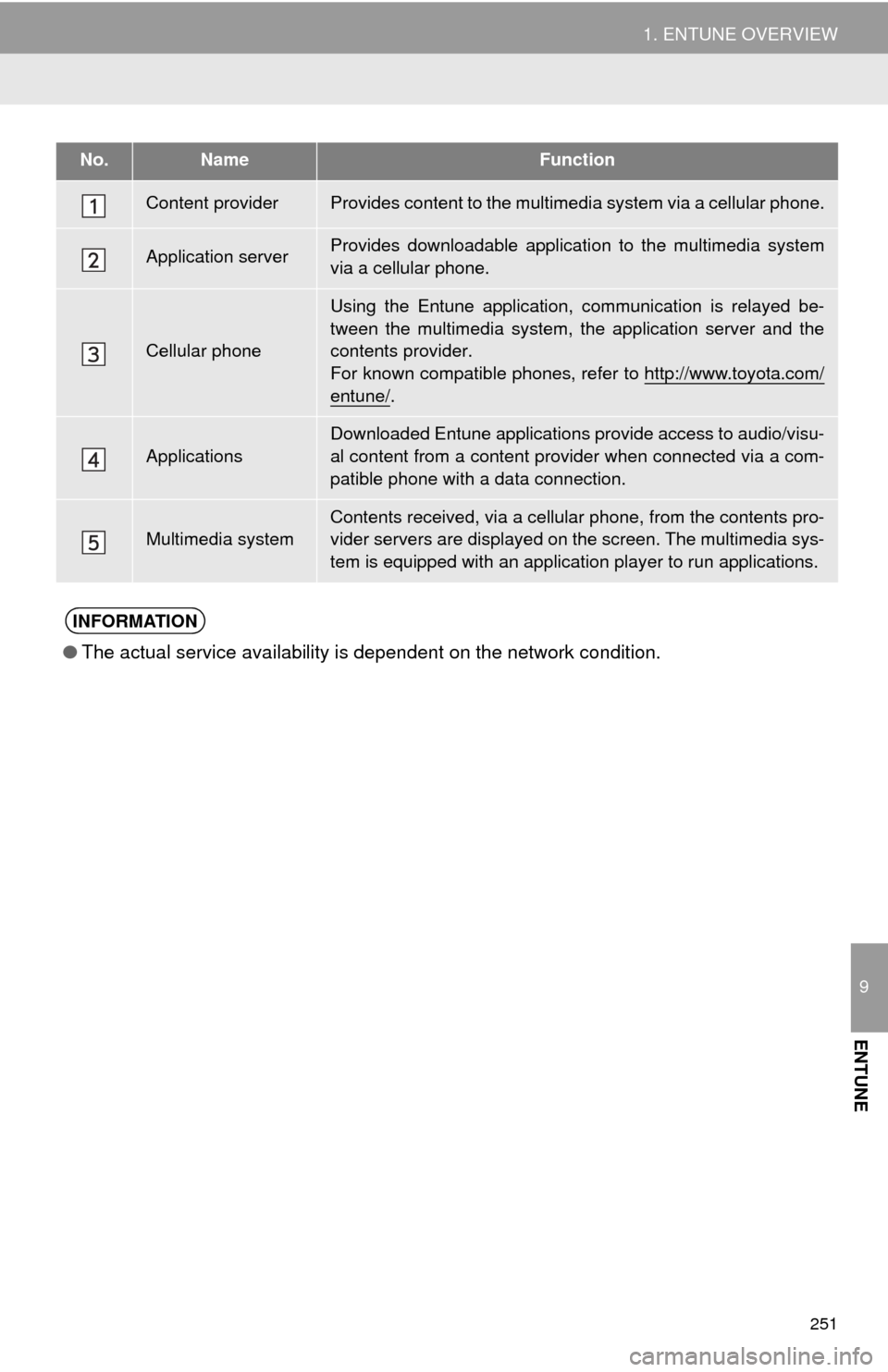
251
1. ENTUNE OVERVIEW
9
ENTUNE
No.NameFunction
Content providerProvides content to the multimedia system via a cellular phone.
Application serverProvides downloadable application to the multimedia system
via a cellular phone.
Cellular phone
Using the Entune application, communication is relayed be-
tween the multimedia system, the application server and the
contents provider.
For known compatible phones, refer to http://www.toyota.com/
entune/.
Applications
Downloaded Entune applications provide access to audio/visu-
al content from a content provider when connected via a com-
patible phone with a data connection.
Multimedia systemContents received, via a cellular phone, from the contents pro-
vider servers are displayed on the screen. The multimedia sys-
tem is equipped with an application player to run applications.
INFORMATION
●The actual service availability is dependent on the network condition.
Page 258 of 276
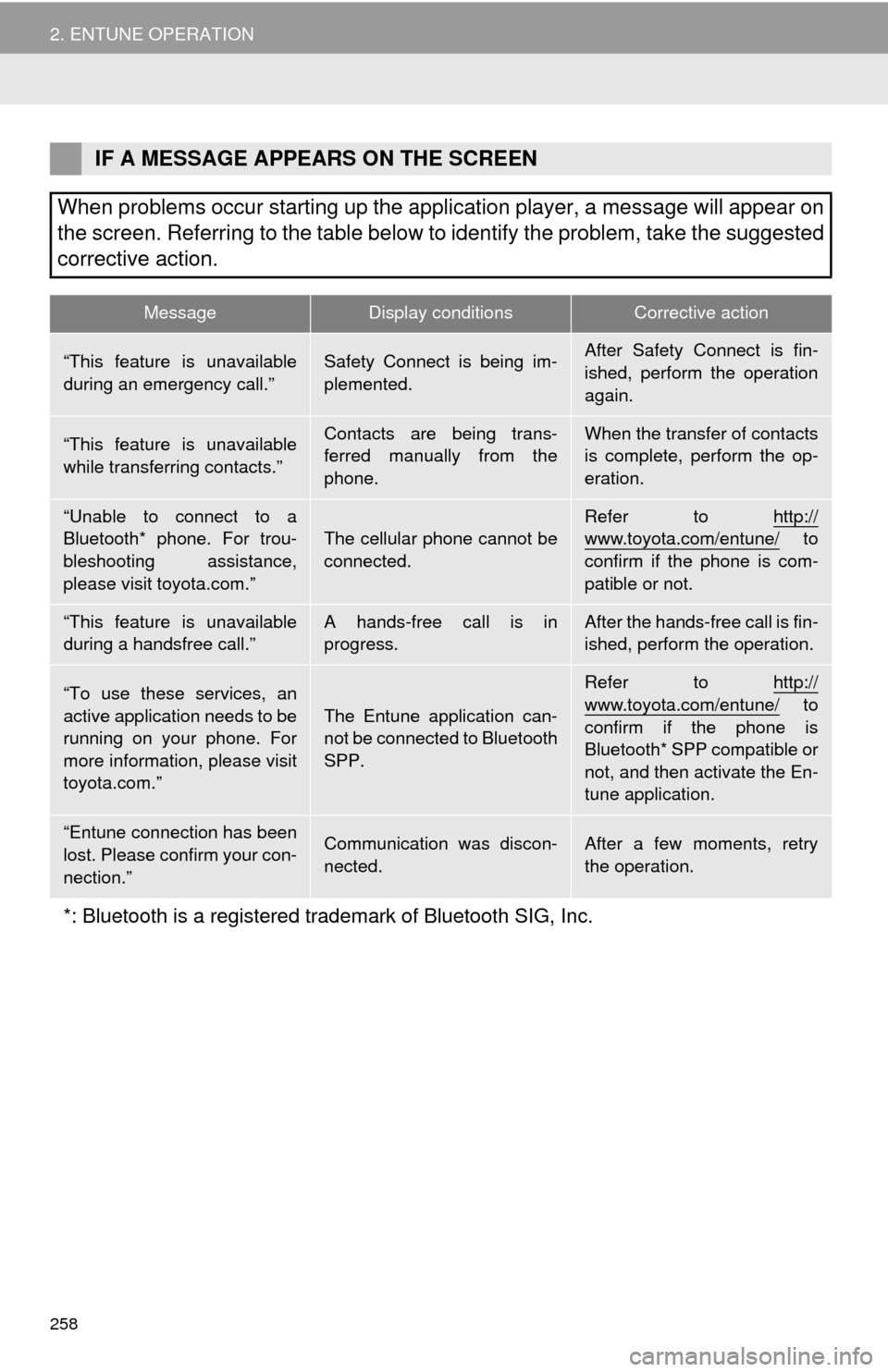
258
2. ENTUNE OPERATION
IF A MESSAGE APPEARS ON THE SCREEN
When problems occur starting up the application player, a message will appear on
the screen. Referring to the table below to identify the problem, take the suggested
corrective action.
MessageDisplay conditionsCorrective action
“This feature is unavailable
during an emergency call.”Safety Connect is being im-
plemented.After Safety Connect is fin-
ished, perform the operation
again.
“This feature is unavailable
while transferring contacts.”Contacts are being trans-
ferred manually from the
phone.When the transfer of contacts
is complete, perform the op-
eration.
“Unable to connect to a
Bluetooth* phone. For trou-
bleshooting assistance,
please visit toyota.com.”The cellular phone cannot be
connected.Refer to http://www.toyota.com/entune/ to
confirm if the phone is com-
patible or not.
“This feature is unavailable
during a handsfree call.”A hands-free call is in
progress.After the hands-free call is fin-
ished, perform the operation.
“To use these services, an
active application needs to be
running on your phone. For
more information, please visit
toyota.com.”The Entune application can-
not be connected to Bluetooth
SPP.
Refer to http://
www.toyota.com/entune/ to
confirm if the phone is
Bluetooth* SPP compatible or
not, and then activate the En-
tune application.
“Entune connection has been
lost. Please confirm your con-
nection.”Communication was discon-
nected.After a few moments, retry
the operation.
*: Bluetooth is a registered trademark of Bluetooth SIG, Inc.
Page 264 of 276
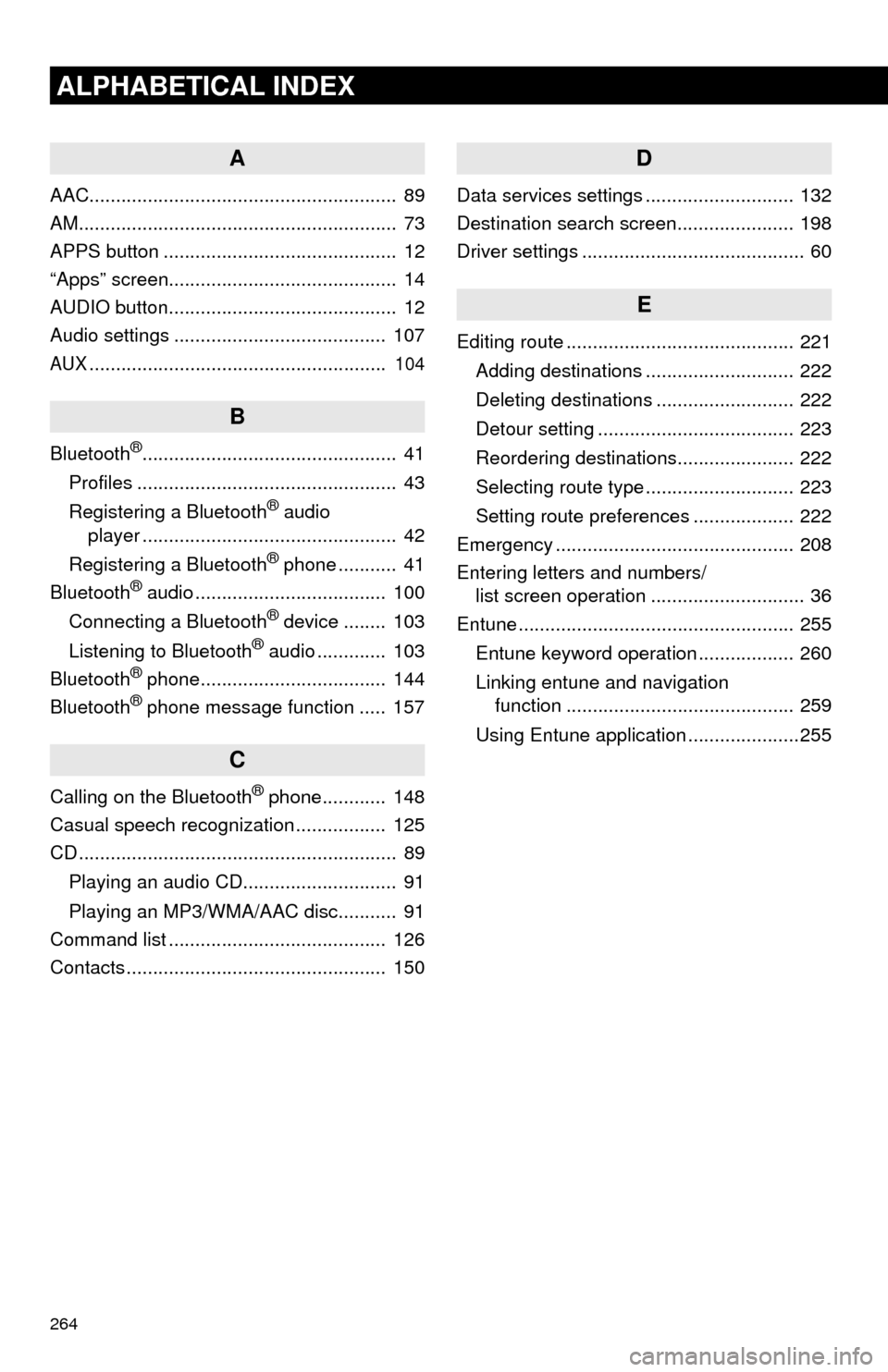
264
ALPHABETICAL INDEX
A
AAC.......................................................... 89
AM............................................................ 73
APPS button ............................................ 12
“Apps” screen........................................... 14
AUDIO button........................................... 12
Audio settings ........................................ 107
AUX........................................................ 104
B
Bluetooth®................................................ 41
Profiles ................................................. 43
Registering a Bluetooth
® audio
player ................................................ 42
Registering a Bluetooth
® phone ........... 41
Bluetooth® audio .................................... 100
Connecting a Bluetooth® device ........ 103
Listening to Bluetooth® audio ............. 103
Bluetooth® phone................................... 144
Bluetooth® phone message function ..... 157
C
Calling on the Bluetooth® phone............ 148
Casual speech recognization ................. 125
CD ............................................................ 89
Playing an audio CD............................. 91
Playing an MP3/WMA/AAC disc........... 91
Command list ......................................... 126
Contacts ................................................. 150
D
Data services settings ............................ 132
Destination search screen...................... 198
Driver settings .......................................... 60
E
Editing route ........................................... 221
Adding destinations ............................ 222
Deleting destinations .......................... 222
Detour setting ..................................... 223
Reordering destinations...................... 222
Selecting route type ............................ 223
Setting route preferences ................... 222
Emergency ............................................. 208
Entering letters and numbers/
list screen operation ............................. 36
Entune .................................................... 255
Entune keyword operation .................. 260
Linking entune and navigation
function ........................................... 259
Using Entune application .....................255
Page 266 of 276
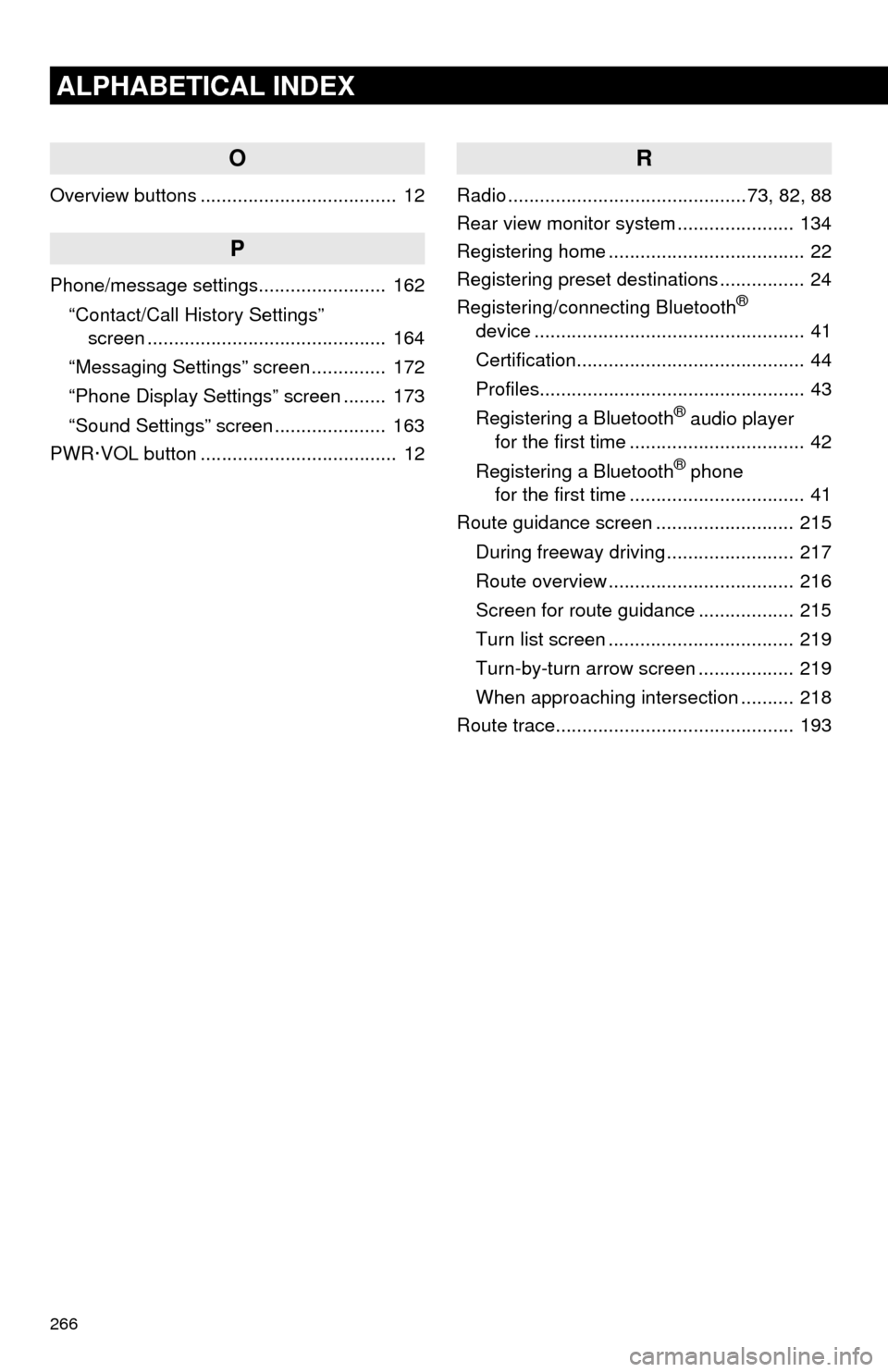
266
ALPHABETICAL INDEX
O
Overview buttons ..................................... 12
P
Phone/message settings........................ 162
“Contact/Call History Settings”
screen ............................................. 164
“Messaging Settings” screen .............. 172
“Phone Display Settings” screen ........ 173
“Sound Settings” screen ..................... 163
PWR·VOL button ..................................... 12
R
Radio .............................................73, 82, 88
Rear view monitor system...................... 134
Registering home ..................................... 22
Registering preset destinations ................ 24
Registering/connecting Bluetooth
®
device ................................................... 41
Certification........................................... 44
Profiles.................................................. 43
Registering a Bluetooth
® audio player
for the first time ................................. 42
Registering a Bluetooth
® phone
for the first time ................................. 41
Route guidance screen .......................... 215
During freeway driving ........................ 217
Route overview ................................... 216
Screen for route guidance .................. 215
Turn list screen ................................... 219
Turn-by-turn arrow screen .................. 219
When approaching intersection .......... 218
Route trace............................................. 193