reset TOYOTA TUNDRA 2014 2.G Navigation Manual
[x] Cancel search | Manufacturer: TOYOTA, Model Year: 2014, Model line: TUNDRA, Model: TOYOTA TUNDRA 2014 2.GPages: 276, PDF Size: 19.84 MB
Page 160 of 276

160
1. PHONE OPERATION (HANDS-FREE SYSTEM FOR CELLULAR PHONES)
1Display the message inbox screen.
(P.157)
2Select the desired message from the
list.
3Select “Quick Message”.
4Select the desired message.
5Select “Send”.
While the message is being sent, a send-
ing message screen is displayed.
To cancel sending the message, select
“Cancel”.
■EDITING QUICK REPLY MESSAG-
ES
1Select “Quick Message”.
2Select corresponding to the de-
sired message to edit.
3Select “OK” when editing is complet-
ed.
REPLYING TO A MESSAGE
(QUICK REPLY)
15 messages have already been
stored.This operation cannot be performed
while driving.
INFORMATION
●To reset the edited quick reply
messages, select “Default”.
Entune Premium Audio
●“Quick Message 1” (“I am driving and
will arrive in approximately [ETA]
minutes.”):
This message cannot be edited and will
automatically fill in [ETA] with the
navigation calculated estimated time of
arrival on the confirm message screen.
If there are waypoints set, [ETA] to the
next waypoint will be shown.
If there is no route currently set in the
navigation system, “Quick Message 1”
cannot be selected.
Page 163 of 276
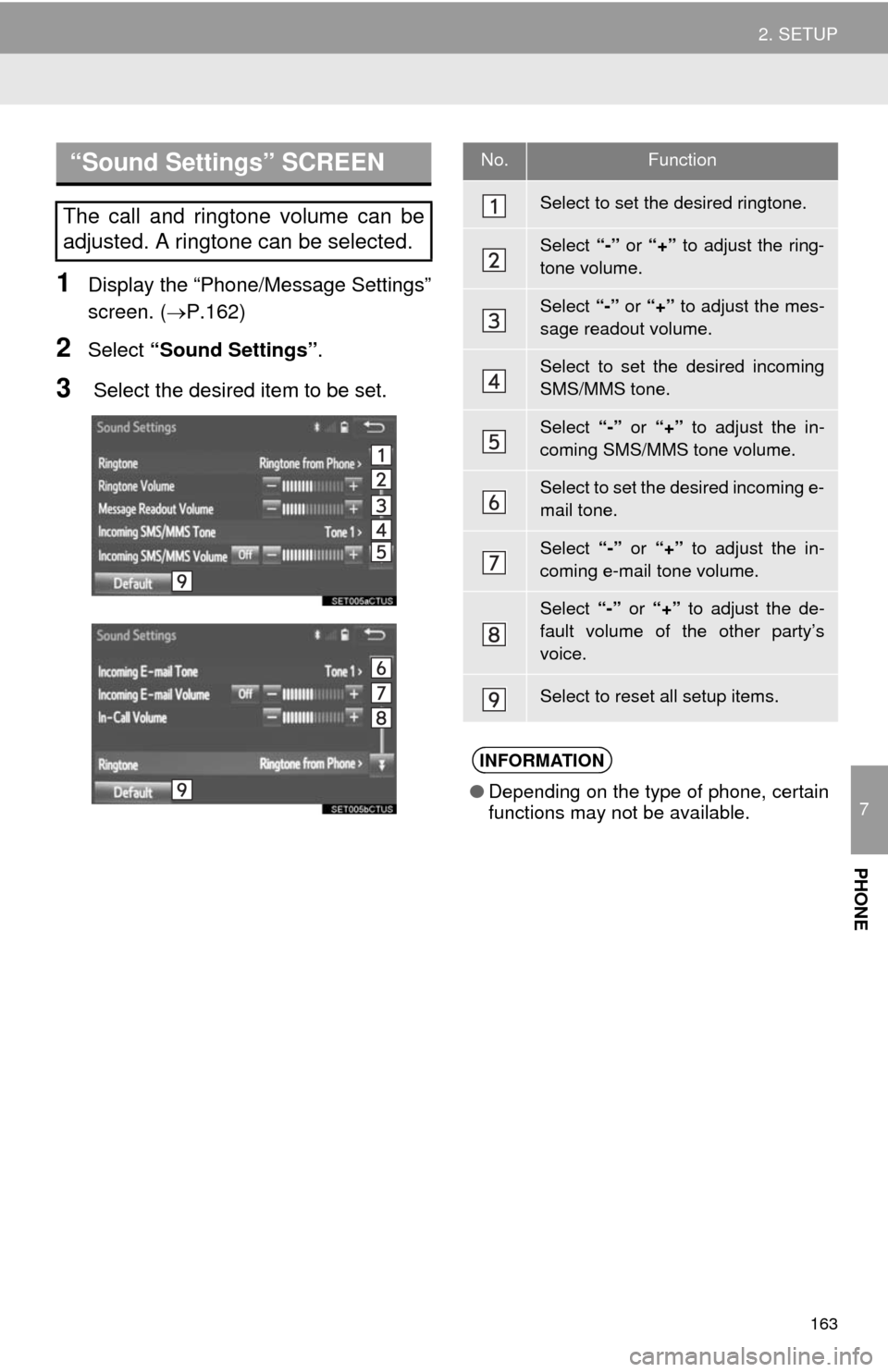
163
2. SETUP
7
PHONE
1Display the “Phone/Message Settings”
screen. (P.162)
2Select “Sound Settings”.
3 Select the desired item to be set.
“Sound Settings” SCREEN
The call and ringtone volume can be
adjusted. A ringtone can be selected.
No.Function
Select to set the desired ringtone.
Select “-” or “+” to adjust the ring-
tone volume.
Select “-” or “+” to adjust the mes-
sage readout volume.
Select to set the desired incoming
SMS/MMS tone.
Select “-” or “+” to adjust the in-
coming SMS/MMS tone volume.
Select to set the desired incoming e-
mail tone.
Select “-” or “+” to adjust the in-
coming e-mail tone volume.
Select “-” or “+” to adjust the de-
fault volume of the other party’s
voice.
Select to reset all setup items.
INFORMATION
●Depending on the type of phone, certain
functions may not be available.
Page 164 of 276
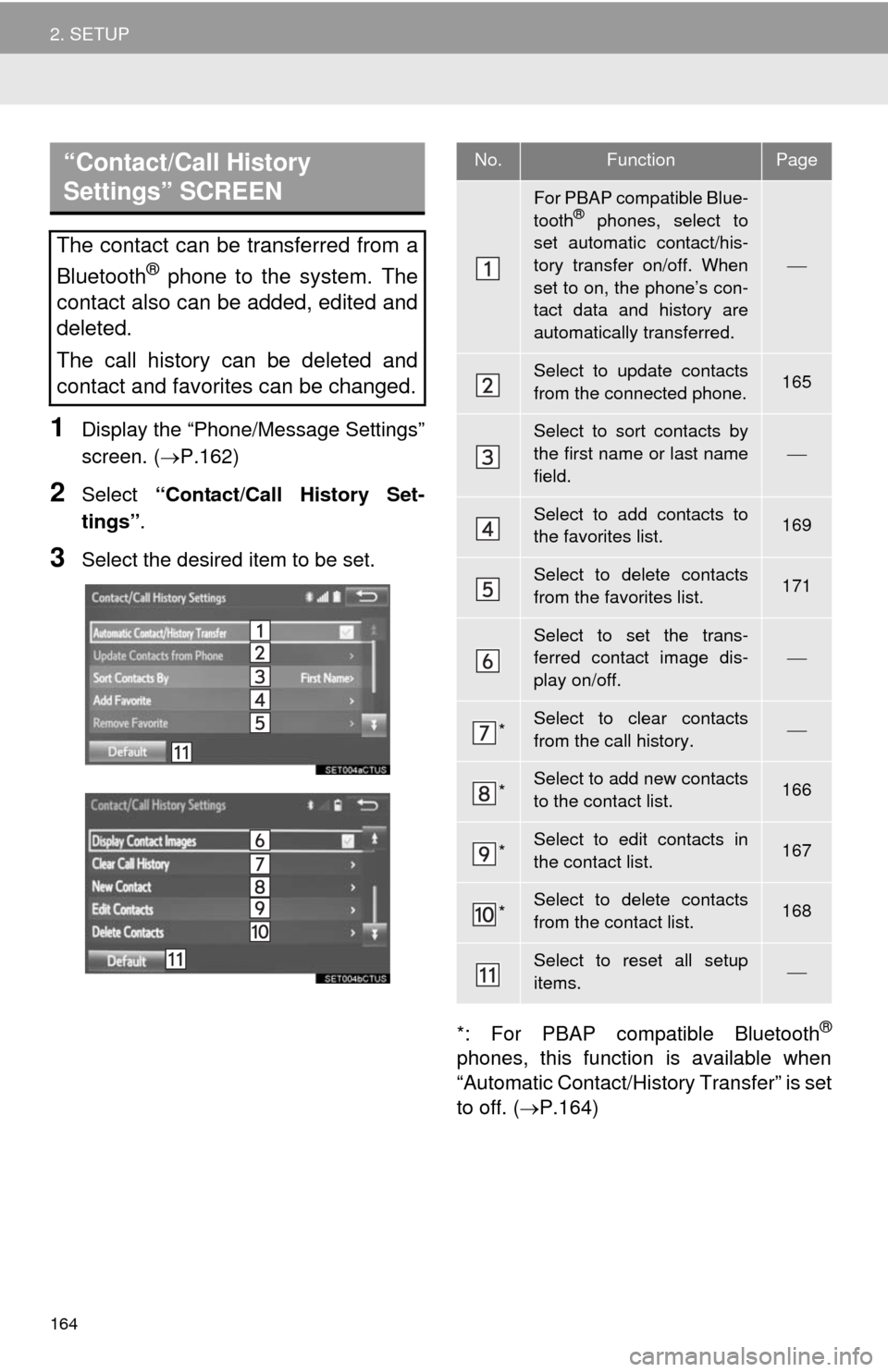
164
2. SETUP
1Display the “Phone/Message Settings”
screen. (P.162)
2Select “Contact/Call History Set-
tings”.
3Select the desired item to be set.
*: For PBAP compatible Bluetooth
®
phones, this function is available when
“Automatic Contact/History Transfer” is set
to off. (P.164)
“Contact/Call History
Settings” SCREEN
The contact can be transferred from a
Bluetooth
® phone to the system. The
contact also can be added, edited and
deleted.
The call history can be deleted and
contact and favorites can be changed.
No.FunctionPage
For PBAP compatible Blue-
tooth® phones, select to
set automatic contact/his-
tory transfer on/off. When
set to on, the phone’s con-
tact data and history are
automatically transferred.
Select to update contacts
from the connected phone.165
Select to sort contacts by
the first name or last name
field.
Select to add contacts to
the favorites list. 169
Select to delete contacts
from the favorites list. 171
Select to set the trans-
ferred contact image dis-
play on/off.
*Select to clear contacts
from the call history.
*Select to add new contacts
to the contact list.166
*Select to edit contacts in
the contact list.167
*Select to delete contacts
from the contact list.168
Select to reset all setup
items.
Page 172 of 276
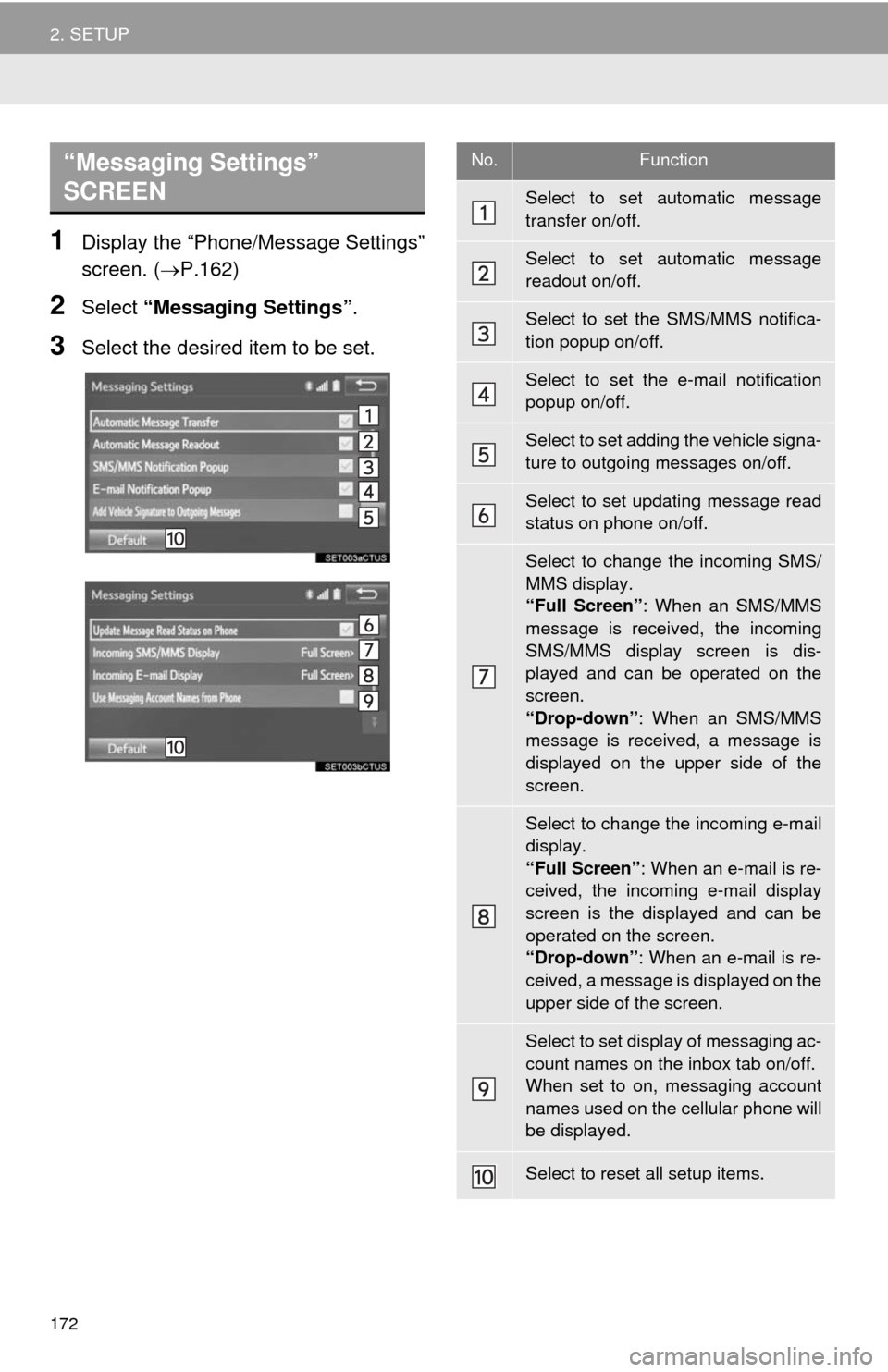
172
2. SETUP
1Display the “Phone/Message Settings”
screen. (P.162)
2Select “Messaging Settings”.
3Select the desired item to be set.
“Messaging Settings”
SCREEN No.Function
Select to set automatic message
transfer on/off.
Select to set automatic message
readout on/off.
Select to set the SMS/MMS notifica-
tion popup on/off.
Select to set the e-mail notification
popup on/off.
Select to set adding the vehicle signa-
ture to outgoing messages on/off.
Select to set updating message read
status on phone on/off.
Select to change the incoming SMS/
MMS display.
“Full Screen”: When an SMS/MMS
message is received, the incoming
SMS/MMS display screen is dis-
played and can be operated on the
screen.
“Drop-down”: When an SMS/MMS
message is received, a message is
displayed on the upper side of the
screen.
Select to change the incoming e-mail
display.
“Full Screen”: When an e-mail is re-
ceived, the incoming e-mail display
screen is the displayed and can be
operated on the screen.
“Drop-down”: When an e-mail is re-
ceived, a message is displayed on the
upper side of the screen.
Select to set display of messaging ac-
count names on the inbox tab on/off.
When set to on, messaging account
names used on the cellular phone will
be displayed.
Select to reset all setup items.
Page 173 of 276
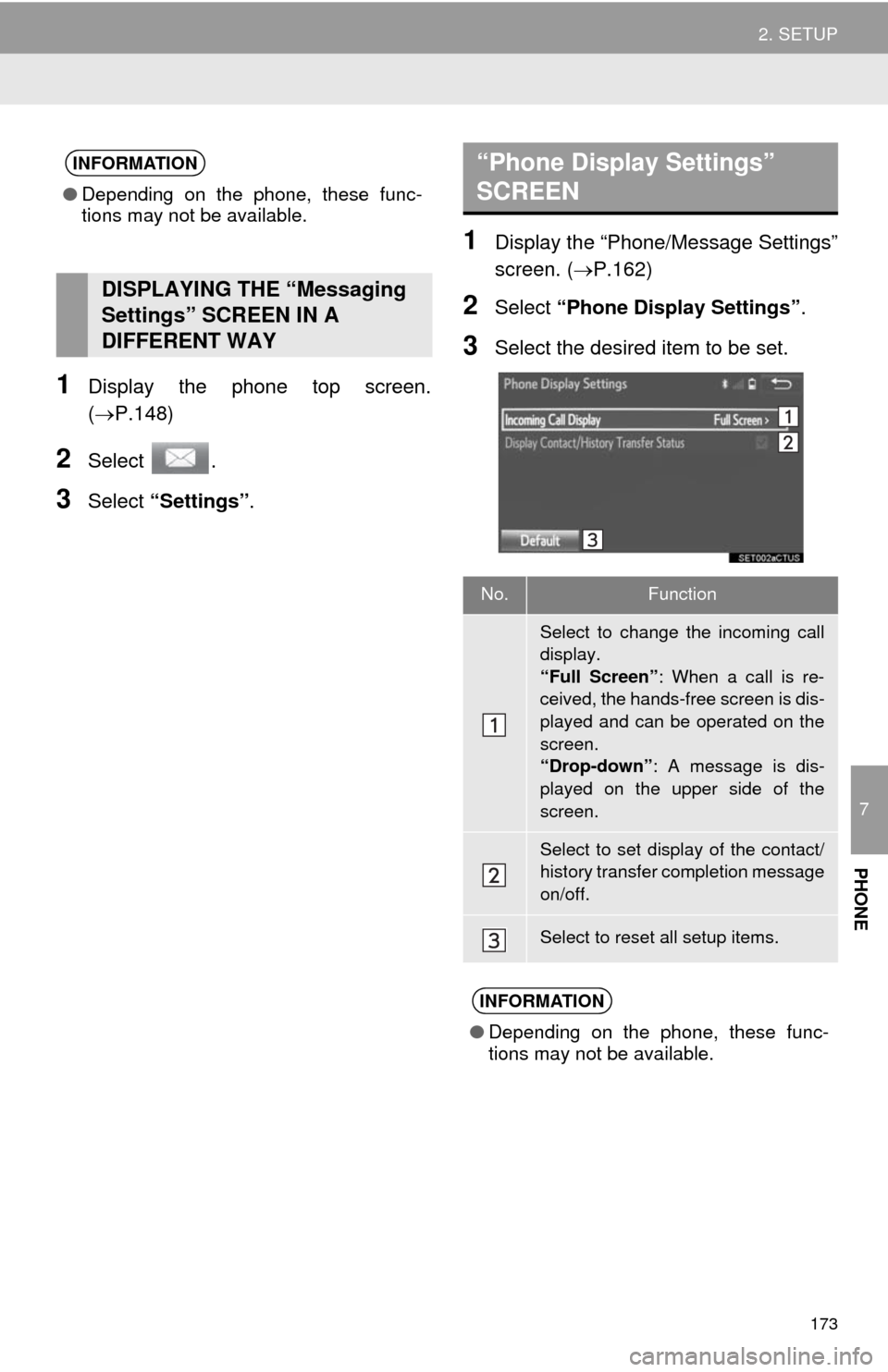
173
2. SETUP
7
PHONE
1Display the phone top screen.
(P.148)
2Select .
3Select “Settings”.
1Display the “Phone/Message Settings”
screen. (P.162)
2Select “Phone Display Settings”.
3Select the desired item to be set.
INFORMATION
●Depending on the phone, these func-
tions may not be available.
DISPLAYING THE “Messaging
Settings” SCREEN IN A
DIFFERENT WAY
“Phone Display Settings”
SCREEN
No.Function
Select to change the incoming call
display.
“Full Screen”: When a call is re-
ceived, the hands-free screen is dis-
played and can be operated on the
screen.
“Drop-down”: A message is dis-
played on the upper side of the
screen.
Select to set display of the contact/
history transfer completion message
on/off.
Select to reset all setup items.
INFORMATION
●Depending on the phone, these func-
tions may not be available.
Page 180 of 276
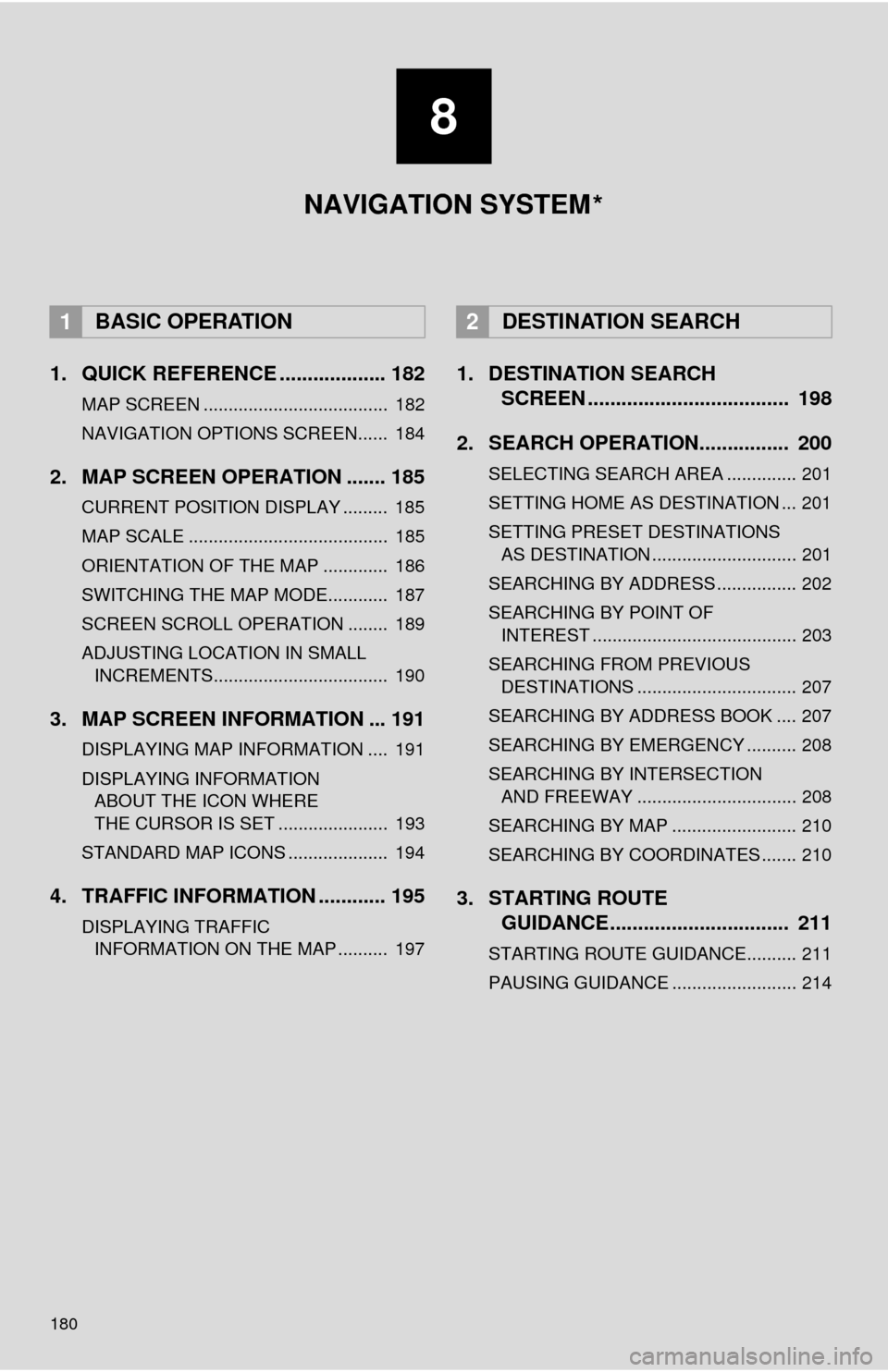
180
1. QUICK REFERENCE ................... 182
MAP SCREEN ..................................... 182
NAVIGATION OPTIONS SCREEN...... 184
2. MAP SCREEN OPERATION ....... 185
CURRENT POSITION DISPLAY ......... 185
MAP SCALE ........................................ 185
ORIENTATION OF THE MAP ............. 186
SWITCHING THE MAP MODE............ 187
SCREEN SCROLL OPERATION ........ 189
ADJUSTING LOCATION IN SMALL INCREMENTS................................... 190
3. MAP SCREEN INFORMATION ... 191
DISPLAYING MAP INFORMATION .... 191
DISPLAYING INFORMATION ABOUT THE ICON WHERE
THE CURSOR IS SET ...................... 193
STANDARD MAP ICONS .................... 194
4. TRAFFIC INFORMATION ............ 195
DISPLAYING TRAFFIC INFORMATION ON THE MAP .......... 197
1. DESTINATION SEARCH SCREEN .................................... 198
2. SEARCH OPERATION.. .............. 200
SELECTING SEARCH AREA .............. 201
SETTING HOME AS DESTINATION ... 201
SETTING PRESET DESTINATIONS
AS DESTINATION ............................. 201
SEARCHING BY ADDRESS ................ 202
SEARCHING BY POINT OF INTEREST ......................................... 203
SEARCHING FROM PREVIOUS DESTINATIONS ................................ 207
SEARCHING BY ADDRESS BOOK .... 207
SEARCHING BY EMERGENCY .......... 208
SEARCHING BY INTERSECTION AND FREEWAY ................................ 208
SEARCHING BY MAP ......................... 210
SEARCHING BY COORDINATES ....... 210
3. STARTING ROUTE GUIDANCE ....... ......................... 211
STARTING ROUTE GUIDANCE.......... 211
PAUSING GUIDANCE ......................... 214
1BASIC OPERATION2DESTINATION SEARCH
8
NAVIGATION SYSTEM
*
Page 181 of 276
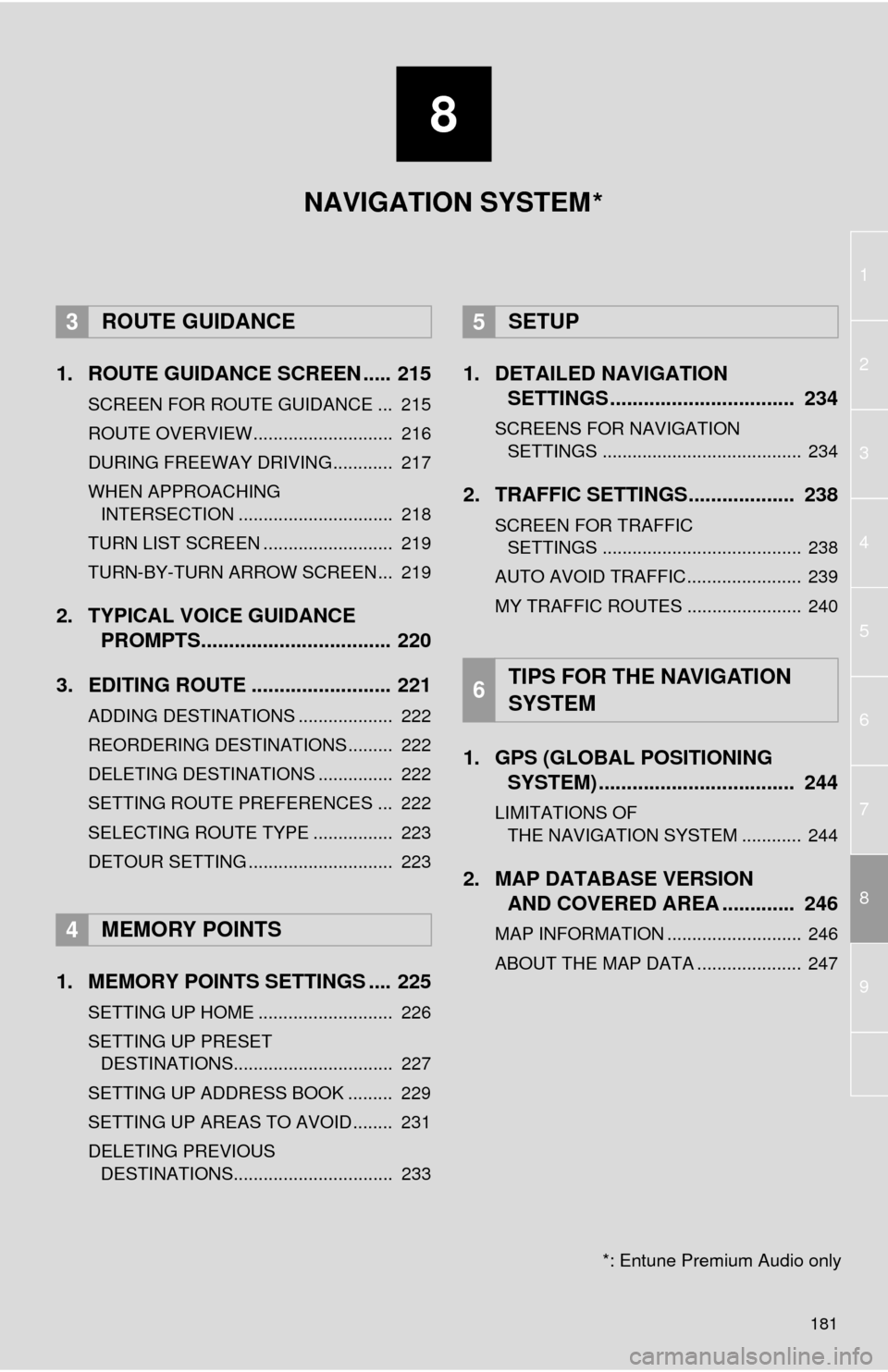
8
181
1
2
8
4
5
6
7
3
9
1. ROUTE GUIDANCE SCREEN ..... 215
SCREEN FOR ROUTE GUIDANCE ... 215
ROUTE OVERVIEW............................ 216
DURING FREEWAY DRIVING............ 217
WHEN APPROACHING INTERSECTION ............................... 218
TURN LIST SCREEN .......................... 219
TURN-BY-TURN ARROW SCREEN ... 219
2. TYPICAL VOICE GUIDANCE PROMPTS.................................. 220
3. EDITING ROUTE ......................... 221
ADDING DESTINATIONS ................... 222
REORDERING DESTINATIONS ......... 222
DELETING DESTINATIONS ............... 222
SETTING ROUTE PREFERENCES ... 222
SELECTING ROUTE TYPE ................ 223
DETOUR SETTING ............................. 223
1. MEMORY POINTS SETTINGS .... 225
SETTING UP HOME ........................... 226
SETTING UP PRESET DESTINATIONS................................ 227
SETTING UP ADDRESS BOOK ......... 229
SETTING UP AREAS TO AVOID ........ 231
DELETING PREVIOUS DESTINATIONS................................ 233
1. DETAILED NAVIGATION SETTINGS ................................. 234
SCREENS FOR NAVIGATION
SETTINGS ........................................ 234
2. TRAFFIC SETTINGS................... 238
SCREEN FOR TRAFFIC SETTINGS ........................................ 238
AUTO AVOID TRAFFIC....................... 239
MY TRAFFIC ROUTES ....................... 240
1. GPS (GLOBAL POSITIONING SYSTEM) .................... ............... 244
LIMITATIONS OF
THE NAVIGATION SYSTEM ............ 244
2. MAP DATABASE VERSION AND COVERED AREA ............. 246
MAP INFORMATION ........................... 246
ABOUT THE MAP DATA ..................... 247
3ROUTE GUIDANCE
4MEMORY POINTS
5SETUP
6TIPS FOR THE NAVIGATION
SYSTEM
NAVIGATION SYSTEM
*: Entune Premium Audio only
*
Page 199 of 276
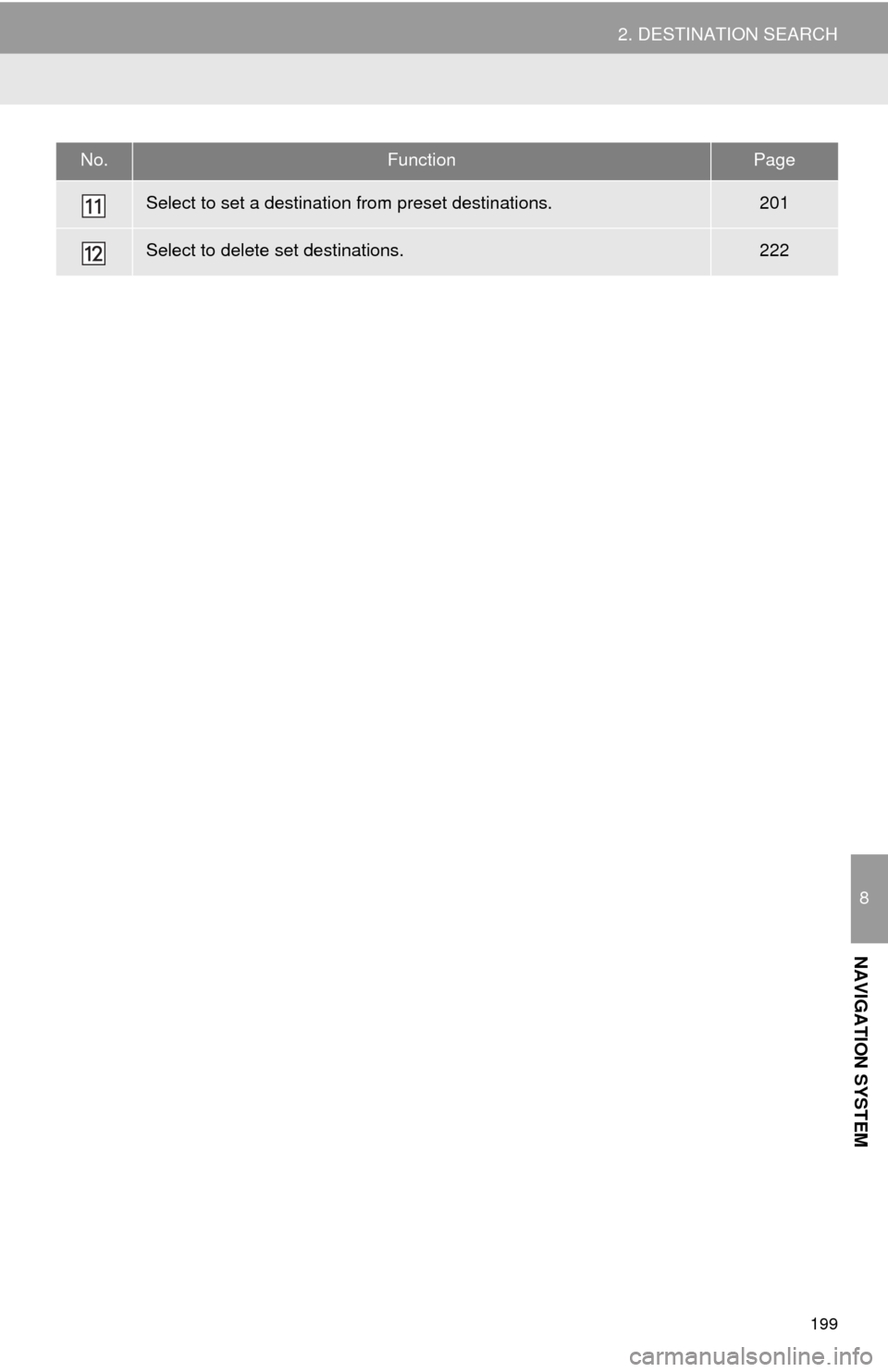
199
2. DESTINATION SEARCH
8
NAVIGATION SYSTEM
Select to set a destination from preset destinations.201
Select to delete set destinations.222
No.FunctionPage
Page 201 of 276
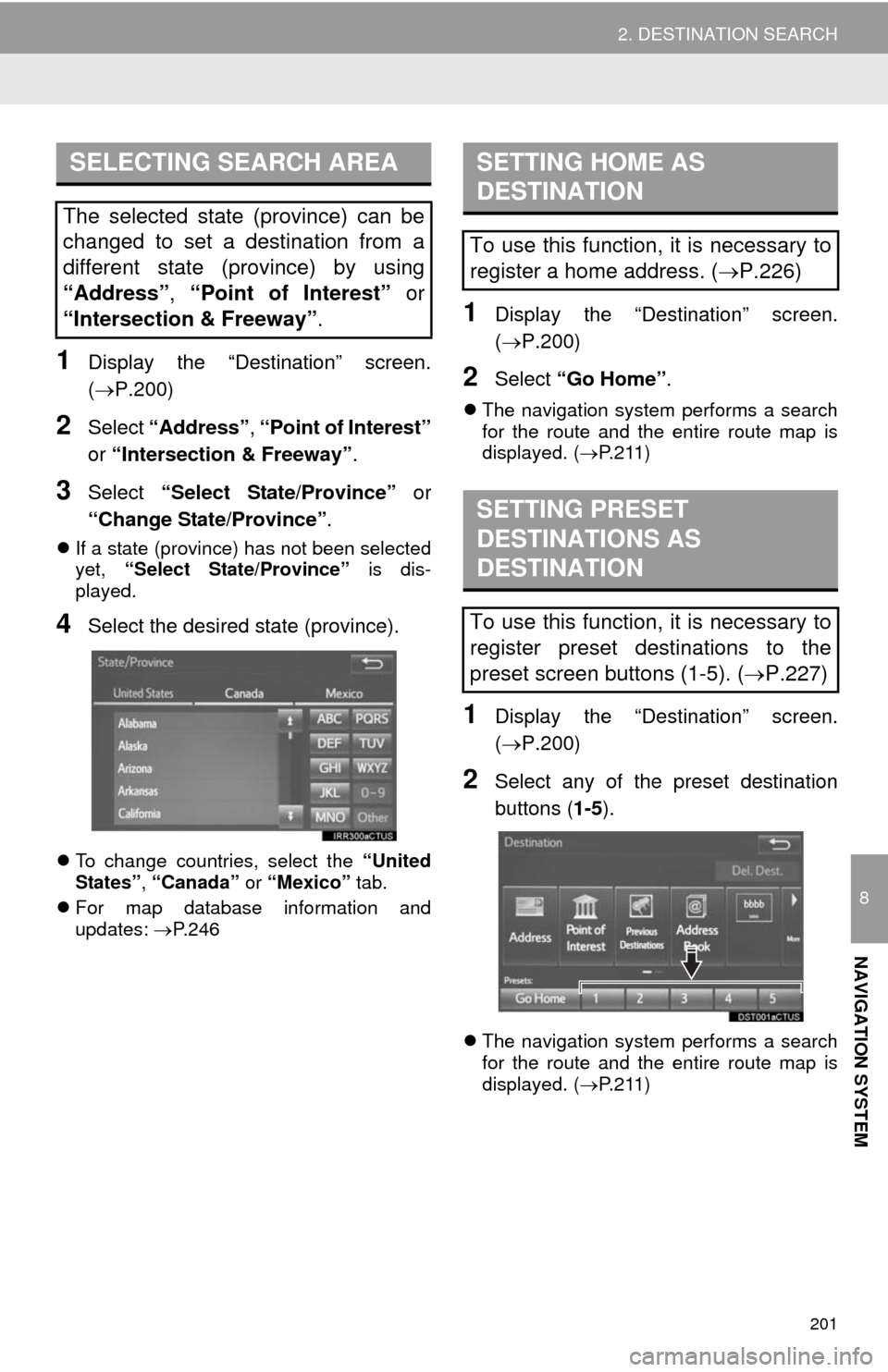
201
2. DESTINATION SEARCH
8
NAVIGATION SYSTEM
1Display the “Destination” screen.
(P.200)
2Select “Address”, “Point of Interest”
or “Intersection & Freeway”.
3Select “Select State/Province” or
“Change State/Province”.
If a state (province) has not been selected
yet, “Select State/Province” is dis-
played.
4Select the desired state (province).
To change countries, select the “United
States”, “Canada” or “Mexico” tab.
For map database information and
updates: P. 2 4 6
1Display the “Destination” screen.
(P.200)
2Select “Go Home”.
The navigation system performs a search
for the route and the entire route map is
displayed. (P.211)
1Display the “Destination” screen.
(P.200)
2Select any of the preset destination
buttons (1-5).
The navigation system performs a search
for the route and the entire route map is
displayed. (P.211)
SELECTING SEARCH AREA
The selected state (province) can be
changed to set a destination from a
different state (province) by using
“Address”, “Point of Interest” or
“Intersection & Freeway”.
SETTING HOME AS
DESTINATION
To use this function, it is necessary to
register a home address. (P.226)
SETTING PRESET
DESTINATIONS AS
DESTINATION
To use this function, it is necessary to
register preset destinations to the
preset screen buttons (1-5). (P.227)
Page 225 of 276
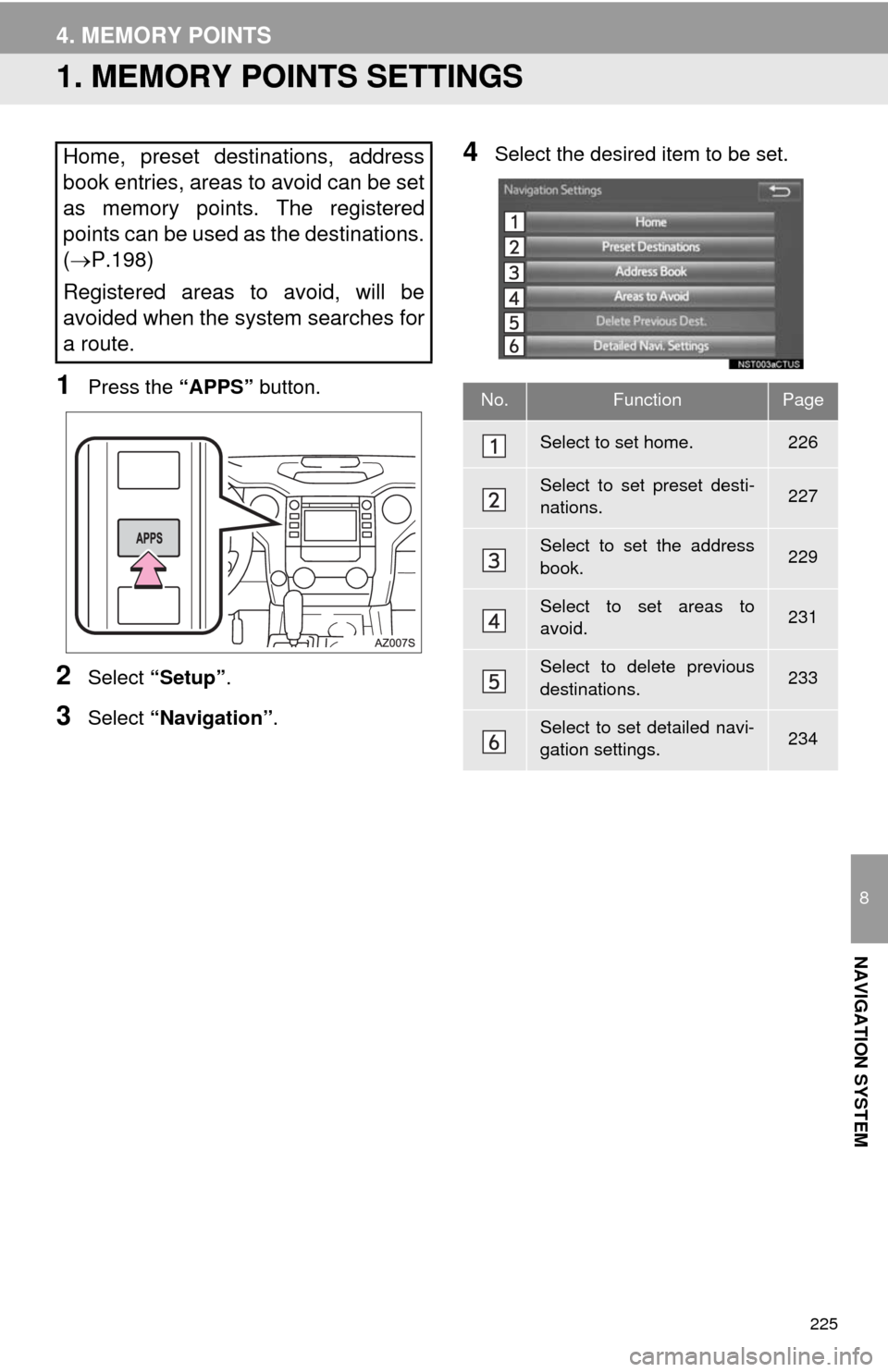
225
8
NAVIGATION SYSTEM
4. MEMORY POINTS
1. MEMORY POINTS SETTINGS
1Press the “APPS” button.
2Select “Setup”.
3Select “Navigation”.
4Select the desired item to be set.Home, preset destinations, address
book entries, areas to avoid can be set
as memory points. The registered
points can be used as the destinations.
(P.198)
Registered areas to avoid, will be
avoided when the system searches for
a route.
No.FunctionPage
Select to set home.226
Select to set preset desti-
nations.227
Select to set the address
book.229
Select to set areas to
avoid.231
Select to delete previous
destinations.233
Select to set detailed navi-
gation settings.234