navigation system TOYOTA TUNDRA 2014 2.G Navigation Manual
[x] Cancel search | Manufacturer: TOYOTA, Model Year: 2014, Model line: TUNDRA, Model: TOYOTA TUNDRA 2014 2.GPages: 276, PDF Size: 19.84 MB
Page 246 of 276
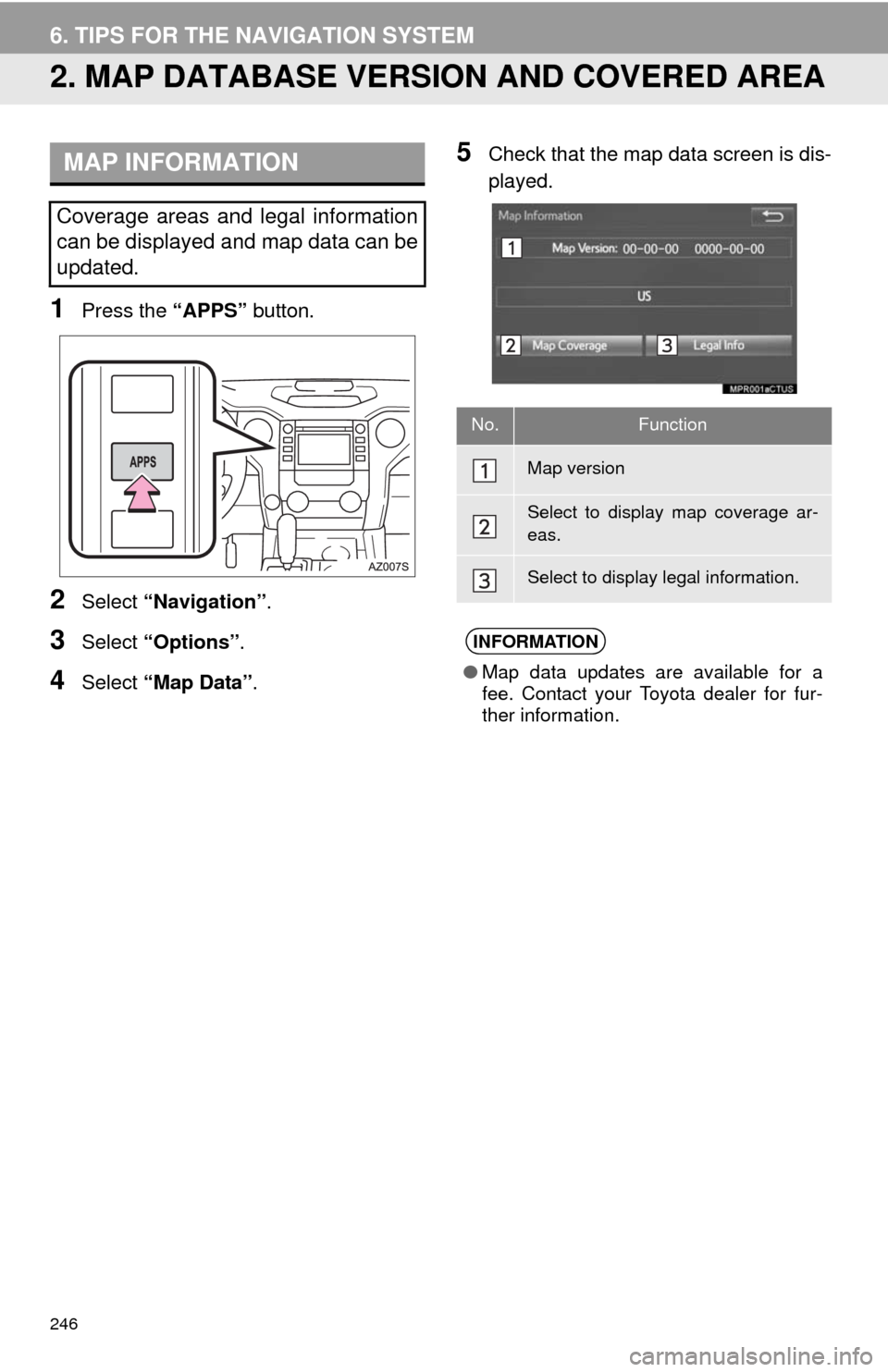
246
6. TIPS FOR THE NAVIGATION SYSTEM
2. MAP DATABASE VERSION AND COVERED AREA
1Press the “APPS” button.
2Select “Navigation”.
3Select “Options”.
4Select “Map Data”.
5Check that the map data screen is dis-
played.MAP INFORMATION
Coverage areas and legal information
can be displayed and map data can be
updated.
No.Function
Map version
Select to display map coverage ar-
eas.
Select to display legal information.
INFORMATION
●Map data updates are available for a
fee. Contact your Toyota dealer for fur-
ther information.
Page 247 of 276
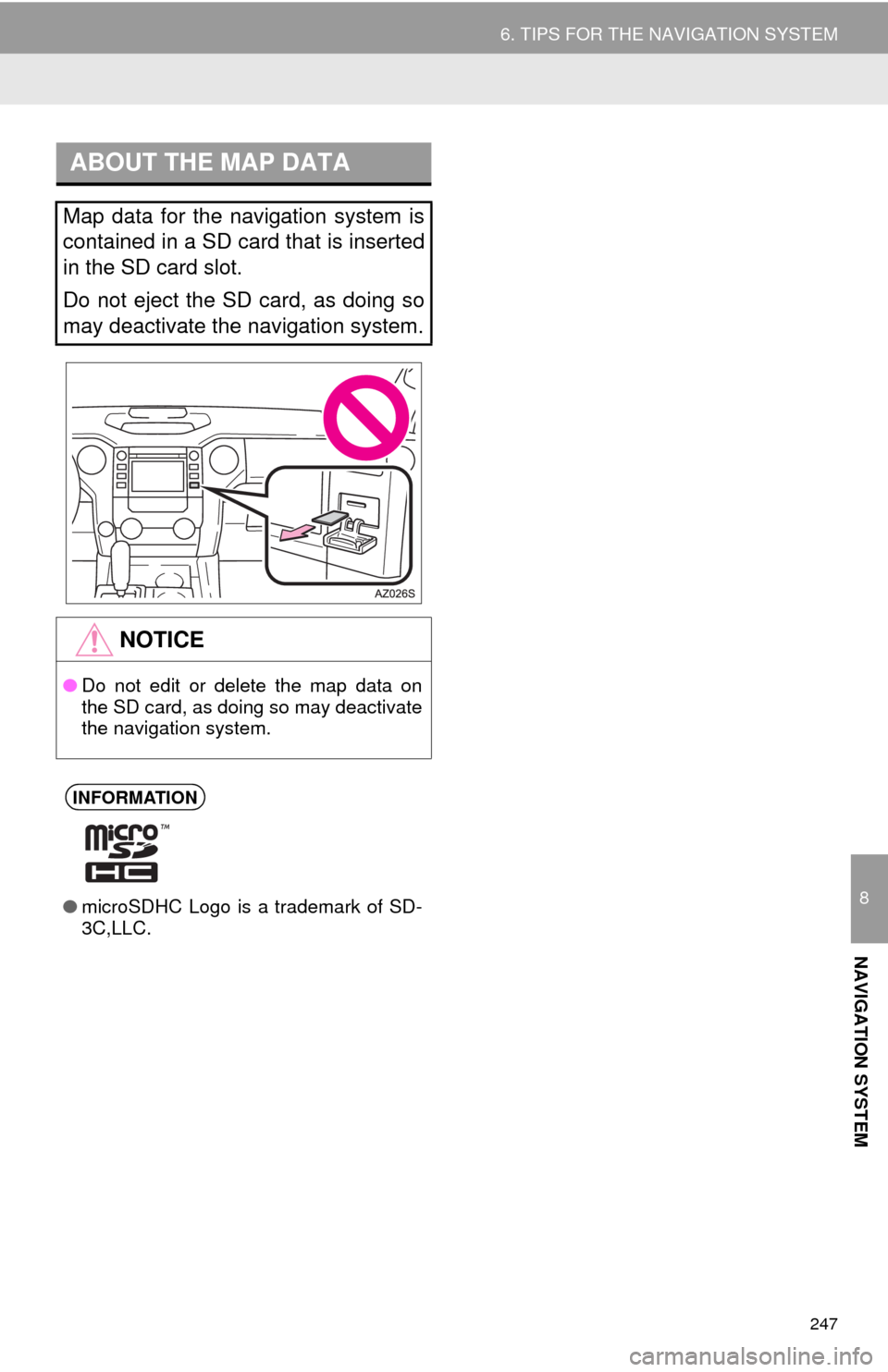
247
6. TIPS FOR THE NAVIGATION SYSTEM
8
NAVIGATION SYSTEM
ABOUT THE MAP DATA
Map data for the navigation system is
contained in a SD card that is inserted
in the SD card slot.
Do not eject the SD card, as doing so
may deactivate the navigation system.
NOTICE
●Do not edit or delete the map data on
the SD card, as doing so may deactivate
the navigation system.
INFORMATION
●microSDHC Logo is a trademark of SD-
3C,LLC.
Page 248 of 276
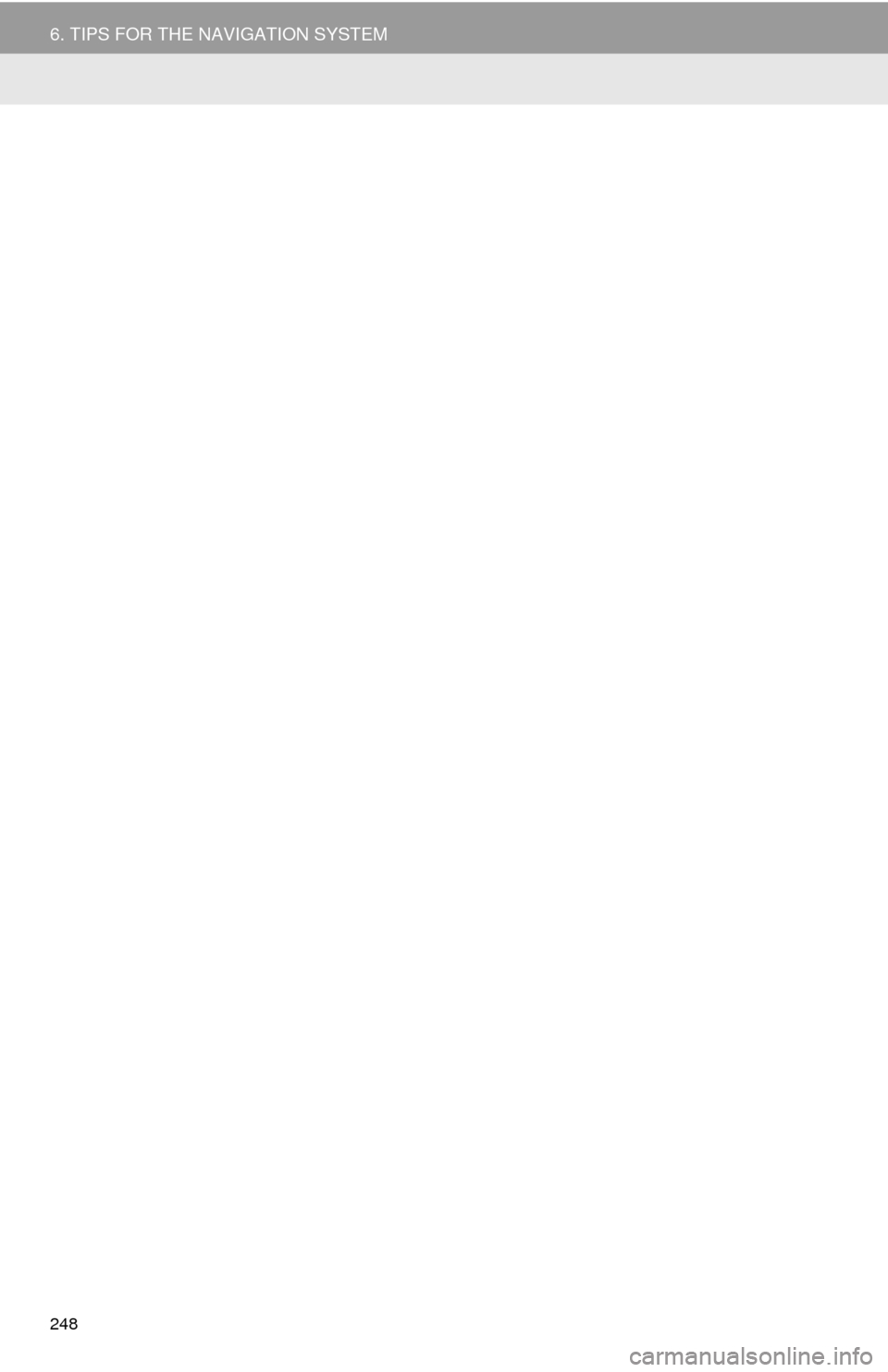
248
6. TIPS FOR THE NAVIGATION SYSTEM
Page 252 of 276
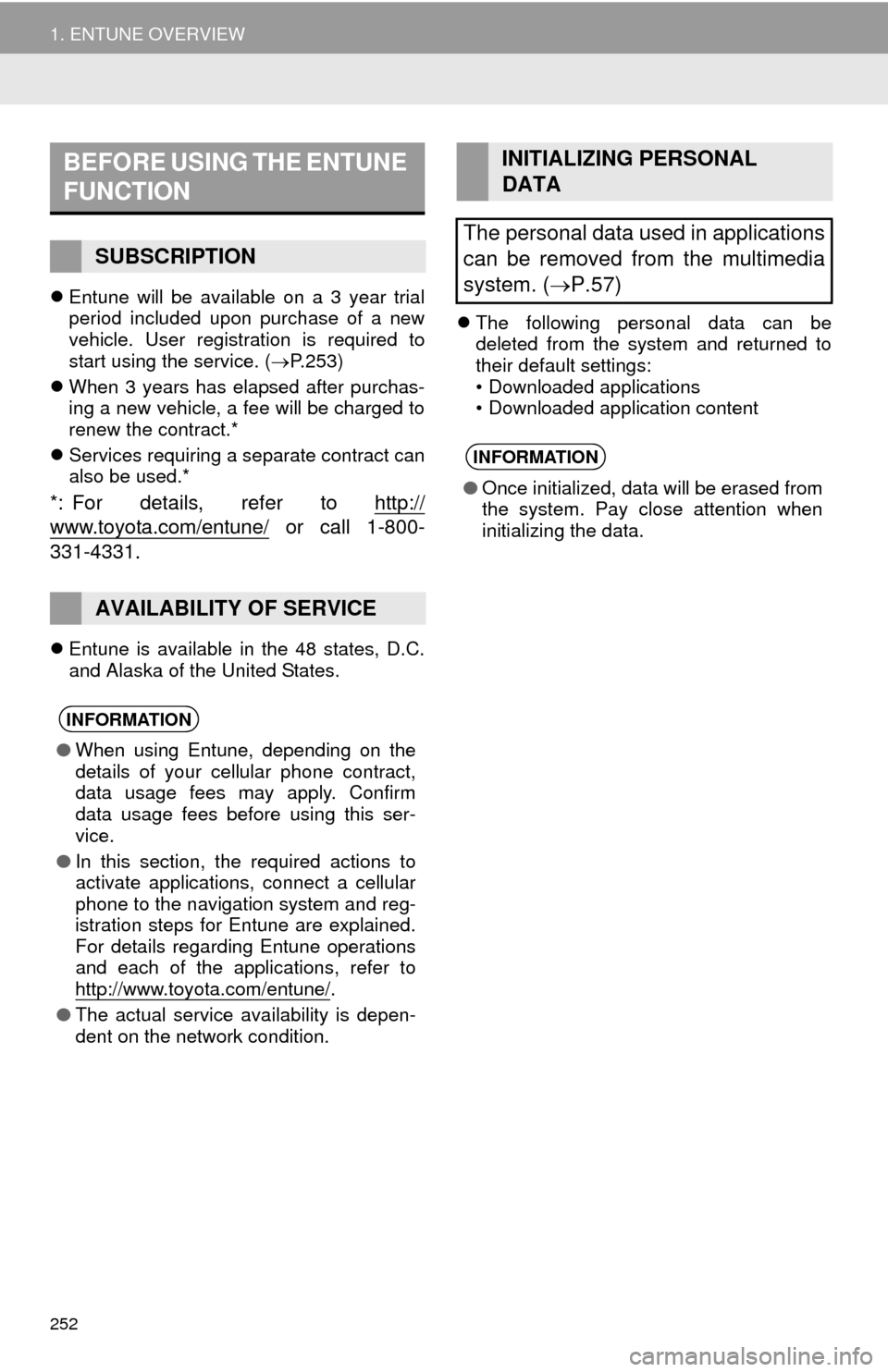
252
1. ENTUNE OVERVIEW
Entune will be available on a 3 year trial
period included upon purchase of a new
vehicle. User registration is required to
start using the service. (P.253)
When 3 years has elapsed after purchas-
ing a new vehicle, a fee will be charged to
renew the contract.*
Services requiring a separate contract can
also be used.*
*: For details, refer to http://
www.toyota.com/entune/ or call 1-800-
331-4331.
Entune is available in the 48 states, D.C.
and Alaska of the United States.The following personal data can be
deleted from the system and returned to
their default settings:
• Downloaded applications
• Downloaded application content
BEFORE USING THE ENTUNE
FUNCTION
SUBSCRIPTION
AVAILABILITY OF SERVICE
INFORMATION
●When using Entune, depending on the
details of your cellular phone contract,
data usage fees may apply. Confirm
data usage fees before using this ser-
vice.
●In this section, the required actions to
activate applications, connect a cellular
phone to the navigation system and reg-
istration steps for Entune are explained.
For details regarding Entune operations
and each of the applications, refer to
http://www.toyota.com/entune/
.
●The actual service availability is depen-
dent on the network condition.
INITIALIZING PERSONAL
DATA
The personal data used in applications
can be removed from the multimedia
system. (P.57)
INFORMATION
●Once initialized, data will be erased from
the system. Pay close attention when
initializing the data.
Page 259 of 276
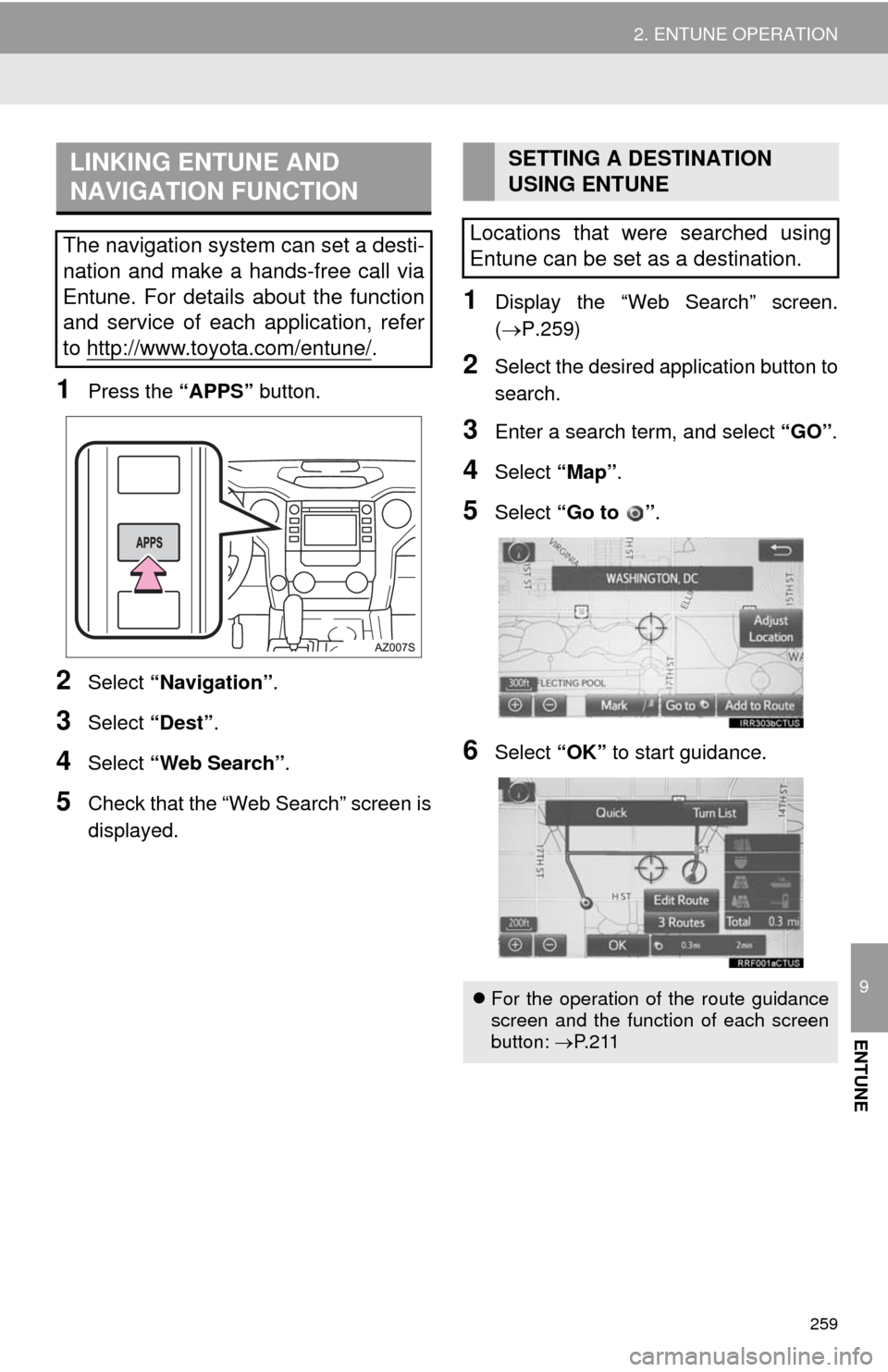
259
2. ENTUNE OPERATION
9
ENTUNE
1Press the “APPS” button.
2Select “Navigation”.
3Select “Dest”.
4Select “Web Search”.
5Check that the “Web Search” screen is
displayed.
1Display the “Web Search” screen.
(P.259)
2Select the desired application button to
search.
3Enter a search term, and select “GO”.
4Select “Map”.
5Select “Go to ”.
6Select “OK” to start guidance.
LINKING ENTUNE AND
NAVIGATION FUNCTION
The navigation system can set a desti-
nation and make a hands-free call via
Entune. For details about the function
and service of each application, refer
to http://www.toyota.com/entune/
.
SETTING A DESTINATION
USING ENTUNE
Locations that were searched using
Entune can be set as a destination.
For the operation of the route guidance
screen and the function of each screen
button: P. 2 11
Page 265 of 276
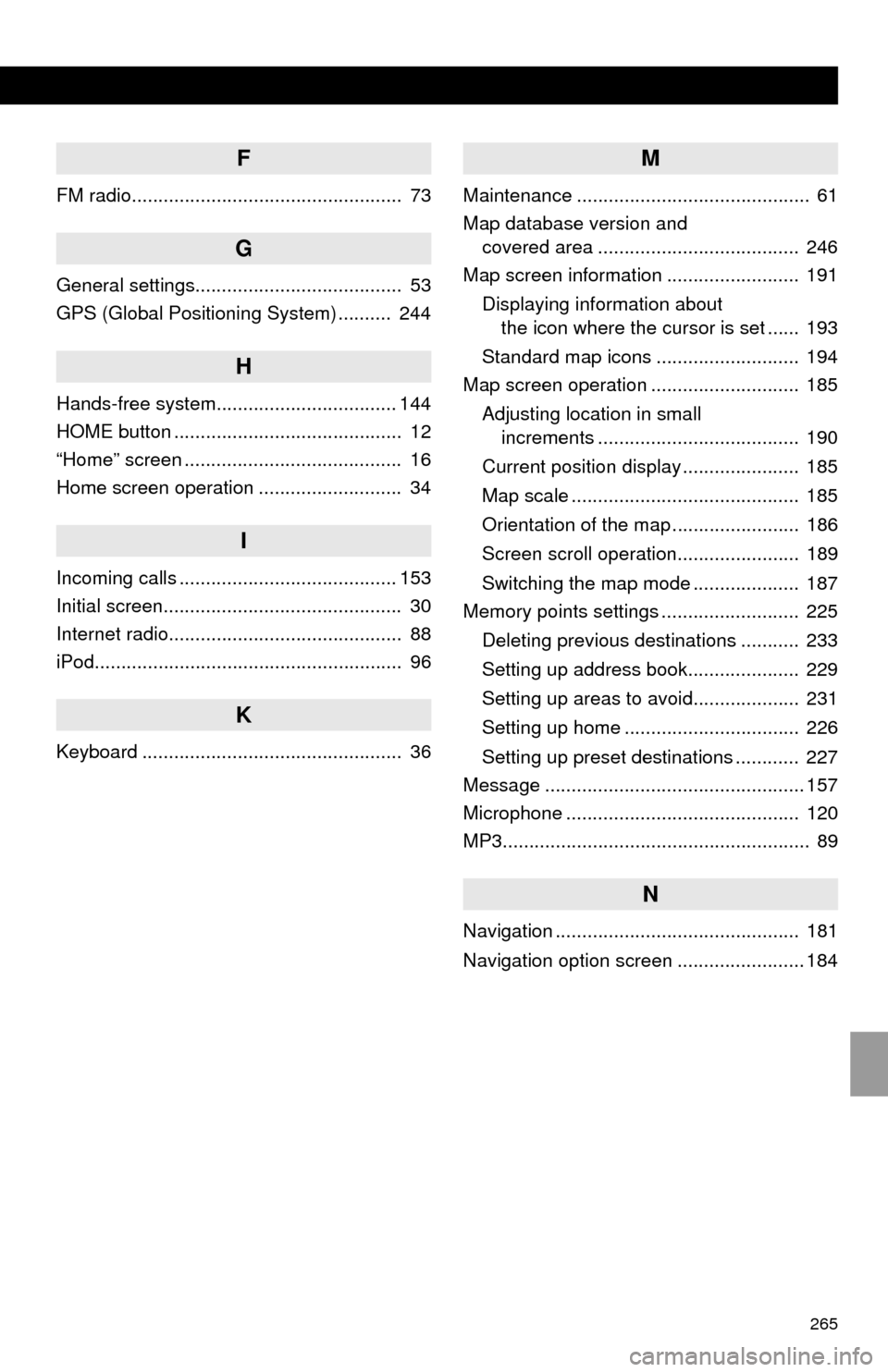
265
F
FM radio................................................... 73
G
General settings....................................... 53
GPS (Global Positioning System) .......... 244
H
Hands-free system.................................. 144
HOME button ........................................... 12
“Home” screen ......................................... 16
Home screen operation ........................... 34
I
Incoming calls ......................................... 153
Initial screen............................................. 30
Internet radio............................................ 88
iPod.......................................................... 96
K
Keyboard ................................................. 36
M
Maintenance ............................................ 61
Map database version and
covered area ...................................... 246
Map screen information ......................... 191
Displaying information about
the icon where the cursor is set ...... 193
Standard map icons ........................... 194
Map screen operation ............................ 185
Adjusting location in small
increments ...................................... 190
Current position display ...................... 185
Map scale ........................................... 185
Orientation of the map ........................ 186
Screen scroll operation....................... 189
Switching the map mode .................... 187
Memory points settings .......................... 225
Deleting previous destinations ........... 233
Setting up address book..................... 229
Setting up areas to avoid.................... 231
Setting up home ................................. 226
Setting up preset destinations ............ 227
Message ................................................. 157
Microphone ............................................ 120
MP3.......................................................... 89
N
Navigation .............................................. 181
Navigation option screen ........................ 184