radio controls TOYOTA TUNDRA 2014 2.G Navigation Manual
[x] Cancel search | Manufacturer: TOYOTA, Model Year: 2014, Model line: TUNDRA, Model: TOYOTA TUNDRA 2014 2.GPages: 276, PDF Size: 19.84 MB
Page 9 of 276
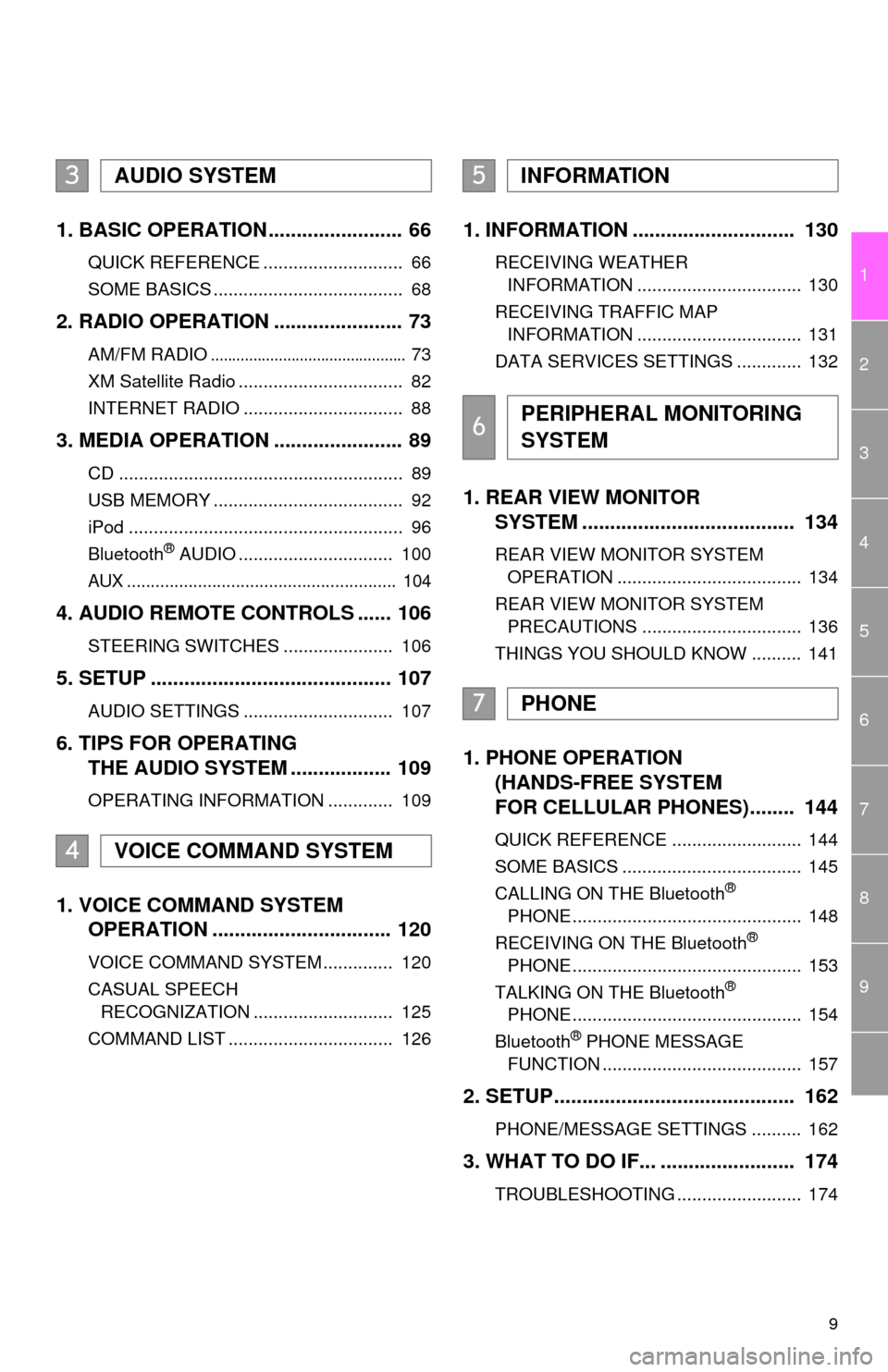
9
1
2
3
4
5
6
7
8
9
1. BASIC OPERATION ........................ 66
QUICK REFERENCE ............................ 66
SOME BASICS ...................................... 68
2. RADIO OPERATION ....................... 73
AM/FM RADIO.............................................. 73
XM Satellite Radio ................................. 82
INTERNET RADIO ................................ 88
3. MEDIA OPERATION ....................... 89
CD ......................................................... 89
USB MEMORY ...................................... 92
iPod ....................................................... 96
Bluetooth
® AUDIO ............................... 100
AUX ......................................................... 104
4. AUDIO REMOTE CONTROLS ...... 106
STEERING SWITCHES ...................... 106
5. SETUP ........................................... 107
AUDIO SETTINGS .............................. 107
6. TIPS FOR OPERATING
THE AUDIO SYSTEM .................. 109
OPERATING INFORMATION ............. 109
1. VOICE COMMAND SYSTEM
OPERATION ................................ 120
VOICE COMMAND SYSTEM .............. 120
CASUAL SPEECH
RECOGNIZATION ............................ 125
COMMAND LIST ................................. 126
1. INFORMATION ............................. 130
RECEIVING WEATHER
INFORMATION ................................. 130
RECEIVING TRAFFIC MAP
INFORMATION ................................. 131
DATA SERVICES SETTINGS ............. 132
1. REAR VIEW MONITOR
SYSTEM ...................................... 134
REAR VIEW MONITOR SYSTEM
OPERATION ..................................... 134
REAR VIEW MONITOR SYSTEM
PRECAUTIONS ................................ 136
THINGS YOU SHOULD KNOW .......... 141
1. PHONE OPERATION
(HANDS-FREE SYSTEM
FOR CELLULAR PHONES)........ 144
QUICK REFERENCE .......................... 144
SOME BASICS .................................... 145
CALLING ON THE Bluetooth
®
PHONE .............................................. 148
RECEIVING ON THE Bluetooth
®
PHONE .............................................. 153
TALKING ON THE Bluetooth
®
PHONE .............................................. 154
Bluetooth
® PHONE MESSAGE
FUNCTION ........................................ 157
2. SETUP........................................... 162
PHONE/MESSAGE SETTINGS .......... 162
3. WHAT TO DO IF... ........................ 174
TROUBLESHOOTING ......................... 174
3AUDIO SYSTEM
4VOICE COMMAND SYSTEM
5INFORMATION
6PERIPHERAL MONITORING
SYSTEM
7PHONE
Page 13 of 276
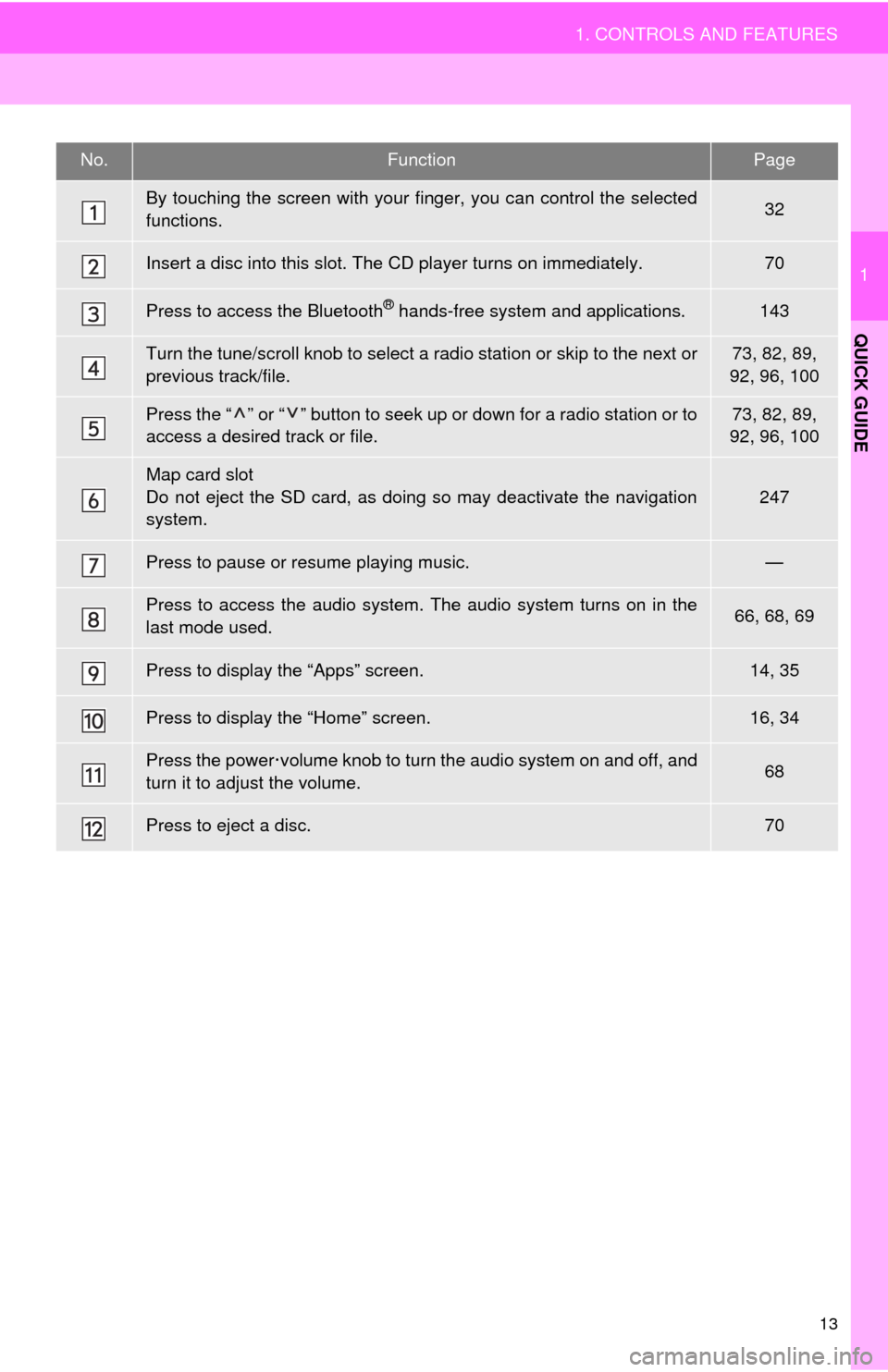
13
1. CONTROLS AND FEATURES
1
QUICK GUIDE
No.FunctionPage
By touching the screen with your finger, you can control the selected
functions.32
Insert a disc into this slot. The CD player turns on immediately.70
Press to access the Bluetooth® hands-free system and applications.143
Turn the tune/scroll knob to select a radio station or skip to the next or
previous track/file.73, 82, 89,
92, 96, 100
Press the “ ” or “ ” button to seek up or down for a radio station or to
access a desired track or file.73, 82, 89,
92, 96, 100
Map card slot
Do not eject the SD card, as doing so may deactivate the navigation
system.247
Press to pause or resume playing music.—
Press to access the audio system. The audio system turns on in the
last mode used.66, 68, 69
Press to display the “Apps” screen.14, 35
Press to display the “Home” screen.16, 34
Press the power·volume knob to turn the audio system on and off, and
turn it to adjust the volume.68
Press to eject a disc.70
Page 18 of 276
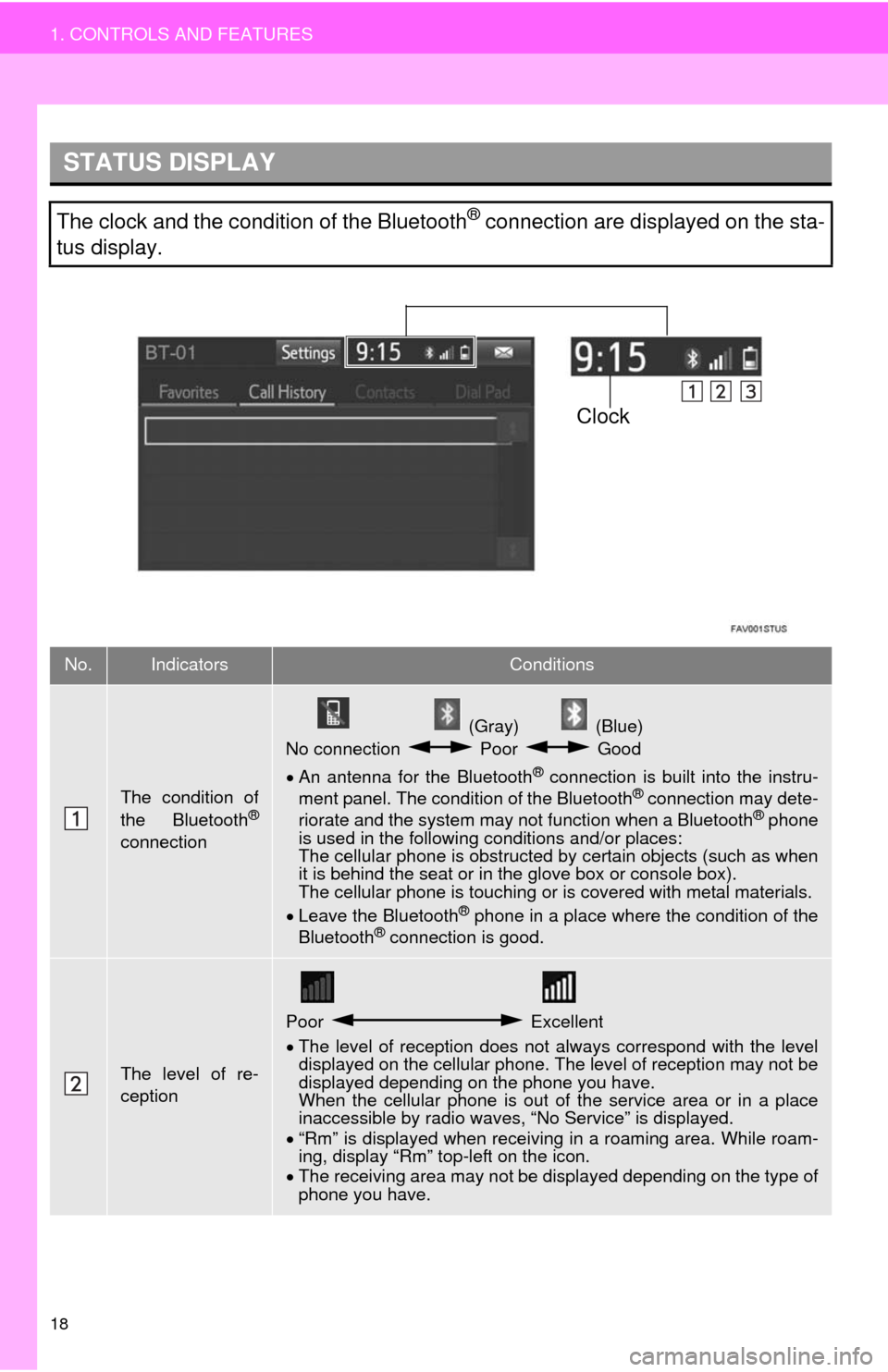
18
1. CONTROLS AND FEATURES
STATUS DISPLAY
The clock and the condition of the Bluetooth® connection are displayed on the sta-
tus display.
No.IndicatorsConditions
The condition of
the Bluetooth®
connection
(Gray) (Blue)
No connection Poor Good
An antenna for the Bluetooth
® connection is built into the instru-
ment panel. The condition of the Bluetooth® connection may dete-
riorate and the system may not function when a Bluetooth® phone
is used in the following conditions and/or places:
The cellular phone is obstructed by certain objects (such as when
it is behind the seat or in the glove box or console box).
The cellular phone is touching or is covered with metal materials.
Leave the Bluetooth
® phone in a place where the condition of the
Bluetooth® connection is good.
The level of re-
ception
Poor Excellent
The level of reception does not always correspond with the level
displayed on the cellular phone. The level of reception may not be
displayed depending on the phone you have.
When the cellular phone is out of the service area or in a place
inaccessible by radio waves, “No Service” is displayed.
“Rm” is displayed when receiving in a roaming area. While roam-
ing, display “Rm” top-left on the icon.
The receiving area may not be displayed depending on the type of
phone you have.
Clock
Page 21 of 276
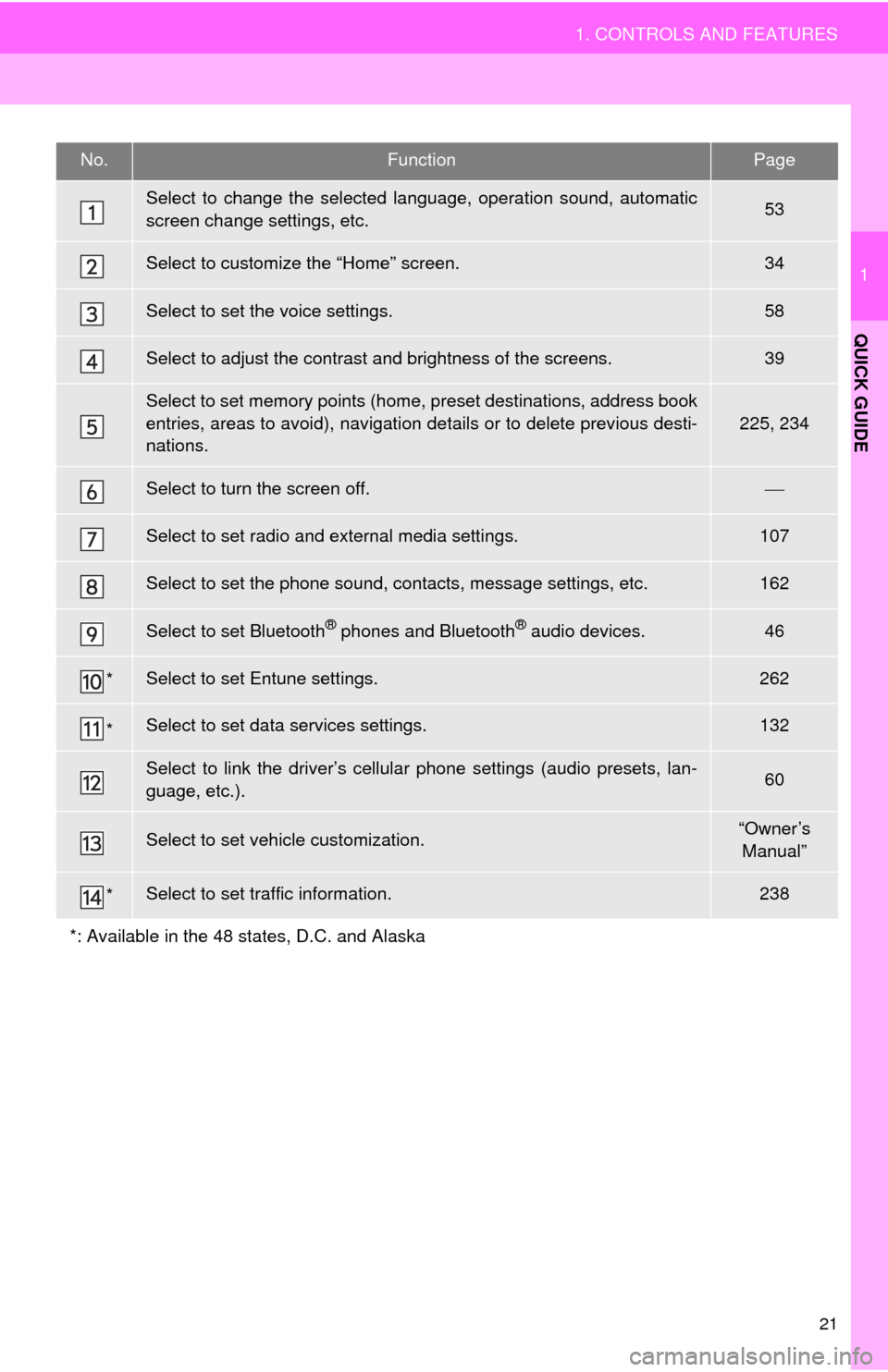
21
1. CONTROLS AND FEATURES
1
QUICK GUIDE
No.FunctionPage
Select to change the selected language, operation sound, automatic
screen change settings, etc.53
Select to customize the “Home” screen.34
Select to set the voice settings.58
Select to adjust the contrast and brightness of the screens.39
Select to set memory points (home, preset destinations, address book
entries, areas to avoid), navigation details or to delete previous desti-
nations.
225, 234
Select to turn the screen off.
Select to set radio and external media settings.107
Select to set the phone sound, contacts, message settings, etc.162
Select to set Bluetooth® phones and Bluetooth® audio devices.46
*Select to set Entune settings.262
*Select to set data services settings.132
Select to link the driver’s cellular phone settings (audio presets, lan-
guage, etc.).60
Select to set vehicle customization.“Owner’s
Manual”
*Select to set traffic information.238
*: Available in the 48 states, D.C. and Alaska
Page 65 of 276
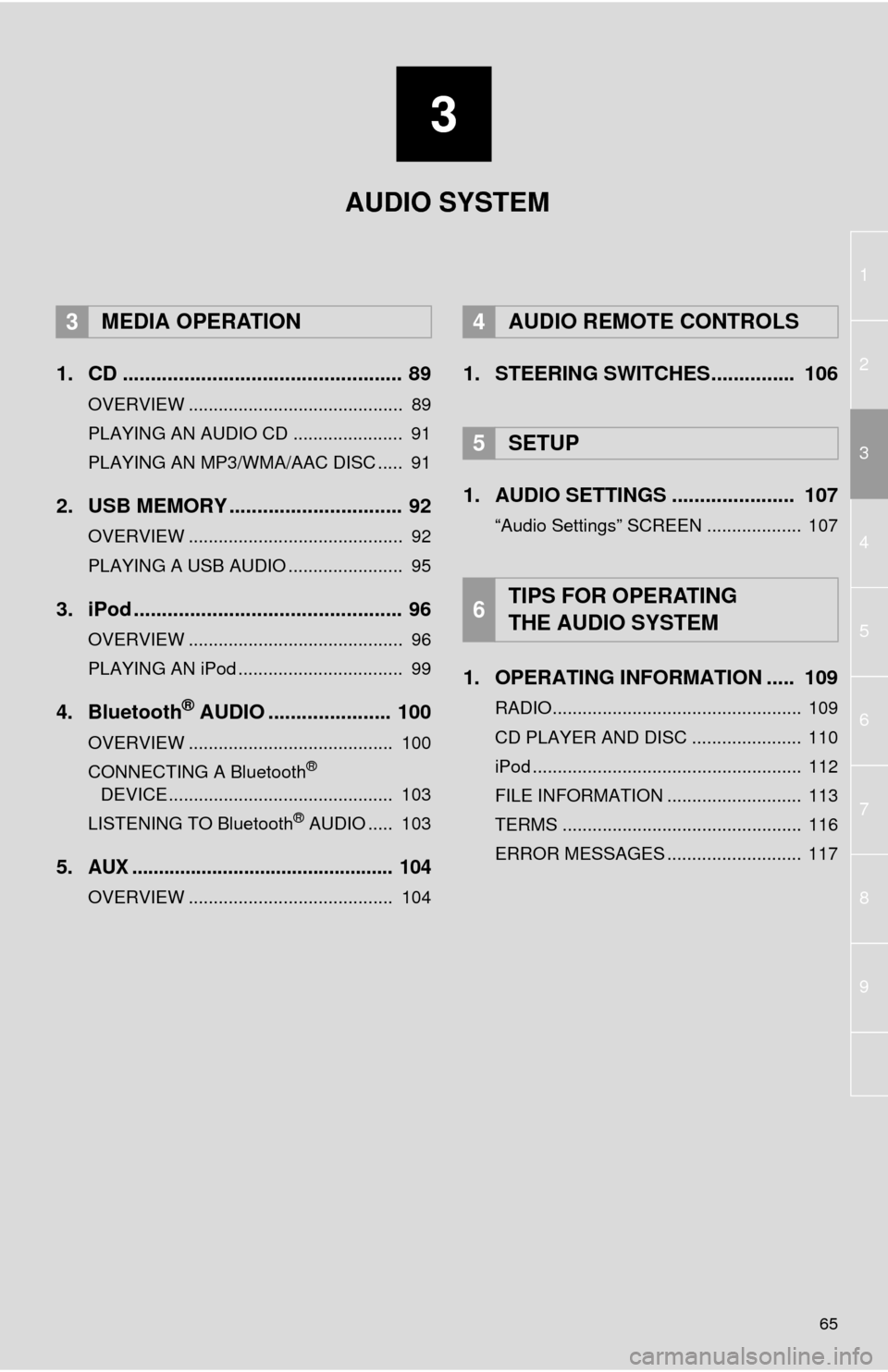
3
65
1
2
4
3
5
6
7
8
9
1. CD .................................................. 89
OVERVIEW ........................................... 89
PLAYING AN AUDIO CD ...................... 91
PLAYING AN MP3/WMA/AAC DISC ..... 91
2. USB MEMORY ............................... 92
OVERVIEW ........................................... 92
PLAYING A USB AUDIO ....................... 95
3. iPod ................................................ 96
OVERVIEW ........................................... 96
PLAYING AN iPod ................................. 99
4. Bluetooth® AUDIO ...................... 100
OVERVIEW ......................................... 100
CONNECTING A Bluetooth®
DEVICE ............................................. 103
LISTENING TO Bluetooth
® AUDIO ..... 103
5.AUX ................................................. 104
OVERVIEW ......................................... 104
1. STEERING SWITCHES............... 106
1. AUDIO SETTINGS ...................... 107
“Audio Settings” SCREEN ................... 107
1. OPERATING INFORMATION ..... 109
RADIO.................................................. 109
CD PLAYER AND DISC ...................... 110
iPod ...................................................... 112
FILE INFORMATION ........................... 113
TERMS ................................................ 116
ERROR MESSAGES ........................... 117
3MEDIA OPERATION4AUDIO REMOTE CONTROLS
5SETUP
6TIPS FOR OPERATING
THE AUDIO SYSTEM
AUDIO SYSTEM
Page 102 of 276
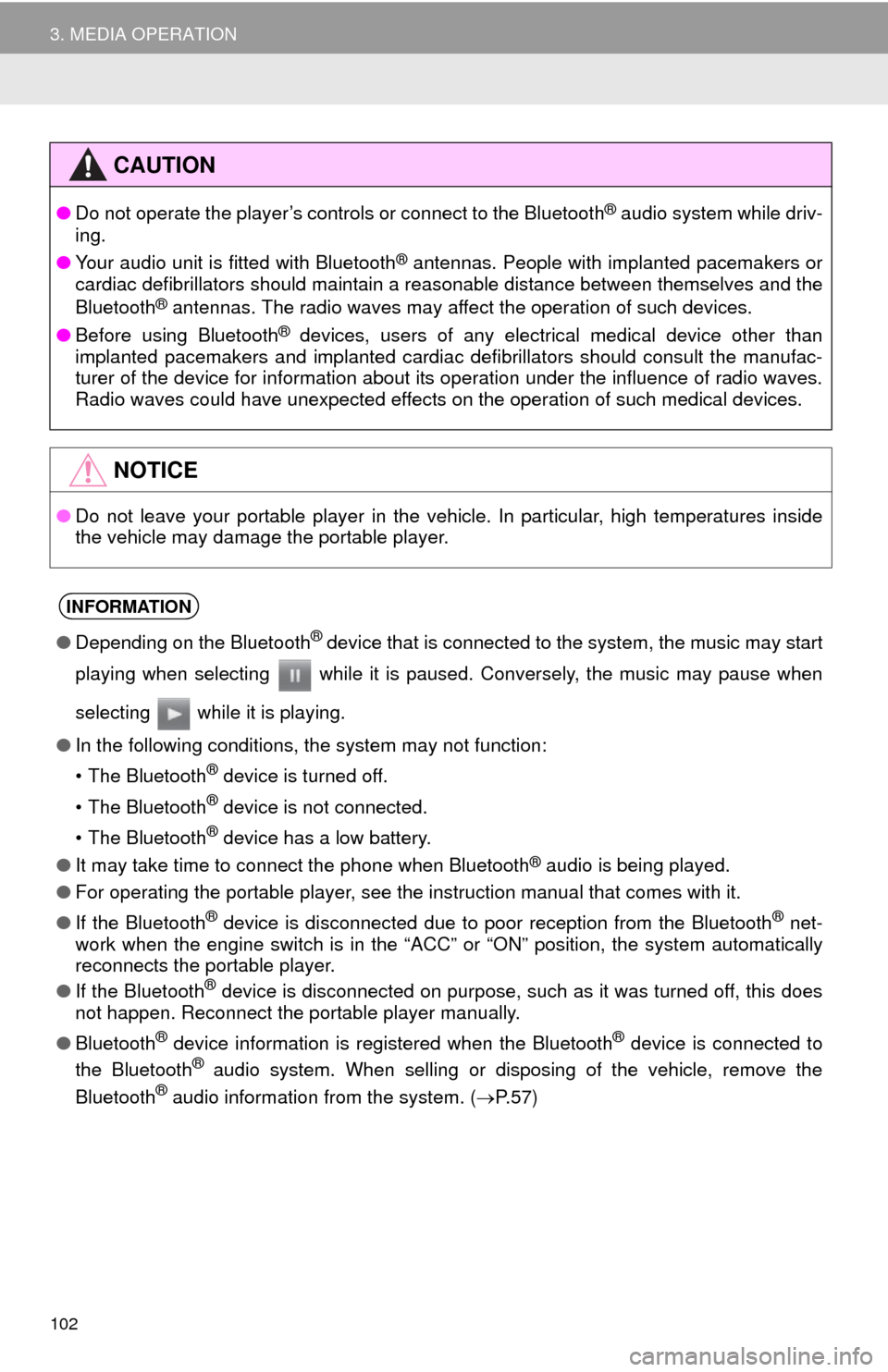
102
3. MEDIA OPERATION
CAUTION
●Do not operate the player’s controls or connect to the Bluetooth® audio system while driv-
ing.
●Your audio unit is fitted with Bluetooth
® antennas. People with implanted pacemakers or
cardiac defibrillators should maintain a reasonable distance between themselves and the
Bluetooth
® antennas. The radio waves may affect the operation of such devices.
●Before using Bluetooth
® devices, users of any electrical medical device other than
implanted pacemakers and implanted cardiac defibrillators should consult the manufac-
turer of the device for information about its operation under the influence of radio waves.
Radio waves could have unexpected effects on the operation of such medical devices.
NOTICE
●Do not leave your portable player in the vehicle. In particular, high temperatures inside
the vehicle may damage the portable player.
INFORMATION
●Depending on the Bluetooth® device that is connected to the system, the music may start
playing when selecting while it is paused. Conversely, the music may pause when
selecting while it is playing.
●In the following conditions, the system may not function:
• The Bluetooth
® device is turned off.
• The Bluetooth
® device is not connected.
• The Bluetooth
® device has a low battery.
●It may take time to connect the phone when Bluetooth
® audio is being played.
●For operating the portable player, see the instruction manual that comes with it.
●If the Bluetooth
® device is disconnected due to poor reception from the Bluetooth® net-
work when the engine switch is in the “ACC” or “ON” position, the system automatically
reconnects the portable player.
●If the Bluetooth
® device is disconnected on purpose, such as it was turned off, this does
not happen. Reconnect the portable player manually.
●Bluetooth
® device information is registered when the Bluetooth® device is connected to
the Bluetooth® audio system. When selling or disposing of the vehicle, remove the
Bluetooth® audio information from the system. (P. 5 7 )
Page 106 of 276
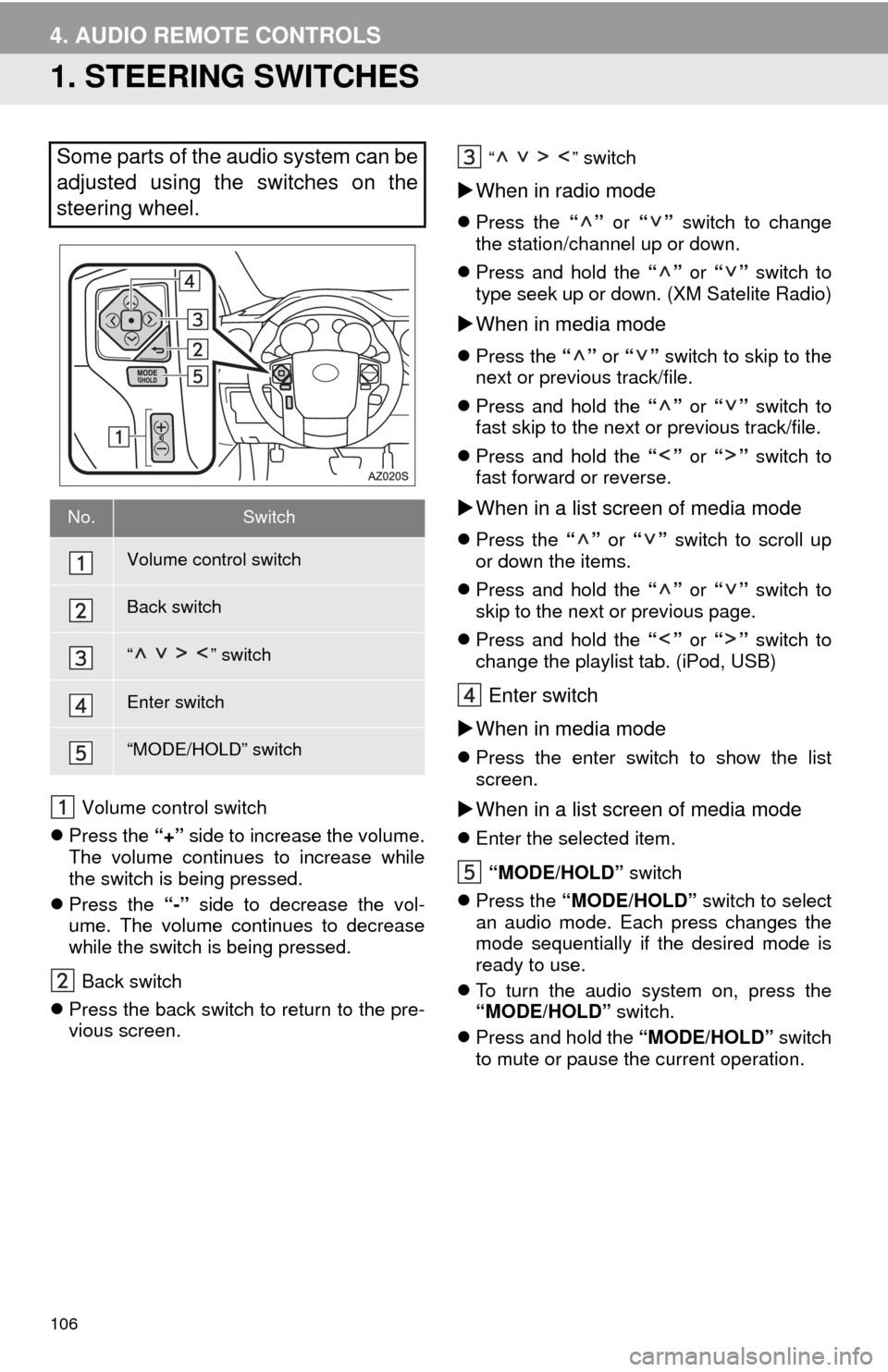
106
4. AUDIO REMOTE CONTROLS
1. STEERING SWITCHES
Volume control switch
Press the “+” side to increase the volume.
The volume continues to increase while
the switch is being pressed.
Press the “-” side to decrease the vol-
ume. The volume continues to decrease
while the switch is being pressed.
Back switch
Press the back switch to return to the pre-
vious screen.
“” switch
When in radio mode
Press the “” or “” switch to change
the station/channel up or down.
Press and hold the “” or “” switch to
type seek up or down. (XM Satelite Radio)
When in media mode
Press the “” or “” switch to skip to the
next or previous track/file.
Press and hold the “” or “” switch to
fast skip to the next or previous track/file.
Press and hold the “” or “” switch to
fast forward or reverse.
When in a list screen of media mode
Press the “” or “” switch to scroll up
or down the items.
Press and hold the “” or “” switch to
skip to the next or previous page.
Press and hold the “” or “” switch to
change the playlist tab. (iPod, USB)
Enter switch
When in media mode
Press the enter switch to show the list
screen.
When in a list screen of media mode
Enter the selected item.
“MODE/HOLD” switch
Press the “MODE/HOLD” switch to select
an audio mode. Each press changes the
mode sequentially if the desired mode is
ready to use.
To turn the audio system on, press the
“MODE/HOLD” switch.
Press and hold the “MODE/HOLD” switch
to mute or pause the current operation.
Some parts of the audio system can be
adjusted using the switches on the
steering wheel.
No.Switch
Volume control switch
Back switch
“” switch
Enter switch
“MODE/HOLD” switch