CD player TOYOTA TUNDRA 2015 2.G Navigation Manual
[x] Cancel search | Manufacturer: TOYOTA, Model Year: 2015, Model line: TUNDRA, Model: TOYOTA TUNDRA 2015 2.GPages: 280, PDF Size: 7.57 MB
Page 117 of 280
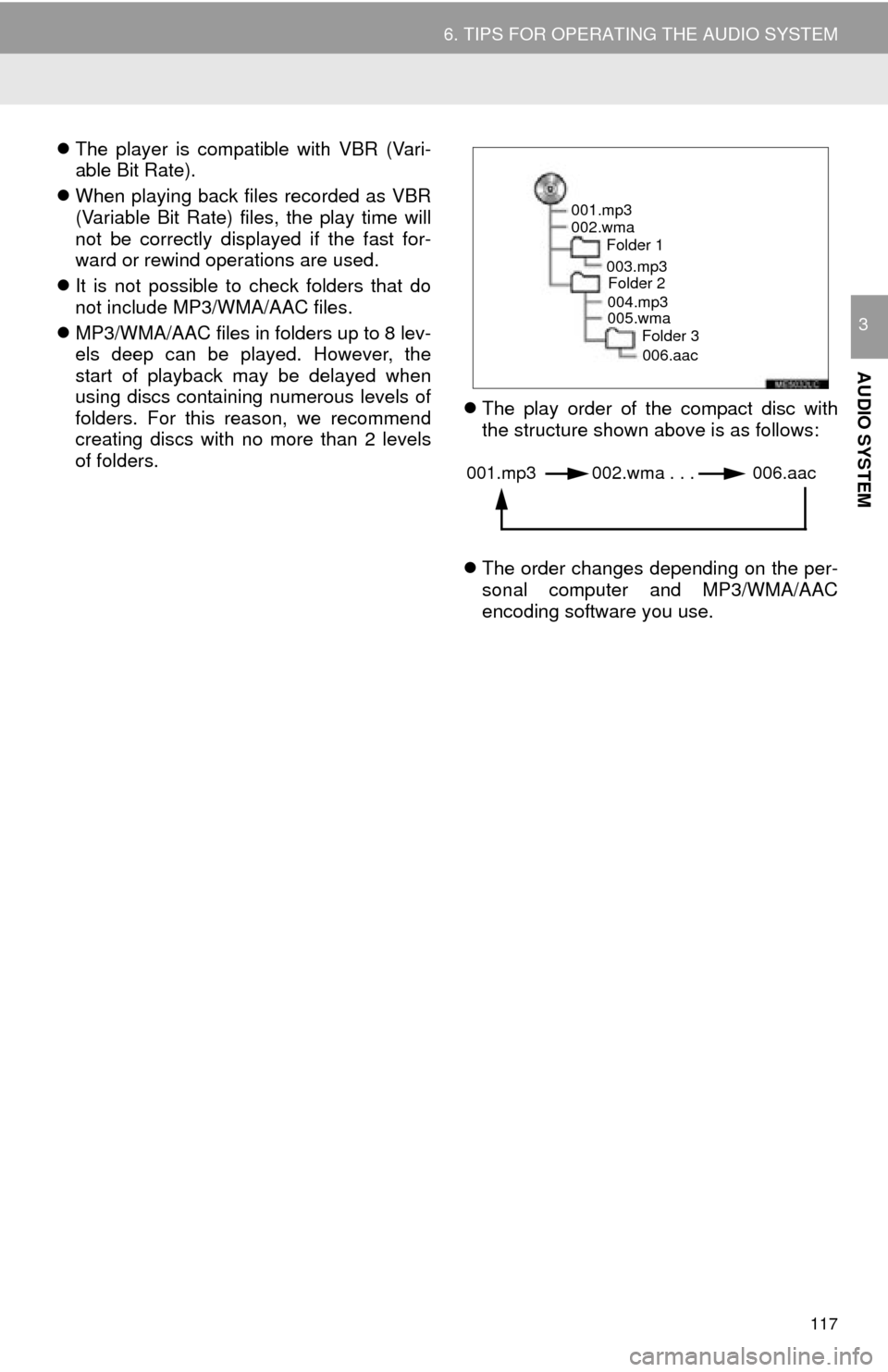
117
6. TIPS FOR OPERATING THE AUDIO SYSTEM
AUDIO SYSTEM
3
The player is compatible with VBR (Vari -
able Bit Rate).
When p
laying back files recorded as VBR
(Variable Bit Rate) files, the play time will
not be correctly displayed if the fast for -
ward or rewind operations are used.
I
t is not possible to check folders that do
not include MP3/WMA/AAC files.
MP3/
WMA/AAC files in folders up to 8 lev -
els deep can be played. However, the
st art of playback may be delayed when
using discs containing numerous levels of
folders. For this reason, we recommend
creating discs with no more than 2 levels
of folders.
The
play order of the compact disc with
the structure shown above is as follows:
The order chang
es depending on the per -
sonal computer and MP3/WMA/AAC
encod ing software you use.
001.mp3
002.wma
Folder 1
003.mp3Folder 2
004.mp3
005.wma Folder 3
006.aac
001.mp3 002.wma . . . 006.aac
Page 253 of 280
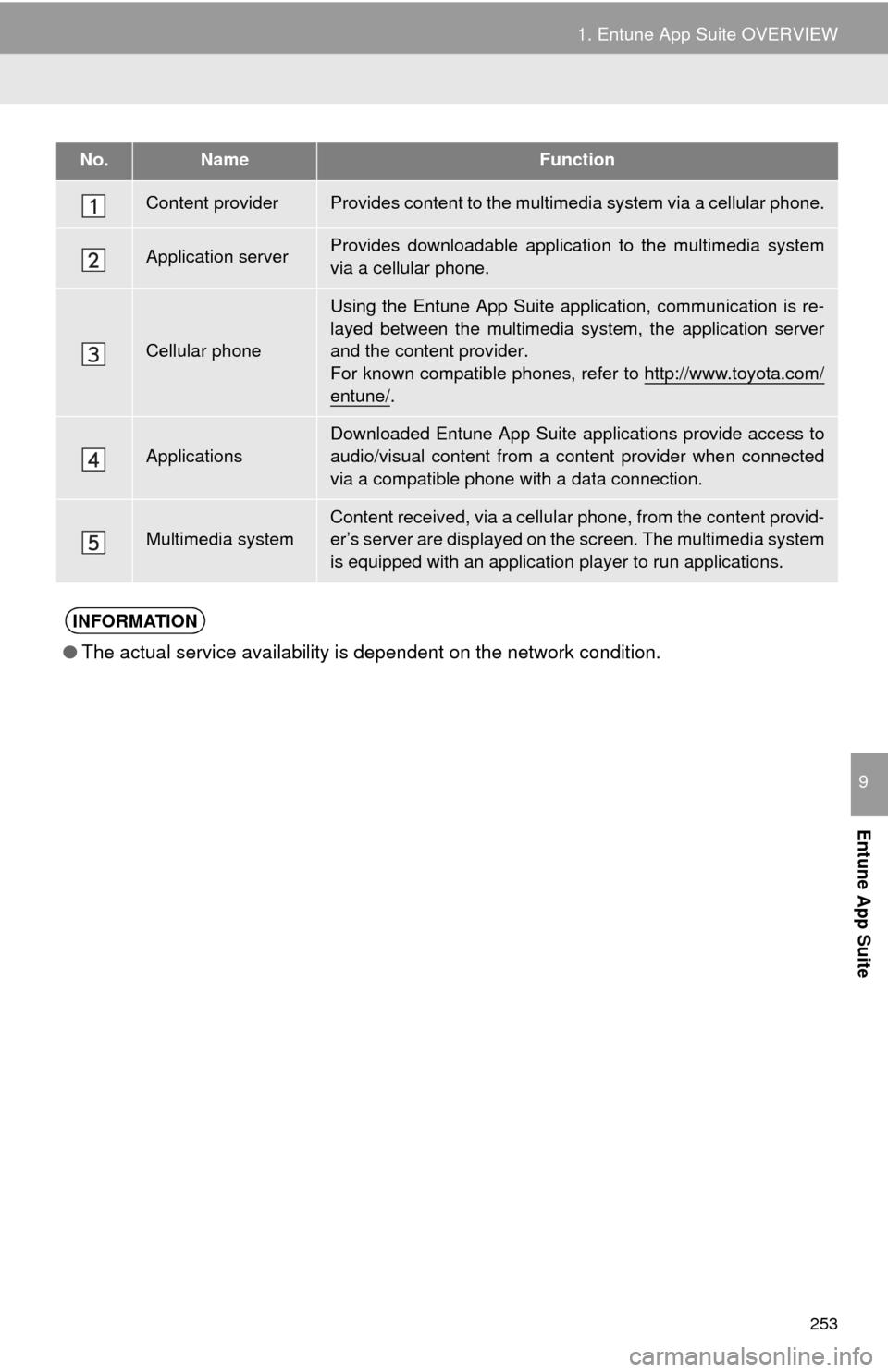
253
1. Entune App Suite OVERVIEW
Entune App Suite
9
No.NameFunction
Content providerProvides content to the multimedia system via a cellular phone.
Application serverProvides downloadable applicati on to the multimedia system
via a cellular phone.
Cellular phone
Using the Entune App Suite application, communication is re-
layed between the multimedia system, the application server
and the content provider.
For known compatible phones, refer to http://www.toyota.com/
entune/.
Applications
Downloaded Entune App Suite applications provide access to
audio/visual content from a c ontent provider when connected
via a compatible phone with a data connection.
Multimedia systemContent received, via a cellular phone, from the content provid-
er’s server are displayed on the screen. The multimedia system
is equipped with an application player to run applications.
INFORMATION
●The actual service availability is dependent on the network condition.
Page 260 of 280
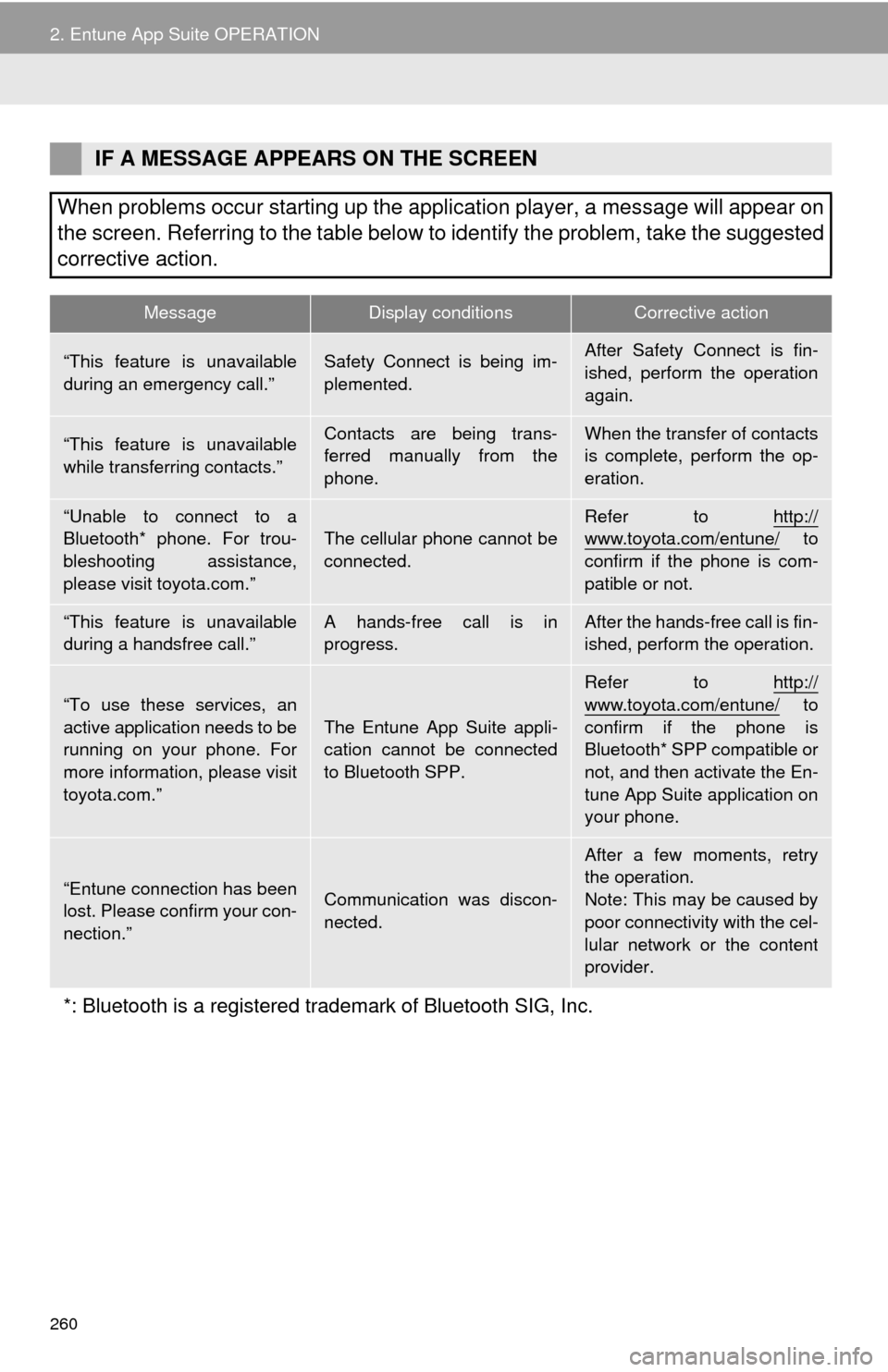
260
2. Entune App Suite OPERATION
IF A MESSAGE APPEARS ON THE SCREEN
When problems occur starting up the application player, a message will appear on
the screen. Referring to the table below to identify the problem, take the suggested
corrective action.
MessageDisplay conditionsCorrective action
“This feature is unavailable
during an emergency call.”Safety Connect is being im-
plemented.After Safety Connect is fin-
ished, perform the operation
again.
“This feature is unavailable
while transferring contacts.”Contacts are being trans-
ferred manually from the
phone.When the transfer of contacts
is complete, perform the op-
eration.
“Unable to connect to a
Bluetooth* phone. For trou-
bleshooting assistance,
please visit toyota.com.”The cellular phone cannot be
connected.Refer to http://www.toyota.com/entune/ to
confirm if the phone is com-
patible or not.
“This feature is unavailable
during a handsfree call.”A hands-free call is in
progress.After the hands-free call is fin-
ished, perform the operation.
“To use these services, an
active application needs to be
running on your phone. For
more information, please visit
toyota.com.”
The Entune App Suite appli-
cation cannot be connected
to Bluetooth SPP.
Refer to http://
www.toyota.com/entune/ to
confirm if the phone is
Bluetooth* SPP compatible or
not, and then activate the En-
tune App Suite application on
your phone.
“Entune connection has been
lost. Please confirm your con-
nection.”Communication was discon-
nected.
After a few moments, retry
the operation.
Note: This may be caused by
poor connectivity with the cel-
lular network or the content
provider.
*: Bluetooth is a registered trade mark of Bluetooth SIG, Inc.
Page 266 of 280
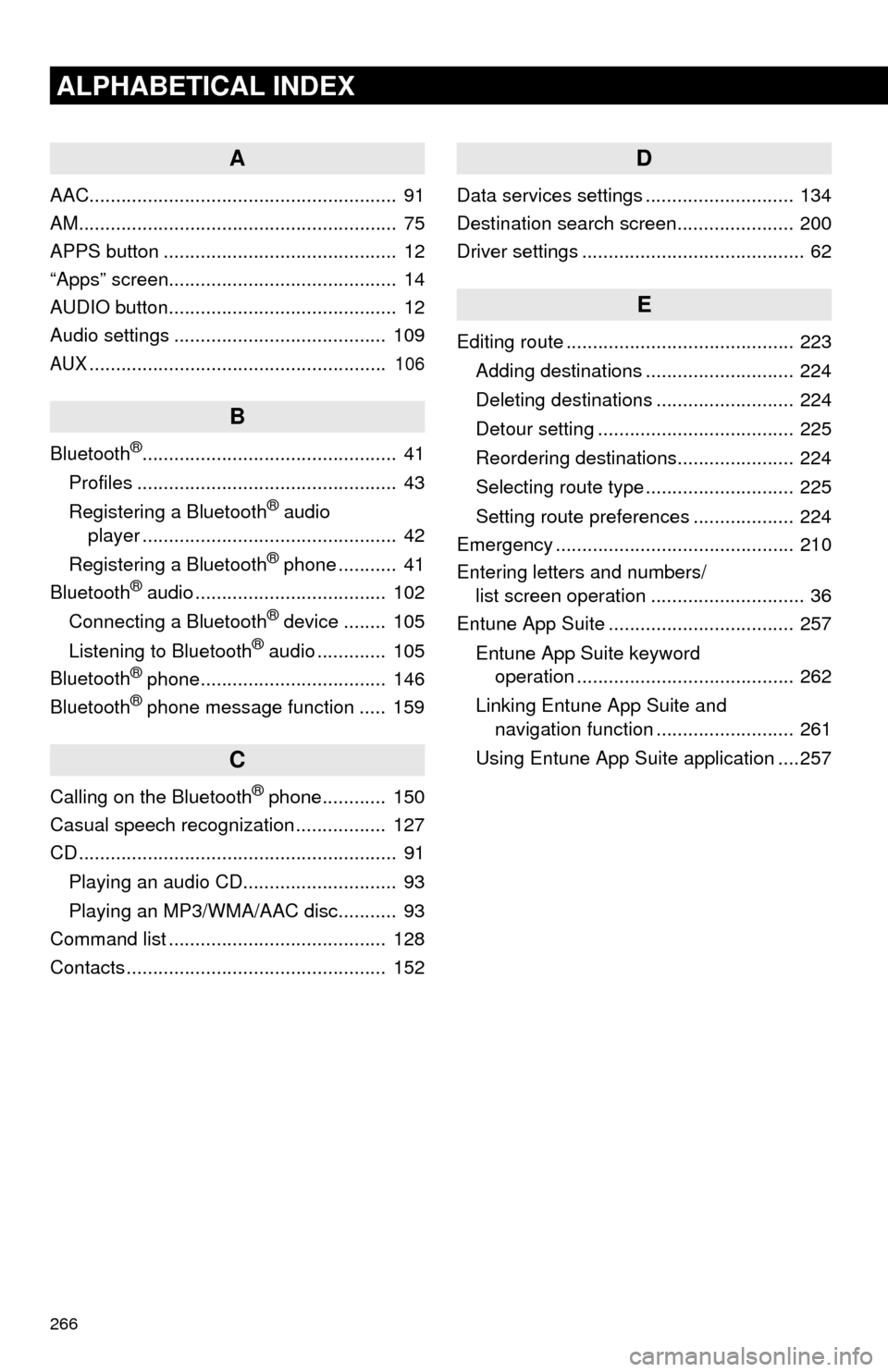
266
ALPHABETICAL INDEX
A
AAC.......................................................... 91
AM............................................................ 75
APPS button ............................................ 12
“Apps” screen........................................... 14
AUDIO button........................................... 12
Audio settings ........................................ 109
AUX........................................................ 106
B
Bluetooth®................................................ 41
Profiles ................................................. 43
Registering a Bluetooth
® audio
player ................................................ 42
Registering a Bluetooth
® phone ........... 41
Bluetooth® audio .................................... 102
Connecting a Bluetooth® device ........ 105
Listening to Bluetooth® audio ............. 105
Bluetooth® phone................................... 146
Bluetooth® phone message function ..... 159
C
Calling on the Bluetooth® phone............ 150
Casual speech recognization ................. 127
CD ............................................................ 91
Playing an audio CD............................. 93
Playing an MP3/WMA/AAC disc........... 93
Command list ......................................... 128
Contacts ................................................. 152
D
Data services settings ............................ 134
Destination search screen...................... 200
Driver settings .......................................... 62
E
Editing route ........................................... 223
Adding destinations ............................ 224
Deleting destinations .......................... 224
Detour setting ..................................... 225
Reordering destinations...................... 224
Selecting route type ............................ 225
Setting route preferences ................... 224
Emergency ............................................. 210
Entering letters and numbers/
list screen operation ............................. 36
Entune App Suite ................................... 257
Entune App Suite keyword
operation ......................................... 262
Linking Entune App Suite and
navigation function .......................... 261
Using Entune App Suite application ....257
Page 268 of 280
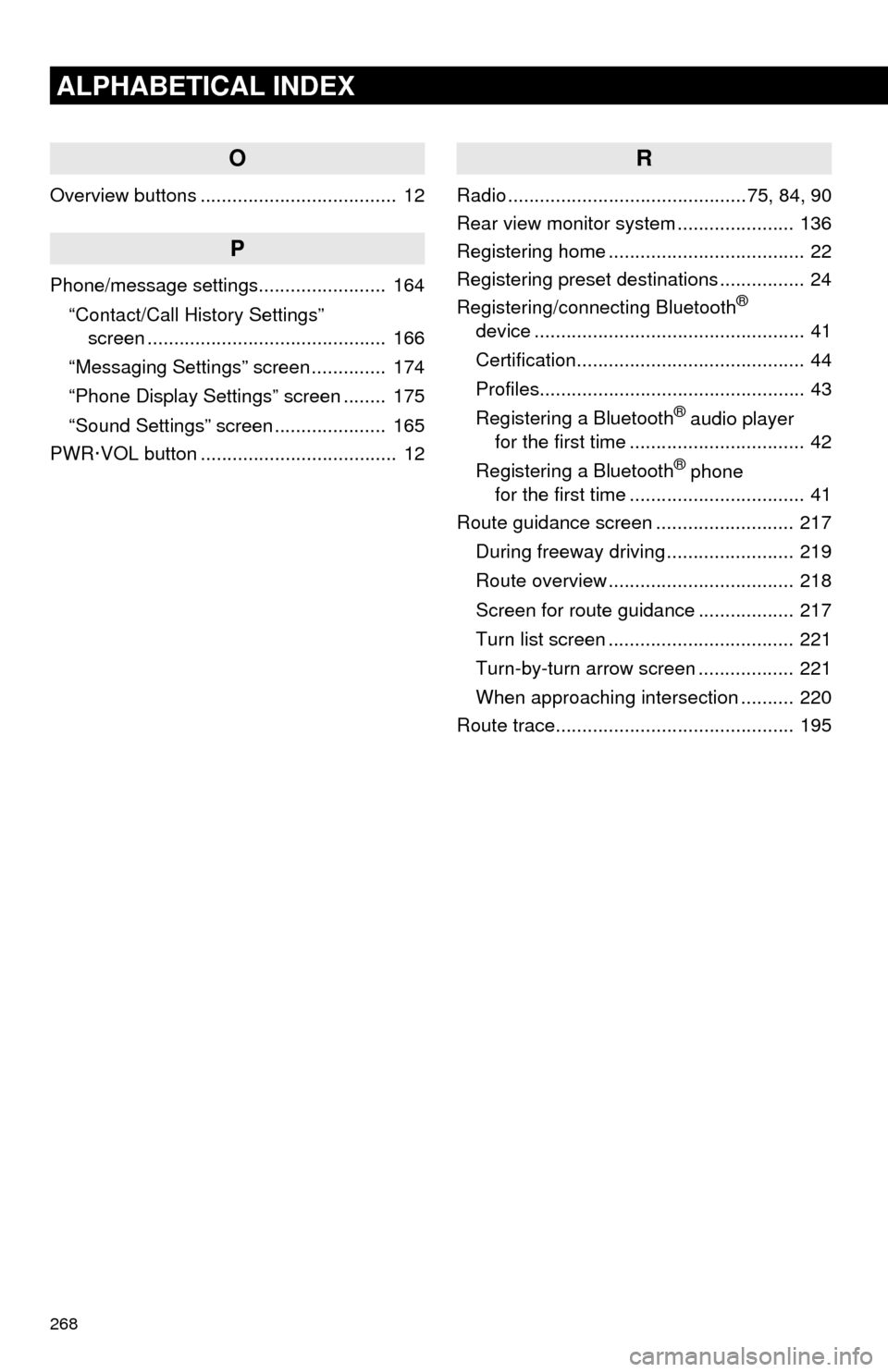
268
ALPHABETICAL INDEX
O
Overview buttons ..................................... 12
P
Phone/message settings........................ 164“Contact/Call History Settings”
screen ............................................. 166
“Messaging Settings” screen .............. 174
“Phone Display Settings” screen ........ 175
“Sound Settings” screen ..................... 165
PWR·VOL button ..................................... 12
R
Radio .............................................75, 84, 90
Rear view monitor system ...................... 136
Registering home ..................................... 22
Registering preset destinations ................ 24
Registering/connecting Bluetooth
®
device ................................................... 41
Certification........................................... 44
Profiles.................................................. 43
Registering a Bluetooth
® audio player
for the first time ................................. 42
Registering a Bluetooth
® phone
for the first time ................................. 41
Route guidance screen .......................... 217
During freeway driving ........................ 219
Route overview ................................... 218
Screen for route guidance .................. 217
Turn list screen ................................... 221
Turn-by-turn arrow screen .................. 221
When approaching intersection .......... 220
Route trace............................................. 195