reset TOYOTA TUNDRA 2015 2.G Navigation Manual
[x] Cancel search | Manufacturer: TOYOTA, Model Year: 2015, Model line: TUNDRA, Model: TOYOTA TUNDRA 2015 2.GPages: 280, PDF Size: 7.57 MB
Page 157 of 280
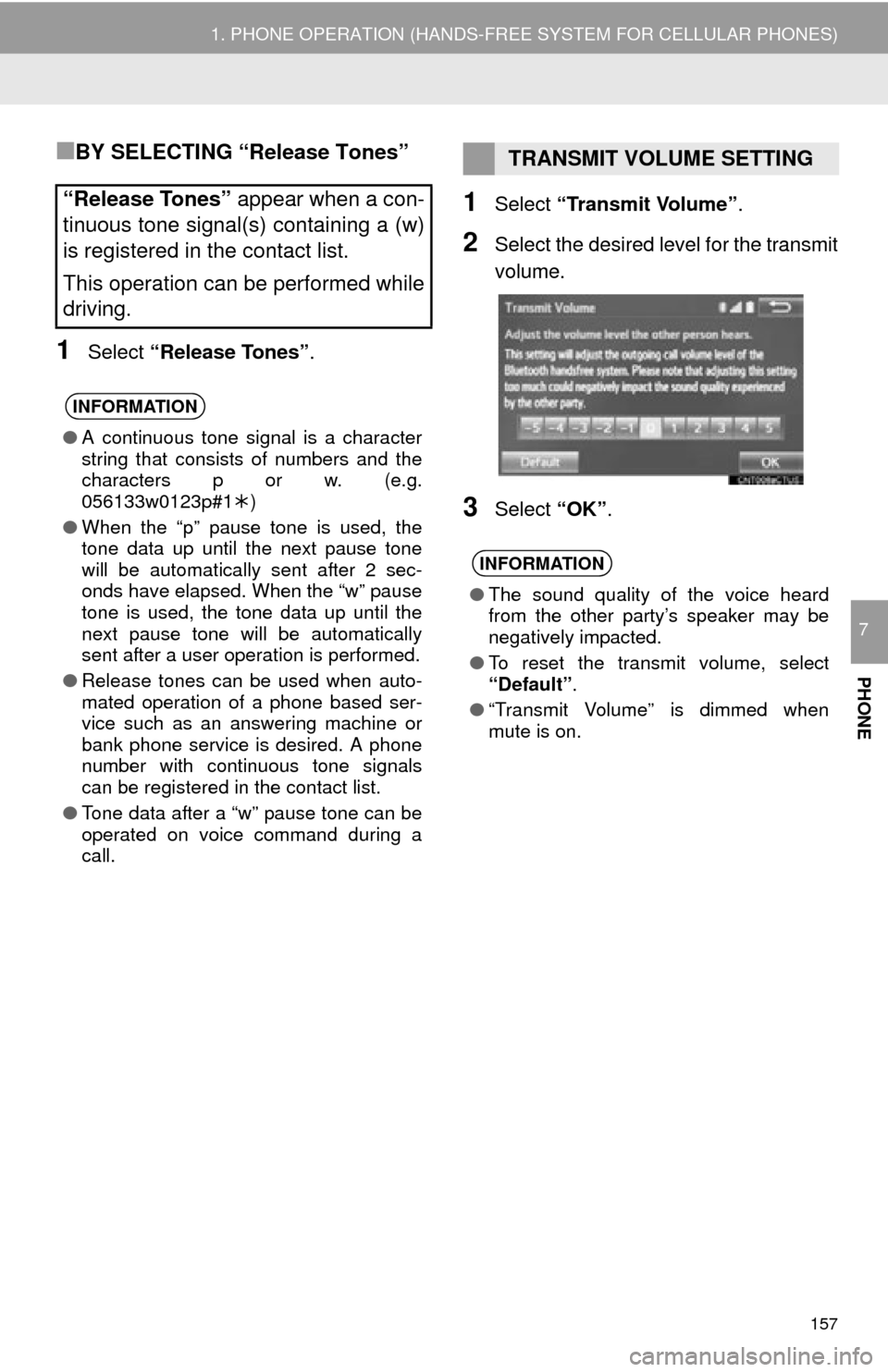
157
1. PHONE OPERATION (HANDS-FREE SYSTEM FOR CELLULAR PHONES)
PHONE
7
■BY SELECTING “Release Tones”
1Select “Release Tones” .
1Select “Transmit Volume”.
2Select the desired level for the transmit
volume.
3Select “OK”.
“Release Tones” appear when a con-
tinuous tone signal(s) containing a (w)
is registered in the contact list.
This operation can be performed while
driving.
INFORMATION
● A continuous tone signal is a character
string that consists of numbers and the
characters p or w. (e.g.
056133w0123p#1 )
● When the “p” pause tone is used, the
tone data up until the next pause tone
will be automatically sent after 2 sec-
onds have elapsed. When the “w” pause
tone is used, the tone data up until the
next pause tone will be automatically
sent after a user operation is performed.
● Release tones can be used when auto-
mated operation of a phone based ser-
vice such as an answering machine or
bank phone service is desired. A phone
number with continuous tone signals
can be registered in the contact list.
● Tone data after a “w” pause tone can be
operated on voice command during a
call.
TRANSMIT VOLUME SETTING
INFORMATION
●The sound quality of the voice heard
from the other party’s speaker may be
negatively impacted.
● To reset the transmit volume, select
“Default” .
● “Transmit Volume” is dimmed when
mute is on.
Page 162 of 280
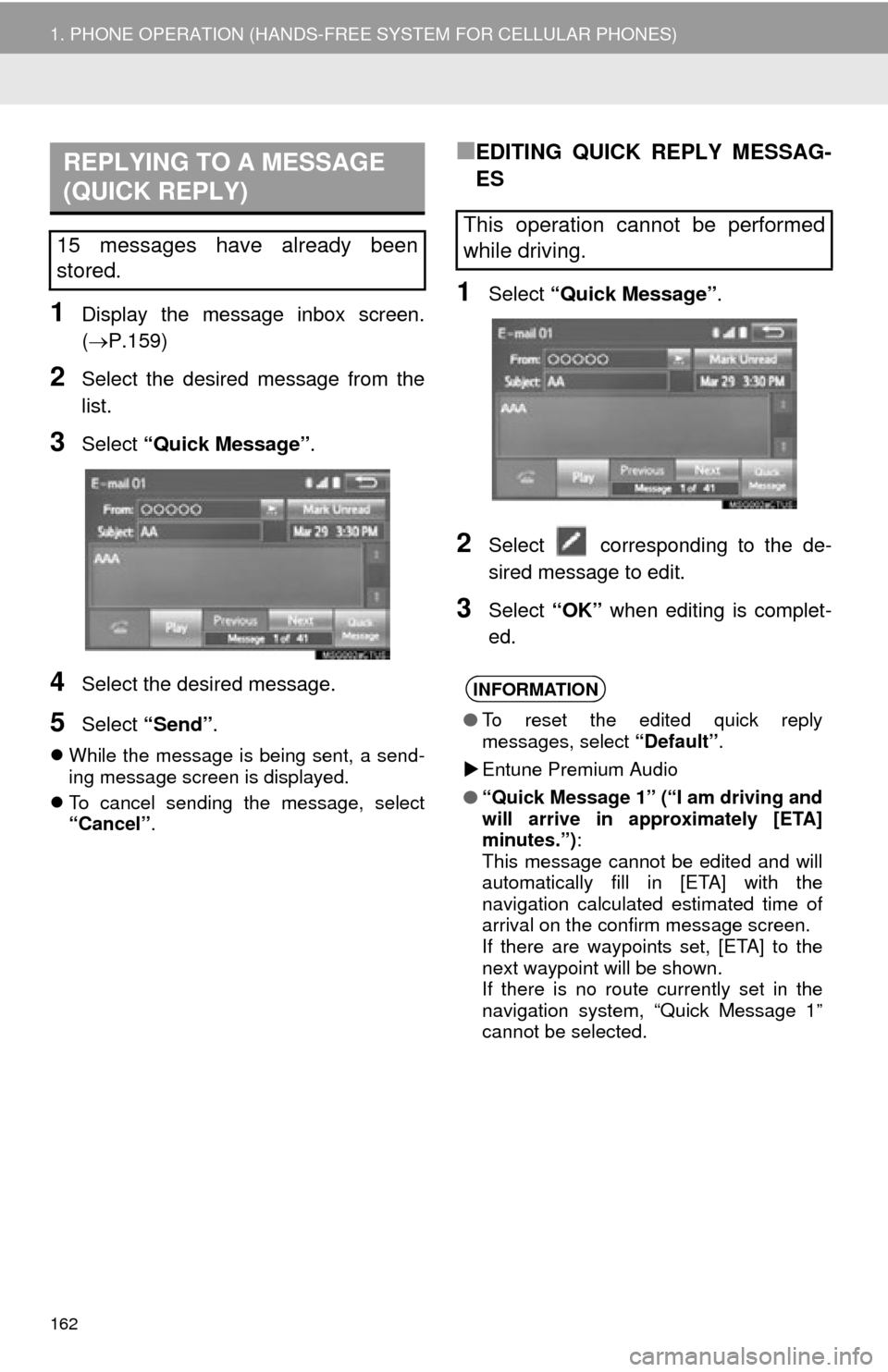
162
1. PHONE OPERATION (HANDS-FREE SYSTEM FOR CELLULAR PHONES)
1Display the message inbox screen.
(P.159)
2Select the desired message from the
list.
3Select “Quick Message” .
4Select the desired message.
5Select “Send” .
While the message is being sent, a send -
ing message screen is displayed.
T
o cancel sending the message, select
“Cancel” .
■EDITING QUICK REPLY MESSAG-
ES
1Select “Quick Message” .
2Select corresponding to the de -
sired message to edit.
3Select “OK” when editing is complet -
ed.
REPLYING TO A MESSAGE
(QUICK REPLY)
15 messages have already been
stored.This operation cannot be performed
while driving.
INFORMATION
● To reset the edited quick reply
messages, select “Default”.
Entune Premium Audio
● “Quick Message 1” (“I am driving and
will arrive in approximately [ETA]
minutes.”) :
This message cannot be edited and will
automatically fill in [ETA] with the
navigation calculated estimated time of
arrival on the confirm message screen.
If there are waypoints set, [ETA] to the
next waypoint will be shown.
If there is no route currently set in the
navigation system, “Quick Message 1”
cannot be selected.
Page 165 of 280
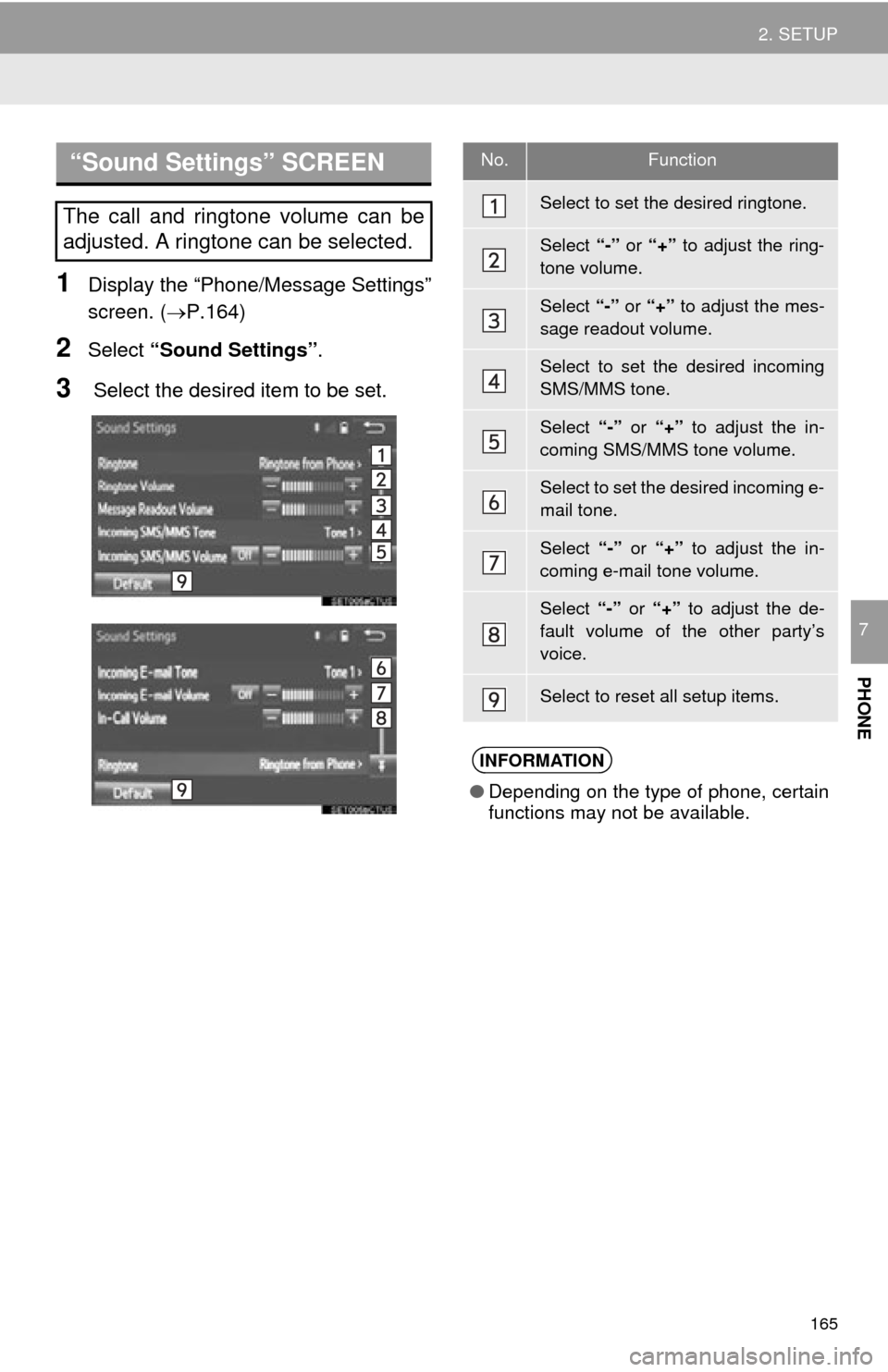
165
2. SETUP
PHONE
7
1Display the “Phone/Message Settings”
screen. (P.164)
2Select “Sound Settings” .
3 Select the desired item to be set.
“Sound Settings” SCREEN
The call and ringtone volume can be
adjusted. A ringtone can be selected.
No.Function
Select to set the desired ringtone.
Select “-” or “+” to adjust the ring-
tone volume.
Select “-” or “+” to adjust the mes-
sage readout volume.
Select to set the desired incoming
SMS/MMS tone.
Select “-” or “+” to adjust the in-
coming SMS/MMS tone volume.
Select to set the desired incoming e-
mail tone.
Select “-” or “+” to adjust the in-
coming e-mail tone volume.
Select “-” or “+” to adjust the de-
fault volume of the other party’s
voice.
Select to reset all setup items.
INFORMATION
● Depending on the type of phone, certain
functions may not be available.
Page 166 of 280
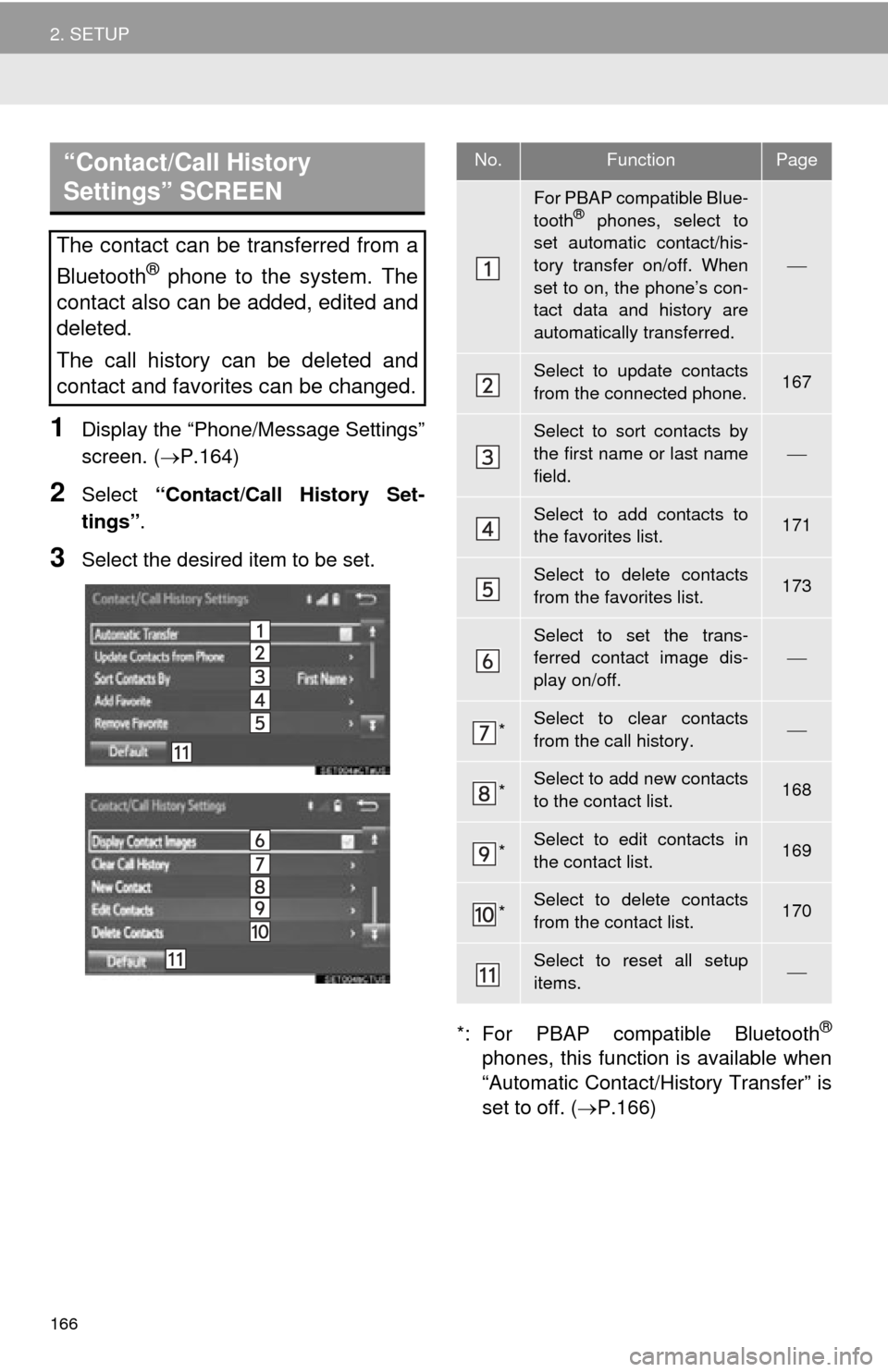
166
2. SETUP
1Display the “Phone/Message Settings”
screen. (P.164)
2Select “Contact/Call History Set -
tings” .
3Select the desired item to be set.
*: For PBAP compatib le Bluetooth®
phones, this function is available when
“Automatic Contact/History Transfer” is
set to off. (P.166)
“Contact/Call History
Settings” SCREEN
The contact can be transferred from a
Bluetooth
® phone to the system. The
contact also can be added, edited and
deleted.
The call history can be deleted and
contact and favorites can be changed.
No.FunctionPage
For PBAP compatible Blue-
tooth® phones, select to
set automatic contact/his-
tory transfer on/off. When
set to on, the phone’s con-
tact data and history are
automatically transferred.
Select to update contacts
from the connected phone.167
Select to sort contacts by
the first name or last name
field.
Select to add contacts to
the favorites list. 171
Select to delete contacts
from the favorites list. 173
Select to set the trans-
ferred contact image dis-
play on/off.
*Select to clear contacts
from the call history.
*Select to add new contacts
to the contact list.168
*Select to edit contacts in
the contact list.169
*Select to delete contacts
from the contact list.170
Select to reset all setup
items.
Page 174 of 280
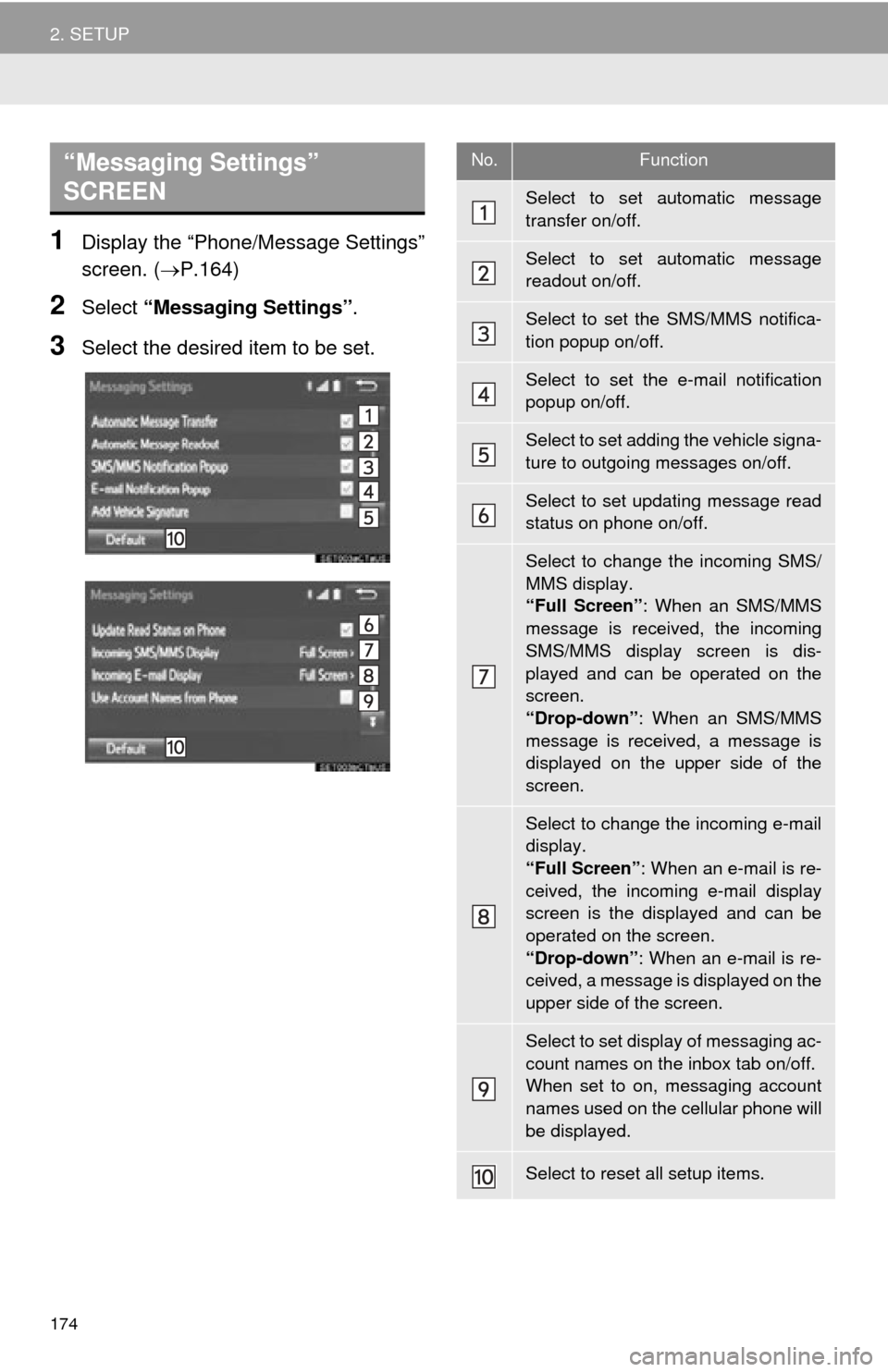
174
2. SETUP
1Display the “Phone/Message Settings”
screen. (P.164)
2Select “Messaging Settings” .
3Select the desired item to be set.
“Messaging Settings”
SCREEN No.Function
Select to set automatic message
transfer on/off.
Select to set automatic message
readout on/off.
Select to set the SMS/MMS notifica-
tion popup on/off.
Select to set the e-mail notification
popup on/off.
Select to set adding the vehicle signa-
ture to outgoing messages on/off.
Select to set updating message read
status on phone on/off.
Select to change the incoming SMS/
MMS display.
“Full Screen”: When an SMS/MMS
message is received, the incoming
SMS/MMS display screen is dis-
played and can be operated on the
screen.
“Drop-down” : When an SMS/MMS
message is received, a message is
displayed on the upper side of the
screen.
Select to change the incoming e-mail
display.
“Full Screen” : When an e-mail is re-
ceived, the incoming e-mail display
screen is the displayed and can be
operated on the screen.
“Drop-down” : When an e-mail is re-
ceived, a message is displayed on the
upper side of the screen.
Select to set display of messaging ac-
count names on the inbox tab on/off.
When set to on, messaging account
names used on the cellular phone will
be displayed.
Select to reset all setup items.
Page 175 of 280
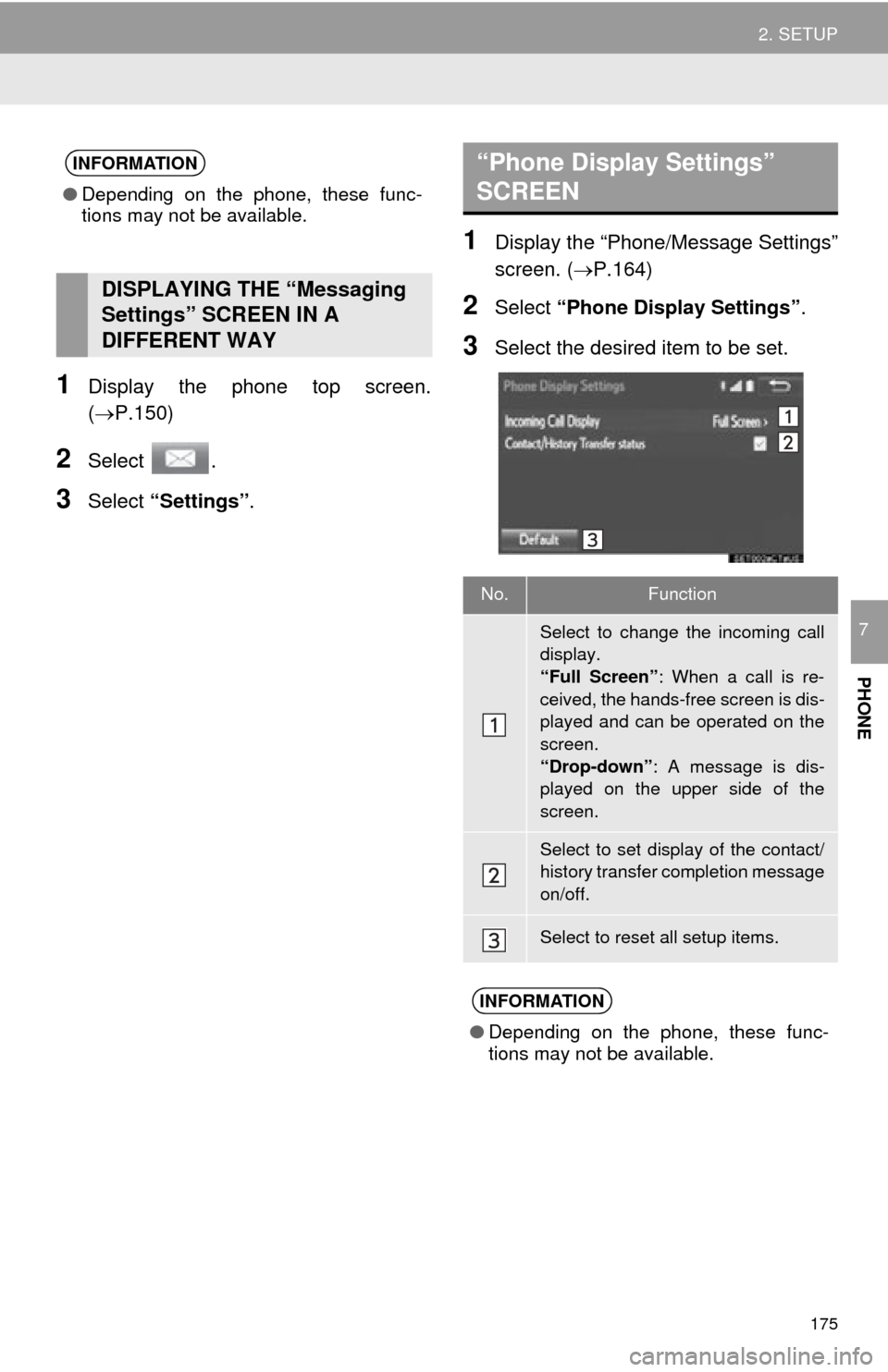
175
2. SETUP
PHONE
7
1Display the phone top screen.
(P.150)
2Select .
3Select “Settings” .
1Display the “Phone/Message Settings”
screen. (P.164)
2Select “Phone Display Settings” .
3Select the desired item to be set.
INFORMATION
●Depending on the phone, these func-
tions may not be available.
DISPLAYING THE “Messaging
Settings” SCREEN IN A
DIFFERENT WAY
“Phone Display Settings”
SCREEN
No.Function
Select to change the incoming call
display.
“Full Screen” : When a call is re-
ceived, the hands-free screen is dis-
played and can be operated on the
screen.
“Drop-down” : A message is dis-
played on the upper side of the
screen.
Select to set display of the contact/
history transfer completion message
on/off.
Select to reset all setup items.
INFORMATION
● Depending on the phone, these func-
tions may not be available.
Page 182 of 280
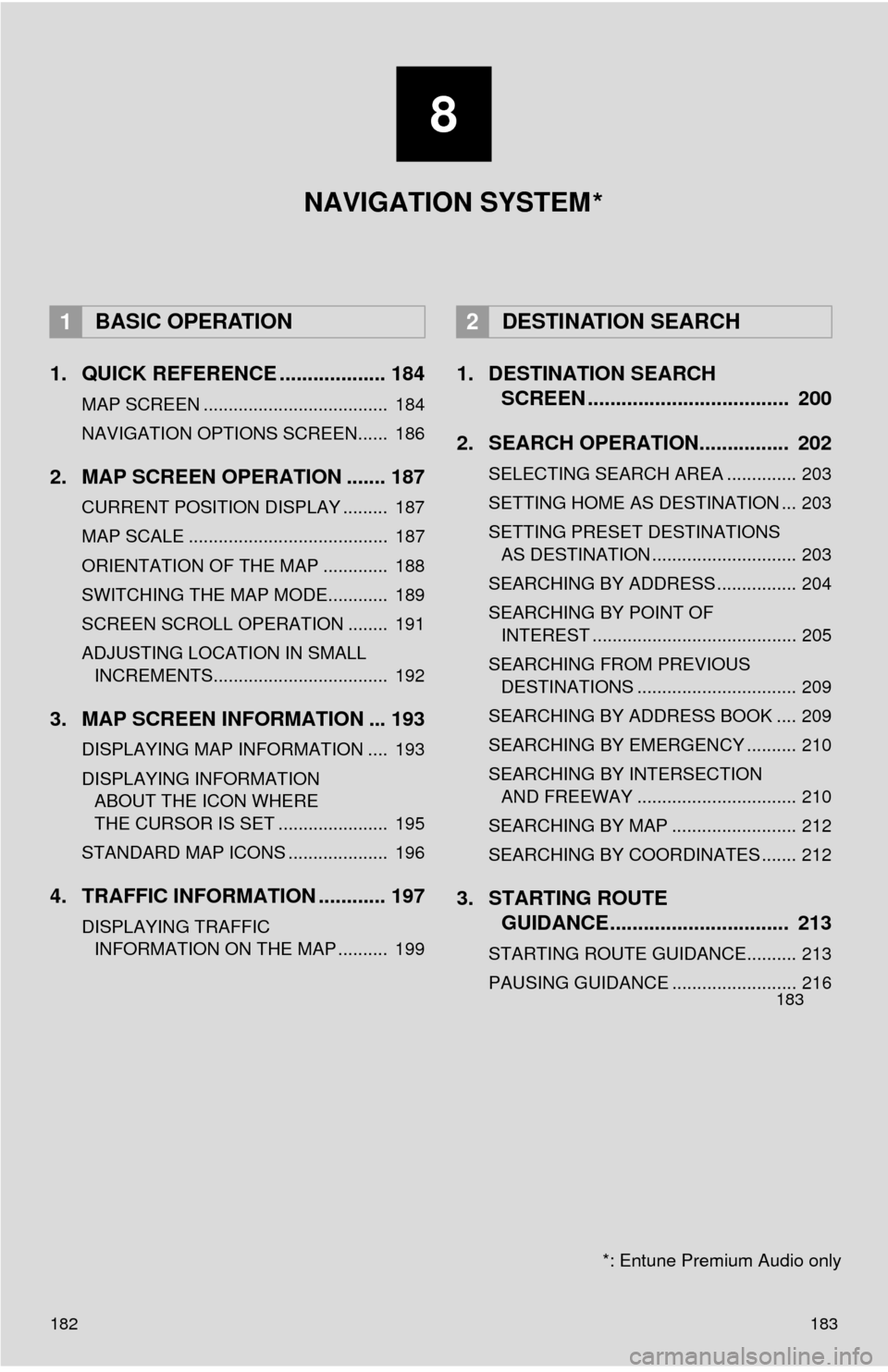
182
1. QUICK REFERENCE ................... 184
MAP SCREEN ..................................... 184
NAVIGATION OPTIONS SCREEN...... 186
2. MAP SCREEN OPERATION ....... 187
CURRENT POSITION DISPLAY ......... 187
MAP SCALE ........................................ 187
ORIENTATION OF THE MAP ............. 188
SWITCHING THE MAP MODE............ 189
SCREEN SCROLL OPERATION ........ 191
ADJUSTING LOCATION IN SMALL INCREMENTS................................... 192
3. MAP SCREEN INFORMATION ... 193
DISPLAYING MAP INFORMATION .... 193
DISPLAYING INFORMATION
ABOUT THE ICON WHERE
THE CURSOR IS SET ...................... 195
STANDARD MAP ICONS .................... 196
4. TRAFFIC INFORMATION ............ 197
DISPLAYING TRAFFIC
INFORMATION ON THE MAP .......... 199
1. DESTINATION SEARCH
SCREEN .................................... 200
2. SEARCH OPERATION.. .............. 202
SELECTING SEARCH AREA .............. 203
SETTING HOME AS DESTINATION ... 203
SETTING PRESET DESTINATIONS
AS DESTINATION ............................. 203
SEARCHING BY ADDRESS ................ 204
SEARCHING BY POINT OF
INTEREST ......................................... 205
SEARCHING FROM PREVIOUS
DESTINATIONS ................................ 209
SEARCHING BY ADDRESS BOOK .... 209
SEARCHING BY EMERGENCY .......... 210
SEARCHING BY INTERSECTION
AND FREEWAY ................................ 210
SEARCHING BY MAP ......................... 212
SEARCHING BY COORDINATES ....... 212
3. STARTING ROUTE
GUIDANCE ....... ......................... 213
STARTING ROUTE GUIDANCE.......... 213
PAUSING GUIDANCE ......................... 216
1BASIC OPERATION2DESTINATION SEARCH
8
183
8
183
NAVIGATION SYSTEM
*: Entune Premium Audio only
*
Page 183 of 280
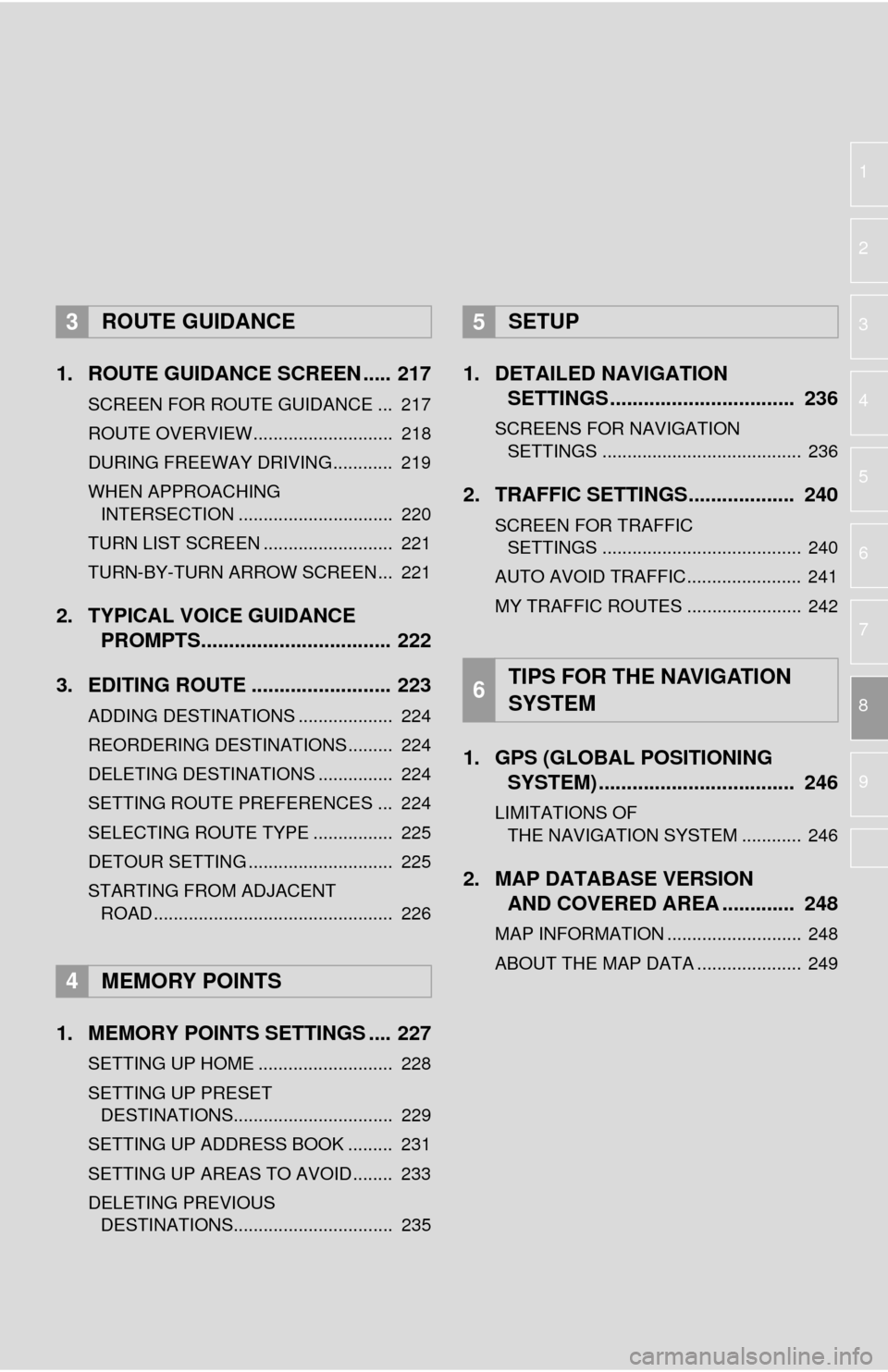
1
2
3
4
5
6
7
8
9
1. ROUTE GUIDANCE SCREEN ..... 217
SCREEN FOR ROUTE GUIDANCE ... 217
ROUTE OVERVIEW............................ 218
DURING FREEWAY DRIVING............ 219
WHEN APPROACHING
INTERSECTION ............................... 220
TURN LIST SCREEN .......................... 221
TURN-BY-TURN ARROW SCREEN ... 221
2. TYPICAL VOICE GUIDANCE
PROMPTS.................................. 222
3. EDITING ROUTE ......................... 223
ADDING DESTINATIONS ................... 224
REORDERING DESTINATIONS ......... 224
DELETING DESTINATIONS ............... 224
SETTING ROUTE PREFERENCES ... 224
SELECTING ROUTE TYPE ................ 225
DETOUR SETTING ............................. 225
STARTING FROM ADJACENT ROAD ................................................ 226
1. MEMORY POINTS SETTINGS .... 227
SETTING UP HOME ........................... 228
SETTING UP PRESET DESTINATIONS................................ 229
SETTING UP ADDRESS BOOK ......... 231
SETTING UP AREAS TO AVOID ........ 233
DELETING PREVIOUS
DESTINATIONS................................ 235
1. DETAILED NAVIGATION SETTINGS ................................. 236
SCREENS FOR NAVIGATION
SETTINGS ........................................ 236
2. TRAFFIC SETTINGS................... 240
SCREEN FOR TRAFFIC
SETTINGS ........................................ 240
AUTO AVOID TRAFFIC....................... 241
MY TRAFFIC ROUTES ....................... 242
1. GPS (GLOBAL POSITIONING
SYSTEM) .................... ............... 246
LIMITATIONS OF
THE NAVIGATION SYSTEM ............ 246
2. MAP DATABASE VERSION
AND COVERED AREA ............. 248
MAP INFORMATION ........................... 248
ABOUT THE MAP DATA ..................... 249
3ROUTE GUIDANCE
4MEMORY POINTS
5SETUP
6TIPS FOR THE NAVIGATION
SYSTEM
Page 201 of 280
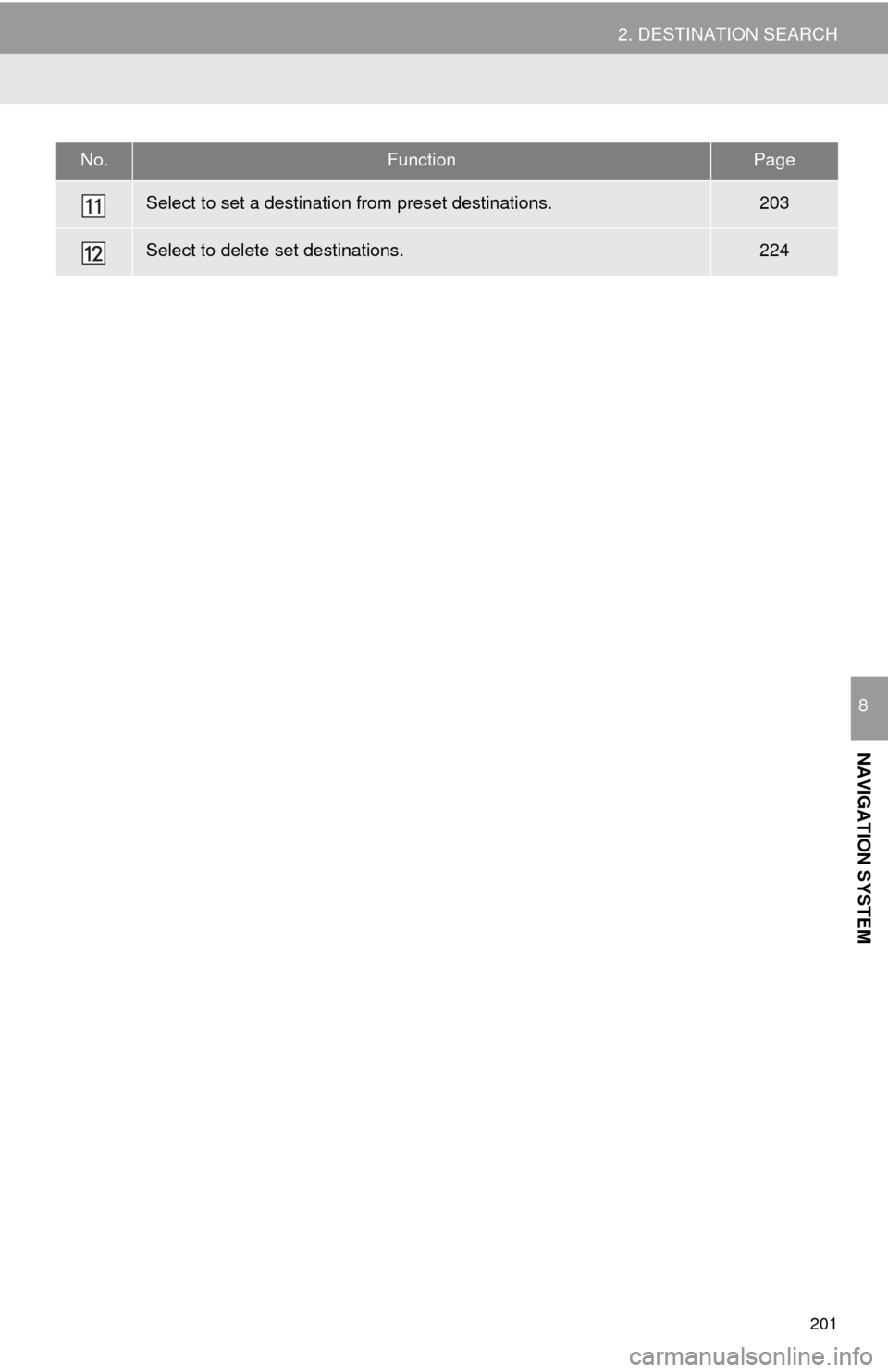
201
2. DESTINATION SEARCH
NAVIGATION SYSTEM
8
Select to set a destination from preset destinations.203
Select to delete set destinations.224
No.FunctionPage
Page 203 of 280
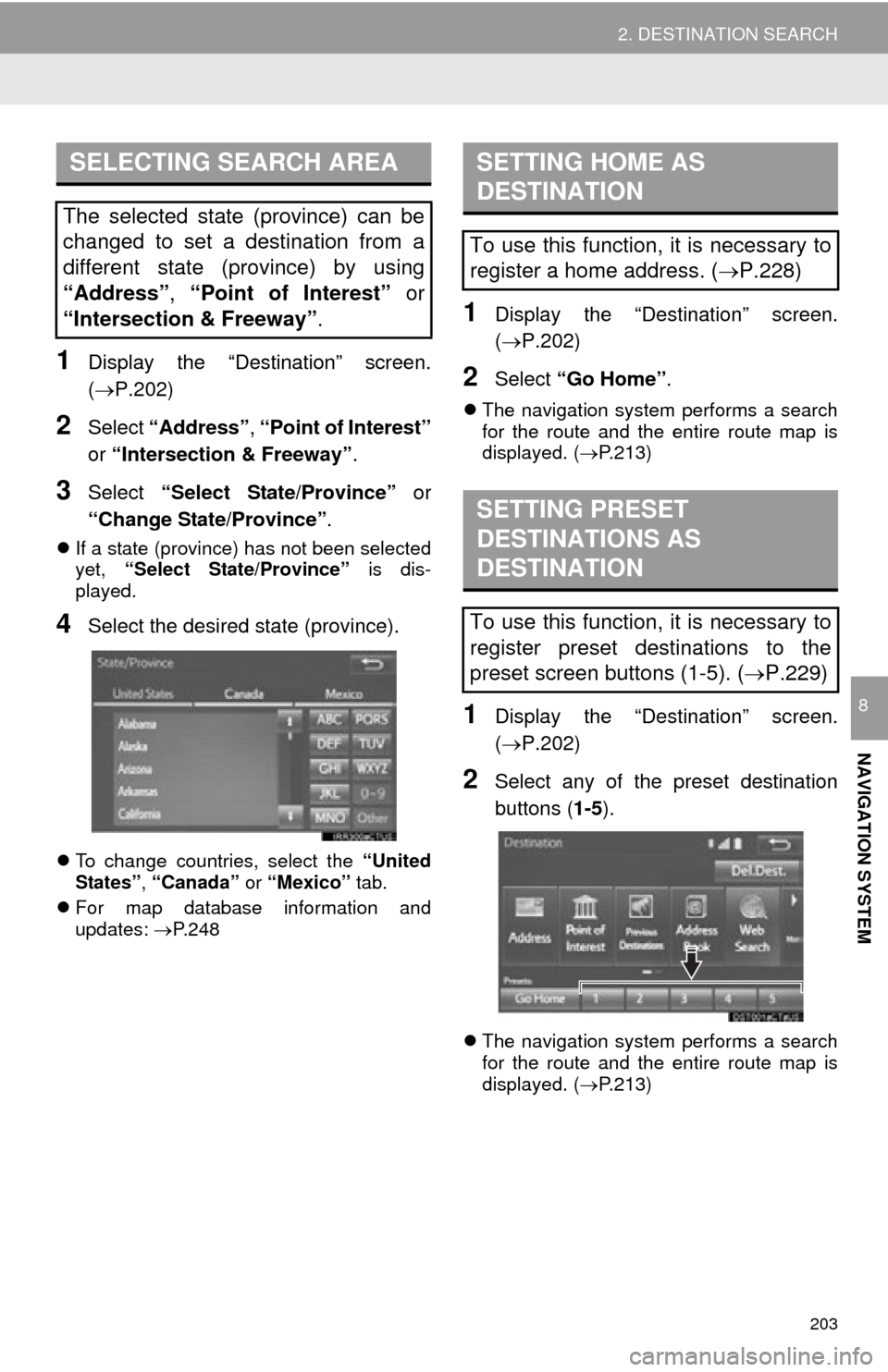
203
2. DESTINATION SEARCH
NAVIGATION SYSTEM
8
1Display the “Destination” screen.
(P.202)
2Select “Address” , “Point of Interest”
or “Intersection & Freeway” .
3Select “Select State/Province” or
“Change State/Province” .
If a state (province) has not been selected
yet, “Select State/Province” is dis-
played.
4Select the desired state (province).
To change countries, select the “United
States”, “Canada” or “Mexico” tab.
For map d
atabase information and
updates: P. 2 4 8
1Display the “Destination” screen.
(P.202 )
2Select “Go Home” .
The navigation system performs a search
for the route and the entire route map is
displayed. ( P.213 )
1Display the “Destination” screen.
(P.202 )
2Select any of the preset destination
buttons (1-5).
The navigation system performs a search
for the route and the entire route map is
displayed. ( P.213
)
SELECTING SEARCH AREA
The selected state (province) can be
changed to set a destination from a
different state (province) by using
“Address”, “Point of Interest” or
“Intersection & Freeway” .
SETTING HOME AS
DESTINATION
To use this function, it is necessary to
register a home address. (P.228)
SETTING PRESET
DESTINATIONS AS
DESTINATION
To use this function, it is necessary to
register preset destinations to the
preset screen buttons (1-5). ( P.229)