TOYOTA TUNDRA 2016 2.G Navigation Manual
Manufacturer: TOYOTA, Model Year: 2016, Model line: TUNDRA, Model: TOYOTA TUNDRA 2016 2.GPages: 284, PDF Size: 5.07 MB
Page 141 of 284
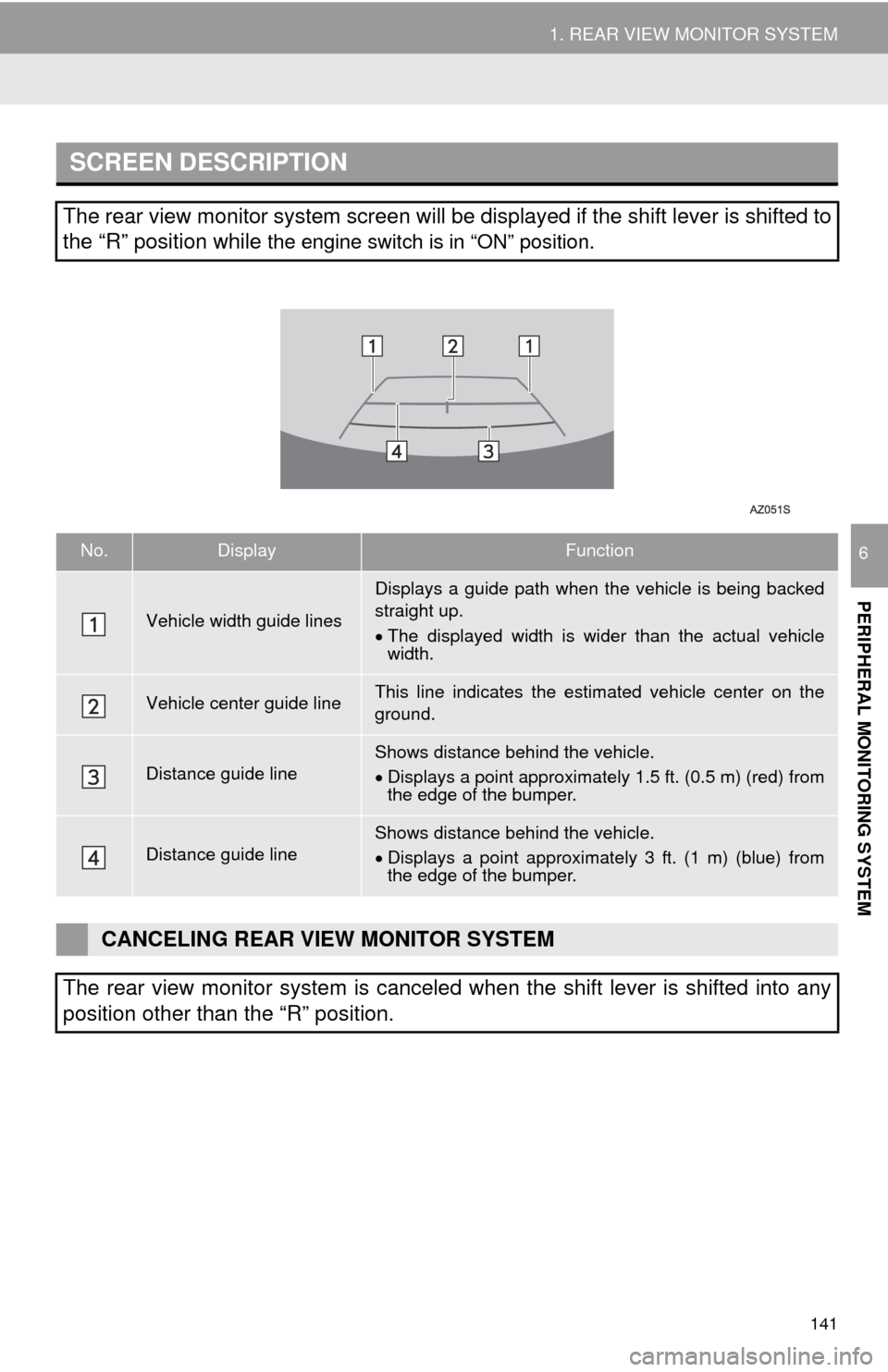
141
1. REAR VIEW MONITOR SYSTEM
PERIPHERAL MONITORING SYSTEM
6
SCREEN DESCRIPTION
The rear view monitor system screen will be displayed if the shift lever is shifted to
the “R” position while
the engine switch is in “ON” position.
No.DisplayFunction
Vehicle width guide lines
Displays a guide path when the vehicle is being backed
straight up.
The displayed width is wider than the actual vehicle
width.
Vehicle center guide lineThis line indicates the estimated vehicle center on the
ground.
Distance guide lineShows distance behind the vehicle.
Displays a point approximately 1.5 ft. (0.5 m) (red) from
the edge of the bumper.
Distance guide lineShows distance behind the vehicle.
Displays a point approximately 3 ft. (1 m) (blue) from
the edge of the bumper.
CANCELING REAR VIEW MONITOR SYSTEM
The rear view monitor system is canceled when the shift lever is shifted into any
position other than the “R” position.
Page 142 of 284
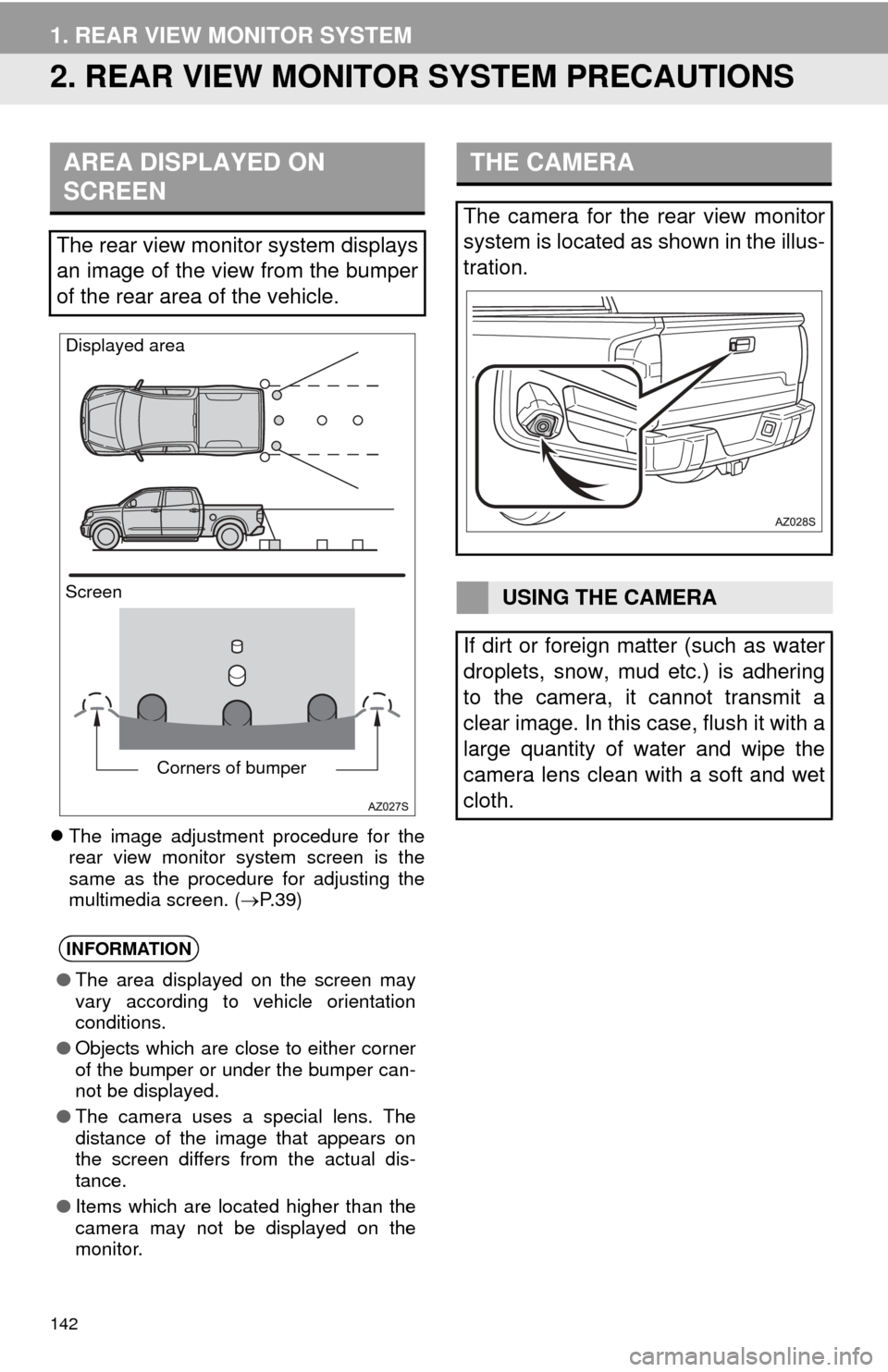
142
1. REAR VIEW MONITOR SYSTEM
2. REAR VIEW MONITOR SYSTEM PRECAUTIONS
The image adjustment procedure for the
rear view monitor system screen is the
same as the procedure for adjusting the
multimedia screen. ( P. 3 9 )
AREA DISPLAYED ON
SCREEN
The rear view monitor system displays
an image of the view from the bumper
of the rear area of the vehicle.
INFORMATION
●The area displayed on the screen may
vary according to vehicle orientation
conditions.
● Objects which are close to either corner
of the bumper or under the bumper can-
not be displayed.
● The camera uses a special lens. The
distance of the image that appears on
the screen differs from the actual dis-
tance.
● Items which are located higher than the
camera may not be displayed on the
monitor.
Screen Displayed area
Corners of bumper
THE CAMERA
The camera for the rear view monitor
system is located as shown in the illus-
tration.
USING THE CAMERA
If dirt or foreign matter (such as water
droplets, snow, mud etc.) is adhering
to the camera, it cannot transmit a
clear image. In this case, flush it with a
large quantity of water and wipe the
camera lens clean with a soft and wet
cloth.
Page 143 of 284
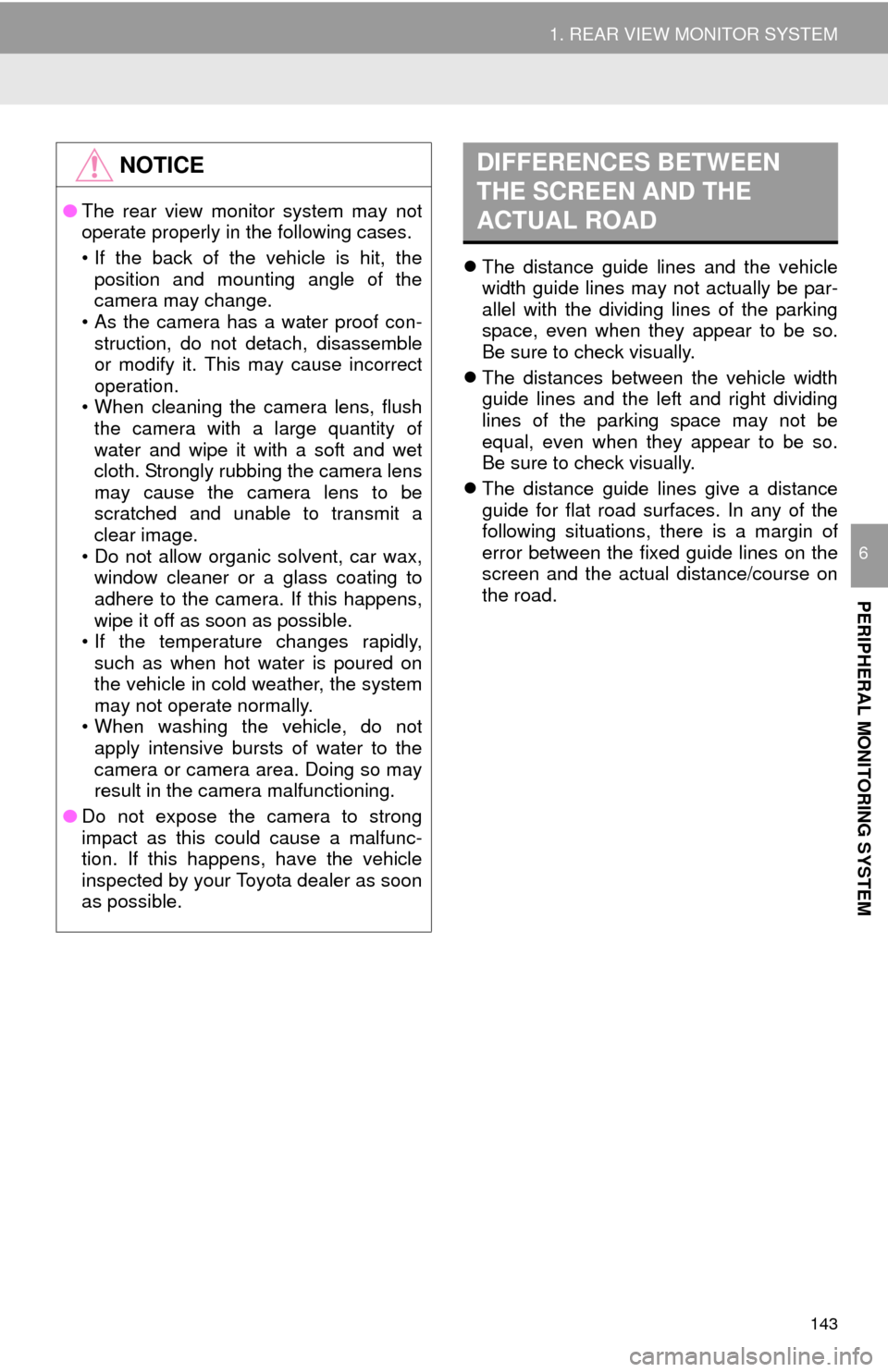
143
1. REAR VIEW MONITOR SYSTEM
PERIPHERAL MONITORING SYSTEM
6
The distance guide lines and the vehicle
width guide lines may not actually be par -
allel with the dividing lines of the parking
sp
ace, even when they appear to be so.
Be sure to check visually.
The di
stances between the vehicle width
guide lines and the left and right dividing
lines of the parking space may not be
equal, even when they appear to be so.
Be sure to check visually.
The
distance guide lines give a distance
guide for flat road surfaces. In any of the
following situations, there is a margin of
error between the fixed guide lines on the
screen and the actual distance/course on
the road.
NOTICE
● The rear view monitor system may not
operate properly in the following cases.
• If the back of the vehicle is hit, the
position and mounting angle of the
camera may change.
• As the camera has a water proof con- struction, do not detach, disassemble
or modify it. This may cause incorrect
operation.
• When cleaning the camera lens, flush
the camera with a large quantity of
water and wipe it with a soft and wet
cloth. Strongly rubbing the camera lens
may cause the camera lens to be
scratched and unable to transmit a
clear image.
• Do not allow organic solvent, car wax, window cleaner or a glass coating to
adhere to the camera. If this happens,
wipe it off as soon as possible.
• If the temperature changes rapidly, such as when hot water is poured on
the vehicle in cold weather, the system
may not operate normally.
• When washing the vehicle, do not
apply intensive bursts of water to the
camera or camera area. Doing so may
result in the camera malfunctioning.
● Do not expose the camera to strong
impact as this could cause a malfunc-
tion. If this happens, have the vehicle
inspected by your Toyota dealer as soon
as possible.
DIFFERENCES BETWEEN
THE SCREEN AND THE
ACTUAL ROAD
Page 144 of 284
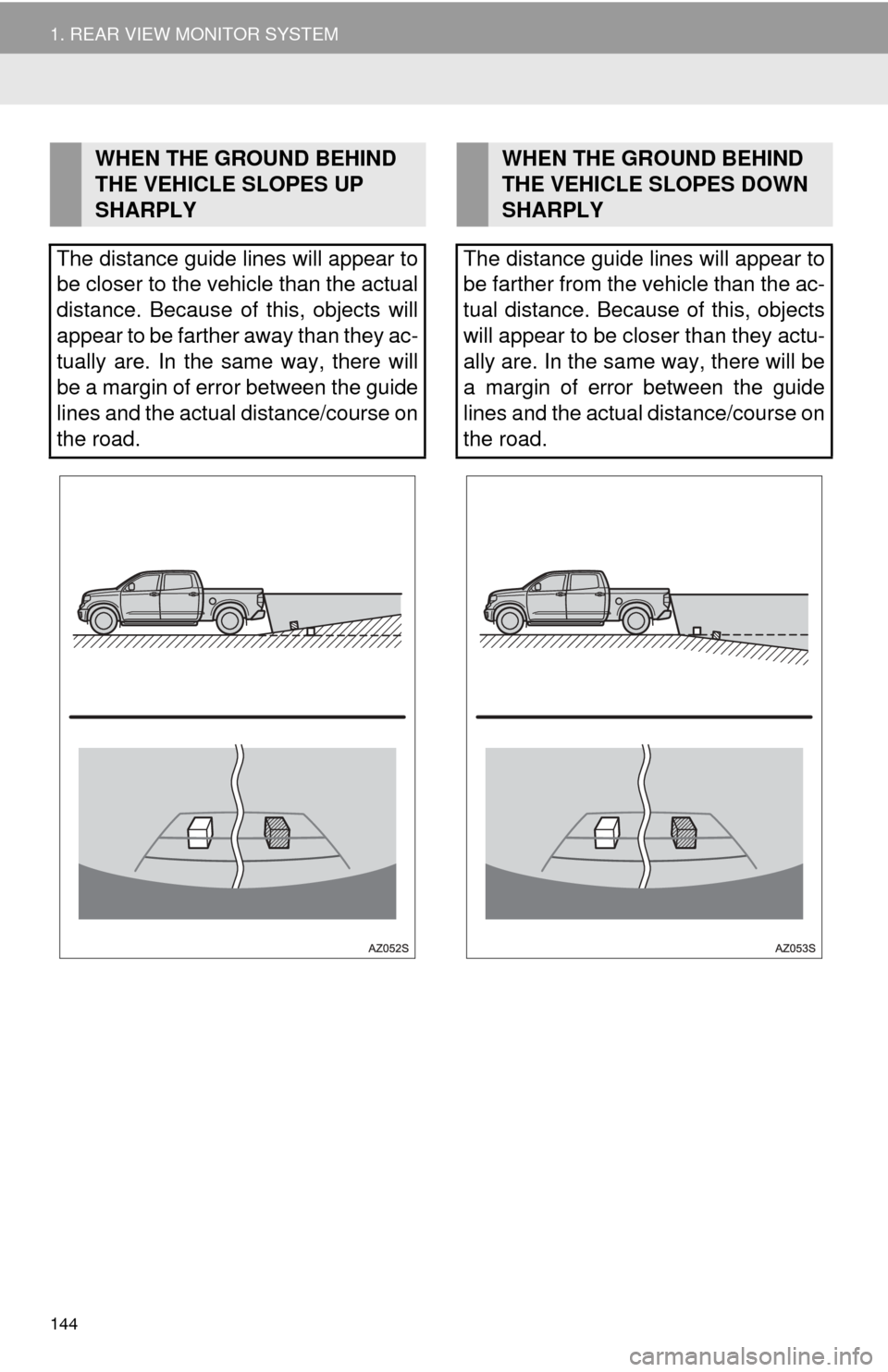
144
1. REAR VIEW MONITOR SYSTEM
WHEN THE GROUND BEHIND
THE VEHICLE SLOPES UP
SHARPLY
The distance guide lines will appear to
be closer to the vehicle than the actual
distance. Because of this, objects will
appear to be farther away than they ac-
tually are. In the same way, there will
be a margin of error between the guide
lines and the actual distance/course on
the road.WHEN THE GROUND BEHIND
THE VEHICLE SLOPES DOWN
SHARPLY
The distance guide lines will appear to
be farther from the vehicle than the ac-
tual distance. Because of this, objects
will appear to be closer than they actu-
ally are. In the same way, there will be
a margin of error between the guide
lines and the actual distance/course on
the road.
Page 145 of 284
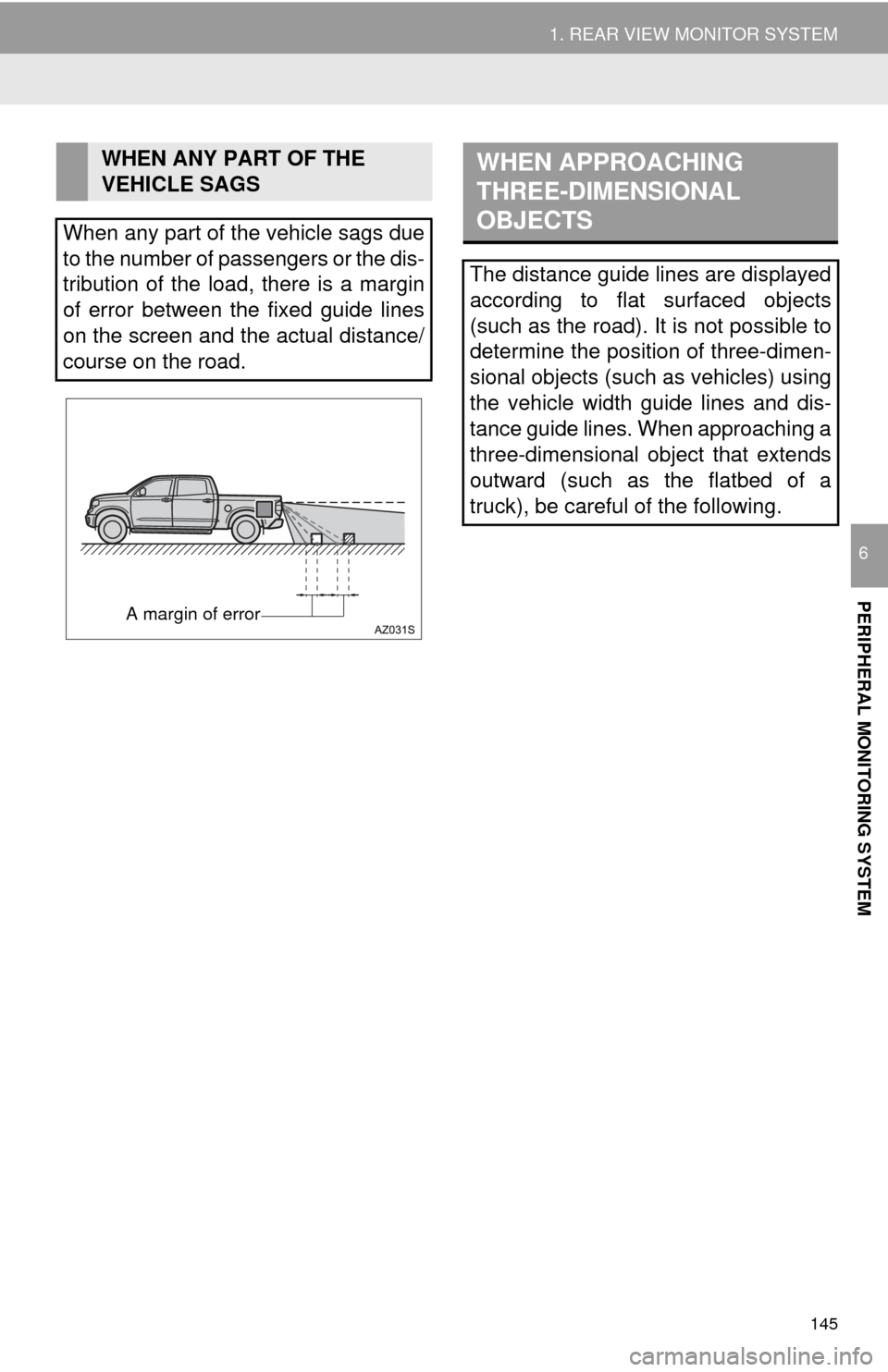
145
1. REAR VIEW MONITOR SYSTEM
PERIPHERAL MONITORING SYSTEM
6
WHEN ANY PART OF THE
VEHICLE SAGS
When any part of the vehicle sags due
to the number of passengers or the dis-
tribution of the load, there is a margin
of error between the fixed guide lines
on the screen and the actual distance/
course on the road.
A margin of error
WHEN APPROACHING
THREE-DIMENSIONAL
OBJECTS
The distance guide lines are displayed
according to flat surfaced objects
(such as the road). It is not possible to
determine the position of three-dimen-
sional objects (such as vehicles) using
the vehicle width guide lines and dis-
tance guide lines. When approaching a
three-dimensional object that extends
outward (such as the flatbed of a
truck), be careful of the following.
Page 146 of 284
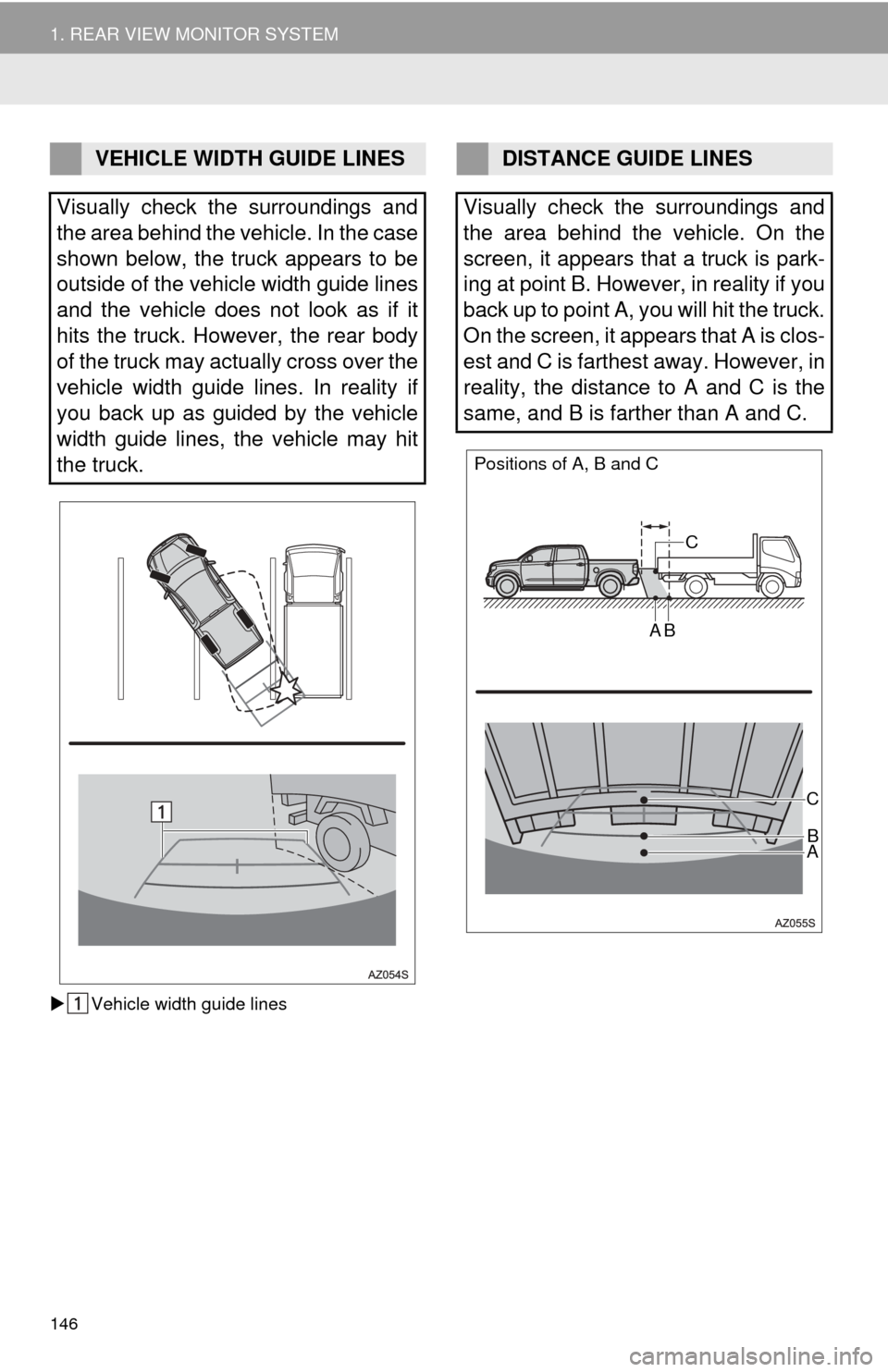
146
1. REAR VIEW MONITOR SYSTEM
Vehicle width guide lines
VEHICLE WIDTH GUIDE LINES
Visually check the surroundings and
the area behind the vehicle. In the case
shown below, the truck appears to be
outside of the vehicle width guide lines
and the vehicle does not look as if it
hits the truck. However, the rear body
of the truck may actually cross over the
vehicle width guide lines. In reality if
you back up as guided by the vehicle
width guide lines, the vehicle may hit
the truck.DISTANCE GUIDE LINES
Visually check the surroundings and
the area behind the vehicle. On the
screen, it appears that a truck is park-
ing at point B. However, in reality if you
back up to point A, you will hit the truck.
On the screen, it appears that A is clos-
est and C is farthest away. However, in
reality, the distance to A and C is the
same, and B is farther than A and C.
Positions of A, B and C
CAB
C
AB
Page 147 of 284
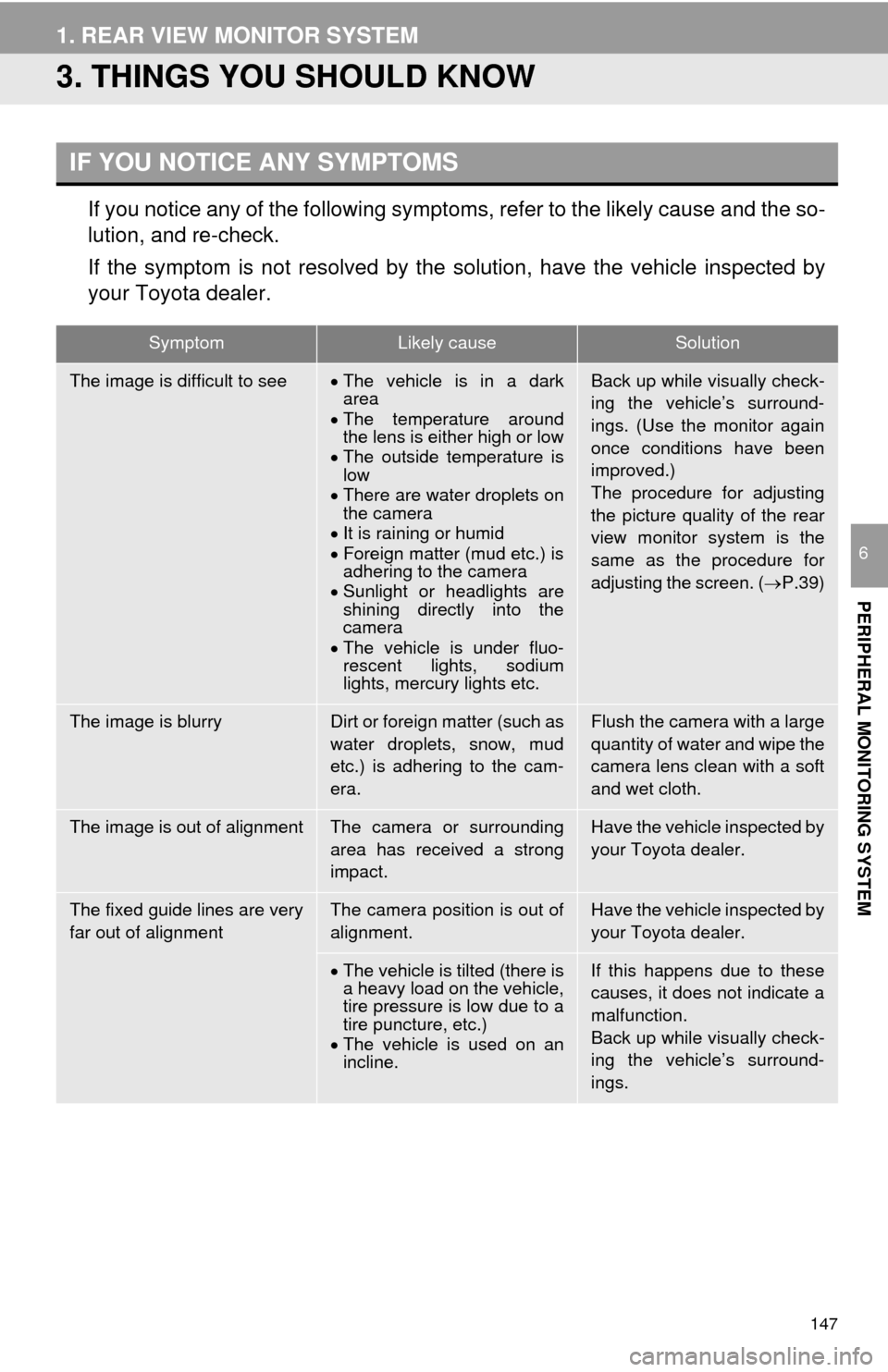
147
1. REAR VIEW MONITOR SYSTEM
PERIPHERAL MONITORING SYSTEM
6
3. THINGS YOU SHOULD KNOW
If you notice any of the following symptoms, refer to the likely cause and the so -
lution, and re-check.
If the symptom is not resolved by the solution, have the vehicle inspected by
your To
yota dealer.
IF YOU NOTICE ANY SYMPTOMS
SymptomLikely causeSolution
The image is difficult to seeThe vehicle is in a dark
area
The temper
ature around
the lens is either high or low
The out
side temperature is
low
Ther
e are water droplets on
the camera
It is raining or h
umid
Foreign matter (mud etc.) is
adhering to the camera
S
unlight or headlights are
shining directly into the
camera
The vehicle is under fluo-
rescent lights, sodium
lights, mercury lights etc.
Back up while visually check-
ing the vehicle’s surround-
ings. (Use the monitor again
once conditions have been
improved.)
The procedure for adjusting
the picture quality of the rear
view monitor system is the
same as the procedure for
adjusting the screen. ( P.39)
The image is blurryDirt or foreign matter (such as
water droplets, snow, mud
etc.) is adhering to the cam-
era.Flush the camera with a large
quantity of water and wipe the
camera lens clean with a soft
and wet cloth.
The image is out of alignmentThe camera or surrounding
area has received a strong
impact.Have the vehicle inspected by
your Toyota dealer.
The fixed guide lines are very
far out of alignmentThe camera position is out of
alignment.Have the vehicle inspected by
your Toyota dealer.
The vehicle is tilted (there is
a heavy load on the vehicle,
tire pressure is low due to a
tire puncture, etc.)
The vehicle is used on an
incline.
If this happens due to these
causes, it does not indicate a
malfunction.
Back up while visually check-
ing the vehicle’s surround-
ings.
Page 148 of 284
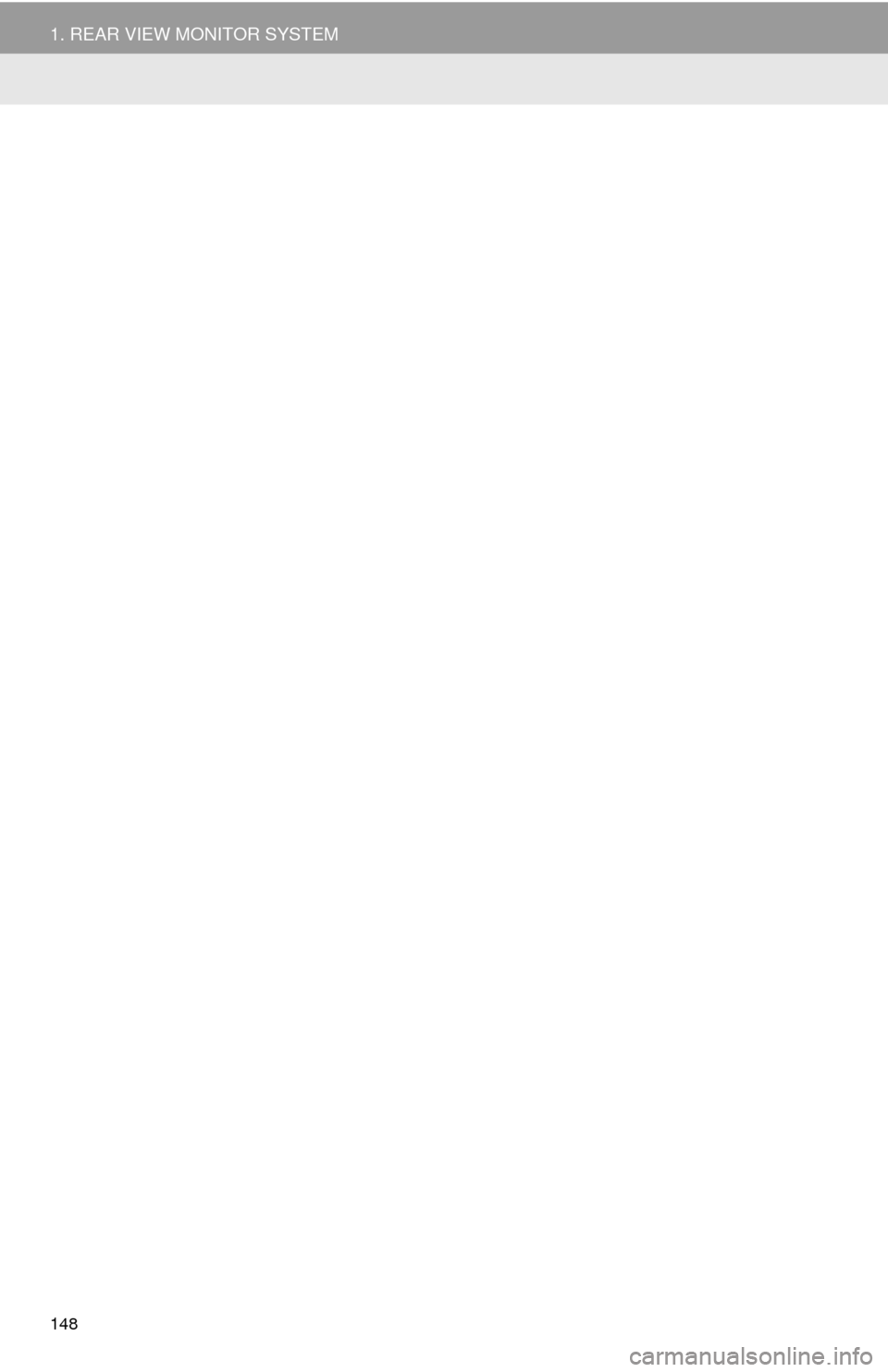
148
1. REAR VIEW MONITOR SYSTEM
Page 149 of 284
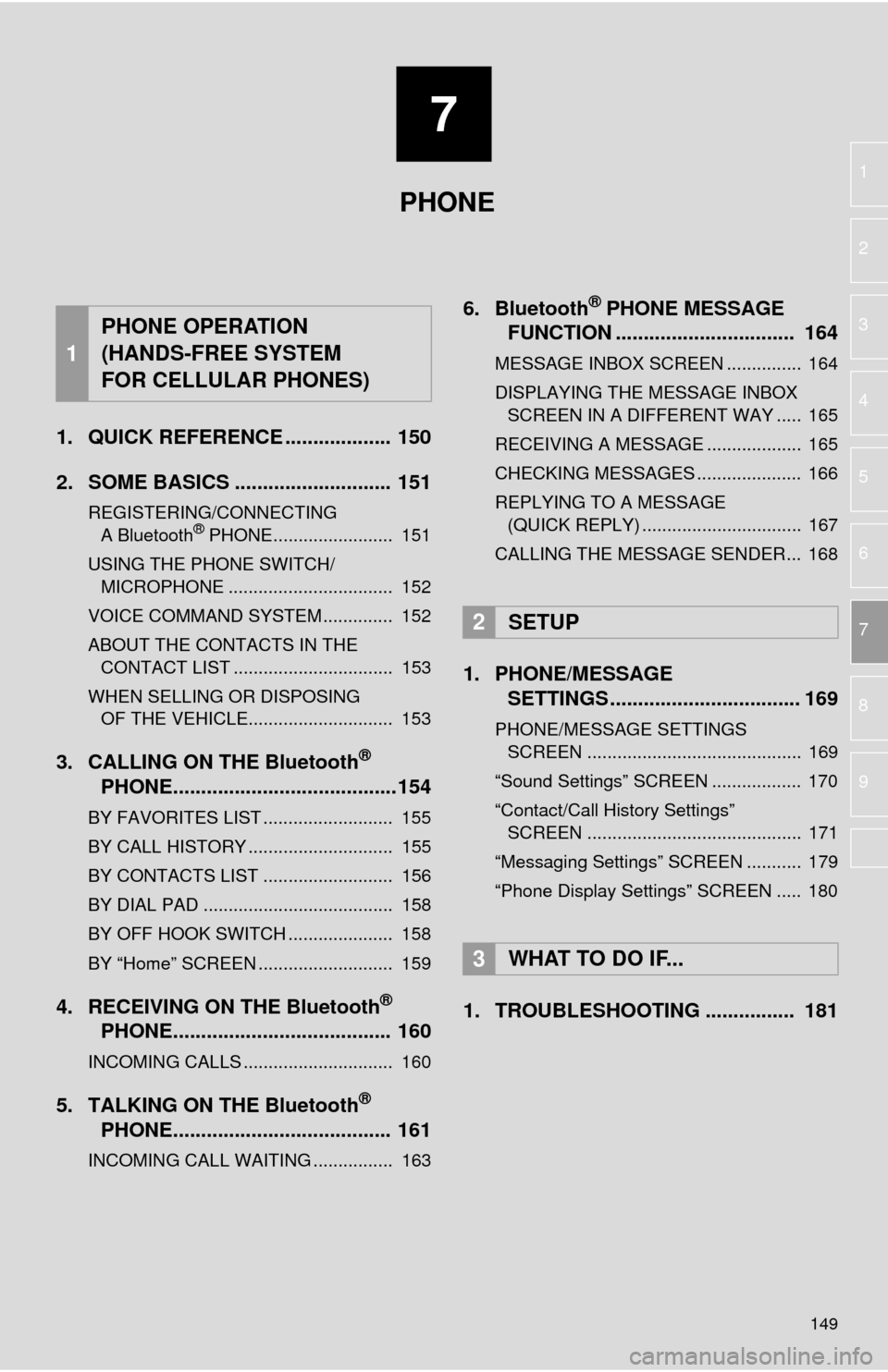
7
149
1
2
3
4
5
6
7
8
9
1. QUICK REFERENCE ................... 150
2. SOME BASICS ............................ 151
REGISTERING/CONNECTING
A Bluetooth® PHONE........................ 151
USING THE PHONE SWITCH/ MICROPHONE ................................. 152
VOICE COMMAND SYSTEM .............. 152
ABOUT THE CONTACTS IN THE CONTACT LIST ................................ 153
WHEN SELLING OR DISPOSING
OF THE VEHICLE............................. 153
3. CALLING ON THE Bluetooth®
PHO
NE........................................154
BY FAVORITES LIST .......................... 155
BY CALL HISTORY ............................. 155
BY CONTACTS LIST .......................... 156
BY DIAL PAD ...................................... 158
BY OFF HOOK SWITCH ..................... 158
BY “Home” SCREEN ........................... 159
4. RECEIVING ON THE Bluetooth®
PHO
NE....................................... 160
INCOMING CALLS .............................. 160
5. TALKING ON THE Bluetooth®
PHO
NE....................................... 161
INCOMING CALL WAITING ................ 163
6. Bluetooth® PHONE MESSAGE
FUNCTION ...... ....................... ... 1
64
MESSAGE INBOX SCREEN ............... 164
DISPLAYING THE MESSAGE INBOX
SCREEN IN A DIFFERENT WAY ..... 165
RECEIVING A MESSAGE ................... 165
CHECKING MESSAGES ..................... 166
REPLYING TO A MESSAGE
(QUICK REPLY) ................................ 167
CALLING THE MESSAGE SENDER... 168
1. PHONE/MESSAGE
SETTINGS .................................. 169
PHONE/MESSAGE SETTINGS
SCREEN ........................................... 169
“Sound Settings” SCREEN .................. 170
“Contact/Call History Settings”
SCREEN ........................................... 171
“Messaging Settings” SCREEN ........... 179
“Phone Display Settings” SCREEN ..... 180
1. TROUBLESHOOTING ................ 181
1
PHONE OPERATION
(HANDS-FREE SYSTEM
FOR CELLULAR PHONES)
2SETUP
3WHAT TO DO IF...
PHONE
Page 150 of 284
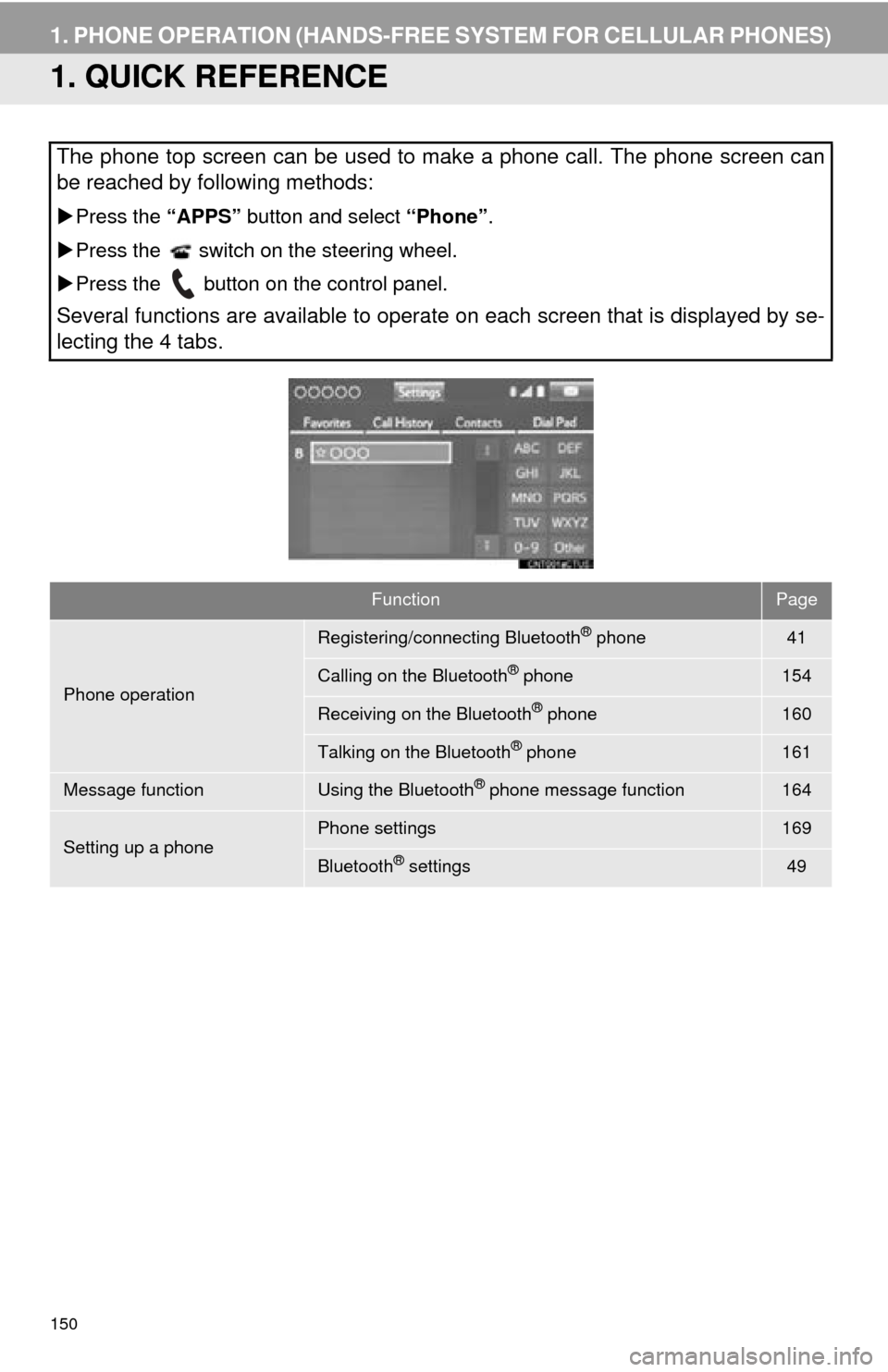
150
1. PHONE OPERATION (HANDS-FREE SYSTEM FOR CELLULAR PHONES)
1. QUICK REFERENCE
The phone top screen can be used to make a phone call. The phone screen can
be reached by following methods:
Press the “APPS” button and select “Phone”.
Pre
ss the switch on the steering wheel.
Pre
ss the button on the control panel.
Several functions are available to operate on each screen that is displayed by se-
lecting the 4 tabs.
FunctionPage
Phone operation
Registering/connecting Bluetooth® phone41
Calling on the Bluetooth® phone154
Receiving on the Bluetooth® phone160
Talking on the Bluetooth® phone161
Message functionUsing the Bluetooth® phone message function164
Setting up a phonePhone settings169
Bluetooth® settings49