display TOYOTA TUNDRA 2016 2.G Navigation Manual
[x] Cancel search | Manufacturer: TOYOTA, Model Year: 2016, Model line: TUNDRA, Model: TOYOTA TUNDRA 2016 2.GPages: 284, PDF Size: 5.07 MB
Page 267 of 284
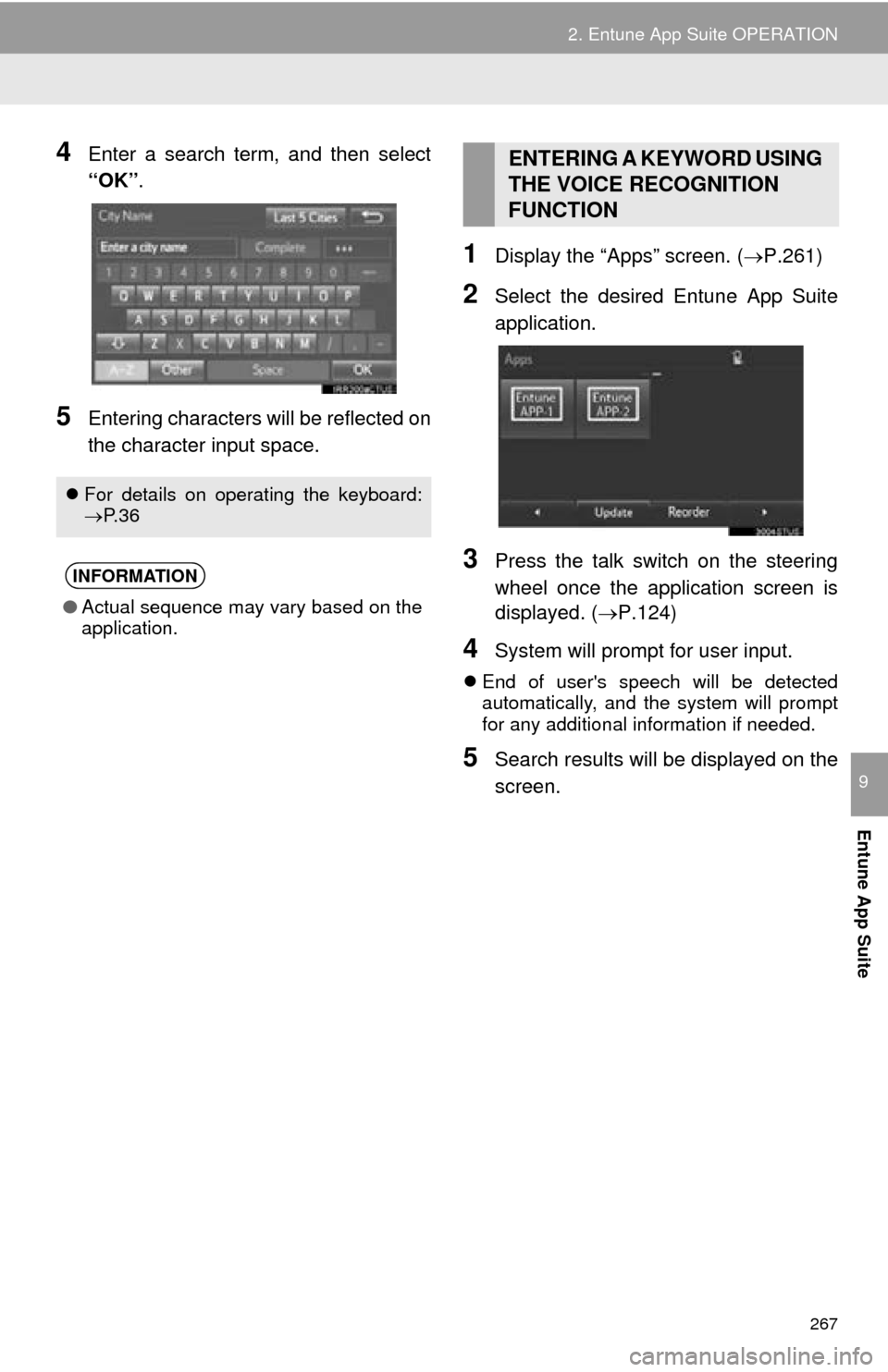
267
2. Entune App Suite OPERATION
Entune App Suite
9
4Enter a search term, and then select
“OK”.
5Entering characters will be reflected on
the character input space.
1Display the “Apps” screen. ( P.261)
2Select the desired Entune App Suite
application.
3Press the talk switch on the steering
wheel once the application screen is
displayed. ( P.124)
4System will prompt for user input.
End of user's speech will be detected
automatically, and the system will prompt
for any additional information if needed.
5Search results will be displayed on the
screen.
For details on operating the keyboard:
P. 3 6
INFORMATION
● Actual sequence may vary based on the
application.
ENTERING A KEYWORD USING
THE VOICE RECOGNITION
FUNCTION
Page 271 of 284
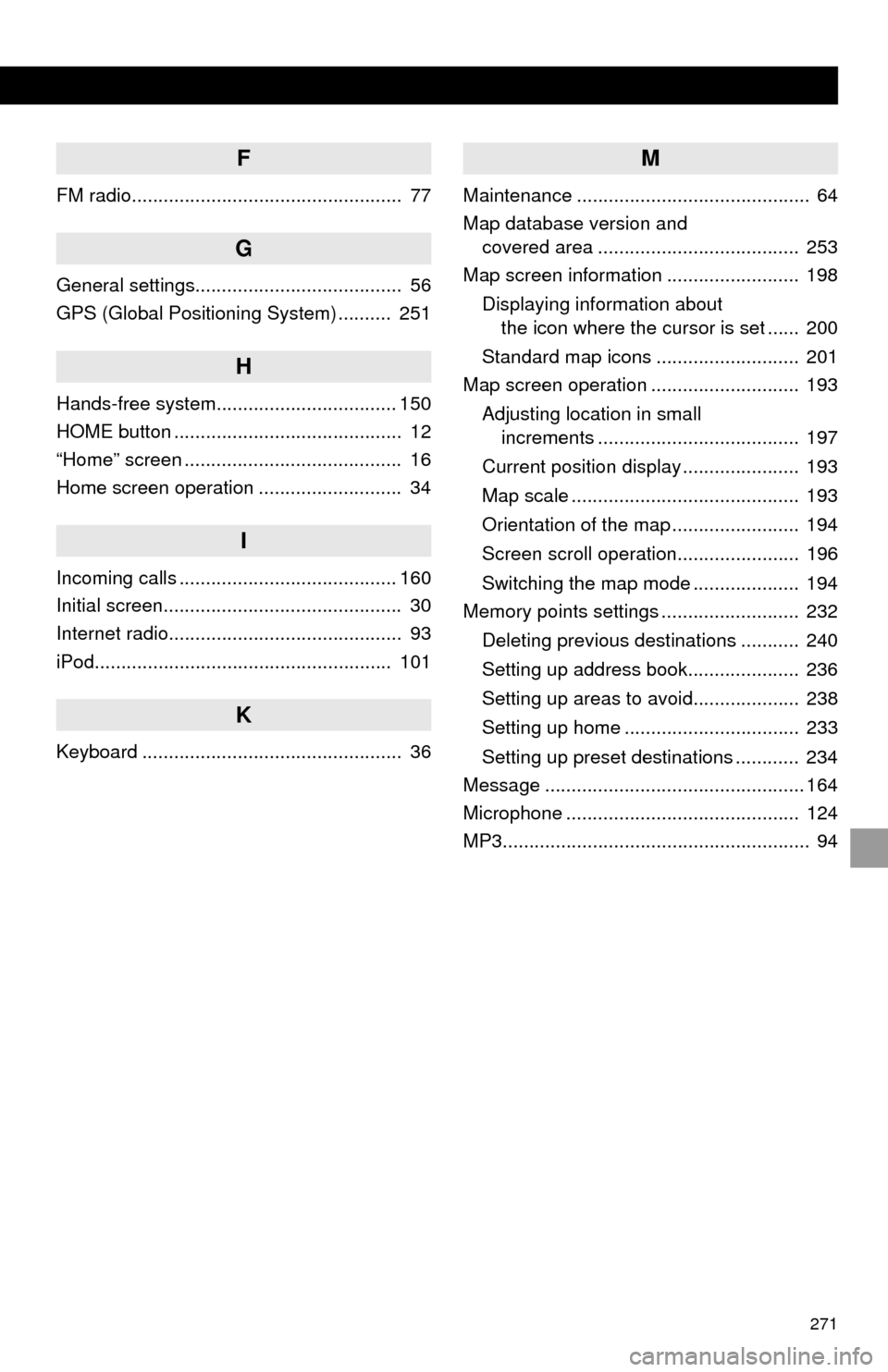
271
F
FM radio................................................... 77
G
General settings....................................... 56
GPS (Global Positioning System) .......... 251
H
Hands-free system.................................. 150
HOME button ........................................... 12
“Home” screen ......................................... 16
Home screen operation ........................... 34
I
Incoming calls ......................................... 160
Initial screen............................................. 30
Internet radio............................................ 93
iPod........................................................ 101
K
Keyboard ................................................. 36
M
Maintenance ............................................ 64
Map database version and
covered area ...................................... 253
Map screen information ......................... 198
Displaying information about
the icon where the cursor is set ...... 200
Standard map icons ........................... 201
Map screen operation ............................ 193
Adjusting location in small
increments ...................................... 197
Current position display ...................... 193
Map scale ........................................... 193
Orientation of the map ........................ 194
Screen scroll operation....................... 196
Switching the map mode .................... 194
Memory points settings .......................... 232
Deleting previous destinations ........... 240
Setting up address book..................... 236
Setting up areas to avoid.................... 238
Setting up home ................................. 233
Setting up preset destinations ............ 234
Message ................................................. 164
Microphone ............................................ 124
MP3.......................................................... 94
Page 272 of 284
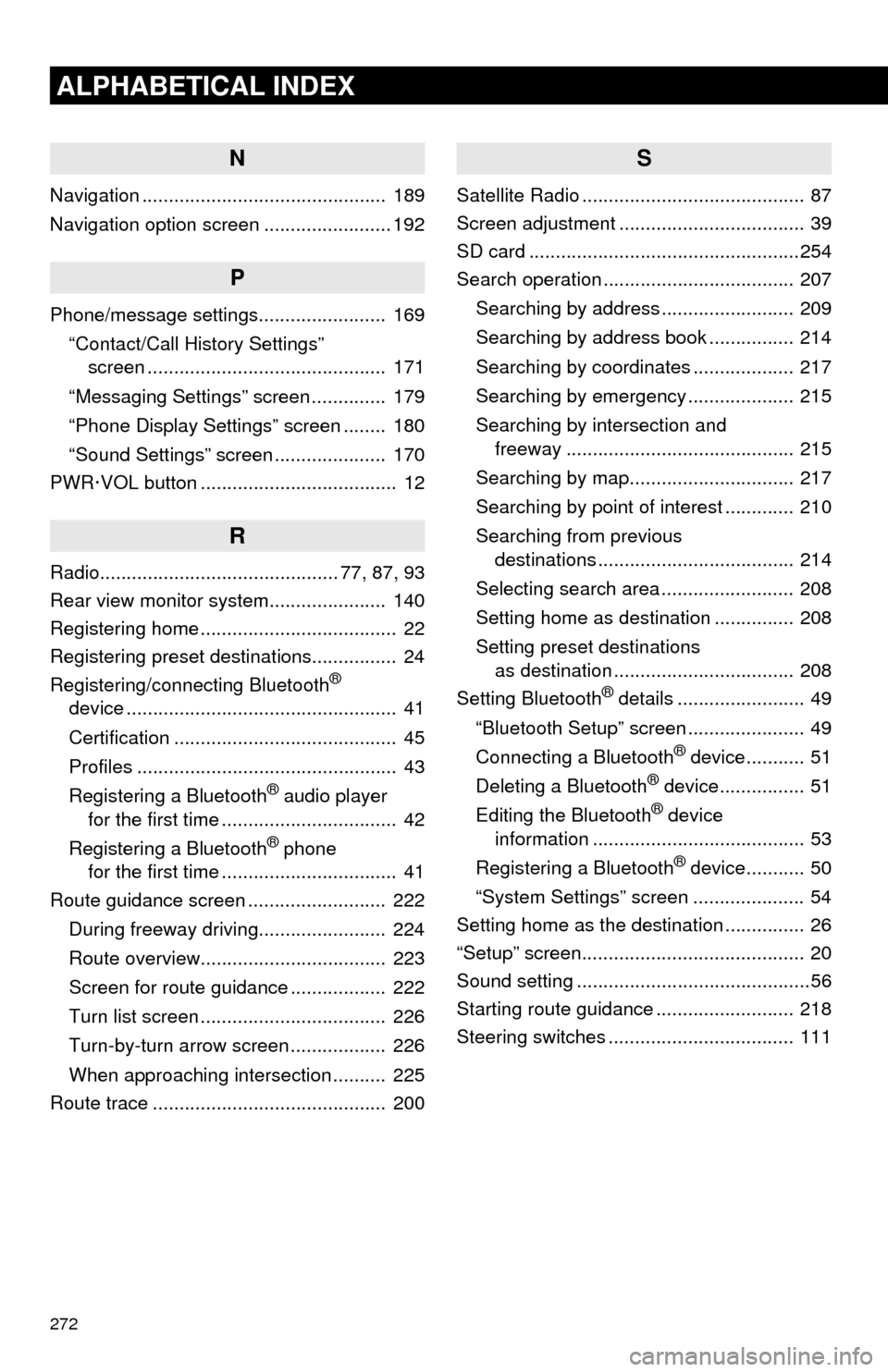
272
ALPHABETICAL INDEX
N
Navigation .............................................. 189
Navigation option screen ........................ 192
P
Phone/message settings........................ 169“Contact/Call History Settings”
screen ............................................. 171
“Messaging Settings” screen .............. 179
“Phone Display Settings” screen ........ 180
“Sound Settings” screen ..................... 170
PWR·VOL button ..................................... 12
R
Radio............................................. 77, 87, 93
Rear view monitor system ...................... 140
Registering home ..................................... 22
Registering preset destinations................ 24
Registering/connecting Bluetooth
®
device ................................................... 41
Certification .......................................... 45
Profiles ................................................. 43
Registering a Bluetooth
® audio player
for the first time ................................. 42
Registering a Bluetooth
® phone
for the first time ................................. 41
Route guidance screen .......................... 222
During freeway driving........................ 224
Route overview................................... 223
Screen for route guidance .................. 222
Turn list screen ................................... 226
Turn-by-turn arrow screen .................. 226
When approaching intersection .......... 225
Route trace ............................................ 200
S
Satellite Radio .......................................... 87
Screen adjustment ................................... 39
SD card ...................................................254
Search operation .................................... 207
Searching by address ......................... 209
Searching by address book ................ 214
Searching by coordinates ................... 217
Searching by emergency .................... 215
Searching by intersection and
freeway ........................................... 215
Searching by map............................... 217
Searching by point of interest ............. 210
Searching from previous
destinations ..................................... 214
Selecting search area ......................... 208
Setting home as destination ............... 208
Setting preset destinations
as destination .................................. 208
Setting Bluetooth
® details ........................ 49
“Bluetooth Setup” screen ...................... 49
Connecting a Bluetooth
® device........... 51
Deleting a Bluetooth® device................ 51
Editing the Bluetooth® device
information ........................................ 53
Registering a Bluetooth
® device........... 50
“System Settings” screen ..................... 54
Setting home as the destination ............... 26
“Setup” screen.......................................... 20
Sound setting ............................................56
Starting route guidance .......................... 218
Steering switches ................................... 111