USB TOYOTA TUNDRA 2016 2.G Navigation Manual
[x] Cancel search | Manufacturer: TOYOTA, Model Year: 2016, Model line: TUNDRA, Model: TOYOTA TUNDRA 2016 2.GPages: 284, PDF Size: 5.07 MB
Page 9 of 284
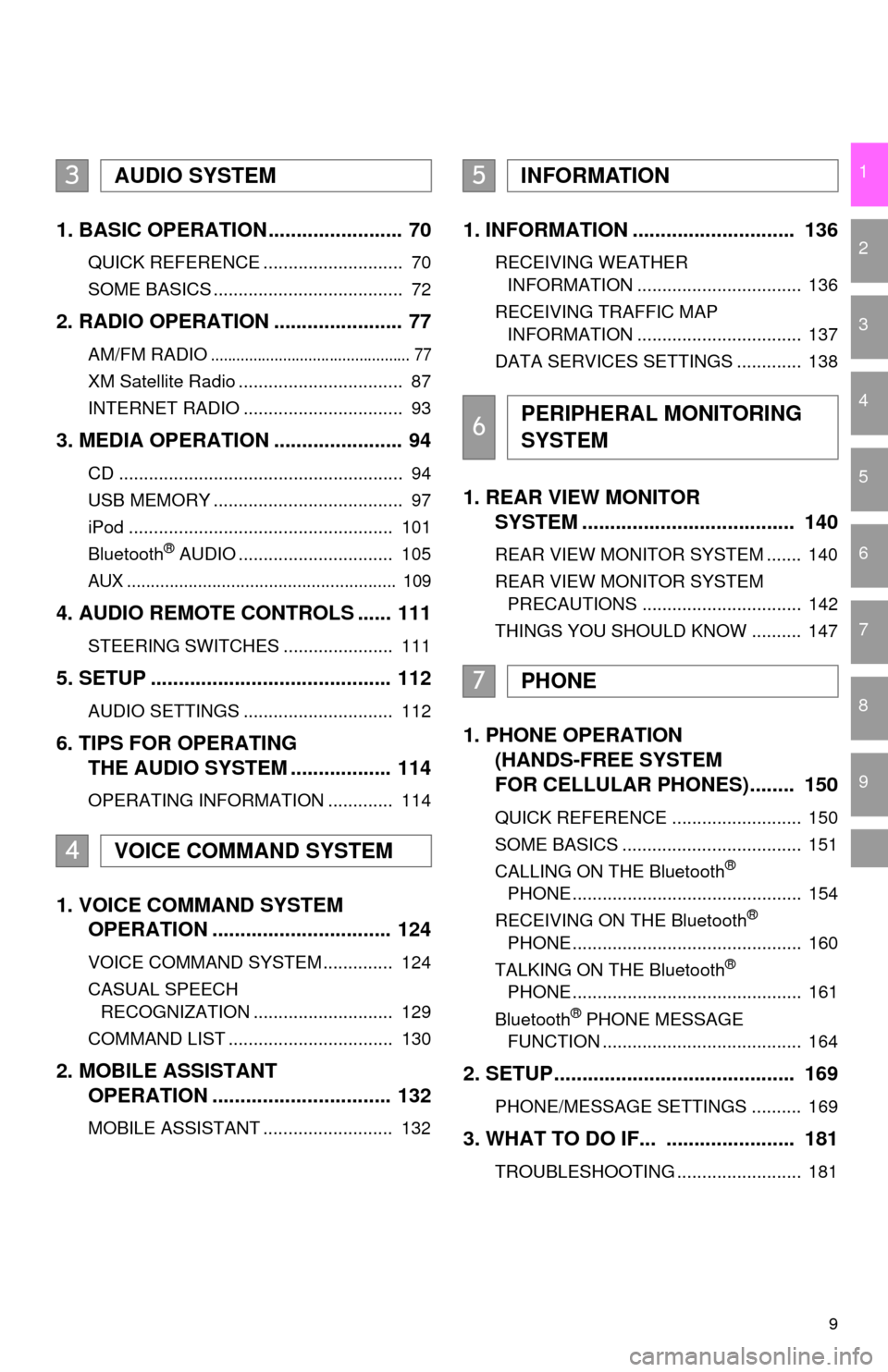
9
1
2
3
4
5
6
7
8
9
1. BASIC OPERATION ........................ 70
QUICK REFERENCE ............................ 70
SOME BASICS ...................................... 72
2. RADIO OPERATION ....................... 77
AM/FM RADIO............................................... 77
XM Satellite Radio ................................. 87
INTERNET RADIO ................................ 93
3. MEDIA OPERATION ....................... 94
CD ......................................................... 94
USB MEMORY ...................................... 97
iPod ..................................................... 101
Bluetooth
® AUDIO ............................... 105
AUX ......................................................... 109
4. AUDIO REMOTE CONTROLS ...... 111
STEERING SWITCHES ...................... 111
5. SETUP ........................................... 112
AUDIO SETTINGS .............................. 112
6. TIPS FOR OPERATING
THE AUDIO SYSTEM .................. 114
OPERATING INFORMATION ............. 114
1. VOICE COMMAND SYSTEM
OPERATION ................................ 124
VOICE COMMAND SYSTEM .............. 124
CASUAL SPEECH
RECOGNIZATION ............................ 129
COMMAND LIST ................................. 130
2. MOBILE ASSISTANT
OPERATION ................................ 132
MOBILE ASSISTANT .......................... 132
1. INFORMATION ............................. 136
RECEIVING WEATHER
INFORMATION ................................. 136
RECEIVING TRAFFIC MAP INFORMATION ................................. 137
DATA SERVICES SETTINGS ............. 138
1. REAR VIEW MONITOR
SYSTEM ....... ............................ ...
140
REAR VIEW MONITOR SYSTEM ....... 140
REAR VIEW MONITOR SYSTEM
PRECAUTIONS ................................ 142
THINGS YOU SHOULD KNOW .......... 147
1. PHONE OPERATION
(HANDS-FREE SYSTEM
FOR CELLULAR PHONES)........ 150
QUICK REFERENCE .......................... 150
SOME BASICS .................................... 151
CALLING ON THE Bluetooth
®
PHONE .............................................. 154
RECEIVING ON THE Bluetooth
®
PHONE .............................................. 160
TALKING ON THE Bluetooth
®
PHONE .............................................. 161
Bluetooth
® PHONE MESSAGE
FUNCTION ........................................ 164
2. SETUP........................................... 169
PHONE/MESSAGE SETTINGS .......... 169
3. WHAT TO DO IF... ....................... 181
TROUBLESHOOTING ......................... 181
3AUDIO SYSTEM
4VOICE COMMAND SYSTEM
5INFORMATION
6PERIPHERAL MONITORING
SYSTEM
7PHONE
Page 59 of 284
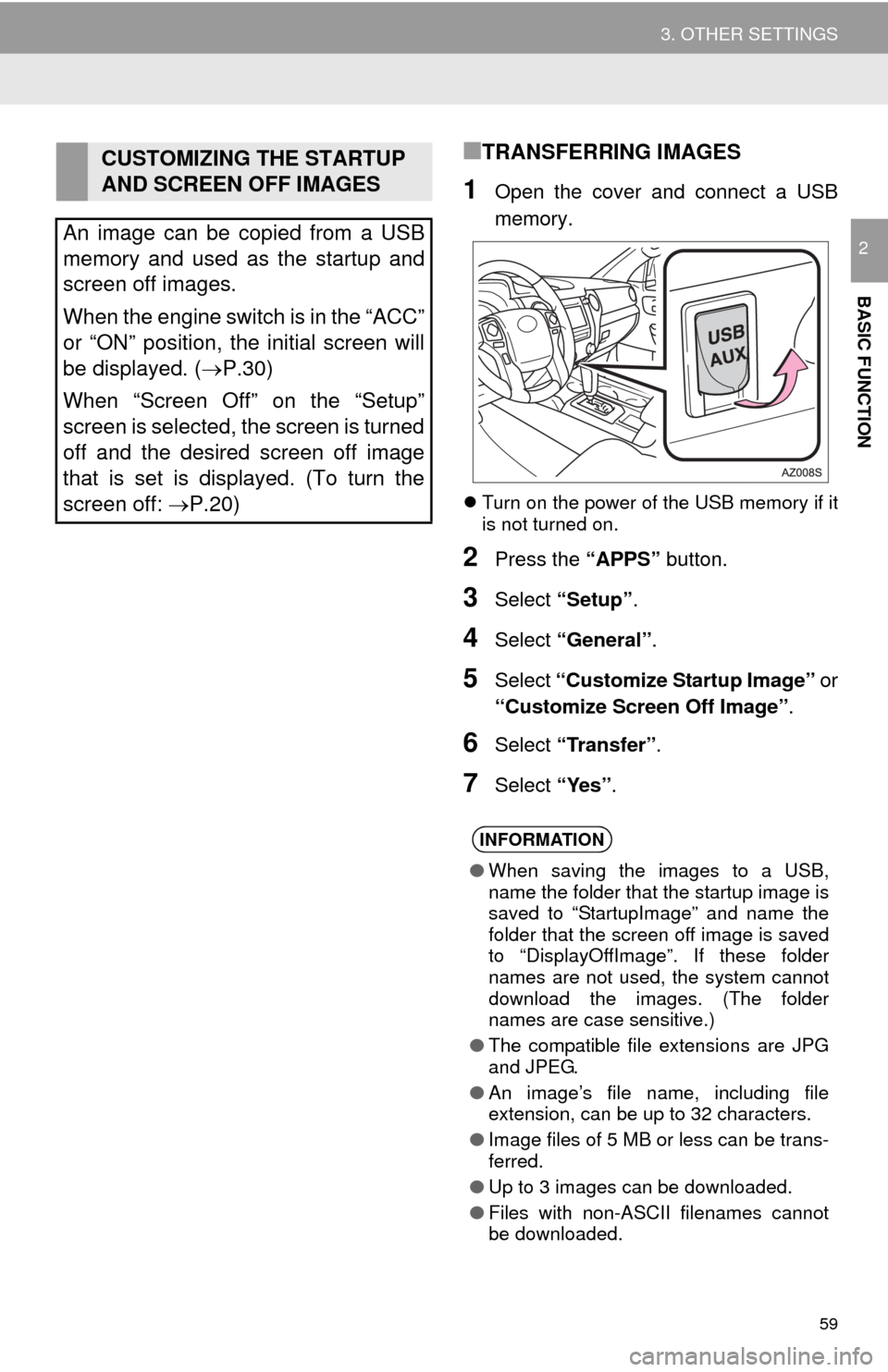
59
3. OTHER SETTINGS
BASIC FUNCTION
2
■TRANSFERRING IMAGES
1Open the cover and connect a USB
memory.
Turn on the power of the USB memory if it
is not turned on.
2Press the “APPS” button.
3Select “Setup” .
4Select “General” .
5Select “Customize Startup Image” or
“Customize Screen Off Image” .
6Select “Transfer”.
7Select “Yes”.
CUSTOMIZING THE STARTUP
AND SCREEN OFF IMAGES
An image can be copied from a USB
memory and used as the startup and
screen off images.
When the engine switch is in the “ACC”
or “ON” position, the initial screen will
be displayed. ( P.30)
When “Screen Off” on the “Setup”
screen is selected, the screen is turned
off and the desired screen off image
that is set is displayed. (To turn the
screen off: P.20)
INFORMATION
●When saving the images to a USB,
name the folder that the startup image is
saved to “StartupImage” and name the
folder that the screen off image is saved
to “DisplayOffImage”. If these folder
names are not used, the system cannot
download the images. (The folder
names are case sensitive.)
● The compatible file extensions are JPG
and JPEG.
● An image’s file name, including file
extension, can be up to 32 characters.
● Image files of 5 MB or less can be trans-
ferred.
● Up to 3 images can be downloaded.
● Files with non-ASCII filenames cannot
be downloaded.
Page 68 of 284
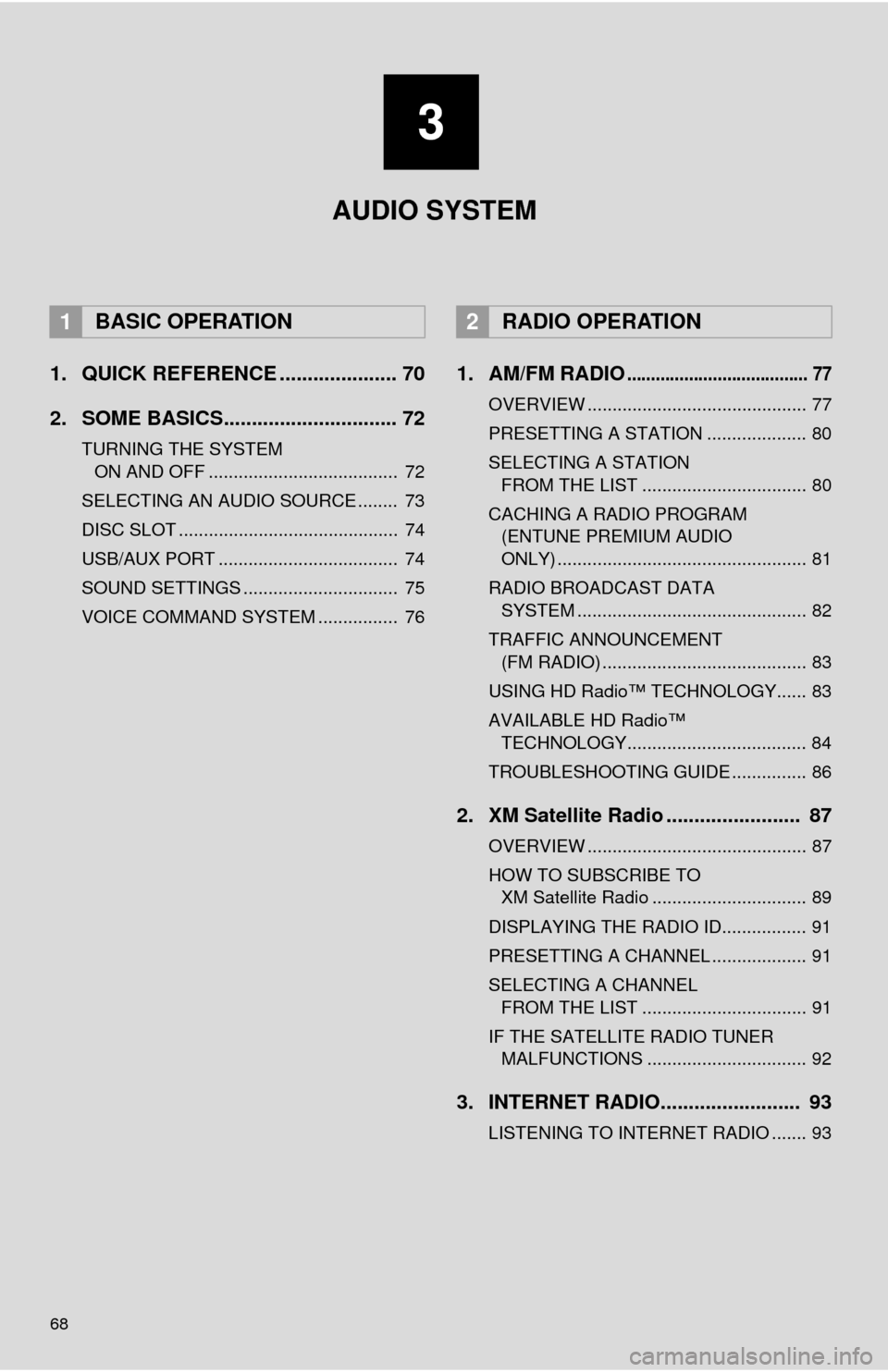
68
1. QUICK REFERENCE ..................... 70
2. SOME BASICS............................... 72
TURNING THE SYSTEM ON AND OFF ...................................... 72
SELECTING AN AUDIO SOURCE ........ 73
DISC SLOT ............................................ 74
USB/AUX PORT .................................... 74
SOUND SETTINGS ............................... 75
VOICE COMMAND SYSTEM ................ 76
1. AM/FM RADIO...................................... 77
OVERVIEW ............................................ 77
PRESETTING A STATION .................... 80
SELECTING A STATION
FROM THE LIST ................................. 80
CACHING A RADIO PROGRAM
(ENTUNE PREMIUM AUDIO
ONLY) .................................................. 81
RADIO BROADCAST DATA
SYSTEM .............................................. 82
TRAFFIC ANNOUNCEMENT
(FM RADIO) ......................................... 83
USING HD Radio™ TECHNOLOGY...... 83
AVAILABLE HD Radio™
TECHNOLOGY.................................... 84
TROUBLESHOOTING GUIDE ............... 86
2. XM Satellite Radio ........................ 87
OVERVIEW ............................................ 87
HOW TO SUBSCRIBE TO XM Satellite Radio ............................... 89
DISPLAYING THE RADIO ID................. 91
PRESETTING A CHANNEL ................... 91
SELECTING A CHANNEL
FROM THE LIST ................................. 91
IF THE SATELLITE RADIO TUNER MALFUNCTIONS ................................ 92
3. INTERNET RADIO......................... 93
LISTENING TO INTERNET RADIO ....... 93
1BASIC OPERATION2RADIO OPERATION
3
AUDIO SYSTEM
Page 69 of 284
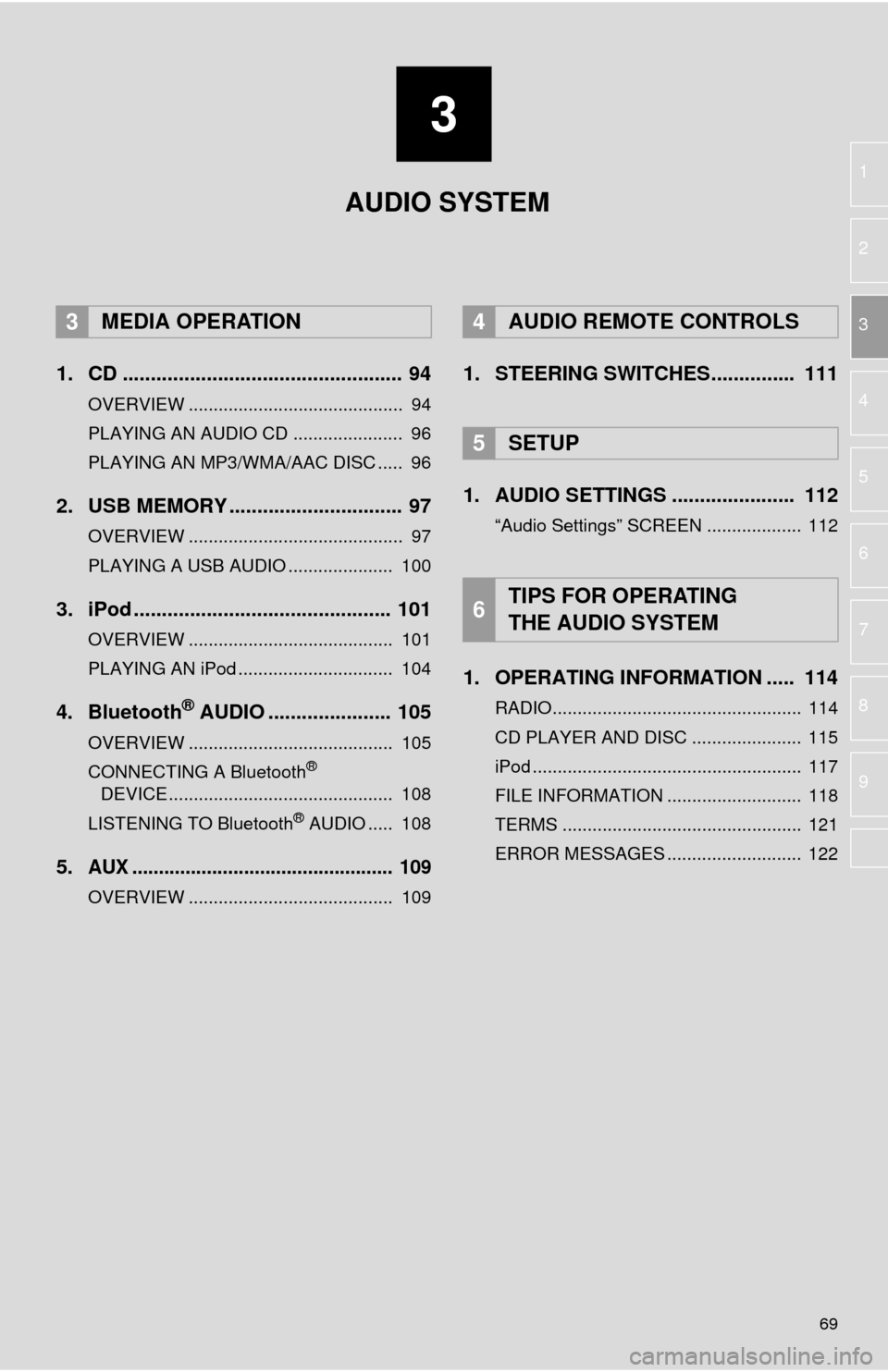
3
69
1
2
3
4
5
6
7
8
9
1. CD .................................................. 94
OVERVIEW ........................................... 94
PLAYING AN AUDIO CD ...................... 96
PLAYING AN MP3/WMA/AAC DISC ..... 96
2. USB MEMORY ............................... 97
OVERVIEW ........................................... 97
PLAYING A USB AUDIO ..................... 100
3. iPod .............................................. 101
OVERVIEW ......................................... 101
PLAYING AN iPod ............................... 104
4. Bluetooth® AUDIO ...................... 105
OVERVIEW ......................................... 105
CONNECTING A Bluetooth®
DEVICE ............................................. 108
LISTENING TO Bluetooth
® AUDIO ..... 108
5.AUX ................................................. 109
OVERVIEW ......................................... 109
1. STEERING SWITCHES............... 111
1. AUDIO SETTINGS ...................... 112
“Audio Settings” SCREEN ................... 112
1. OPERATING INFORMATION ..... 114
RADIO.................................................. 114
CD PLAYER AND DISC ...................... 115
iPod ...................................................... 117
FILE INFORMATION ........................... 118
TERMS ................................................ 121
ERROR MESSAGES ........................... 122
3MEDIA OPERATION4AUDIO REMOTE CONTROLS
5SETUP
6TIPS FOR OPERATING
THE AUDIO SYSTEM
AUDIO SYSTEM
Page 71 of 284
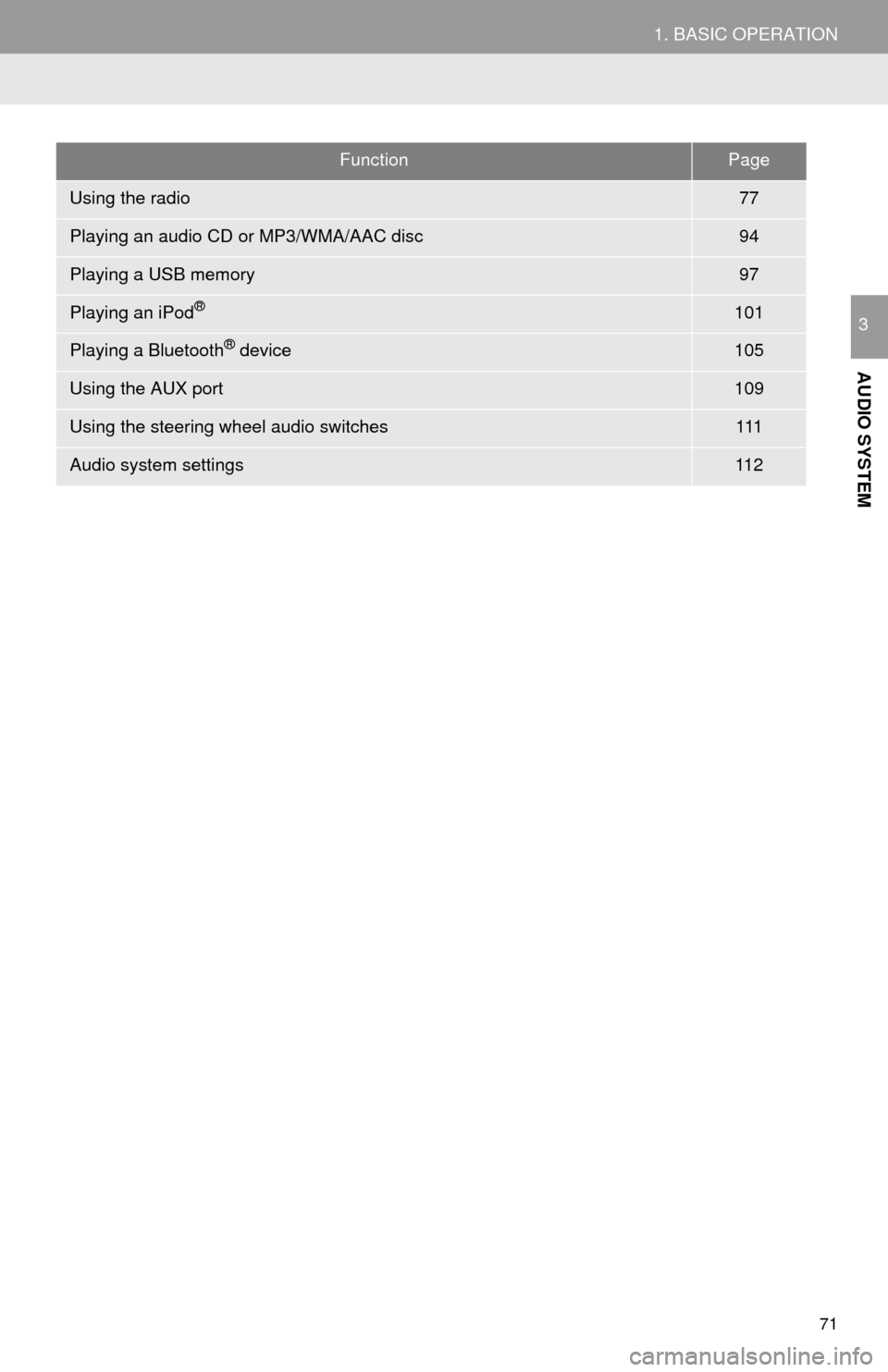
71
1. BASIC OPERATION
AUDIO SYSTEM
3
FunctionPage
Using the radio77
Playing an audio CD or MP3/WMA/AAC disc94
Playing a USB memory97
Playing an iPod®101
Playing a Bluetooth® device105
Using the AUX port109
Using the steering wheel audio switches111
Audio system settings11 2
Page 74 of 284
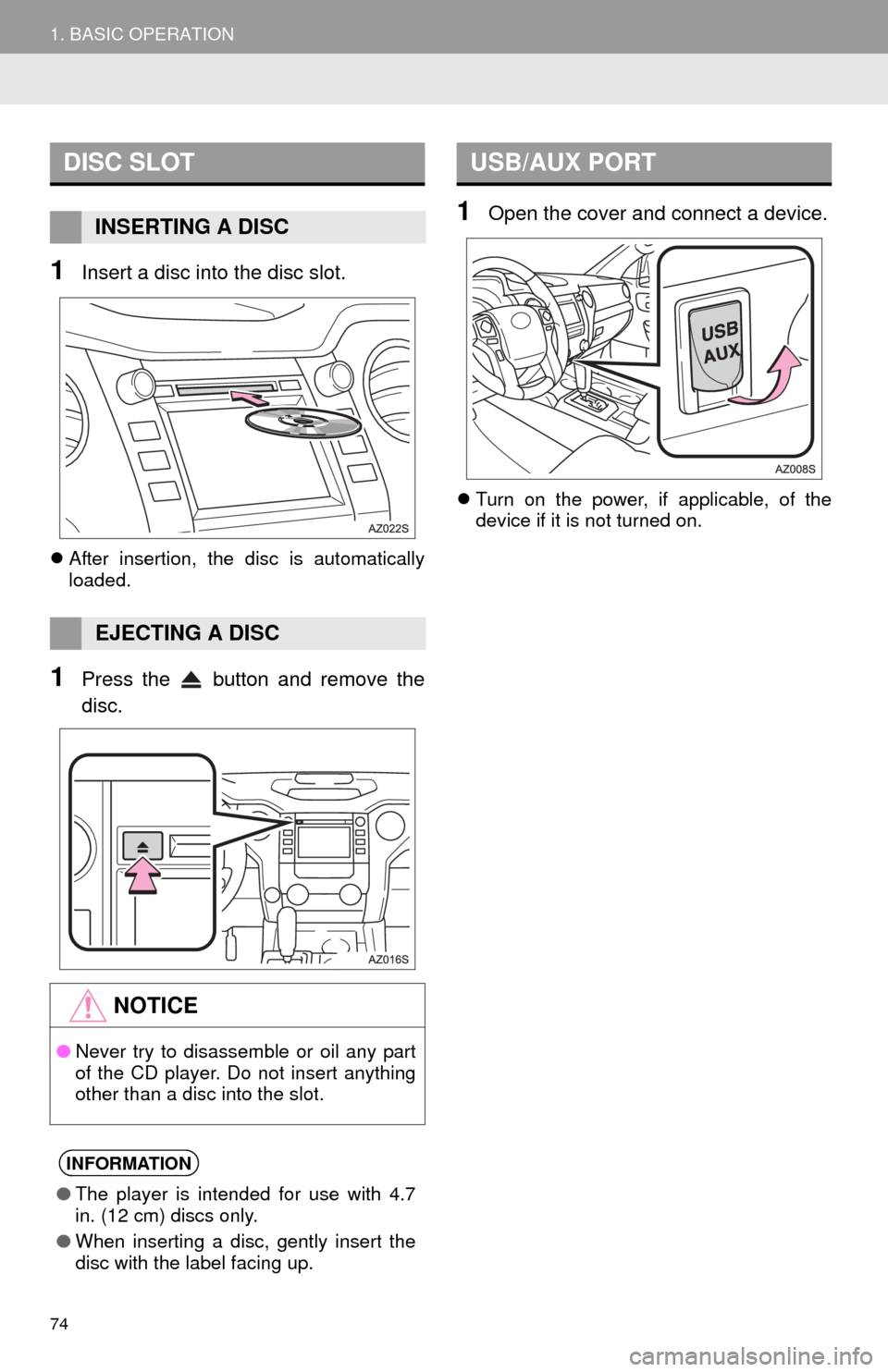
74
1. BASIC OPERATION
1Insert a disc into the disc slot.
After insertion, the disc is automatically
loaded.
1Press the button and remove the
disc.
1Open the cover and connect a device.
Turn on the power, if applicable, of the
device if it is not turned on.
DISC SLOT
INSERTING A DISC
EJECTING A DISC
NOTICE
●Never try to disassemble or oil any part
of the CD player. Do not insert anything
other than a disc into the slot.
INFORMATION
●The player is intended for use with 4.7
in. (12 cm) discs only.
● When inserting a disc, gently insert the
disc with the label facing up.
USB/AUX PORT
Page 97 of 284
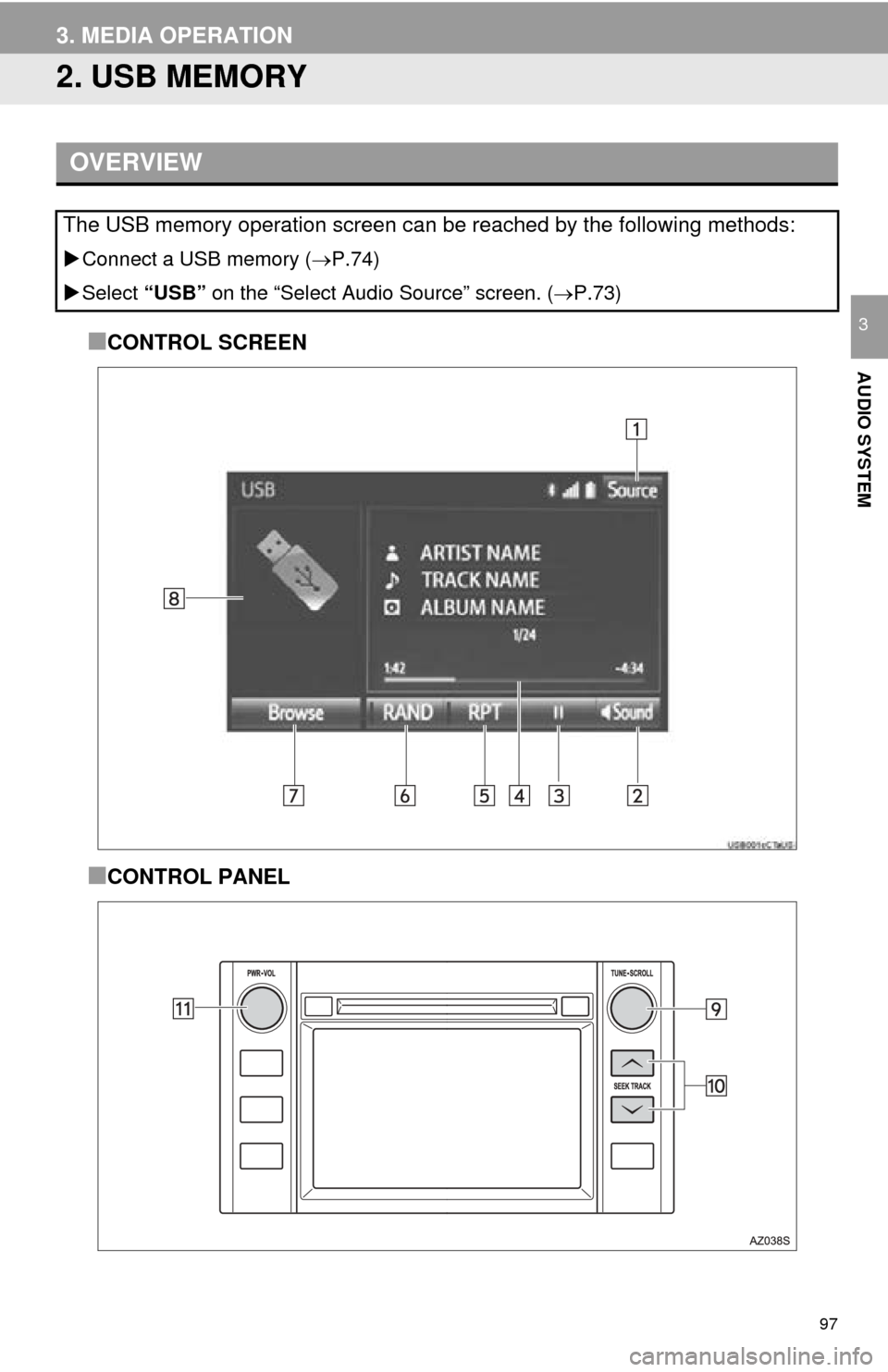
97
3. MEDIA OPERATION
AUDIO SYSTEM
3
2. USB MEMORY
■CONTROL SCREEN
■CONTROL PANEL
OVERVIEW
The USB memory operation screen can be reached by the following methods:
Connect a USB memory ( P.74)
Select “USB”
on the “Select Audio Source” screen. ( P.73)
Page 99 of 284
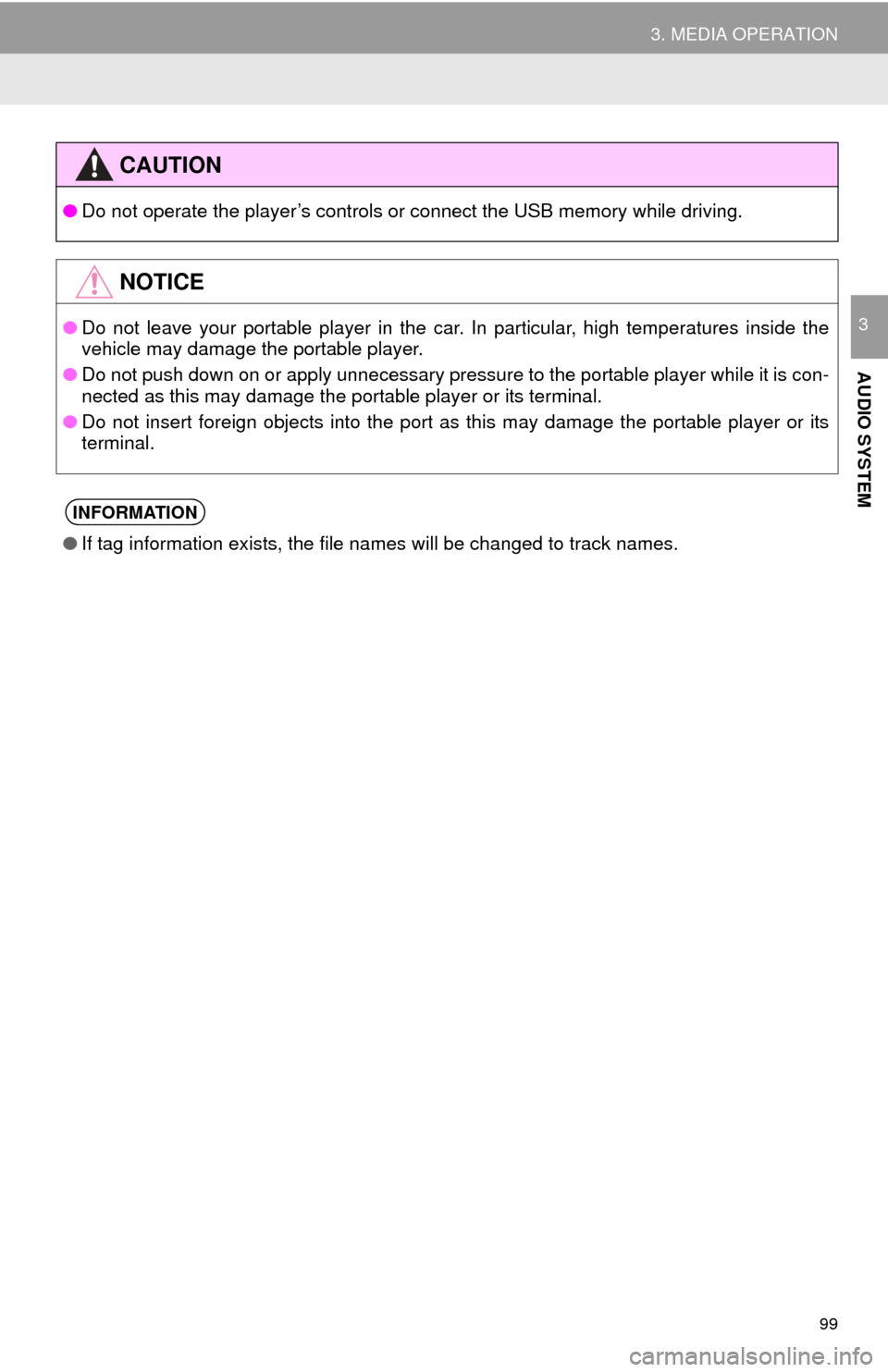
99
3. MEDIA OPERATION
AUDIO SYSTEM
3
CAUTION
●Do not operate the player’s controls or connect the USB memory while driving.
NOTICE
●Do not leave your portable player in the car. In particular, high temperatures inside the
vehicle may damage the portable player.
● Do not push down on or apply unnecessary pressure to the portable player while it is con -
nected as this may damage the portable player or its terminal.
● Do not insert foreign objects into the port as this may damage the portable player or its
te
rminal.
INFORMATION
●If tag information exists, the file names will be changed to track names.
Page 100 of 284
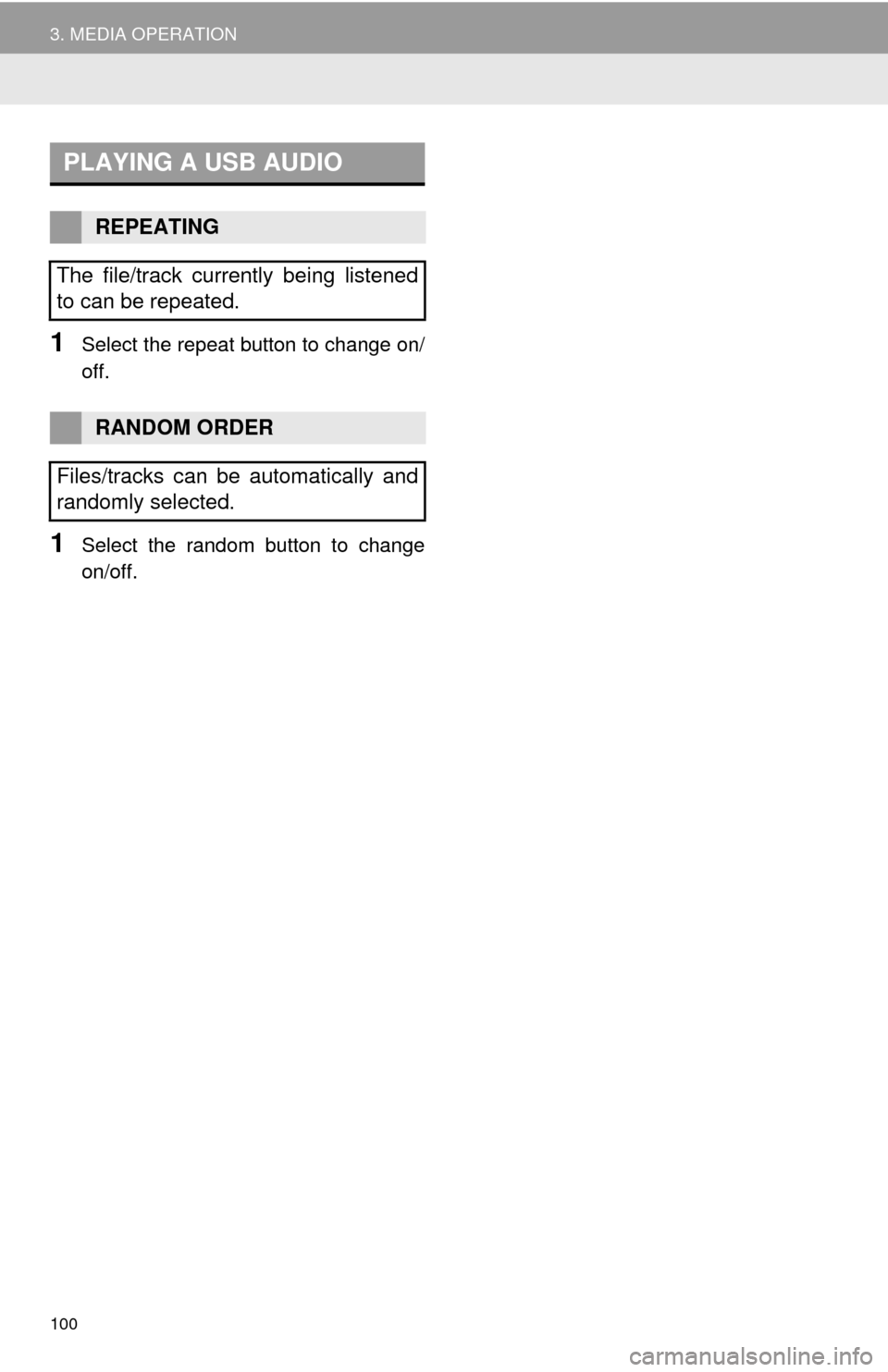
100
3. MEDIA OPERATION
1Select the repeat button to change on/
off.
1Select the random button to change
on/off.
PLAYING A USB AUDIO
REPEATING
The file/track currently being listened
to can be repeated.
RANDOM ORDER
Files/tracks can be automatically and
randomly selected.
Page 103 of 284
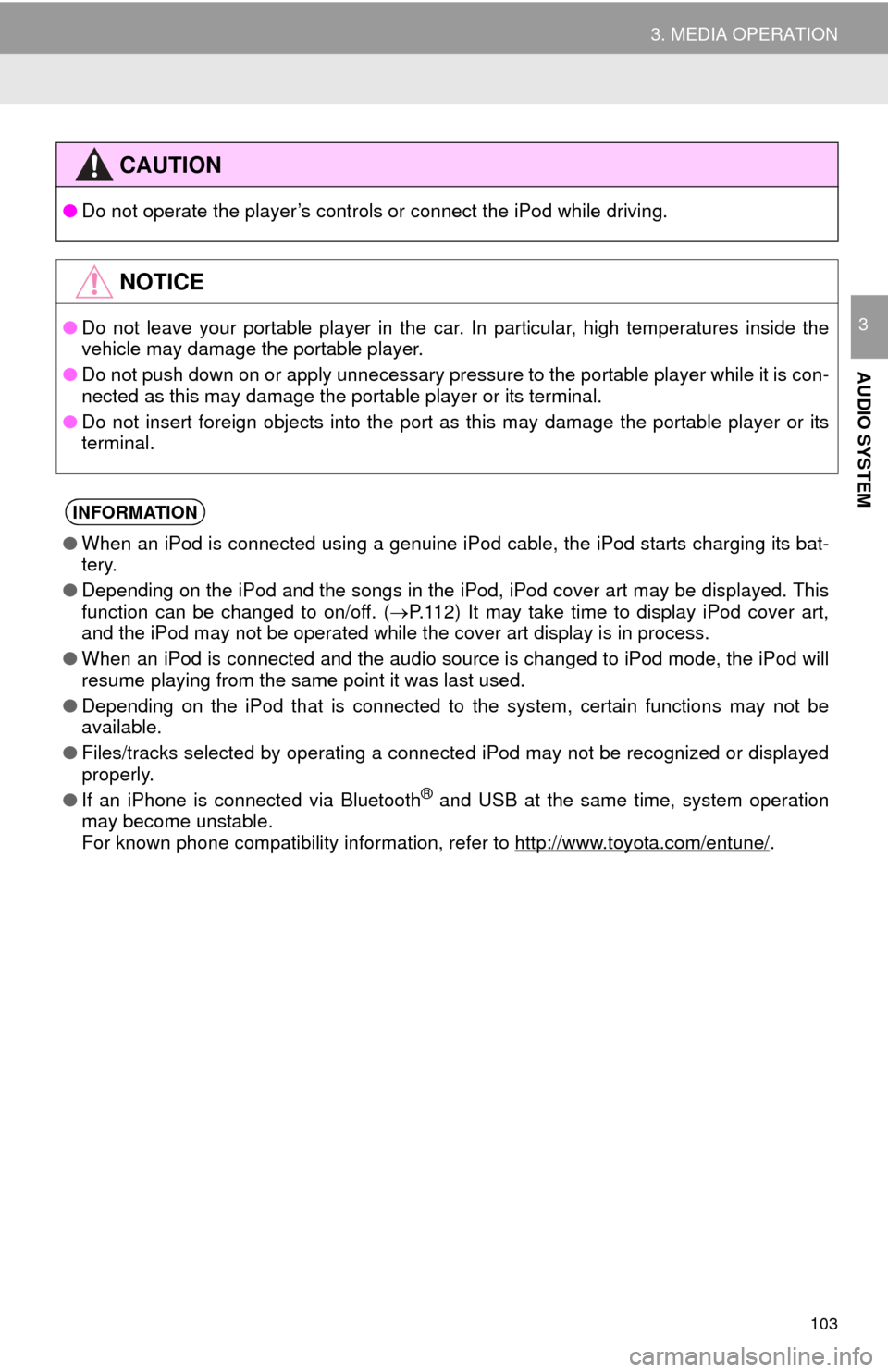
103
3. MEDIA OPERATION
AUDIO SYSTEM
3
CAUTION
●Do not operate the player’s controls or connect the iPod while driving.
NOTICE
●Do not leave your portable player in the car. In particular, high temperatures inside the
vehicle may damage the portable player.
● Do not push down on or apply unnecessary pressure to the portable player while it is con -
nected as this may damage the portable player or its terminal.
● Do not insert foreign objects into the port as this may damage the portable player or its
te
rminal.
INFORMATION
●When an iPod is connected using a genuine iPod cable, the iPod starts charging its bat -
tery.
● Depending on the iPod and the songs in the iPod, iPod cover art may be displayed. This
f
unction can be changed to on/off. ( P. 1 1 2 ) It may take time to display iPod cover art,
and the iPod may not be operated while the cover art display is in process.
● When an iPod is connected and the audio source is changed to iPod mode, the iPod will
resu
me playing from the same point it was last used.
● Depending on the iPod that is connected to the system, certain functions may not be
ava
ilable.
● Files/tracks selected by operating a connected iPod may not be recognized or displayed
prop
erly.
● If an iPhone is connected via Bluetooth
® and USB at the same time, system operation
may become unstable.
For known phone compatibility information, refer to
http://www.toyota.com/entune/.