maintenance TOYOTA TUNDRA 2016 2.G Navigation Manual
[x] Cancel search | Manufacturer: TOYOTA, Model Year: 2016, Model line: TUNDRA, Model: TOYOTA TUNDRA 2016 2.GPages: 284, PDF Size: 5.07 MB
Page 8 of 284
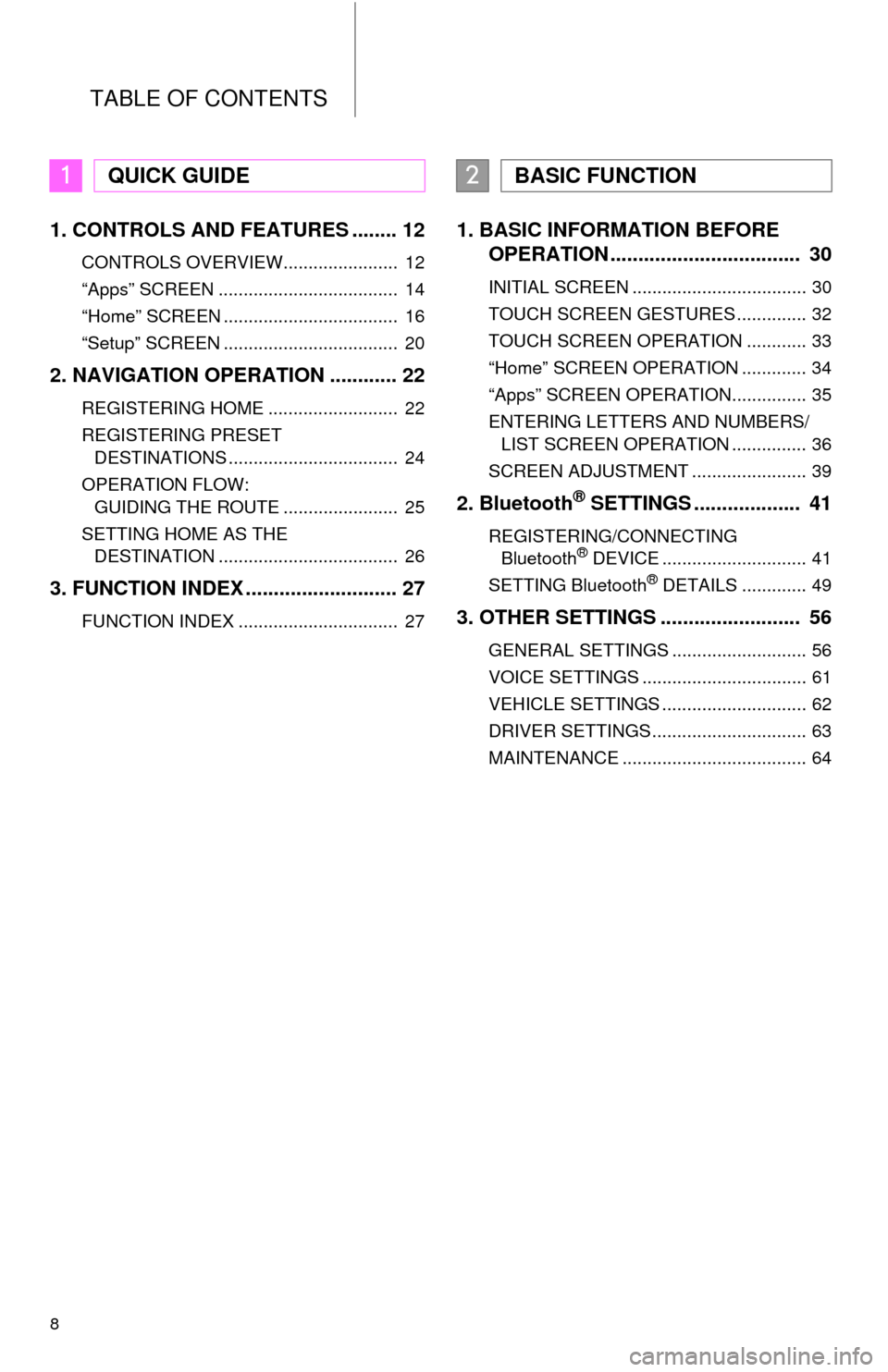
TABLE OF CONTENTS
8
1. CONTROLS AND FEATURES ........ 12
CONTROLS OVERVIEW....................... 12
“Apps” SCREEN .................................... 14
“Home” SCREEN ................................... 16
“Setup” SCREEN ................................... 20
2. NAVIGATION OPERATION ............ 22
REGISTERING HOME .......................... 22
REGISTERING PRESET
DESTINATIONS .................................. 24
OPERATION FLOW:
GUIDING THE ROUTE ....................... 25
SETTING HOME AS THE
DESTINATION .................................... 26
3. FUNCTION INDEX .. ......................... 27
FUNCTION INDEX ................................ 27
1. BASIC INFORMATION BEFORE
OPERATION .................................. 30
INITIAL SCREEN ................................... 30
TOUCH SCREEN GESTURES .............. 32
TOUCH SCREEN OPERATION ............ 33
“Home” SCREEN OPERATION ............. 34
“Apps” SCREEN OPERATION............... 35
ENTERING LETTERS AND NUMBERS/
LIST SCREEN OPERATION ............... 36
SCREEN ADJUSTMENT ....................... 39
2. Bluetooth® SETTINGS ................... 41
REGISTERING/CONNECTING
Bluetooth® DEVICE ............................. 41
SETTING Bluetooth® DETAILS ............. 49
3. OTHER SETTINGS ......................... 56
GENERAL SETTINGS ........................... 56
VOICE SETTINGS ................................. 61
VEHICLE SETTINGS ............................. 62
DRIVER SETTINGS ............................... 63
MAINTENANCE ..................................... 64
1QUICK GUIDE2BASIC FUNCTION
Page 15 of 284
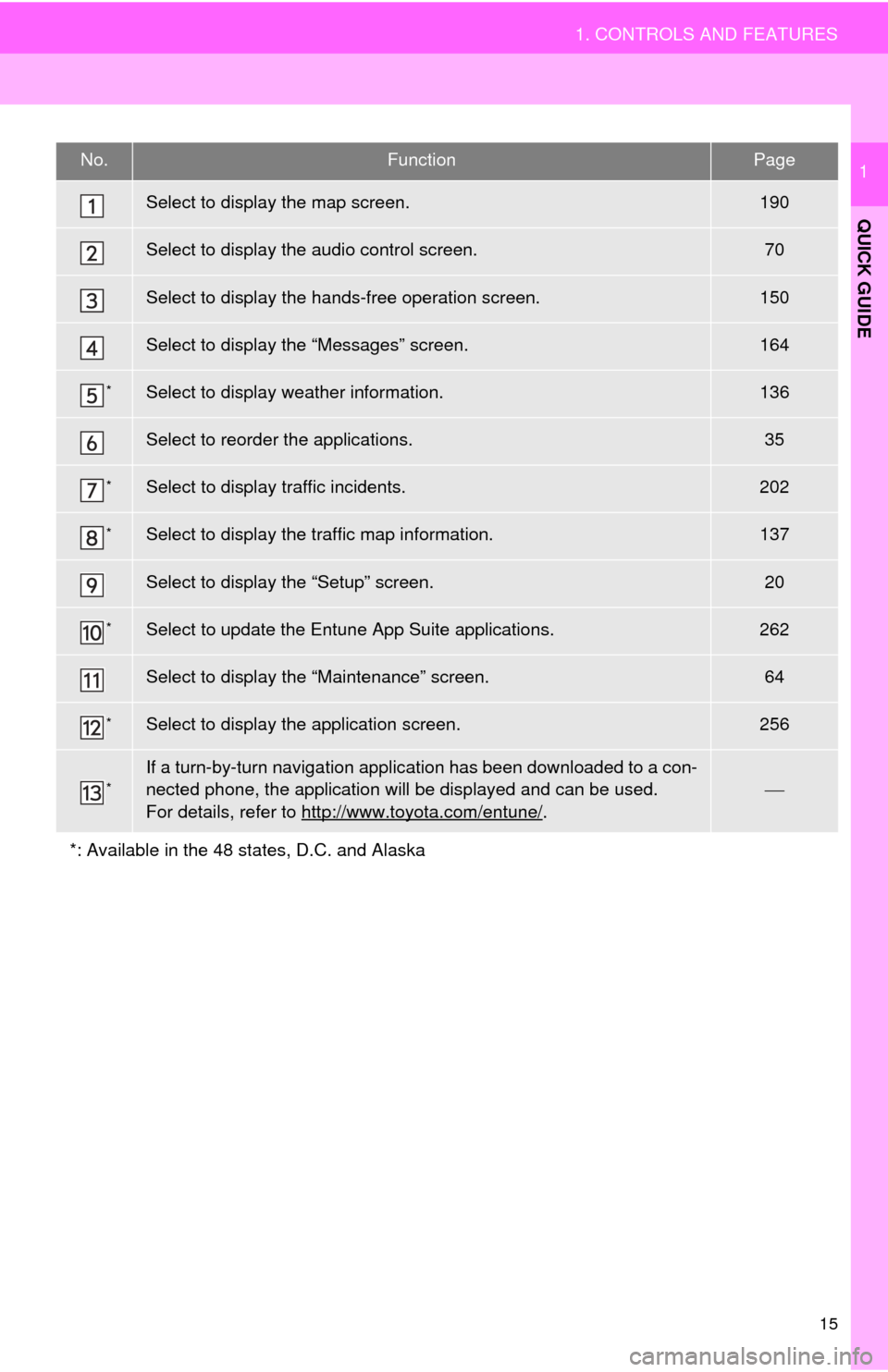
15
1. CONTROLS AND FEATURES
QUICK GUIDE
1No.FunctionPage
Select to display the map screen.190
Select to display the audio control screen.70
Select to display the hands-free operation screen.150
Select to display the “Messages” screen.164
*Select to display weather information.136
Select to reorder the applications. 35
*Select to display traffic incidents.202
*Select to display the traffic map information.137
Select to display the “Setup” screen.20
*Select to update the Entune App Suite applications.262
Select to display the “Maintenance” screen.64
*Select to display the application screen. 256
*If a turn-by-turn navigation application has been downloaded to a con-
nected phone, the application will be displayed and can be used.
For details, refer to http://www.toyota.com/entune/
.
*: Available in the 48 states, D.C. and Alaska
Page 28 of 284
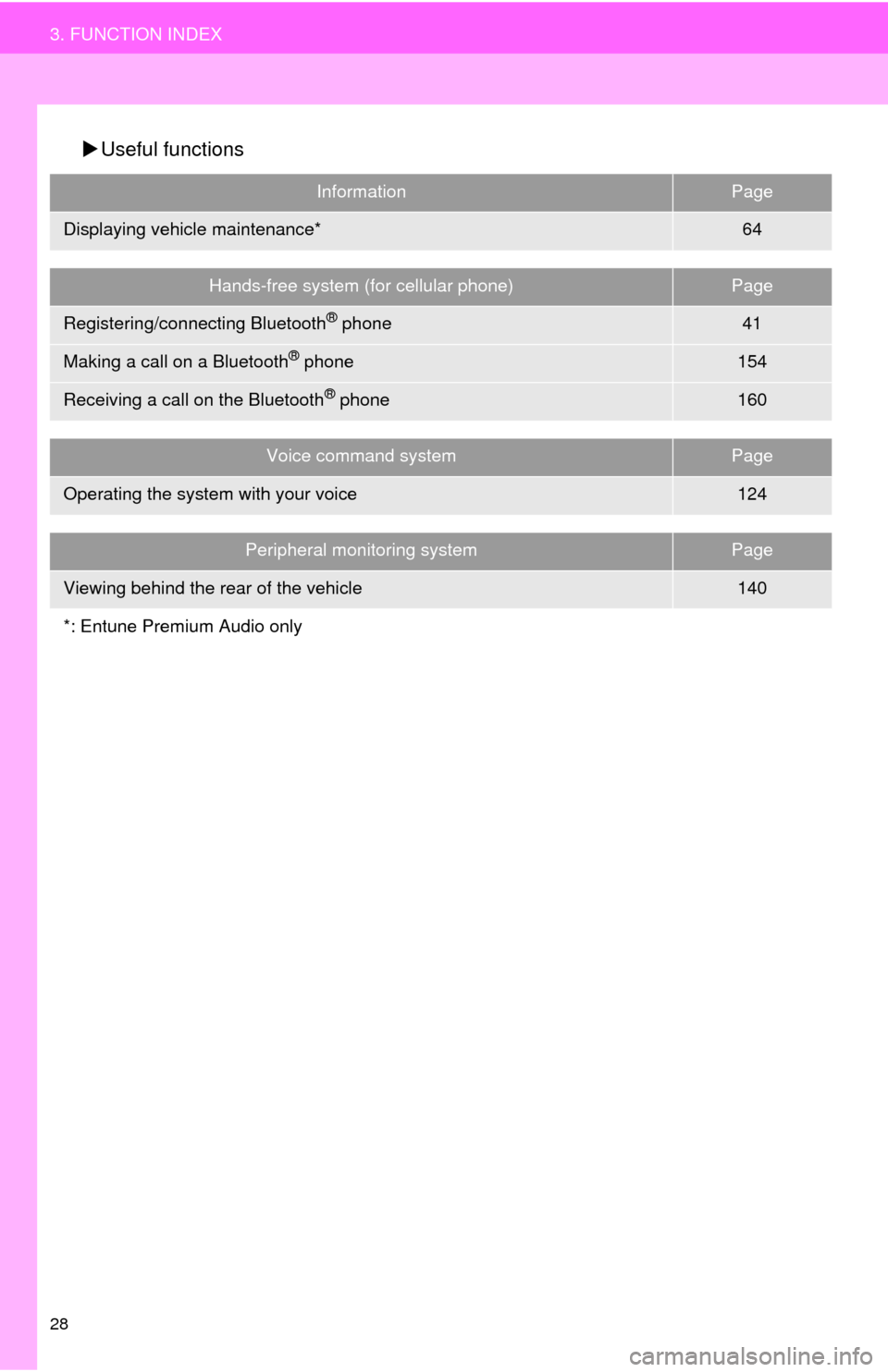
28
3. FUNCTION INDEX
Useful functions
InformationPage
Displaying vehicle maintenance*64
Hands-free system (for cellular phone)Page
Registering/connecting Bluetooth® phone41
Making a call on a Bluetooth® phone154
Receiving a call on the Bluetooth® phone160
Voice command systemPage
Operating the system with your voice124
Peripheral monitoring systemPage
Viewing behind the rear of the vehicle140
*: Entune Premium Audio only
Page 29 of 284
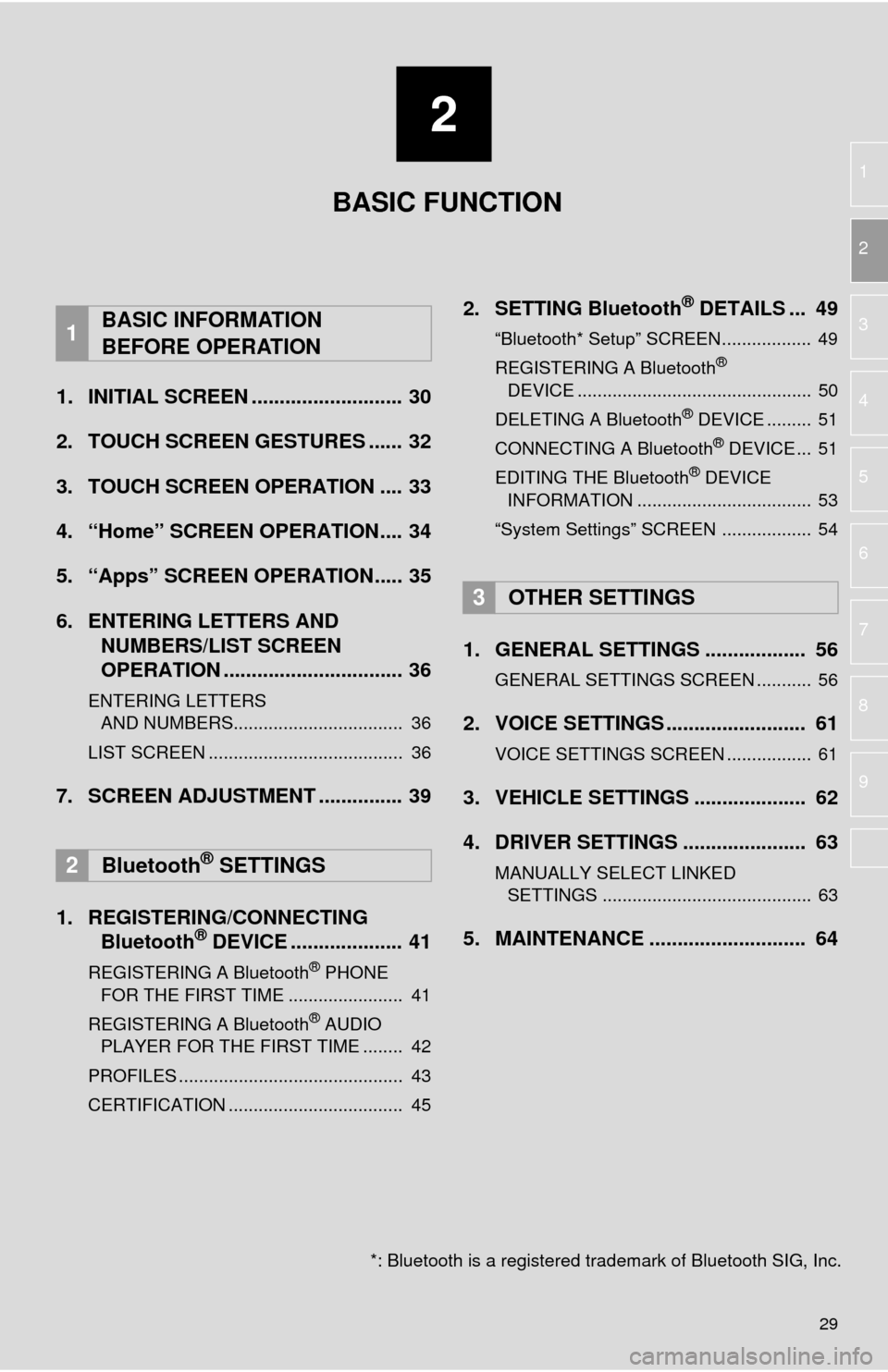
2
29
1
2
3
4
5
6
7
8
9
1. INITIAL SCREEN ........................... 30
2. TOUCH SCREEN GESTURES ...... 32
3. TOUCH SCREEN OPERATION .... 33
4. “Home” SCREEN OPERATION.... 34
5. “Apps” SCREEN OPERATION..... 35
6. ENTERING LETTERS AND NUMBERS/LIST SCREEN
OPERATION ................................ 36
ENTERING LETTERS
AND NUMBERS.................................. 36
LIST SCREEN ....................................... 36
7. SCREEN ADJUSTMENT ............... 39
1. REGISTERING/CONNECTING Bluetooth® DEVICE .................... 41
REGISTERING A Bluetooth® PHONE
FOR THE FIRST TIME ....................... 41
REGISTERING A Bluetooth
® AUDIO
PLAYER FOR THE FIRST TIME ........ 42
PROFILES ............................................. 43
CERTIFICATION ................................... 45
2. SETTING Bluetooth® DETAILS ... 49
“Bluetooth* Setup” SCREEN.................. 49
REGISTERING A Bluetooth®
DEVICE ............................................... 50
DELETING A Bluetooth
® DEVICE ......... 51
CONNECTING A Bluetooth® DEVICE ... 51
EDITING THE Bluetooth® DEVICE
INFORMATION ................................... 53
“System Settings” SCREEN .................. 54
1. GENERAL SETTINGS .................. 56
GENERAL SETTINGS SCREEN ........... 56
2. VOICE SETTINGS ......................... 61
VOICE SETTINGS SCREEN ................. 61
3. VEHICLE SETTINGS .................... 62
4. DRIVER SETTINGS ...................... 63
MANUALLY SELECT LINKED
SETTINGS .......................................... 63
5. MAINTENANCE ............................ 64
1BASIC INFORMATION
BEFORE OPERATION
2Bluetooth® SETTINGS
3OTHER SETTINGS
BASIC FUNCTION
*: Bluetooth is a registered tr ademark of Bluetooth SIG, Inc.
Page 30 of 284
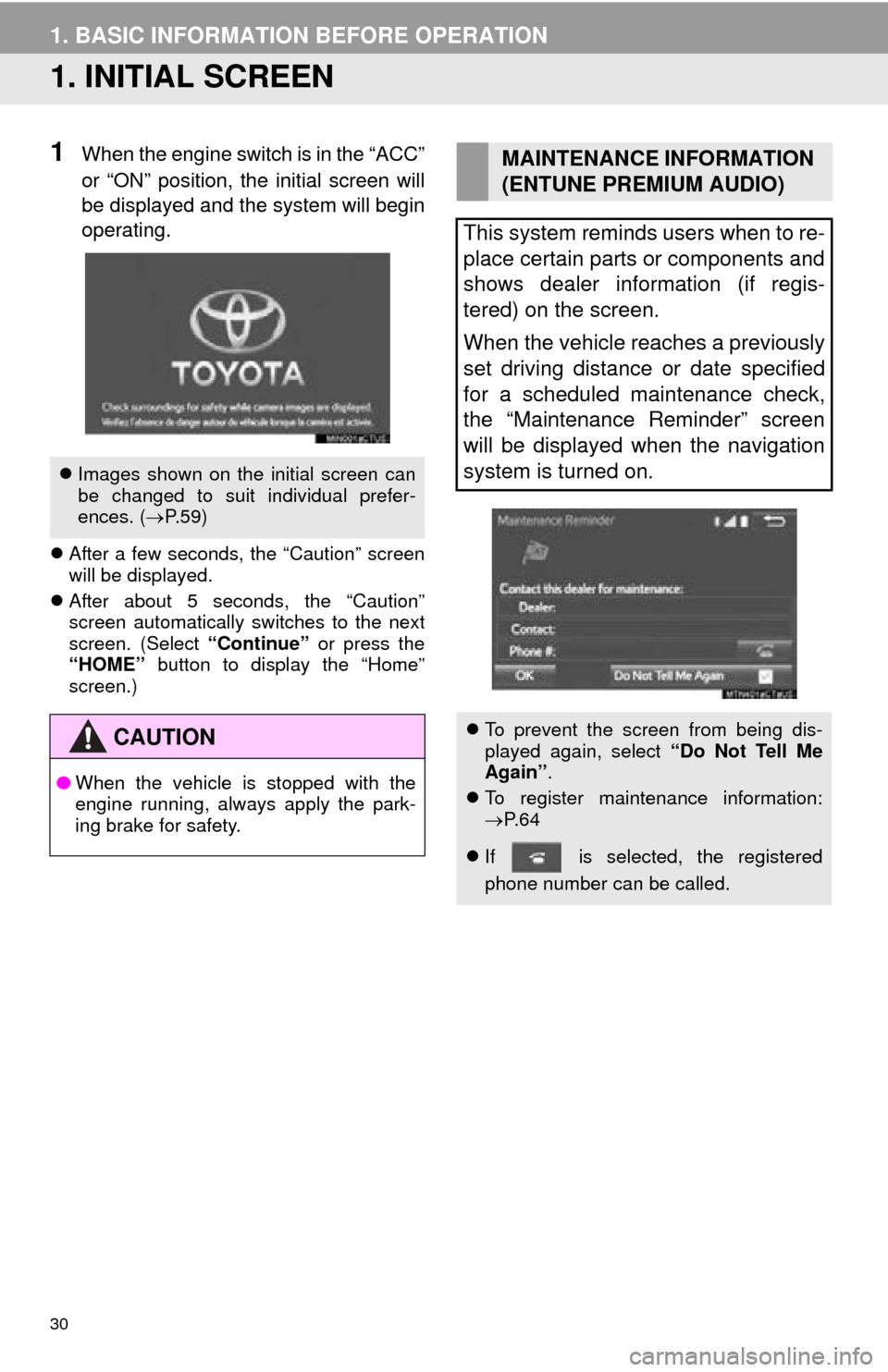
30
1. BASIC INFORMATION BEFORE OPERATION
1. INITIAL SCREEN
1When the engine switch is in the “ACC”
or “ON” position, the initial screen will
be displayed and the system will begin
operating.
After a few seconds, the “Caution” screen
will be displayed.
Af
ter about 5 seconds, the “Caution”
screen automatically switches to the next
screen. (Select “Continue” or press the
“HOME” button to display the “Home”
screen.)
Images shown on the initial screen can
be changed to suit individual prefer-
ences. ( P.59)
CAUTION
● When the vehicle is stopped with the
engine running, always apply the park-
ing brake for safety.
MAINTENANCE INFORMATION
(ENTUNE PREMIUM AUDIO)
This system reminds users when to re-
place certain parts or components and
shows dealer information (if regis-
tered) on the screen.
When the vehicle reaches a previously
set driving distance or date specified
for a scheduled maintenance check,
the “Maintenance Reminder” screen
will be displayed when the navigation
system is turned on.
To prevent the screen from being dis-
played again, select “Do Not Tell Me
Again” .
To register maintenance information:
P. 6 4
If is selected, the registered
phone number can be called.
Page 64 of 284
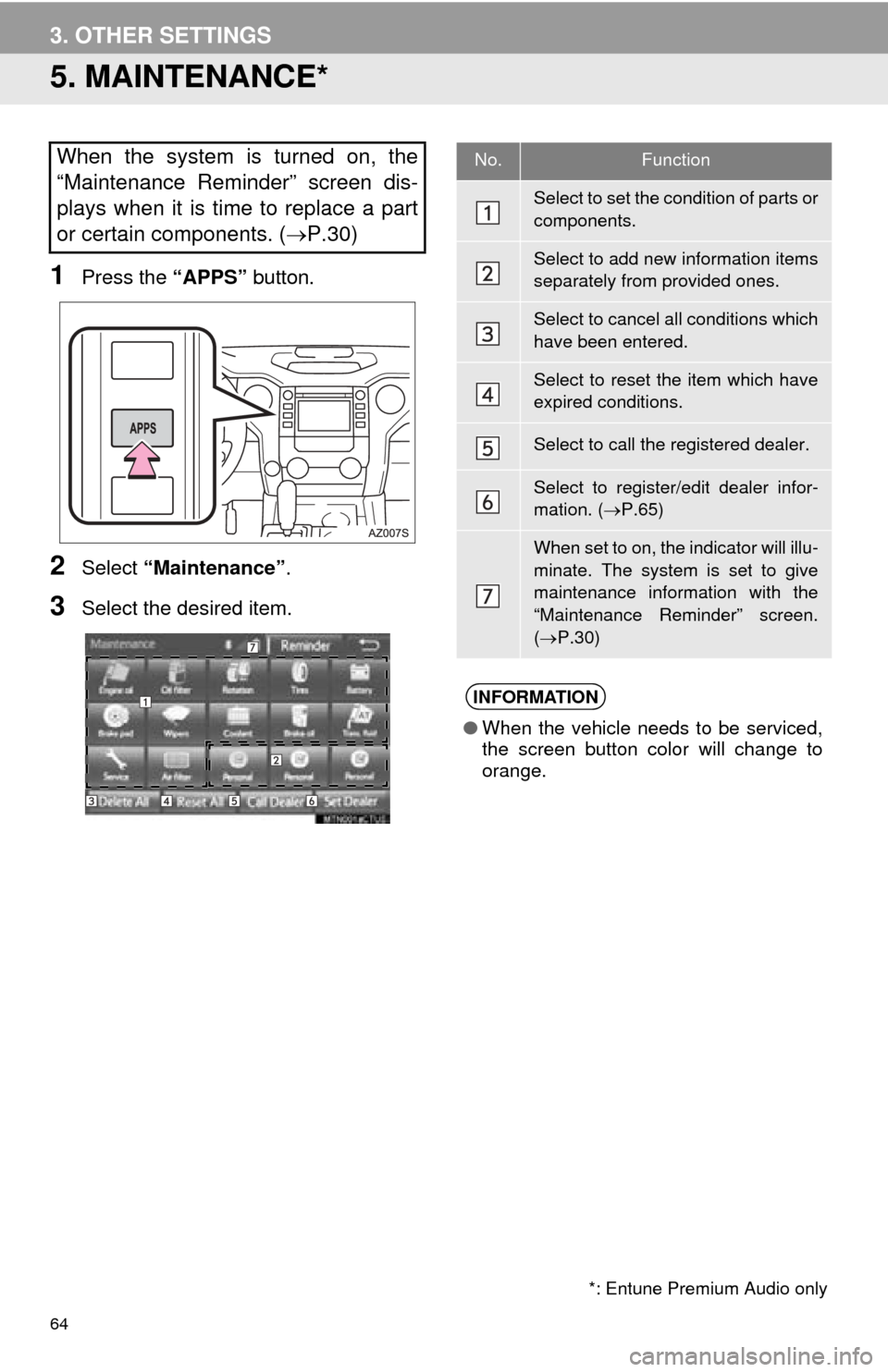
64
3. OTHER SETTINGS
5. MAINTENANCE*
1Press the “APPS” button.
2Select “Maintenance” .
3Select the desired item.
When the system is turned on, the
“Maintenance Reminder” screen dis-
plays when it is time to replace a part
or certain components. ( P.30)
*: Entune Premium Audio only
No.Function
Select to set the condition of parts or
components.
Select to add new information items
separately from provided ones.
Select to cancel all conditions which
have been entered.
Select to reset the item which have
expired conditions.
Select to call the registered dealer.
Select to register/edit dealer infor-
mation. (P.65)
When set to on, the indicator will illu-
minate. The system is set to give
maintenance information with the
“Maintenance Reminder” screen.
( P.30)
INFORMATION
● When the vehicle needs to be serviced,
the screen button color will change to
orange.
Page 65 of 284
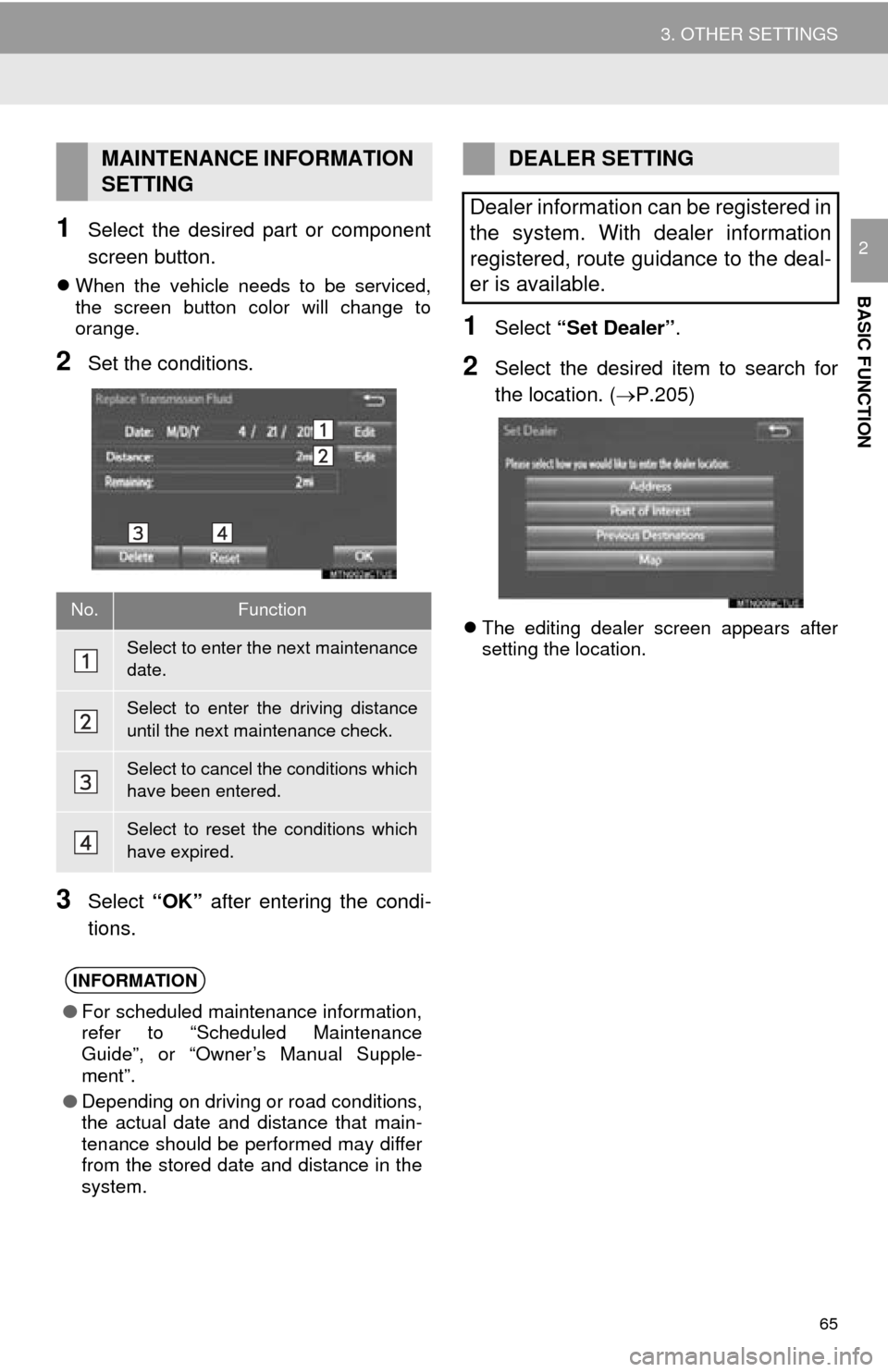
65
3. OTHER SETTINGS
BASIC FUNCTION
21Select the desired part or component
screen button.
When the vehicle needs to be serviced,
the screen button color will change to
orange.
2Set the conditions.
3Select “OK” after entering the condi -
tions.
1Select “Set Dealer” .
2Select the desired item to search for
the location. ( P.205)
The editing dealer screen appears after
setting the location.
MAINTENANCE INFORMATION
SETTING
No.Function
Select to enter the next maintenance
date.
Select to enter the driving distance
until the next maintenance check.
Select to cancel the conditions which
have been entered.
Select to reset the conditions which
have expired.
INFORMATION
● For scheduled maintenance information,
refer to “Scheduled Maintenance
Guide”, or “Owner’s Manual Supple-
ment”.
● Depending on driving or road conditions,
the actual date and distance that main-
tenance should be performed may differ
from the stored date and distance in the
system.
DEALER SETTING
Dealer information can be registered in
the system. With dealer information
registered, route guidance to the deal-
er is available.
Page 271 of 284
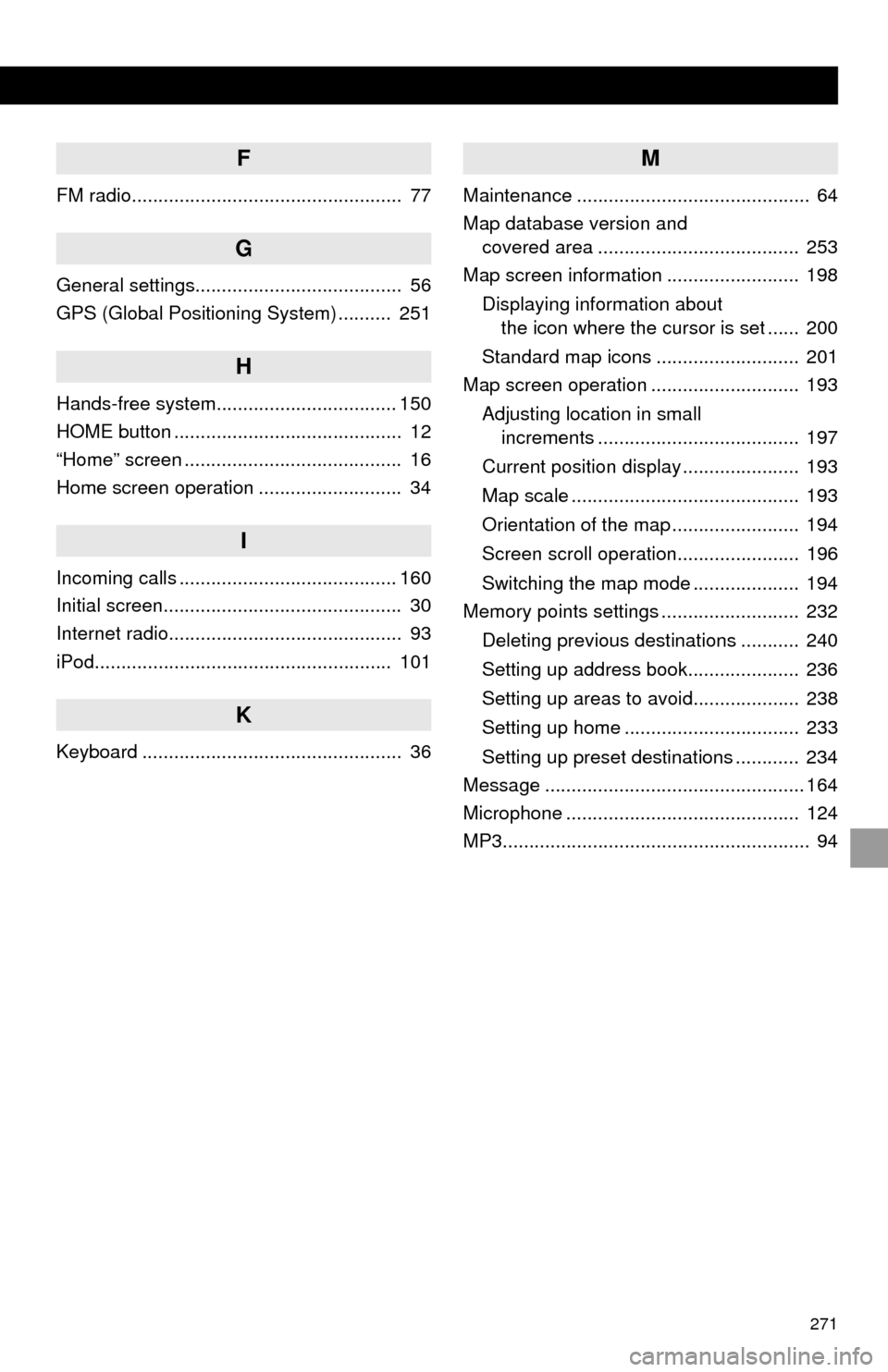
271
F
FM radio................................................... 77
G
General settings....................................... 56
GPS (Global Positioning System) .......... 251
H
Hands-free system.................................. 150
HOME button ........................................... 12
“Home” screen ......................................... 16
Home screen operation ........................... 34
I
Incoming calls ......................................... 160
Initial screen............................................. 30
Internet radio............................................ 93
iPod........................................................ 101
K
Keyboard ................................................. 36
M
Maintenance ............................................ 64
Map database version and
covered area ...................................... 253
Map screen information ......................... 198
Displaying information about
the icon where the cursor is set ...... 200
Standard map icons ........................... 201
Map screen operation ............................ 193
Adjusting location in small
increments ...................................... 197
Current position display ...................... 193
Map scale ........................................... 193
Orientation of the map ........................ 194
Screen scroll operation....................... 196
Switching the map mode .................... 194
Memory points settings .......................... 232
Deleting previous destinations ........... 240
Setting up address book..................... 236
Setting up areas to avoid.................... 238
Setting up home ................................. 233
Setting up preset destinations ............ 234
Message ................................................. 164
Microphone ............................................ 124
MP3.......................................................... 94