bluetooth TOYOTA TUNDRA 2019 Accessories, Audio & Navigation (in English)
[x] Cancel search | Manufacturer: TOYOTA, Model Year: 2019, Model line: TUNDRA, Model: TOYOTA TUNDRA 2019Pages: 282, PDF Size: 6.64 MB
Page 54 of 282
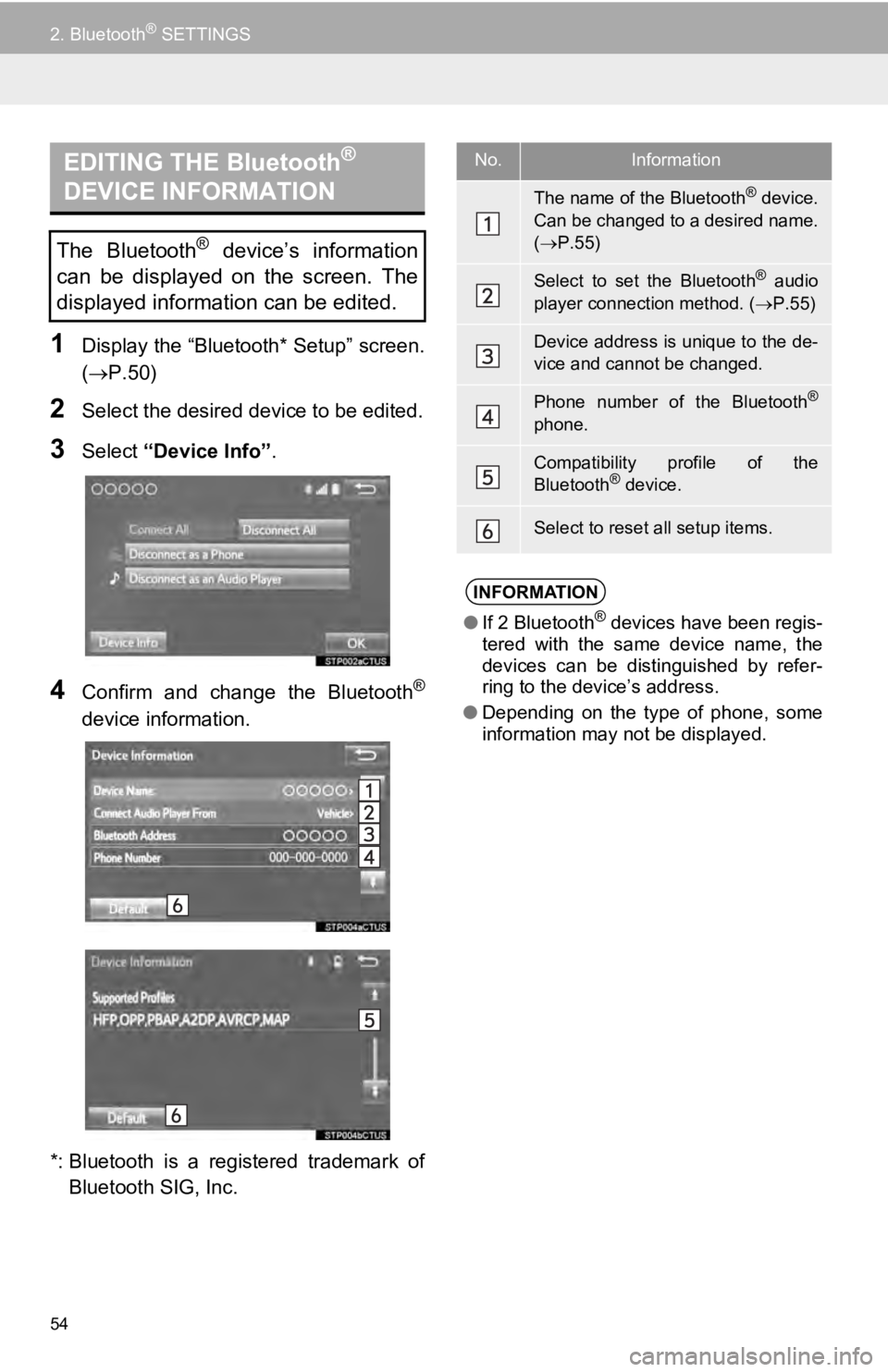
EDITING THE Bluetooth®
DEVICE INFORMATION
54
2. Bluetooth® SETTINGS
1Display the “Bluetooth* Setup” screen.
(P.50 )
2Select the desired device to be edited.
3Select “Device Info” .
4Confirm and change the Bluetooth®
device information.
*: Bluetooth is a registered trademark of
Bluetooth SIG, Inc.
The Bluetooth® device’s information
can be displayed on the screen. The
displayed information can be edited.
No.Information
The name of the Bluetooth® device.
Can be changed to a desired name.
( P.55)
Select to set the Bluetooth® audio
player connection method. ( P.55)
Device address is unique to the de-
vice and cannot be changed.
Phone number of the Bluetooth®
phone.
Compatibility profile of the
Bluetooth® device.
Select to reset all setup items.
INFORMATION
● If 2 Bluetooth® devices have been regis-
tered with the same device name, the
devices can be distinguished by refer-
ring to the device’s address.
● Depending on the type of phone, some
information may not be displayed.
Page 55 of 282

55
2. Bluetooth® SETTINGS
BASIC FUNCTION
2
1Select “Device Name”.
2Enter the name and select “OK” .
1Select “Connect Audio Player
From”.
2Select the desired connection method.
“Vehicle” : Select t
o connect the audio
system to the a udio player.
“Device” : Select to connect the audio
player to the audio system.
Depending on the audio player, the “Vehi -
cle” or “Device” connection method may
be b
est. As such, refer to the manual that
comes with the audio player.
To reset the connection method, select
“Defaul t
”.
“System Settings” SCREEN
1Display the “Bluetooth* Setup” screen.
(P.50 )
2Select “System Settings” .
3Select the desired item to be set.
*: Bluetooth is a registered trademark of
Bluetooth SIG, Inc.
CHANGING A DEVICE NAME
INFORMATION
● Even if the device name is changed, the
name registered in your Bluetooth®
device does not change.
SETTING AUDIO PLAYER
CONNECTION METHOD
The Bluetooth® settings can be con-
firmed and changed.
Page 56 of 282

56
2. Bluetooth® SETTINGS
1Select “Bluetooth* Power” .
When “Blueto oth* Power” is on
T
he Bluetooth
® device is automatically
c o n n e c t e d w h e n t h e e n g i n e s w i t c h i s i n t h e
“ACC” or “ON” position.
When “Blueto oth* Power” is of
f
The Bluetooth
® device is disconnected,
and the system will not connect to it next
time.
1Select “Bluetooth* Name” .
2Enter a name and select “OK”.
1Select “Bluetooth* PIN” .
2Enter a PIN-code and select “OK”.
*: Bluetooth is a registered trademark of
Bluetooth SIG, Inc.
No.InformationPage
Select to set Bluetooth®
connection on/off.56
Displays system name.
Can be changed to a de-
sired name.
56
PIN-code used when the
Bluetooth® device was reg-
istered. Can be changed to
a desired code.56
Device address is unique
to the device and cannot be
changed.
Select to set the phone
connection status display
on/off.
Select to set the connec-
tion status display of the
audio player on/off.
Compatibility profile of the
system device.
Select to reset all setup
items.
CHANGING “Bluetooth*
Power”
INFORMATION
● While driving, the auto connection state
can be changed from off to on, but can-
not be changed from on to off.
EDITING THE Bluetooth* NAME
EDITING THE Bluetooth* PIN-
CODE
Page 58 of 282
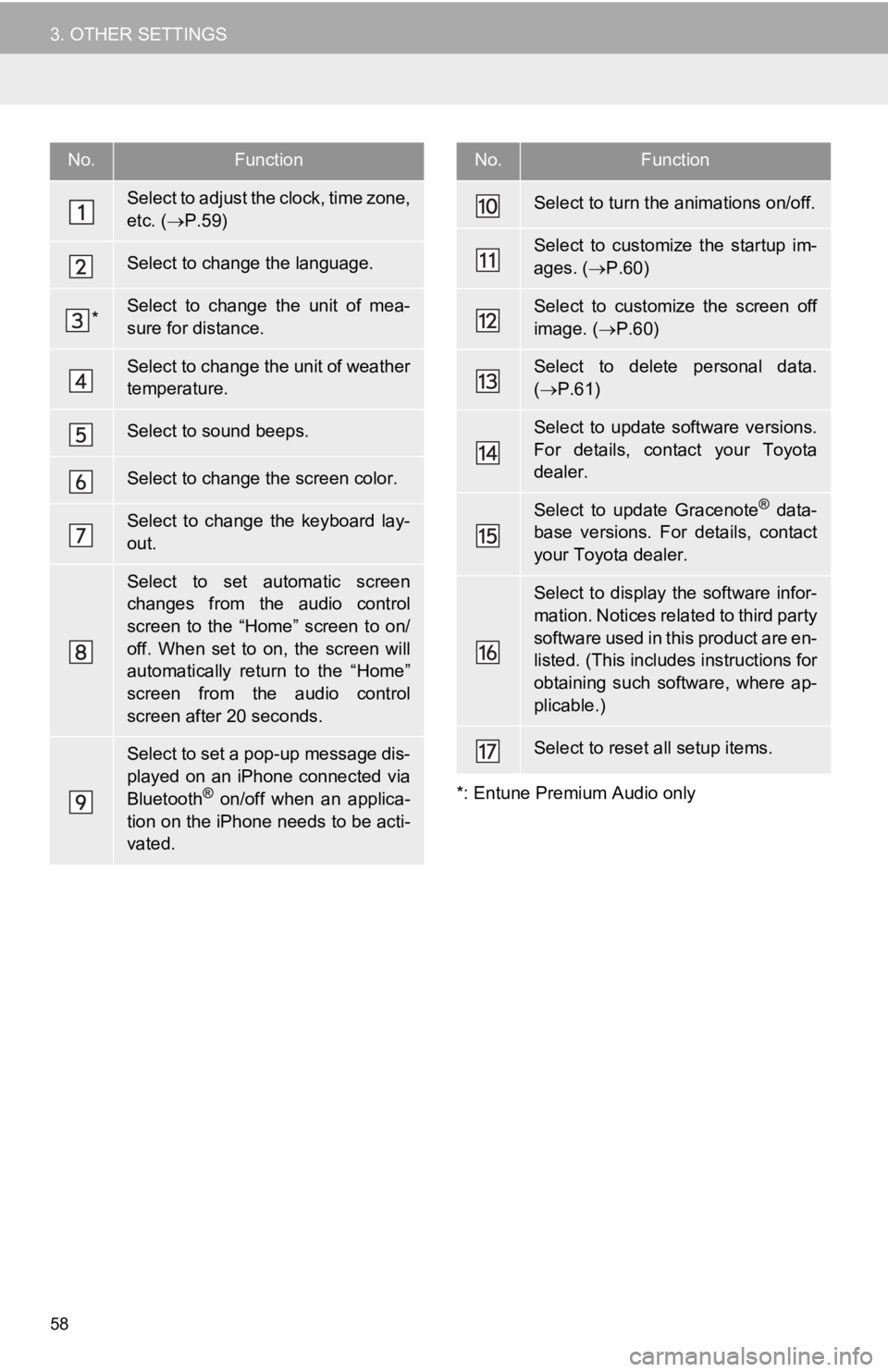
58
3. OTHER SETTINGS*: Entune Premium Audio only
No.Function
Select to adjust the clock, time zone,
etc. ( P.59)
Select to change the language.
*Select to change the unit of mea-
sure for distance.
Select to change the unit of weather
temperature.
Select to sound beeps.
Select to change the screen color.
Select to change the keyboard lay-
out.
Select to set automatic screen
changes from the audio control
screen to the “Home” screen to on/
off. When set to on, the screen will
automatically return to the “Home”
screen from the audio control
screen after 20 seconds.
Select to set a pop-up message dis-
played on an iPhone connected via
Bluetooth
® on/off when an applica-
tion on the iPhone needs to be acti-
vated.
Select to turn the animations on/off.
Select to customize the startup im-
ages. ( P.60)
Select to customize the screen off
image. ( P.60)
Select to delete personal data.
( P.61)
Select to update software versions.
For details, contact your Toyota
dealer.
Select to update Gracenote® data-
base versions. For details, contact
your Toyota dealer.
Select to display the software infor-
mation. Notices related to third party
software used in this product are en-
listed. (This incl udes instructions for
obtaining such software, where ap-
plicable.)
Select to reset all setup items.
No.Function
Page 64 of 282
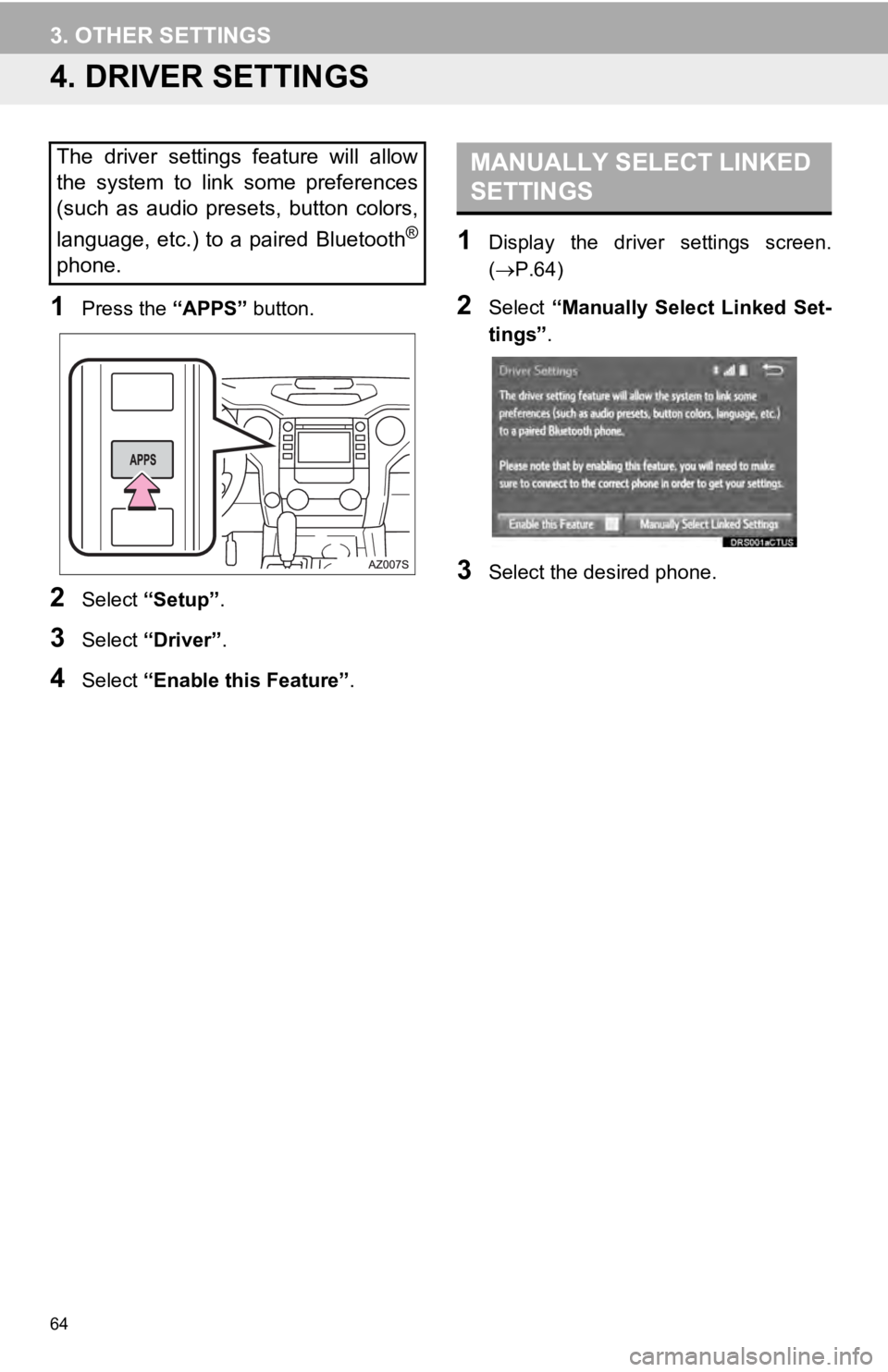
64
3. OTHER SETTINGS
4. DRIVER SETTINGS
1Press the “APPS” button.
2Select “Setup” .
3Select “Driver” .
4Select “Enable this Feature” .
MANUALLY SELECT LINKED
SETTINGS
1Display the driver settings screen.
( P.64 )
2Select “Manually Select Linked Set -
tings” .
3Select the desired phone.
The driver settings feature will allow
the system to link some preferences
(such as audio presets, button colors,
language, etc.) to a paired Bluetooth
®
phone.
Page 69 of 282
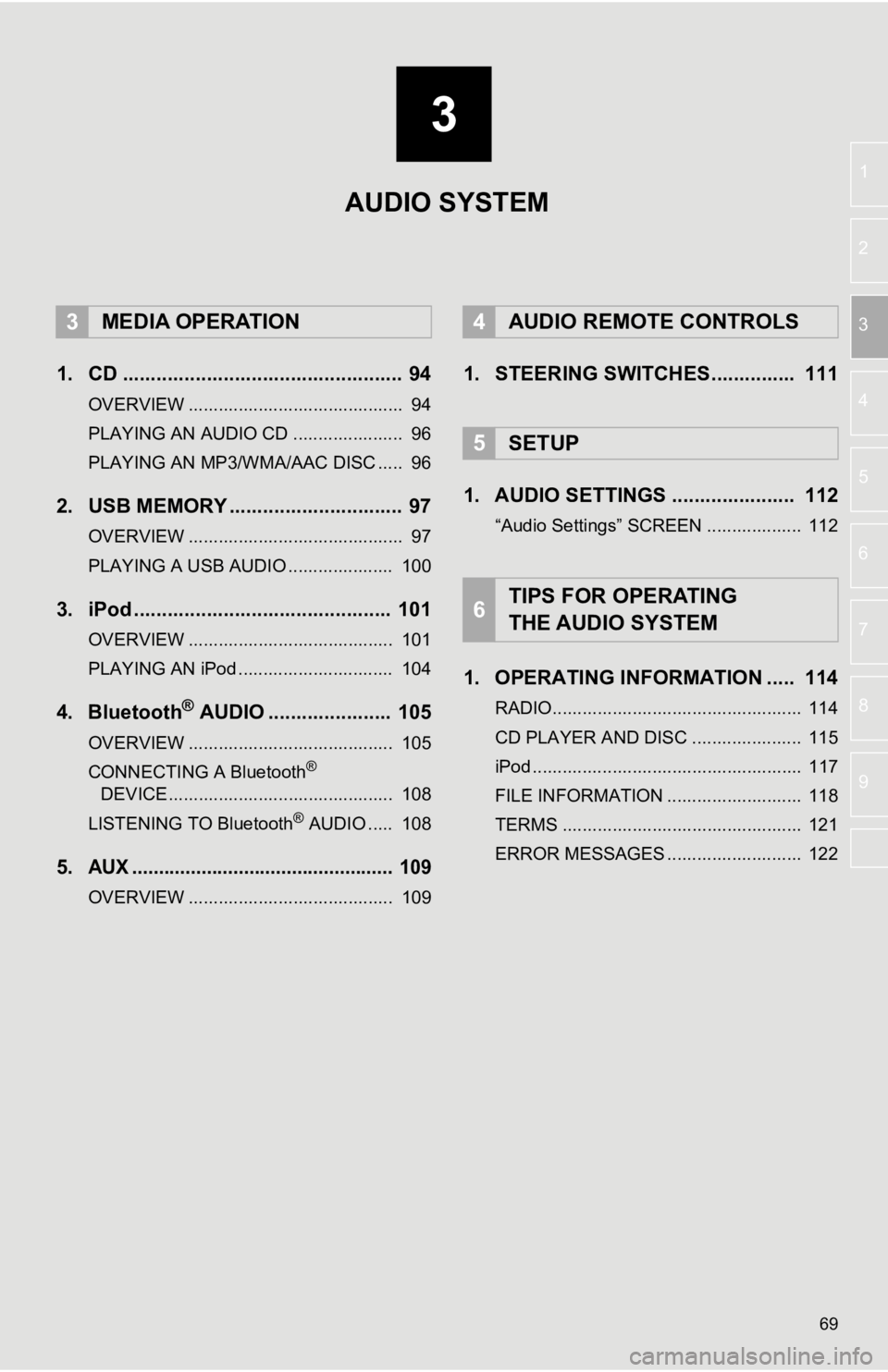
3
69
1
2
3
4
5
6
7
8
9
1. CD .................................................. 94
OVERVIEW ........................................... 94
PLAYING AN AUDIO CD ...................... 96
PLAYING AN MP3/WMA/AAC DISC ..... 96
2. USB MEMORY ............................... 97
OVERVIEW ........................................... 97
PLAYING A USB AUDIO ..................... 100
3. iPod .............................................. 101
OVERVIEW ......................................... 101
PLAYING AN iPod ............................... 104
4. Bluetooth® AUDIO ...................... 105
OVERVIEW ......................................... 105
CONNECTING A Bluetooth®
DEVICE ............................................. 10 8
LISTENING TO Bluetooth
® AUDIO ..... 108
5.AUX ................................................. 109
OVERVIEW ......................................... 109
1. STEERING SWITCHES............... 111
1. AUDIO SETTINGS ...................... 112
“Audio Settings” SCREEN ................... 112
1. OPERATING INFORMATION ..... 114
RADIO.................................................. 114
CD PLAYER AND DISC ...................... 115
iPod ...................................................... 117
FILE INFORMATION ........................... 118
TERMS ................................................ 121
ERROR MESSAGES ........................... 122
3MEDIA OPERATION4AUDIO REMOTE CONTROLS
5SETUP
6TIPS FOR OPERATING
THE AUDIO SYSTEM
AUDIO SYSTEM
Page 71 of 282
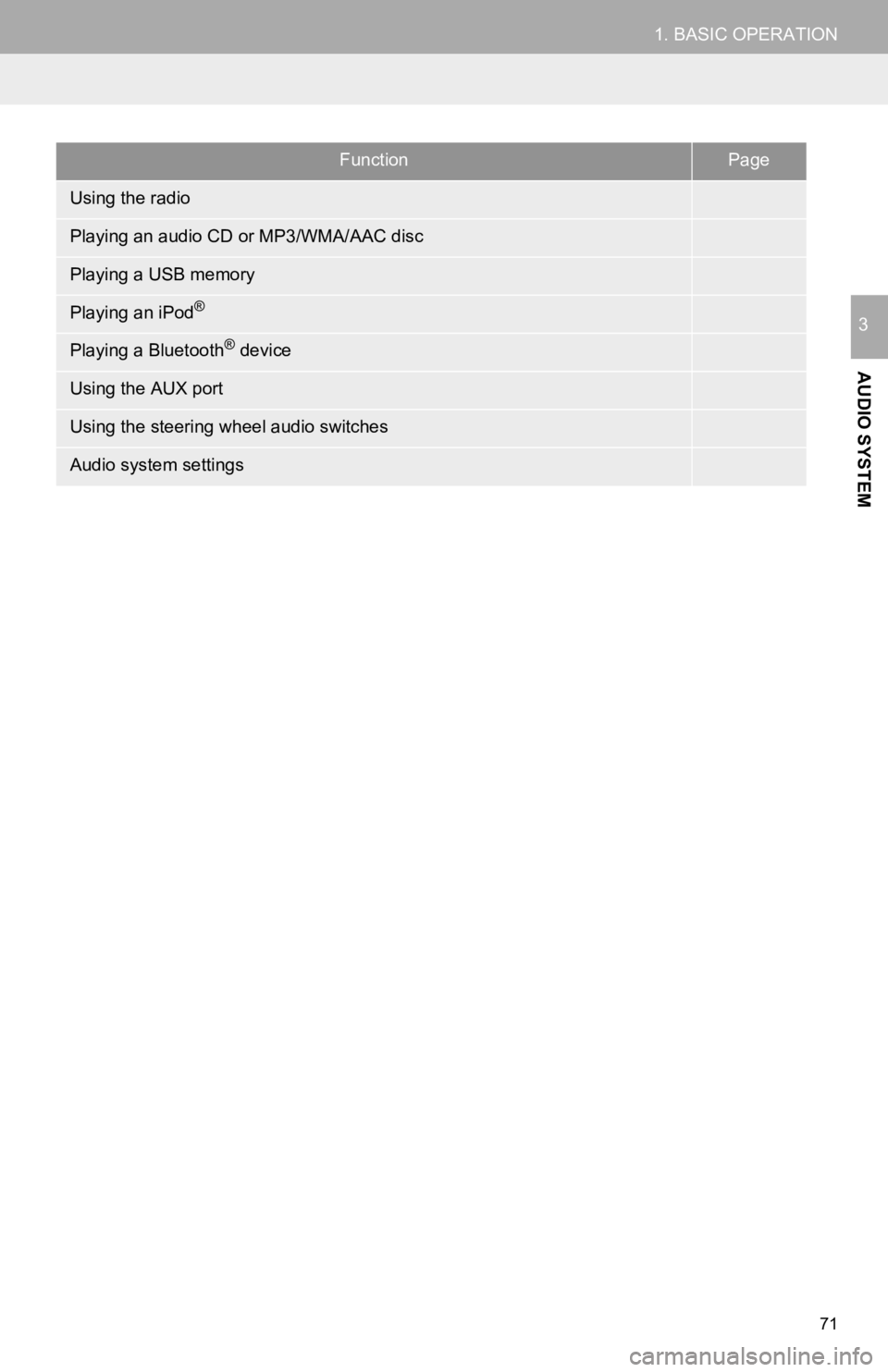
FunctionPage
77
94
97
101
105
109
111
11 2
71
1. BASIC OPERATION
AUDIO SYSTEM
3
Using the radio
Playing an audio CD or MP3/WMA/AAC disc
Playing a USB memory
Playing an iPod®
Playing a Bluetooth® device
Using the AUX port
Using the steering wheel audio switches
Audio system settings
Page 103 of 282
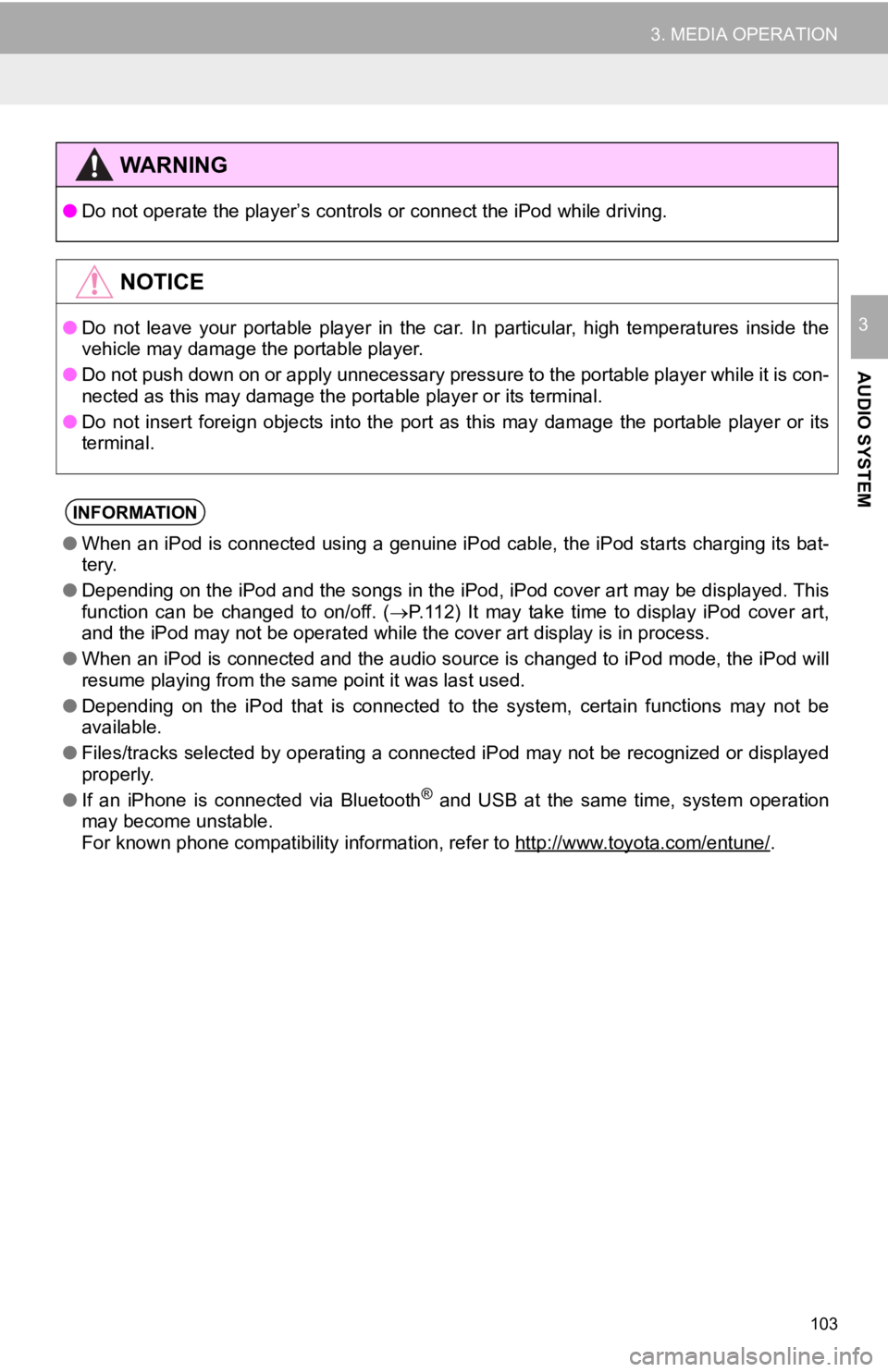
●Do not operate the player’s con trols or connect the iPod while driving.
●Do not leave your portable player in the car. In particular, hi gh temperatures inside the
vehicle may damage the portable player.
● Do not push down on or apply unnecessary pressure to the portabl e
player while it is con-
nected as this may damage the portable player or its terminal.
● Do not insert foreign objects into the port as this may damage the
port
able player or its
terminal.
●When an iPod is connected using a genuine iPod cable, the iPod starts charging its bat-
tery.
● Depending on the iPod and the songs in the iPod, iPod cover art may
be
displayed. This
function can be changed to on/off. ( P. 1 1 2 ) It may take time to display iPod cover art,
and the iPod may not be operated while the cover art display is in
pr
ocess.
● When an iPod is connected and the audio source is changed to iP od m
ode, the iPod will
resume playing from the same point it was last used.
● Depending on the iPod that is connected to the system, certain funct
i
ons may not be
available.
● Files/tracks selected by operating a connected iPod may not be recognize
d
or displayed
properly.
● If an iPhone is connected via Bluetooth
® and USB at the same time, system operation
may become unstable.
For known phone compatibility information, refer to
http://www.toyota.com/entune/.
103
3. MEDIA OPERATION
AUDIO SYSTEM
3
WA R N I N G
NOTICE
INFORMATION
Page 105 of 282
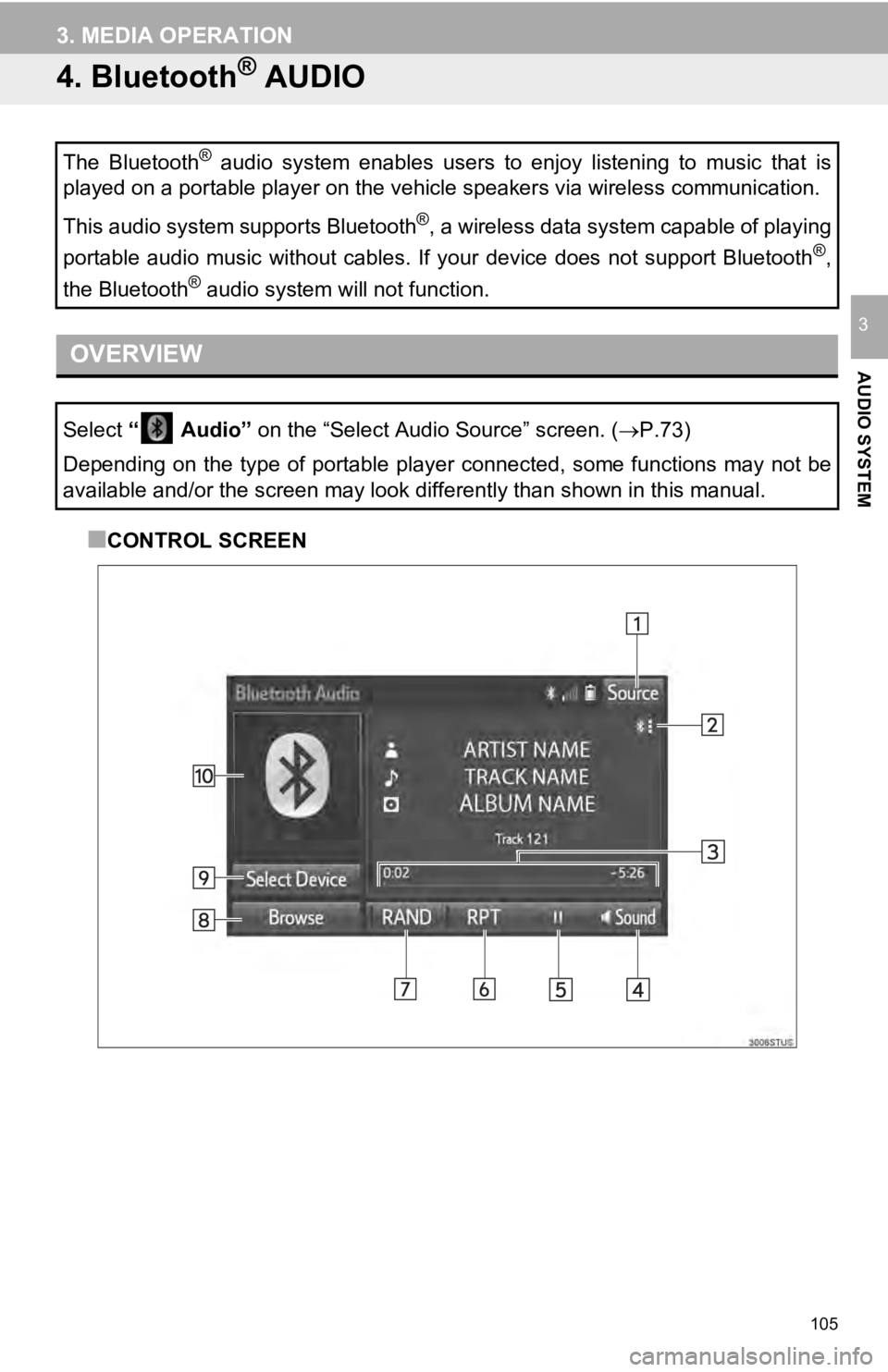
105
3. MEDIA OPERATION
AUDIO SYSTEM
3
4. Bluetooth® AUDIO
OVERVIEW■
CONTROL SCREEN
The Bluetooth® audio system enables users to enjoy listening to music that is
played on a portable player on the vehicle speakers via wireles s communication.
This audio system supports Bluetooth
®, a wireless data system capable of playing
portable audio music without cables. If your device does not su pport Bluetooth
®,
the Bluetooth
® audio system will not function.
Select “ A u
dio” on the “Select Audio Source” screen. ( P.73)
Depending on the type of portable player connected, some functi ons may not be
available and/or the screen may look differently than shown in this manual.
Page 106 of 282
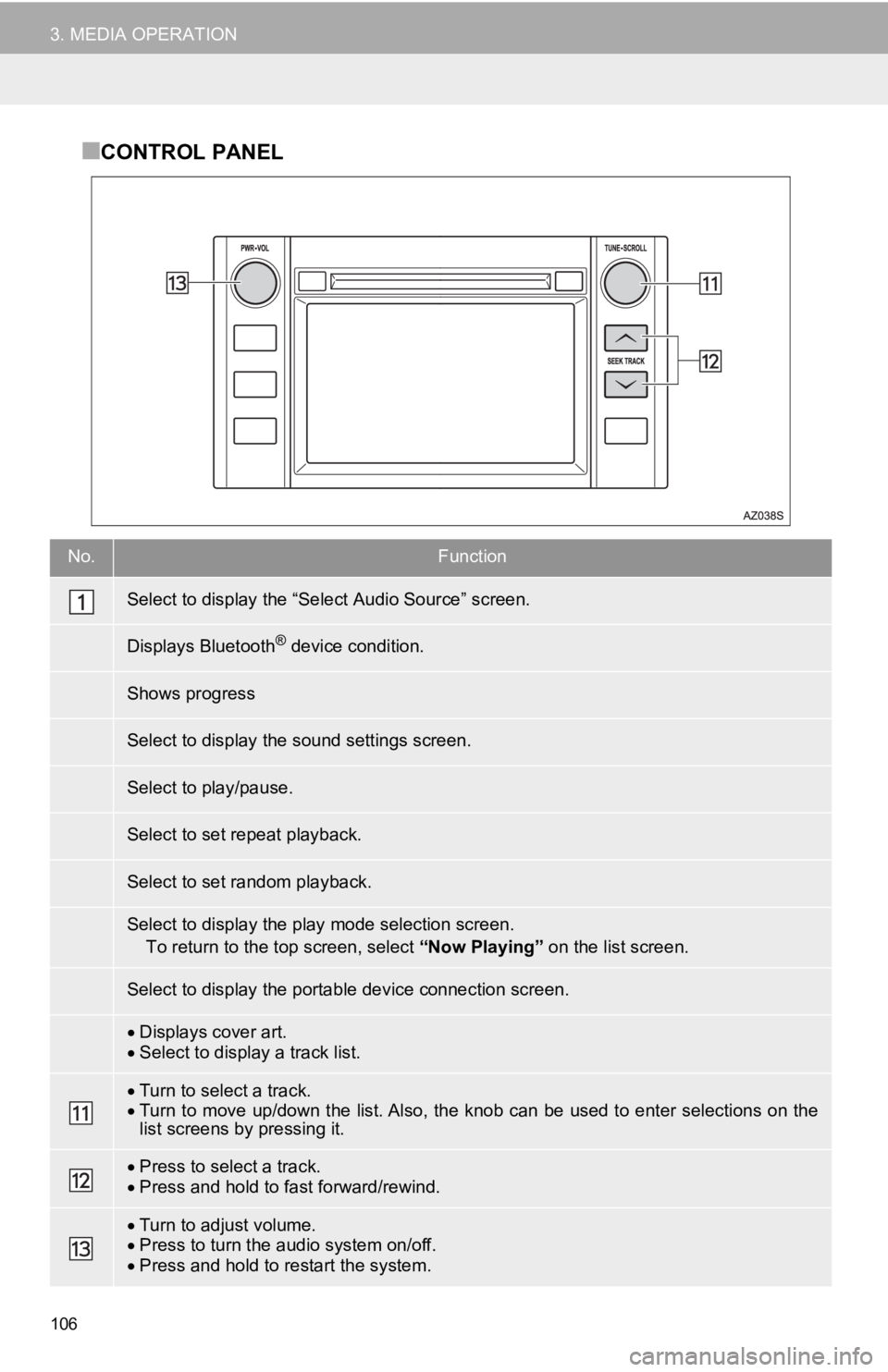
106
3. MEDIA OPERATION
■CONTROL PANEL
No.Function
Displays cover art.Select to display a track list.
Turn to select a track.Turn to move up/down the list. Also, the knob can be used to en ter selections on the
list screens by pressing it.
Press to select a track.Press and hold to fast forward/rewind.
Turn to adjust volume.
Press to turn the audio system on/off.
Press and hold to restart the system.
Select to display the “Select Audio Source” screen.
Displays Bluetooth® device condition.
Shows progress
Select to display the sound settings screen.
Select to play/pause.
Select to set repeat playback.
Select to set random playback.
Select to display the play mode selection screen.
To return to the top screen, select “Now Playing” on the list screen.
Select to display the portable device connection screen.