reset TOYOTA TUNDRA 2019 Accessories, Audio & Navigation (in English)
[x] Cancel search | Manufacturer: TOYOTA, Model Year: 2019, Model line: TUNDRA, Model: TOYOTA TUNDRA 2019Pages: 282, PDF Size: 6.64 MB
Page 232 of 282
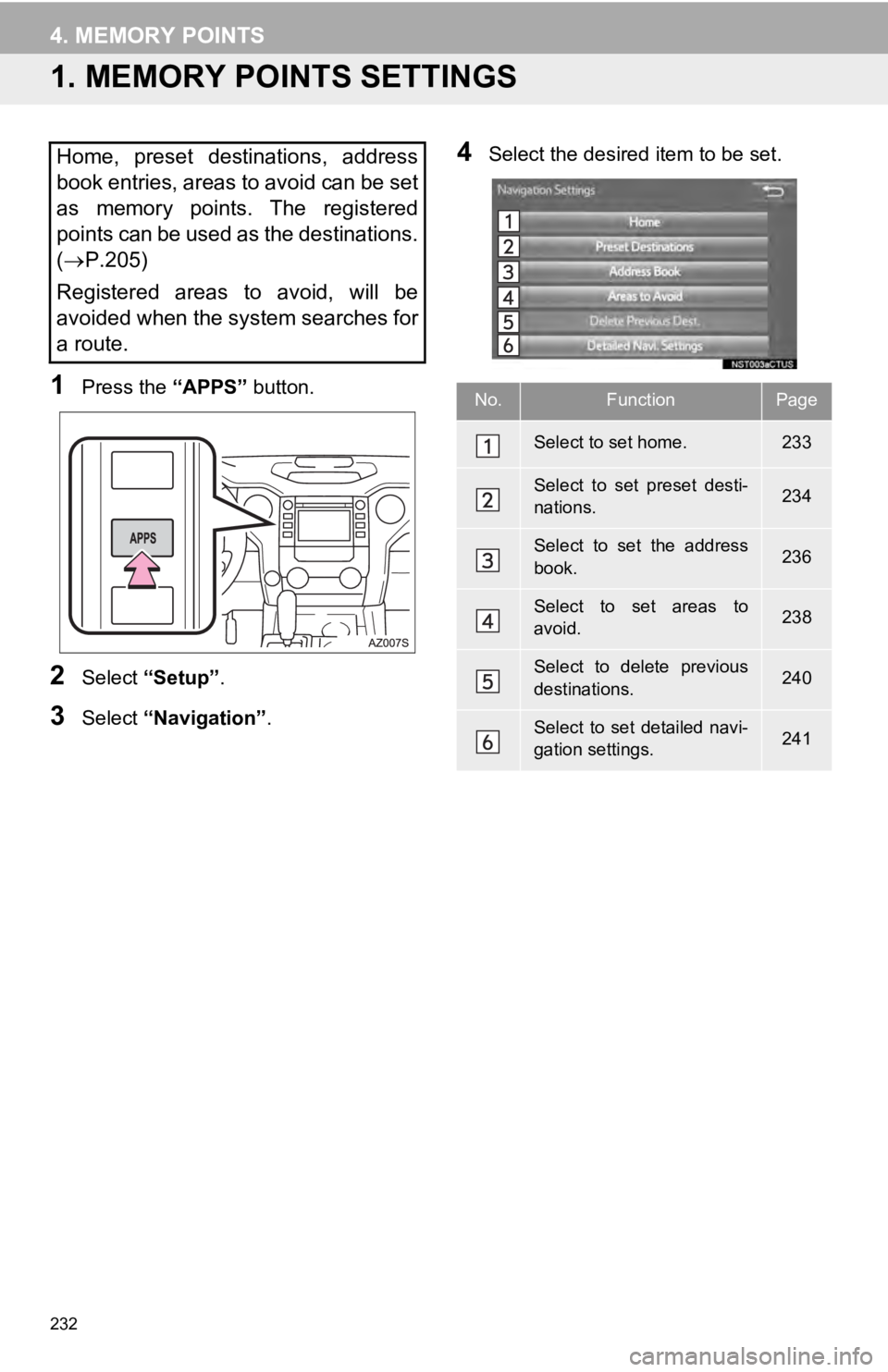
232
4. MEMORY POINTS
1. MEMORY POINTS SETTINGS
1Press the “APPS” button.
2Select “Setup” .
3Select “Navigation” .
4Select the desired item to be set.Home, preset destinations, address
book entries, areas to avoid can be set
as memory points. The registered
points can be used as the destinations.
( P.205)
Registered areas to avoid, will be
avoided when the system searches for
a route.
No.FunctionPage
Select to set home.233
Select to set preset desti-
nations.234
Select to set the address
book.236
Select to set areas to
avoid.238
Select to delete previous
destinations.240
Select to set detailed navi-
gation settings.241
Page 234 of 282
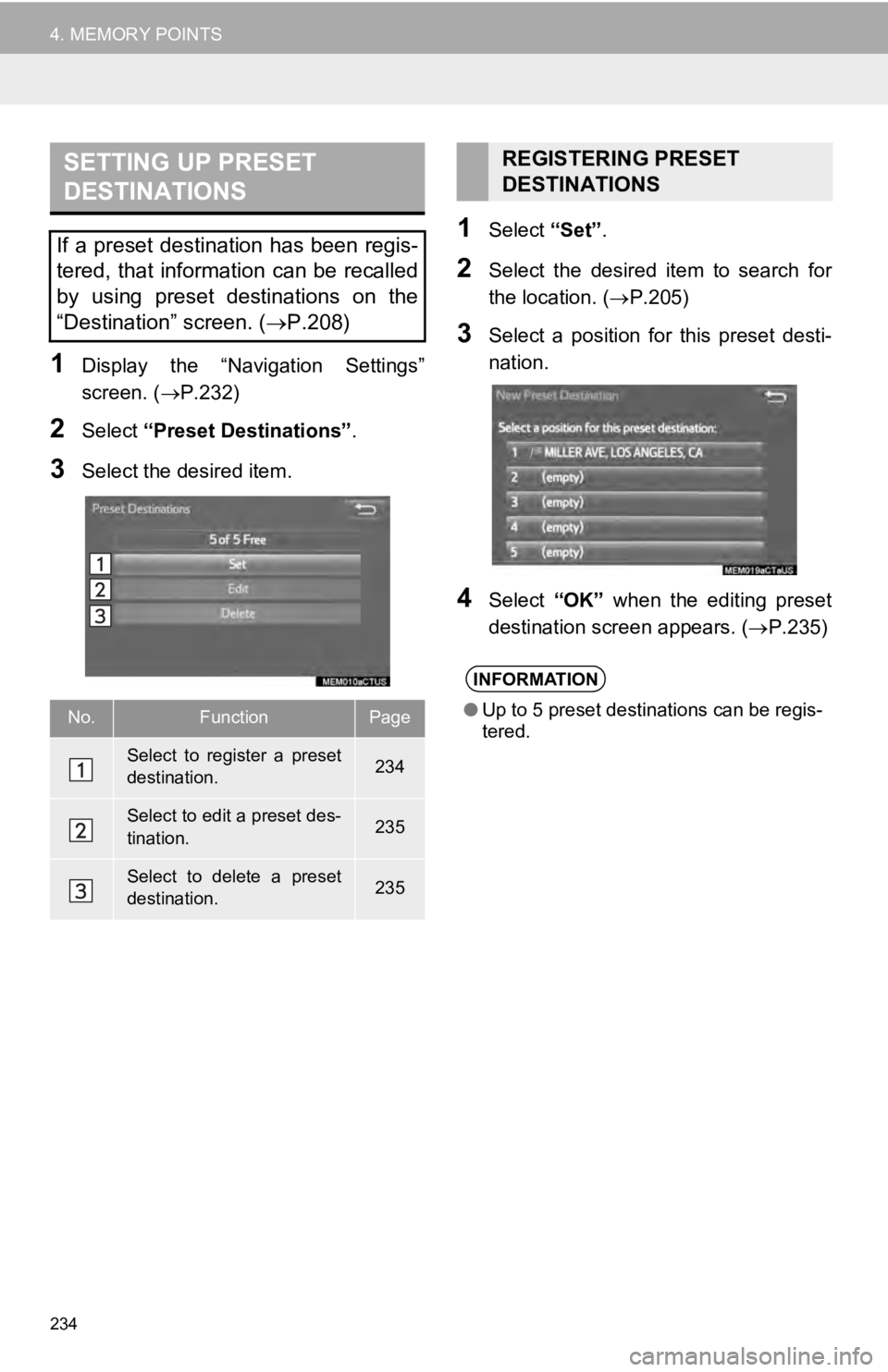
SETTING UP PRESET
DESTINATIONS
234
4. MEMORY POINTS
1Display the “Navigation Settings”
screen. ( P.232)
2Select “Preset Destinations” .
3Select the desired item.
1Select “Set”.
2Select the desired item to search for
the location. ( P.205)
3Select a position for this preset desti-
nation.
4Select “OK” when the editing preset
destination screen appears. ( P.235)
If a preset destination has been regis-
tered, that information can be recalled
by using preset destinations on the
“Destination” screen. ( P.208)
No.FunctionPage
Select to register a preset
destination.234
Select to edit a preset des-
tination.235
Select to delete a preset
destination.235
REGISTERING PRESET
DESTINATIONS
INFORMATION
● Up to 5 preset destinations can be regis-
tered.
Page 235 of 282
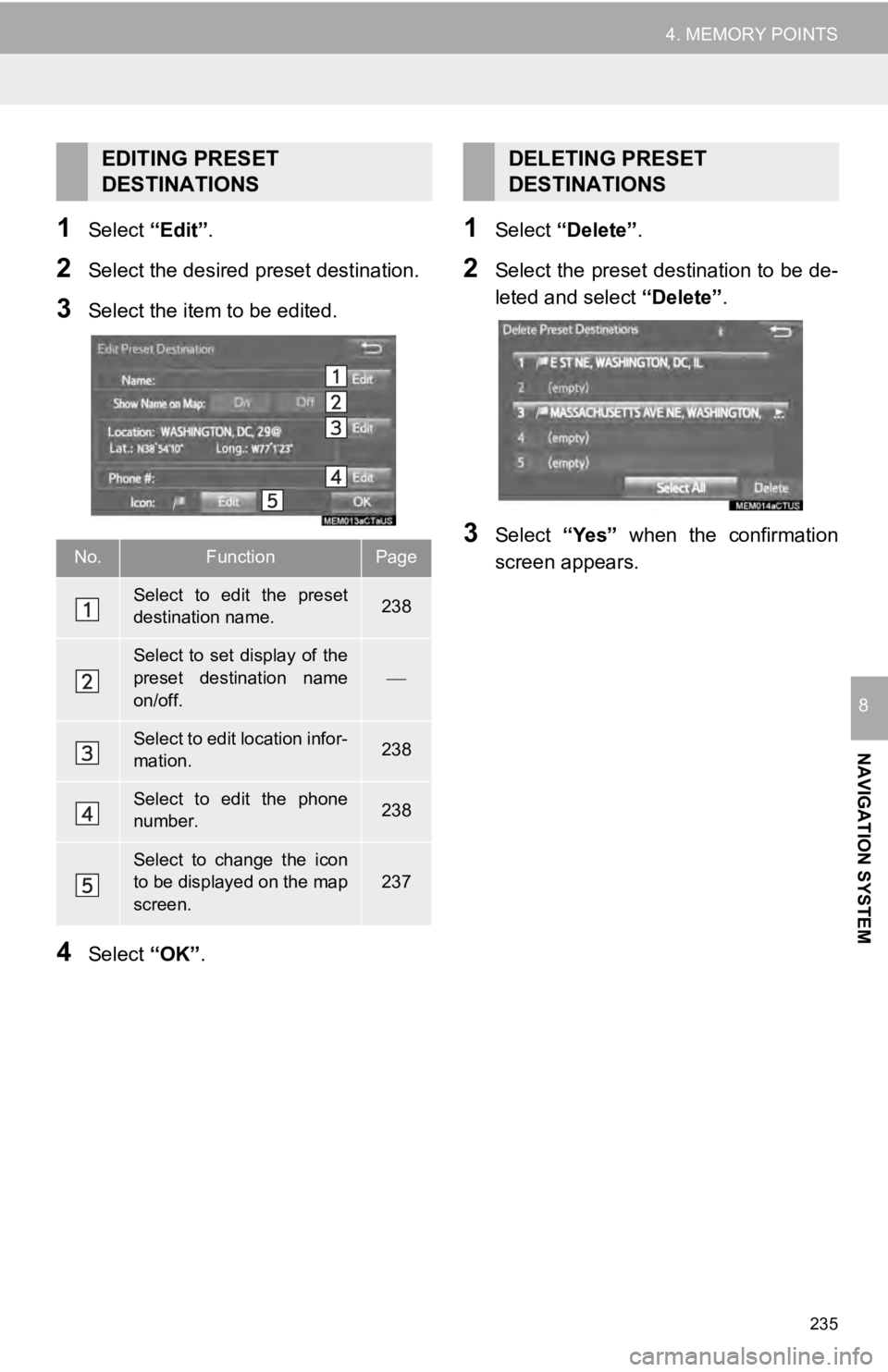
235
4. MEMORY POINTS
NAVIGATION SYSTEM
8
1Select “Edit”.
2Select the desired preset destination.
3Select the item to be edited.
4Select “OK”.
1Select “Delete” .
2Select the preset destination to be de -
leted and select “Delete”.
3Select “Yes” when the confirmation
screen appears.
EDITING PRESET
DESTINATIONS
No.FunctionPage
Select to edit the preset
destination name.238
Select to set display of the
preset destination name
on/off.
Select to edit location infor-
mation.238
Select to edit the phone
number.238
Select to change the icon
to be displayed on the map
screen.237
DELETING PRESET
DESTINATIONS
Page 242 of 282
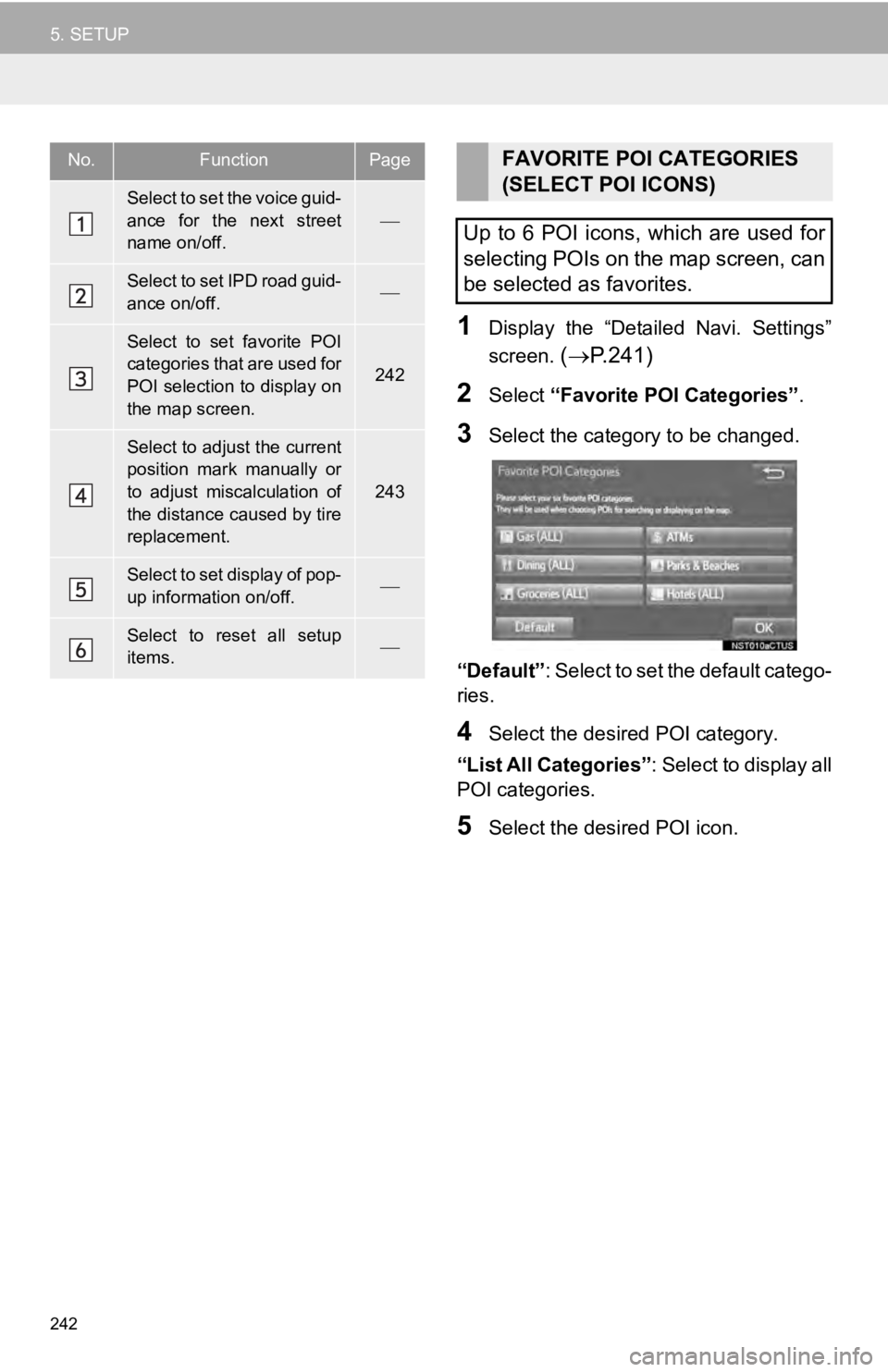
242
5. SETUP
1Display the “Detailed Navi. Settings”
screen.
( P.241 )
2Select “Favorite POI Categories” .
3Select the category to be changed.
“Default”: Select to set the default catego-
ries.
4Select the desired POI category.
“List All Categories” : Select t
o display all
POI categories.
5Select the desired POI icon.
No.FunctionPage
Select to set the voice guid-
ance for the next street
name on/off.
Select to set IPD road guid-
ance on/off.
Select to set favorite POI
categories that are used for
POI selection to display on
the map screen.
242
Select to adjust the current
position mark manually or
to adjust miscalculation of
the distance caused by tire
replacement.
243
Select to set display of pop-
up information on/off.
Select to reset all setup
items.
FAVORITE POI CATEGORIES
(SELECT POI ICONS)
Up to 6 POI icons, which are used for
selecting POIs on the map screen, can
be selected as favorites.
Page 245 of 282
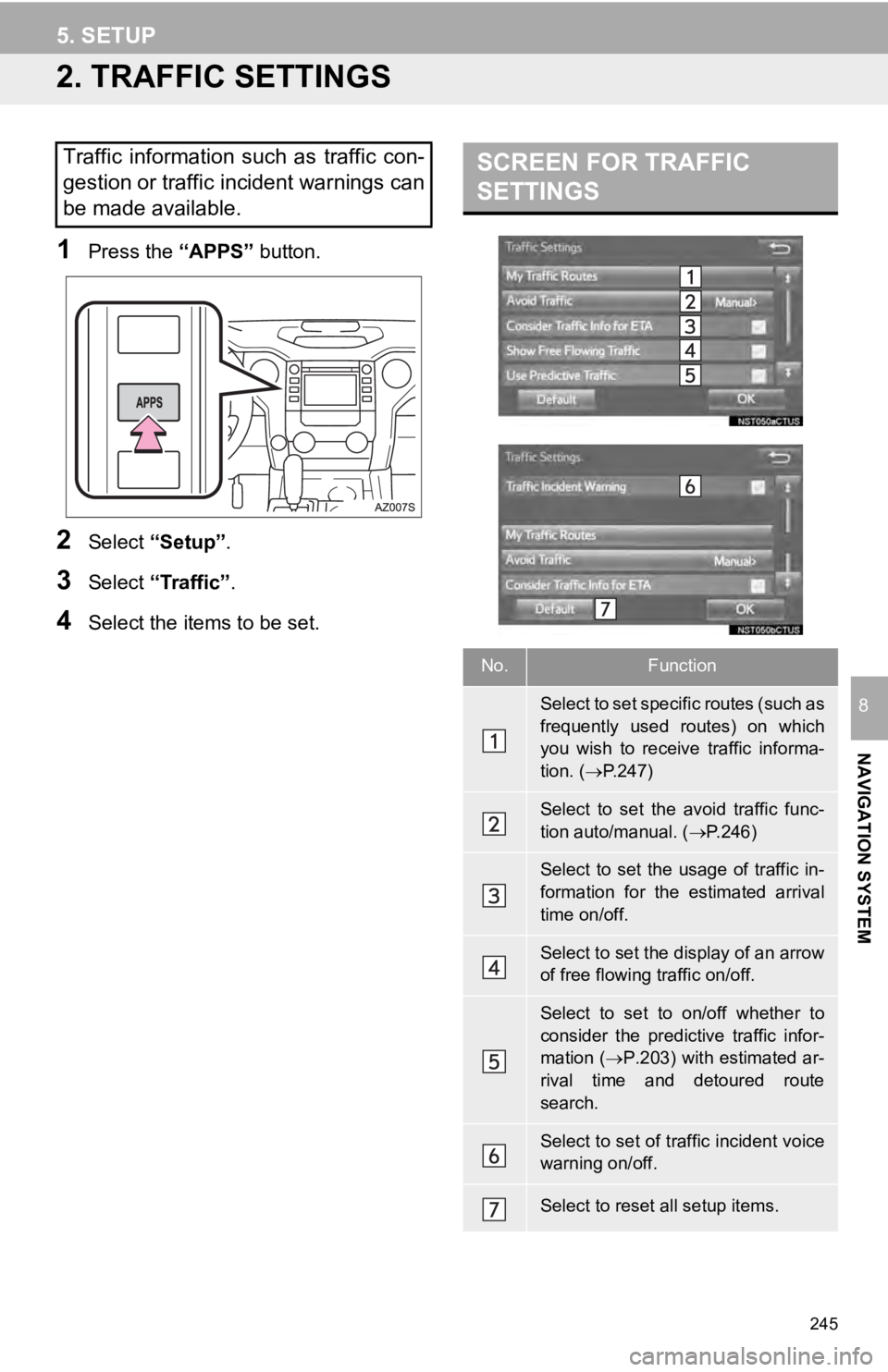
245
5. SETUP
NAVIGATION SYSTEM
8
2. TRAFFIC SETTINGS
1Press the “APPS” button.
2Select “Setup” .
3Select “Traffic” .
4Select the items to be set.
SCREEN FOR TRAFFIC
SETTINGSTraffic information such as traffic con-
gestion or traffic incident warnings can
be made available.
No.Function
Select to set specific routes (such as
frequently used routes) on which
you wish to receive traffic informa-
tion. ( P.247)
Select to set the avoid traffic func-
tion auto/manual. ( P.246)
Select to set the usage of traffic in-
formation for the estimated arrival
time on/off.
Select to set the display of an arrow
of free flowing traffic on/off.
Select to set to on/off whether to
consider the predictive traffic infor-
mation ( P.203) with estimated ar-
rival time and detoured route
search.
Select to set of traffic incident voice
warning on/off.
Select to reset all setup items.
Page 268 of 282
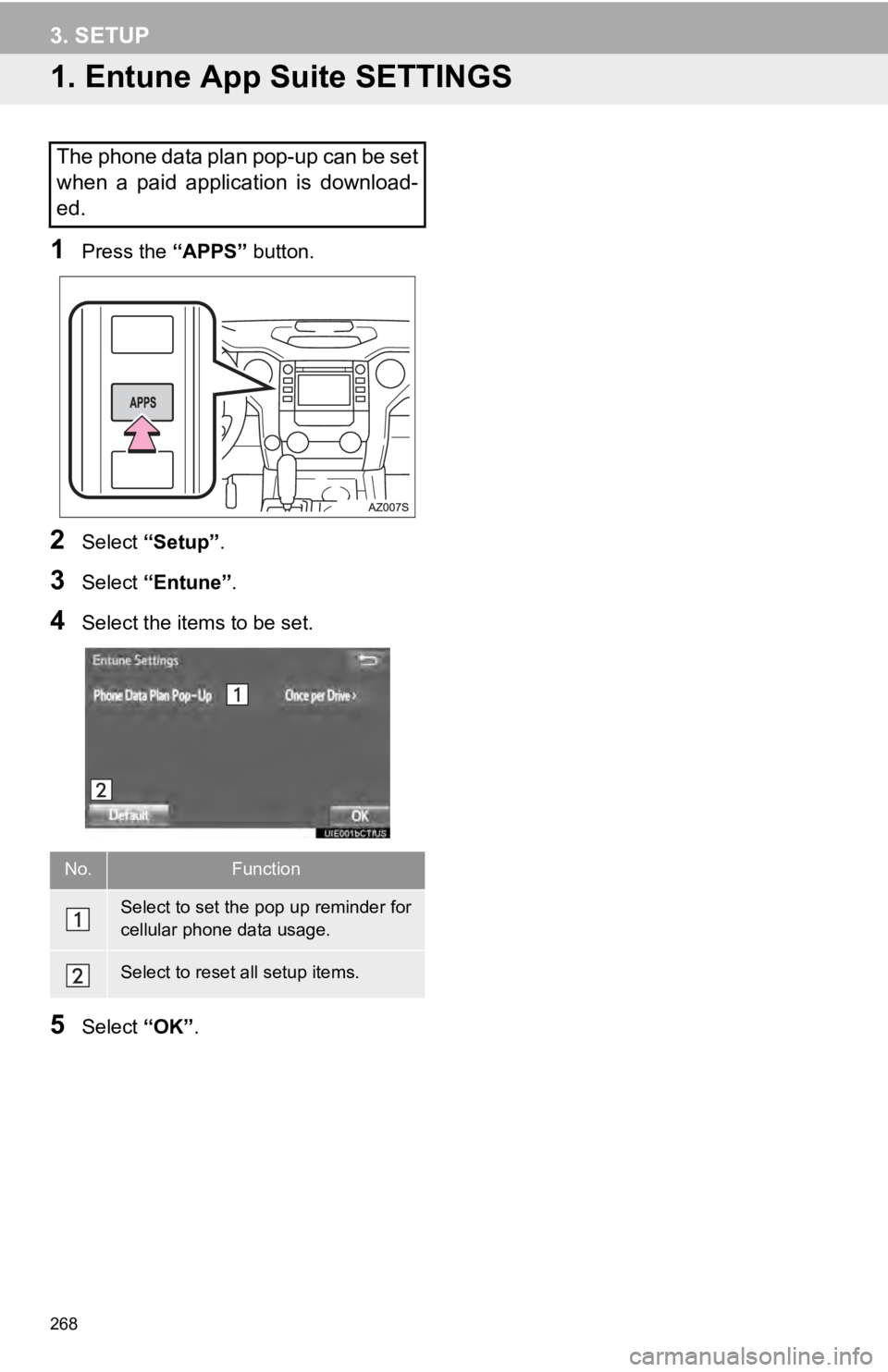
268
3. SETUP
1. Entune App Suite SETTINGS
1Press the “APPS” button.
2Select “Setup” .
3Select “Entune” .
4Select the items to be set.
5Select “OK”.
The phone data plan pop-up can be set
when a paid application is download-
ed.
No.Function
Select to set the pop up reminder for
cellular phone data usage.
Select to reset all setup items.
Page 271 of 282
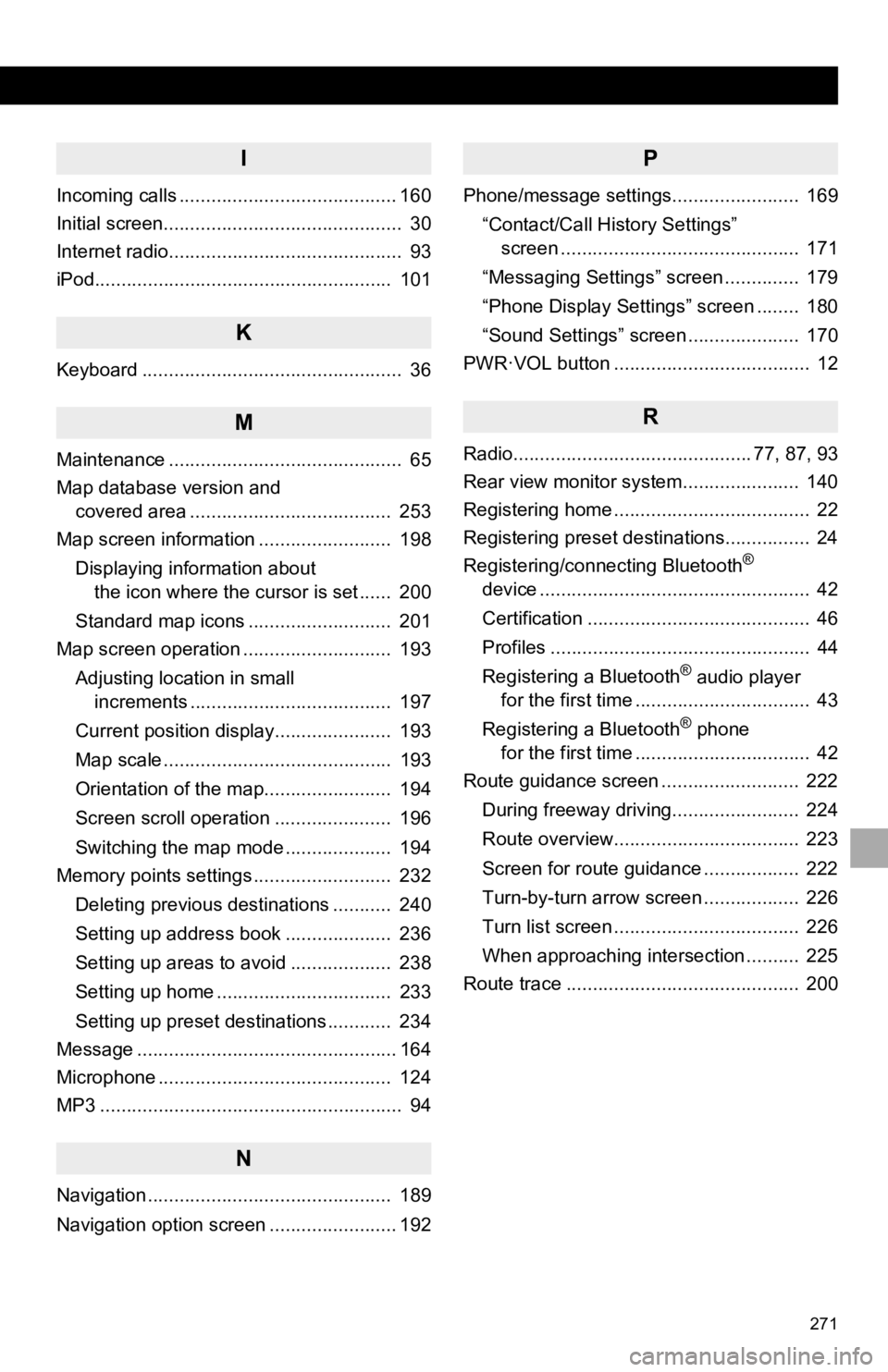
271
I
Incoming calls ......................................... 160
Initial screen............................................. 30
Internet radio............................................ 93
iPod........................................................ 101
K
Keyboard ................................................. 36
M
Maintenance ............................................ 65
Map database version and
covered area ...................................... 253
Map screen information ......................... 198
Displaying information about
the icon where the cursor is set ...... 200
Standard map icons ........................... 201
Map screen operation ............................ 193
Adjusting location in small
increments ...................................... 197
Current position display...................... 193
Map scale ........................................... 193
Orientation of the map........................ 194
Screen scroll operation ...................... 196
Switching the map mode .................... 194
Memory points settings .......................... 232
Deleting previous destinations ........... 240
Setting up address book .................... 236
Setting up areas to avoid ................... 238
Setting up home ................................. 233
Setting up preset destinations ............ 234
Message ................................................. 164
Microphone ............................................ 124
MP3 ......................................................... 94
N
Navigation .............................................. 189
Navigation option screen ........................ 192
P
Phone/message settings........................ 169
“Contact/Call History Settings”
screen ............................................. 171
“Messaging Settings” screen .............. 179
“Phone Display Settings” screen ........ 180
“Sound Settings” screen ..................... 170
PWR·VOL button ..................................... 12
R
Radio............................................. 77, 87, 93
Rear view monitor system ...................... 140
Registering home ..................................... 22
Registering preset destinations................ 24
Registering/connecting Bluetooth
®
device ................................................... 42
Certification .......................................... 46
Profiles ................................................. 44
Registering a Bluetooth
® audio player
for the first time ................................. 43
Registering a Bluetooth
® phone
for the first time ................................. 42
Route guidance screen .......................... 222
During freeway driving........................ 224
Route overview................................... 223
Screen for route guidance .................. 222
Turn-by-turn arrow screen .................. 226
Turn list screen ................................... 226
When approaching intersection .......... 225
Route trace ............................................ 200
Page 272 of 282
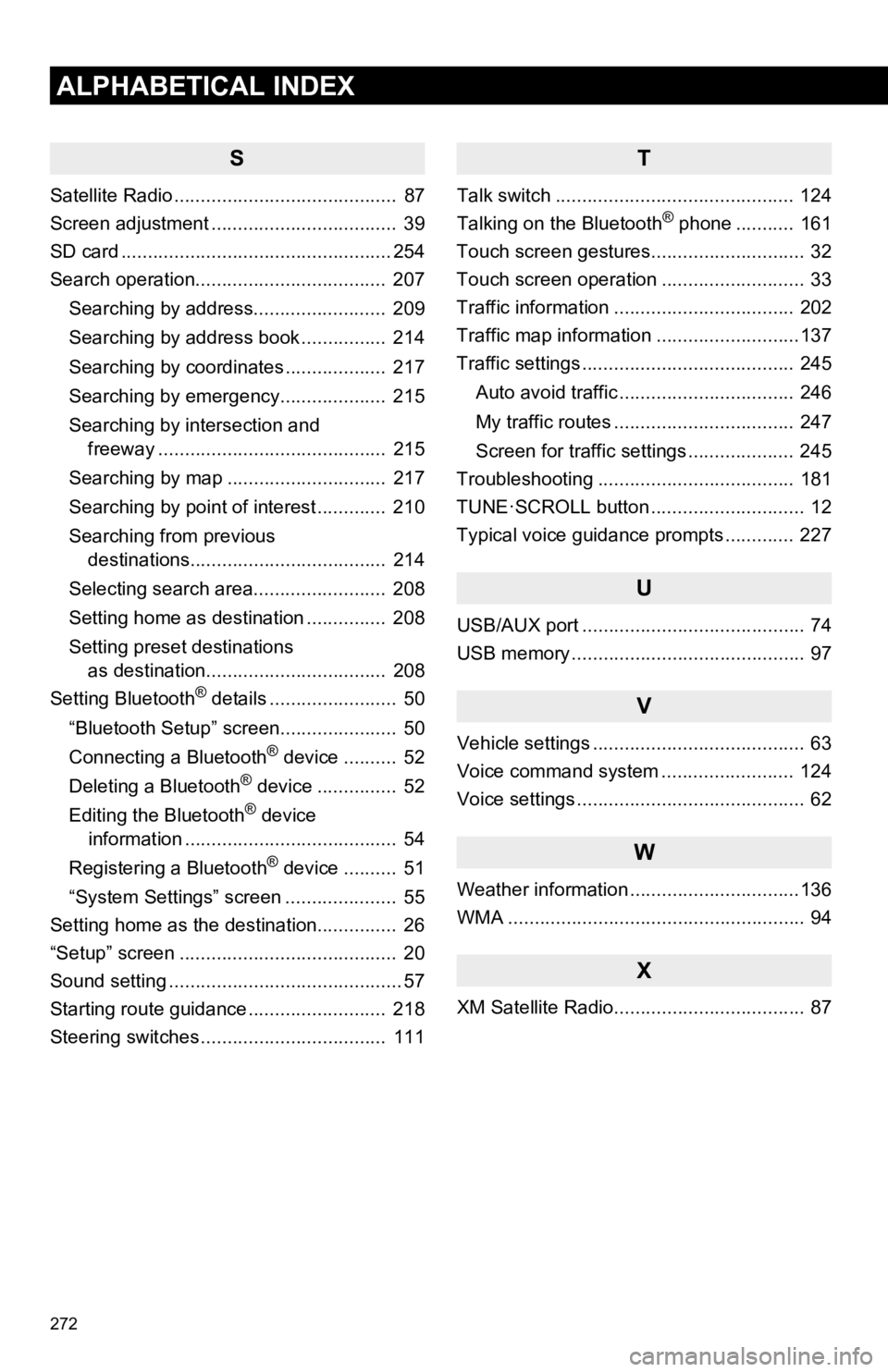
272
ALPHABETICAL INDEX
S
Satellite Radio .......................................... 87
Screen adjustment ................................... 39
SD card ................................................... 254
Search operation.................................... 207Searching by address......................... 209
Searching by address book ................ 214
Searching by coordinates ................... 217
Searching by emergency.................... 215
Searching by intersection and
freeway ........................................... 215
Searching by map .............................. 217
Searching by point of interest ............. 210
Searching from previous
destinations..................................... 214
Selecting search area......................... 208
Setting home as destination ............... 208
Setting preset destinations
as destination.................................. 208
Setting Bluetooth
® details ........................ 50
“Bluetooth Setup” screen...................... 50
Connecting a Bluetooth
® device .......... 52
Deleting a Bluetooth® device ............... 52
Editing the Bluetooth® device
information ........................................ 54
Registering a Bluetooth
® device .......... 51
“System Settings” screen ..................... 55
Setting home as the destination............... 26
“Setup” screen ......................................... 20
Sound setting ............................................ 57
Starting route guidance .......................... 218
Steering switches ................................... 111
T
Talk switch ............................................. 124
Talking on the Bluetooth® phone ........... 161
Touch screen gestures............................. 32
Touch screen operation ........................... 33
Traffic information .................................. 202
Traffic map information ...........................137
Traffic settings ........................................ 245
Auto avoid traffic ................................. 246
My traffic routes .................................. 247
Screen for traffic settings .................... 245
Troubleshooting ..................................... 181
TUNE·SCROLL button ............................. 12
Typical voice guidance prompts ............. 227
U
USB/AUX port .......................................... 74
USB memory ............................................ 97
V
Vehicle settings ........................................ 63
Voice command system ......................... 124
Voice settings ........................................... 62
W
Weather information ................................136
WMA ........................................................ 94
X
XM Satellite Radio.................................... 87