navigation TOYOTA TUNDRA 2019 Accessories, Audio & Navigation (in English)
[x] Cancel search | Manufacturer: TOYOTA, Model Year: 2019, Model line: TUNDRA, Model: TOYOTA TUNDRA 2019Pages: 282, PDF Size: 6.64 MB
Page 211 of 282
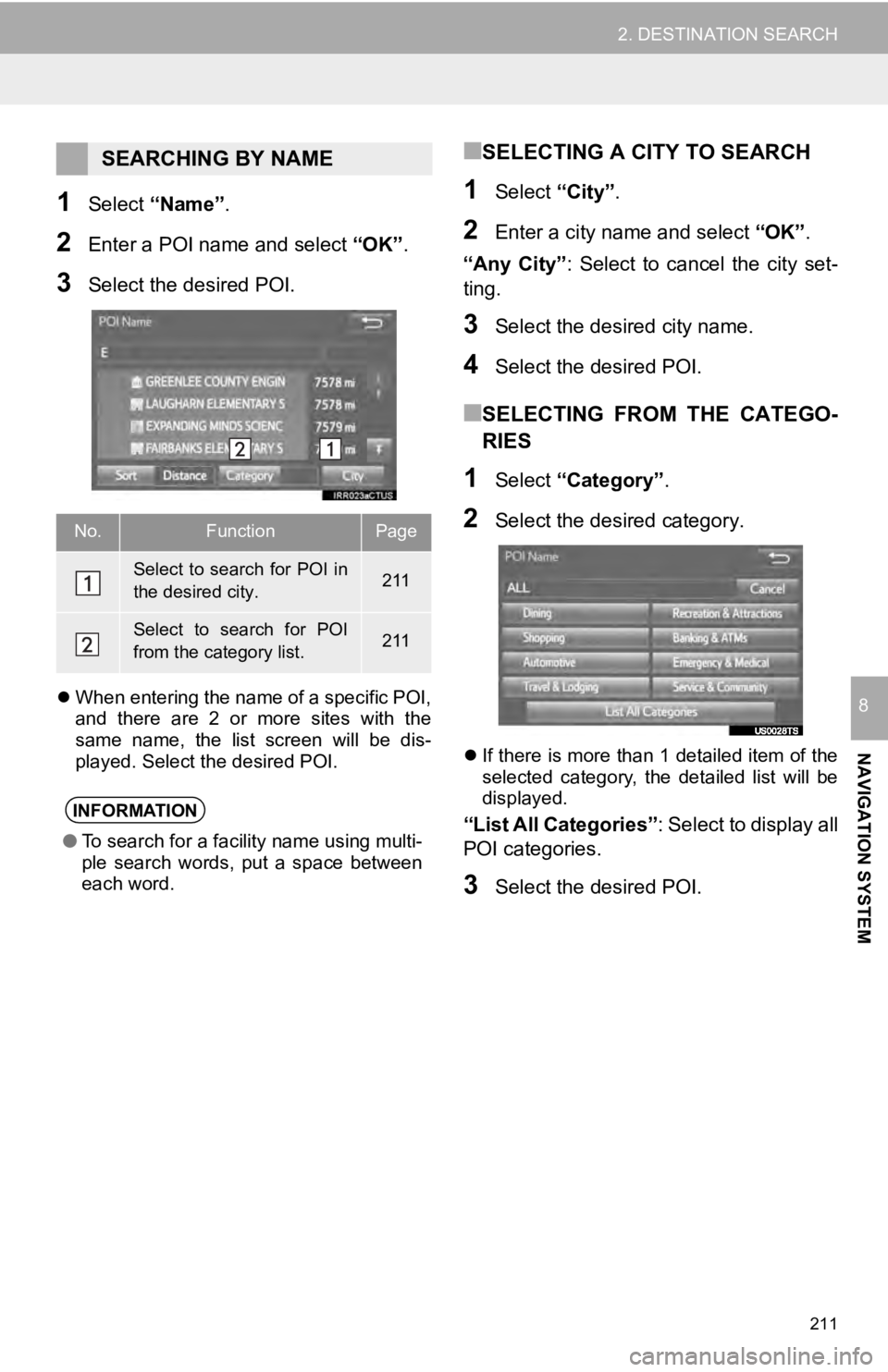
211
2. DESTINATION SEARCH
NAVIGATION SYSTEM
8
1Select “Name” .
2Enter a POI name and select “OK”.
3Select the desired POI.
When entering the name of a specific POI,
and there are 2 or more sites with the
same name, the list screen will be dis -
played. Select the desired POI.
■SELECTING A CITY TO SEARCH
1Select “City”.
2Enter a city nam e and select “OK”.
“Any City” : Select t
o cancel the city set-
ting.
3Select the desired city name.
4Select the desired POI.
■SELECTING FROM THE CATEGO-
RIES
1Select “Category” .
2Select the desired category.
If there is more than 1 detailed item of the
selected category, the detailed list will be
displayed.
“List All Categories”: Select to display all
POI categories.
3Select the desired POI.
SEARCHING BY NAME
No.FunctionPage
Select to search for POI in
the desired city.211
Select to search for POI
from the category list.211
INFORMATION
● To search for a facility name using multi-
ple search words, put a space between
each word.
Page 213 of 282
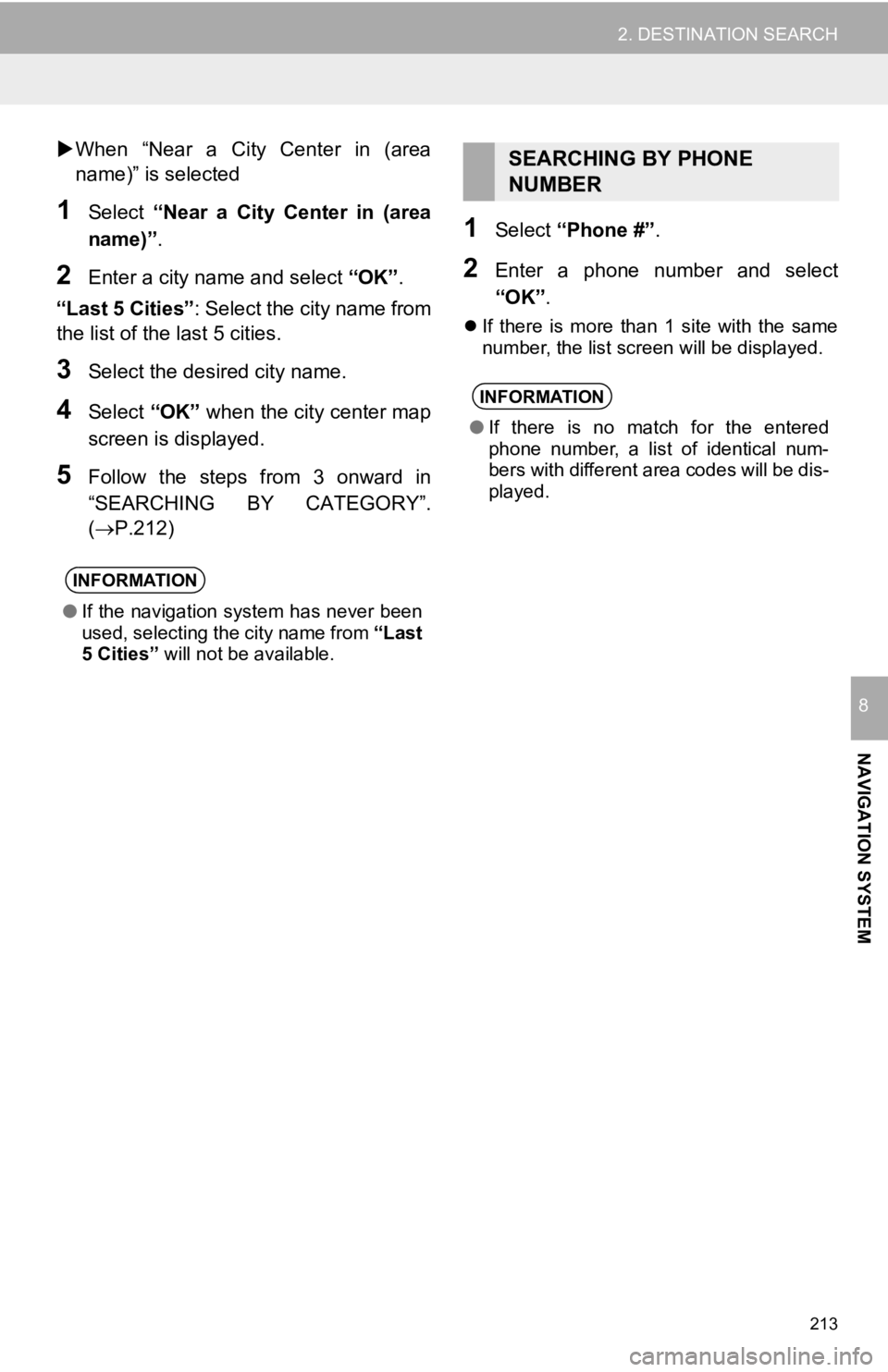
213
2. DESTINATION SEARCH
NAVIGATION SYSTEM
8
When “Near a City Center in (area
name)” is selected
1Select “Near a City Center in (area
name)”.
2Enter a city nam e and select “OK”.
“Last 5 Cities” : Sele
ct the city name from
the list of the last 5 cities.
3Select the desired city name.
4Select “OK” when the city center map
screen is di splayed.
5Follow the steps from 3 onward in
“SEARCHING BY CATEGORY”.
(P.212 )
1Select “Phone #” .
2Enter a phone number and select
“OK” .
If there is more than 1 site with the same
number, the list screen will be displayed.
INFORMATION
● If the navigation system has never been
used, selecting the city name from “Last
5 Cities” will not be available.
SEARCHING BY PHONE
NUMBER
INFORMATION
●If there is no match for the entered
phone number, a list of identical num-
bers with different area codes will be dis-
played.
Page 215 of 282
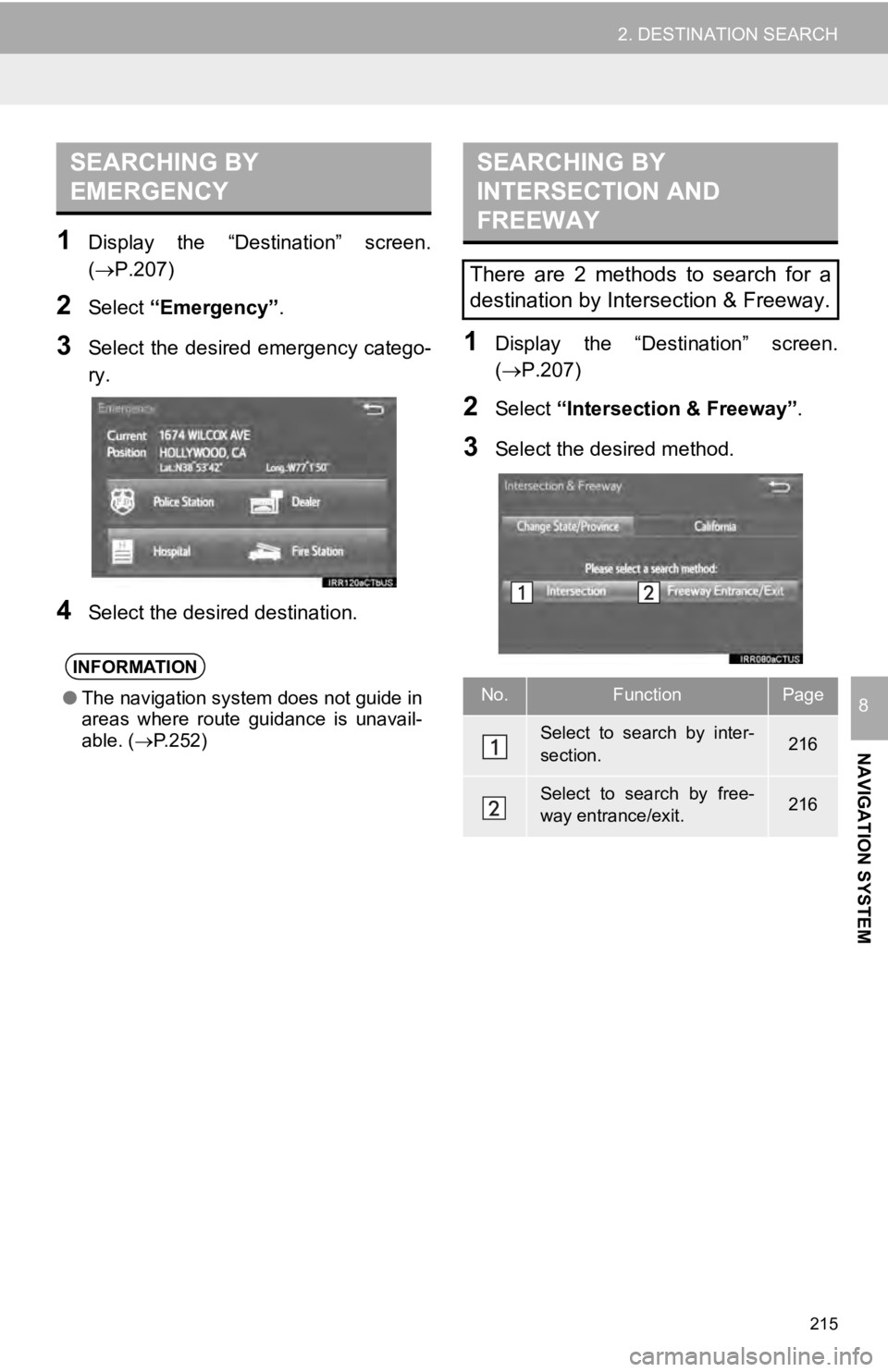
SEARCHING BY
EMERGENCY
215
2. DESTINATION SEARCH
NAVIGATION SYSTEM
8
1Display the “Destination” screen.
(P.207 )
2Select “Emergency” .
3Select the desired emergency catego -
ry.
4Select the desired destination.
SEARCHING BY
INTERSECTION AND
FREEWAY
1Display the “Destination” screen.
(P.207 )
2Select “Intersection & Freeway” .
3Select the desired method.
INFORMATION
●The navigation system does not guide in
areas where route guidance is unavail-
able. ( P.252)
There are 2 methods to search for a
destination by Intersection & Freeway.
No.FunctionPage
Select to search by inter-
section.216
Select to search by free-
way entrance/exit.216
Page 217 of 282
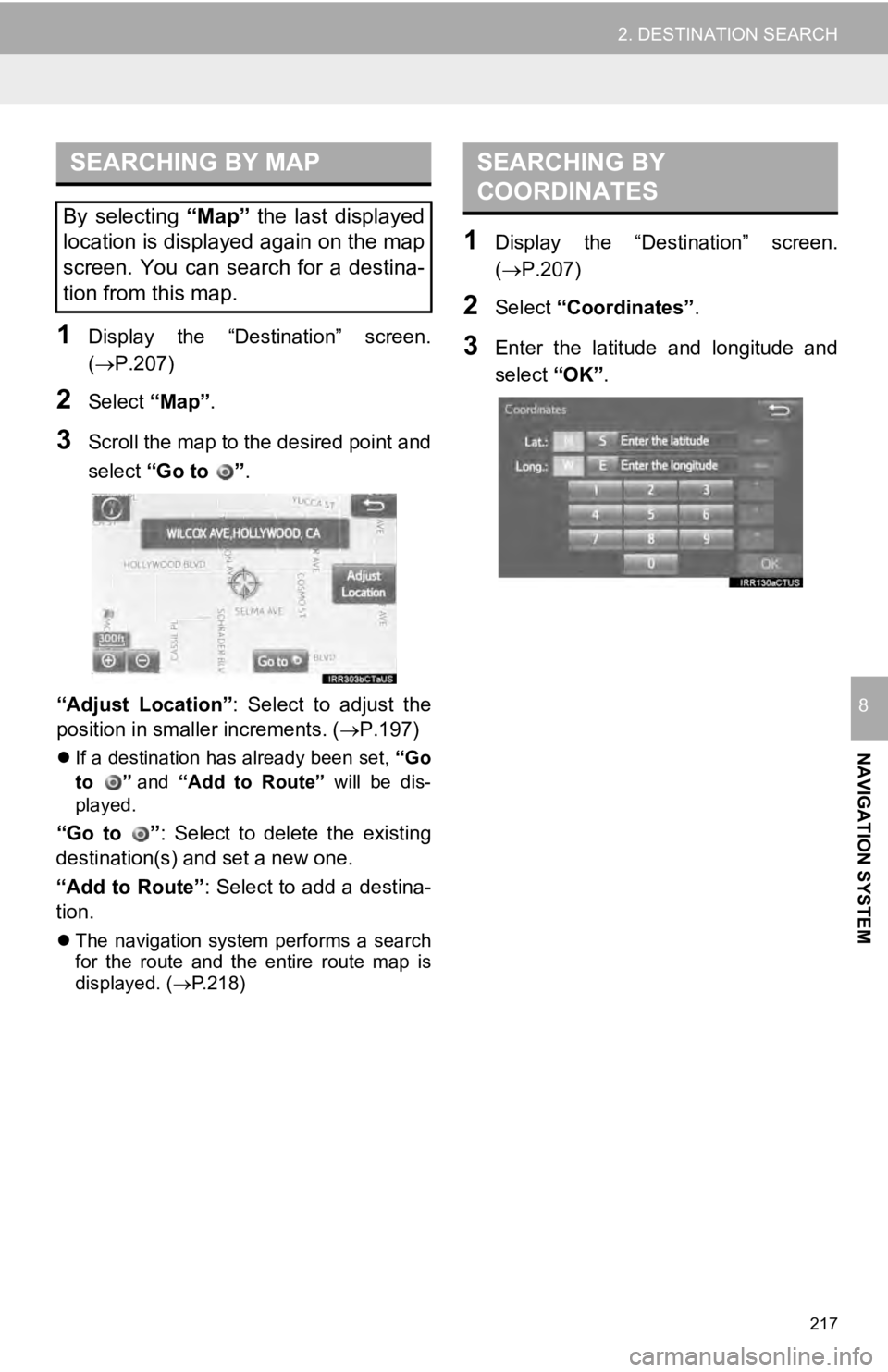
SEARCHING BY MAP
217
2. DESTINATION SEARCH
NAVIGATION SYSTEM
8
1Display the “Destination” screen.
(P.207 )
2Select “Map”.
3Scroll the map to the desired point and
select “Go to
”.
“Adjust Location” : Select to adjust the
position in smaller increments. ( P.197)
If a destination has already been set, “Go
to
” and “Add to Route” will be dis-
played.
“Go to ” : Select to delete the existing
destination(s) and set a new one.
“Add to Route” : Select to add a destina-
tion.
The navigation system performs a search
for the route and the entire route map is
displayed. ( P.218)
SEARCHING BY
COORDINATES
1Display the “Destination” screen.
(P.207 )
2Select “Coordinates” .
3Enter the latitude and longitude and
select “OK”.
By selecting “Map” the last displayed
location is displayed again on the map
screen. You can search for a destina-
tion from this map.
Page 219 of 282
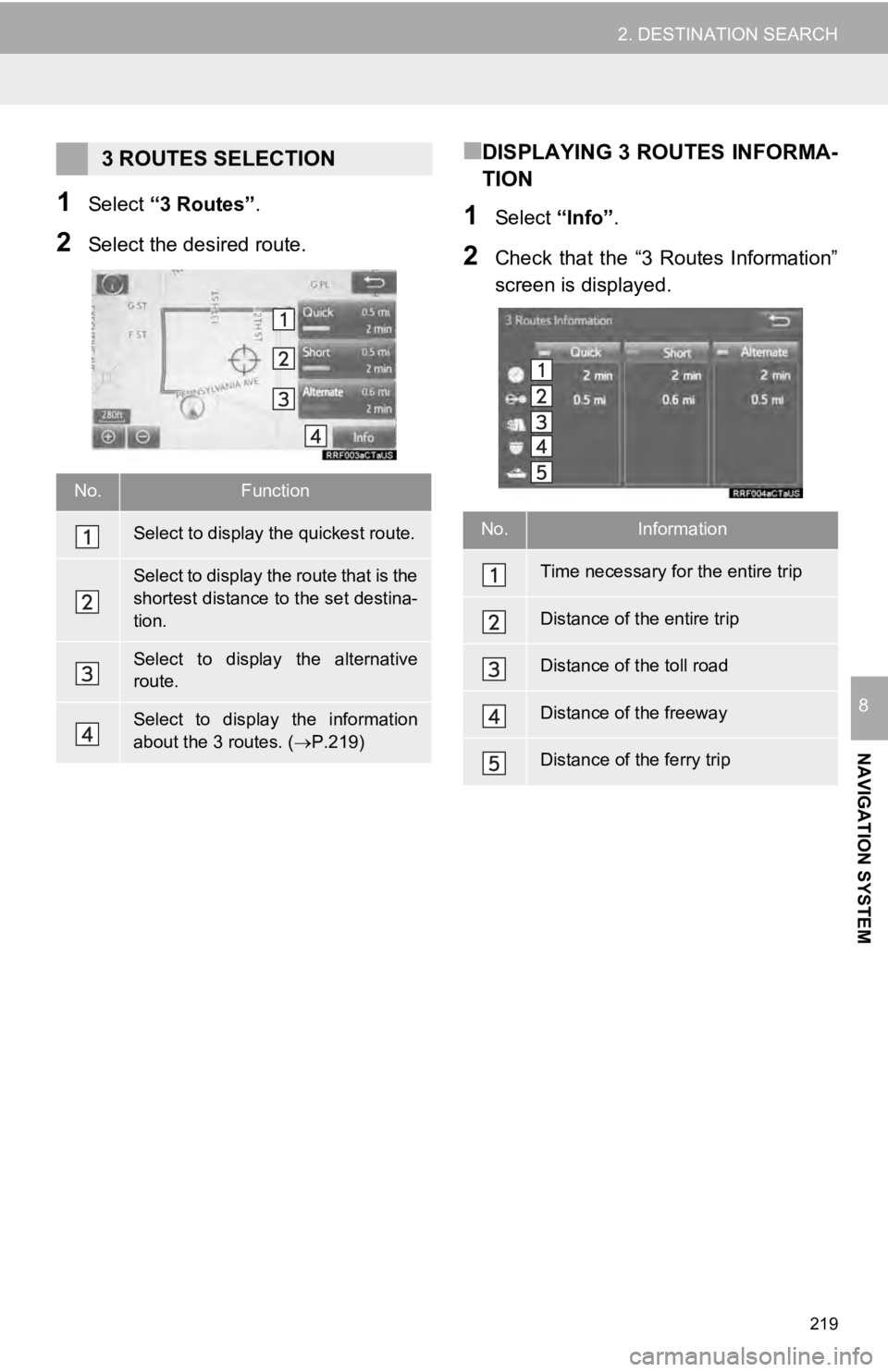
219
2. DESTINATION SEARCH
NAVIGATION SYSTEM
8
1Select “3 Routes” .
2Select the desired route.
■DISPLAYING 3 ROUTES INFORMA-
TION
1Select “Info”.
2Check that the “3 Routes Information”
screen is displayed.
3 ROUTES SELECTION
No.Function
Select to display the quickest route.
Select to display the route that is the
shortest distance to the set destina-
tion.
Select to display the alternative
route.
Select to display the information
about the 3 routes. ( P.219)
No.Information
Time necessary for the entire trip
Distance of the entire trip
Distance of the toll road
Distance of the freeway
Distance of the ferry trip
Page 221 of 282
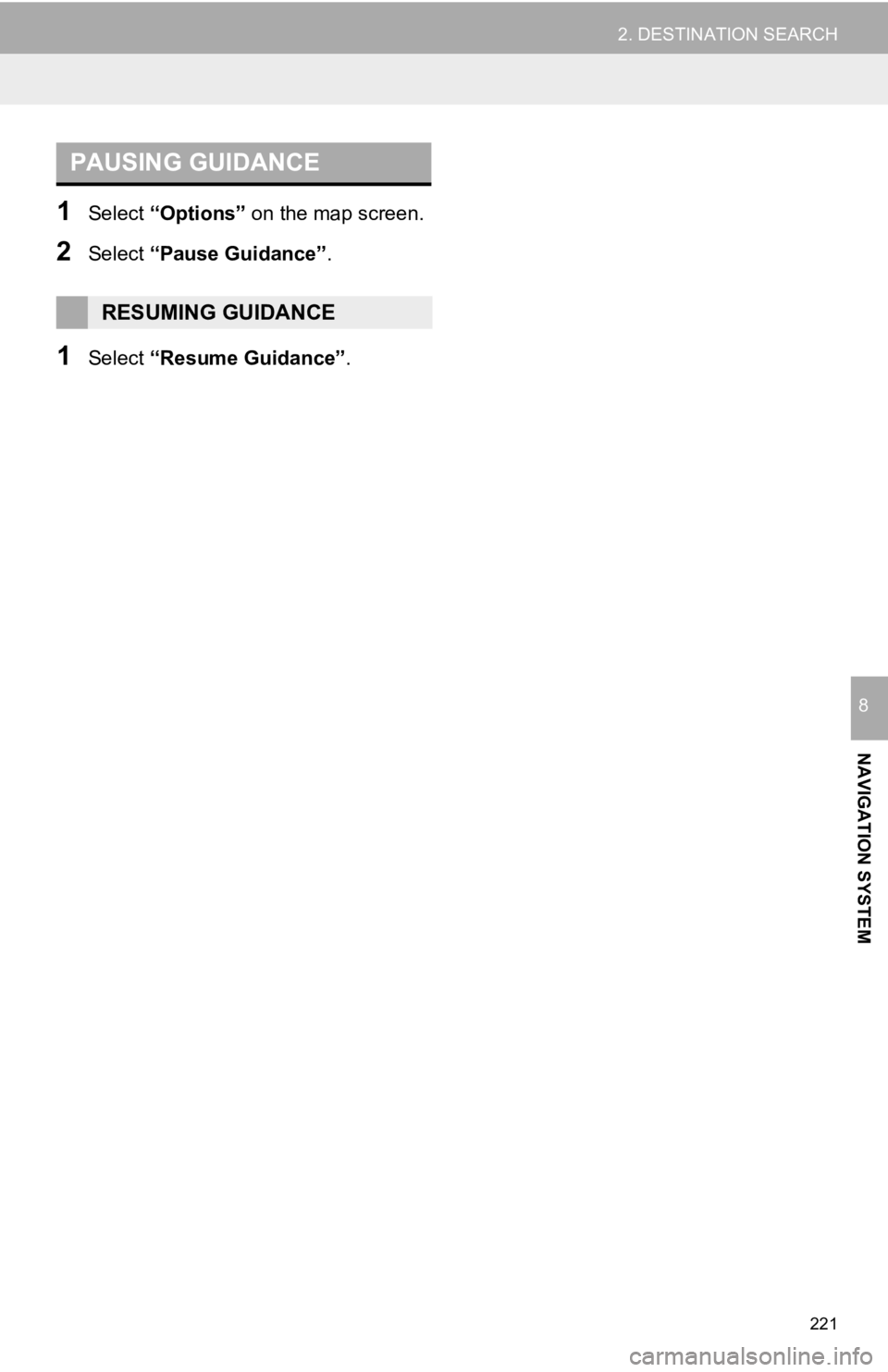
PAUSING GUIDANCE
221
2. DESTINATION SEARCH
NAVIGATION SYSTEM
8
1Select “Options” on the map screen.
2Select “Pause Guidance” .
1Select “Resume Guidance” .
RESUMING GUIDANCE
Page 223 of 282
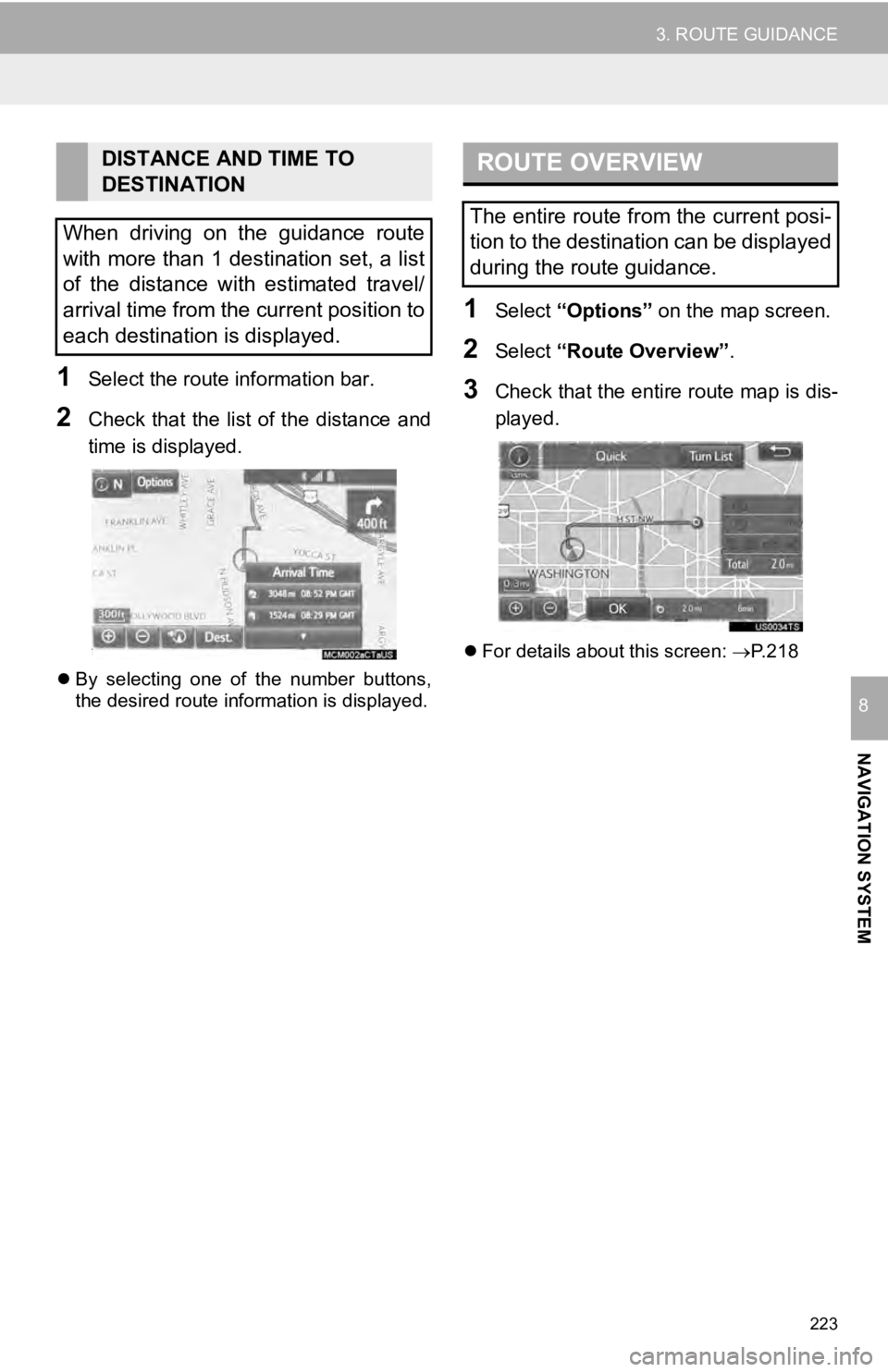
223
3. ROUTE GUIDANCE
NAVIGATION SYSTEM
8
1Select the route information bar.
2Check that the list of the distance and
time is displayed.
By selecting one of the number buttons,
the desired route information is displayed.
ROUTE OVERVIEW
1Select “Options” on the map screen.
2Select “Route Overview” .
3Check that the entire route map is dis -
played.
For details about this screen: P.218
DISTANCE AND TIME TO
DESTINATION
When driving on the guidance route
with more than 1 destination set, a list
of the distance with estimated travel/
arrival time from the current position to
each destination is displayed.
The entire route from the current posi-
tion to the destination can be displayed
during the route guidance.
Page 225 of 282
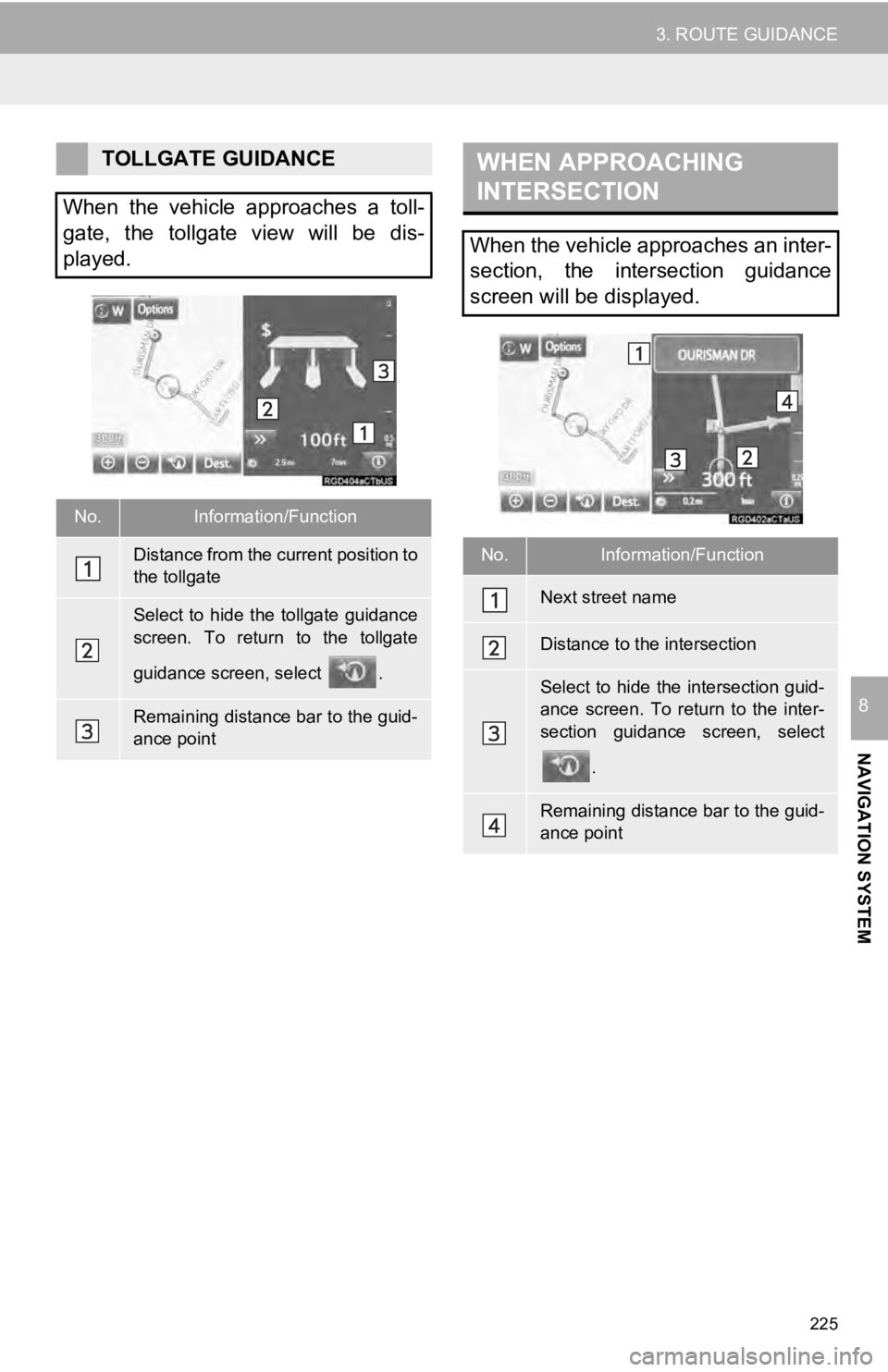
WHEN APPROACHING
INTERSECTION
225
3. ROUTE GUIDANCE
NAVIGATION SYSTEM
8
TOLLGATE GUIDANCE
When the vehicle approaches a toll-
gate, the tollgate view will be dis-
played.
No.Information/Function
Distance from the current position to
the tollgate
Select to hide the tollgate guidance
screen. To return to the tollgate
guidance screen, select .
Remaining distance bar to the guid-
ance point
When the vehicle approaches an inter-
section, the intersection guidance
screen will be displayed.
No.Information/Function
Next street name
Distance to the intersection
Select to hide the intersection guid-
ance screen. To return to the inter-
section guidance screen, select
.
Remaining distance bar to the guid-
ance point
Page 227 of 282
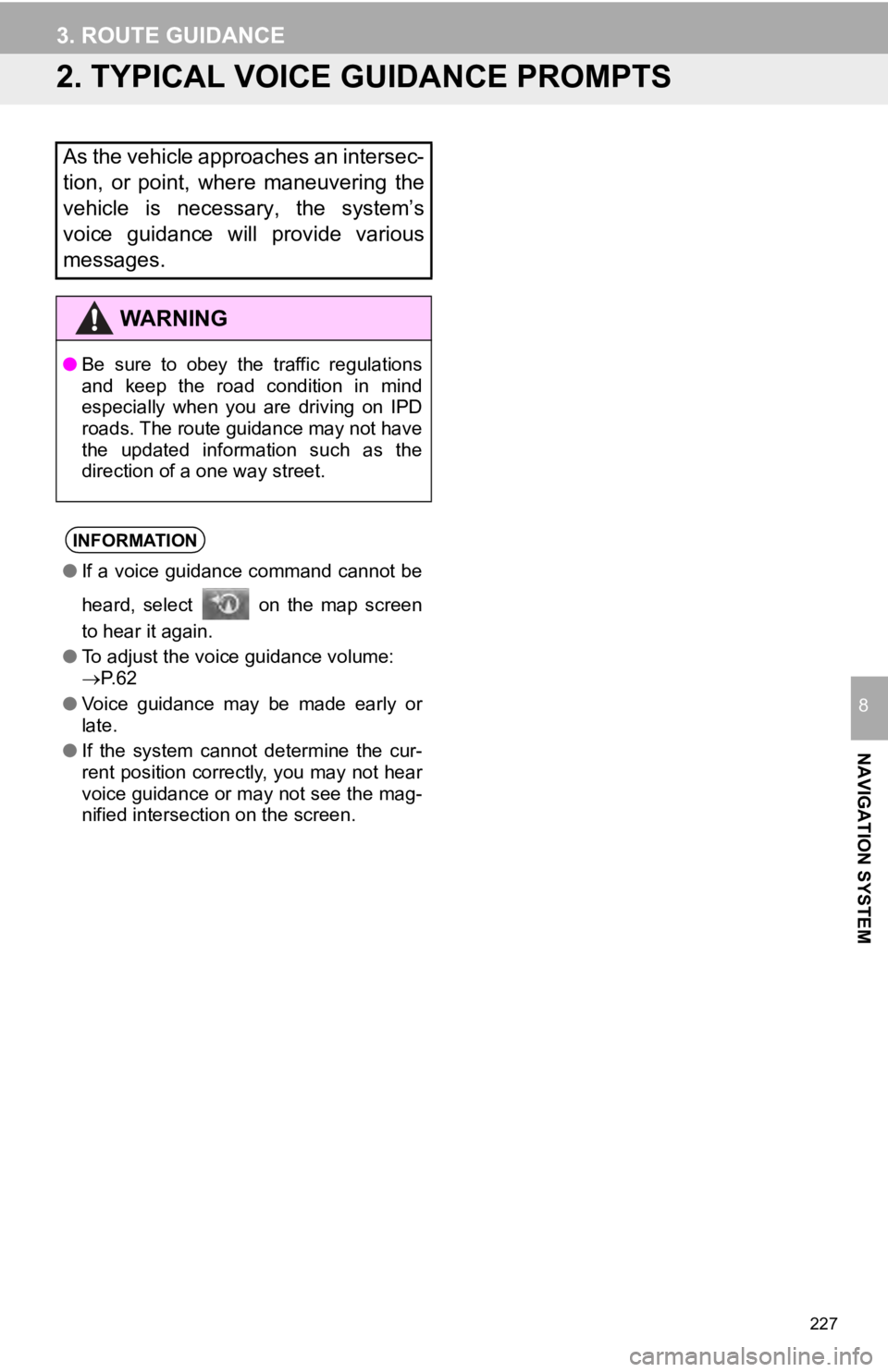
227
3. ROUTE GUIDANCE
NAVIGATION SYSTEM
8
2. TYPICAL VOICE GUIDANCE PROMPTS
As the vehicle approaches an intersec-
tion, or point, where maneuvering the
vehicle is necessary, the system’s
voice guidance will provide various
messages.
WA R N I N G
● Be sure to obey the traffic regulations
and keep the road condition in mind
especially when you are driving on IPD
roads. The route guidance may not have
the updated information such as the
direction of a one way street.
INFORMATION
● If a voice guidance command cannot be
heard, select on the map screen
to hear it again.
● To adjust the voice guidance volume:
P. 6 2
● Voice guidance may be made early or
late.
● If the system cannot determine the cur-
rent position correctly, you may not hear
voice guidance or may not see the mag-
nified intersection on the screen.
Page 228 of 282
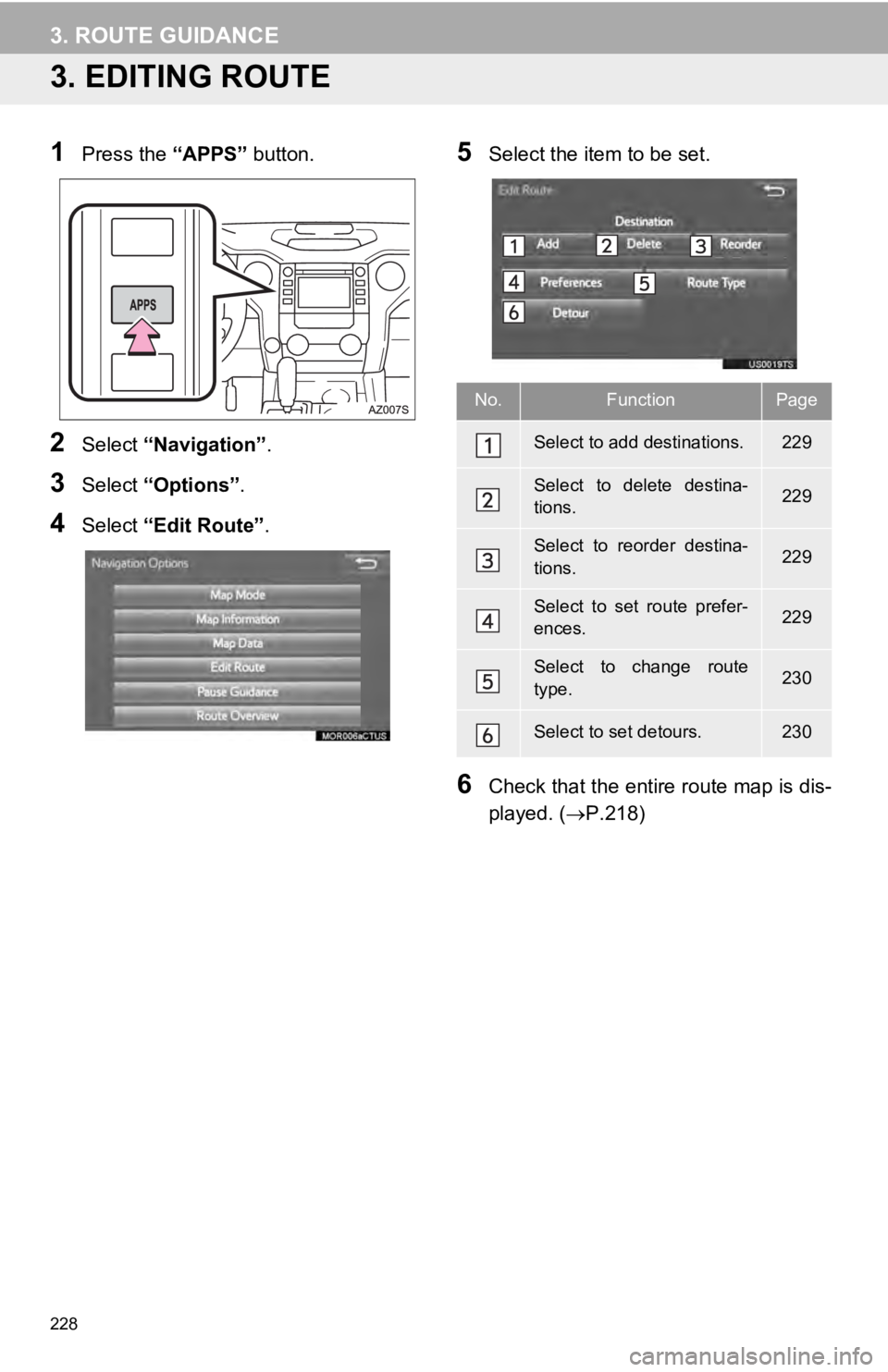
228
3. ROUTE GUIDANCE
3. EDITING ROUTE
1Press the “APPS” button.
2Select “Navigation” .
3Select “Options”.
4Select “Edit Route” .
5Select the item to be set.
6Check that the entire route map is dis -
played. ( P.218)
No.FunctionPage
Select to add destinations.229
Select to delete destina-
tions.229
Select to reorder destina-
tions.229
Select to set route prefer-
ences.229
Select to change route
type.230
Select to set detours.230