TOYOTA TUNDRA 2019 Owners Manual (in English)
Manufacturer: TOYOTA, Model Year: 2019, Model line: TUNDRA, Model: TOYOTA TUNDRA 2019Pages: 672, PDF Size: 14.1 MB
Page 371 of 672
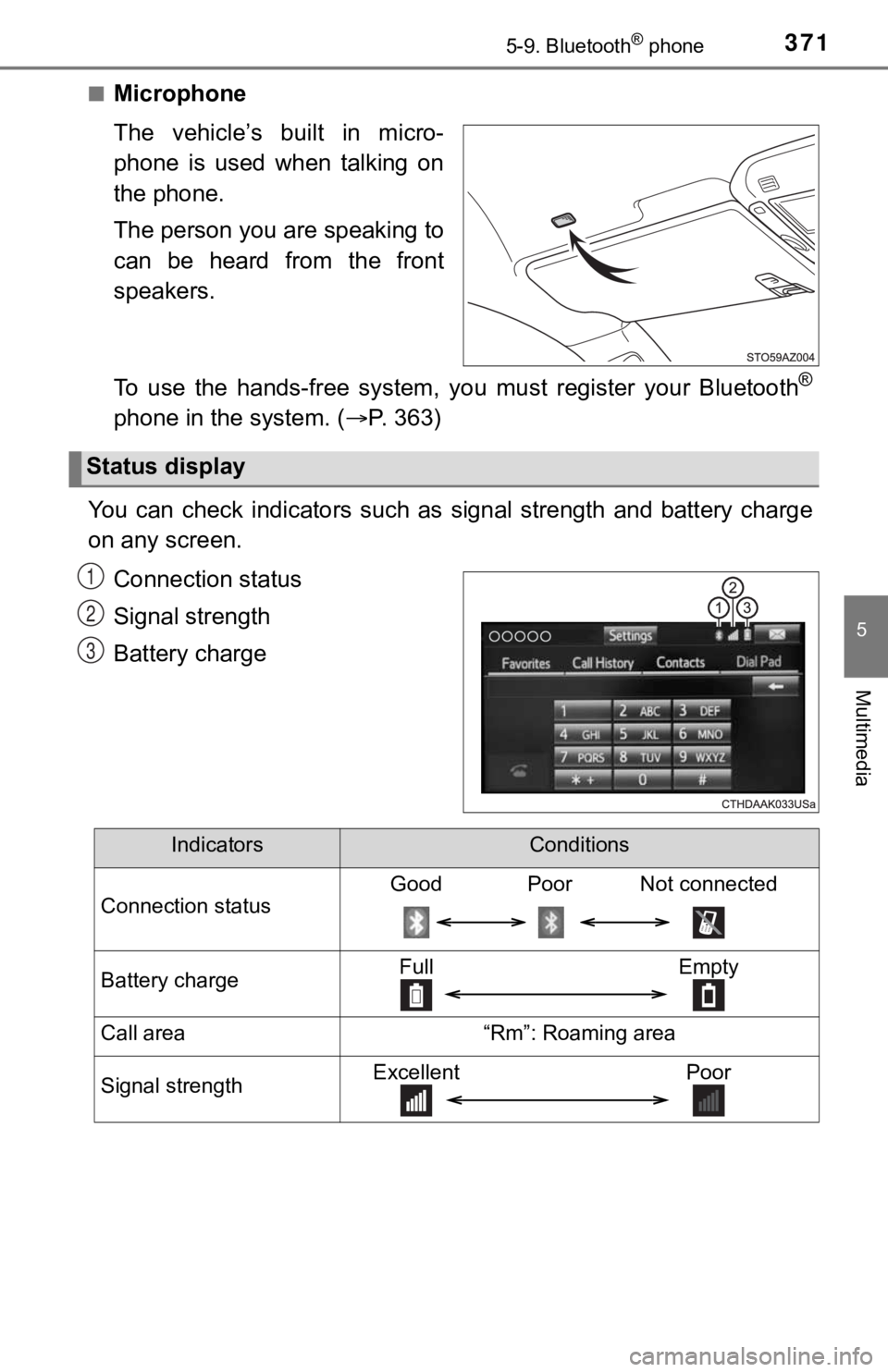
3715-9. Bluetooth® phone
5
Multimedia
■Microphone
The vehicle’s built in micro-
phone is used when talking on
the phone.
The person you are speaking to
can be heard from the front
speakers.
To use the hands-free system, you must register your Bluetooth
®
phone in the system. (P. 363)
You can check indicators such as signal strength and battery ch arge
on any screen.
Connection status
Signal strength
Battery charge
Status display
1
2
3
IndicatorsConditions
Connection statusGood Poor Not connected
Battery chargeFull Empty
Call area“Rm”: Roaming area
Signal strengthExcellent Poor
Page 372 of 672
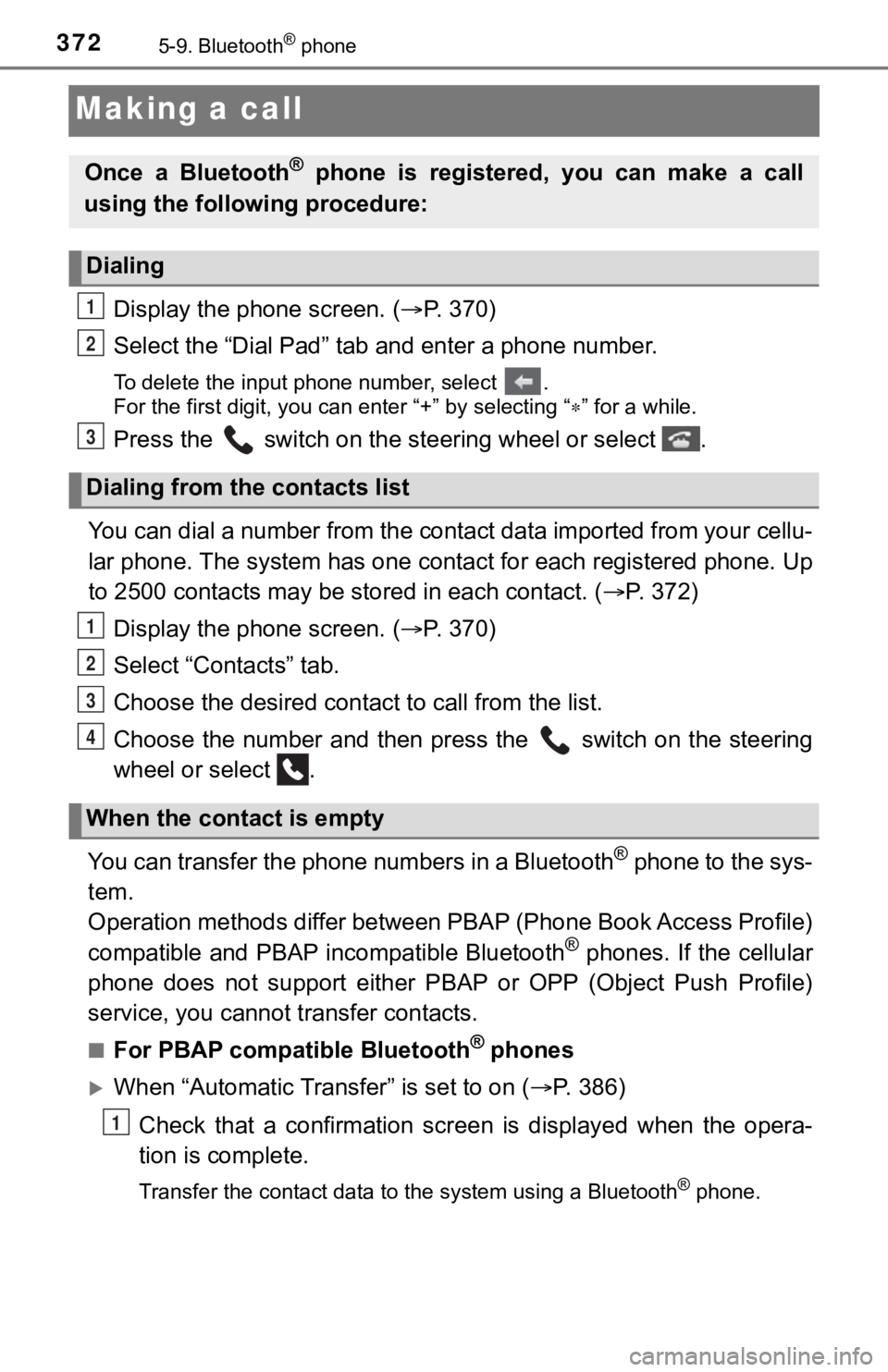
3725-9. Bluetooth® phone
Making a call
Display the phone screen. (P. 3 7 0 )
Select the “Dial Pad” tab a nd enter a phone number.
To delete the input phone number, select .
For the first digit, you can enter “+” by selecting “ ” for a while.
Press the switch on the steering wheel or select .
You can dial a number from the contact data imported from your cellu-
lar phone. The system has one contact for each registered phone . Up
to 2500 contacts may be stored in each contact. (P. 372)
Display the phone screen. ( P. 3 7 0 )
Select “Contacts” tab.
Choose the desir ed contact to call from the list.
Choose the number and then press the switch on the steering
wheel or select .
You can transfer the phone numbers in a Bluetooth
® phone to the sys-
tem.
Operation methods differ between PBAP (Phone Book Access Profil e)
compatible and PBAP incompatible Bluetooth
® phones. If the cellular
phone does not support either PBAP or OPP (Object Push Profile)
service, you cannot t ransfer contacts.
■For PBAP compatible Bluetooth® phones
When “Automatic Transfer” is set to on ( P. 386)
Check that a confirmation scr een is displayed when the opera-
tion is complete.
Transfer the contact data to the system using a Bluetooth® phone.
Once a Bluetooth® phone is registered, you can make a call
using the following procedure:
Dialing
Dialing from the contacts list
When the contact is empty
1
2
3
1
2
3
4
1
Page 373 of 672
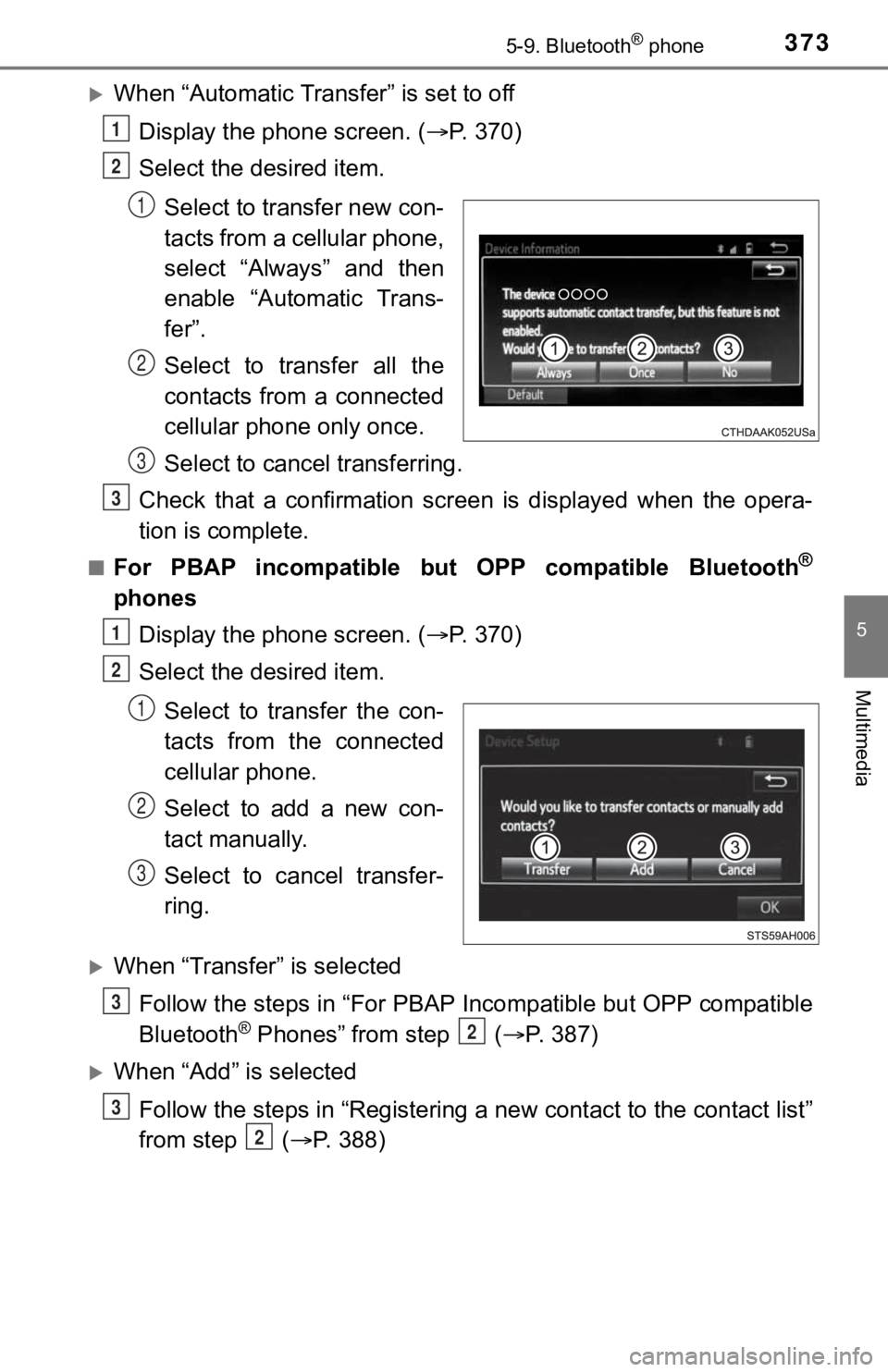
3735-9. Bluetooth® phone
5
Multimedia
When “Automatic Transfer” is set to offDisplay the phone screen. ( P. 3 7 0 )
Select the desired item.
Select to transfer new con-
tacts from a cellular phone,
select “Always” and then
enable “Automatic Trans-
fer”.
Select to transfer all the
contacts from a connected
cellular phone only once.
Select to cancel transferring.
Check that a confirmation scr een is displayed when the opera-
tion is complete.
■For PBAP incompatible but OPP compatible Bluetooth®
phones
Display the phone screen. ( P. 3 7 0 )
Select the desired item.
Select to transfer the con-
tacts from the connected
cellular phone.
Select to add a new con-
tact manually.
Select to cancel transfer-
ring.
When “Transfer” is selectedFollow the steps in “For PBAP Incompatible but OPP compatible
Bluetooth
® Phones” from step ( P. 3 8 7 )
When “Add” is selected
Follow the steps in “Registering a new contact to the contact l ist”
from step ( P. 388)
1
2
1
2
3
3
1
2
1
2
3
3
2
3
2
Page 374 of 672
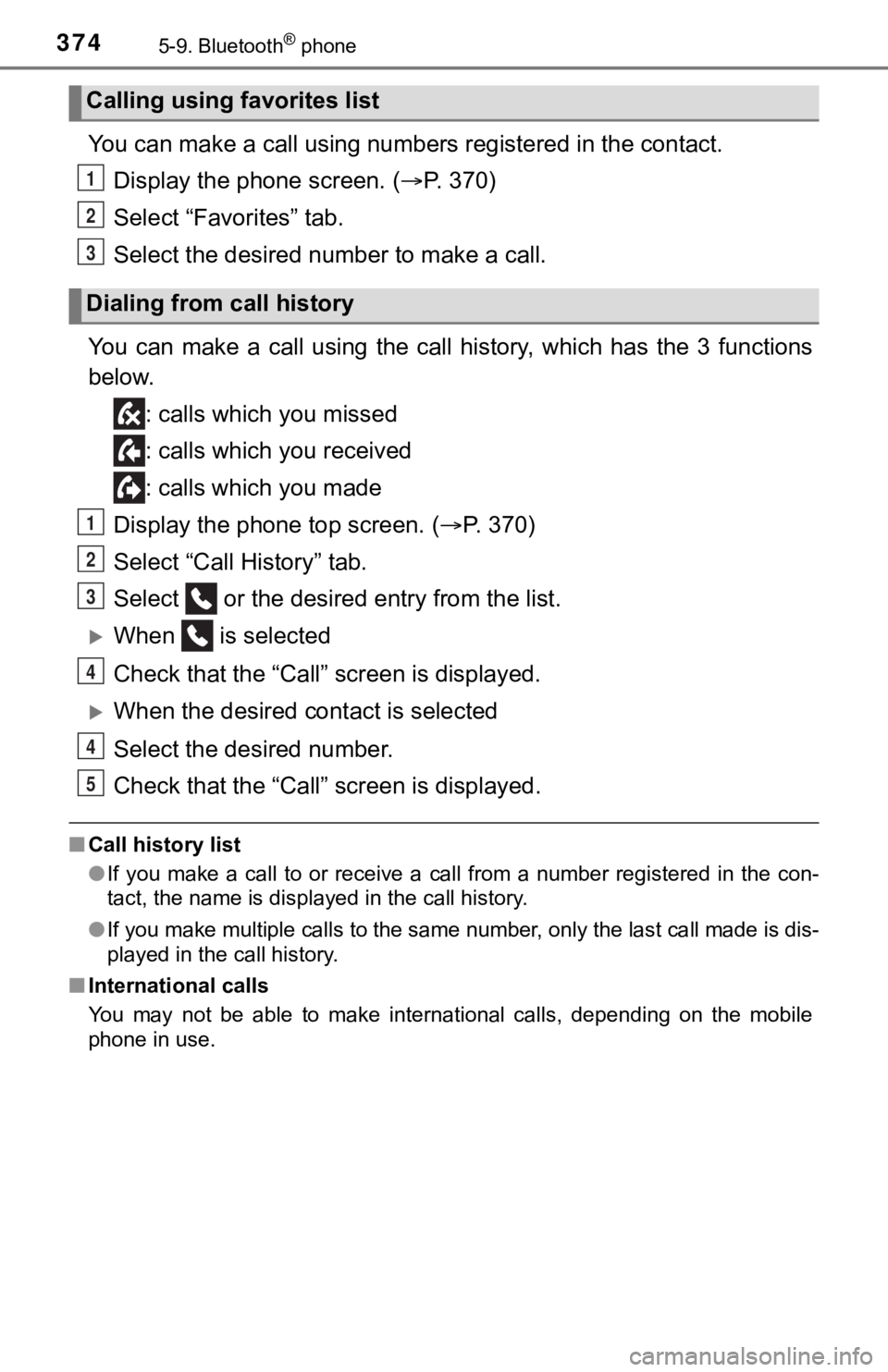
3745-9. Bluetooth® phone
You can make a call using numbers registered in the contact.
Display the phone screen. ( P. 3 7 0 )
Select “Favorites” tab.
Select the desired number to make a call.
You can make a call using the call history, which has the 3 fun ctions
below.
: calls which you missed
: calls which you received
: calls which you made
Display the phone top screen. ( P. 3 7 0 )
Select “Call History” tab.
Select or the desired entry from the list.
When is selected
Check that the “Call” screen is displayed.
When the desired cont act is selected
Select the desired number.
Check that the “Call” screen is displayed.
■ Call history list
●If you make a call to or receive a call from a number registere d in the con-
tact, the name is displayed in the call history.
● If you make multiple calls to the same number, only the last ca ll made is dis-
played in the call history.
■ International calls
You may not be able to make international calls, depending on the mobile
phone in use.
Calling using favorites list
Dialing from call history
1
2
3
1
2
3
4
4
5
Page 375 of 672
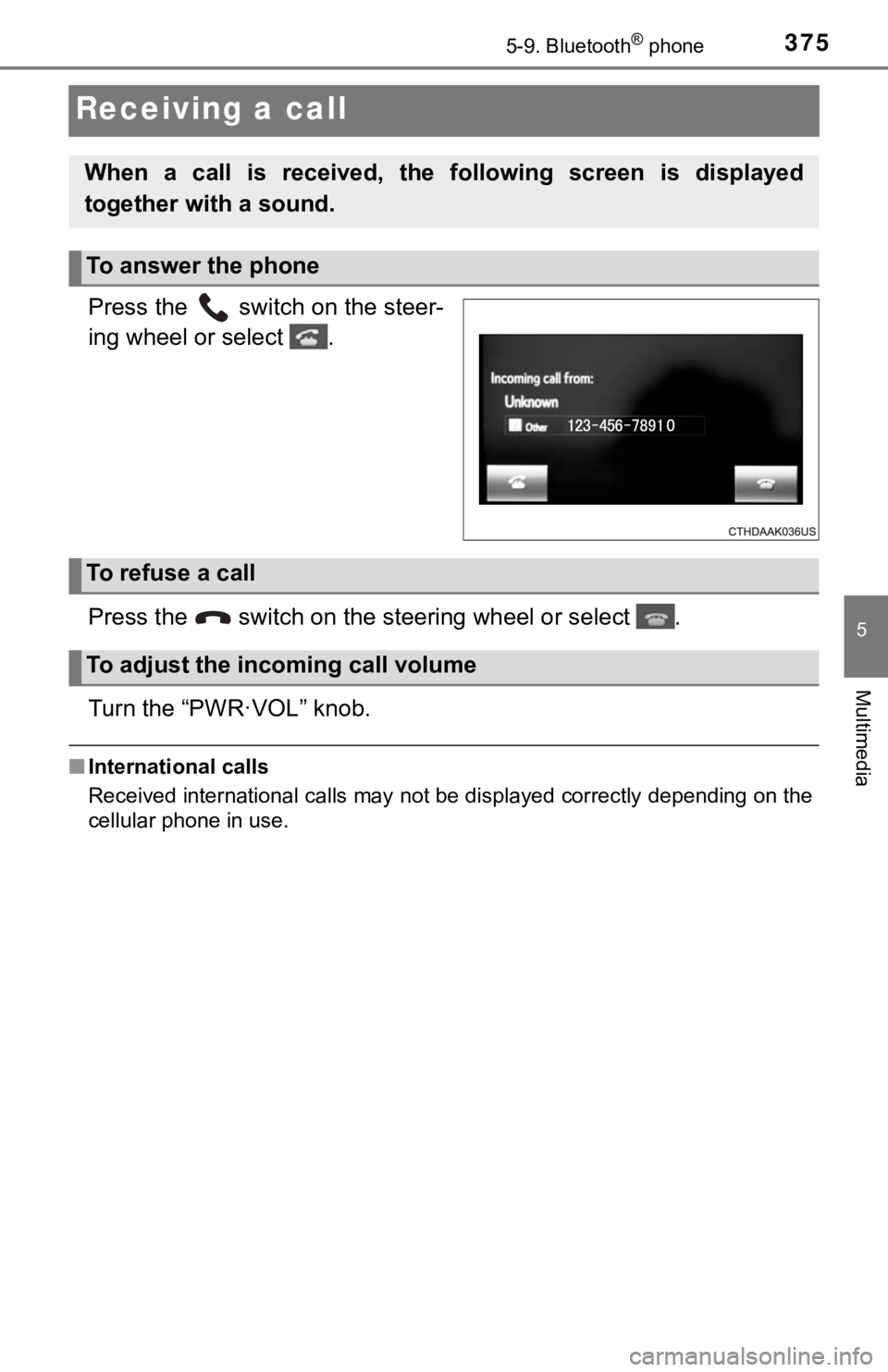
3755-9. Bluetooth® phone
5
Multimedia
Receiving a call
Press the switch on the steer-
ing wheel or select .
Press the switch on the steering wheel or select .
Turn the “PWR·VOL” knob.
■ International calls
Received international calls may not be displayed correctly depending on the
cellular phone in use.
When a call is received, the following screen is displayed
together with a sound.
To answer the phone
To refuse a call
To adjust the incoming call volume
Page 376 of 672
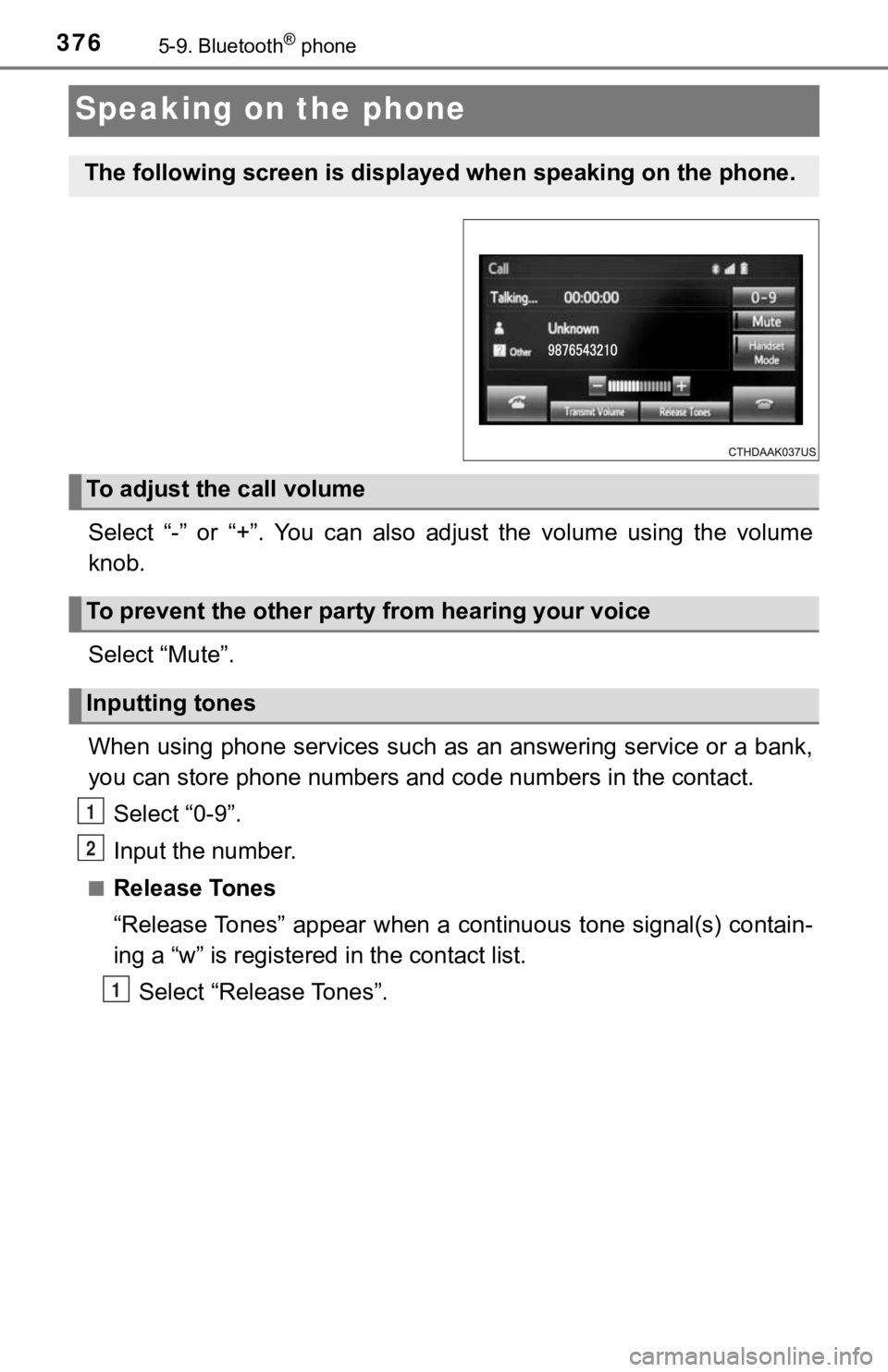
3765-9. Bluetooth® phone
Speaking on the phone
Select “-” or “+”. You can also adjust the volume using the volume
knob.
Select “Mute”.
When using phone services such as an answering service or a ban k,
you can store phone numbers and code numbers in the contact.
Select “0-9”.
Input the number.
■Release Tones
“Release Tones” appear when a cont inuous tone signal(s) contain-
ing a “w” is registered in the contact list.
Select “Release Tones”.
The following screen is displayed when speaking on the phone.
To adjust the call volume
To prevent the other party from hearing your voice
Inputting tones
1
2
1
Page 377 of 672
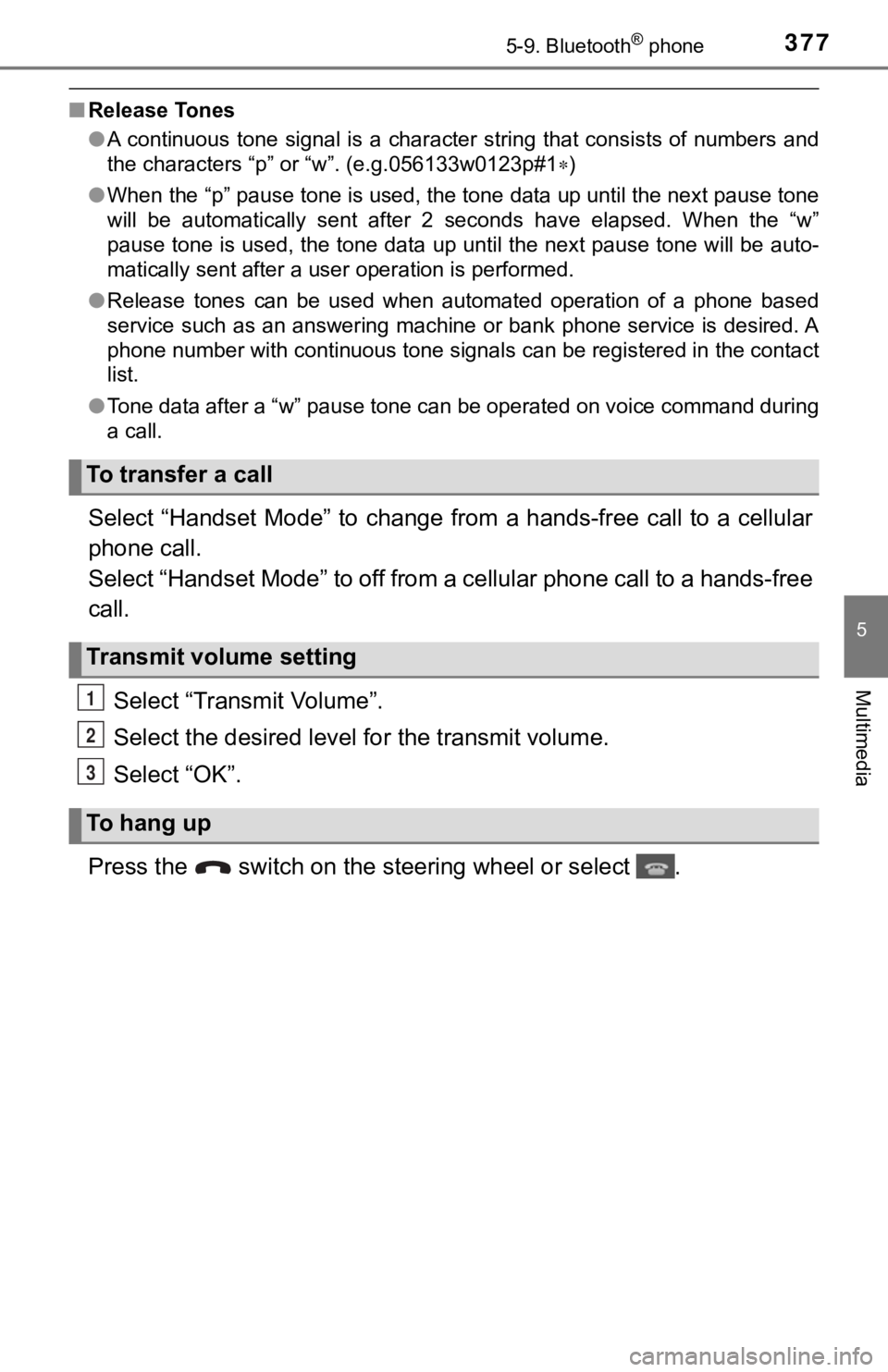
3775-9. Bluetooth® phone
5
Multimedia
■Release Tones
●A continuous tone signal is a character string that consists of numbers and
the characters “p” or “w”. (e.g.056133w0123p#1 )
● When the “p” pause tone is used, the tone data up until the next pause tone
will be automatically sent after 2 seconds have elapsed. When t he “w”
pause tone is used, the tone data up until the next pause tone will be auto-
matically sent after a user operation is performed.
● Release tones can be used when automated operation of a phone b ased
service such as an answering machine or bank phone service is d esired. A
phone number with continuous tone signals can be registered in the contact
list.
● Tone data after a “w” pause tone can be operated on voice comma nd during
a call.
Select “Handset Mode” to change from a hands-free call to a cel lular
phone call.
Select “Handset Mode” to off from a cellular phone call to a ha nds-free
call.
Select “Transmit Volume”.
Select the desired level for the transmit volume.
Select “OK”.
Press the switch on the st eering wheel or select .
To transfer a call
Transmit volume setting
To hang up
1
2
3
Page 378 of 672
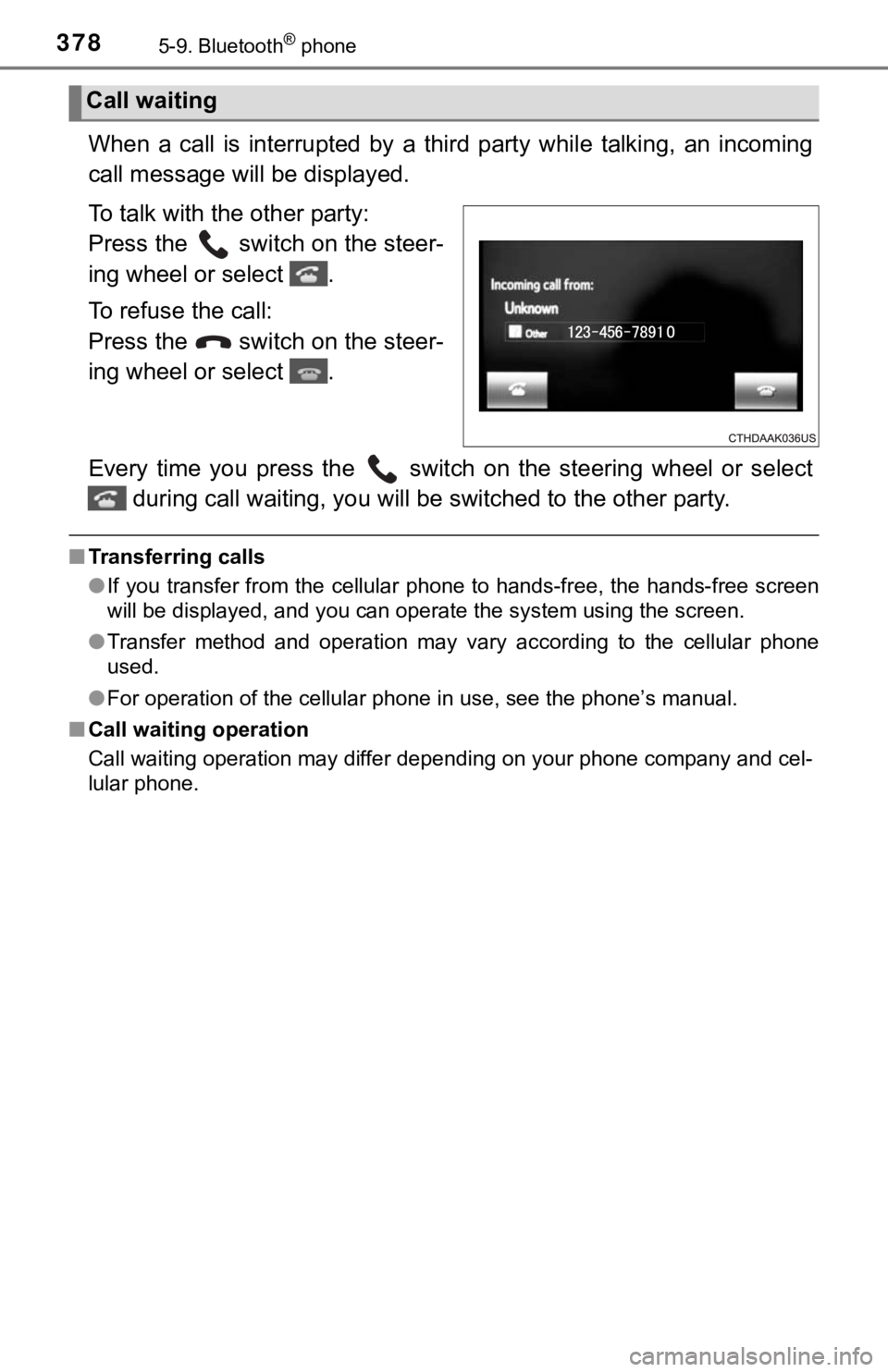
3785-9. Bluetooth® phone
When a call is interrupted by a third party while talking, an incoming
call message will be displayed.
To talk with the other party:
Press the switch on the steer-
ing wheel or select .
To refuse the call:
Press the switch on the steer-
ing wheel or select .
Every time you press the switch on the steering wheel or selec t
during call waiting, you will be switched to the other party.
■Transferring calls
●If you transfer from the cellular phone to hands-free, the hand s-free screen
will be displayed, and you can operate the system using the scr een.
● Transfer method and operation may vary according to the cellula r phone
used.
● For operation of the cellular phone in use, see the phone’s man ual.
■ Call waiting operation
Call waiting operation may differ depending on your phone compa ny and cel-
lular phone.
Call waiting
Page 379 of 672
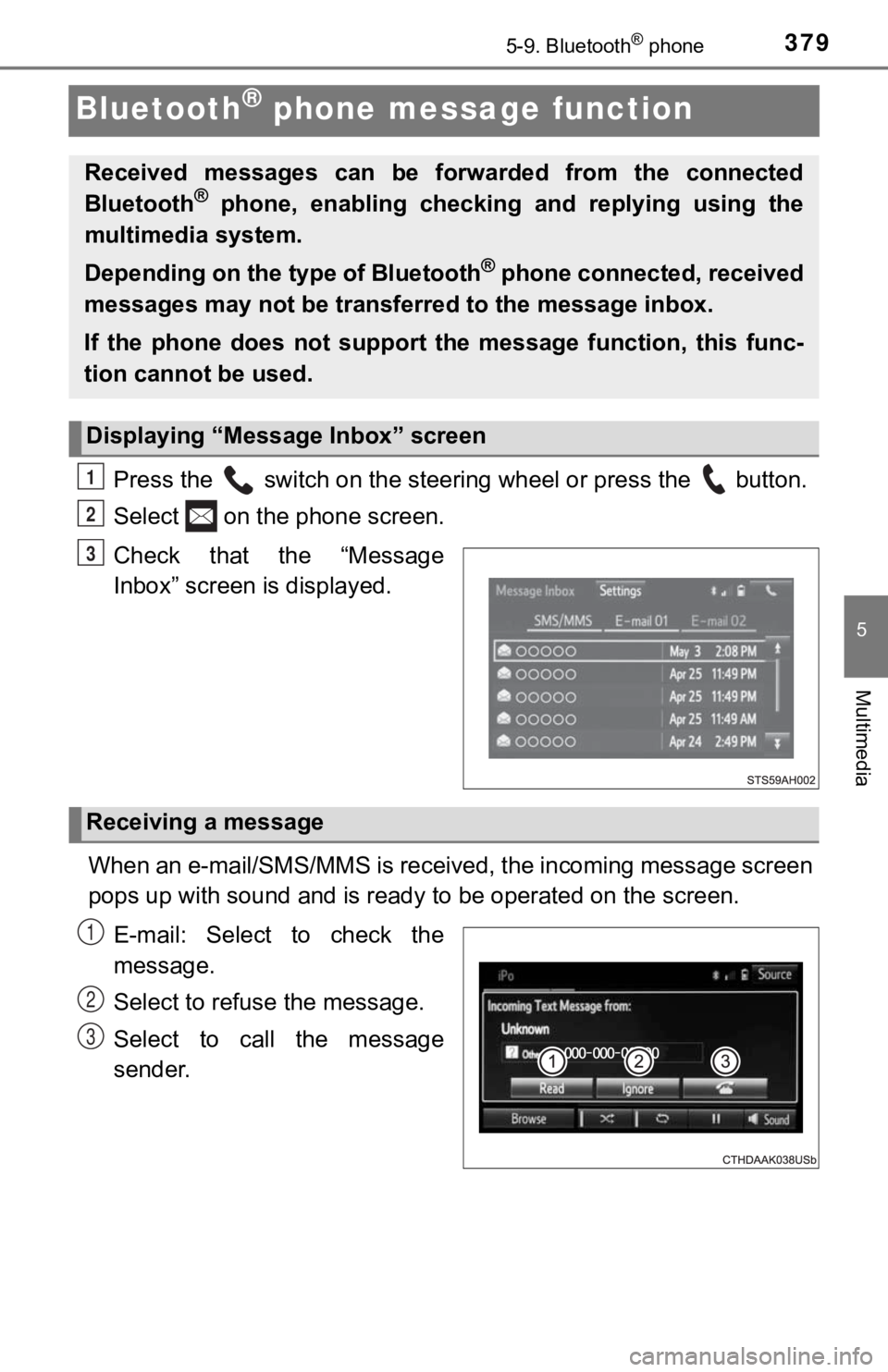
3795-9. Bluetooth® phone
5
Multimedia
Bluetooth® phone message function
Press the switch on the steering wheel or press the button.
Select on the phone screen.
Check that the “Message
Inbox” screen is displayed.
When an e-mail/SMS/MMS is received, the incoming message screen
pops up with sound and is ready to be operated on the screen.
E-mail: Select to check the
message.
Select to refuse the message.
Select to call the message
sender.
Received messages can be forwarded from the connected
Bluetooth® phone, enabling checking and replying using the
multimedia system.
Depending on the type of Bluetooth
® phone connected, received
messages may not be transferred to the message inbox.
If the phone does not support the message function, this func-
tion cannot be used.
Displaying “Message Inbox” screen
1
2
3
Receiving a message
1
2
3
Page 380 of 672
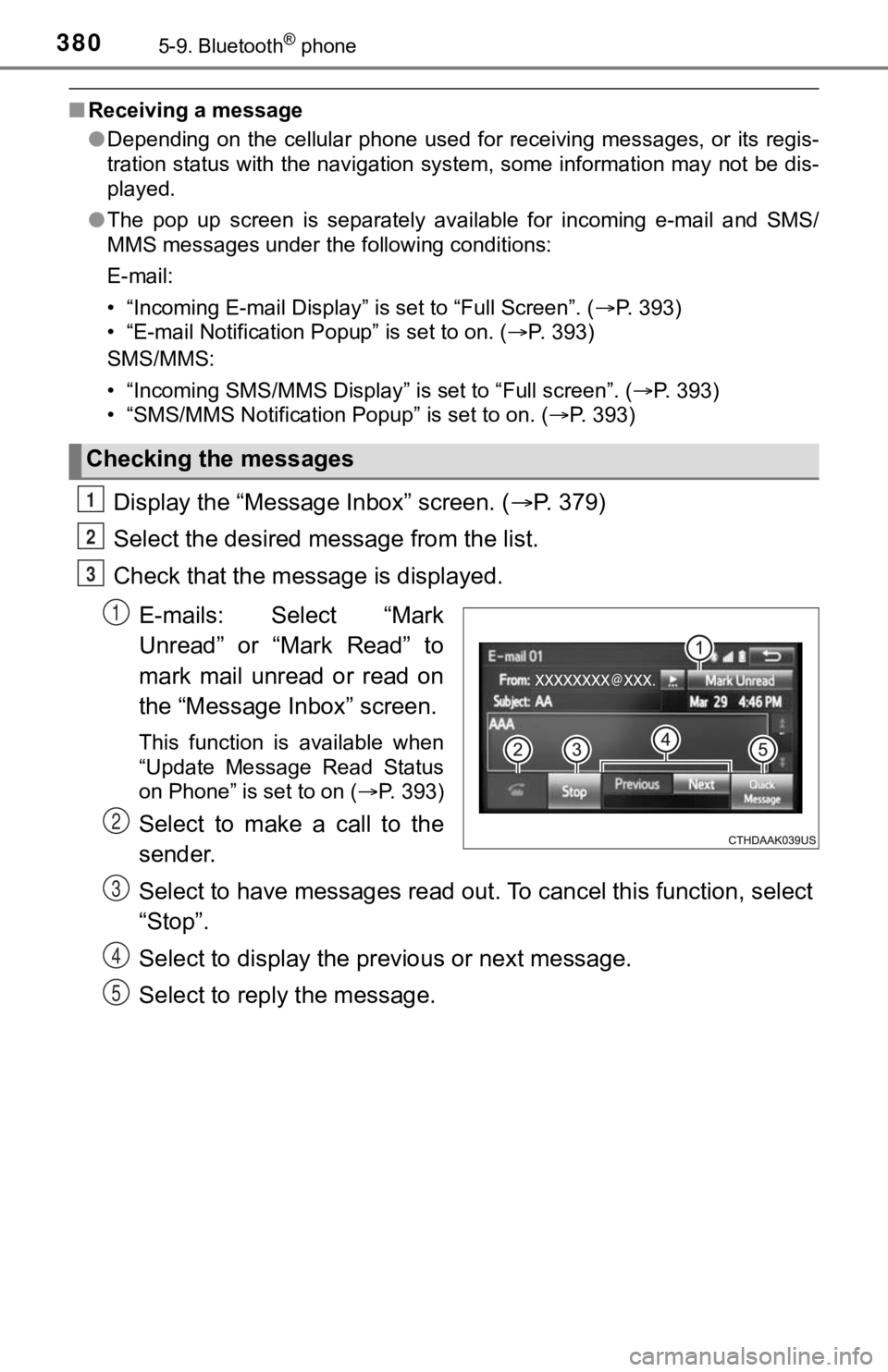
3805-9. Bluetooth® phone
■Receiving a message
●Depending on the cellular phone used for receiving messages, or its regis-
tration status with the navigation system, some information may not be dis-
played.
● The pop up screen is separately available for incoming e-mail a nd SMS/
MMS messages under the following conditions:
E-mail:
• “Incoming E-mail Display” is set to “Full Screen”. ( P. 393)
• “E-mail Notification Popup” is set to on. ( P. 393)
SMS/MMS:
• “Incoming SMS/MMS Display” is set to “Full screen”. ( P. 393)
• “SMS/MMS Notification Popup” is set to on. (P. 393)
Display the “Message Inbox” screen. ( P. 379)
Select the desired message from the list.
Check that the mess age is displayed.
E-mails: Select “Mark
Unread” or “Mark Read” to
mark mail unread or read on
the “Message In box” screen.
This function is available when
“Update Message Read Status
on Phone” is set to on ( P. 393)
Select to make a call to the
sender.
Select to have messages read ou t. To cancel this function, select
“Stop”.
Select to display the p revious or next message.
Select to reply the message.
Checking the messages
1
2
3
1
2
3
4
5