key TOYOTA TUNDRA 2021 Accessories, Audio & Navigation (in English)
[x] Cancel search | Manufacturer: TOYOTA, Model Year: 2021, Model line: TUNDRA, Model: TOYOTA TUNDRA 2021Pages: 262, PDF Size: 8.13 MB
Page 188 of 262
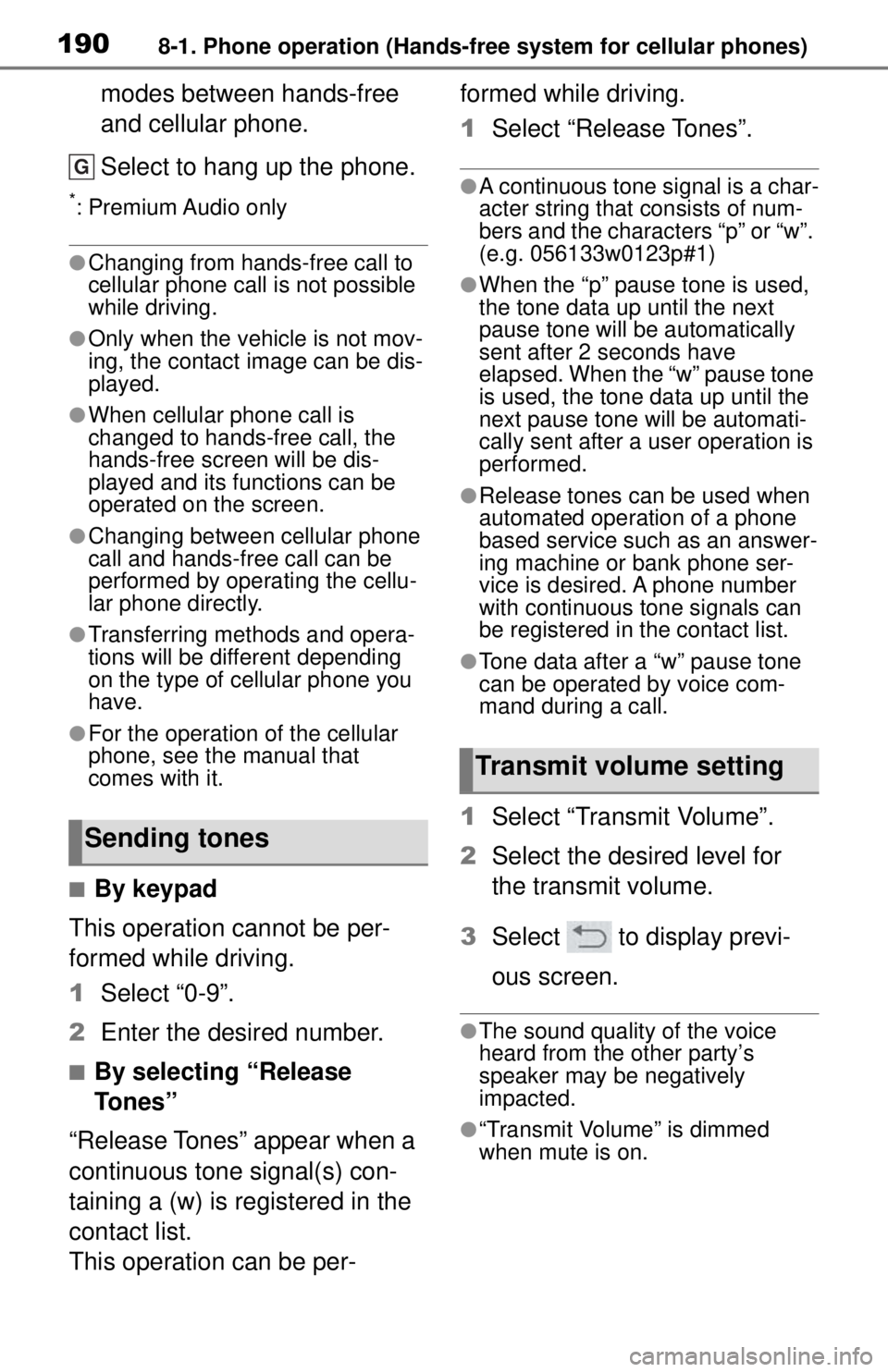
1908-1. Phone operation (Hands-free system for cellular phones)
modes between hands-free
and cellular phone.
Select to hang up the phone.
*: Premium Audio only
●Changing from hands-free call to
cellular phone call is not possible
while driving.
●Only when the vehicle is not mov-
ing, the contact image can be dis-
played.
●When cellular phone call is
changed to hands-free call, the
hands-free screen will be dis-
played and its functions can be
operated on the screen.
●Changing between cellular phone
call and hands-free call can be
performed by operating the cellu-
lar phone directly.
●Transferring methods and opera-
tions will be different depending
on the type of cellular phone you
have.
●For the operation of the cellular
phone, see the manual that
comes with it.
■By keypad
This operation cannot be per-
formed while driving.
1 Select “0-9”.
2 Enter the desired number.
■By selecting “Release
Tones”
“Release Tones” appear when a
continuous tone signal(s) con-
taining a (w) is registered in the
contact list.
This operation can be per- formed while driving.
1
Select “Release Tones”.
●A continuous tone signal is a char-
acter string that consists of num-
bers and the characters “p” or “w”.
(e.g. 056133w0123p#1)
●When the “p” pause tone is used,
the tone data up until the next
pause tone will be automatically
sent after 2 seconds have
elapsed. When the “w” pause tone
is used, the tone data up until the
next pause tone will be automati-
cally sent after a user operation is
performed.
●Release tones can be used when
automated operation of a phone
based service such as an answer-
ing machine or bank phone ser-
vice is desired. A phone number
with continuous tone signals can
be registered in the contact list.
●Tone data after a “w” pause tone
can be operated by voice com-
mand during a call.
1 Select “Transmit Volume”.
2 Select the desired level for
the transmit volume.
3 Select to display previ-
ous screen.
●The sound quality of the voice
heard from the other party’s
speaker may be negatively
impacted.
●“Transmit Volume” is dimmed
when mute is on.
Sending tones
G
Transmit volume setting
Page 204 of 262

2068-2. Setup
2Select the desired item to be
set.
Select to set adding the vehi-
cle signature to outgoing
messages on/off.
Select to edit the vehicle sig-
nature. ( P.206)
Select to reset all setup
items.
■Editing vehicle signature
1 Select “Edit Vehicle Signa-
ture”.
2 Enter desired signature with
using keyboard.
3 Select “OK”.
4 Select “OK” on the confirma-
tion screen, or select “Edit
Again” when it needs to
amend.
A
B
C
Page 223 of 262
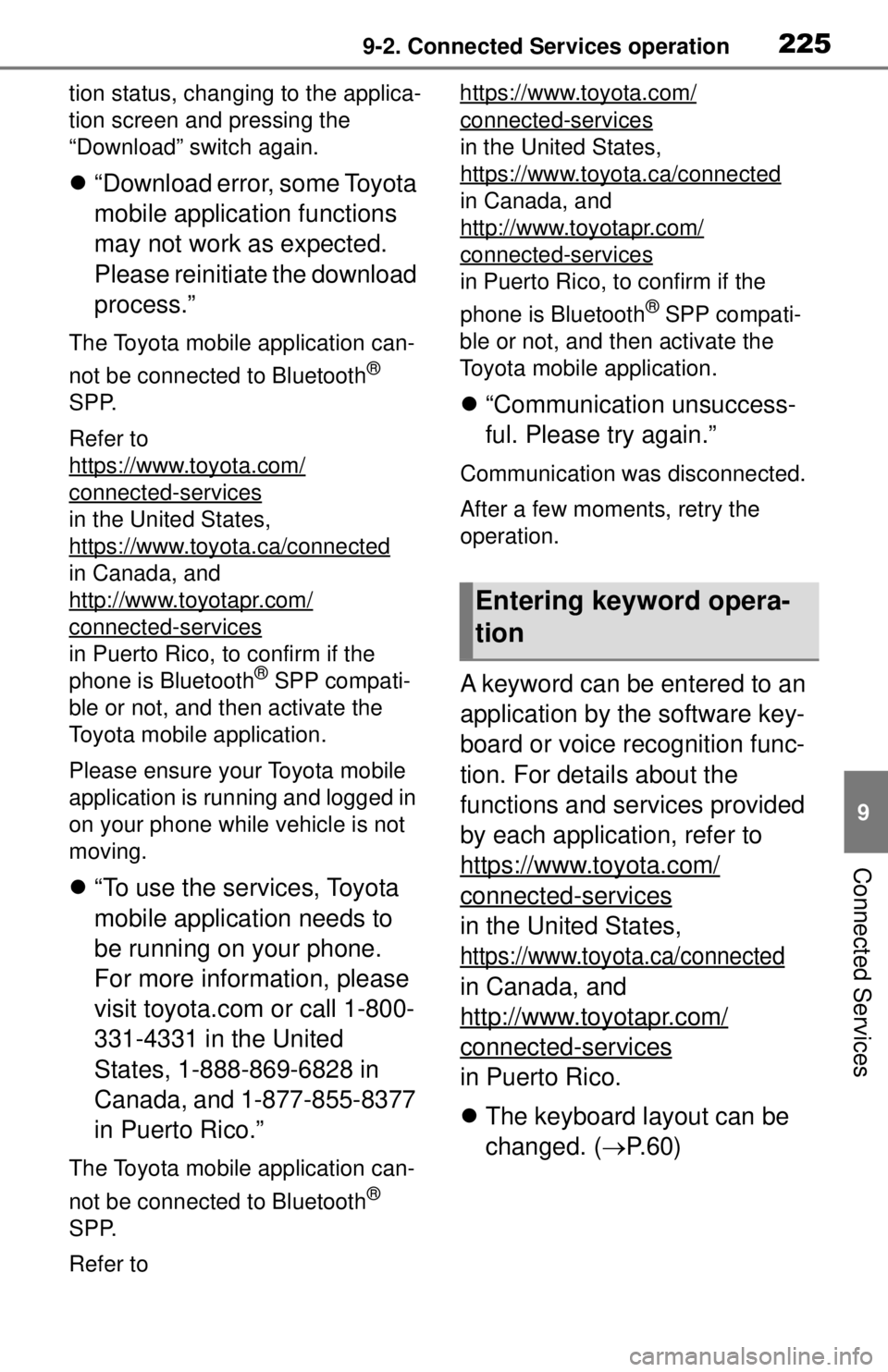
2259-2. Connected Services operation
9
Connected Services
tion status, changing to the applica-
tion screen and pressing the
“Download” switch again.
“Download error, some Toyota
mobile application functions
may not work as expected.
Please reinitiate the download
process.”
The Toyota mobile application can-
not be connected to Bluetooth
®
SPP.
Refer to
https://www.toyota.com/
connected-services
in the United States,
https://www.toyota.ca/connected
in Canada, and
http://www.toyotapr.com/
connected-services
in Puerto Rico, to confirm if the
phone is Bluetooth® SPP compati-
ble or not, and then activate the
Toyota mobile application.
Please ensure your Toyota mobile
application is running and logged in
on your phone while vehicle is not
moving.
“To use the services, Toyota
mobile application needs to
be running on your phone.
For more information, please
visit toyota.com or call 1-800-
331-4331 in the United
States, 1-888-869-6828 in
Canada, and 1-877-855-8377
in Puerto Rico.”
The Toyota mobile application can-
not be connected to Bluetooth
®
SPP.
Refer to https://www.toyota.com/
connected-services
in the United States,
https://www.toyota.ca/connected
in Canada, and
http://www.toyotapr.com/
connected-services
in Puerto Rico, to confirm if the
phone is Bluetooth
® SPP compati-
ble or not, and then activate the
Toyota mobile application.
“Communication unsuccess-
ful. Please try again.”
Communication was disconnected.
After a few moments, retry the
operation.
A keyword can be entered to an
application by the software key-
board or voice recognition func-
tion. For details about the
functions and services provided
by each application, refer to
https://www.toyota.com/
connected-services
in the United States,
https://www.toyota.ca/connected
in Canada, and
http://www.toyotapr.com/
connected-services
in Puerto Rico.
The keyboard layout can be
changed. ( P.60)
Entering keyword opera-
tion
Page 224 of 262
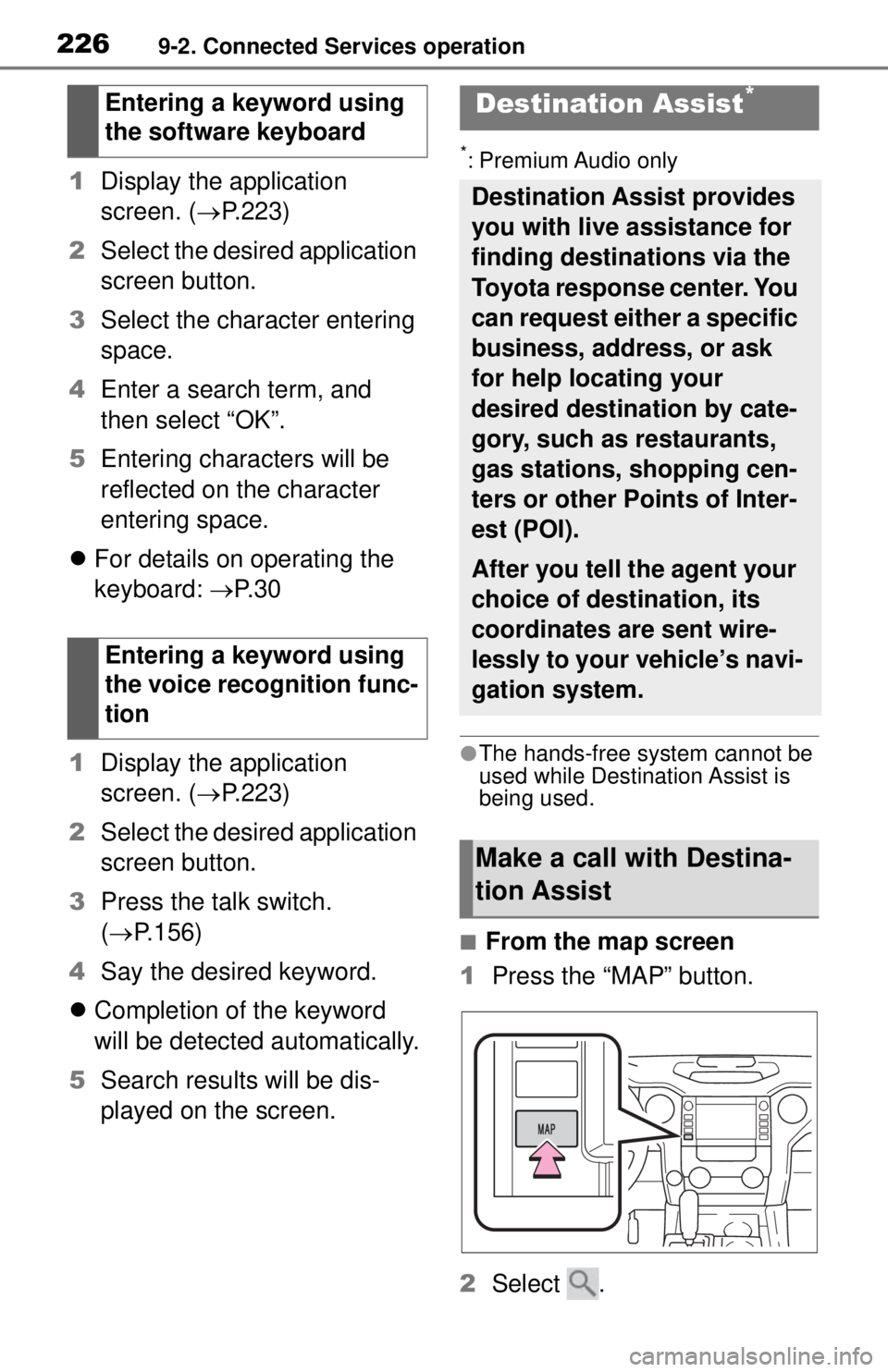
2269-2. Connected Services operation
1Display the application
screen. ( P.223)
2 Select the desired application
screen button.
3 Select the character entering
space.
4 Enter a search term, and
then select “OK”.
5 Entering characters will be
reflected on the character
entering space.
For details on operating the
keyboard: P. 3 0
1 Display the application
screen. ( P.223)
2 Select the desired application
screen button.
3 Press the talk switch.
( P.156)
4 Say the desired keyword.
Completion of the keyword
will be detected automatically.
5 Search results will be dis-
played on the screen.
*: Premium Audio only
●The hands-free system cannot be
used while Destin ation Assist is
being used.
■From the map screen
1 Press the “MAP” button.
2 Select .
Entering a keyword using
the software keyboard
Entering a keyword using
the voice recognition func-
tion
Destination Assist*
Destination Assist provides
you with live assistance for
finding destinations via the
Toyota response center. You
can request either a specific
business, address, or ask
for help locating your
desired destination by cate-
gory, such as restaurants,
gas stations, shopping cen-
ters or other Points of Inter-
est (POI).
After you tell the agent your
choice of destination, its
coordinates are sent wire-
lessly to your vehicle’s navi-
gation system.
Make a call with Destina-
tion Assist
Page 229 of 262
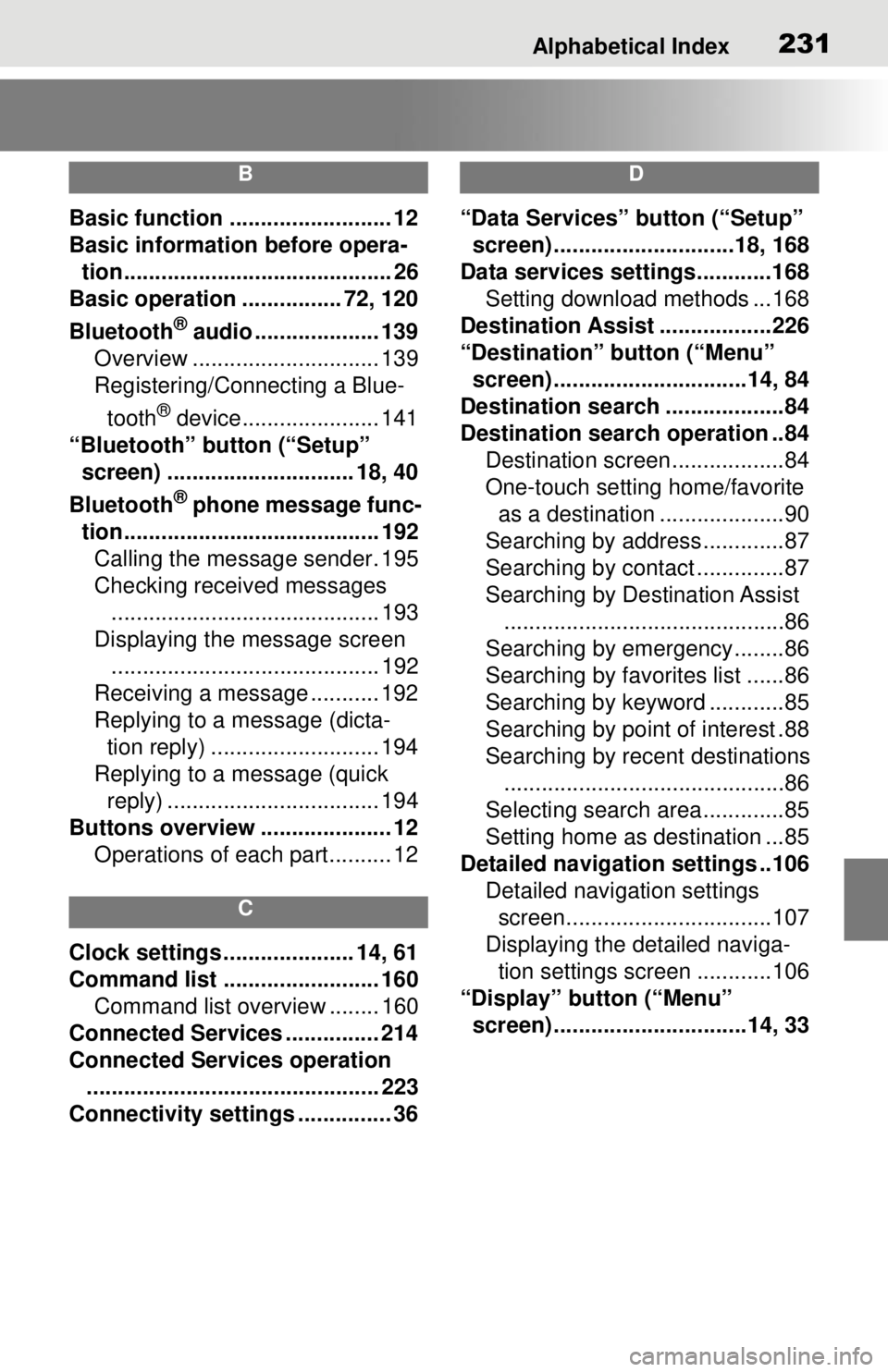
Alphabetical Index231
B
Basic function .......................... 12
Basic information before opera-tion........................................... 26
Basic operation ................ 72, 120
Bluetooth
® audio .................... 139
Overview .............................. 139
Registering/Connecting a Blue-
tooth
® device...................... 141
“Bluetooth” button (“Setup” screen) .............................. 18, 40
Bluetooth
® phone message func-
tion......................................... 192 Calling the message sender. 195
Checking received messages ........................................... 193
Displaying the message screen ........................................... 192
Receiving a message ........... 192
Replying to a message (dicta- tion reply) ........................... 194
Replying to a message (quick reply) .................................. 194
Buttons overview ..................... 12 Operations of each part.......... 12
C
Clock settings ..................... 14, 61
Command list ......................... 160Command list overview ........ 160
Connected Services ............... 214
Connected Services operation ............................................... 223
Connectivity settings ............... 36
D
“Data Services” button (“Setup” screen) .............................18, 168
Data services settings............168 Setting download methods ...168
Destination Assist ..................226
“Destination” button (“Menu” screen) ...............................14, 84
Destination search ...................84
Destination search operation ..84 Destination screen..................84
One-touch setting home/favorite as a destination ....................90
Searching by address.............87
Searching by contact ..............87
Searching by Destination Assist .............................................86
Searching by emergency........86
Searching by favorites list ......86
Searching by keyword ............85
Searching by point of interest .88
Searching by recent destinations .............................................86
Selecting search area .............85
Setting home as destination ...85
Detailed navigation settings ..106 Detailed navigation settings screen.................................107
Displaying the detailed naviga- tion settings scr een ............106
“Display” button (“Menu” screen) ...............................14, 33
Page 231 of 262
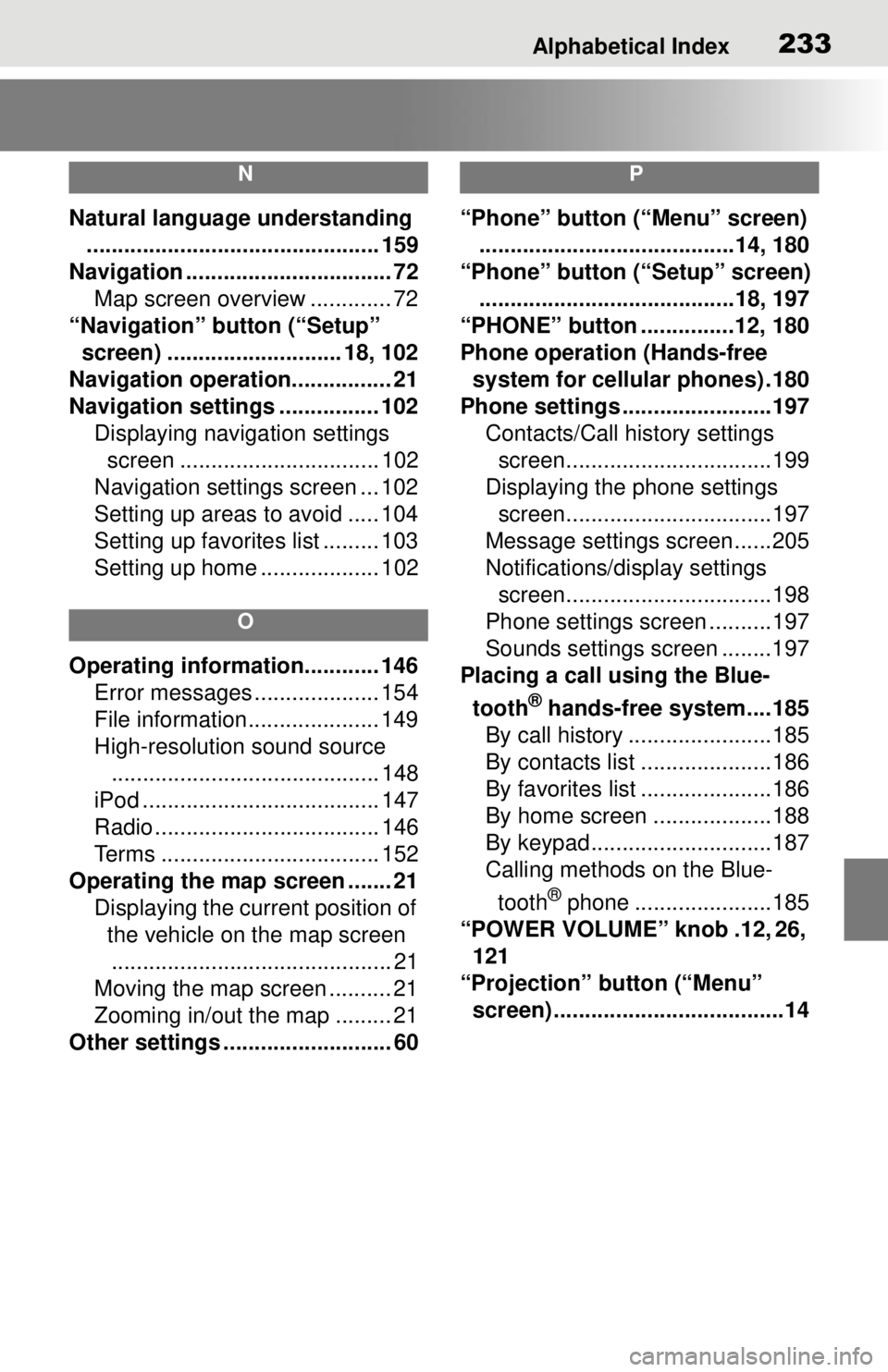
Alphabetical Index233
N
Natural language understanding............................................... 159
Navigation ................................. 72 Map screen overview ............. 72
“Navigation” button (“Setup” screen) ............................ 18, 102
Navigation operation................ 21
Navigation settings ................ 102 Displaying navigation settings screen ................................ 102
Navigation settings screen ... 102
Setting up areas to avoid ..... 104
Setting up favorites list ......... 103
Setting up home ................... 102
O
Operating information............ 146 Error messages .................... 154
File information..................... 149
High-resolution sound source........................................... 148
iPod ...................................... 147
Radio .................................... 146
Terms ................................... 152
Operating the map screen ....... 21 Displaying the current position of the vehicle on the map screen............................................. 21
Moving the map screen .......... 21
Zooming in/out the map ......... 21
Other settings ........................... 60
P
“Phone” button (“Menu” screen) .........................................14, 180
“Phone” button (“Setup” screen) .........................................18, 197
“PHONE” button ...............12, 180
Phone operation (Hands-free system for cellular phones) .180
Phone settings ...... ..................197
Contacts/Call history settings screen.................................199
Displaying the phone settings screen.................................197
Message settings screen......205
Notifications/display settings screen.................................198
Phone settings screen ..........197
Sounds settings screen ........197
Placing a call using the Blue-
tooth
® hands-free system....185
By call history .......................185
By contacts list .....................186
By favorites list .....................186
By home screen ...................188
By keypad.............................187
Calling methods on the Blue-
tooth
® phone ......................185
“POWER VOLUME” knob .12, 26, 121
“Projection” button (“Menu” screen) .....................................14
Page 234 of 262
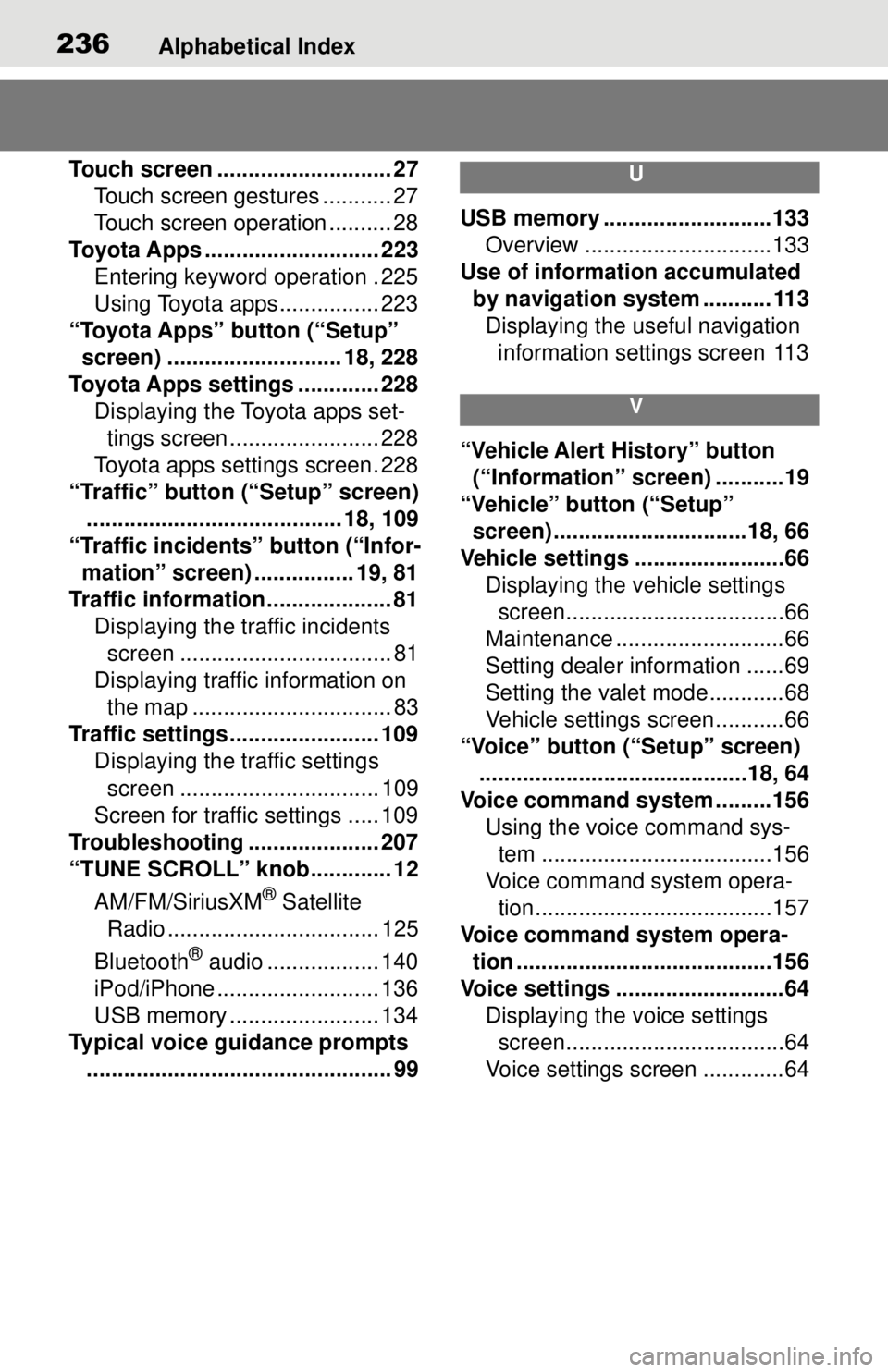
236Alphabetical Index
Touch screen ............................ 27Touch screen gestures ........... 27
Touch screen operation .......... 28
Toyota Apps ............................ 223 Entering keyword operation . 225
Using Toyota apps ................ 223
“Toyota Apps” button (“Setup” screen) ............................ 18, 228
Toyota Apps settings ............. 228 Displaying the Toyota apps set-tings screen ........................ 228
Toyota apps settings screen. 228
“Traffic” button (“Setup” screen) ......................................... 18, 109
“Traffic incidents” button (“Infor- mation” screen) ................ 19, 81
Traffic information .................... 81 Displaying the traffic incidents screen .................................. 81
Displaying traffic information on the map ................................ 83
Traffic settings ........................ 109 Displaying the traffic settings
screen ................................ 109
Screen for traffic settings ..... 109
Troubleshooting ..................... 207
“TUNE SCROLL” knob............. 12
AM/FM/SiriusXM
® Satellite
Radio .................................. 125
Bluetooth
® audio .................. 140
iPod/iPhone .......................... 136
USB memory ........................ 134
Typical voice guidance prompts ................................................. 99
U
USB memory ...........................133 Overview ..............................133
Use of information accumulated by navigation system ........... 113Displaying the useful navigation information settings screen 113
V
“Vehicle Alert History” button (“Information” screen) ...........19
“Vehicle” button (“Setup” screen) ...............................18, 66
Vehicle settings ........................66 Displaying the vehicle settings screen...................................66
Maintenance ...........................66
Setting dealer information ......69
Setting the valet mode............68
Vehicle settings screen...........66
“Voice” button (“Setup” screen) ...........................................18, 64
Voice command sy stem .........156
Using the voice command sys- tem .....................................156
Voice command system opera- tion......................................157
Voice command system opera- tion .........................................156
Voice settings ...........................64 Displaying the voice settings screen...................................64
Voice settings screen .............64