bluetooth TOYOTA TUNDRA 2021 Accessories, Audio & Navigation (in English)
[x] Cancel search | Manufacturer: TOYOTA, Model Year: 2021, Model line: TUNDRA, Model: TOYOTA TUNDRA 2021Pages: 262, PDF Size: 8.13 MB
Page 229 of 262
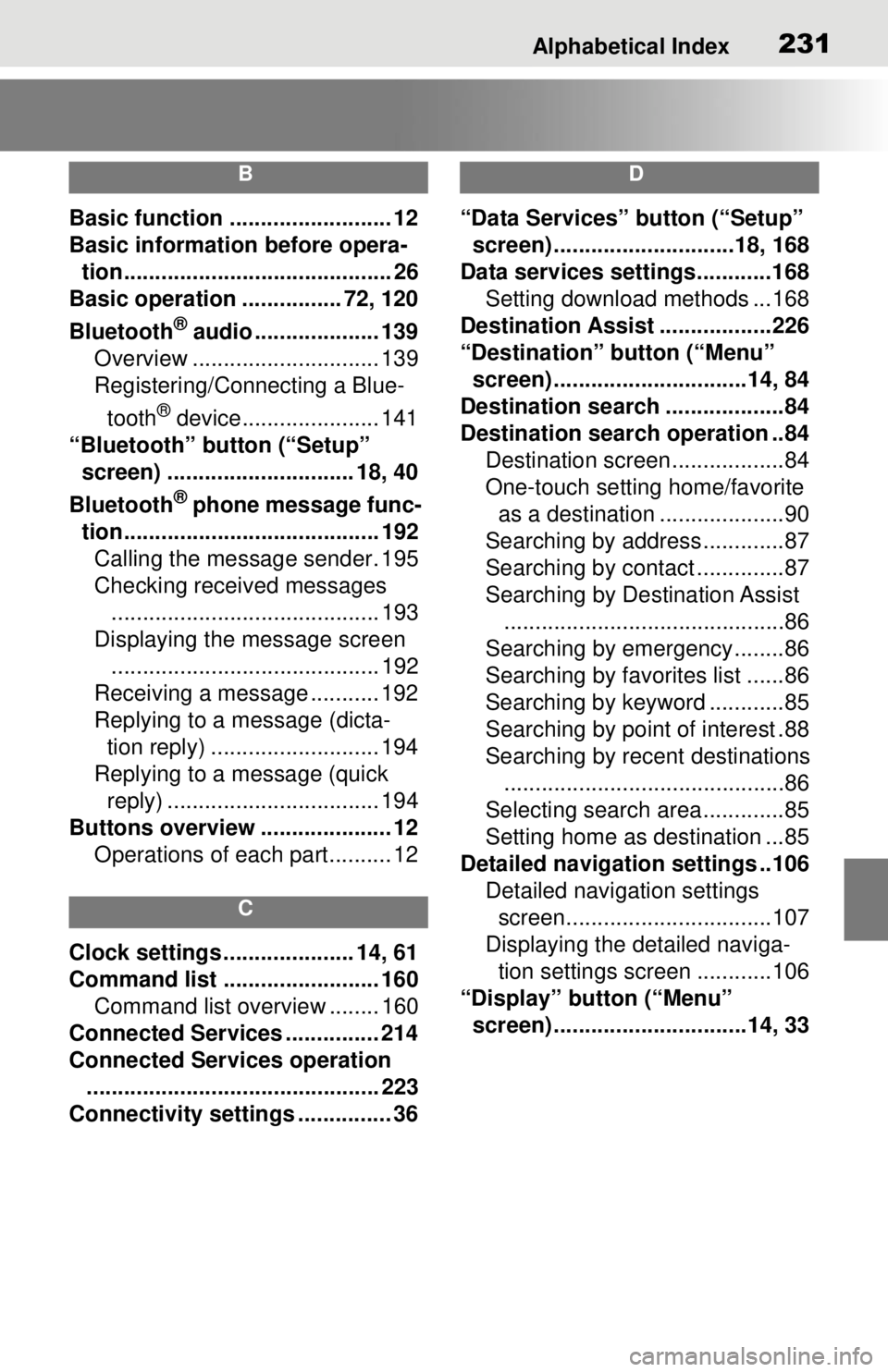
Alphabetical Index231
B
Basic function .......................... 12
Basic information before opera-tion........................................... 26
Basic operation ................ 72, 120
Bluetooth
® audio .................... 139
Overview .............................. 139
Registering/Connecting a Blue-
tooth
® device...................... 141
“Bluetooth” button (“Setup” screen) .............................. 18, 40
Bluetooth
® phone message func-
tion......................................... 192 Calling the message sender. 195
Checking received messages ........................................... 193
Displaying the message screen ........................................... 192
Receiving a message ........... 192
Replying to a message (dicta- tion reply) ........................... 194
Replying to a message (quick reply) .................................. 194
Buttons overview ..................... 12 Operations of each part.......... 12
C
Clock settings ..................... 14, 61
Command list ......................... 160Command list overview ........ 160
Connected Services ............... 214
Connected Services operation ............................................... 223
Connectivity settings ............... 36
D
“Data Services” button (“Setup” screen) .............................18, 168
Data services settings............168 Setting download methods ...168
Destination Assist ..................226
“Destination” button (“Menu” screen) ...............................14, 84
Destination search ...................84
Destination search operation ..84 Destination screen..................84
One-touch setting home/favorite as a destination ....................90
Searching by address.............87
Searching by contact ..............87
Searching by Destination Assist .............................................86
Searching by emergency........86
Searching by favorites list ......86
Searching by keyword ............85
Searching by point of interest .88
Searching by recent destinations .............................................86
Selecting search area .............85
Setting home as destination ...85
Detailed navigation settings ..106 Detailed navigation settings screen.................................107
Displaying the detailed naviga- tion settings scr een ............106
“Display” button (“Menu” screen) ...............................14, 33
Page 232 of 262
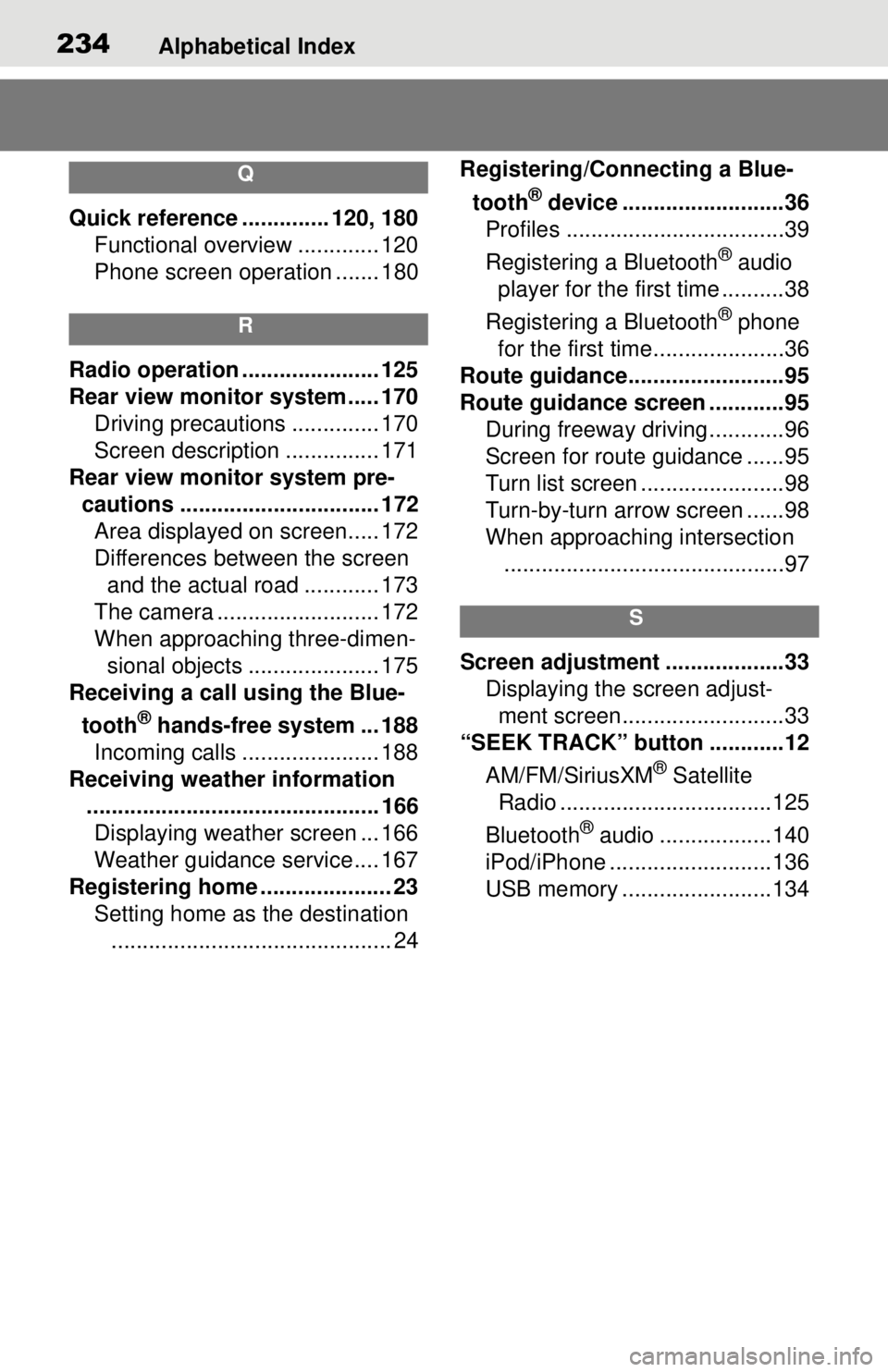
234Alphabetical Index
Q
Quick reference .............. 120, 180Functional overview ............. 120
Phone screen operation ....... 180
R
Radio operation ...................... 125
Rear view monitor system ..... 170
Driving precautions .............. 170
Screen description ............... 171
Rear view monitor system pre- cautions ................................ 172Area displayed on screen..... 172
Differences between the screen and the actual road ............ 173
The camera .......................... 172
When approaching three-dimen- sional objects ..................... 175
Receiving a call using the Blue-
tooth
® hands-free system ... 188
Incoming calls ...................... 188
Receiving weather information ............................................... 166Displaying weather screen ... 166
Weather guidance service.... 167
Registering home ..................... 23 Setting home as the destination............................................. 24 Registering/Connecting a Blue-
tooth
® device ..........................36
Profiles ...................................39
Registering a Bluetooth
® audio
player for the first time ..........38
Registering a Bluetooth
® phone
for the first time.....................36
Route guidance.........................95
Route guidance screen ............95 During freeway driving ............96
Screen for route guidance ......95
Turn list screen .......................98
Turn-by-turn arrow screen ......98
When approaching intersection.............................................97
S
Screen adjustment ...................33 Displaying the screen adjust-ment screen..........................33
“SEEK TRACK” button ............12
AM/FM/SiriusXM
® Satellite
Radio ..................................125
Bluetooth
® audio ..................140
iPod/iPhone ..........................136
USB memory ........................134
Page 233 of 262
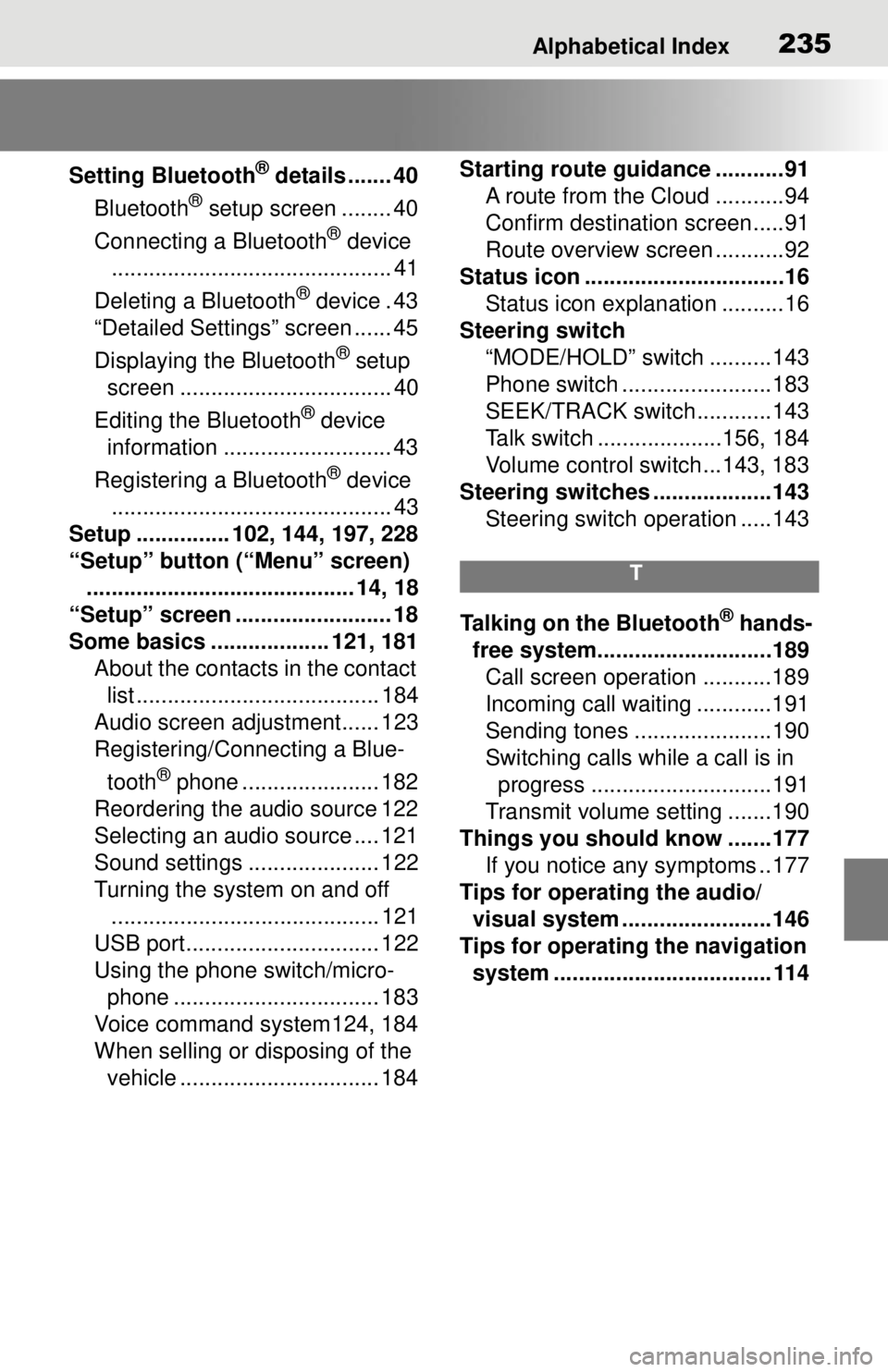
Alphabetical Index235
Setting Bluetooth® details ....... 40
Bluetooth
® setup screen ........ 40
Connecting a Bluetooth
® device
............................................. 41
Deleting a Bluetooth
® device . 43
“Detailed Settings” screen ...... 45
Displaying the Bluetooth
® setup
screen .................................. 40
Editing the Bluetooth
® device
information ........................... 43
Registering a Bluetooth
® device
............................................. 43
Setup ............... 102, 144, 197, 228
“Setup” button (“Menu” screen) ........................................... 14, 18
“Setup” screen ......................... 18
Some basics ................... 121, 181 About the contacts in the contact list ....................................... 184
Audio screen adjustment...... 123
Registering/Connecting a Blue-
tooth
® phone ...................... 182
Reordering the audio source 122
Selecting an audio source .... 121
Sound settings ..................... 122
Turning the system on and off ........................................... 121
USB port............................... 122
Using the phone switch/micro- phone ................................. 183
Voice command system124, 184
When selling or disposing of the vehicle ................................ 184 Starting route guidance ...........91
A route from the Cloud ...........94
Confirm destination screen.....91
Route overview screen ...........92
Status icon ................................16 Status icon explanation ..........16
Steering switch “MODE/HOLD” switch ..........143
Phone switch ........................183
SEEK/TRACK switch ............143
Talk switch ....................156, 184
Volume control switch ...143, 183
Steering switches ...................143 Steering switch operation .....143
T
Talking on the Bluetooth® hands-
free system............................189 Call screen operation ...........189
Incoming call waiting ............191
Sending tones ......................190
Switching calls while a call is in progress .............................191
Transmit volume setting .......190
Things you should know .......177 If you notice any symptoms ..177
Tips for operating the audio/ visual system ........................146
Tips for operating the navigation system ................................... 114
Page 234 of 262
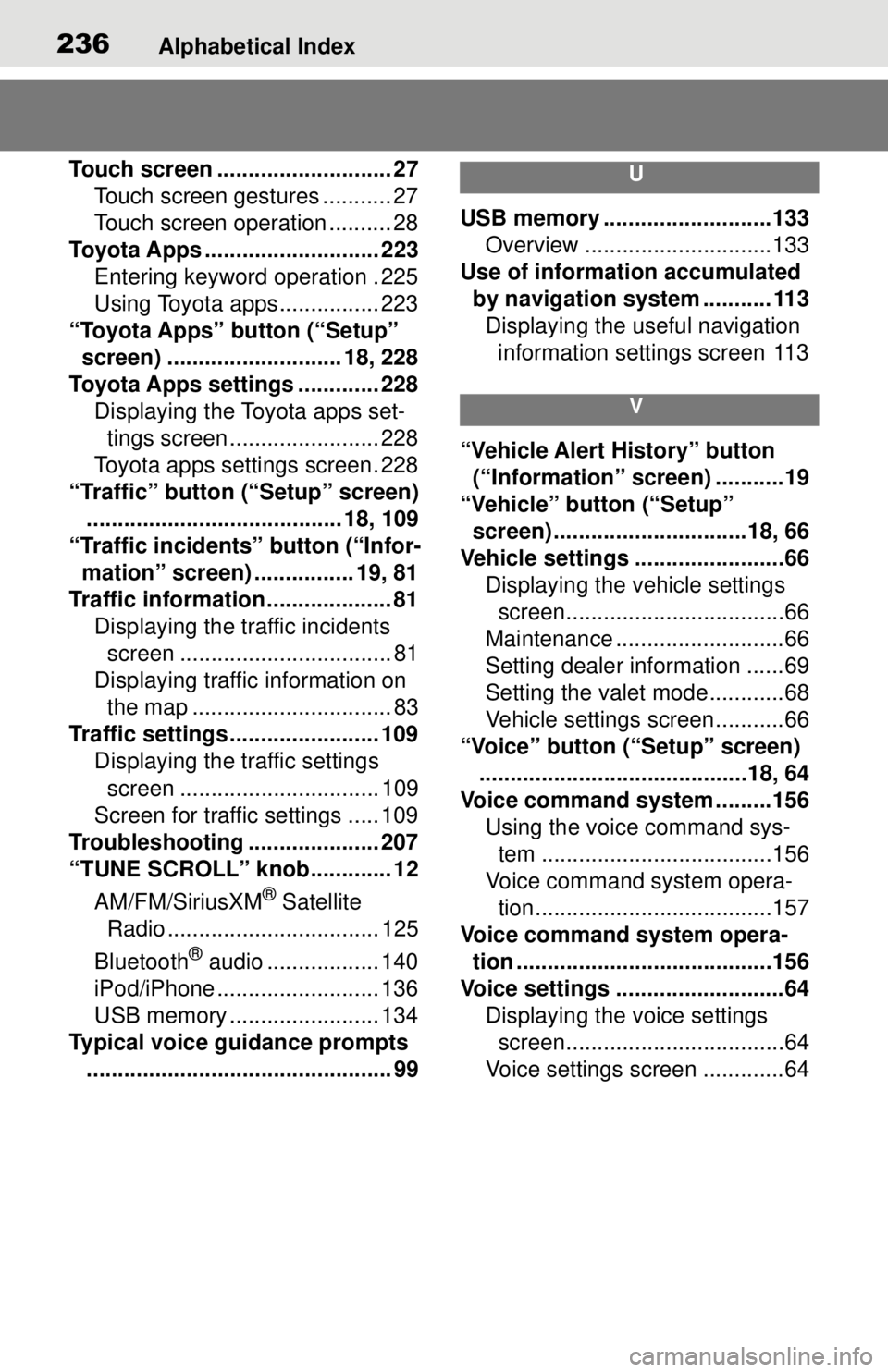
236Alphabetical Index
Touch screen ............................ 27Touch screen gestures ........... 27
Touch screen operation .......... 28
Toyota Apps ............................ 223 Entering keyword operation . 225
Using Toyota apps ................ 223
“Toyota Apps” button (“Setup” screen) ............................ 18, 228
Toyota Apps settings ............. 228 Displaying the Toyota apps set-tings screen ........................ 228
Toyota apps settings screen. 228
“Traffic” button (“Setup” screen) ......................................... 18, 109
“Traffic incidents” button (“Infor- mation” screen) ................ 19, 81
Traffic information .................... 81 Displaying the traffic incidents screen .................................. 81
Displaying traffic information on the map ................................ 83
Traffic settings ........................ 109 Displaying the traffic settings
screen ................................ 109
Screen for traffic settings ..... 109
Troubleshooting ..................... 207
“TUNE SCROLL” knob............. 12
AM/FM/SiriusXM
® Satellite
Radio .................................. 125
Bluetooth
® audio .................. 140
iPod/iPhone .......................... 136
USB memory ........................ 134
Typical voice guidance prompts ................................................. 99
U
USB memory ...........................133 Overview ..............................133
Use of information accumulated by navigation system ........... 113Displaying the useful navigation information settings screen 113
V
“Vehicle Alert History” button (“Information” screen) ...........19
“Vehicle” button (“Setup” screen) ...............................18, 66
Vehicle settings ........................66 Displaying the vehicle settings screen...................................66
Maintenance ...........................66
Setting dealer information ......69
Setting the valet mode............68
Vehicle settings screen...........66
“Voice” button (“Setup” screen) ...........................................18, 64
Voice command sy stem .........156
Using the voice command sys- tem .....................................156
Voice command system opera- tion......................................157
Voice command system opera- tion .........................................156
Voice settings ...........................64 Displaying the voice settings screen...................................64
Voice settings screen .............64