turn signal TOYOTA VENZA 2013 Accessories, Audio & Navigation (in English)
[x] Cancel search | Manufacturer: TOYOTA, Model Year: 2013, Model line: VENZA, Model: TOYOTA VENZA 2013Pages: 228, PDF Size: 3.73 MB
Page 2 of 228

2
1. BASIC INFORMATION BEFORE OPERATION
Introduction
This manual explains the operation of the Display Audio system. Please read
this manual carefully to ensure proper use. Keep this manual in your vehicle at
all times.
The screen shots in this document and the actual screens of the Display Audio
system differ depending on whether the functions and/or a contract existed and
the map data available at the time of producing this document.
The Navigation System is one of the most technologically advanced vehicle ac-
cessories ever developed. The system receives satellite signals from the Global
Positioning System (GPS) operated by the U.S. Department of Defense. Using
these signals and other vehicle sensors, the system indicates your present po-
sition and assists in locating a desired destination.
The navigation system is designed to select efficient routes from your present
starting location to your destination. The system is also designed to direct you
to a destination that is unfamiliar to you in an efficient manner. The system is
developed by “Harman International” us ing “Navteq” maps. The calculated
routes may not be the shortest nor the least traffic congested. Your own person-
al local knowledge or “short cut” may at times be faster than the calculated
routes.
The navigation system’s database includes Point of Interest categories to allow
you to easily select destinations such as restaurants and hotels. If a d\
estination
is not in the database, you can enter the street address or a major intersection
close to it and the system will guide you there.
The system will provide both a visual map and audio instructions. The audio in-
structions will announce the distance remaining and the direction to turn in ap-
proaching an intersection. These voice instructions will help you keep your eyes
on the road and are timed to provide enough time to allow you to maneuver,
change lanes or slow down.
Please be aware that all current vehicle navigation systems have certain limita-
tions that may affect their ability to perform properly. The accuracy of the vehi-
cle’s position depends on the satellite condition, road configuration, vehicle
condition or other circumstances. For more information on the limitations of the
system, refer to page 66.
DISPLAY AUDIO SYSTEM OWNER’S MANUAL
NAVIGATION SYSTEM
Page 45 of 228
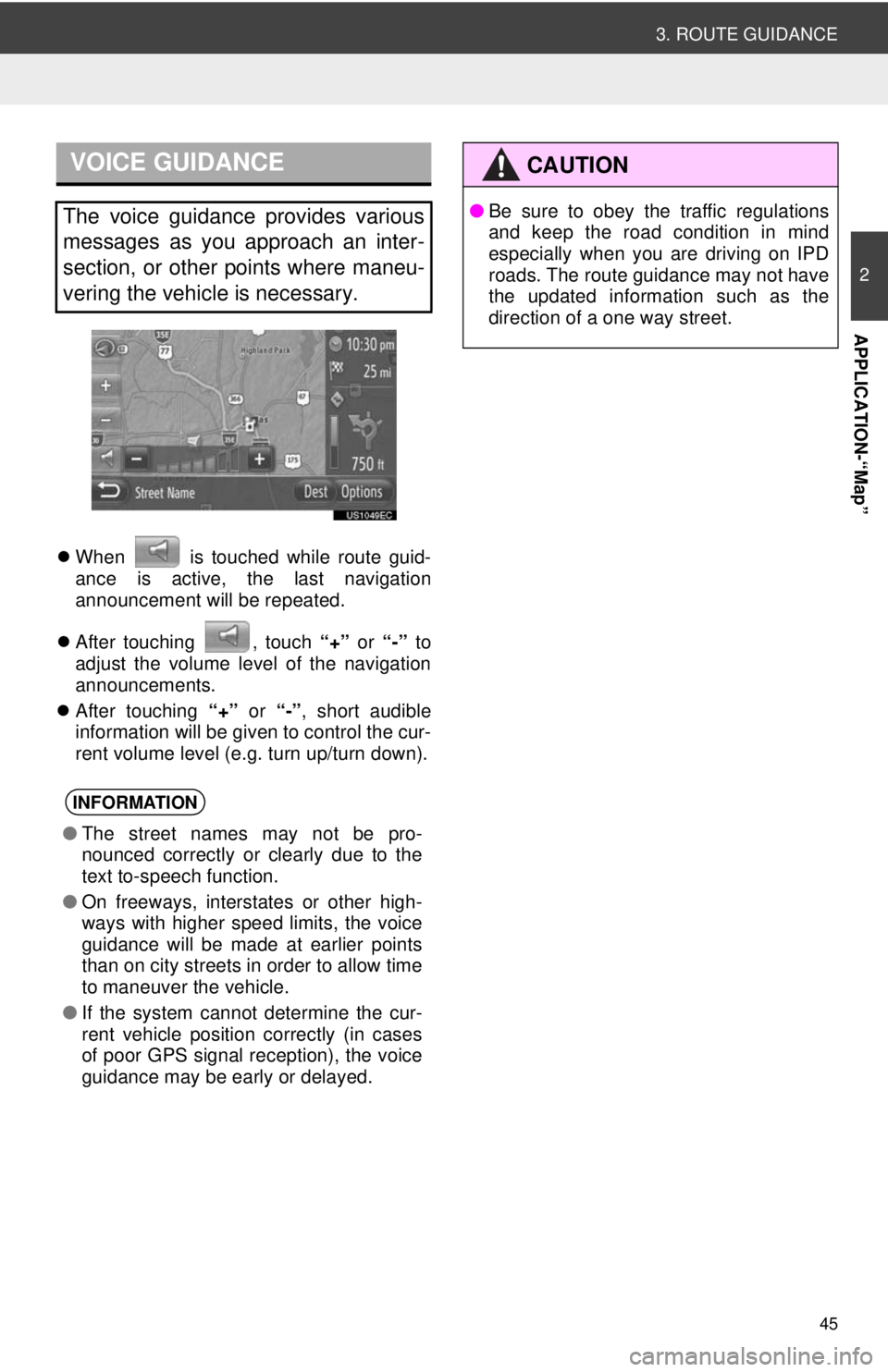
45
3. ROUTE GUIDANCE
2
APPLICATION-“Map”
When is touched while route guid-
ance is active, the last navigation
announcement will be repeated.
After touching , touch “+” or “-” to
adjust the volume level of the navigation
announcements.
After touching “+” or “-” , short audible
information will be given to control the cur-
rent volume level (e.g. turn up/turn down).
VOICE GUIDANCE
The voice guidance provides various
messages as you approach an inter-
section, or other points where maneu-
vering the vehicle is necessary.
INFORMATION
● The street names may not be pro-
nounced correctly or clearly due to the
text to-speech function.
● On freeways, interstates or other high-
ways with higher speed limits, the voice
guidance will be made at earlier points
than on city streets in order to allow time
to maneuver the vehicle.
● If the system cannot determine the cur-
rent vehicle position correctly (in cases
of poor GPS signal reception), the voice
guidance may be early or delayed.
CAUTION
● Be sure to obey the traffic regulations
and keep the road condition in mind
especially when you are driving on IPD
roads. The route guidance may not have
the updated information such as the
direction of a one way street.
Page 66 of 228
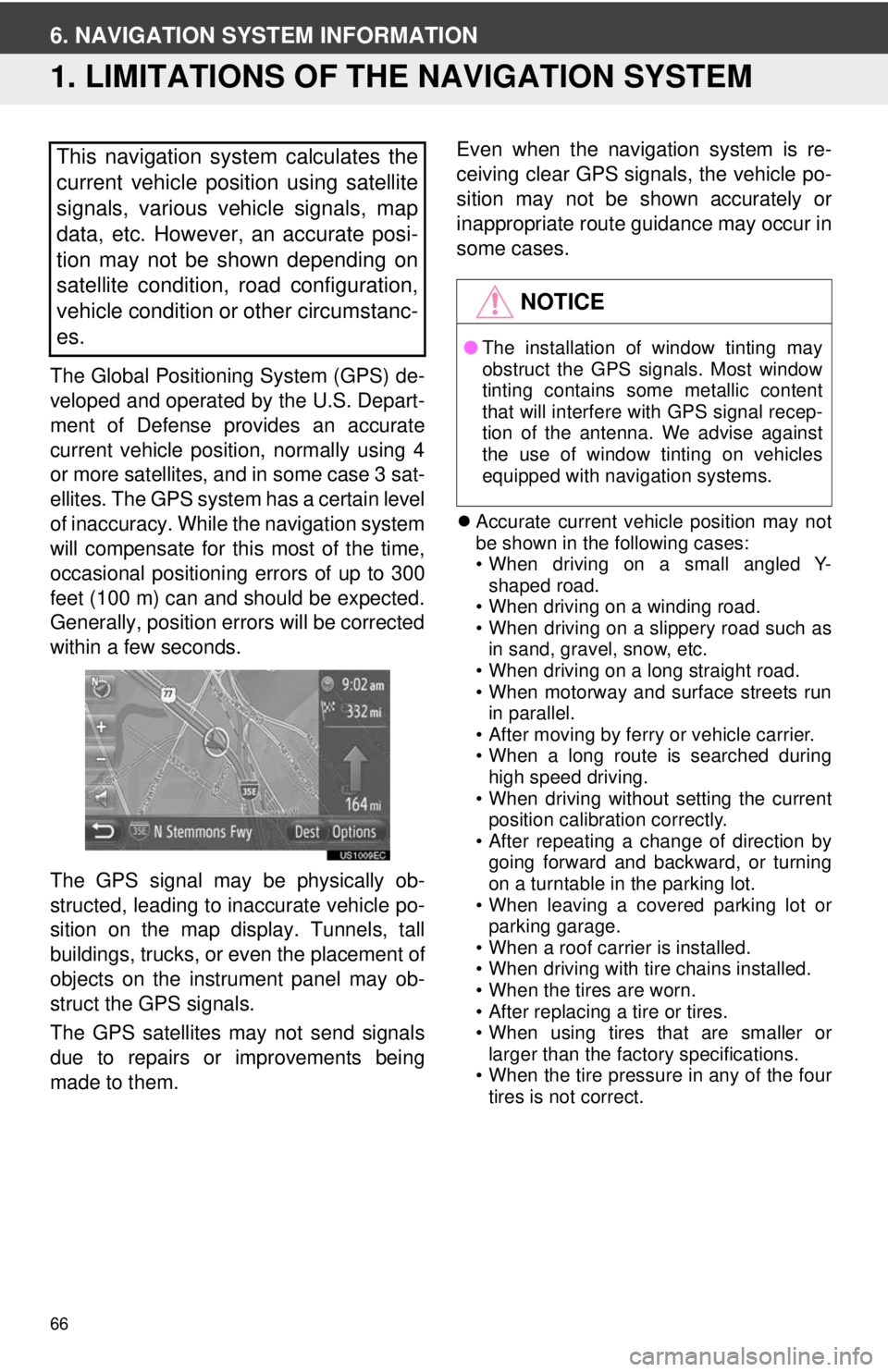
66
6. NAVIGATION SYSTEM INFORMATION
1. LIMITATIONS OF THE NAVIGATION SYSTEM
The Global Positioning System (GPS) de-
veloped and operated by the U.S. Depart-
ment of Defense provides an accurate
current vehicle position, normally using 4
or more satellites, and in some case 3 sat-
ellites. The GPS system has a certain level
of inaccuracy. While the navigation system
will compensate for this most of the time,
occasional positioning errors of up to 300
feet (100 m) can and should be expected.
Generally, position errors will be corrected
within a few seconds.
The GPS signal may be physically ob-
structed, leading to inaccurate vehicle po-
sition on the map display. Tunnels, tall
buildings, trucks, or even the placement of
objects on the instrument panel may ob-
struct the GPS signals.
The GPS satellites may not send signals
due to repairs or improvements being
made to them. Even when the navigation system is re-
ceiving clear GPS signals, the vehicle po-
sition may not be shown accurately or
inappropriate route guidance may occur in
some cases.
Accurate current vehicle position may not
be shown in the following cases:
• When driving on a small angled Y-
shaped road.
• When driving on a winding road.
• When driving on a slippery road such as in sand, gravel, snow, etc.
• When driving on a long straight road.
• When motorway and surface streets run in parallel.
• After moving by ferry or vehicle carrier.
• When a long route is searched during high speed driving.
• When driving without setting the current position calibration correctly.
• After repeating a change of direction by
going forward and backward, or turning
on a turntable in the parking lot.
• When leaving a covered parking lot or
parking garage.
• When a roof carrier is installed.
• When driving with tire chains installed.
• When the tires are worn.
• After replacing a tire or tires.
• When using tires that are smaller or
larger than the factory specifications.
• When the tire pressure in any of the four tires is not correct.
This navigation system calculates the
current vehicle position using satellite
signals, various vehicle signals, map
data, etc. However, an accurate posi-
tion may not be shown depending on
satellite condition, road configuration,
vehicle condition or other circumstanc-
es.
NOTICE
● The installation of window tinting may
obstruct the GPS signals. Most window
tinting contains some metallic content
that will interfere with GPS signal recep-
tion of the antenna. We advise against
the use of window tinting on vehicles
equipped with navigation systems.
Page 107 of 228
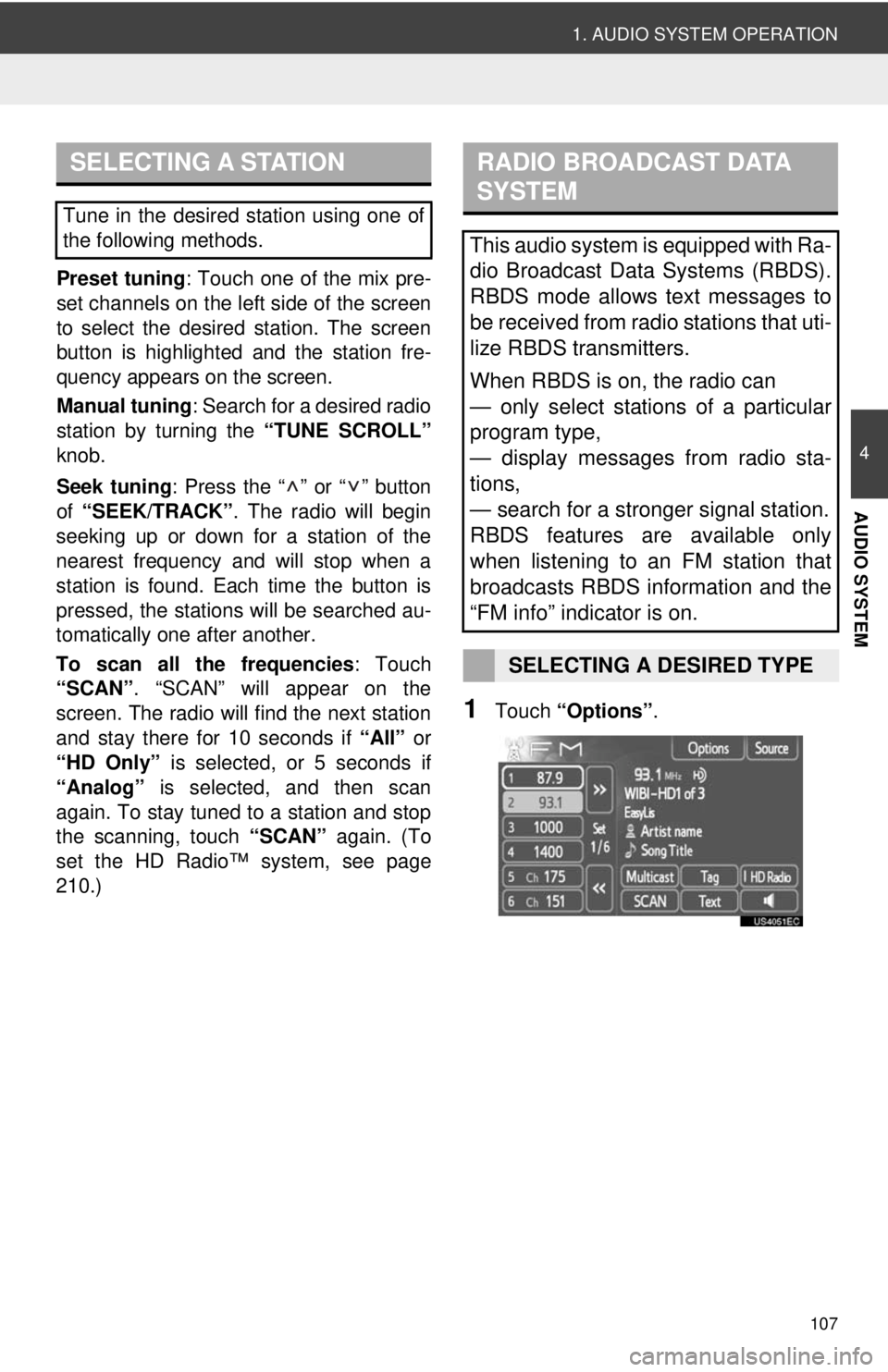
107
1. AUDIO SYSTEM OPERATION
4
AUDIO SYSTEM
Preset tuning: Touch one of the mix pre-
set channels on the left side of the screen
to select the desired station. The screen
button is highlighted and the station fre-
quency appears on the screen.
Manual tuning: Search for a desired radio
station by turning the “TUNE SCROLL”
knob.
Seek tuning : Press the “ ” or “ ” button
of “SEEK/TRACK” . The radio will begin
seeking up or down for a station of the
nearest frequency and will stop when a
station is found. Ea ch time the button is
pressed, the stations will be searched au-
tomatically one after another.
To scan all the frequencies : Touch
“SCAN” . “SCAN” will appear on the
screen. The radio will find the next station
and stay there for 10 seconds if “All” or
“HD Only” is selected, or 5 seconds if
“Analog” is selected, and then scan
again. To stay tuned to a station and stop
the scanning, touch “SCAN” again. (To
set the HD Radio™ system, see page
210.)
1Touch “Options”.
SELECTING A STATION
Tune in the desired station using one of
the following methods.
RADIO BROADCAST DATA
SYSTEM
This audio system is equipped with Ra-
dio Broadcast Data Systems (RBDS).
RBDS mode allows text messages to
be received from radio stations that uti-
lize RBDS transmitters.
When RBDS is on, the radio can
— only select stations of a particular
program type,
— display messages from radio sta-
tions,
— search for a stronger signal station.
RBDS features are available only
when listening to an FM station that
broadcasts RBDS information and the
“FM info” indicator is on.
SELECTING A DESIRED TYPE
Page 109 of 228
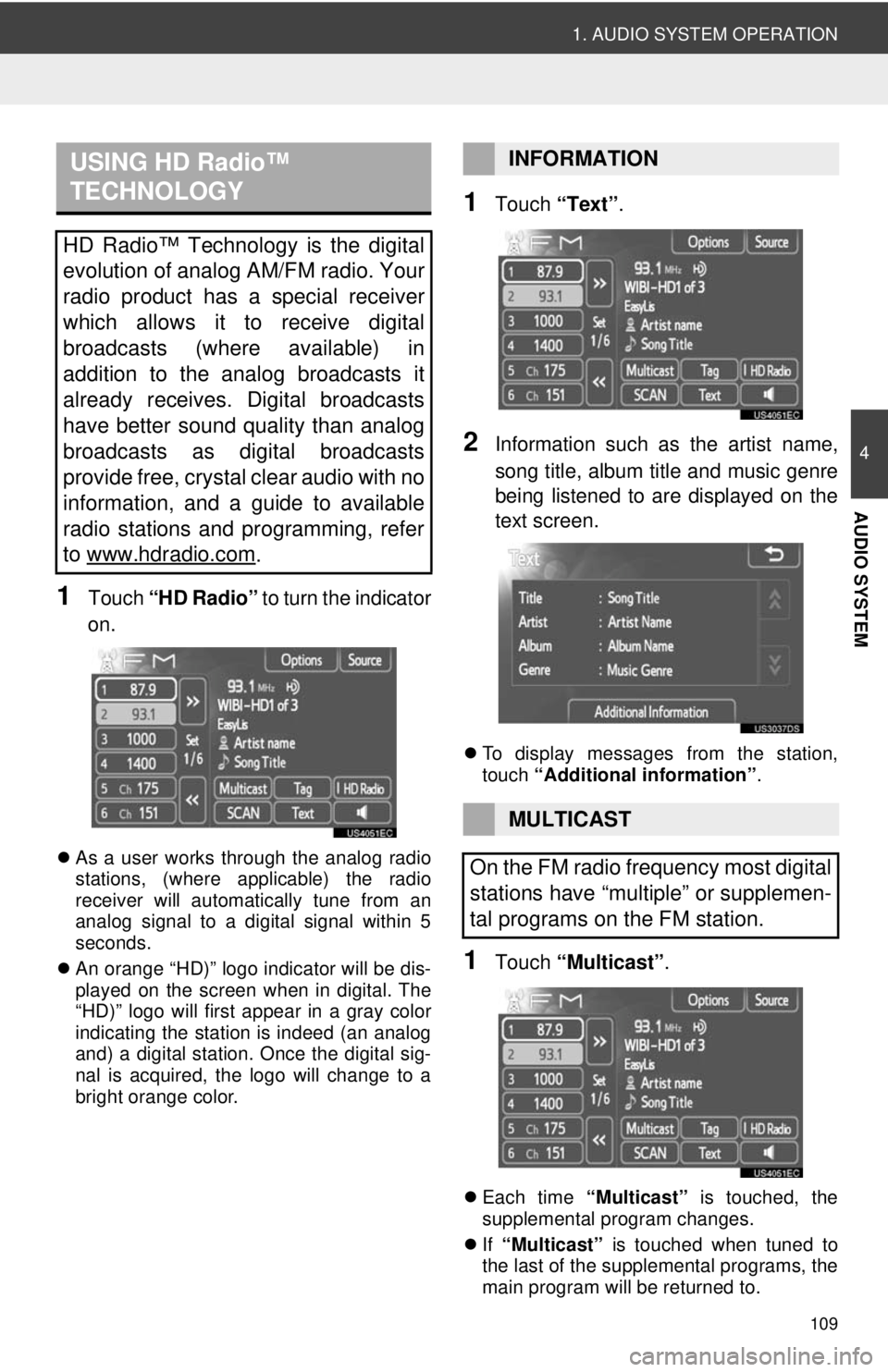
109
1. AUDIO SYSTEM OPERATION
4
AUDIO SYSTEM
1Touch “HD Radio” to turn the indicator
on.
As a user works through the analog radio
stations, (where applicable) the radio
receiver will automatically tune from an
analog signal to a digital signal within 5
seconds.
An orange “HD)” logo indicator will be dis-
played on the screen when in digital. The
“HD)” logo will first appear in a gray color
indicating the station is indeed (an analog
and) a digital station. Once the digital sig-
nal is acquired, the logo will change to a
bright orange color.
1Touch “Text”.
2Information such as the artist name,
song title, album title and music genre
being listened to are displayed on the
text screen.
To display messages from the station,
touch “Additional information” .
1Touch “Multicast” .
Each time “Multicast” is touched, the
supplemental program changes.
If “Multicast” is touched when tuned to
the last of the supplemental programs, the
main program will be returned to.
USING HD Radio™
TECHNOLOGY
HD Radio™ Technology is the digital
evolution of analog AM/FM radio. Your
radio product has a special receiver
which allows it to receive digital
broadcasts (where available) in
addition to the analog broadcasts it
already receives. Digital broadcasts
have better sound quality than analog
broadcasts as digital broadcasts
provide free, crystal clear audio with no
information, and a guide to available
radio stations and programming, refer
to www.hdradio.com
.
INFORMATION
MULTICAST
On the FM radio frequency most digital
stations have “multiple” or supplemen-
tal programs on the FM station.
Page 111 of 228
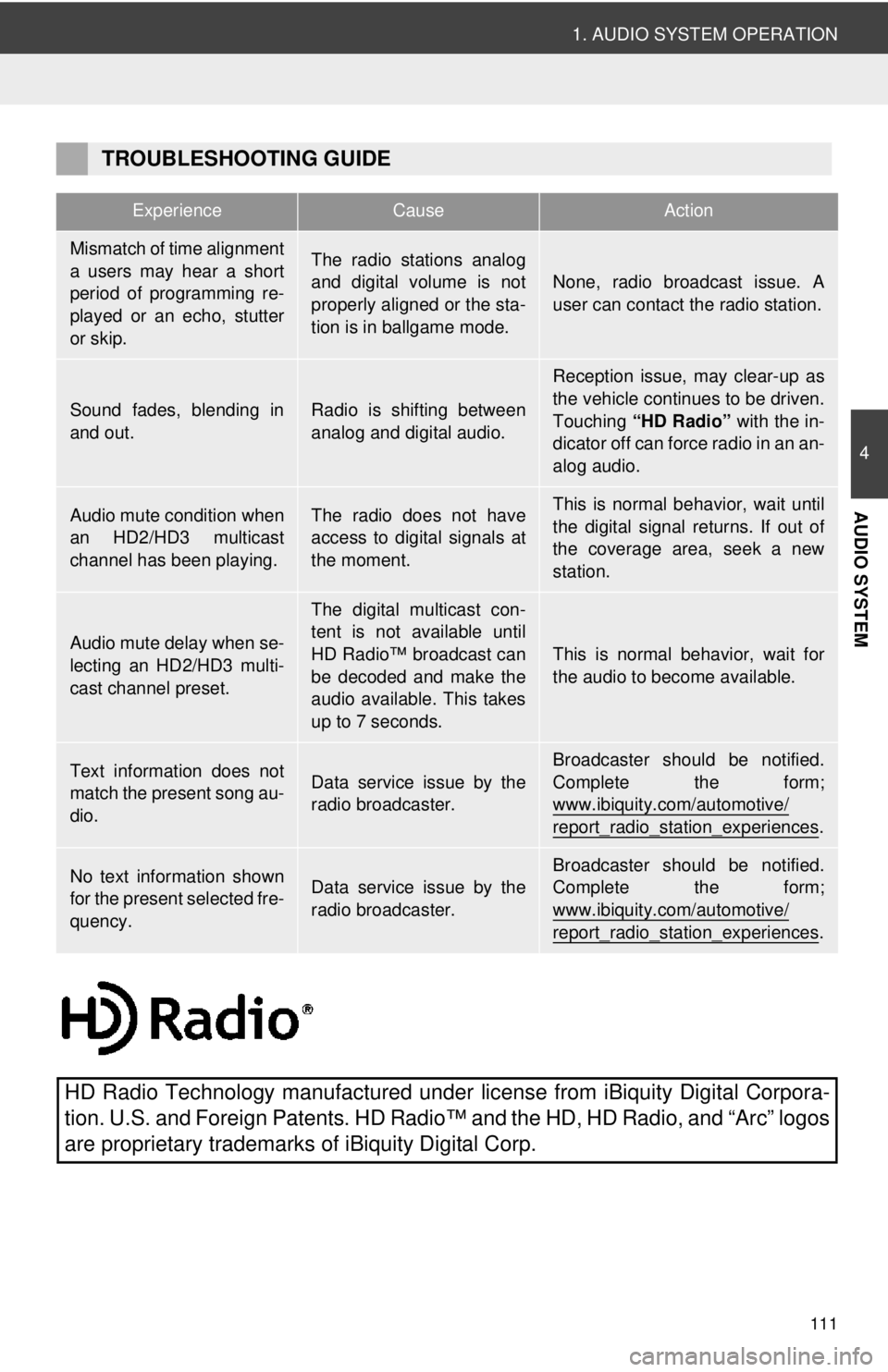
111
1. AUDIO SYSTEM OPERATION
4
AUDIO SYSTEM
TROUBLESHOOTING GUIDE
ExperienceCauseAction
Mismatch of time alignment
a users may hear a short
period of programming re-
played or an echo, stutter
or skip.The radio stations analog
and digital volume is not
properly aligned or the sta-
tion is in ballgame mode.
None, radio broadcast issue. A
user can contact the radio station.
Sound fades, blending in
and out.Radio is shifting between
analog and digital audio.
Reception issue, may clear-up as
the vehicle continues to be driven.
Touching “HD Radio” with the in-
dicator off can force radio in an an-
alog audio.
Audio mute condition when
an HD2/HD3 multicast
channel has been playing.The radio does not have
access to digital signals at
the moment.This is normal behavior, wait until
the digital signal returns. If out of
the coverage area, seek a new
station.
Audio mute delay when se-
lecting an HD2/HD3 multi-
cast channel preset.
The digital multicast con-
tent is not available until
HD Radio™ broadcast can
be decoded and make the
audio available. This takes
up to 7 seconds.
This is normal behavior, wait for
the audio to become available.
Text information does not
match the present song au-
dio.Data service issue by the
radio broadcaster.
Broadcaster should be notified.
Complete the form;
www.ibiquity.com/automotive/
report_radio_station_experiences.
No text information shown
for the present selected fre-
quency.Data service issue by the
radio broadcaster.Broadcaster should be notified.
Complete the form;
www.ibiquity.com/automotive/
report_radio_station_experiences.
HD Radio Technology manufactured under li cense from iBiquity Digital Corpora-
tion. U.S. and Foreign Patents. HD Radio™ and the HD, HD Radio, and “Arc” logos
are proprietary trademarks of iBiquity Digital Corp.
Page 115 of 228
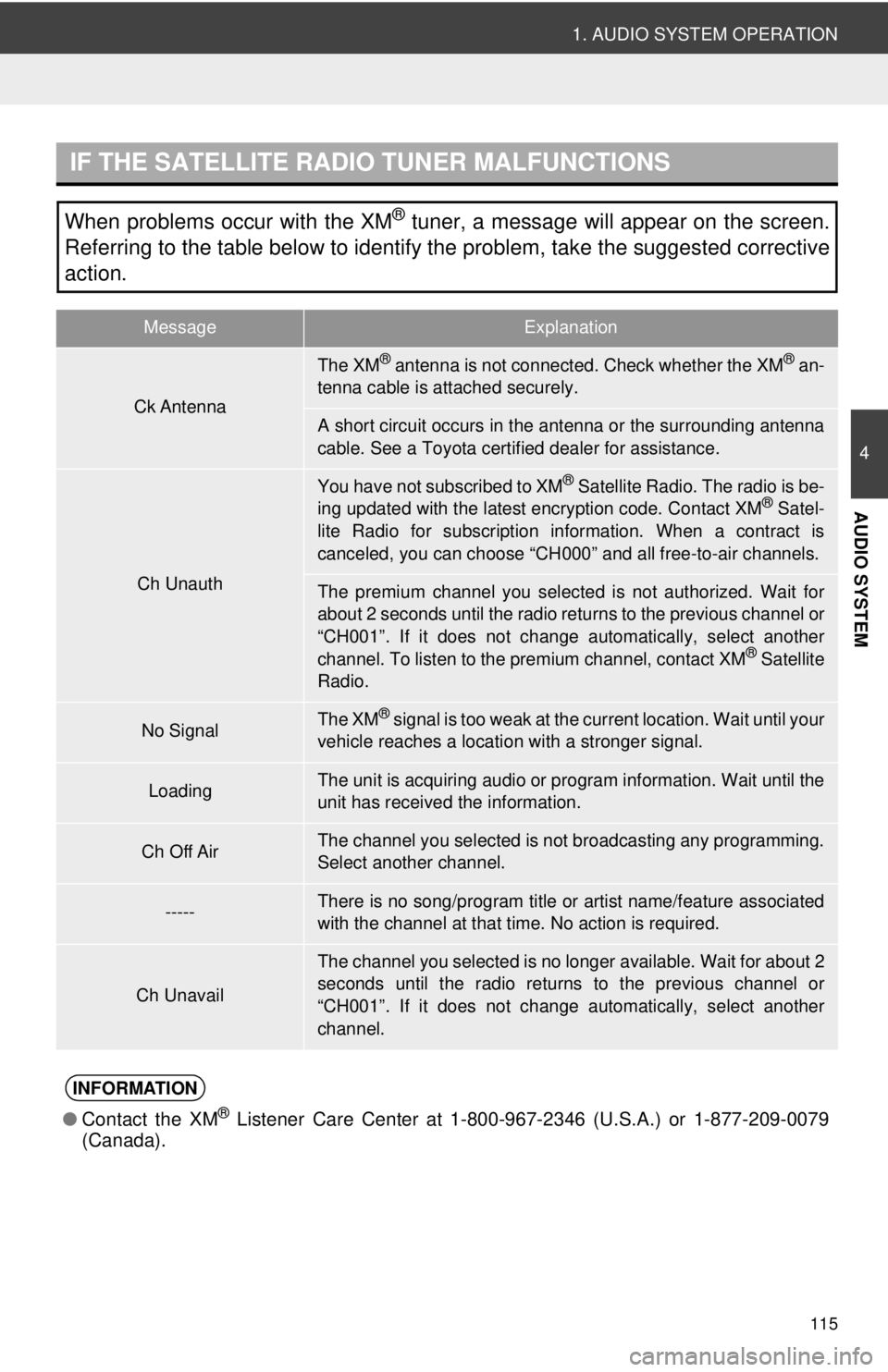
115
1. AUDIO SYSTEM OPERATION
4
AUDIO SYSTEM
IF THE SATELLITE RADIO TUNER MALFUNCTIONS
When problems occur with the XM® tuner, a message will appear on the screen.
Referring to the table below to identify the problem, take the suggested corrective
action.
MessageExplanation
Ck Antenna
The XM® antenna is not connected. Check whether the XM® an-
tenna cable is attached securely.
A short circuit occurs in the antenna or the surrounding antenna
cable. See a Toyota cert ified dealer for assistance.
Ch Unauth
You have not subscribed to XM® Satellite Radio. The radio is be-
ing updated with the latest encryption code. Contact XM® Satel-
lite Radio for subscription information. When a contract is
canceled, you can choose “CH 000” and all free-to-air channels.
The premium channel you selected is not authorized. Wait for
about 2 seconds until the radio re turns to the previous channel or
“CH001”. If it does not change automatically, select another
channel. To listen to the premium channel, contact XM
® Satellite
Radio.
No SignalThe XM® signal is too weak at the current location. Wait until your
vehicle reaches a locati on with a stronger signal.
LoadingThe unit is acquiring audio or program information. Wait until the
unit has received the information.
Ch Off AirThe channel you selected is not broadcasting any programming.
Select another channel.
-----There is no song/program title or artist name/feature associated
with the channel at that time. No action is required.
Ch Unavail
The channel you selected is no longer available. Wait for about 2
seconds until the radio returns to the previous channel or
“CH001”. If it does not change automatically, select another
channel.
INFORMATION
● Contact the XM® Listener Care Center at 1-800- 967-2346 (U.S.A.) or 1-877-209-0079
(Canada).