fuel type TOYOTA VENZA 2013 Accessories, Audio & Navigation (in English)
[x] Cancel search | Manufacturer: TOYOTA, Model Year: 2013, Model line: VENZA, Model: TOYOTA VENZA 2013Pages: 363, PDF Size: 5.62 MB
Page 148 of 363
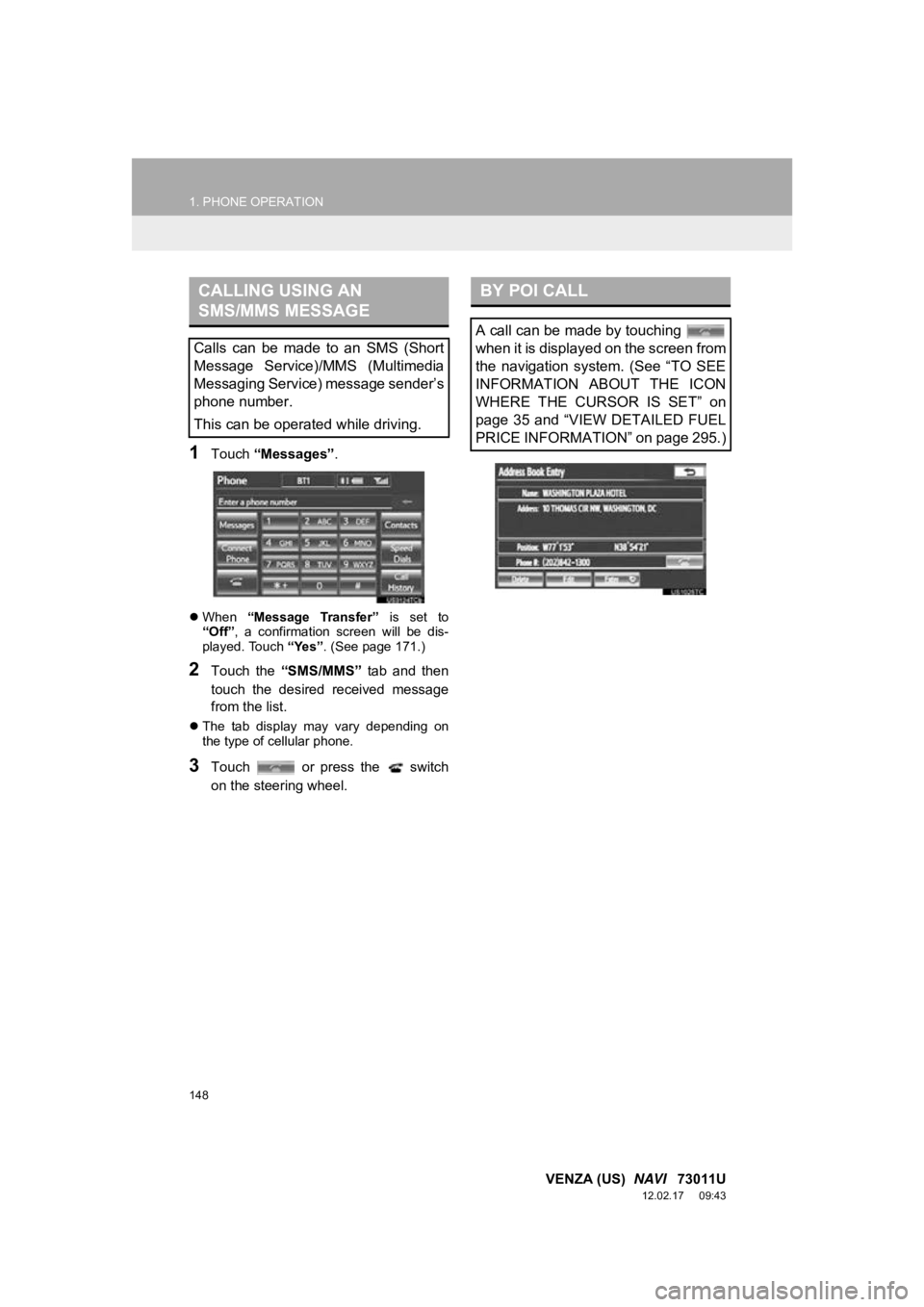
148
1. PHONE OPERATION
VENZA (US) NAVI 73011U
12.02.17 09:43
1Touch “Messages” .
When “Message Transfer” is set to
“Off” , a confirmation screen will be dis-
played. Touch “Yes”. (See page 171.)
2Touch the “SMS/MMS” tab and then
touch the desired received message
from the list.
The tab display may vary depending on
the type of cellular phone.
3Touch or press the switch
on the steering wheel.
CALLING USING AN
SMS/MMS MESSAGE
Calls can be made to an SMS (Short
Message Service)/MMS (Multimedia
Messaging Service) message sender’s
phone number.
This can be operated while driving.
BY POI CALL
A call can be made by touching
when it is displayed on the screen from
the navigation system. (See “TO SEE
INFORMATION ABOUT THE ICON
WHERE THE CURSOR IS SET” on
page 35 and “VIEW DETAILED FUEL
PRICE INFORMATION” on page 295.)
Page 284 of 363
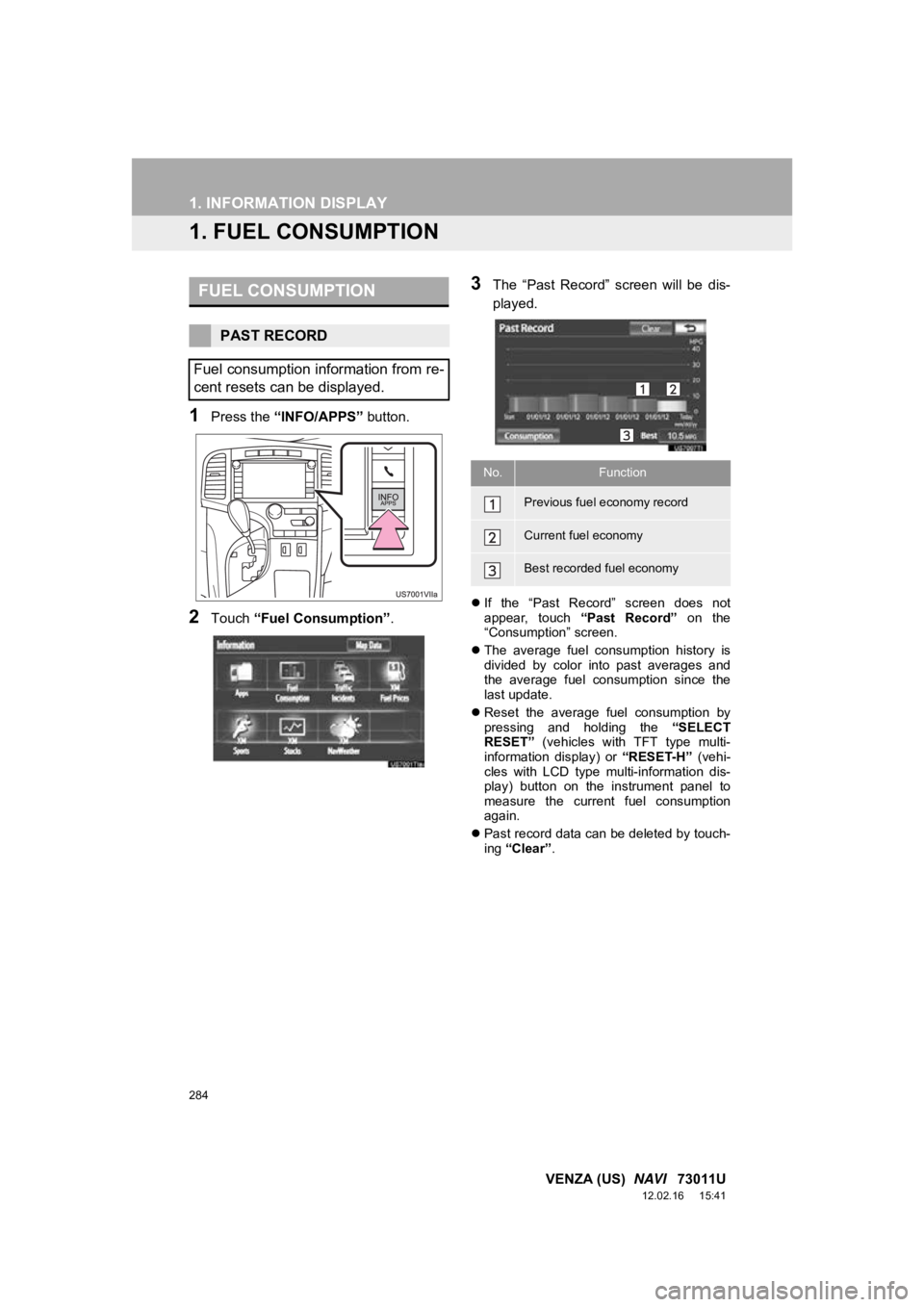
284
VENZA (US) NAVI 73011U
12.02.16 15:41
1. INFORMATION DISPLAY
1. FUEL CONSUMPTION
1Press the “INFO/APPS” button.
2Touch “Fuel Consumption” .
3The “Past Record” screen will be dis-
played.
If the “Past Record” screen does not
appear, touch “Past Record” on the
“Consumption” screen.
The average fuel consumption history is
divided by color into past averages and
the average fuel consumption since the
last update.
Reset the average fuel consumption by
pressing and holding the “SELECT
RESET” (vehicles with TFT type multi-
information display) or “RESET-H” (vehi-
cles with LCD type multi-information dis-
play) button on the instrument panel to
measure the current fuel consumption
again.
Past record data can be deleted by touch-
ing “Clear” .
FUEL CONSUMPTION
PAST RECORD
Fuel consumption information from re-
cent resets can be displayed.
No.Function
Previous fuel economy record
Current fuel economy
Best recorded fuel economy
Page 296 of 363
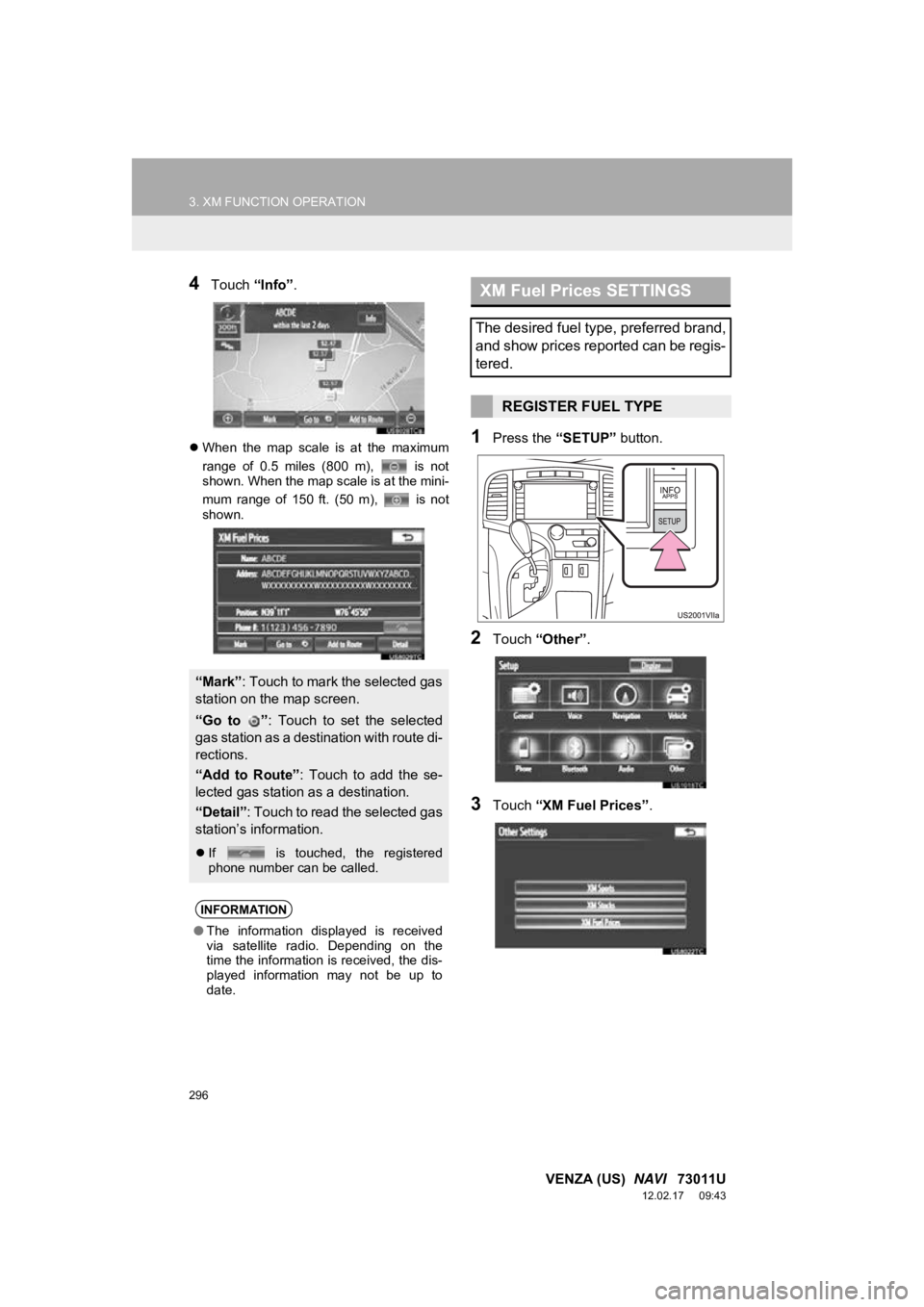
296
3. XM FUNCTION OPERATION
VENZA (US) NAVI 73011U
12.02.17 09:43
4Touch “Info”.
When the map scale is at the maximum
range of 0.5 miles (800 m), is not
shown. When the map scale is at the mini-
mum range of 150 ft. (50 m), is not
shown.1Press the “SETUP” button.
2Touch “Other” .
3Touch “XM Fuel Prices” .
“Mark”: Touch to mark the selected gas
station on the map screen.
“Go to ” : Touch to set the selected
gas station as a destination with route di-
rections.
“Add to Route” : Touch to add the se-
lected gas station as a destination.
“Detail” : Touch to read the selected gas
station’s information.
If is touched, the registered
phone number can be called.
INFORMATION
●The information displayed is received
via satellite radio. Depending on the
time the information is received, the dis-
played information may not be up to
date.
XM Fuel Prices SETTINGS
The desired fuel type, preferred brand,
and show prices reported can be regis-
tered.
REGISTER FUEL TYPE
Page 297 of 363
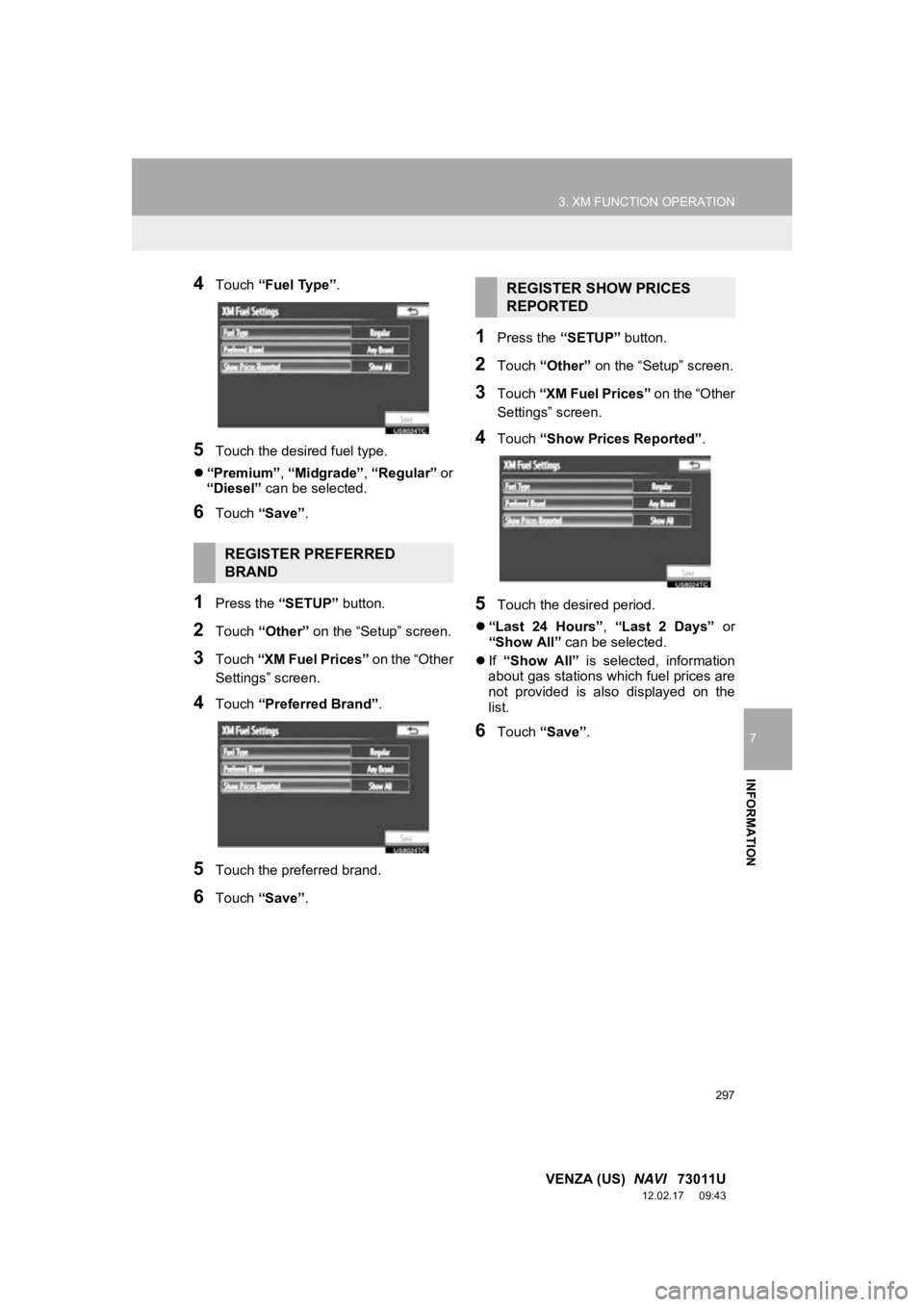
297
3. XM FUNCTION OPERATION
7
INFORMATION
VENZA (US) NAVI 73011U
12.02.17 09:43
4Touch “Fuel Type” .
5Touch the desired fuel type.
“Premium” , “Midgrade” , “Regular” or
“Diesel” can be selected.
6Touch “Save” .
1Press the “SETUP” button.
2Touch “Other” on the “Setup” screen.
3Touch “XM Fuel Prices” on the “Other
Settings” screen.
4Touch “Preferred Brand” .
5Touch the preferred brand.
6Touch “Save” .
1Press the “SETUP” button.
2Touch “Other” on the “Setup” screen.
3Touch “XM Fuel Prices” on the “Other
Settings” screen.
4Touch “Show Prices Reported” .
5Touch the desired period.
“Last 24 Hours” , “Last 2 Days” or
“Show All” can be selected.
If “Show All” is selected, information
about gas stations which fuel prices are
not provided is also displayed on the
list.
6Touch “Save” .
REGISTER PREFERRED
BRAND
REGISTER SHOW PRICES
REPORTED