ECO mode TOYOTA VENZA 2013 Accessories, Audio & Navigation (in English)
[x] Cancel search | Manufacturer: TOYOTA, Model Year: 2013, Model line: VENZA, Model: TOYOTA VENZA 2013Pages: 48, PDF Size: 3.27 MB
Page 15 of 48
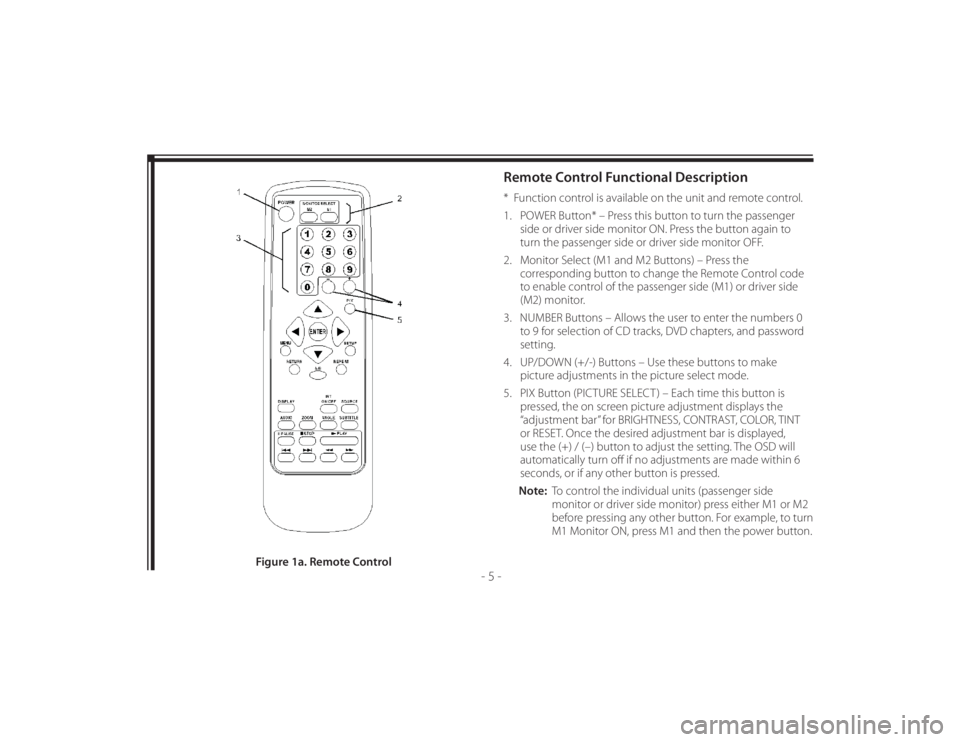
128-8673b
15 of 48
- 5 -
Remote Control Functional Description* Function control is available on the unit and remote control.
1. POWER Button* – Press this button to turn the passenger
side or driver side monitor ON. Press the button again to
turn the passenger side or driver side monitor OFF.
2. Monitor Select (M1 and M2 Buttons) – Press the
corresponding button to change the Remote Control code
to enable control of the passenger side (M1) or driver side
(M2) monitor.
3. NUMBER Buttons – Allows the user to enter the numbers 0
to 9 for selection of CD tracks, DVD chapters, and password
setting.
4. UP/DOWN (+/-) Buttons – Use these buttons to make
picture adjustments in the picture select mode.
5. PIX Button (PICTURE SELECT ) – Each time this button is
pressed, the on screen picture adjustment displays the
“adjustment bar” for BRIGHTNESS, CONTRAST, COLOR, TINT
or RESET. Once the desired adjustment bar is displayed,
use the (+) / (–) button to adjust the setting. The OSD will
automatically turn off if no adjustments are made within 6
seconds, or if any other button is pressed.
Note: To control the individual units (passenger side
monitor or driver side monitor) press either M1 or M2
before pressing any other button. For example, to turn
M1 Monitor ON, press M1 and then the power button.
Figure 1a. Remote Control
Page 31 of 48
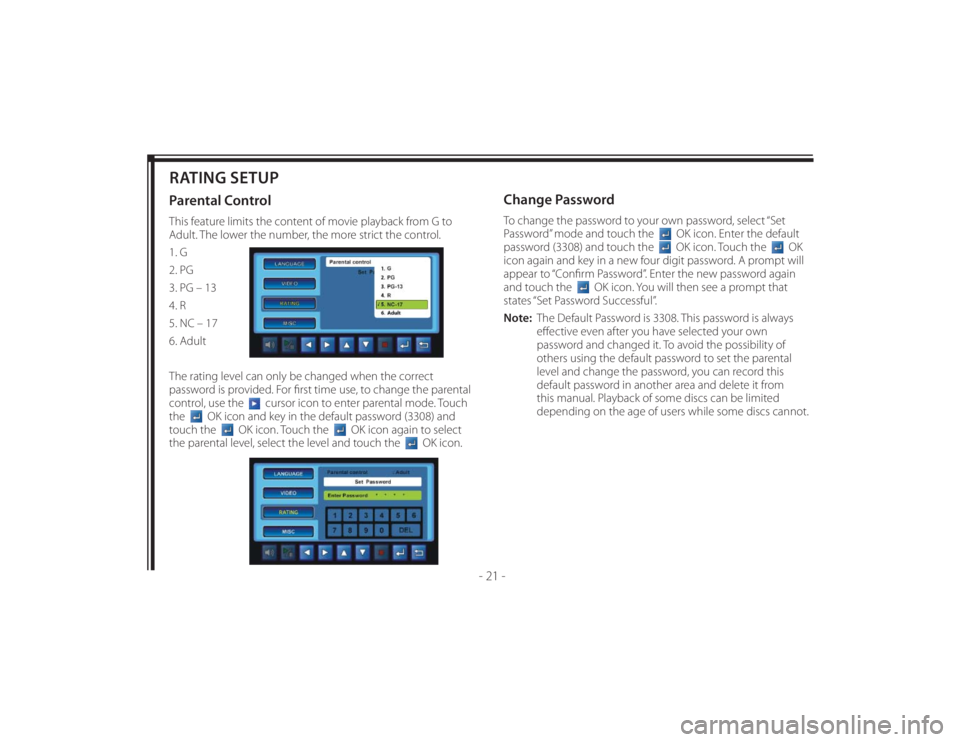
128-8673b
31 of 48
- 21 -
RATING SETUPParental ControlThis feature limits the content of movie playback from G to
Adult. The lower the number, the more strict the control.
1. G
2. PG
3. PG – 13
4. R
5. NC – 17
6. Adult
The rating level can only be changed when the correct
password is provided. For fi rst time use, to change the parental
control, use the
cursor icon to enter parental mode. Touch
the
OK icon and key in the default password (3308) and
touch the
OK icon. Touch the
OK icon again to select
the parental level, select the level and touch the
OK icon.
Change PasswordTo change the password to your own password, select “Set
Password” mode and touch the
OK icon. Enter the default
password (3308) and touch the OK icon. Touch the
OK
icon again and key in a new four digit password. A prompt will
appear to “Confi rm Password”. Enter the new password again
and touch the
OK icon. You will then see a prompt that
states “Set Password Successful”.
Note: The Default Password is 3308. This password is always
eff ective even after you have selected your own
password and changed it. To avoid the possibility of
others using the default password to set the parental
level and change the password, you can record this
default password in another area and delete it from
this manual. Playback of some discs can be limited
depending on the age of users while some discs cannot.
Page 32 of 48
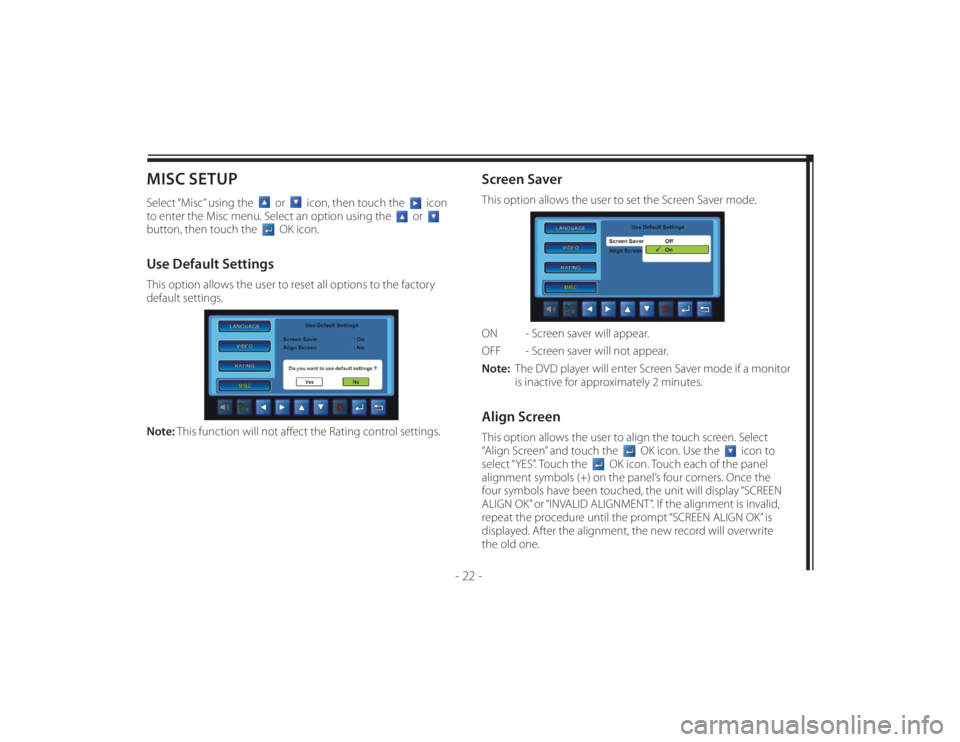
128-8673b
32 of 48
- 22 -
MISC SETUPSelect “Misc” using the
or
icon, then touch the
icon
to enter the Misc menu. Select an option using the
or
button, then touch the
OK icon.
Use Default SettingsThis option allows the user to reset all options to the factory
default settings.
Note: This function will not aff ect the Rating control settings.
Screen SaverThis option allows the user to set the Screen Saver mode.
ON - Screen saver will appear.
OFF - Screen saver will not appear.
Note: The DVD player will enter Screen Saver mode if a monitor
is inactive for approximately 2 minutes.Align ScreenThis option allows the user to align the touch screen. Select
“Align Screen” and touch the
OK icon. Use the
icon to
select “YES”. Touch the
OK icon. Touch each of the panel
alignment symbols (+) on the panel’s four corners. Once the
four symbols have been touched, the unit will display “SCREEN
ALIGN OK” or “INVALID ALIGNMENT”. If the alignment is invalid,
repeat the procedure until the prompt “SCREEN ALIGN OK” is
displayed. After the alignment, the new record will overwrite
the old one.
Page 34 of 48
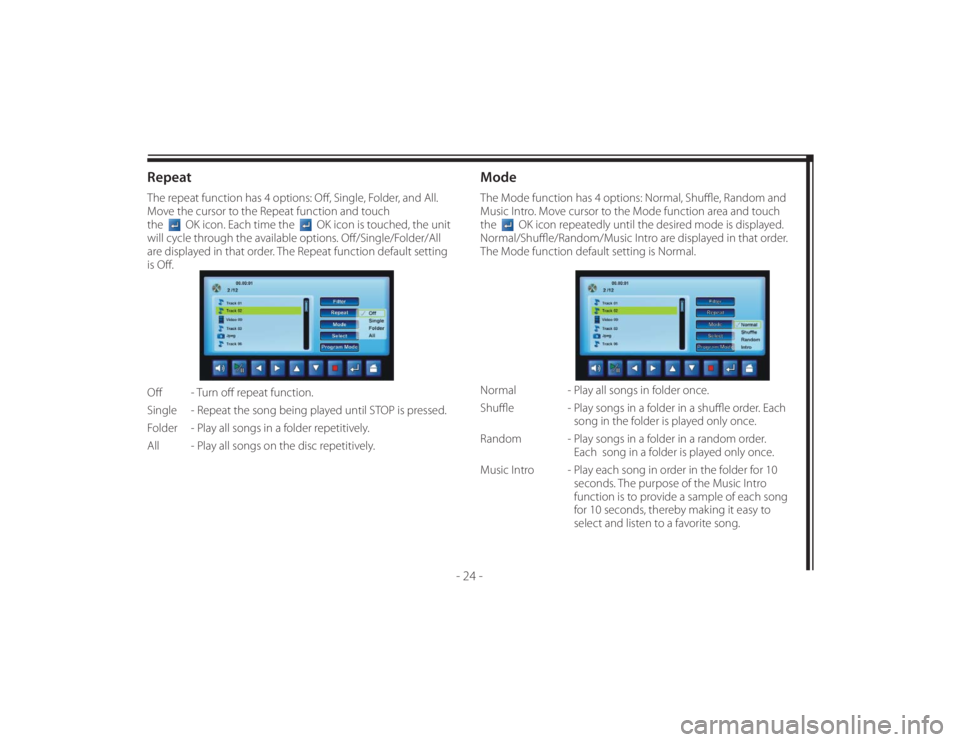
128-8673b
34 of 48
- 24 -
RepeatThe repeat function has 4 options: Off , Single, Folder, and All.
Move the cursor to the Repeat function and touch
the
OK icon. Each time the
OK icon is touched, the unit
will cycle through the available options. Off /Single/Folder/All
are displayed in that order. The Repeat function default setting
is Off .
Off - Turn off repeat function.
Single - Repeat the song being played until STOP is pressed.
Folder - Play all songs in a folder repetitively.
All - Play all songs on the disc repetitively.
ModeThe Mode function has 4 options: Normal, Shuffl e, Random and
Music Intro. Move cursor to the Mode function area and touch
the
OK icon repeatedly until the desired mode is displayed.
Normal/Shuffl e/Random/Music Intro are displayed in that order.
The Mode function default setting is Normal.
Normal - Play all songs in folder once.
Shuffl e - Play songs in a folder in a shuffl e order. Each
song in the folder is played only once.
Random - Play songs in a folder in a random order.
Each song in a folder is played only once.
Music Intro - Play each song in order in the folder for 10
seconds. The purpose of the Music Intro
function is to provide a sample of each song
for 10 seconds, thereby making it easy to
select and listen to a favorite song.