display TOYOTA VENZA 2013 Accessories, Audio & Navigation (in English)
[x] Cancel search | Manufacturer: TOYOTA, Model Year: 2013, Model line: VENZA, Model: TOYOTA VENZA 2013Pages: 48, PDF Size: 3.27 MB
Page 5 of 48
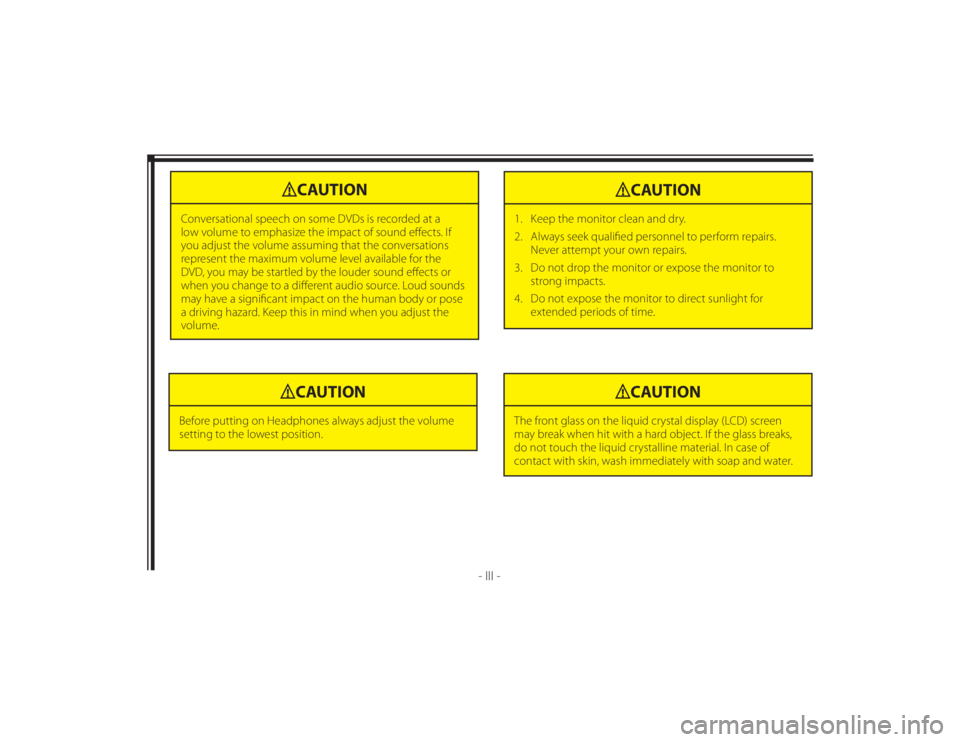
128-8673b
5 of 48
- III -
CAUTION
Conversational speech on some DVDs is recorded at a
low volume to emphasize the impact of sound eff ects. If
you adjust the volume assuming that the conversations
represent the maximum volume level available for the
DVD, you may be startled by the louder sound eff ects or
when you change to a diff erent audio source. Loud sounds
may have a signifi cant impact on the human body or pose
a driving hazard. Keep this in mind when you adjust the
volume.
CAUTION
1. Keep the monitor clean and dry.
2. Always seek qualifi ed personnel to perform repairs.
Never attempt your own repairs.
3. Do not drop the monitor or expose the monitor to
strong impacts.
4. Do not expose the monitor to direct sunlight for
extended periods of time.
CAUTION
Before putting on Headphones always adjust the volume
setting to the lowest position.
CAUTION
The front glass on the liquid crystal display (LCD) screen
may break when hit with a hard object. If the glass breaks,
do not touch the liquid crystalline material. In case of
contact with skin, wash immediately with soap and water.
Page 6 of 48
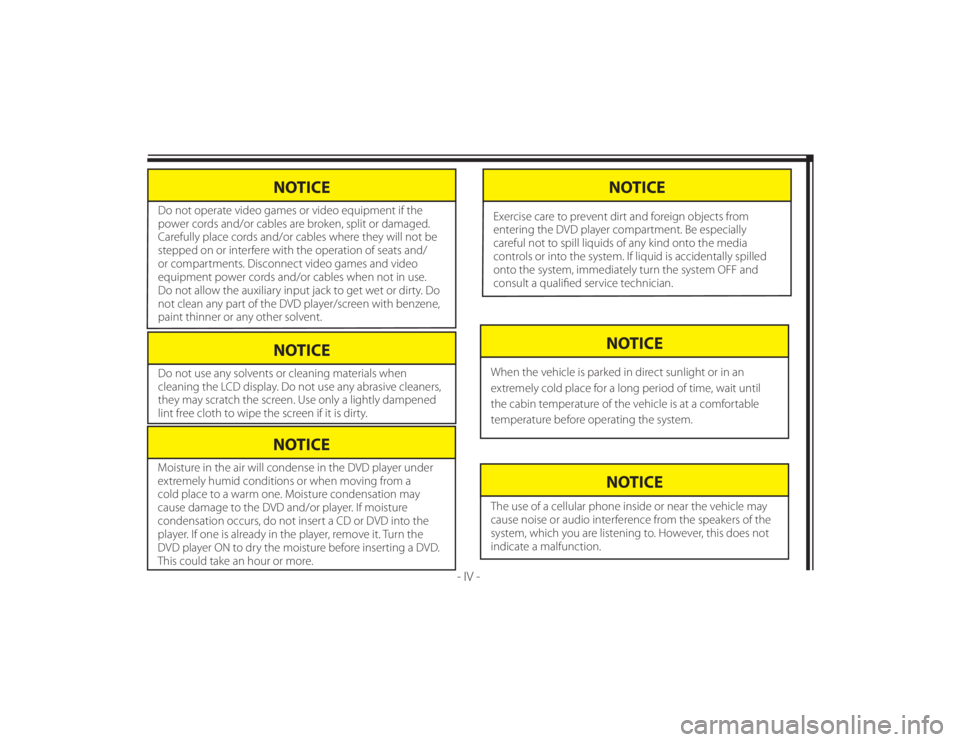
128-8673b
6 of 48
NOTICE
Do not use any solvents or cleaning materials when
cleaning the LCD display. Do not use any abrasive cleaners,
they may scratch the screen. Use only a lightly dampened
lint free cloth to wipe the screen if it is dirty.
- IV -
NOTICE
Moisture in the air will condense in the DVD player under
extremely humid conditions or when moving from a
cold place to a warm one. Moisture condensation may
cause damage to the DVD and/or player. If moisture
condensation occurs, do not insert a CD or DVD into the
player. If one is already in the player, remove it. Turn the
DVD player ON to dry the moisture before inserting a DVD.
This could take an hour or more.
NOTICE
The use of a cellular phone inside or near the vehicle may
cause noise or audio interference from the speakers of the
system, which you are listening to. However, this does not
indicate a malfunction.
NOTICE
When the vehicle is parked in direct sunlight or in an
extremely cold place for a long period of time, wait until
the cabin temperature of the vehicle is at a comfortable
temperature before operating the system.
NOTICE
Do not operate video games or video equipment if the
power cords and/or cables are broken, split or damaged.
Carefully place cords and/or cables where they will not be
stepped on or interfere with the operation of seats and/
or compartments. Disconnect video games and video
equipment power cords and/or cables when not in use.
Do not allow the auxiliary input jack to get wet or dirty. Do
not clean any part of the DVD player/screen with benzene,
paint thinner or any other solvent.
NOTICE
Exercise care to prevent dirt and foreign objects from
entering the DVD player compartment. Be especially
careful not to spill liquids of any kind onto the media
controls or into the system. If liquid is accidentally spilled
onto the system, immediately turn the system OFF and
consult a qualifi ed service technician.
Page 7 of 48
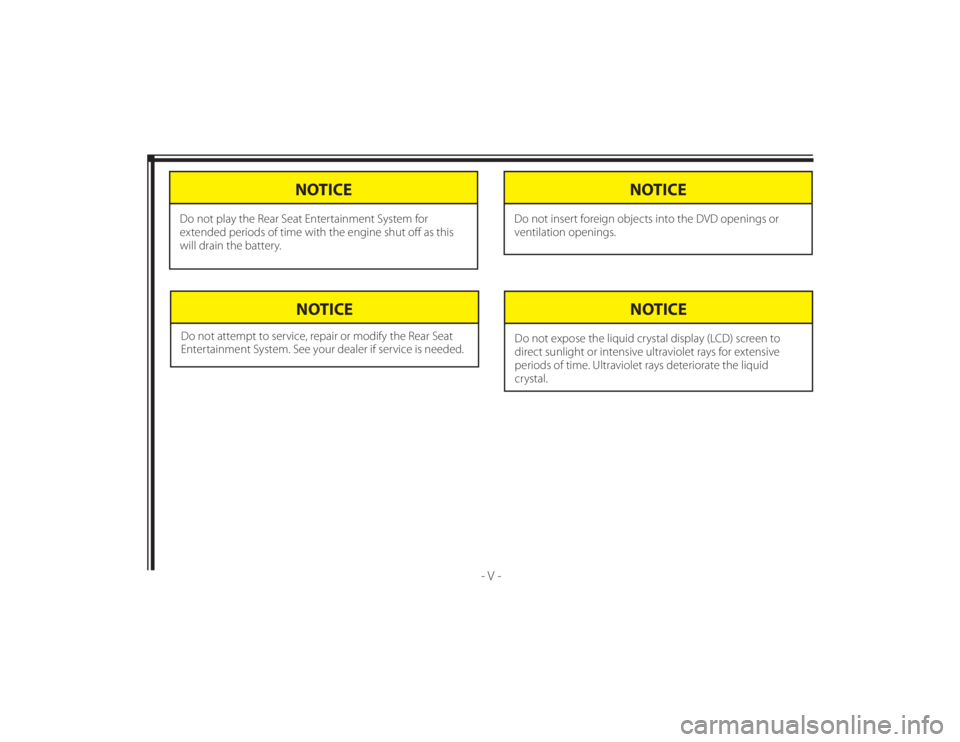
128-8673b
7 of 48
- V -
NOTICE
Do not attempt to service, repair or modify the Rear Seat
Entertainment System. See your dealer if service is needed.
NOTICE
Do not expose the liquid crystal display (LCD) screen to
direct sunlight or intensive ultraviolet rays for extensive
periods of time. Ultraviolet rays deteriorate the liquid
crystal.
NOTICE
Do not insert foreign objects into the DVD openings or
ventilation openings.
NOTICE
Do not play the Rear Seat Entertainment System for
extended periods of time with the engine shut off as this
will drain the battery.
Page 8 of 48
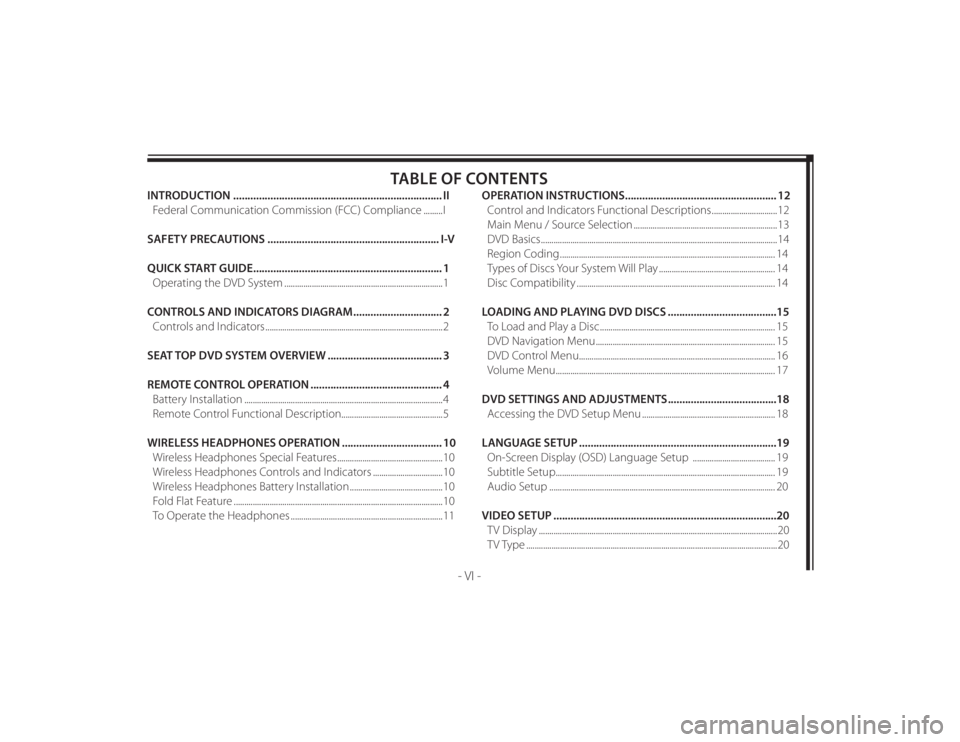
128-8673b
8 of 48
- VI -
TABLE OF CONTENTS
INTRODUCTION ......................................................................... II
Federal Communication Commission (FCC) Compliance .........I
SAFETY PRECAUTIONS ............................................................ I-V
QUICK START GUIDE .................................................................. 1
Operating the DVD System ...........................................................................1
CONTROLS AND INDICATORS DIAGRAM ............................... 2
Controls and Indicators ....................................................................................2
SEAT TOP DVD SYSTEM OVERVIEW ........................................ 3
REMOTE CONTROL OPERATION .............................................. 4
Battery Installation ..............................................................................................4
Remote Control Functional Description................................................5
WIRELESS HEADPHONES OPERATION ................................... 10
Wireless Headphones Special Features ..................................................10
Wireless Headphones Controls and Indicators .................................10
Wireless Headphones Battery Installation ............................................10
Fold Flat Feature ...................................................................................................10
To Operate the Headphones ........................................................................11OPERATION INSTRUCTIONS ..................................................... 12
Control and Indicators Functional Descriptions ...............................12
Main Menu / Source Selection ....................................................................13
DVD Basics ................................................................................................................14
Region Coding ...................................................................................................... 14
Types of Discs Your System Will Play ....................................................... 14
Disc Compatibility .............................................................................................. 14
LOADING AND PLAYING DVD DISCS ......................................15
To Load and Play a Disc ................................................................................... 15
DVD Navigation Menu ..................................................................................... 15
DVD Control Menu............................................................................................. 16
Volume Menu ........................................................................................................ 17
DVD SETTINGS AND ADJUSTMENTS ......................................18
Accessing the DVD Setup Menu ............................................................... 18
LANGUAGE SETUP .....................................................................19
On-Screen Display (OSD) Language Setup ....................................... 19
Subtitle Setup ........................................................................................................ 19
Audio Setup ........................................................................................................... 20
VIDEO SETUP ..............................................................................20
TV Display .................................................................................................................20
TV Type .......................................................................................................................20
Page 13 of 48
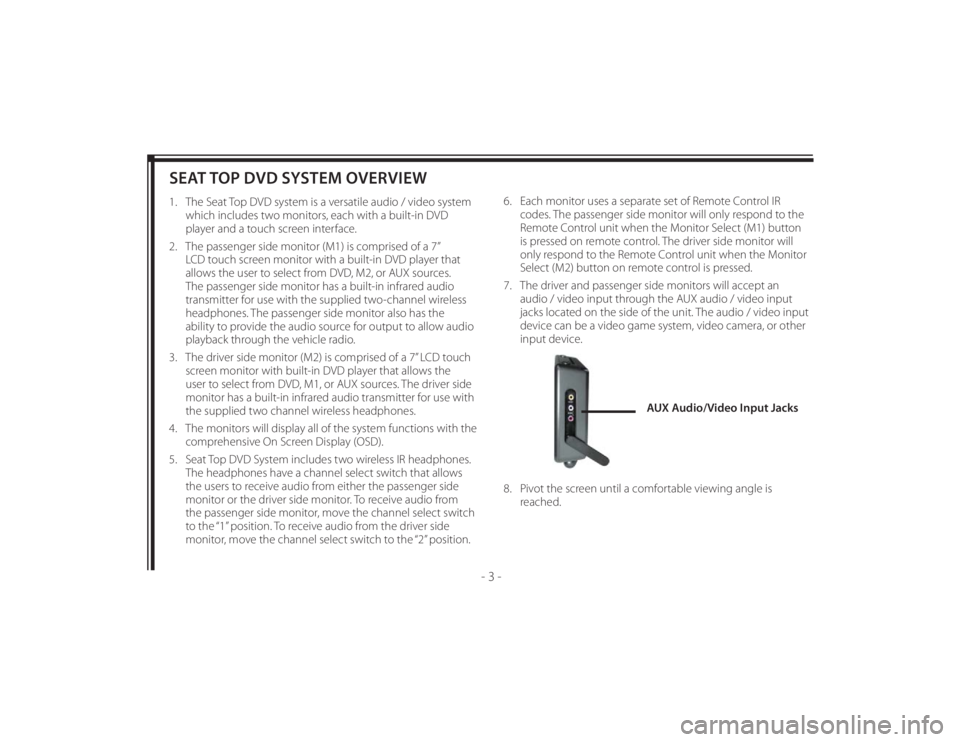
128-8673b
13 of 48
- 3 -
SEAT TOP DVD SYSTEM OVERVIEW1. The Seat Top DVD system is a versatile audio / video system
which includes two monitors, each with a built-in DVD
player and a touch screen interface.
2. The passenger side monitor (M1) is comprised of a 7”
LCD touch screen monitor with a built-in DVD player that
allows the user to select from DVD, M2, or AUX sources.
The passenger side monitor has a built-in infrared audio
transmitter for use with the supplied two-channel wireless
headphones. The passenger side monitor also has the
ability to provide the audio source for output to allow audio
playback through the vehicle radio.
3. The driver side monitor (M2) is comprised of a 7” LCD touch
screen monitor with built-in DVD player that allows the
user to select from DVD, M1, or AUX sources. The driver side
monitor has a built-in infrared audio transmitter for use with
the supplied two channel wireless headphones.
4. The monitors will display all of the system functions with the
comprehensive On Screen Display (OSD).
5. Seat Top DVD System includes two wireless IR headphones.
The headphones have a channel select switch that allows
the users to receive audio from either the passenger side
monitor or the driver side monitor. To receive audio from
the passenger side monitor, move the channel select switch
to the “1” position. To receive audio from the driver side
monitor, move the channel select switch to the “2” position.6. Each monitor uses a separate set of Remote Control IR
codes. The passenger side monitor will only respond to the
Remote Control unit when the Monitor Select (M1) button
is pressed on remote control. The driver side monitor will
only respond to the Remote Control unit when the Monitor
Select (M2) button on remote control is pressed.
7. The driver and passenger side monitors will accept an
audio / video input through the AUX audio / video input
jacks located on the side of the unit. The audio / video input
device can be a video game system, video camera, or other
input device.
8. Pivot the screen until a comfortable viewing angle is
reached.
AUX Audio/Video Input Jacks
Page 15 of 48
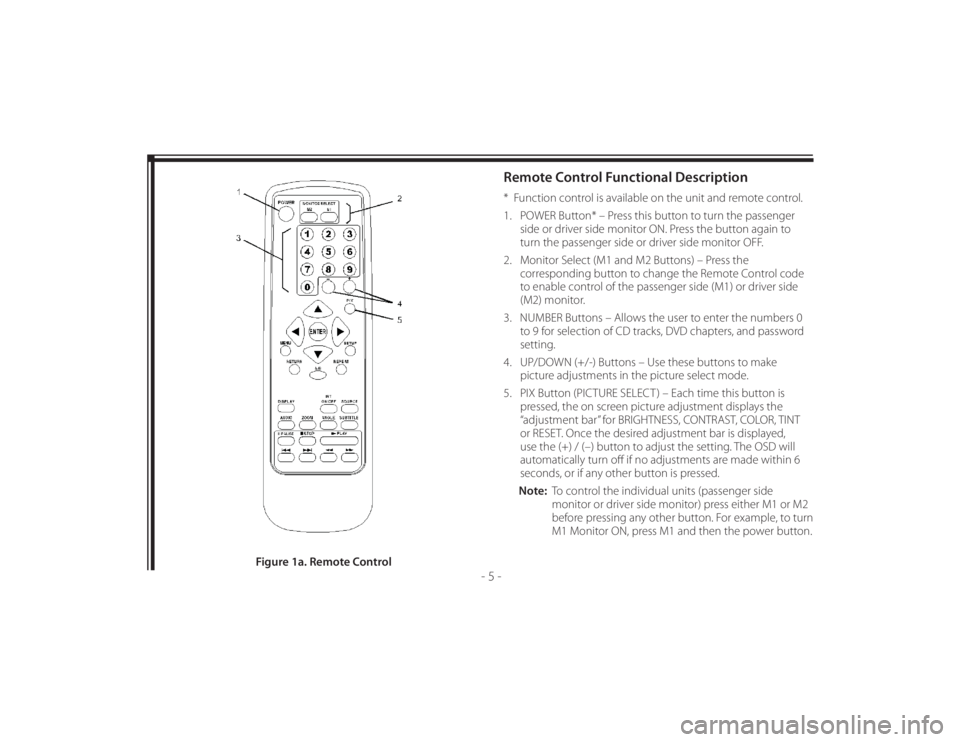
128-8673b
15 of 48
- 5 -
Remote Control Functional Description* Function control is available on the unit and remote control.
1. POWER Button* – Press this button to turn the passenger
side or driver side monitor ON. Press the button again to
turn the passenger side or driver side monitor OFF.
2. Monitor Select (M1 and M2 Buttons) – Press the
corresponding button to change the Remote Control code
to enable control of the passenger side (M1) or driver side
(M2) monitor.
3. NUMBER Buttons – Allows the user to enter the numbers 0
to 9 for selection of CD tracks, DVD chapters, and password
setting.
4. UP/DOWN (+/-) Buttons – Use these buttons to make
picture adjustments in the picture select mode.
5. PIX Button (PICTURE SELECT ) – Each time this button is
pressed, the on screen picture adjustment displays the
“adjustment bar” for BRIGHTNESS, CONTRAST, COLOR, TINT
or RESET. Once the desired adjustment bar is displayed,
use the (+) / (–) button to adjust the setting. The OSD will
automatically turn off if no adjustments are made within 6
seconds, or if any other button is pressed.
Note: To control the individual units (passenger side
monitor or driver side monitor) press either M1 or M2
before pressing any other button. For example, to turn
M1 Monitor ON, press M1 and then the power button.
Figure 1a. Remote Control
Page 16 of 48
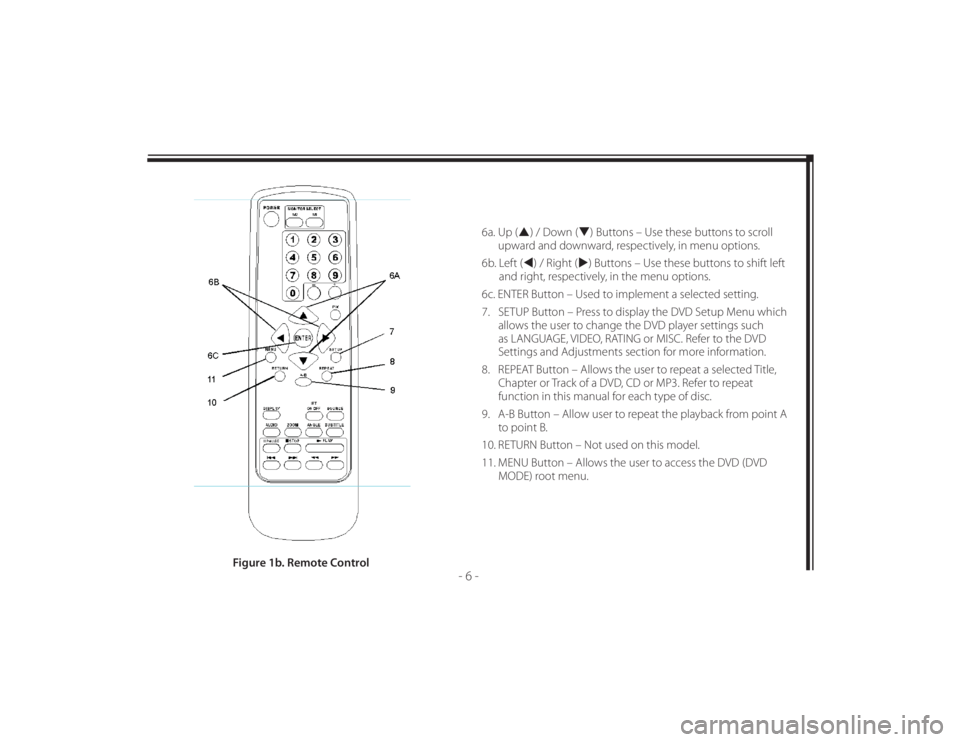
128-8673b
16 of 48
- 6 -
6a. Up () / Down () Buttons – Use these buttons to scroll
upward and downward, respectively, in menu options.
6b. Left () / Right () Buttons – Use these buttons to shift left
and right, respectively, in the menu options.
6c. ENTER Button – Used to implement a selected setting.
7. SETUP Button – Press to display the DVD Setup Menu which
allows the user to change the DVD player settings such
as LANGUAGE, VIDEO, RATING or MISC. Refer to the DVD
Settings and Adjustments section for more information.
8. REPEAT Button – Allows the user to repeat a selected Title,
Chapter or Track of a DVD, CD or MP3. Refer to repeat
function in this manual for each type of disc.
9. A-B Button – Allow user to repeat the playback from point A
to point B.
10. RETURN Button – Not used on this model.
11. MENU Button – Allows the user to access the DVD (DVD
MODE) root menu.
Figure 1b. Remote Control
Page 17 of 48
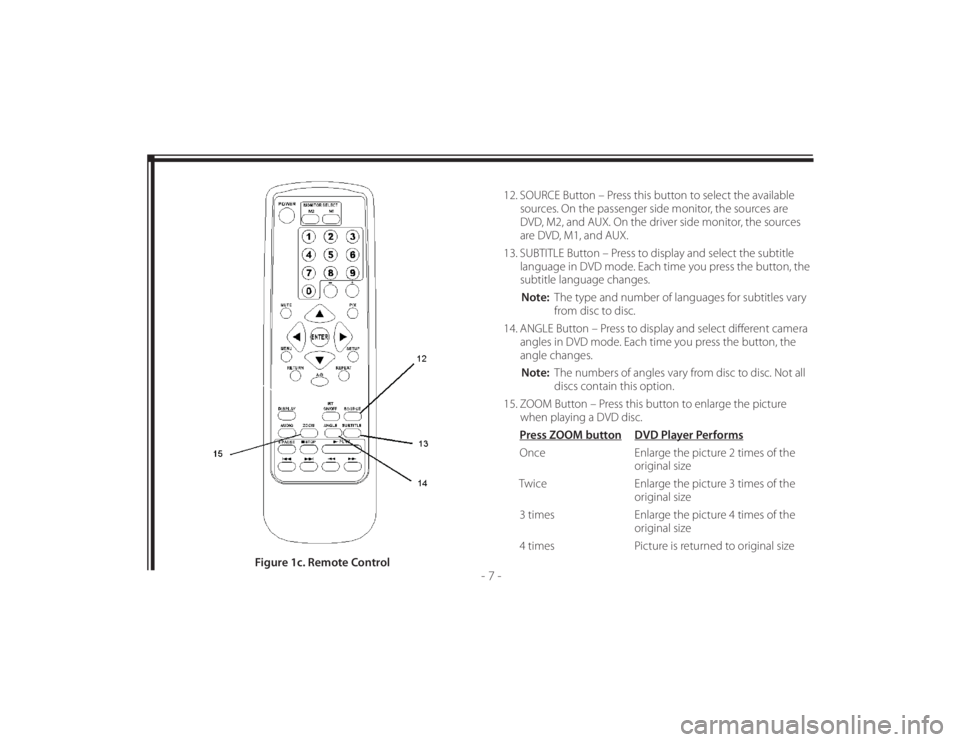
128-8673b
17 of 48
- 7 -
12. SOURCE Button – Press this button to select the available
sources. On the passenger side monitor, the sources are
DVD, M2, and AUX. On the driver side monitor, the sources
are DVD, M1, and AUX.
13. SUBTITLE Button – Press to display and select the subtitle
language in DVD mode. Each time you press the button, the
subtitle language changes.
Note: The type and number of languages for subtitles vary
from disc to disc.
14. ANGLE Button – Press to display and select diff erent camera
angles in DVD mode. Each time you press the button, the
angle changes.
Note: The numbers of angles vary from disc to disc. Not all
discs contain this option.
15. ZOOM Button – Press this button to enlarge the picture
when playing a DVD disc.
Press ZOOM button DVD Player Performs
Once Enlarge the picture 2 times of the
original size
Twice Enlarge the picture 3 times of the
original size
3 times Enlarge the picture 4 times of the
original size
4 times Picture is returned to original size
Figure 1c. Remote Control
Page 18 of 48
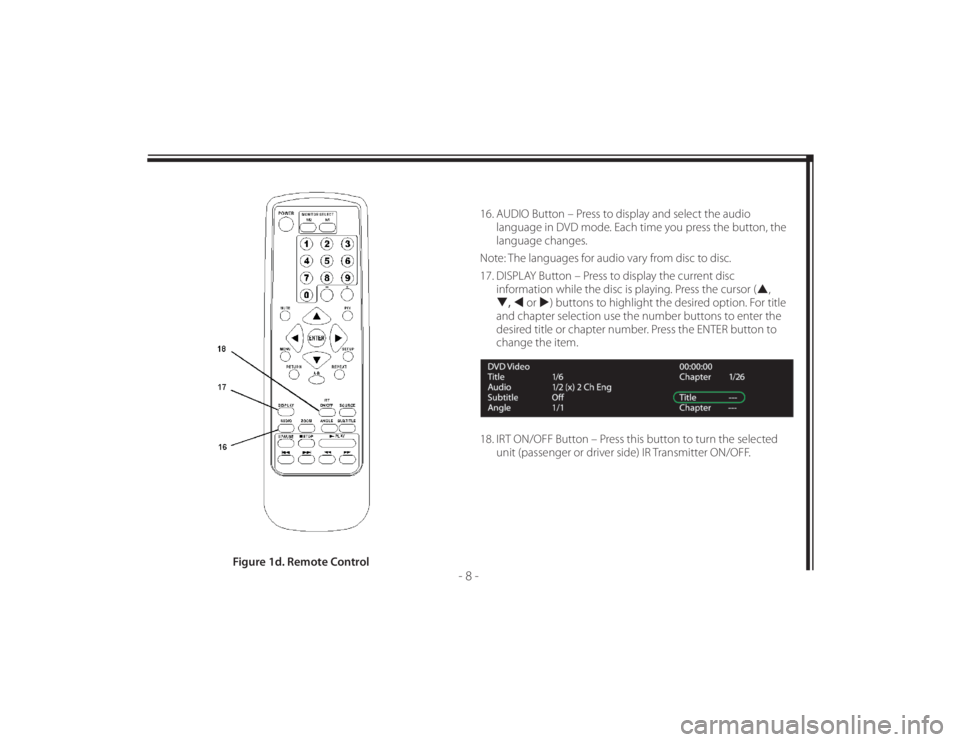
128-8673b
18 of 48
- 8 -
16. AUDIO Button – Press to display and select the audio
language in DVD mode. Each time you press the button, the
language changes.
Note: The languages for audio vary from disc to disc.
17. DISPLAY Button – Press to display the current disc
information while the disc is playing. Press the cursor (,
, or ) buttons to highlight the desired option. For title
and chapter selection use the number buttons to enter the
desired title or chapter number. Press the ENTER button to
change the item.
18. IRT ON/OFF Button – Press this button to turn the selected
unit (passenger or driver side) IR Transmitter ON/OFF.
Figure 1d. Remote Control
Page 22 of 48
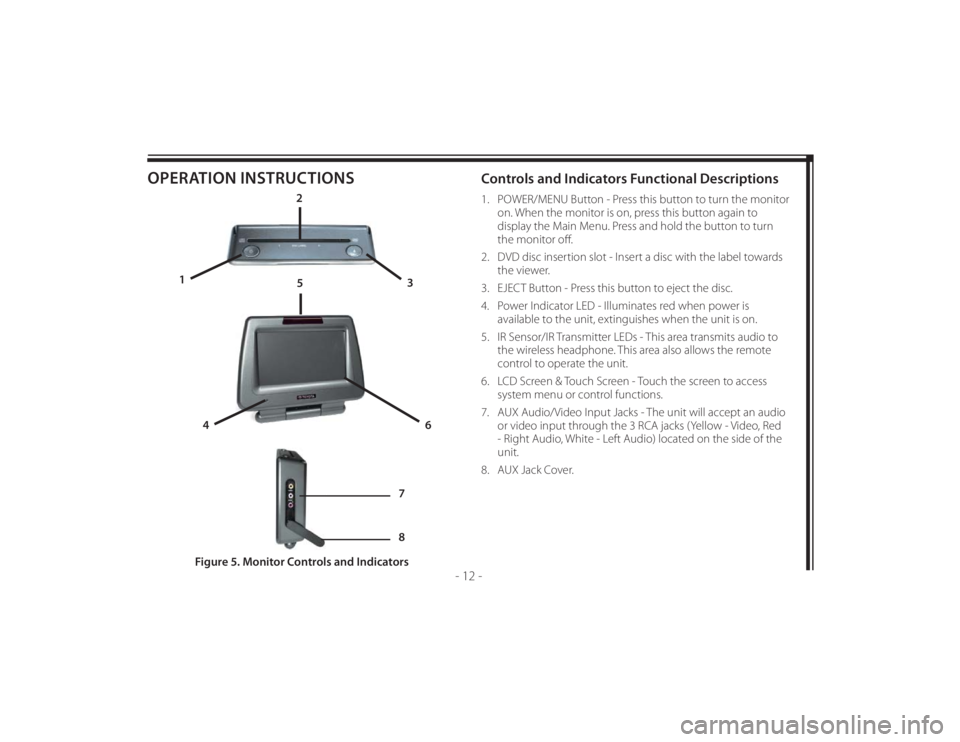
128-8673b
22 of 48
- 12 -
OPERATION INSTRUCTIONS
Controls and Indicators Functional Descriptions 1. POWER/MENU Button - Press this button to turn the monitor
on. When the monitor is on, press this button again to
display the Main Menu. Press and hold the button to turn
the monitor off .
2. DVD disc insertion slot - Insert a disc with the label towards
the viewer.
3. EJECT Button - Press this button to eject the disc.
4. Power Indicator LED - Illuminates red when power is
available to the unit, extinguishes when the unit is on.
5. IR Sensor/IR Transmitter LEDs - This area transmits audio to
the wireless headphone. This area also allows the remote
control to operate the unit.
6. LCD Screen & Touch Screen - Touch the screen to access
system menu or control functions.
7. AUX Audio/Video Input Jacks - The unit will accept an audio
or video input through the 3 RCA jacks (Yellow - Video, Red
- Right Audio, White - Left Audio) located on the side of the
unit.
8. AUX Jack Cover.
Figure 5. Monitor Controls and Indicators
2
3 1
4
6
5
7
8