warning TOYOTA VENZA 2014 Accessories, Audio & Navigation (in English)
[x] Cancel search | Manufacturer: TOYOTA, Model Year: 2014, Model line: VENZA, Model: TOYOTA VENZA 2014Pages: 363, PDF Size: 21.59 MB
Page 3 of 363
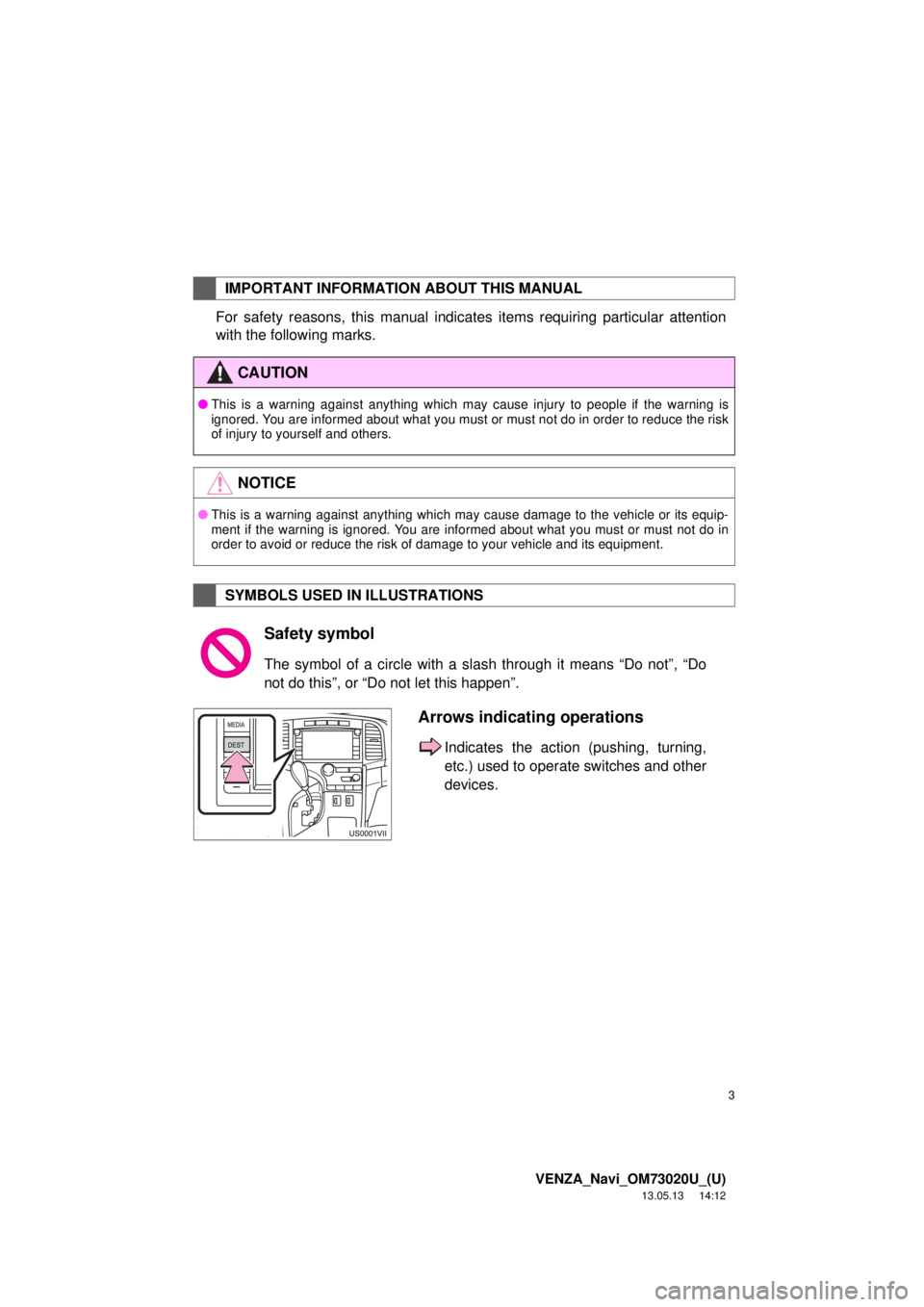
3
VENZA_Navi_OM73020U_(U)
13.05.13 14:12
For safety reasons, this manual indicates items requiring particular attention
with the following marks.
IMPORTANT INFORMATION ABOUT THIS MANUAL
CAUTION
âThis is a warning against anything which may cause injury to people if the warning is
ignored. You are informed about what you must or must not do in order to reduce the risk
of injury to yourself and others.
NOTICE
âThis is a warning against anything which may cause damage to the vehicle or its equip-
ment if the warning is ignored. You are informed about what you must or must not do in
order to avoid or reduce the risk of damage to your vehicle and its equipment.
SYMBOLS USED IN ILLUSTRATIONS
Safety symbol
The symbol of a circle with a slash through it means âDo notâ, âDo
not do thisâ, or âDo not let this happenâ.
Arrows indicating operations
Indicates the action (pushing, turning,
etc.) used to operate switches and other
devices.
Page 54 of 363
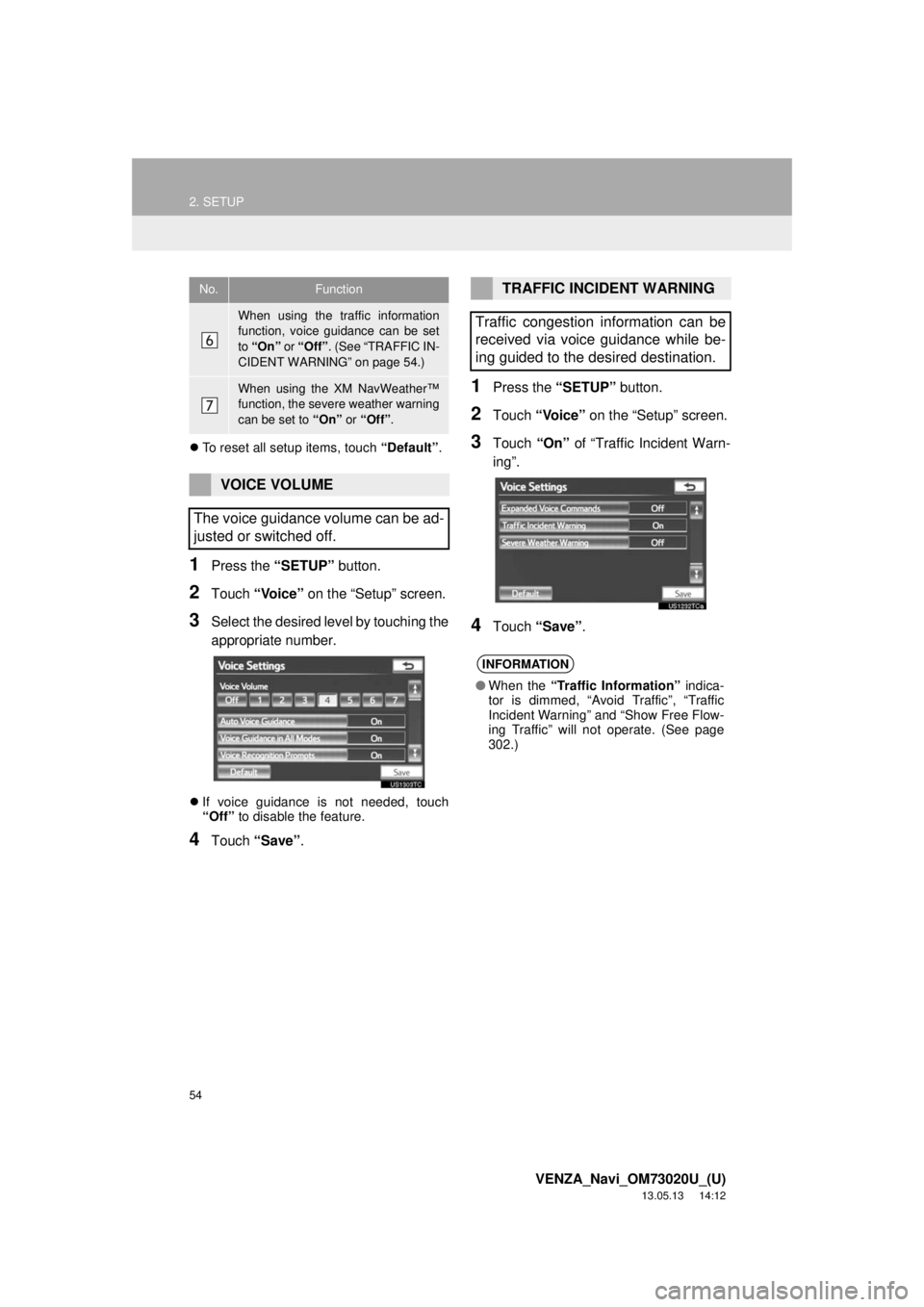
54
2. SETUP
VENZA_Navi_OM73020U_(U)
13.05.13 14:12
ďŹTo reset all setup items, touch âDefaultâ.
1Press the âSETUPâ button.
2Touch âVoiceâ on the âSetupâ screen.
3Select the desired level by touching the
appropriate number.
ďŹIf voice guidance is not needed, touch
âOffâ to disable the feature.
4Touch âSaveâ.
1Press the âSETUPâ button.
2Touch âVoiceâ on the âSetupâ screen.
3Touch âOnâ of âTraffic Incident Warn-
ingâ.
4Touch âSaveâ.
When using the traffic information
function, voice guidance can be set
to âOnâ or âOffâ. (See âTRAFFIC IN-
CIDENT WARNINGâ on page 54.)
When using the XM NavWeatherâ˘
function, the severe weather warning
can be set to âOnâ or âOffâ.
VOICE VOLUME
The voice guidance volume can be ad-
justed or switched off.
No.FunctionTRAFFIC INCIDENT WARNING
Traffic congestion information can be
received via voice guidance while be-
ing guided to the desired destination.
INFORMATION
âWhen the âTraffic Informationâ indica-
tor is dimmed, âAvoid Trafficâ, âTraffic
Incident Warningâ and âShow Free Flow-
ing Trafficâ will not operate. (See page
302.)
Page 115 of 363
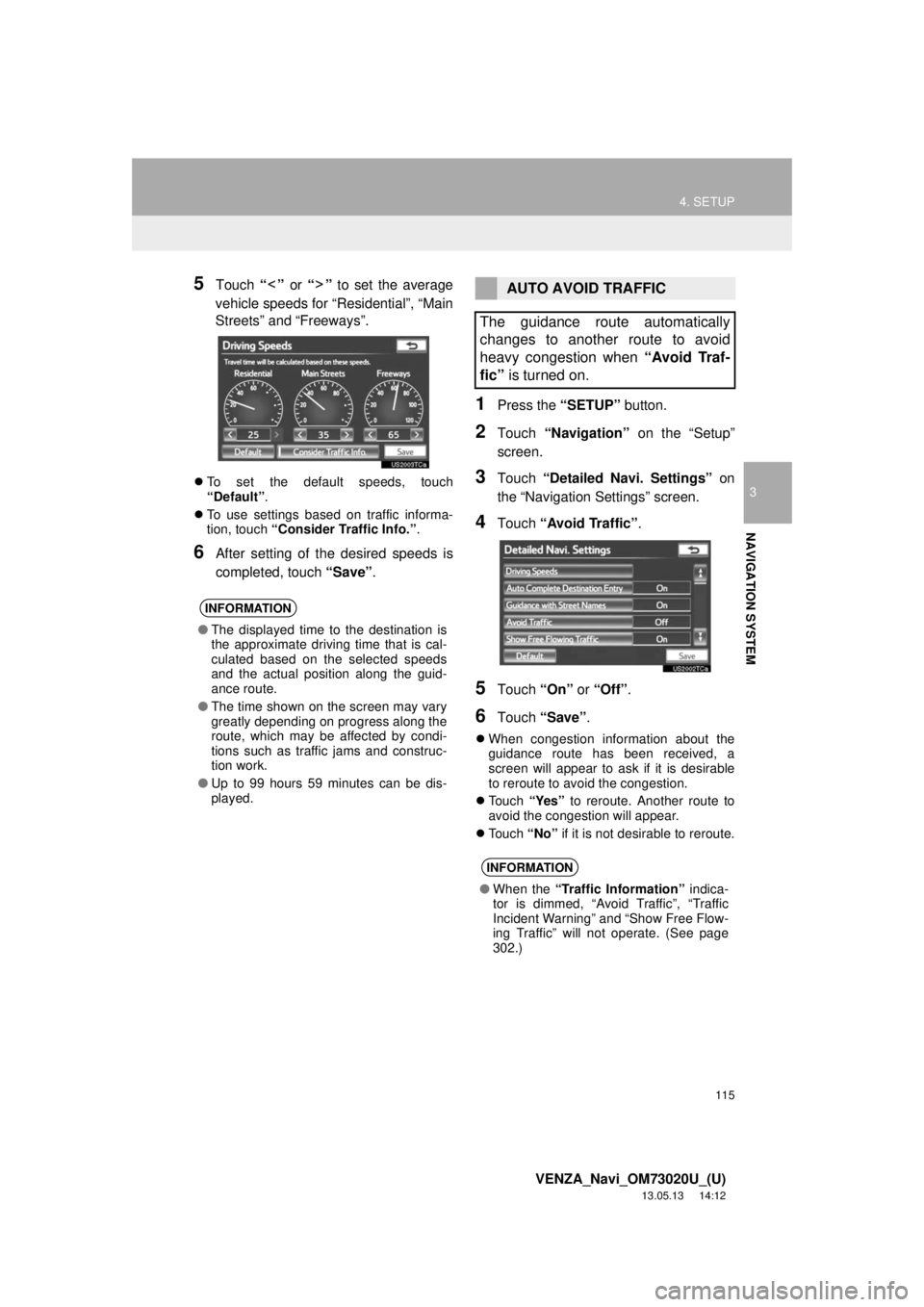
115
4. SETUP
3
NAVIGATION SYSTEM
VENZA_Navi_OM73020U_(U)
13.05.13 14:12
5Touch ââ or ââ to set the average
vehicle speeds for âResidentialâ, âMain
Streetsâ and âFreewaysâ.
ďŹTo set the default speeds, touch
âDefaultâ.
ďŹTo use settings based on traffic informa-
tion, touch âConsider Traffic Info.â.
6After setting of the desired speeds is
completed, touch âSaveâ.
1Press the âSETUPâ button.
2Touch âNavigationâ on the âSetupâ
screen.
3Touch âDetailed Navi. Settingsâ on
the âNavigation Settingsâ screen.
4Touch âAvoid Trafficâ.
5Touch âOnâ or âOffâ.
6Touch âSaveâ.
ďŹWhen congestion information about the
guidance route has been received, a
screen will appear to ask if it is desirable
to reroute to avoid the congestion.
ďŹTouch âYesâ to reroute. Another route to
avoid the congestion will appear.
ďŹTouch âNoâ if it is not desirable to reroute.
INFORMATION
âThe displayed time to the destination is
the approximate driving time that is cal-
culated based on the selected speeds
and the actual position along the guid-
ance route.
âThe time shown on the screen may vary
greatly depending on progress along the
route, which may be affected by condi-
tions such as traffic jams and construc-
tion work.
âUp to 99 hours 59 minutes can be dis-
played.
AUTO AVOID TRAFFIC
The guidance route automatically
changes to another route to avoid
heavy congestion when âAvoid Traf-
ficâ is turned on.
INFORMATION
âWhen the âTraffic Informationâ indica-
tor is dimmed, âAvoid Trafficâ, âTraffic
Incident Warningâ and âShow Free Flow-
ing Trafficâ will not operate. (See page
302.)
Page 116 of 363
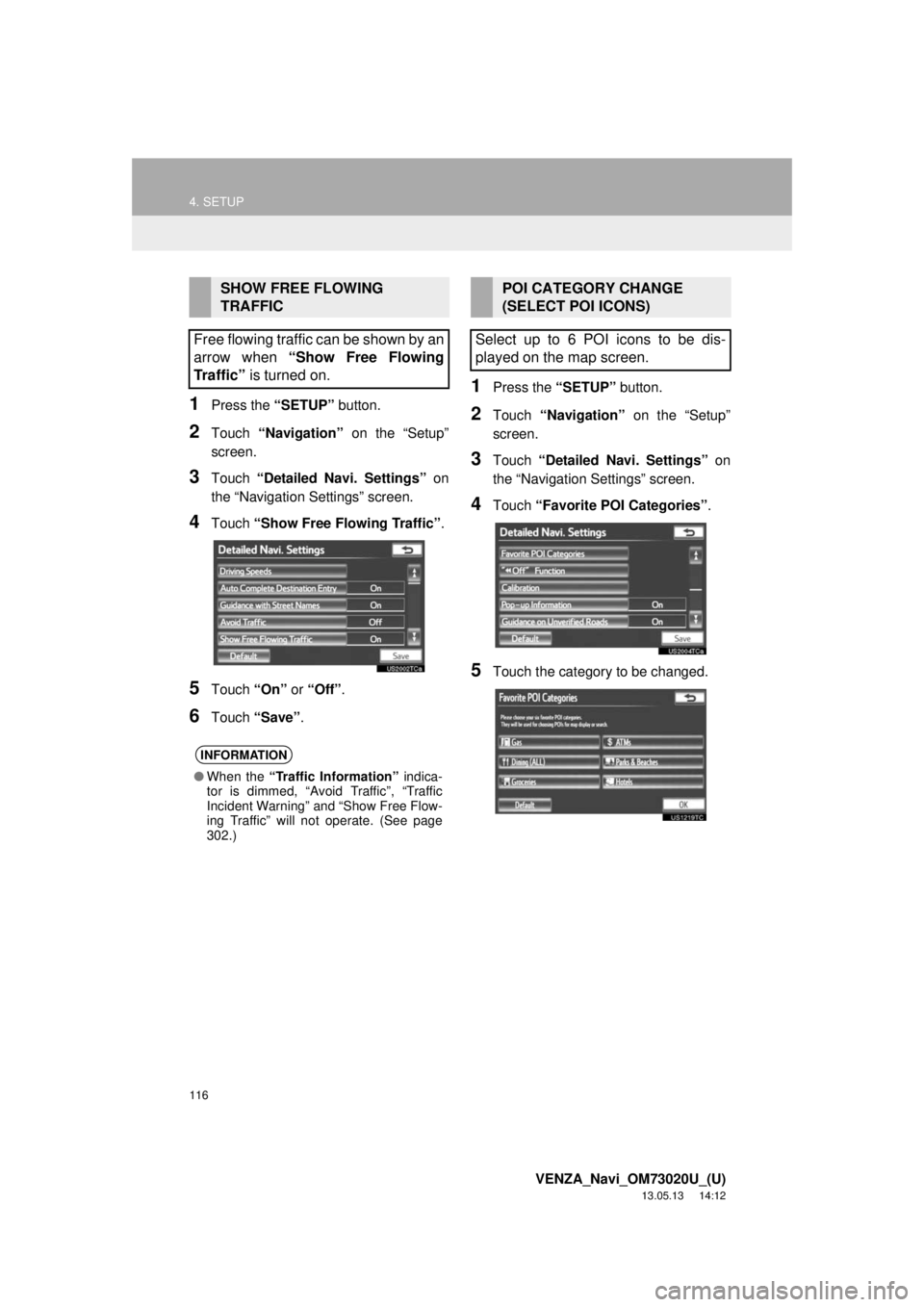
116
4. SETUP
VENZA_Navi_OM73020U_(U)
13.05.13 14:12
1Press the âSETUPâ button.
2Touch âNavigationâ on the âSetupâ
screen.
3Touch âDetailed Navi. Settingsâ on
the âNavigation Settingsâ screen.
4Touch âShow Free Flowing Trafficâ.
5Touch âOnâ or âOffâ.
6Touch âSaveâ.
1Press the âSETUPâ button.
2Touch âNavigationâ on the âSetupâ
screen.
3Touch âDetailed Navi. Settingsâ on
the âNavigation Settingsâ screen.
4Touch âFavorite POI Categoriesâ.
5Touch the category to be changed.
SHOW FREE FLOWING
TRAFFIC
Free flowing traffic can be shown by an
arrow when âShow Free Flowing
Trafficâ is turned on.
INFORMATION
âWhen the âTraffic Informationâ indica-
tor is dimmed, âAvoid Trafficâ, âTraffic
Incident Warningâ and âShow Free Flow-
ing Trafficâ will not operate. (See page
302.)
POI CATEGORY CHANGE
(SELECT POI ICONS)
Select up to 6 POI icons to be dis-
played on the map screen.
Page 135 of 363
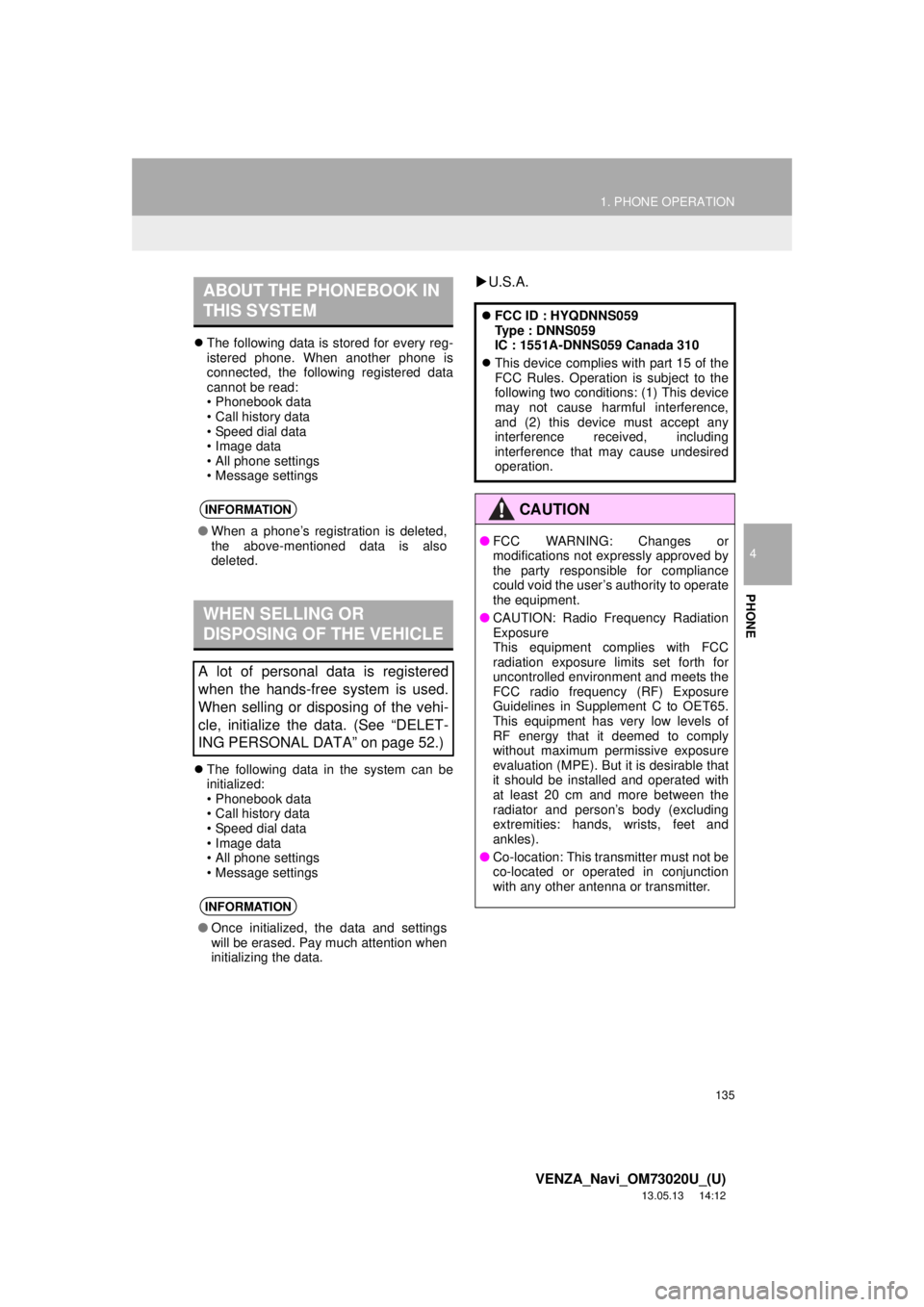
135
1. PHONE OPERATION
4
PHONE
VENZA_Navi_OM73020U_(U)
13.05.13 14:12
ďŹThe following data is stored for every reg-
istered phone. When another phone is
connected, the following registered data
cannot be read:
⢠Phonebook data
⢠Call history data
⢠Speed dial data
⢠Image data
⢠All phone settings
⢠Message settings
ďŹThe following data in the system can be
initialized:
⢠Phonebook data
⢠Call history data
⢠Speed dial data
⢠Image data
⢠All phone settings
⢠Message settings
ďľU.S.A.ABOUT THE PHONEBOOK IN
THIS SYSTEM
INFORMATION
âWhen a phoneâs registration is deleted,
the above-mentioned data is also
deleted.
WHEN SELLING OR
DISPOSING OF THE VEHICLE
A lot of personal data is registered
when the hands-free system is used.
When selling or disposing of the vehi-
cle, initialize the data. (See âDELET-
ING PERSONAL DATAâ on page 52.)
INFORMATION
âOnce initialized, the data and settings
will be erased. Pay much attention when
initializing the data.
ďŹFCC ID : HYQDNNS059
Type : DNNS059
IC : 1551A-DNNS059 Canada 310
ďŹThis device complies with part 15 of the
FCC Rules. Operation is subject to the
following two conditions: (1) This device
may not cause harmful interference,
and (2) this device must accept any
interference received, including
interference that may cause undesired
operation.
CAUTION
âFCC WARNING: Changes or
modifications not expressly approved by
the party responsible for compliance
could void the userâs authority to operate
the equipment.
âCAUTION: Radio Frequency Radiation
Exposure
This equipment complies with FCC
radiation exposure limits set forth for
uncontrolled environment and meets the
FCC radio frequency (RF) Exposure
Guidelines in Supplement C to OET65.
This equipment has very low levels of
RF energy that it deemed to comply
without maximum permissive exposure
evaluation (MPE). But it is desirable that
it should be installed and operated with
at least 20 cm and more between the
radiator and personâs body (excluding
extremities: hands, wrists, feet and
ankles).
âCo-location: This transmitter must not be
co-located or operated in conjunction
with any other antenna or transmitter.
Page 194 of 363
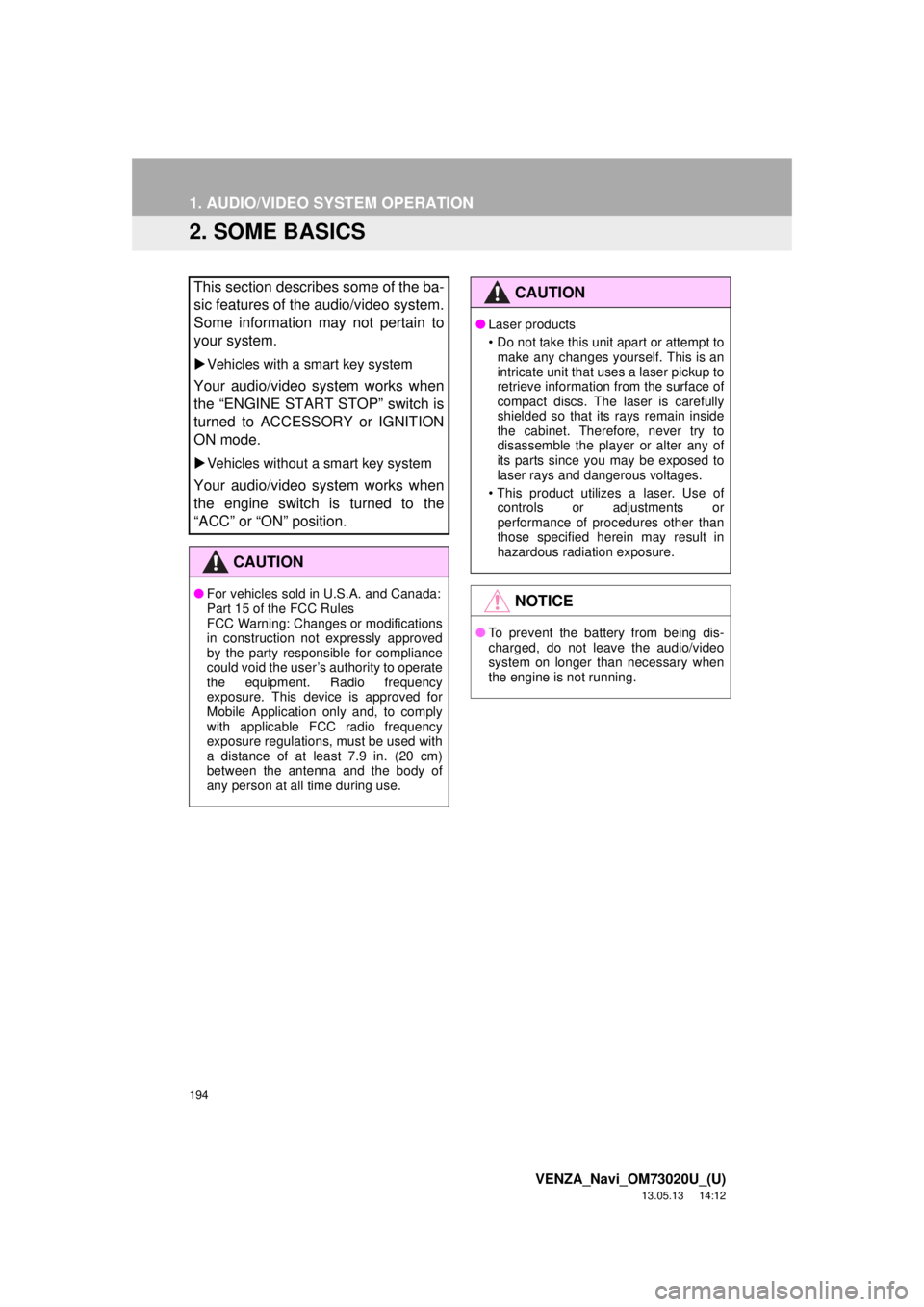
194
1. AUDIO/VIDEO SYSTEM OPERATION
VENZA_Navi_OM73020U_(U)
13.05.13 14:12
2. SOME BASICS
This section describes some of the ba-
sic features of the audio/video system.
Some information may not pertain to
your system.
ďľVehicles with a smart key system
Your audio/video system works when
the âENGINE START STOPâ switch is
turned to ACCESSORY or IGNITION
ON mode.
ďľVehicles without a smart key system
Your audio/video system works when
the engine switch is turned to the
âACCâ or âONâ position.
CAUTION
âFor vehicles sold in U.S.A. and Canada:
Part 15 of the FCC Rules
FCC Warning: Changes or modifications
in construction not expressly approved
by the party responsible for compliance
could void the userâs authority to operate
the equipment. Radio frequency
exposure. This device is approved for
Mobile Application only and, to comply
with applicable FCC radio frequency
exposure regulations, must be used with
a distance of at least 7.9 in. (20 cm)
between the antenna and the body of
any person at all time during use.
CAUTION
âLaser products
⢠Do not take this unit apart or attempt to
make any changes yourself. This is an
intricate unit that uses a laser pickup to
retrieve information from the surface of
compact discs. The laser is carefully
shielded so that its rays remain inside
the cabinet. Therefore, never try to
disassemble the player or alter any of
its parts since you may be exposed to
laser rays and dangerous voltages.
⢠This product utilizes a laser. Use of
controls or adjustments or
performance of procedures other than
those specified herein may result in
hazardous radiation exposure.
NOTICE
âTo prevent the battery from being dis-
charged, do not leave the audio/video
system on longer than necessary when
the engine is not running.
Page 248 of 363
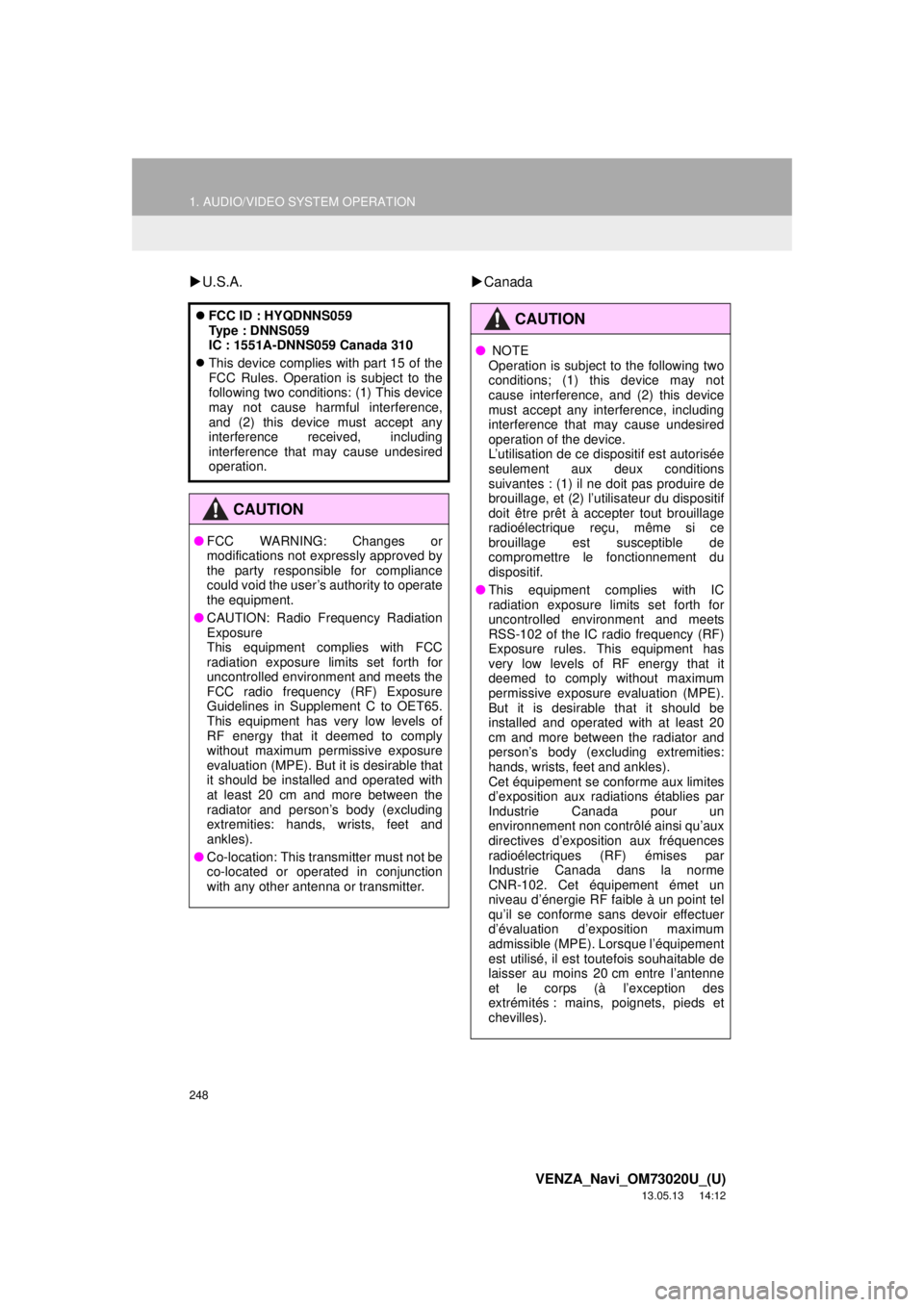
248
1. AUDIO/VIDEO SYSTEM OPERATION
VENZA_Navi_OM73020U_(U)
13.05.13 14:12
ďľU.S.A.ďľCanada
ďŹFCC ID : HYQDNNS059
Type : DNNS059
IC : 1551A-DNNS059 Canada 310
ďŹThis device complies with part 15 of the
FCC Rules. Operation is subject to the
following two conditions: (1) This device
may not cause harmful interference,
and (2) this device must accept any
interference received, including
interference that may cause undesired
operation.
CAUTION
âFCC WARNING: Changes or
modifications not expressly approved by
the party responsible for compliance
could void the userâs authority to operate
the equipment.
âCAUTION: Radio Frequency Radiation
Exposure
This equipment complies with FCC
radiation exposure limits set forth for
uncontrolled environment and meets the
FCC radio frequency (RF) Exposure
Guidelines in Supplement C to OET65.
This equipment has very low levels of
RF energy that it deemed to comply
without maximum permissive exposure
evaluation (MPE). But it is desirable that
it should be installed and operated with
at least 20 cm and more between the
radiator and personâs body (excluding
extremities: hands, wrists, feet and
ankles).
âCo-location: This transmitter must not be
co-located or operated in conjunction
with any other antenna or transmitter.
CAUTION
â NOTE
Operation is subject to the following two
conditions; (1) this device may not
cause interference, and (2) this device
must accept any interference, including
interference that may cause undesired
operation of the device.
Lâutilisation de ce dispositif est autorisĂŠe
seulement aux deux conditions
suivantes : (1) il ne doit pas produire de
brouillage, et (2) lâutilisateur du dispositif
doit ĂŞtre prĂŞt Ă accepter tout brouillage
radioÊlectrique reçu, même si ce
brouillage est susceptible de
compromettre le fonctionnement du
dispositif.
âThis equipment complies with IC
radiation exposure limits set forth for
uncontrolled environment and meets
RSS-102 of the IC radio frequency (RF)
Exposure rules. This equipment has
very low levels of RF energy that it
deemed to comply without maximum
permissive exposure evaluation (MPE).
But it is desirable that it should be
installed and operated with at least 20
cm and more between the radiator and
personâs body (excluding extremities:
hands, wrists, feet and ankles).
Cet ĂŠquipement se conforme aux limites
dâexposition aux radiations ĂŠtablies par
Industrie Canada pour un
environnement non contrĂ´lĂŠ ainsi quâaux
directives dâexposition aux frĂŠquences
radioĂŠlectriques (RF) ĂŠmises par
Industrie Canada dans la norme
CNR-102. Cet ĂŠquipement ĂŠmet un
niveau dâĂŠnergie RF faible Ă un point tel
quâil se conforme sans devoir effectuer
dâĂŠvaluation dâexposition maximum
admissible (MPE). Lorsque lâĂŠquipement
est utilisĂŠ, il est toutefois souhaitable de
laisser au moins 20 cm entre lâantenne
et le corps (Ă lâexception des
extrĂŠmitĂŠs : mains, poignets, pieds et
chevilles).
Page 283 of 363
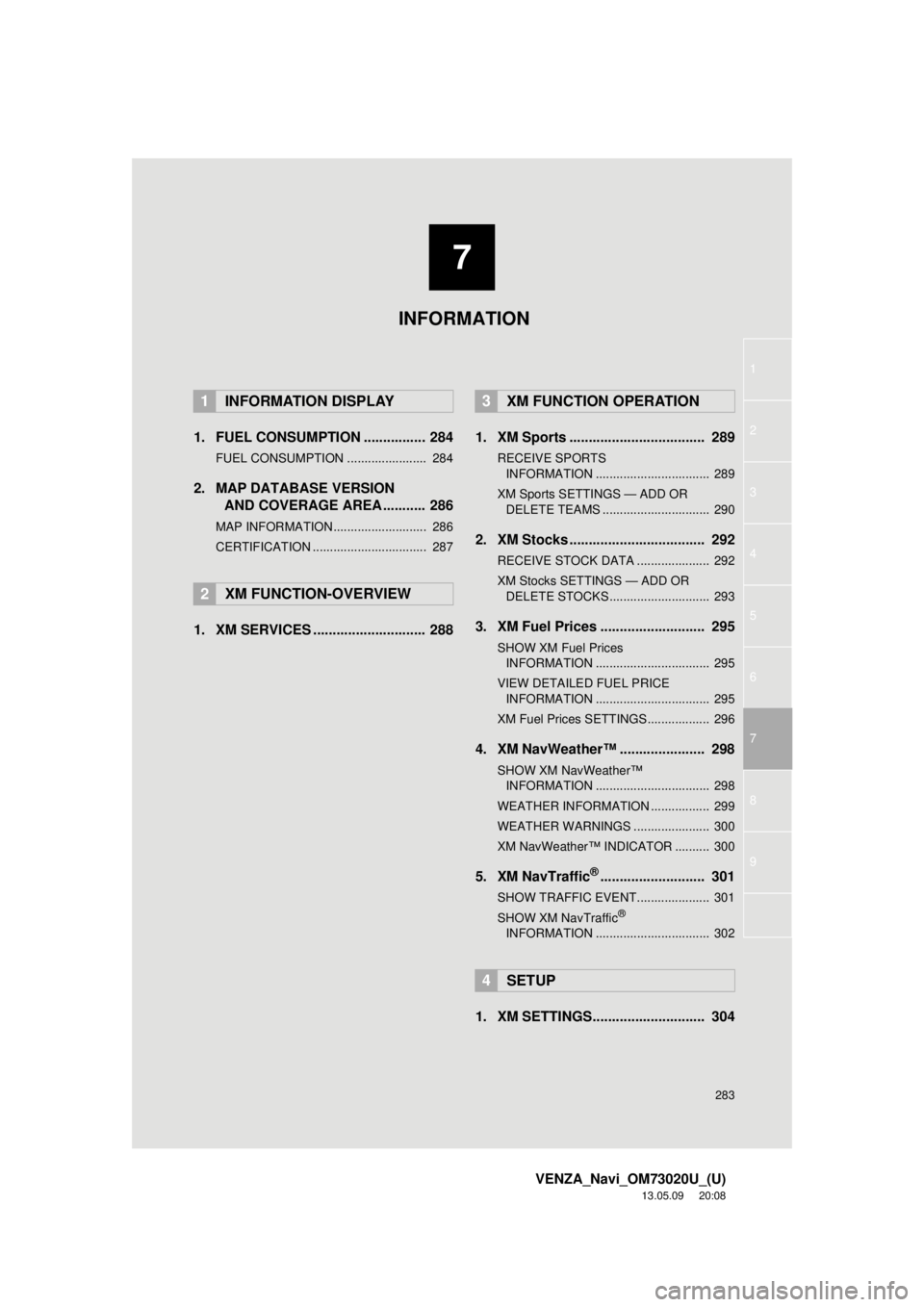
7
283
1
2
3
4
5
6
7
8
9
VENZA_Navi_OM73020U_(U)
13.05.09 20:08
1. FUEL CONSUMPTION ................ 284
FUEL CONSUMPTION ....................... 284
2. MAP DATABASE VERSION
AND COVERAGE AREA ........... 286
MAP INFORMATION........................... 286
CERTIFICATION ................................. 287
1. XM SERVICES ............................. 2881. XM Sports ................................... 289
RECEIVE SPORTS
INFORMATION ................................. 289
XM Sports SETTINGS âď ADD OR
DELETE TEAMS ............................... 290
2. XM Stocks ................................... 292
RECEIVE STOCK DATA ..................... 292
XM Stocks SETTINGS âď ADD OR
DELETE STOCKS ............................. 293
3. XM Fuel Prices ........................... 295
SHOW XM Fuel Prices
INFORMATION ................................. 295
VIEW DETAILED FUEL PRICE
INFORMATION ................................. 295
XM Fuel Prices SETTINGS.................. 296
4. XM NavWeather⢠...................... 298
SHOW XM NavWeatherâ˘
INFORMATION ................................. 298
WEATHER INFORMATION ................. 299
WEATHER WARNINGS ...................... 300
XM NavWeather⢠INDICATOR .......... 300
5. XM NavTrafficÂŽ........................... 301
SHOW TRAFFIC EVENT..................... 301
SHOW XM NavTrafficÂŽ
INFORMATION ................................. 302
1. XM SETTINGS............................. 304
1INFORMATION DISPLAY
2XM FUNCTION-OVERVIEW
3XM FUNCTION OPERATION
4SETUP
INFORMATION
Page 298 of 363
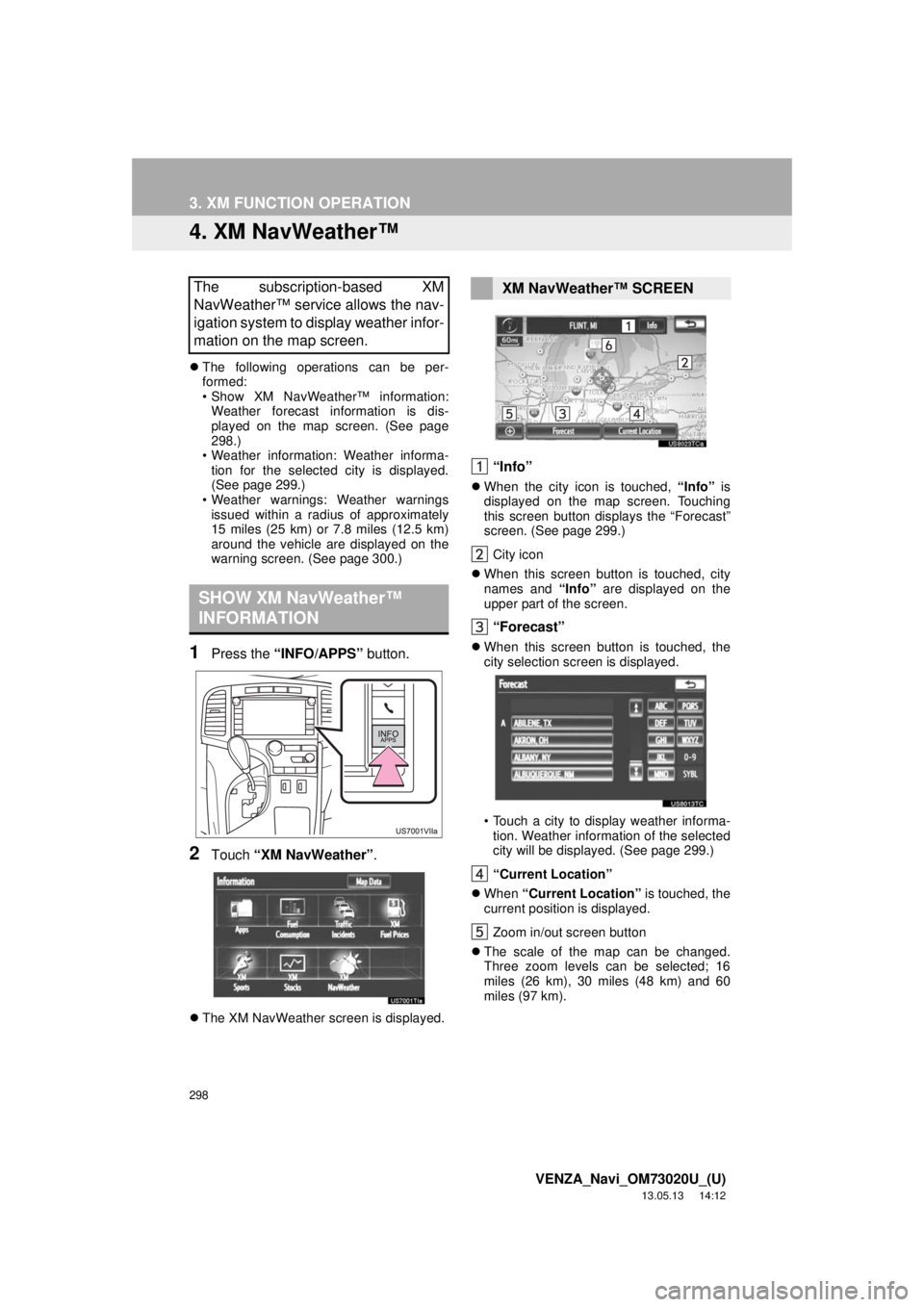
298
3. XM FUNCTION OPERATION
VENZA_Navi_OM73020U_(U)
13.05.13 14:12
4. XM NavWeatherâ˘
ďŹThe following operations can be per-
formed:
⢠Show XM NavWeather⢠information:
Weather forecast information is dis-
played on the map screen. (See page
298.)
⢠Weather information: Weather informa-
tion for the selected city is displayed.
(See page 299.)
⢠Weather warnings: Weather warnings
issued within a radius of approximately
15 miles (25 km) or 7.8 miles (12.5 km)
around the vehicle are displayed on the
warning screen. (See page 300.)
1Press the âINFO/APPSâ button.
2Touch âXM NavWeatherâ.
ďŹThe XM NavWeather screen is displayed.
âInfoâ
ďŹWhen the city icon is touched, âInfoâ is
displayed on the map screen. Touching
this screen button displays the âForecastâ
screen. (See page 299.)
City icon
ďŹWhen this screen button is touched, city
names and âInfoâ are displayed on the
upper part of the screen.
âForecastâ
ďŹWhen this screen button is touched, the
city selection screen is displayed.
⢠Touch a city to display weather informa-
tion. Weather information of the selected
city will be displayed. (See page 299.)
âCurrent Locationâ
ďŹWhen âCurrent Locationâ is touched, the
current position is displayed.
Zoom in/out screen button
ďŹThe scale of the map can be changed.
Three zoom levels can be selected; 16
miles (26 km), 30 miles (48 km) and 60
miles (97 km).
The subscription-based XM
NavWeather⢠service allows the nav-
igation system to display weather infor-
mation on the map screen.
SHOW XM NavWeatherâ˘
INFORMATION
XM NavWeather⢠SCREEN
Page 300 of 363
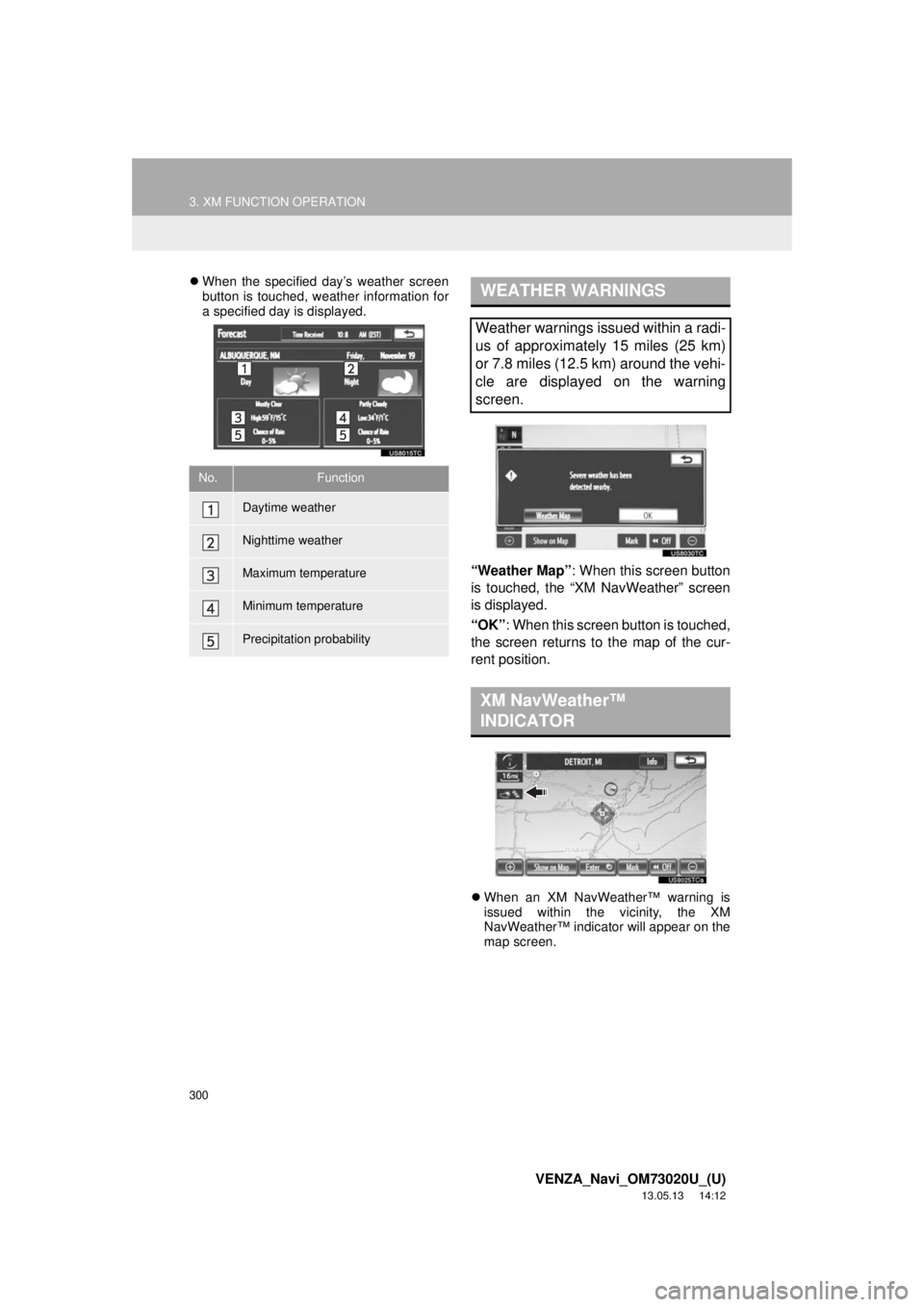
300
3. XM FUNCTION OPERATION
VENZA_Navi_OM73020U_(U)
13.05.13 14:12
ďŹWhen the specified dayâs weather screen
button is touched, weather information for
a specified day is displayed.
âWeather Mapâ: When this screen button
is touched, the âXM NavWeatherâ screen
is displayed.
âOKâ: When this screen button is touched,
the screen returns to the map of the cur-
rent position.
ďŹWhen an XM NavWeather⢠warning is
issued within the vicinity, the XM
NavWeather⢠indicator will appear on the
map screen.
No.Function
Daytime weather
Nighttime weather
Maximum temperature
Minimum temperature
Precipitation probability
WEATHER WARNINGS
Weather warnings issued within a radi-
us of approximately 15 miles (25 km)
or 7.8 miles (12.5 km) around the vehi-
cle are displayed on the warning
screen.
XM NavWeatherâ˘
INDICATOR