key TOYOTA VENZA 2014 Accessories, Audio & Navigation (in English)
[x] Cancel search | Manufacturer: TOYOTA, Model Year: 2014, Model line: VENZA, Model: TOYOTA VENZA 2014Pages: 48, PDF Size: 3.27 MB
Page 11 of 48
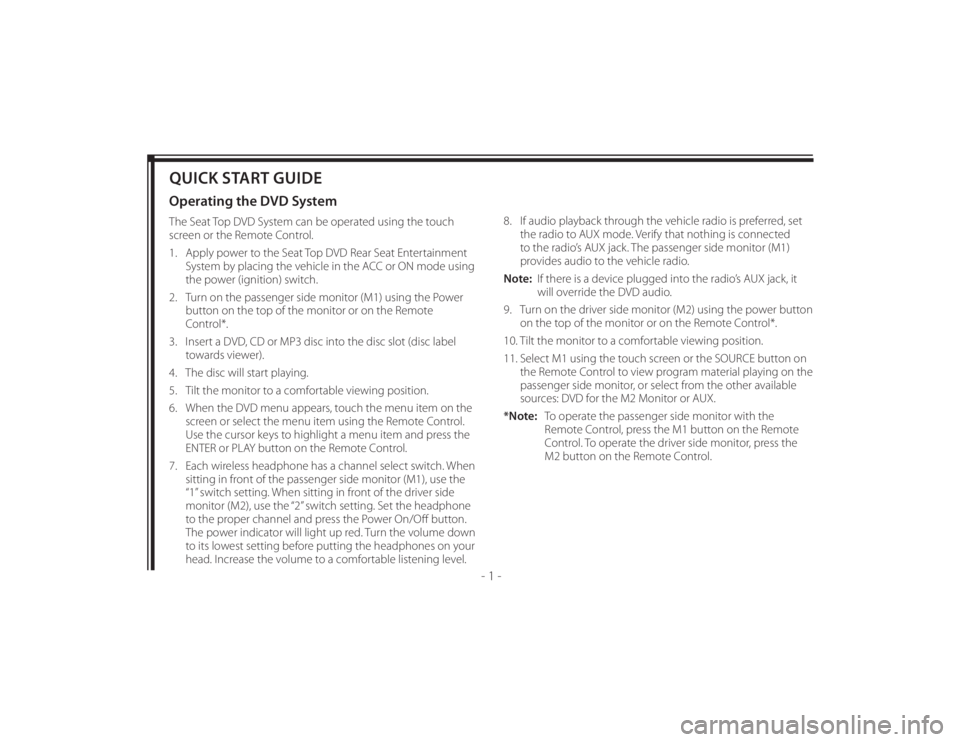
128-8673b
11 of 48
- 1 -
QUICK START GUIDEOperating the DVD SystemThe Seat Top DVD System can be operated using the touch
screen or the Remote Control.
1. Apply power to the Seat Top DVD Rear Seat Entertainment
System by placing the vehicle in the ACC or ON mode using
the power (ignition) switch.
2. Turn on the passenger side monitor (M1) using the Power
button on the top of the monitor or on the Remote
Control*.
3. Insert a DVD, CD or MP3 disc into the disc slot (disc label
towards viewer).
4. The disc will start playing.
5. Tilt the monitor to a comfortable viewing position.
6. When the DVD menu appears, touch the menu item on the
screen or select the menu item using the Remote Control.
Use the cursor keys to highlight a menu item and press the
ENTER or PLAY button on the Remote Control.
7. Each wireless headphone has a channel select switch. When
sitting in front of the passenger side monitor (M1), use the
“1” switch setting. When sitting in front of the driver side
monitor (M2), use the “2” switch setting. Set the headphone
to the proper channel and press the Power On/Off button.
The power indicator will light up red. Turn the volume down
to its lowest setting before putting the headphones on your
head. Increase the volume to a comfortable listening level.8. If audio playback through the vehicle radio is preferred, set
the radio to AUX mode. Verify that nothing is connected
to the radio’s AUX jack. The passenger side monitor (M1)
provides audio to the vehicle radio.
Note: If there is a device plugged into the radio’s AUX jack, it
will override the DVD audio.
9. Turn on the driver side monitor (M2) using the power button
on the top of the monitor or on the Remote Control*.
10. Tilt the monitor to a comfortable viewing position.
11. Select M1 using the touch screen or the SOURCE button on
the Remote Control to view program material playing on the
passenger side monitor, or select from the other available
sources: DVD for the M2 Monitor or AUX.
*Note: To operate the passenger side monitor with the
Remote Control, press the M1 button on the Remote
Control. To operate the driver side monitor, press the
M2 button on the Remote Control.
Page 28 of 48
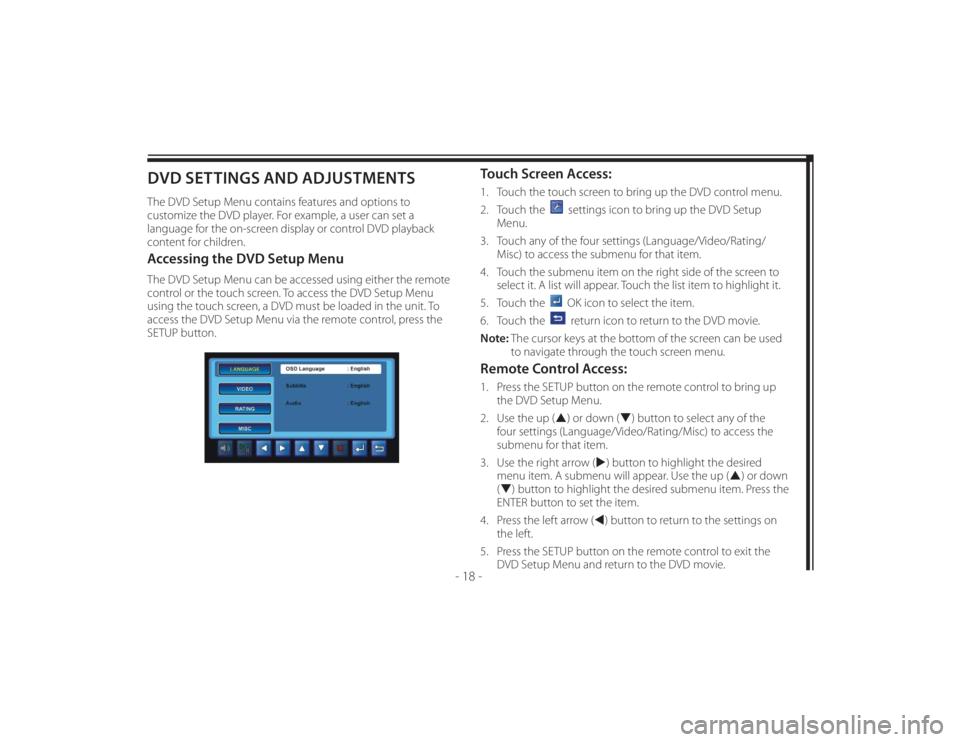
128-8673b
28 of 48
- 18 -
DVD SETTINGS AND ADJUSTMENTSThe DVD Setup Menu contains features and options to
customize the DVD player. For example, a user can set a
language for the on-screen display or control DVD playback
content for children.Accessing the DVD Setup MenuThe DVD Setup Menu can be accessed using either the remote
control or the touch screen. To access the DVD Setup Menu
using the touch screen, a DVD must be loaded in the unit. To
access the DVD Setup Menu via the remote control, press the
SETUP button.
Touch Screen Access:1. Touch the touch screen to bring up the DVD control menu.
2. Touch the
settings icon to bring up the DVD Setup
Menu.
3. Touch any of the four settings (Language/Video/Rating/
Misc) to access the submenu for that item.
4. Touch the submenu item on the right side of the screen to
select it. A list will appear. Touch the list item to highlight it.
5. Touch the OK icon to select the item.
6. Touch the return icon to return to the DVD movie.
Note: The cursor keys at the bottom of the screen can be used
to navigate through the touch screen menu.
Remote Control Access:1. Press the SETUP button on the remote control to bring up
the DVD Setup Menu.
2. Use the up () or down () button to select any of the
four settings (Language/Video/Rating/Misc) to access the
submenu for that item.
3. Use the right arrow () button to highlight the desired
menu item. A submenu will appear. Use the up () or down
() button to highlight the desired submenu item. Press the
ENTER button to set the item.
4. Press the left arrow () button to return to the settings on
the left.
5. Press the SETUP button on the remote control to exit the
DVD Setup Menu and return to the DVD movie.
Page 31 of 48
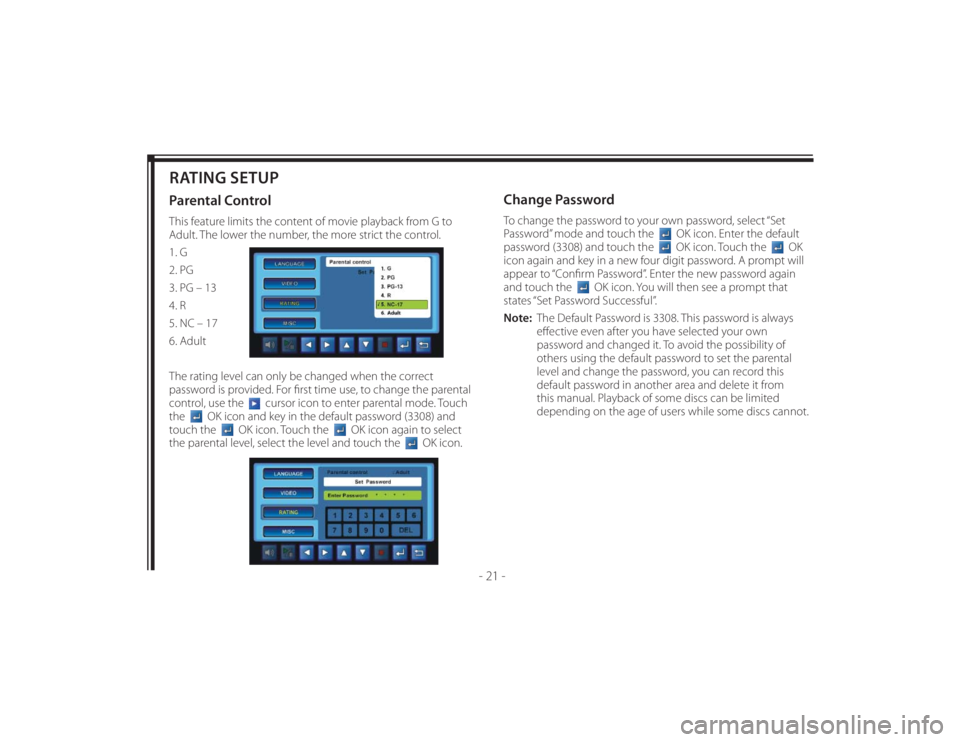
128-8673b
31 of 48
- 21 -
RATING SETUPParental ControlThis feature limits the content of movie playback from G to
Adult. The lower the number, the more strict the control.
1. G
2. PG
3. PG – 13
4. R
5. NC – 17
6. Adult
The rating level can only be changed when the correct
password is provided. For fi rst time use, to change the parental
control, use the
cursor icon to enter parental mode. Touch
the
OK icon and key in the default password (3308) and
touch the
OK icon. Touch the
OK icon again to select
the parental level, select the level and touch the
OK icon.
Change PasswordTo change the password to your own password, select “Set
Password” mode and touch the
OK icon. Enter the default
password (3308) and touch the OK icon. Touch the
OK
icon again and key in a new four digit password. A prompt will
appear to “Confi rm Password”. Enter the new password again
and touch the
OK icon. You will then see a prompt that
states “Set Password Successful”.
Note: The Default Password is 3308. This password is always
eff ective even after you have selected your own
password and changed it. To avoid the possibility of
others using the default password to set the parental
level and change the password, you can record this
default password in another area and delete it from
this manual. Playback of some discs can be limited
depending on the age of users while some discs cannot.