TOYOTA VENZA 2015 Accessories, Audio & Navigation (in English)
Manufacturer: TOYOTA, Model Year: 2015, Model line: VENZA, Model: TOYOTA VENZA 2015Pages: 281, PDF Size: 6.02 MB
Page 61 of 281
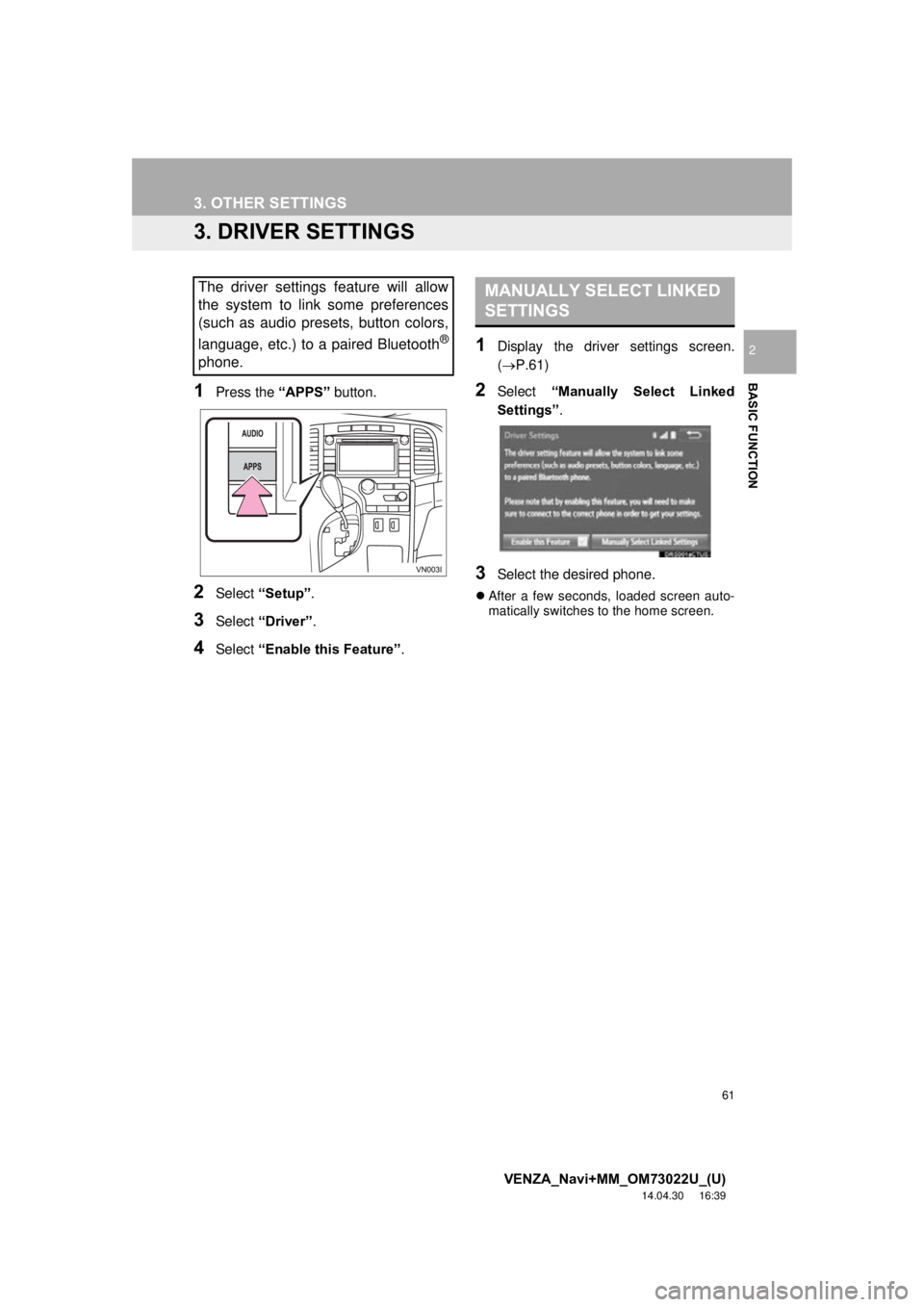
61
3. OTHER SETTINGS
VENZA_Navi+MM_OM73022U_(U)
14.04.30 16:39
BASIC FUNCTION
2
3. DRIVER SETTINGS
1Press the “APPS” button.
2Select “Setup” .
3Select “Driver” .
4Select “Enable this Feature” .
1Display the driver settings screen.
(P.61)
2Select “Manually Select Linked
Settings” .
3Select the desired phone.
After a few seconds, loaded screen auto-
matically switches to the home screen.
The driver settings feature will allow
the system to link some preferences
(such as audio presets, button colors,
language, etc.) to a paired Bluetooth
®
phone.
MANUALLY SELECT LINKED
SETTINGS
Page 62 of 281
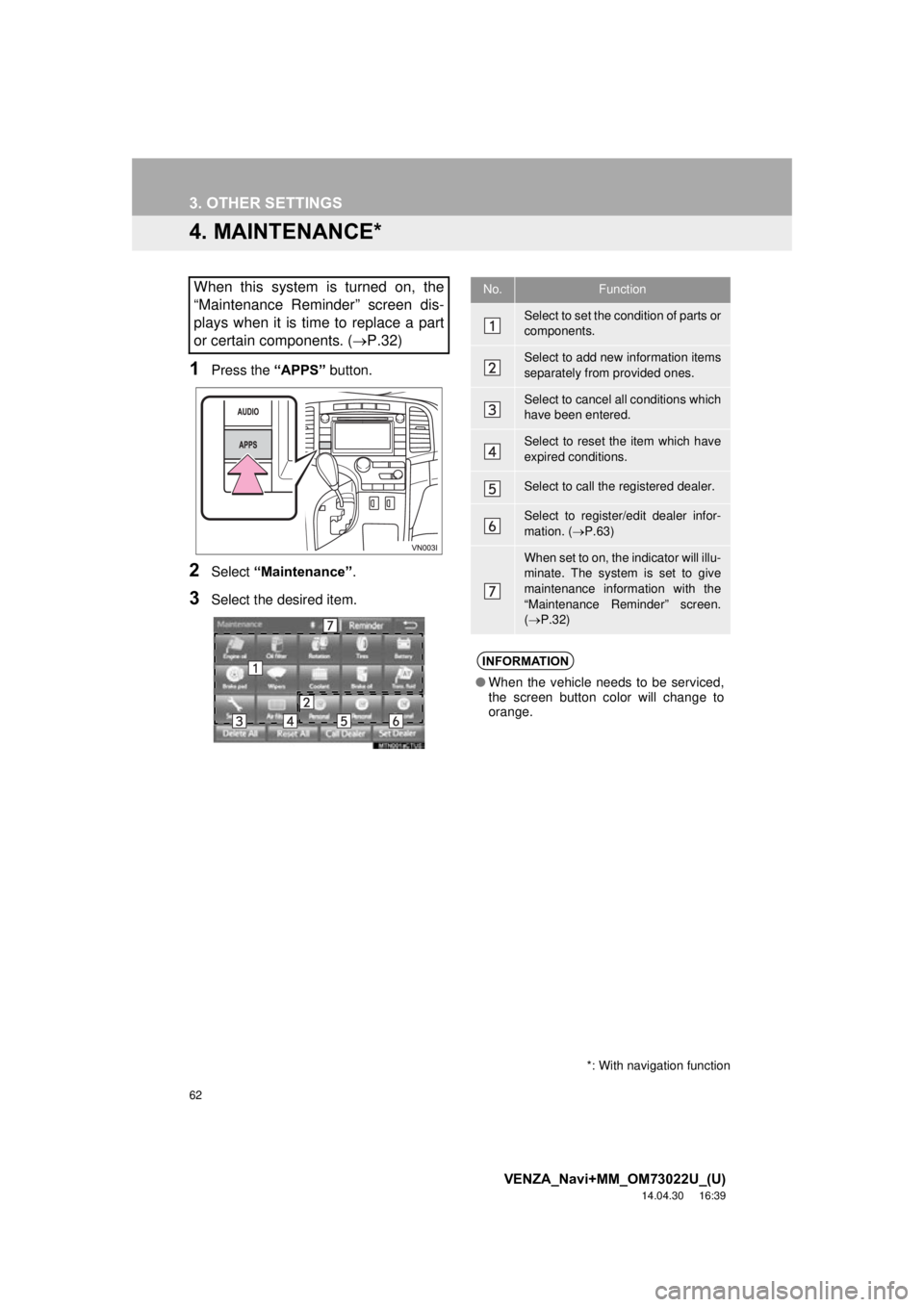
62
3. OTHER SETTINGS
VENZA_Navi+MM_OM73022U_(U)
14.04.30 16:39
4. MAINTENANCE*
1Press the “APPS” button.
2Select “Maintenance” .
3Select the desired item.
When this system is turned on, the
“Maintenance Reminder” screen dis-
plays when it is time to replace a part
or certain components. ( P.32)
*: With navigation function
No.Function
Select to set the condition of parts or
components.
Select to add new information items
separately from provided ones.
Select to cancel all conditions which
have been entered.
Select to reset the item which have
expired conditions.
Select to call the registered dealer.
Select to register/edit dealer infor-
mation. (P.63)
When set to on, the indicator will illu-
minate. The system is set to give
maintenance information with the
“Maintenance Reminder” screen.
( P.32)
INFORMATION
● When the vehicle needs to be serviced,
the screen button color will change to
orange.
Page 63 of 281
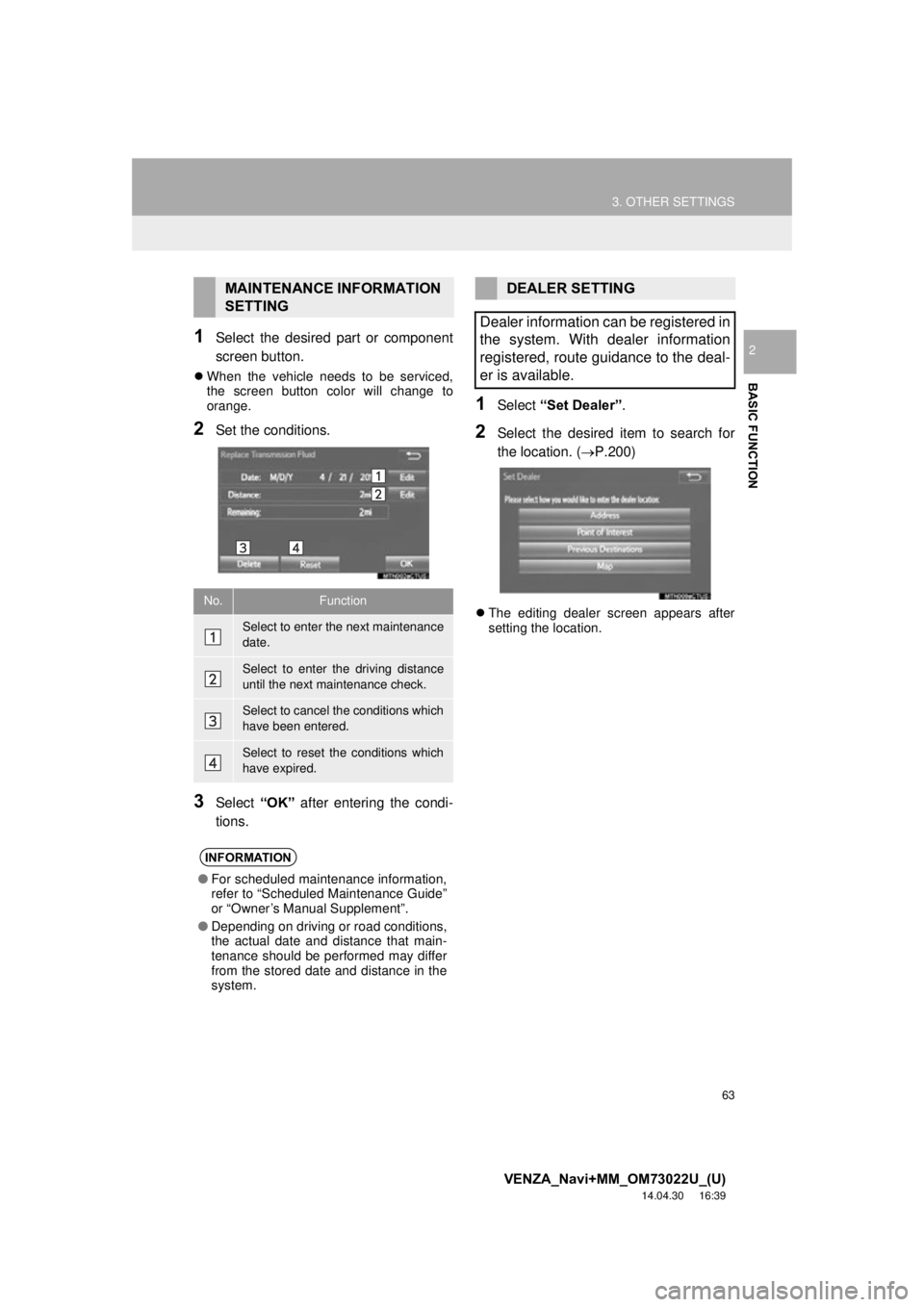
63
3. OTHER SETTINGS
VENZA_Navi+MM_OM73022U_(U)
14.04.30 16:39
BASIC FUNCTION
21Select the desired part or component
screen button.
When the vehicle needs to be serviced,
the screen button color will change to
orange.
2Set the conditions.
3Select “OK” after entering the condi-
tions.
1Select “Set Dealer” .
2Select the desired item to search for
the location. ( P.200)
The editing dealer screen appears after
setting the location.
MAINTENANCE INFORMATION
SETTING
No.Function
Select to enter the next maintenance
date.
Select to enter the driving distance
until the next maintenance check.
Select to cancel the conditions which
have been entered.
Select to reset the conditions which
have expired.
INFORMATION
● For scheduled maintenance information,
refer to “Scheduled Maintenance Guide”
or “Owner’s Manual Supplement”.
● Depending on driving or road conditions,
the actual date and distance that main-
tenance should be performed may differ
from the stored date and distance in the
system.
DEALER SETTING
Dealer information can be registered in
the system. With dealer information
registered, route guidance to the deal-
er is available.
Page 64 of 281
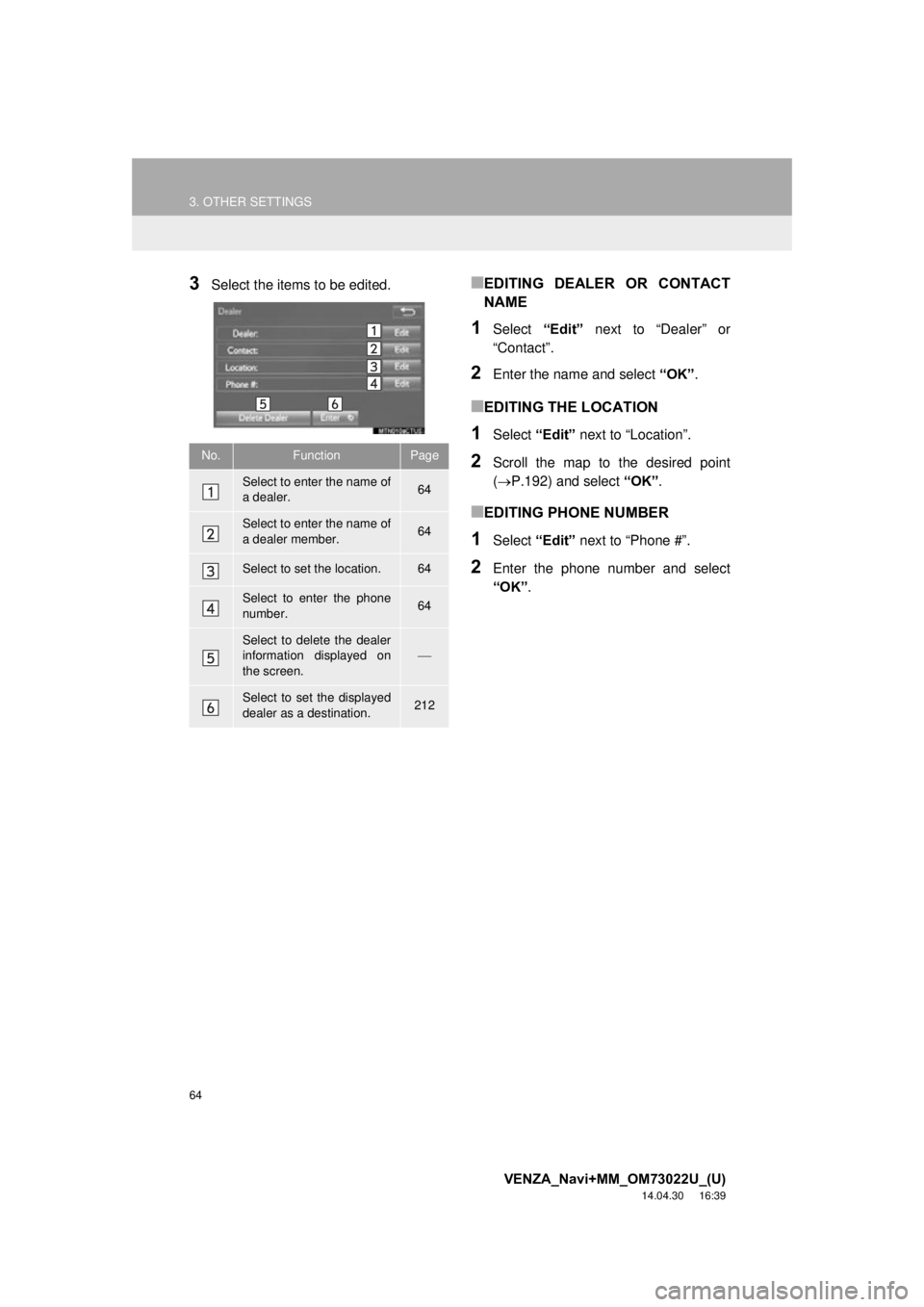
64
3. OTHER SETTINGS
VENZA_Navi+MM_OM73022U_(U)
14.04.30 16:39
3Select the items to be edited.■EDITING DEALER OR CONTACT
NAME
1Select “Edit” next to “Dealer” or
“Contact”.
2Enter the name and select “OK”.
■EDITING THE LOCATION
1Select “Edit” next to “Location”.
2Scroll the map to the desired point
(P.192) and select “OK”.
■EDITING PHONE NUMBER
1Select “Edit” next to “Phone #”.
2Enter the phone number and select
“OK”.
No.FunctionPage
Select to enter the name of
a dealer.64
Select to enter the name of
a dealer member.64
Select to set the location.64
Select to enter the phone
number.64
Select to delete the dealer
information displayed on
the screen.
Select to set the displayed
dealer as a destination.212
Page 65 of 281
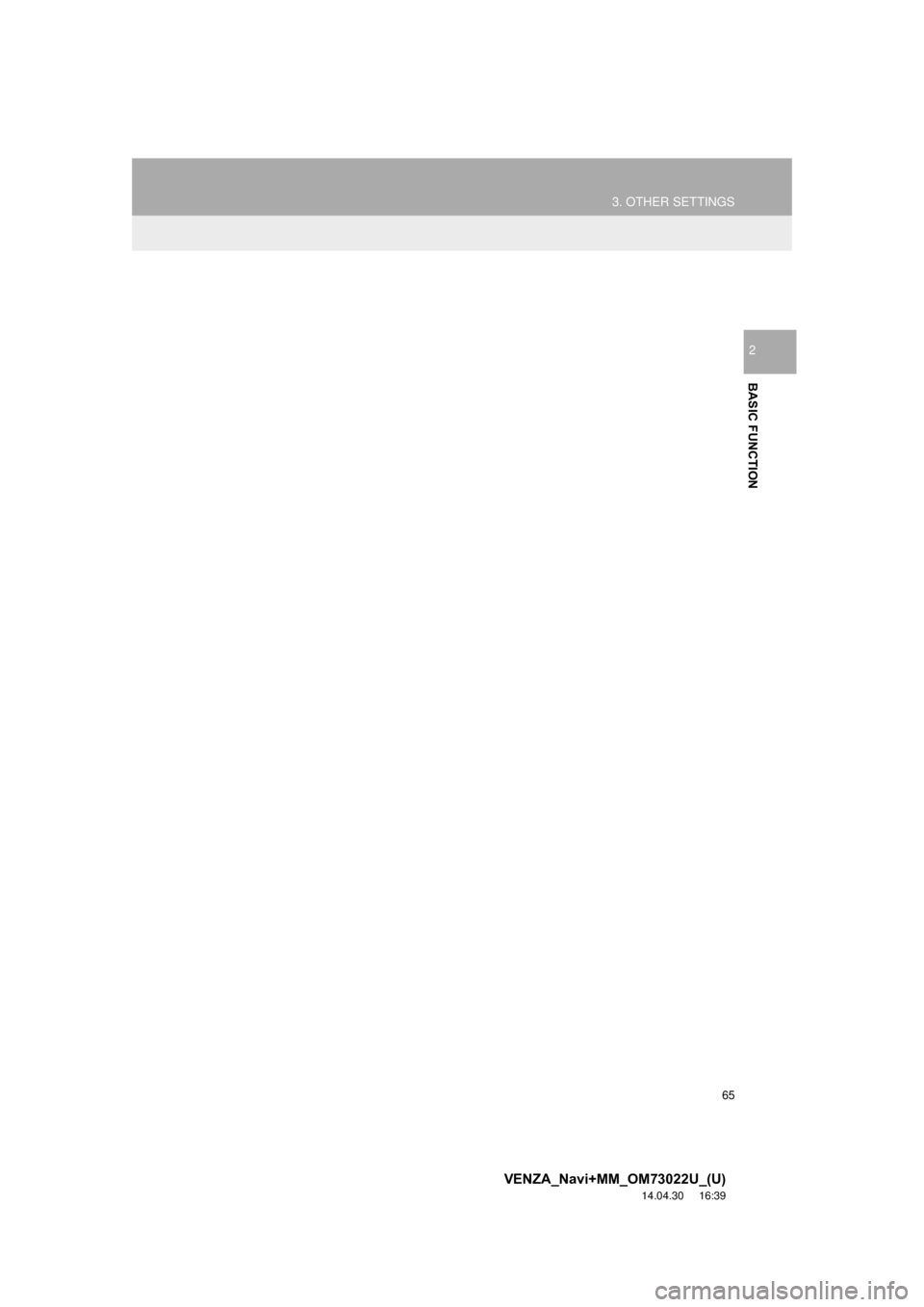
65
3. OTHER SETTINGS
VENZA_Navi+MM_OM73022U_(U)
14.04.30 16:39
BASIC FUNCTION
2
Page 66 of 281
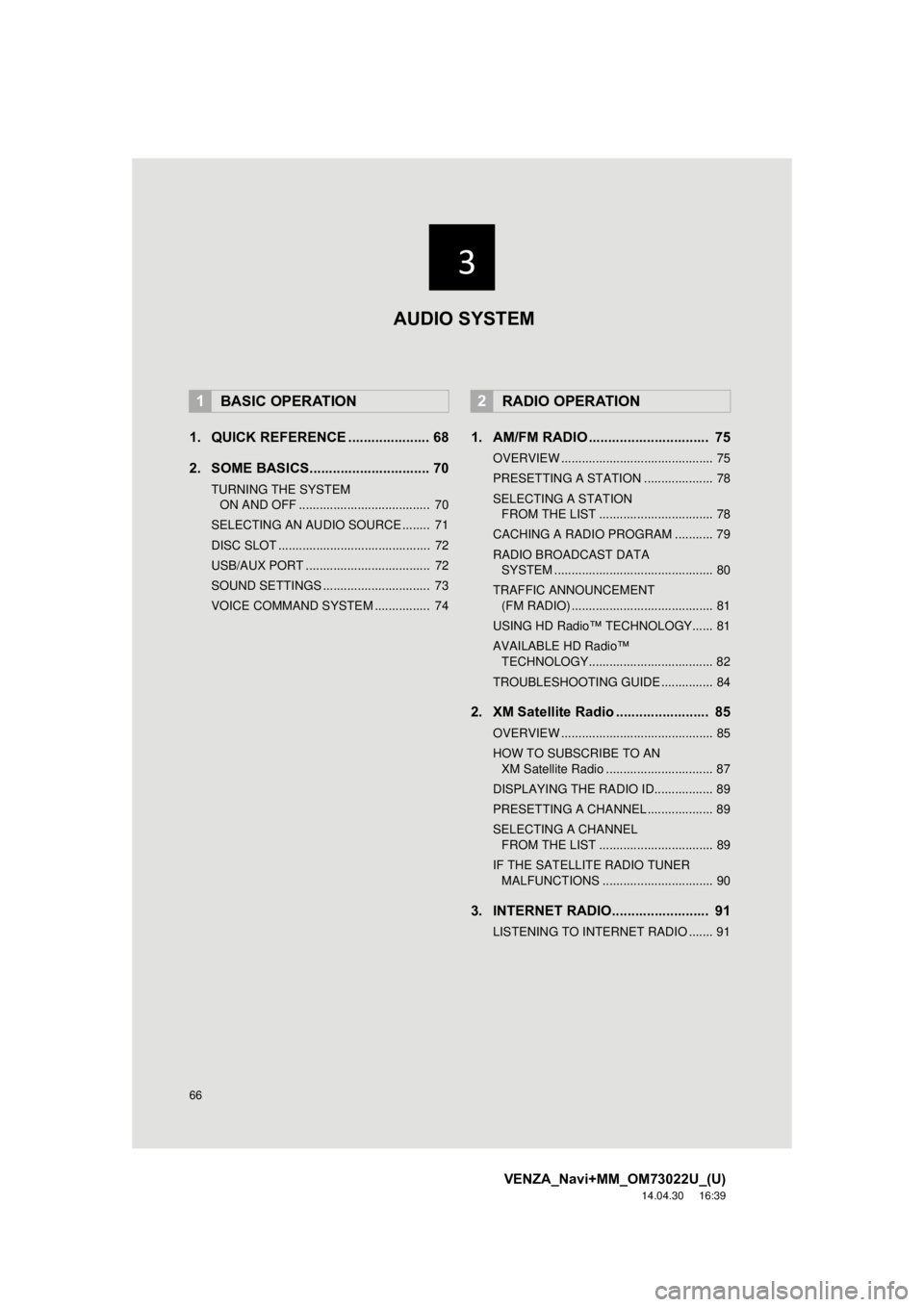
66
VENZA_Navi+MM_OM73022U_(U)
14.04.30 16:39
1. QUICK REFERENCE ..................... 68
2. SOME BASICS............................... 70
TURNING THE SYSTEM ON AND OFF ...................................... 70
SELECTING AN AUDIO SOURCE ........ 71
DISC SLOT ............................................ 72
USB/AUX PORT .................................... 72
SOUND SETTINGS ............................... 73
VOICE COMMAND SYSTEM ................ 74
1. AM/FM RADIO ............................... 75
OVERVIEW ............................................ 75
PRESETTING A STATION .................... 78
SELECTING A STATION FROM THE LIST ................................. 78
CACHING A RADIO PROGRAM ........... 79
RADIO BROADCAST DATA SYSTEM .............................................. 80
TRAFFIC ANNOUNCEMENT (FM RADIO) ......................................... 81
USING HD Radio™ TECHNOLOGY...... 81
AVAILABLE HD Radio™ TECHNOLOGY.................................... 82
TROUBLESHOOTING GUIDE ............... 84
2. XM Satellite Radio ........................ 85
OVERVIEW ............................................ 85
HOW TO SUBSCRIBE TO AN XM Satellite Radio ............................... 87
DISPLAYING THE RADIO ID................. 89
PRESETTING A CHANNEL ................... 89
SELECTING A CHANNEL FROM THE LIST ................................. 89
IF THE SATELLITE RADIO TUNER MALFUNCTIONS ................................ 90
3. INTERNET RADIO......................... 91
LISTENING TO INTERNET RADIO ....... 91
1BASIC OPERATION2RADIO OPERATION
AUDIO SYSTEM
Page 67 of 281
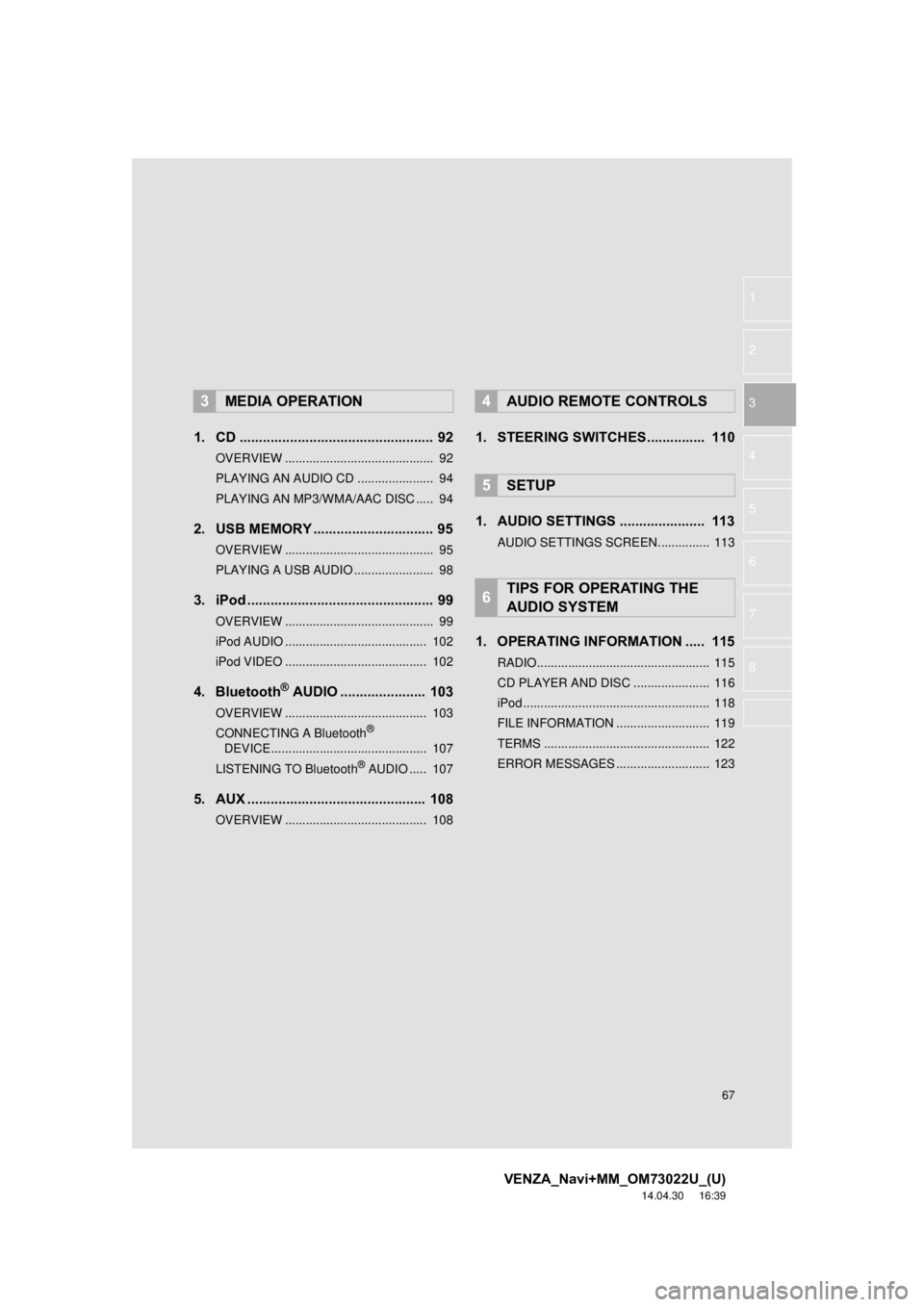
67
VENZA_Navi+MM_OM73022U_(U)
14.04.30 16:39
1
2
3
4
5
6
7
8
1. CD .................................................. 92
OVERVIEW ........................................... 92
PLAYING AN AUDIO CD ...................... 94
PLAYING AN MP3/WMA/AAC DISC ..... 94
2. USB MEMORY ............................... 95
OVERVIEW ........................................... 95
PLAYING A USB AUDIO ....................... 98
3. iPod ................................................ 99
OVERVIEW ........................................... 99
iPod AUDIO ......................................... 102
iPod VIDEO ......................................... 102
4. Bluetooth® AUDIO ...................... 103
OVERVIEW ......................................... 103
CONNECTING A Bluetooth®
DEVICE ............................................. 107
LISTENING TO Bluetooth
® AUDIO ..... 107
5. AUX .............................................. 108
OVERVIEW ......................................... 108
1. STEERING SWITCHES............... 110
1. AUDIO SETTINGS ...................... 113
AUDIO SETTINGS SCREEN............... 113
1. OPERATING INFORMATION ..... 115
RADIO.................................................. 115
CD PLAYER AND DISC ...................... 116
iPod ...................................................... 118
FILE INFORMATION ........................... 119
TERMS ................................................ 122
ERROR MESSAGES ........................... 123
3MEDIA OPERATION4AUDIO REMOTE CONTROLS
5SETUP
6TIPS FOR OPERATING THE
AUDIO SYSTEM
Page 68 of 281
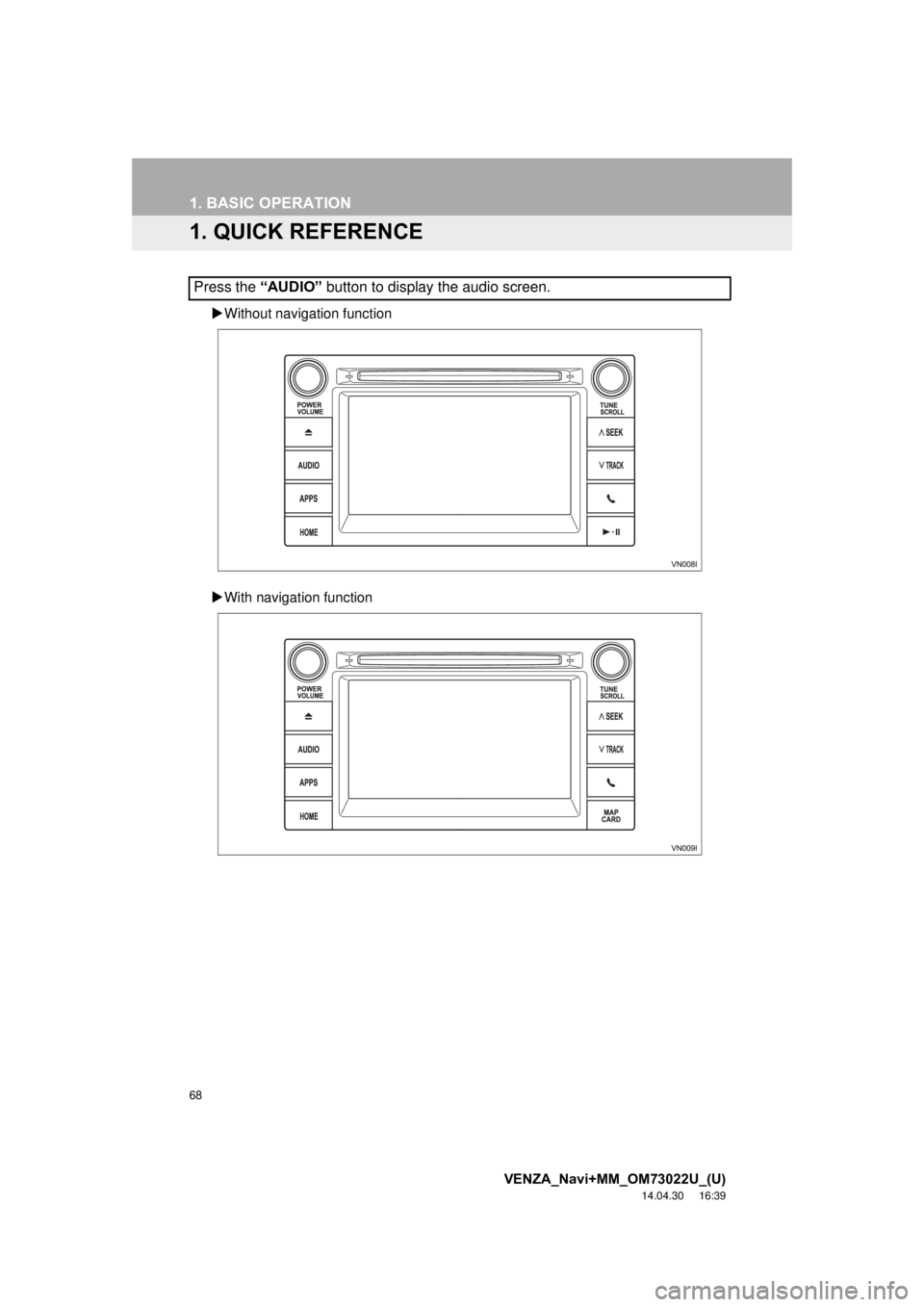
68
VENZA_Navi+MM_OM73022U_(U)
14.04.30 16:39
1. BASIC OPERATION
1. QUICK REFERENCE
Without navigation function
With navigation function
Press the “AUDIO” button to display the audio screen.
Page 69 of 281
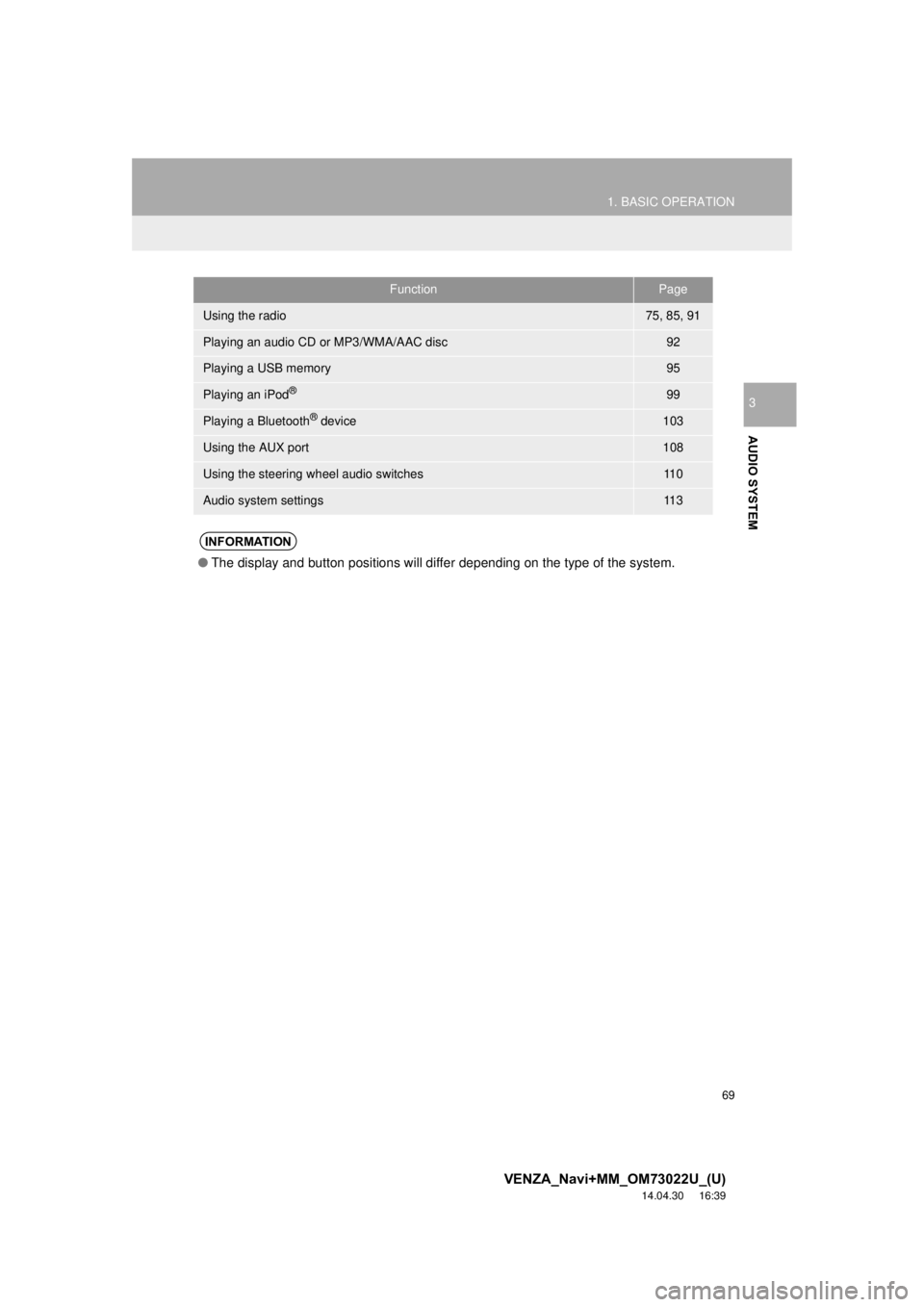
69
1. BASIC OPERATION
VENZA_Navi+MM_OM73022U_(U)
14.04.30 16:39
AUDIO SYSTEM
3
FunctionPage
Using the radio75, 85, 91
Playing an audio CD or MP3/WMA/AAC disc92
Playing a USB memory95
Playing an iPod®99
Playing a Bluetooth® device103
Using the AUX port108
Using the steering wheel audio switches11 0
Audio system settings11 3
INFORMATION
●The display and button positions will differ depending on the type of the system.
Page 70 of 281
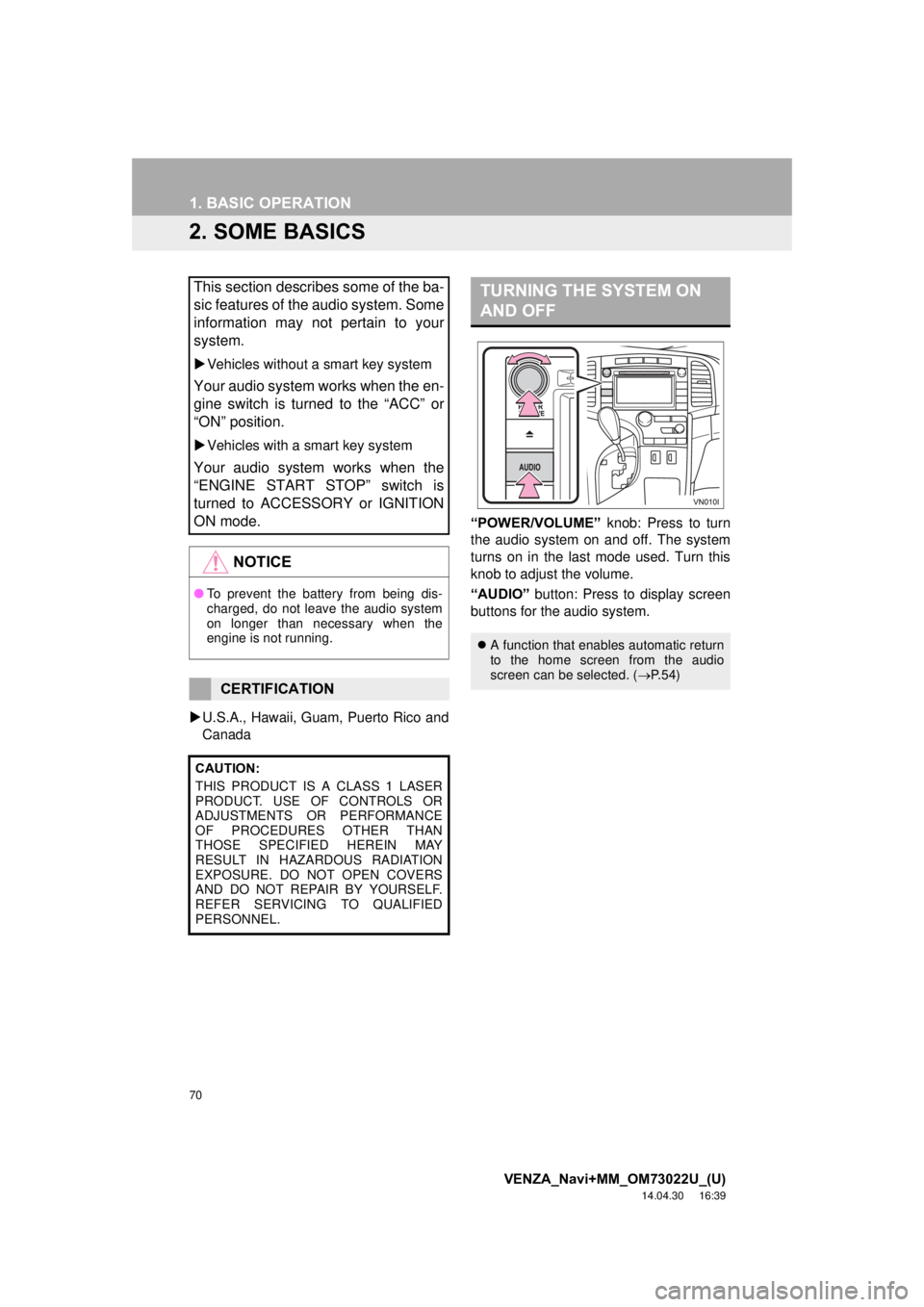
70
1. BASIC OPERATION
VENZA_Navi+MM_OM73022U_(U)
14.04.30 16:39
2. SOME BASICS
U.S.A., Hawaii, Guam, Puerto Rico and
Canada “POWER/VOLUME”
knob: Press to turn
the audio system on and off. The system
turns on in the last mode used. Turn this
knob to adjust the volume.
“AUDIO” button: Press to display screen
buttons for the audio system.
This section describes some of the ba-
sic features of the audio system. Some
information may not pertain to your
system.
Vehicles without a smart key system
Your audio system works when the en-
gine switch is turned to the “ACC” or
“ON” position.
Vehicles with a smart key system
Your audio system works when the
“ENGINE START STOP” switch is
turned to ACCESSORY or IGNITION
ON mode.
NOTICE
● To prevent the battery from being dis-
charged, do not leave the audio system
on longer than necessary when the
engine is not running.
CERTIFICATION
CAUTION:
THIS PRODUCT IS A CLASS 1 LASER
PRODUCT. USE OF CONTROLS OR
ADJUSTMENTS OR PERFORMANCE
OF PROCEDURES OTHER THAN
THOSE SPECIFIED HEREIN MAY
RESULT IN HAZARDOUS RADIATION
EXPOSURE. DO NOT OPEN COVERS
AND DO NOT REPAIR BY YOURSELF.
REFER SERVICING TO QUALIFIED
PERSONNEL.
TURNING THE SYSTEM ON
AND OFF
A function that enables automatic return
to the home screen from the audio
screen can be selected. ( P. 5 4 )