ad blue TOYOTA VENZA 2016 Owners Manual
[x] Cancel search | Manufacturer: TOYOTA, Model Year: 2016, Model line: VENZA, Model: TOYOTA VENZA 2016Pages: 688, PDF Size: 18.51 MB
Page 4 of 688
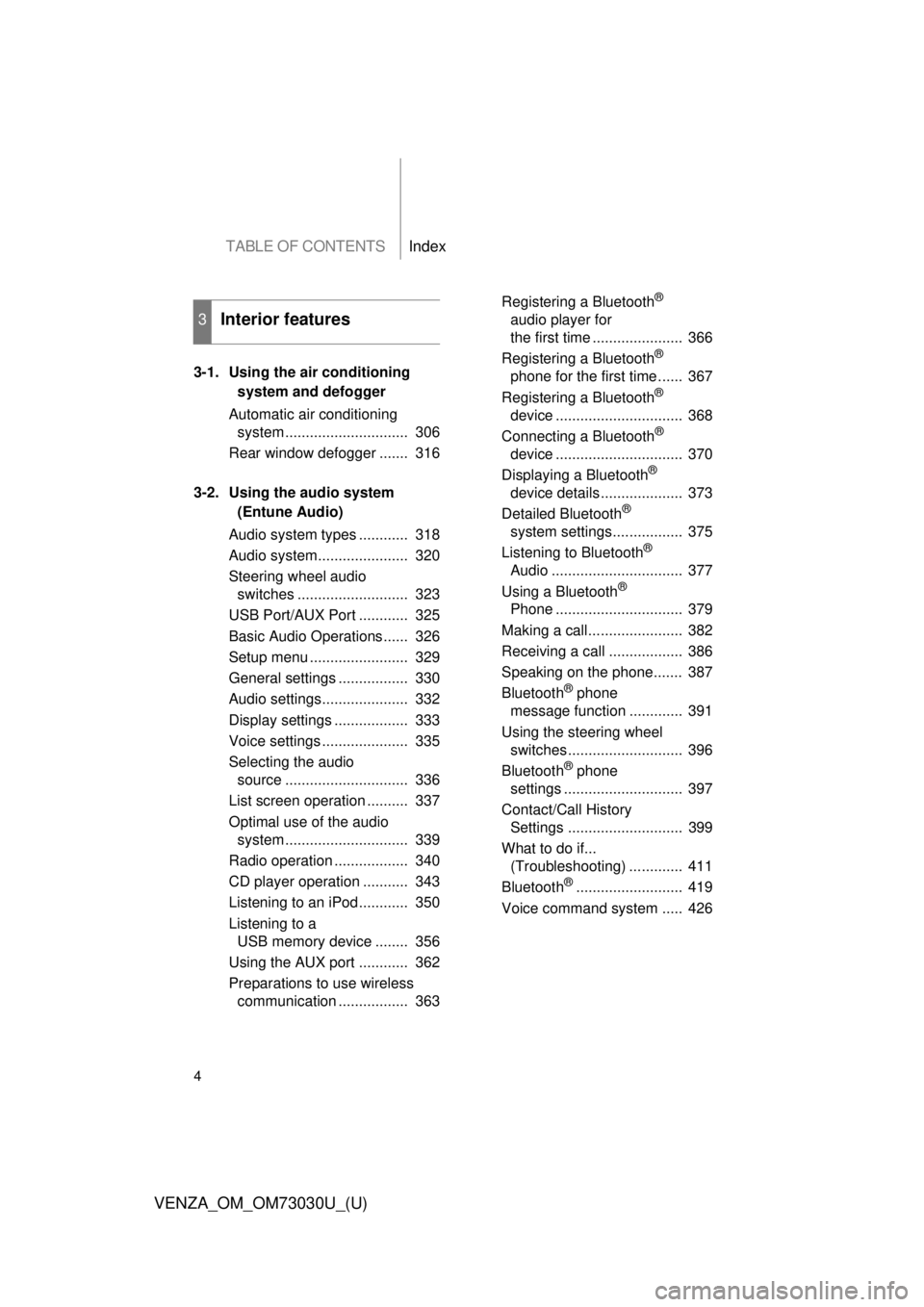
TABLE OF CONTENTS Index
4
VENZA_OM_OM73030U_(U) 3-1. Using the air conditioning
system and defogger
Automatic air conditioning
system .............................. 306
Rear window defogger ....... 316
3-2. Using the audio system
(Entune Audio)
Audio system types ............ 318
Audio system...................... 320
Steering wheel audio
switches ........................... 323
USB Port/AUX Port ............ 325
Basic Audio Operations...... 326
Setup menu ........................ 329
General settings ................. 330
Audio settings..................... 332
Display settings .................. 333
Voice settings ..................... 335
Selecting the audio
source .............................. 336
List screen operation .......... 337
Optimal use of the audio
system .............................. 339
Radio operation .................. 340
CD player operation ........... 343
Listening to an iPod............ 350
Listening to a
USB memory device ........ 356
Using the AUX port ............ 362
Preparations to use wireless
communication ................. 363 Registering a Bluetooth ®
audio player for
the first time ...................... 366
Registering a Bluetooth ®
phone for the first time ...... 367
Registering a Bluetooth ®
device ............................... 368
Connecting a Bluetooth ®
device ............................... 370
Displaying a Bluetooth ®
device details .................... 373
Detailed Bluetooth ®
system settings................. 375
Listening to Bluetooth ®
Audio ................................ 377
Using a Bluetooth ®
Phone ............................... 379
Making a call....................... 382
Receiving a call .................. 386
Speaking on the phone....... 387
Bluetooth ®
phone
message function ............. 391
Using the steering wheel
switches............................ 396
Bluetooth ®
phone
settings ............................. 397
Contact/Call History
Settings ............................ 399
What to do if...
(Troubleshooting) ............. 411
Bluetooth ®
.......................... 419
Voice command system ..... 4263
Interior features
Page 244 of 688

2442-4. Using other driving systems
VENZA_OM_OM73030U_(U) Screen description
Guide lines are displayed on the screen.
Guide lines shown differ from those shown on the actual screen.
Vehicle width extension guide lines (blue) The line indicates a guide path when the vehicle is being backed straight
up.
The displayed width is wider than the actual vehicle width.
Distance guide line (blue) This line indicates a position on the ground about 3 ft. (1 m) behind on the
ground of the rear bumper of your vehicle.
Distance guide line (red) This line indicates a position on the ground about 1.5 ft. (0.5 m) behind on
the ground of the rear bumper of your vehicle.
Vehicle center guide lines (blue) These lines indicate the estimated vehicle center on the ground.
Page 304 of 688
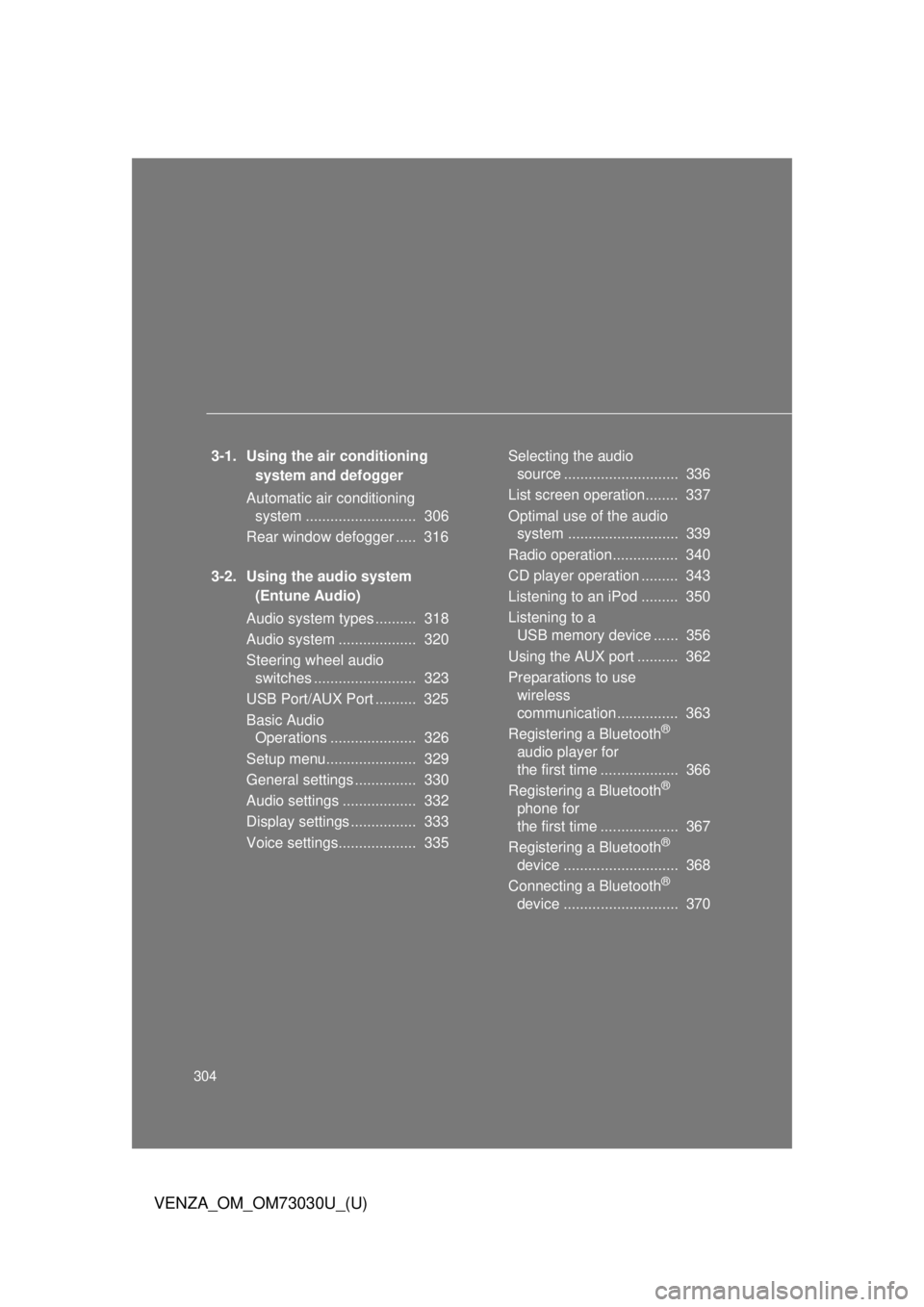
304
VENZA_OM_OM73030U_(U) 3-1. Using the air conditioning
system and defogger
Automatic air conditioning
system ........................... 306
Rear window defogger ..... 316
3-2. Using the audio system
(Entune Audio)
Audio system types .......... 318
Audio system ................... 320
Steering wheel audio
switches ......................... 323
USB Port/AUX Port .......... 325
Basic Audio
Operations ..................... 326
Setup menu...................... 329
General settings ............... 330
Audio settings .................. 332
Display settings ................ 333
Voice settings................... 335 Selecting the audio
source ............................ 336
List screen operation........ 337
Optimal use of the audio
system ........................... 339
Radio operation................ 340
CD player operation ......... 343
Listening to an iPod ......... 350
Listening to a
USB memory device ...... 356
Using the AUX port .......... 362
Preparations to use
wireless
communication ............... 363
Registering a Bluetooth ®
audio player for
the first time ................... 366
Registering a Bluetooth ®
phone for
the first time ................... 367
Registering a Bluetooth ®
device ............................ 368
Connecting a Bluetooth ®
device ............................ 370
Page 305 of 688
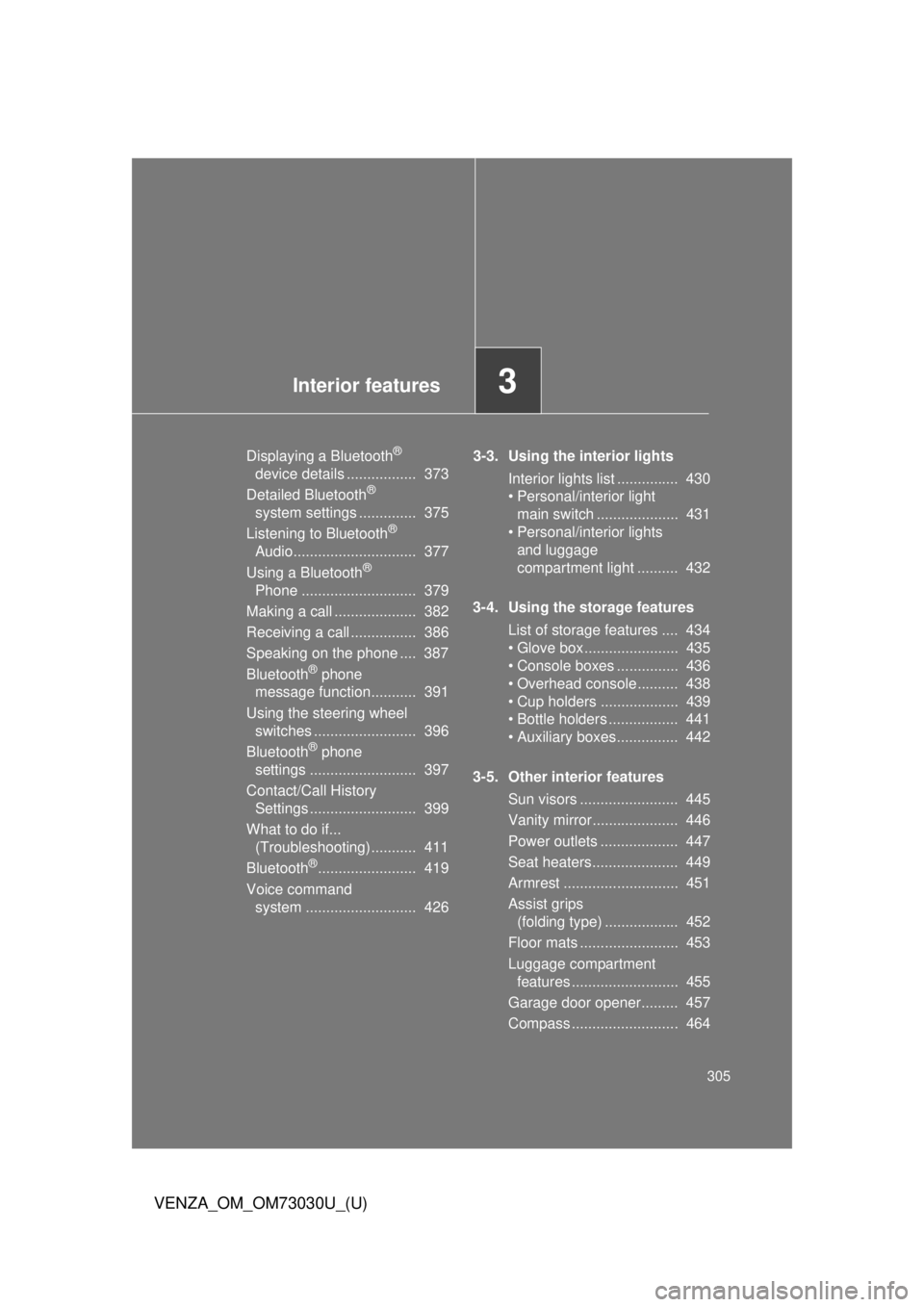
Interior features
3
305
VENZA_OM_OM73030U_(U) Displaying a Bluetooth ®
device details ................. 373
Detailed Bluetooth ®
system settings .............. 375
Listening to Bluetooth ®
Audio.............................. 377
Using a Bluetooth ®
Phone ............................ 379
Making a call .................... 382
Receiving a call ................ 386
Speaking on the phone .... 387
Bluetooth ®
phone
message function........... 391
Using the steering wheel
switches ......................... 396
Bluetooth ®
phone
settings .......................... 397
Contact/Call History
Settings .......................... 399
What to do if...
(Troubleshooting)........... 411
Bluetooth ®
........................ 419
Voice command
system ........................... 426 3-3. Using the interior lights
Interior lights list ............... 430
• Personal/interior light
main switch .................... 431
• Personal/interior lights
and luggage
compartment light .......... 432
3-4. Using the storage features
List of storage features .... 434
• Glove box....................... 435
• Console boxes ............... 436
• Overhead console .......... 438
• Cup holders ................... 439
• Bottle holders ................. 441
• Auxiliary boxes ............... 442
3-5. Other interior features
Sun visors ........................ 445
Vanity mirror..................... 446
Power outlets ................... 447
Seat heaters..................... 449
Armrest ............................ 451
Assist grips
(folding type) .................. 452
Floor mats ........................ 453
Luggage compartment
features .......................... 455
Garage door opener......... 457
Compass .......................... 464
Page 320 of 688
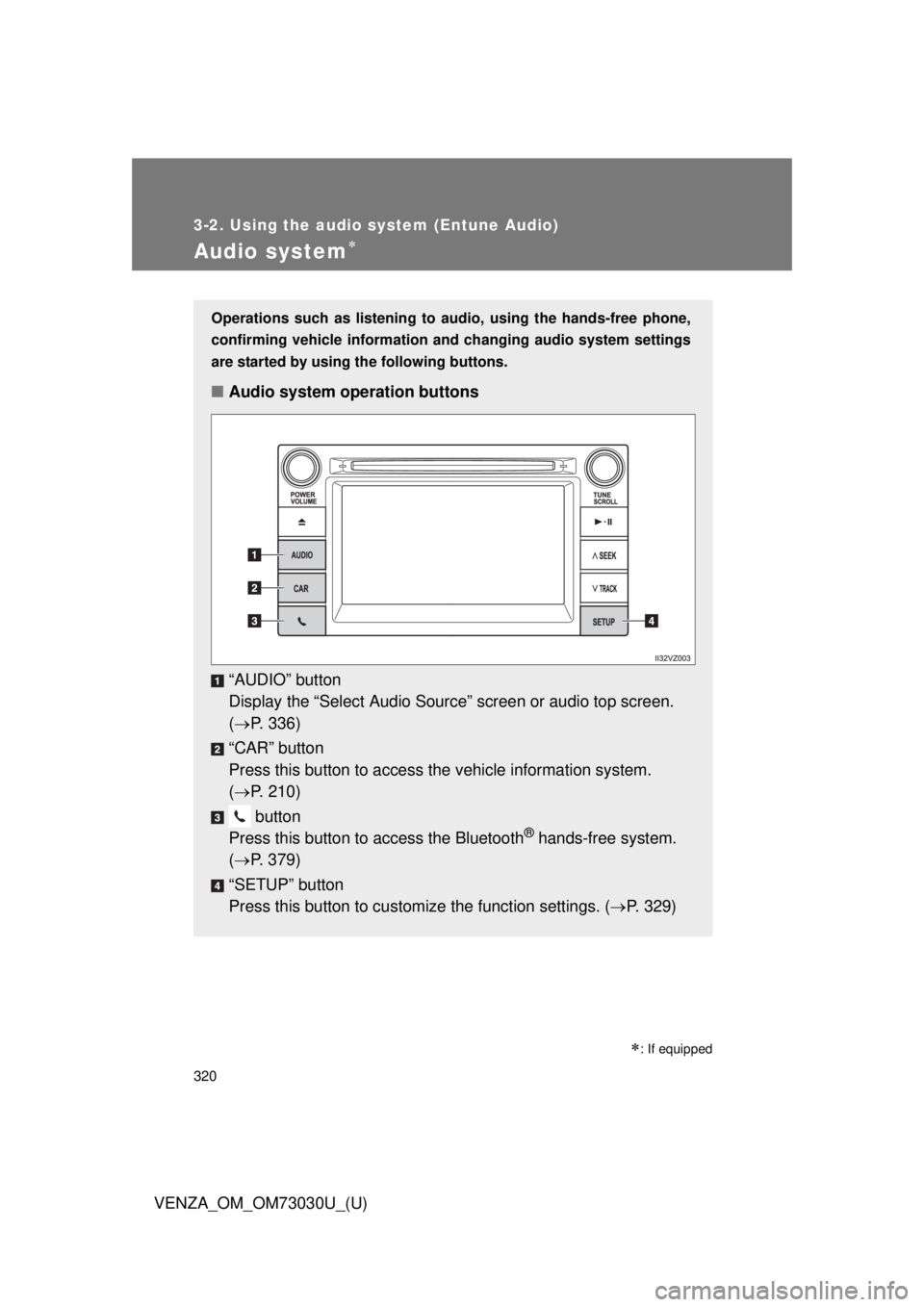
3203-2. Using the audio system (Entune Audio)
VENZA_OM_OM73030U_(U)Audio system
: If equippedOperations such as listening to audio, using the hands-free phone,
confirming vehicle information and changing audio system settings
are started by using the following buttons.
■ Audio system operation buttons
“AUDIO” button
Display the “Select A udio Source” screen or audio top screen.
( P. 336)
“CAR” button
Press this button to access the vehicle information system.
( P. 210)
button
Press this button to access the Bluetooth ®
hands-free system.
( P. 379)
“SETUP” button
Press this button to customize the function settings. ( P. 329)
Page 329 of 688
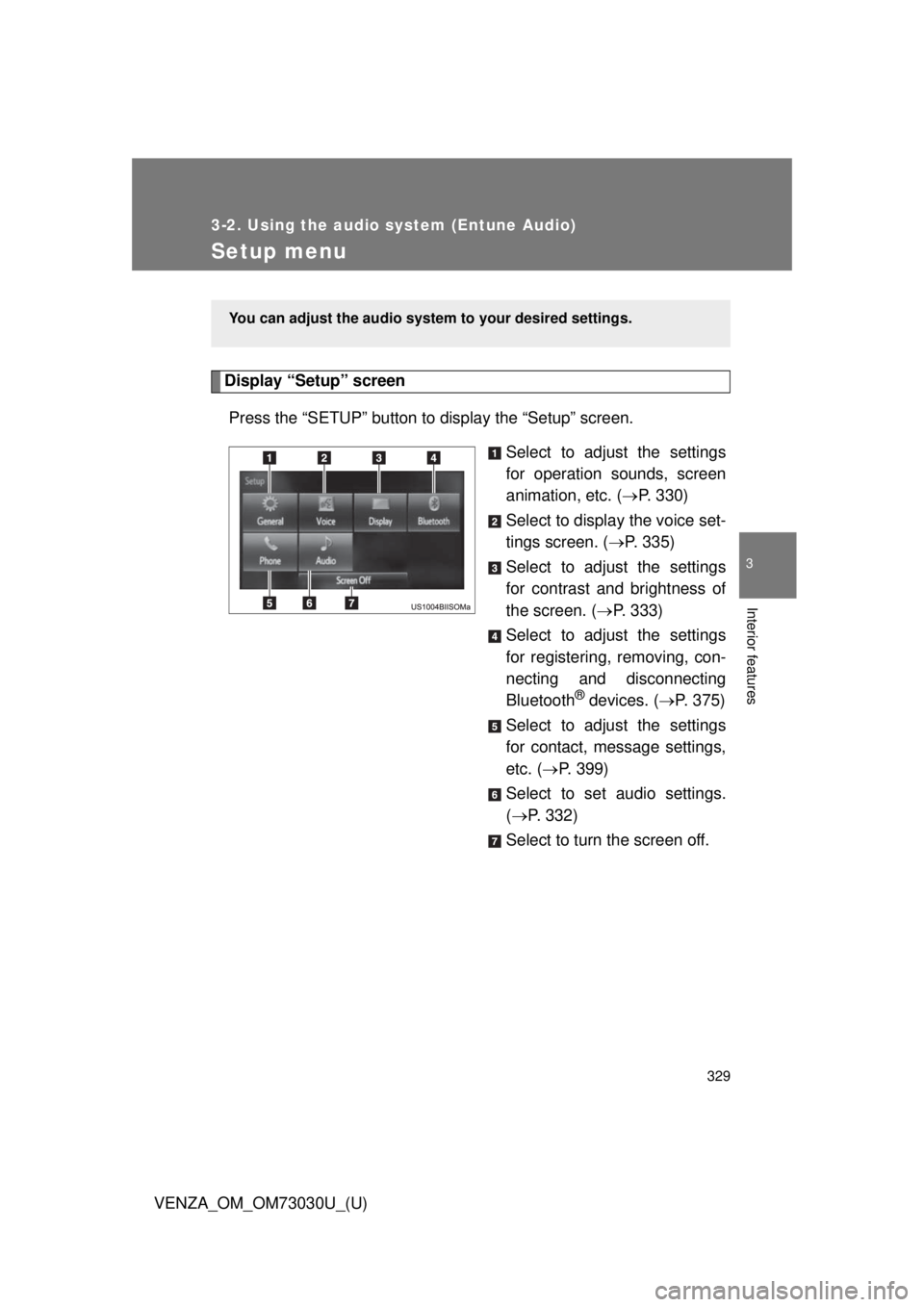
3293-2. Using the audio system (Entune Audio)
VENZA_OM_OM73030U_(U) 3
Interior features
Setup menu Display “Setup” screen
Press the “SETUP” button to display the “Setup” screen.
Select to adjust the settings
for operation sounds, screen
animation, etc. ( P. 330)
Select to display the voice set-
tings screen. ( P. 335)
Select to adjust the settings
for contrast and brightness of
the screen. ( P. 333)
Select to adjust the settings
for registering, removing, con-
necting and disconnecting
Bluetooth ®
devices. ( P. 375)
Select to adjust the settings
for contact, message settings,
etc. ( P. 399)
Select to set audio settings.
( P. 332)
Select to turn the screen off. You can adjust the audio system to your desired settings.
Page 338 of 688
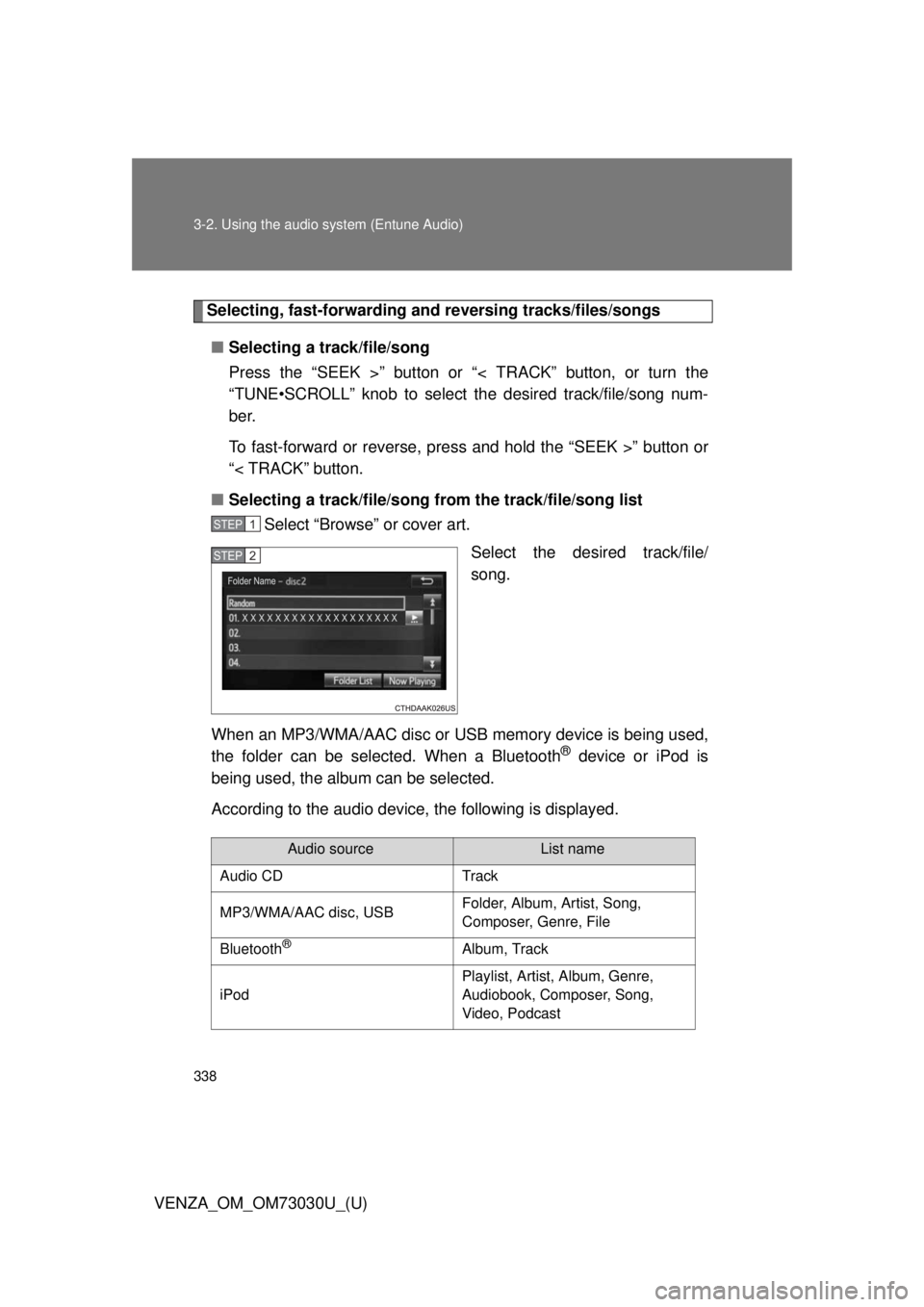
3383-2. Using the audio system (Entune Audio)
VENZA_OM_OM73030U_(U) Selecting, fast-forwarding and reversing tr acks/files/songs
■ Selecting a track/file/song
Press the “SEEK >” button or “< TRACK” button, or turn the
“TUNE•SCROLL” knob to select the desired track/file/song num-
ber.
To fast-forward or reverse, press and hold the “SEEK >” button or
“< TRACK” button.
■ Selecting a track/file/song fr om the track/file/song list
Select “Browse” or cover art.
Select the desired track/file/
song.
When an MP3/WMA/AAC disc or USB memory device is being used,
the folder can be selected. When a Bluetooth ®
device or iPod is
being used, the album can be selected.
According to the audio device, the following is displayed. STEP 1
STEP 2
Audio source List name
Audio CD Track
MP3/WMA/AAC disc, USB Folder, Album, Artist, Song,
Composer, Genre, File
Bluetooth ®
Album, Track
iPod Playlist, Artist, Album, Genre,
Audiobook, Composer, Song,
Video, Podcast
Page 342 of 688
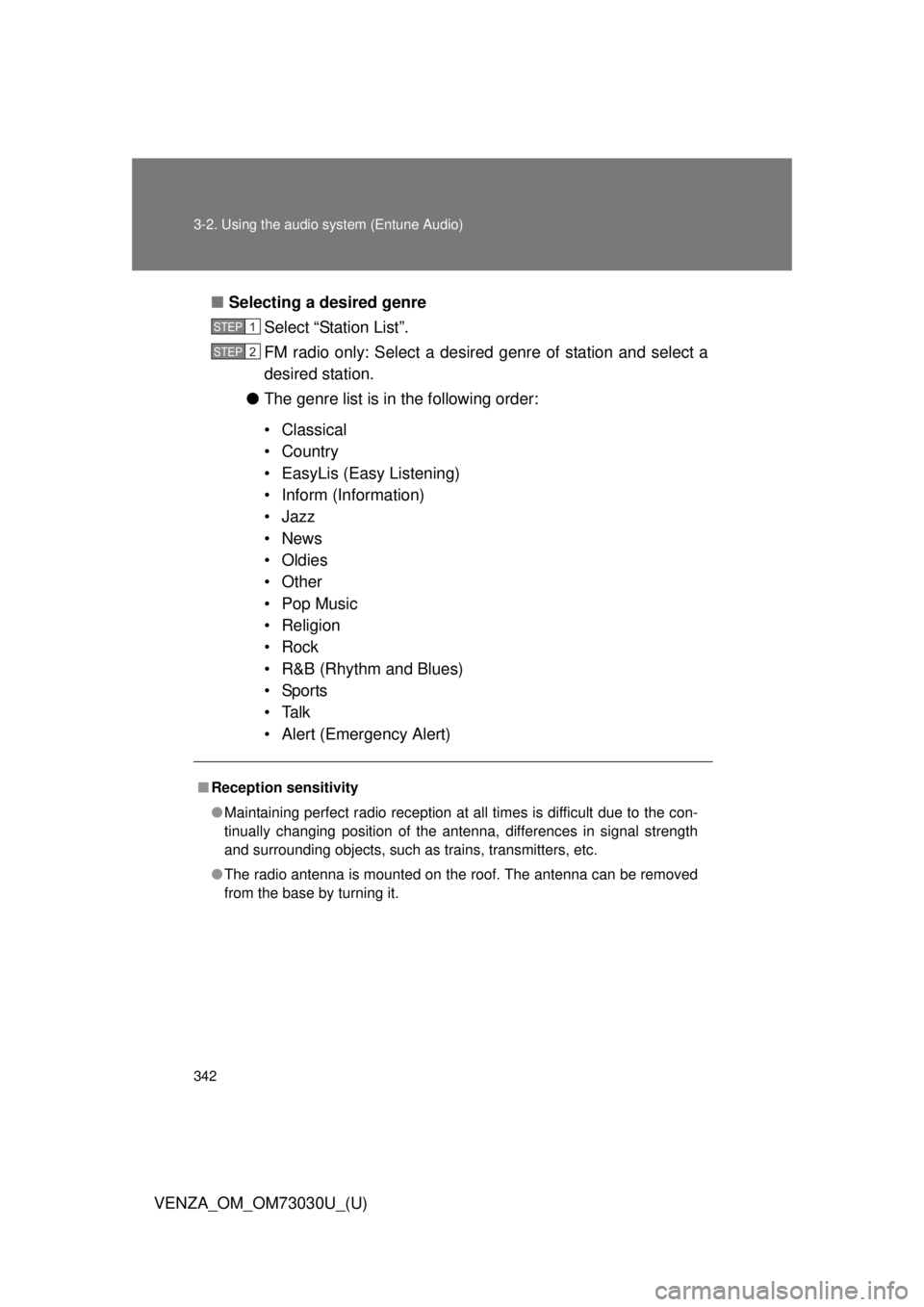
3423-2. Using the audio system (Entune Audio)
VENZA_OM_OM73030U_(U) ■ Selecting a desired genre
Select “Station List”.
FM radio only: Select a desired genre of station and select a
desired station.
● The genre list is in the following order:
• Classical
• Country
• EasyLis (Easy Listening)
• Inform (Information)
•Jazz
•News
• Oldies
• Other
• Pop Music
• Religion
•Rock
• R&B (Rhythm and Blues)
•Sports
•Talk
• Alert (Emergency Alert)■ Reception sensitivity
● Maintaining perfect radio reception at all times is difficult due to the con-
tinually changing position of the antenna, differences in signal strength
and surrounding objects, such as trains, transmitters, etc.
● The radio antenna is mounted on the roof. The antenna can be removed
from the base by turning it. STEP 1
STEP 2
Page 363 of 688
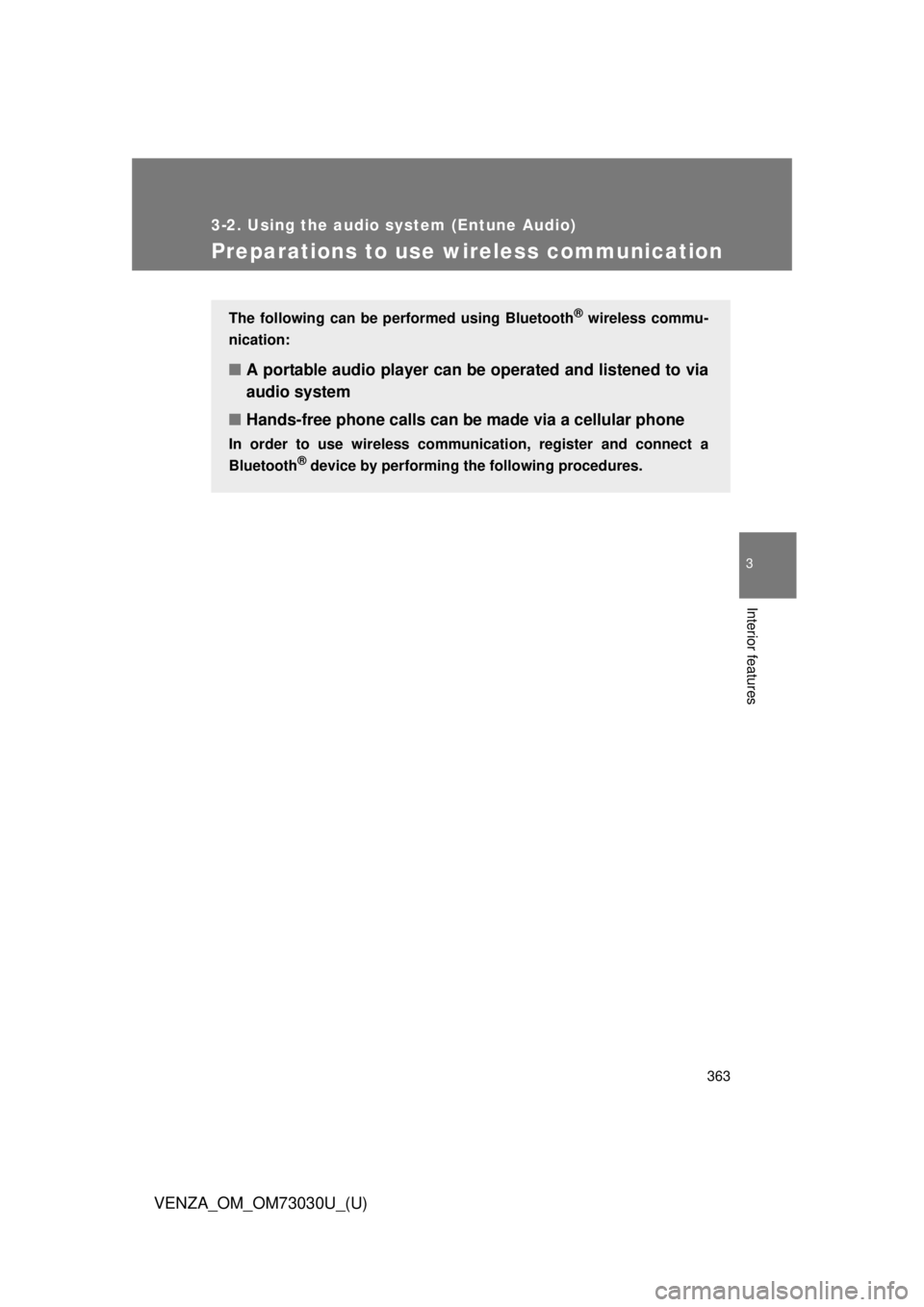
3633-2. Using the audio system (Entune Audio)
VENZA_OM_OM73030U_(U) 3
Interior features
Preparations to use wireless communication The following can be performed using Bluetooth ®
wireless commu-
nication:
■ A portable audio player can be operated and listened to via
audio system
■ Hands-free phone calls can be made via a cellular phoneIn order to use wireless communi cation, register and connect a
Bluetooth ®
device by performing the following procedures.
Page 364 of 688
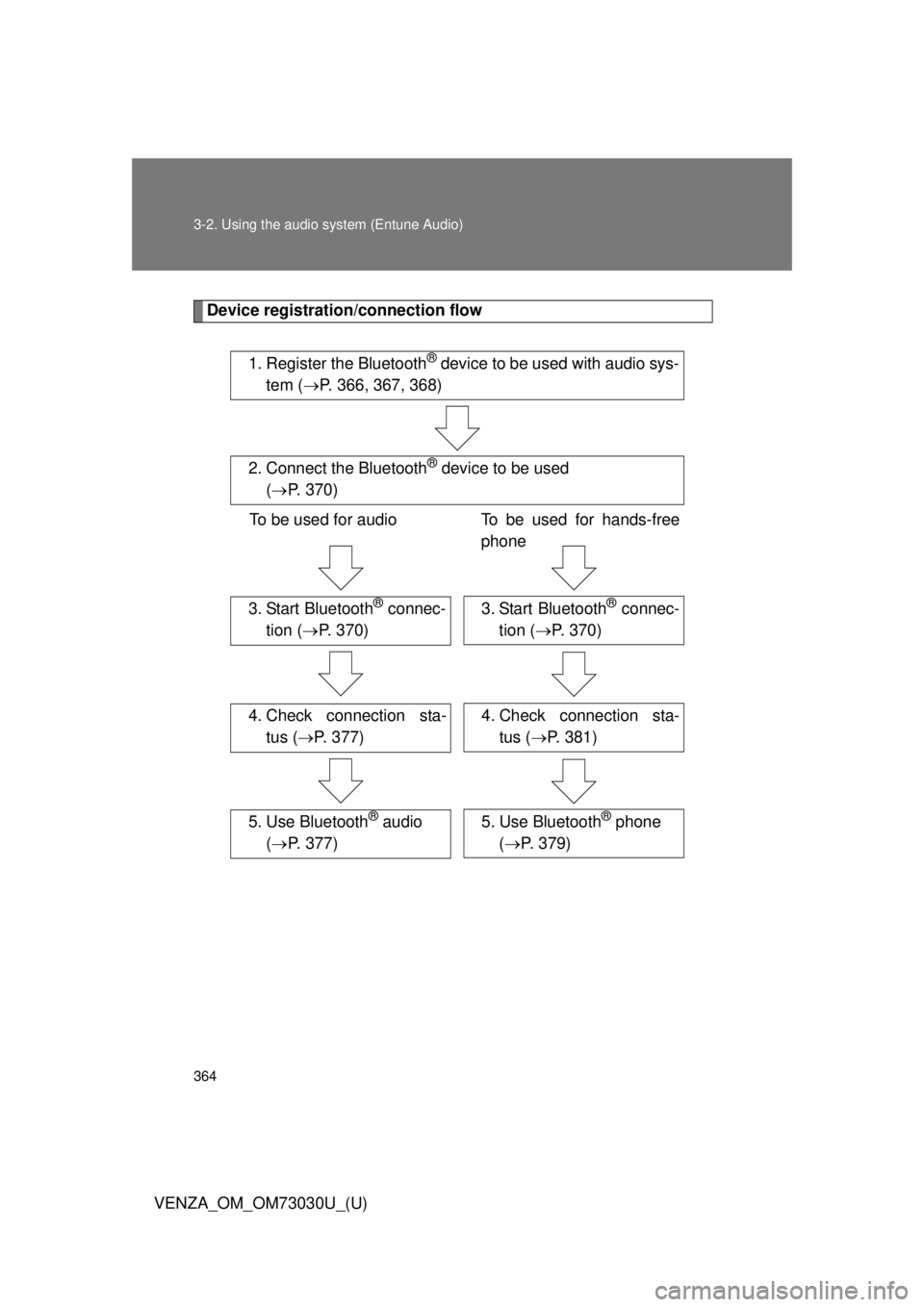
3643-2. Using the audio system (Entune Audio)
VENZA_OM_OM73030U_(U) Device registrati on/connection flow
1. Register the Bluetooth ®
device to be used with audio sys-
tem ( P. 366, 367, 368)
2. Connect the Bluetooth ®
device to be used
( P. 370)
To be used for audio To be used for hands-free
phone
3. Start Bluetooth ®
connec-
tion ( P. 370) 3. Start Bluetooth ®
connec-
tion ( P. 370)
4. Check connection sta-
tus ( P. 377) 4. Check connection sta-
tus ( P. 381)
5. Use Bluetooth ®
audio
( P. 377) 5. Use Bluetooth ®
phone
( P. 379)