USB port TOYOTA VENZA HYBRID 2021 Accessories, Audio & Navigation (in English)
[x] Cancel search | Manufacturer: TOYOTA, Model Year: 2021, Model line: VENZA HYBRID, Model: TOYOTA VENZA HYBRID 2021Pages: 308, PDF Size: 11.53 MB
Page 57 of 308
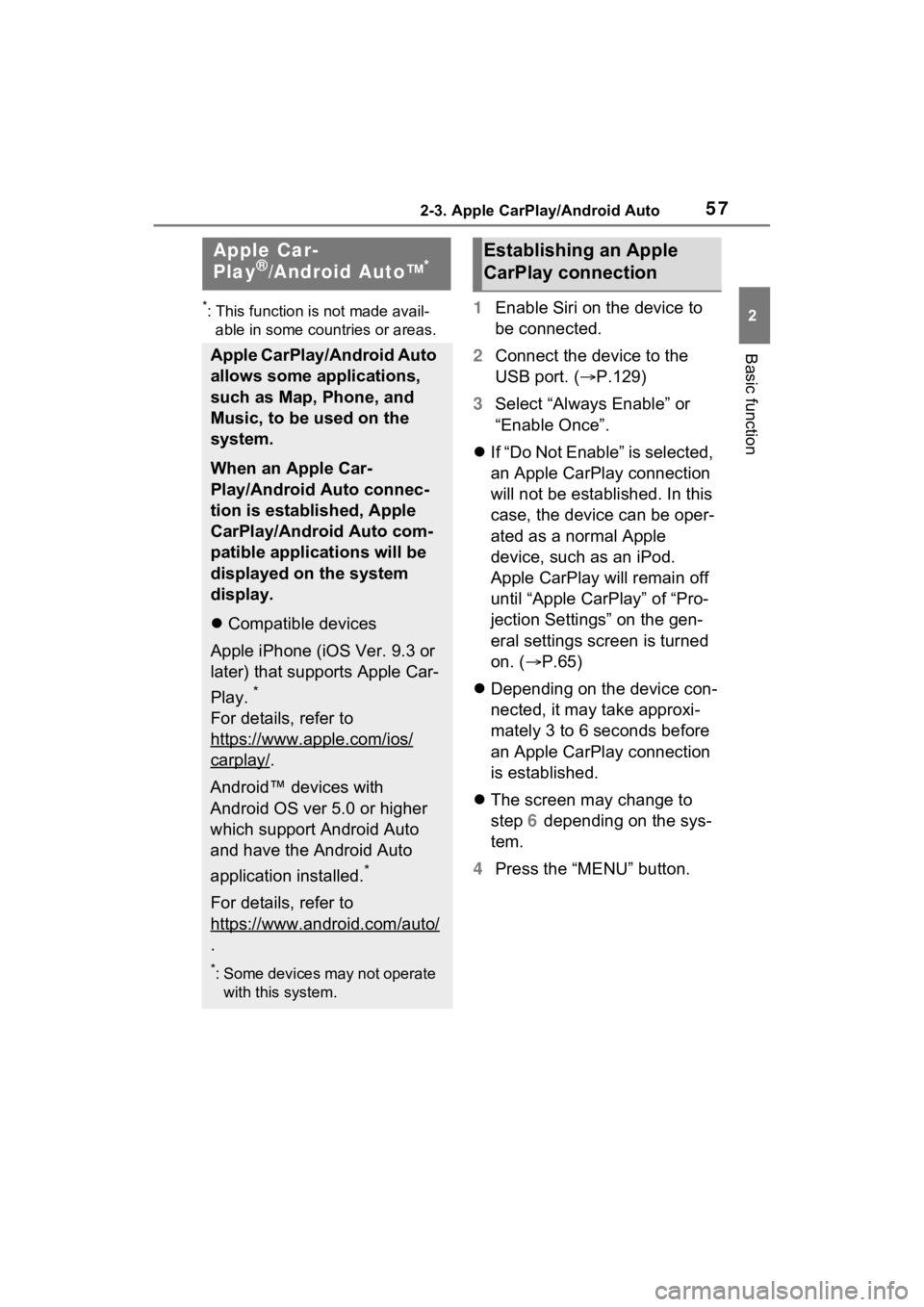
572-3. Apple CarPlay/Android Auto
2
Basic function
2-3.Apple CarPlay/Android Auto
*: This function is not made avail-able in some countries or areas.1 Enable Siri on the device to
be connected.
2 Connect the device to the
USB port. ( P.129)
3 Select “Always Enable” or
“Enable Once”.
If “Do Not Enable” is selected,
an Apple CarPlay connection
will not be established. In this
case, the device can be oper-
ated as a normal Apple
device, such as an iPod.
Apple CarPlay will remain off
until “Apple CarPlay” of “Pro-
jection Settings” on the gen-
eral settings screen is turned
on. ( P.65)
Depending on the device con-
nected, it may take approxi-
mately 3 to 6 seconds before
an Apple CarPlay connection
is established.
The screen may change to
step 6 depending on the sys-
tem.
4 Press the “MENU” button.
Apple Car-
Play®/Android Auto™*
Apple CarPlay/Android Auto
allows some applications,
such as Map, Phone, and
Music, to be used on the
system.
When an Apple Car-
Play/Android Auto connec-
tion is established, Apple
CarPlay/Android Auto com-
patible applications will be
displayed on the system
display.
Compatible devices
Apple iPhone (iOS Ver. 9.3 or
later) that supports Apple Car-
Play.
*
For details, refer to
https://www.apple.com/ios/
carplay/.
Android™ devices with
Android OS ver 5.0 or higher
which support Android Auto
and have the Android Auto
application installed.
*
For details, refer to
https://www.android.com/auto/
.
*: Some devices may not operate with this system.
Establishing an Apple
CarPlay connection
Page 58 of 308
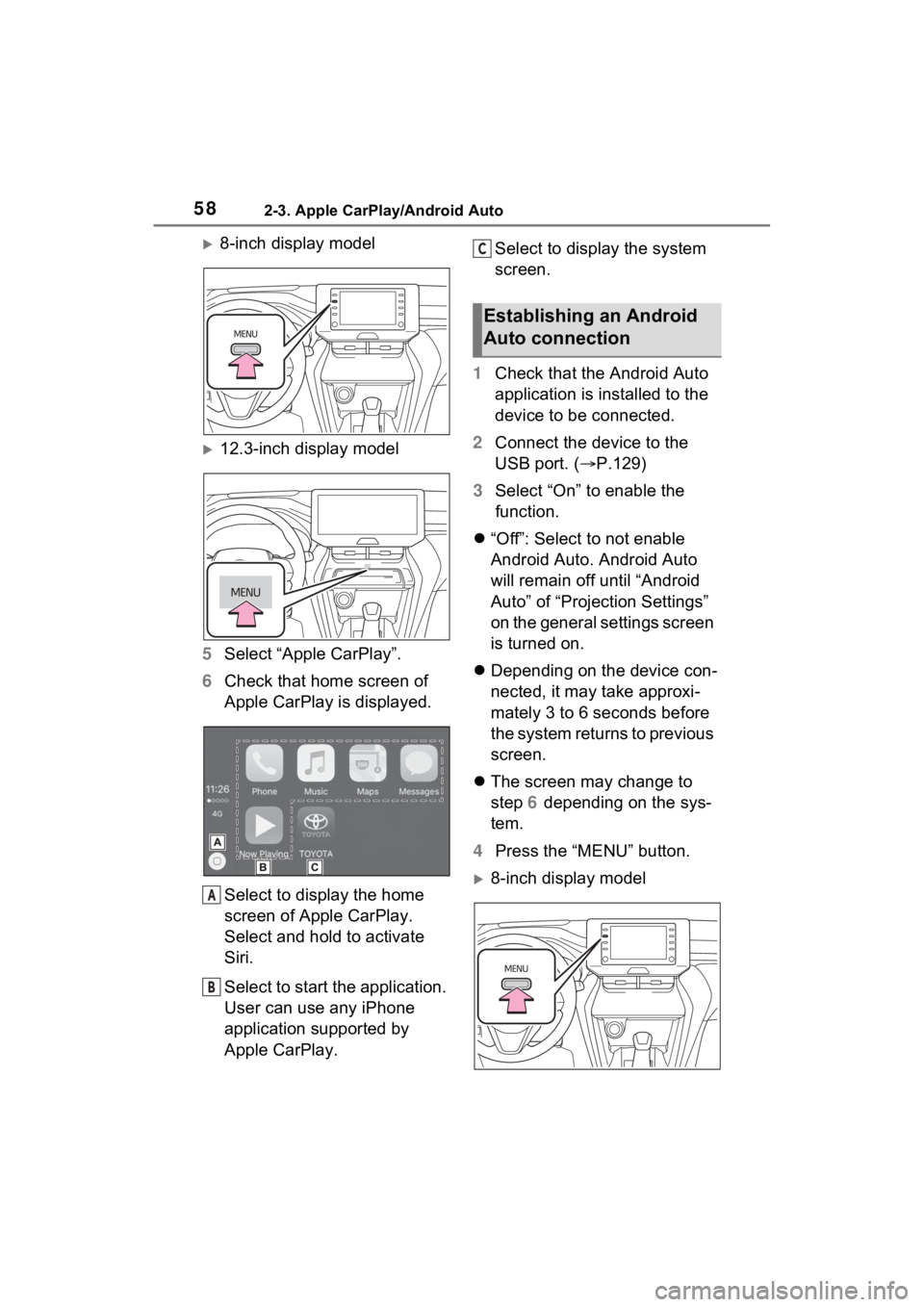
582-3. Apple CarPlay/Android Auto
8-inch display model
12.3-inch display model
5 Select “Apple CarPlay”.
6 Check that home screen of
Apple CarPlay is displayed.
Select to display the home
screen of Apple CarPlay.
Select and hold to activate
Siri.
Select to start the application.
User can use any iPhone
application supported by
Apple CarPlay. Select to display the system
screen.
1 Check that the Android Auto
application is installed to the
device to be connected.
2 Connect the device to the
USB port. ( P.129)
3 Select “On” to enable the
function.
“Off”: Select to not enable
Android Auto. Android Auto
will remain off until “Android
Auto” of “Projection Settings”
on the general settings screen
is turned on.
Depending on the device con-
nected, it may take approxi-
mately 3 to 6 seconds before
the system returns to previous
screen.
The screen may change to
step 6 depending on the sys-
tem.
4 Press the “MENU” button.
8-inch display model
A
B
Establishing an Android
Auto connection
C
Page 59 of 308
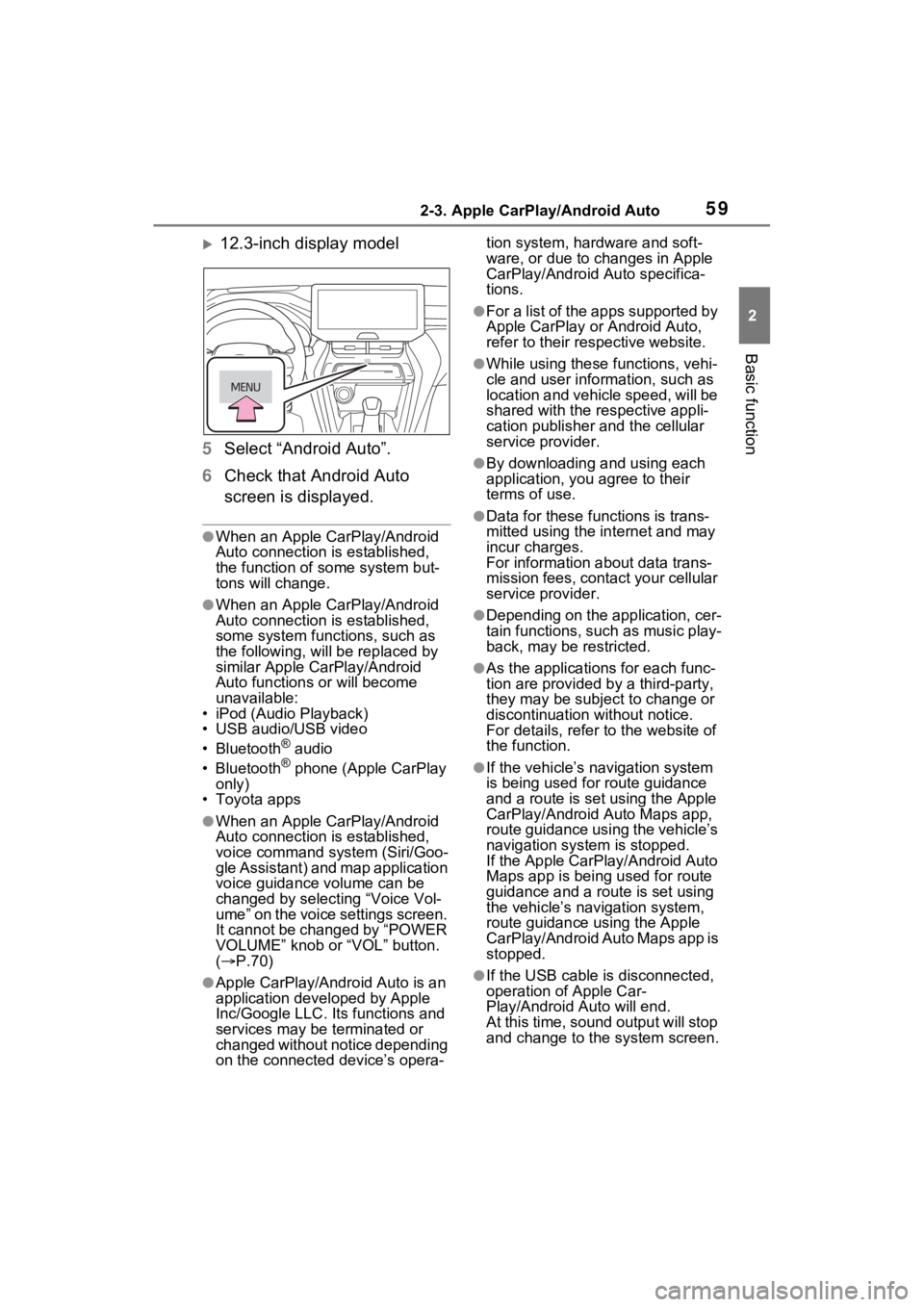
592-3. Apple CarPlay/Android Auto
2
Basic function
12.3-inch display model
5 Select “Android Auto”.
6 Check that Android Auto
screen is displayed.
●When an Apple CarPlay/Android
Auto connection is established,
the function of some system but-
tons will change.
●When an Apple CarPlay/Android
Auto connection is established,
some system functions, such as
the following, will be replaced by
similar Apple CarPlay/Android
Auto functions or will become
unavailable:
• iPod (Audio Playback)
• USB audio/USB video
• Bluetooth
® audio
• Bluetooth® phone (Apple CarPlay
only)
• Toyota apps
●When an Apple CarPlay/Android
Auto connection is established,
voice command system (Siri/Goo-
gle Assistant) and map application
voice guidance volume can be
changed by selecting “Voice Vol-
ume” on the voice settings screen.
It cannot be changed by “POWER
VOLUME” knob or “VOL” button.
( P.70)
●Apple CarPlay/Android Auto is an
application developed by Apple
Inc/Google LLC. Its functions and
services may be terminated or
changed without notice depending
on the connected device’s opera- tion system, hardware and soft-
ware, or due to changes in Apple
CarPlay/Android Auto specifica-
tions.
●For a list of the apps supported by
Apple CarPlay or Android Auto,
refer to their respective website.
●While using these functions, vehi-
cle and user information, such as
location and vehicle speed, will be
shared with the respective appli-
cation publisher
and the cellular
service provider.
●By downloading and using each
application, you agree to their
terms of use.
●Data for these functions is trans-
mitted using the in ternet and may
incur charges.
For information about data trans-
mission fees, contact your cellular
service provider.
●Depending on the application, cer-
tain functions, such as music play-
back, may be restricted.
●As the applications for each func-
tion are provided by a third-party,
they may be subject to change or
discontinuation without notice.
For details, refer to the website of
the function.
●If the vehicle’s navigation system
is being used for route guidance
and a route is set using the Apple
CarPlay/Android Auto Maps app,
route guidance using the vehicle’s
navigation system is stopped.
If the Apple CarPlay/Android Auto
Maps app is being used for route
guidance and a rou te is set using
the vehicle’s navigation system,
route guidance using the Apple
CarPlay/Android Auto Maps app is
stopped.
●If the USB cable is disconnected,
operation of Apple Car-
Play/Android Auto will end.
At this time, sound output will stop
and change to the system screen.
Page 61 of 308
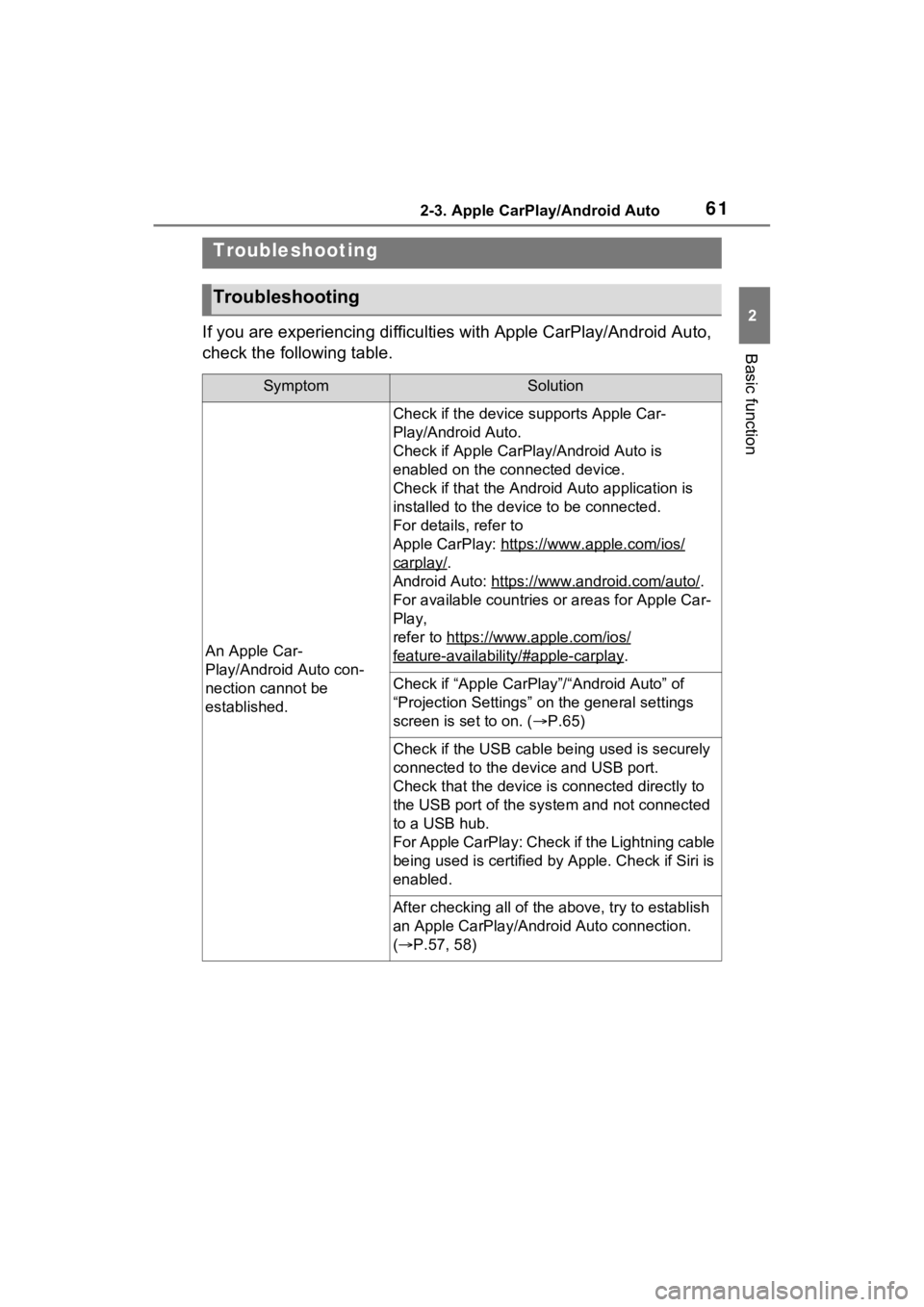
612-3. Apple CarPlay/Android Auto
2
Basic function
If you are experiencing difficulties with Apple CarPlay/Android Auto,
check the following table.
Troubleshooting
Troubleshooting
SymptomSolution
An Apple Car-
Play/Android Auto con-
nection cannot be
established.
Check if the device supports Apple Car-
Play/Android Auto.
Check if Apple CarPlay/Android Auto is
enabled on the connected device.
Check if that the Android Auto application is
installed to the device to be connected.
For details, refer to
Apple CarPlay: https://www.apple.com/ios/
carplay/.
Android Auto: https:// www.android.com/auto/
.
For available countries or areas for Apple Car-
Play,
refer to https://www.apple.com/ios/
feature-availability/#apple-carplay.
Check if “Apple CarPlay”/“Android Auto” of
“Projection Settings” on the general settings
screen is set to on. ( P.65)
Check if the USB cable be ing used is securely
connected to the device and USB port.
Check that the device is connected directly to
the USB port of the system and not connected
to a USB hub.
For Apple CarPlay: Check if the Lightning cable
being used is certified by Apple. Check if Siri is
enabled.
After checking all of the above, try to establish
an Apple CarPlay/Android Auto connection.
( P.57, 58)
Page 127 of 308
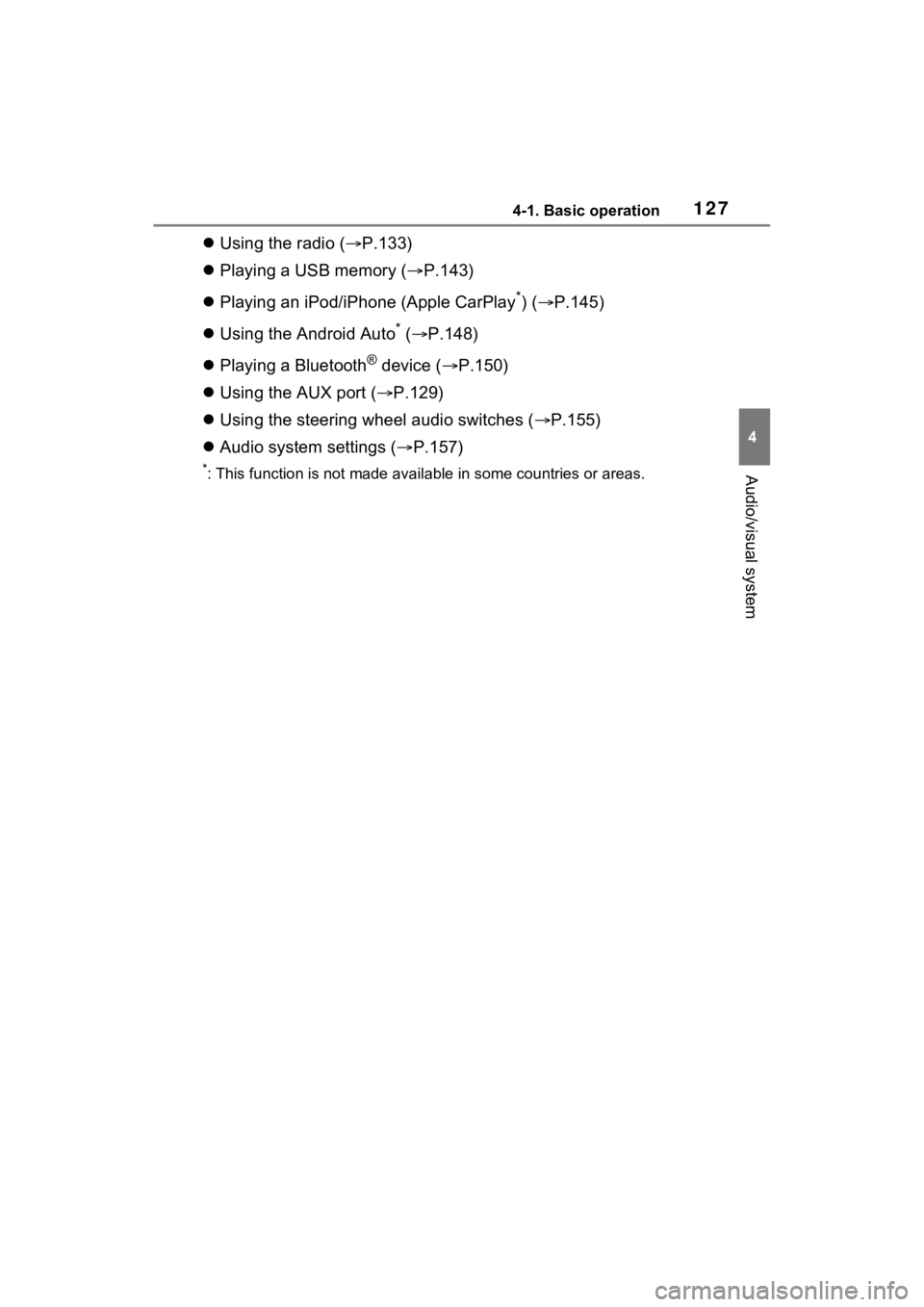
1274-1. Basic operation
4
Audio/visual system
Using the radio ( P.133)
Playing a USB memory ( P.143)
Playing an iPod/iPhone (Apple CarPlay
*) ( P.145)
Using the Android Auto
* ( P.148)
Playing a Bluetooth
® device ( P.150)
Using the AUX port ( P.129)
Using the steering wheel audio switches ( P.155)
Audio system settings ( P.157)
*: This function is not made availa ble in some countries or areas.
Page 129 of 308
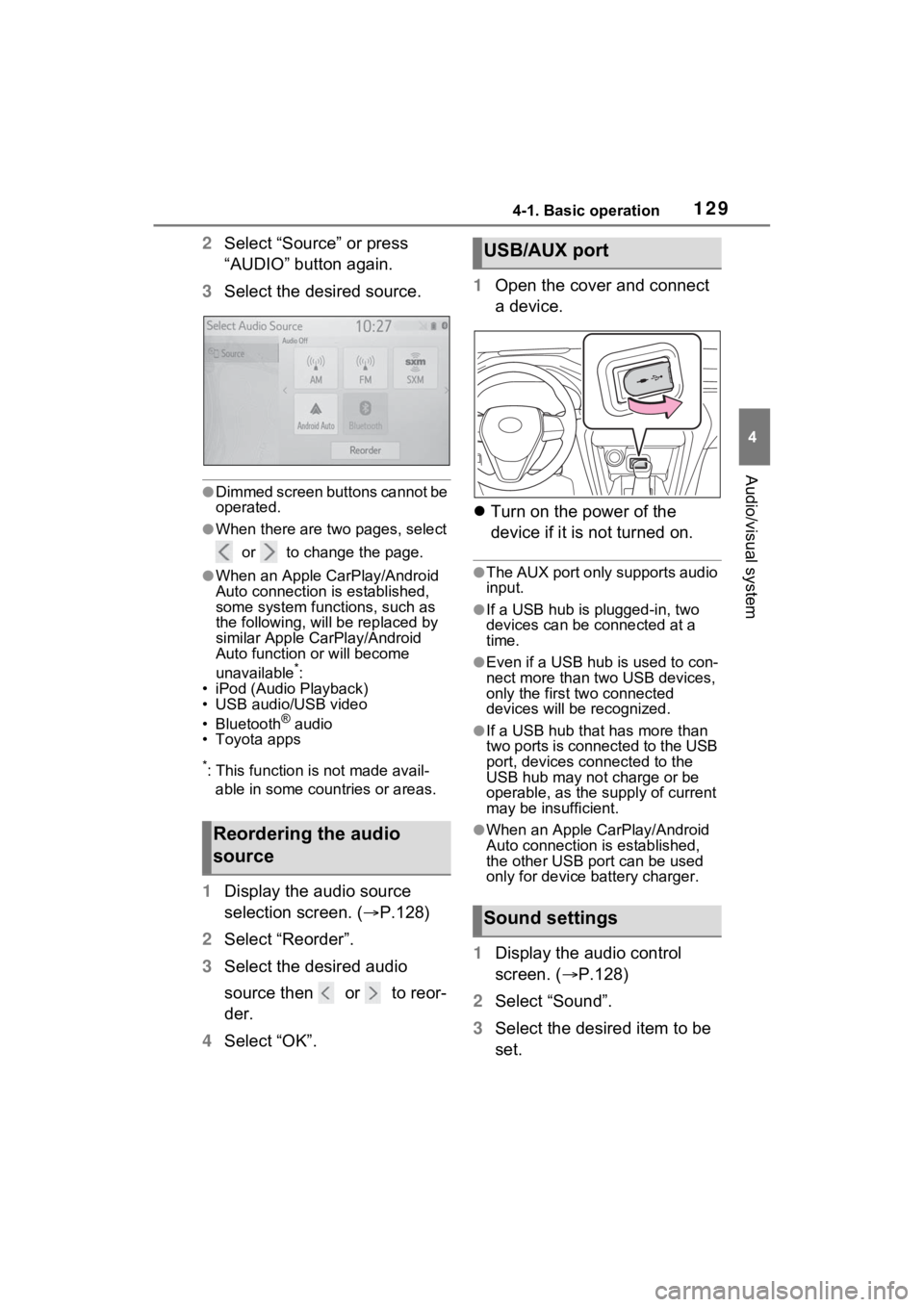
1294-1. Basic operation
4
Audio/visual system
2Select “Source” or press
“AUDIO” button again.
3 Select the desired source.
●Dimmed screen buttons cannot be
operated.
●When there are two pages, select
or to change the page.
●When an Apple CarPlay/Android
Auto connection is established,
some system functions, such as
the following, will be replaced by
similar Apple CarPlay/Android
Auto function or will become
unavailable
*:
• iPod (Audio Playback)
• USB audio/USB video
• Bluetooth
® audio
• Toyota apps
*: This function is not made avail-
able in some countries or areas.
1 Display the audio source
selection screen. ( P.128)
2 Select “Reorder”.
3 Select the desired audio
source then or to reor-
der.
4 Select “OK”. 1
Open the cover and connect
a device.
Turn on the power of the
device if it is not turned on.
●The AUX port only supports audio
input.
●If a USB hub is plugged-in, two
devices can be connected at a
time.
●Even if a USB hub is used to con-
nect more than two USB devices,
only the first two connected
devices will be recognized.
●If a USB hub that has more than
two ports is connected to the USB
port, devices connected to the
USB hub may not charge or be
operable, as the su pply of current
may be insufficient.
●When an Apple CarPlay/Android
Auto connection is established,
the other USB port can be used
only for device battery charger.
1 Display the audio control
screen. ( P.128)
2 Select “Sound”.
3 Select the desired item to be
set.
Reordering the audio
source
USB/AUX port
Sound settings
Page 145 of 308
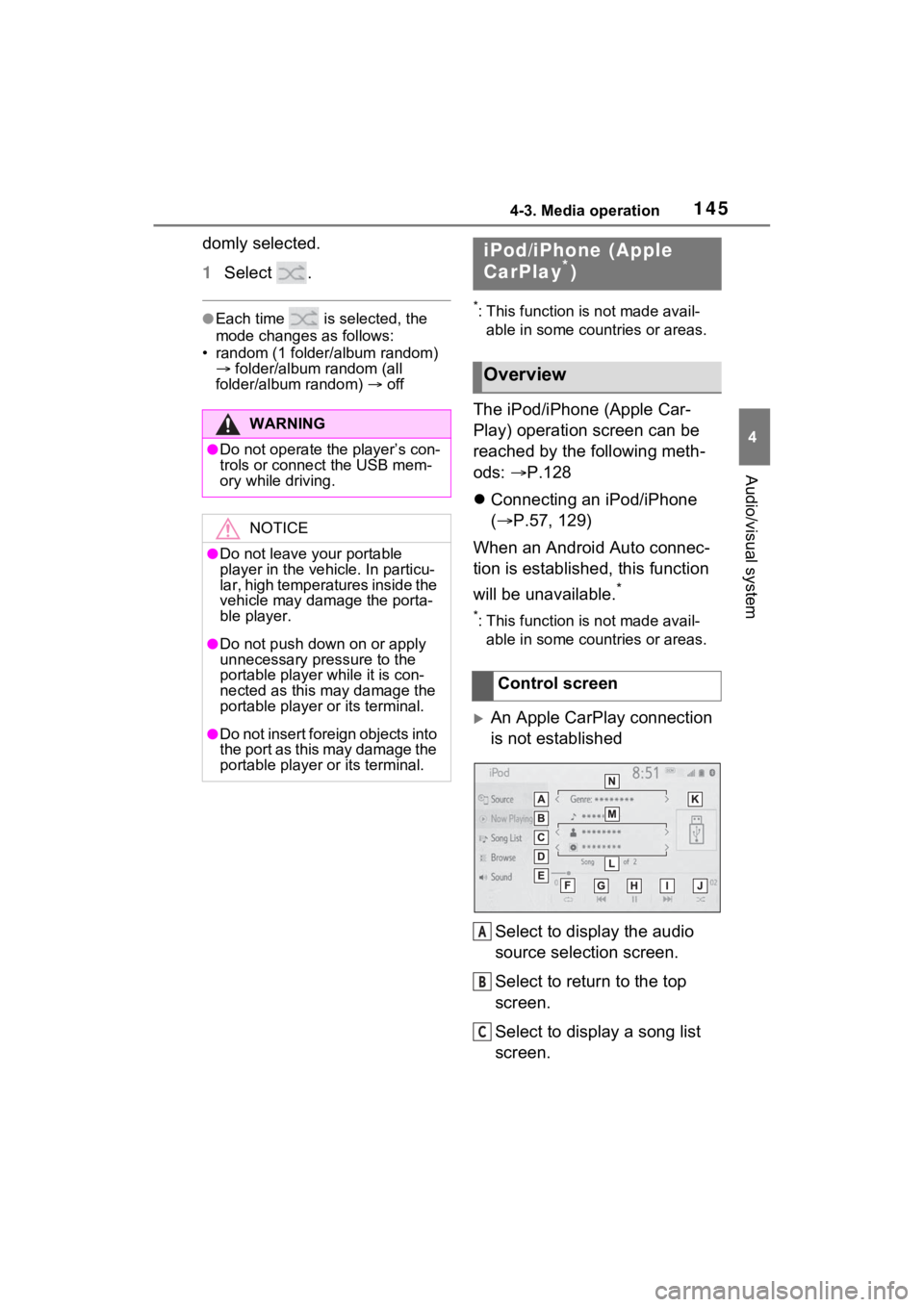
1454-3. Media operation
4
Audio/visual system
domly selected.
1Select .
●Each time is selected, the
mode changes as follows:
• random (1 folder/album random) folder/album random (all
folder/album random) off*: This function is not made avail-
able in some countries or areas.
The iPod/iPhone (Apple Car-
Play) operation screen can be
reached by the following meth-
ods: P.128
Connecting an iPod/iPhone
( P.57, 129)
When an Android Auto connec-
tion is established, this function
will be unavailable.
*
*: This function is not made avail- able in some countries or areas.
An Apple CarPlay connection
is not established
Select to display the audio
source selection screen.
Select to return to the top
screen.
Select to display a song list
screen.
WARNING
●Do not operate the player’s con-
trols or connect the USB mem-
ory while driving.
NOTICE
●Do not leave your portable
player in the vehicle. In particu-
lar, high temperatures inside the
vehicle may damage the porta-
ble player.
●Do not push down on or apply
unnecessary pressure to the
portable player while it is con-
nected as this may damage the
portable player or its terminal.
●Do not insert foreign objects into
the port as this may damage the
portable player or its terminal.
iPod/iPhone (Apple
CarPlay*)
Overview
Control screen
A
B
C
Page 163 of 308
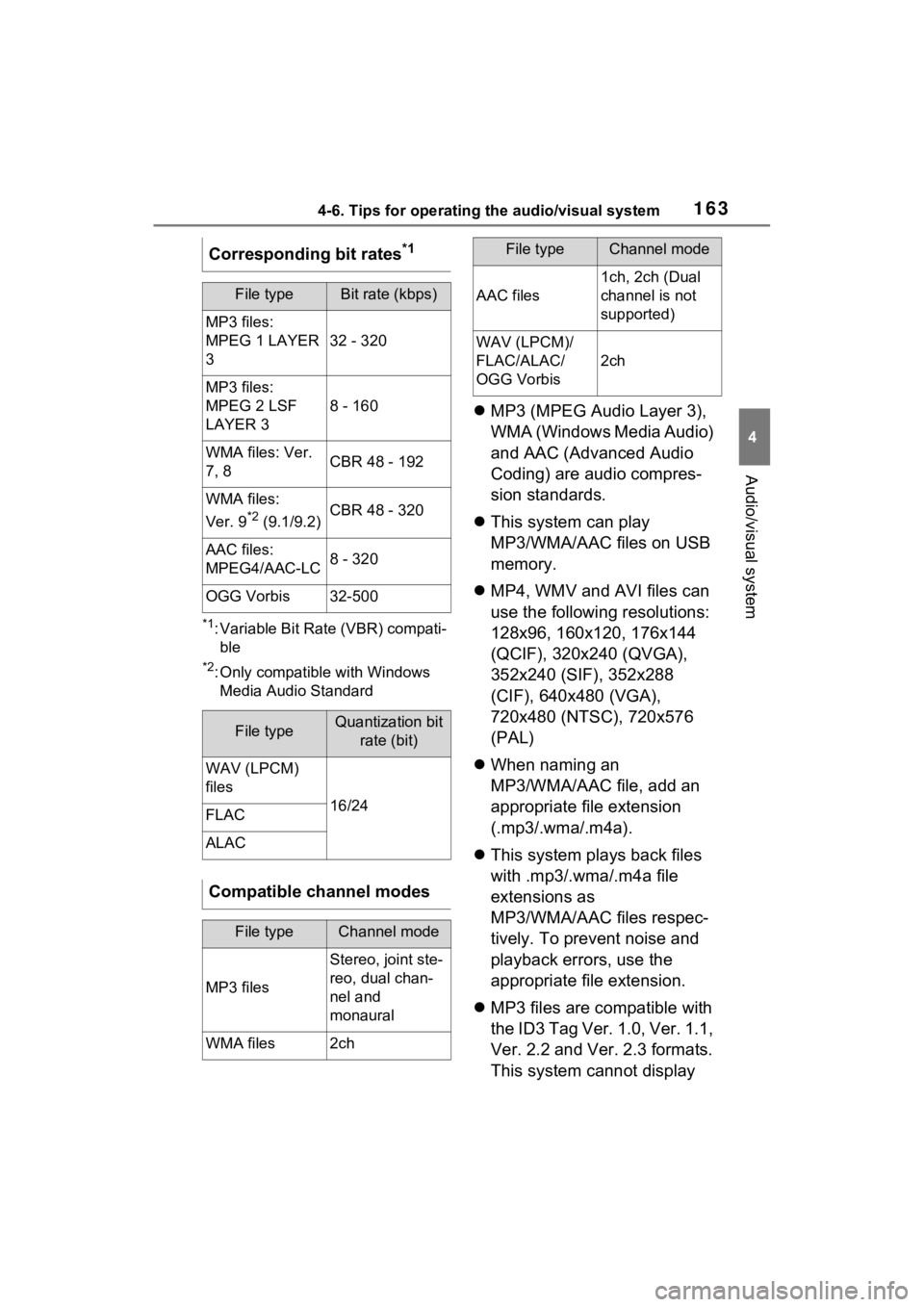
1634-6. Tips for operating the audio/visual system
4
Audio/visual system
*1: Variable Bit Rate (VBR) compati-ble
*2: Only compatible with Windows Media Audio Standard
MP3 (MPEG Audio Layer 3),
WMA (Windows Media Audio)
and AAC (Advanced Audio
Coding) are audio compres-
sion standards.
This system can play
MP3/WMA/AAC files on USB
memory.
MP4, WMV and AVI files can
use the following resolutions:
128x96, 160x120, 176x144
(QCIF), 320x240 (QVGA),
352x240 (SIF), 352x288
(CIF), 640x480 (VGA),
720x480 (NTSC), 720x576
(PAL)
When naming an
MP3/WMA/AAC file, add an
appropriate file extension
(.mp3/.wma/.m4a).
This system plays back files
with .mp3/.wma/.m4a file
extensions as
MP3/WMA/AAC files respec-
tively. To prevent noise and
playback errors, use the
appropriate file extension.
MP3 files are compatible with
the ID3 Tag Ver. 1.0, Ver. 1.1,
Ver. 2.2 and Ver. 2.3 formats.
This system cannot display
Corresponding bit rates
*1
File typeBit rate (kbps)
MP3 files:
MPEG 1 LAYER
3
32 - 320
MP3 files:
MPEG 2 LSF
LAYER 3
8 - 160
WMA files: Ver.
7, 8CBR 48 - 192
WMA files:
Ver. 9
*2 (9.1/9.2)CBR 48 - 320
AAC files:
MPEG4/AAC-LC8 - 320
OGG Vorbis32-500
File typeQuantization bit
rate (bit)
WAV (LPCM)
files
16/24FLAC
ALAC
Compatible channel modes
File typeChannel mode
MP3 files
Stereo, joint ste-
reo, dual chan-
nel and
monaural
WMA files2ch
AAC files
1ch, 2ch (Dual
channel is not
supported)
WAV (LPCM)/
FLAC/ALAC/
OGG Vorbis
2ch
File typeChannel mode
Page 167 of 308
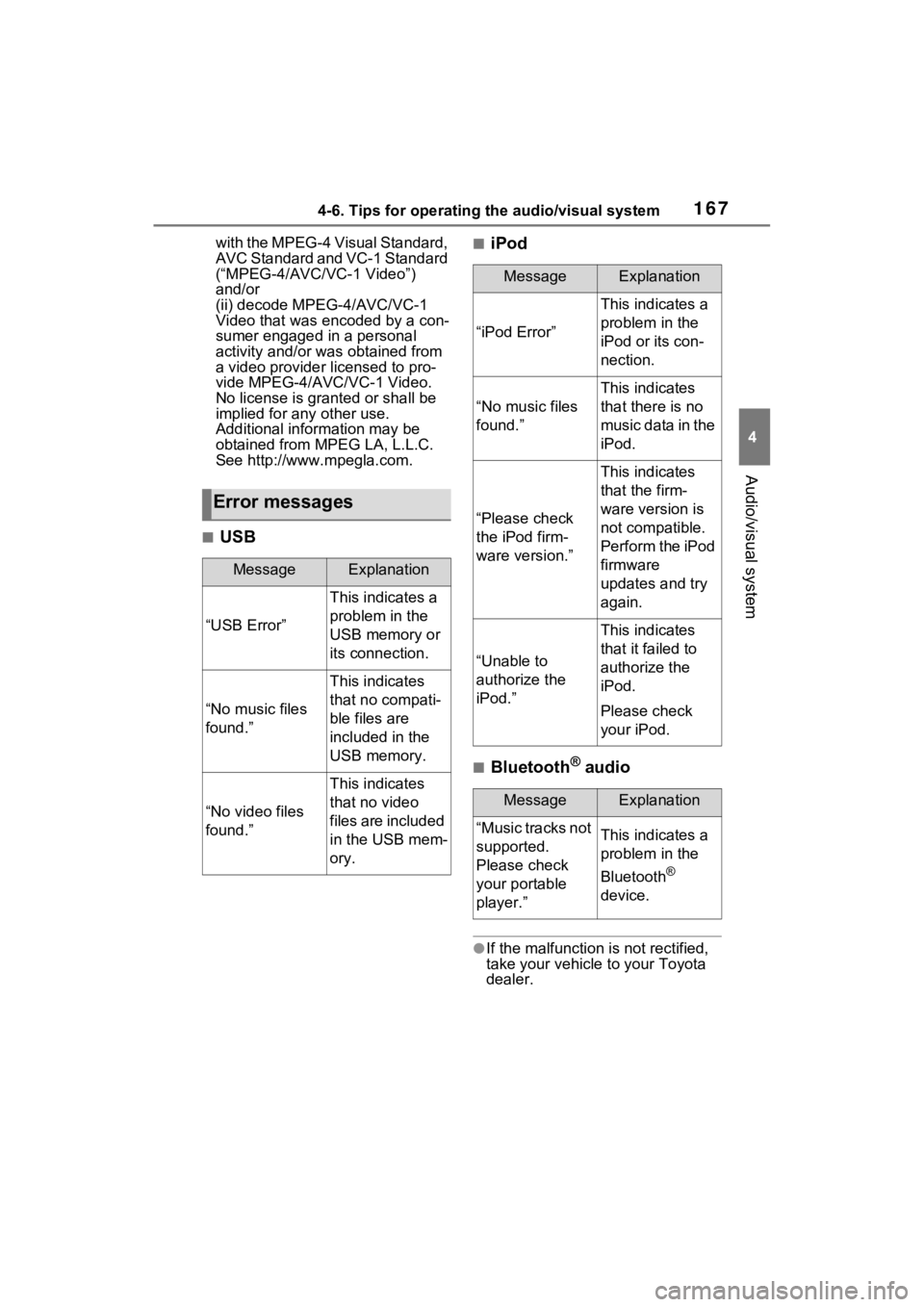
1674-6. Tips for operating the audio/visual system
4
Audio/visual system
with the MPEG-4 Visual Standard,
AVC Standard and VC-1 Standard
(“MPEG-4/AVC/VC-1 Video”)
and/or
(ii) decode MPEG-4/AVC/VC-1
Video that was encoded by a con-
sumer engaged in a personal
activity and/or was obtained from
a video provider licensed to pro-
vide MPEG-4/AVC/VC-1 Video.
No license is granted or shall be
implied for any other use.
Additional information may be
obtained from MPEG LA, L.L.C.
See http://www.mpegla.com.
■USB
■iPod
■Bluetooth® audio
●If the malfunction is not rectified,
take your vehicle to your Toyota
dealer.
Error messages
MessageExplanation
“USB Error”
This indicates a
problem in the
USB memory or
its connection.
“No music files
found.”
This indicates
that no compati-
ble files are
included in the
USB memory.
“No video files
found.”
This indicates
that no video
files are included
in the USB mem-
ory.
MessageExplanation
“iPod Error”
This indicates a
problem in the
iPod or its con-
nection.
“No music files
found.”
This indicates
that there is no
music data in the
iPod.
“Please check
the iPod firm-
ware version.”
This indicates
that the firm-
ware version is
not compatible.
Perform the iPod
firmware
updates and try
again.
“Unable to
authorize the
iPod.”
This indicates
that it failed to
authorize the
iPod.
Please check
your iPod.
MessageExplanation
“Music tracks not
supported.
Please check
your portable
player.”This indicates a
problem in the
Bluetooth
®
device.
Page 284 of 308
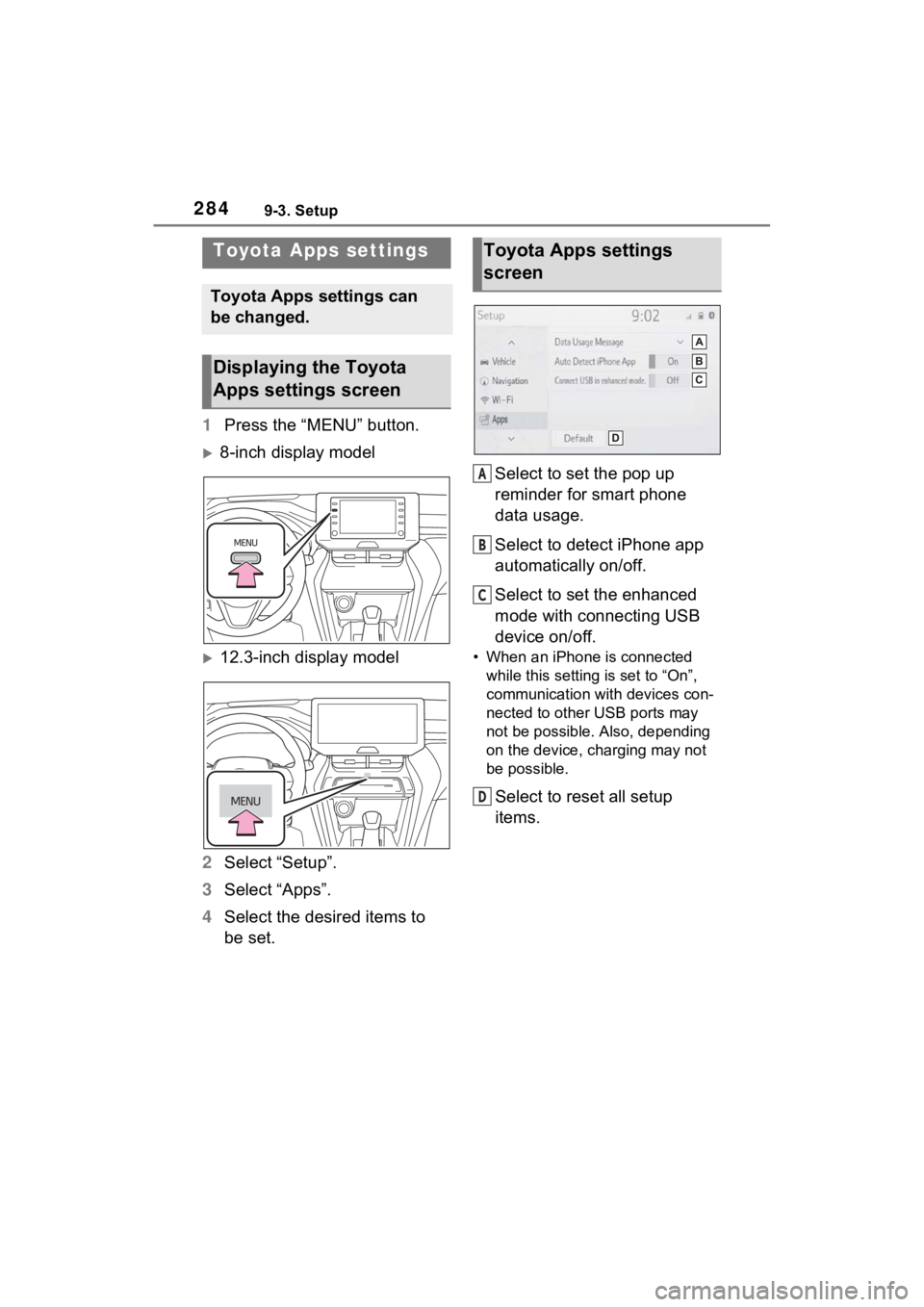
2849-3. Setup
9-3.Setup
1Press the “MENU” button.
8-inch display model
12.3-inch display model
2 Select “Setup”.
3 Select “Apps”.
4 Select the desired items to
be set. Select to set the pop up
reminder for smart phone
data usage.
Select to detect iPhone app
automatically on/off.
Select to set the enhanced
mode with connecting USB
device on/off. • When an iPhone is connected
while this setting is set to “On”,
communication with devices con-
nected to other USB ports may
not be possible. Also, depending
on the device, charging may not
be possible.
Select to reset all setup
items.
Toyota Apps settings
Toyota Apps settings can
be changed.
Displaying the Toyota
Apps settings screen
Toyota Apps settings
screen
A
B
C
D