audio TOYOTA VENZA HYBRID 2021 Accessories, Audio & Navigation (in English)
[x] Cancel search | Manufacturer: TOYOTA, Model Year: 2021, Model line: VENZA HYBRID, Model: TOYOTA VENZA HYBRID 2021Pages: 308, PDF Size: 11.53 MB
Page 1 of 308
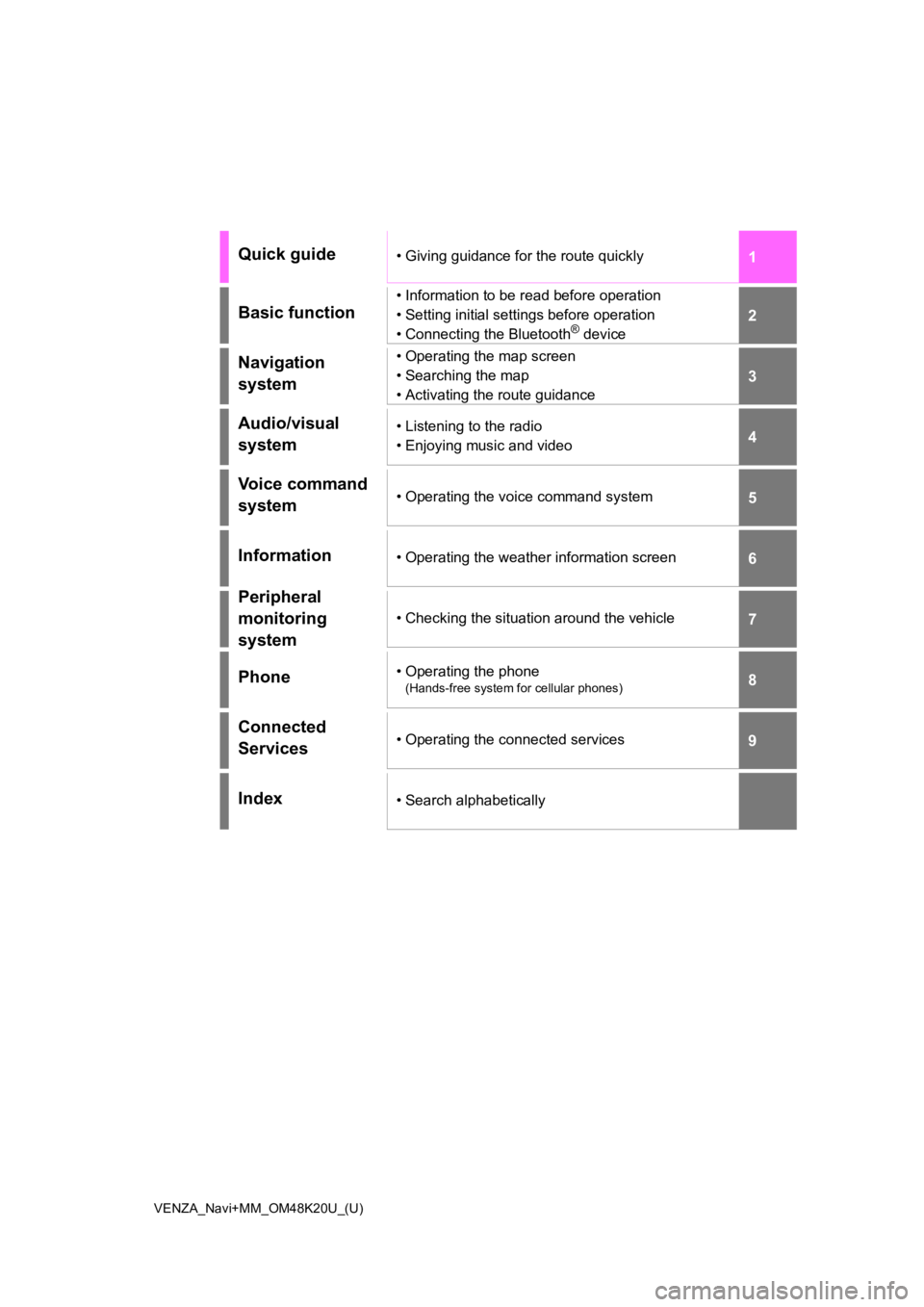
1
2
3
4
5
6
7
8
9
VENZA_Navi+MM_OM48K20U_(U)
Quick guide• Giving guidance for the route quickly
Basic function
• Information to be read before operation
• Setting initial settings before operation
• Connecting the Bluetooth
® device
Navigation
system• Operating the map screen
• Searching the map
• Activating the route guidance
Audio/visual
system• Listening to the radio
• Enjoying music and video
Voice command
system• Operating the voice command system
Information• Operating the weather information screen
Peripheral
monitoring
system
• Checking the situation around the vehicle
Phone• Operating the phone
(Hands-free system for cellular phones)
Connected
Services• Operating the connected services
Index• Search alphabetically
Page 3 of 308
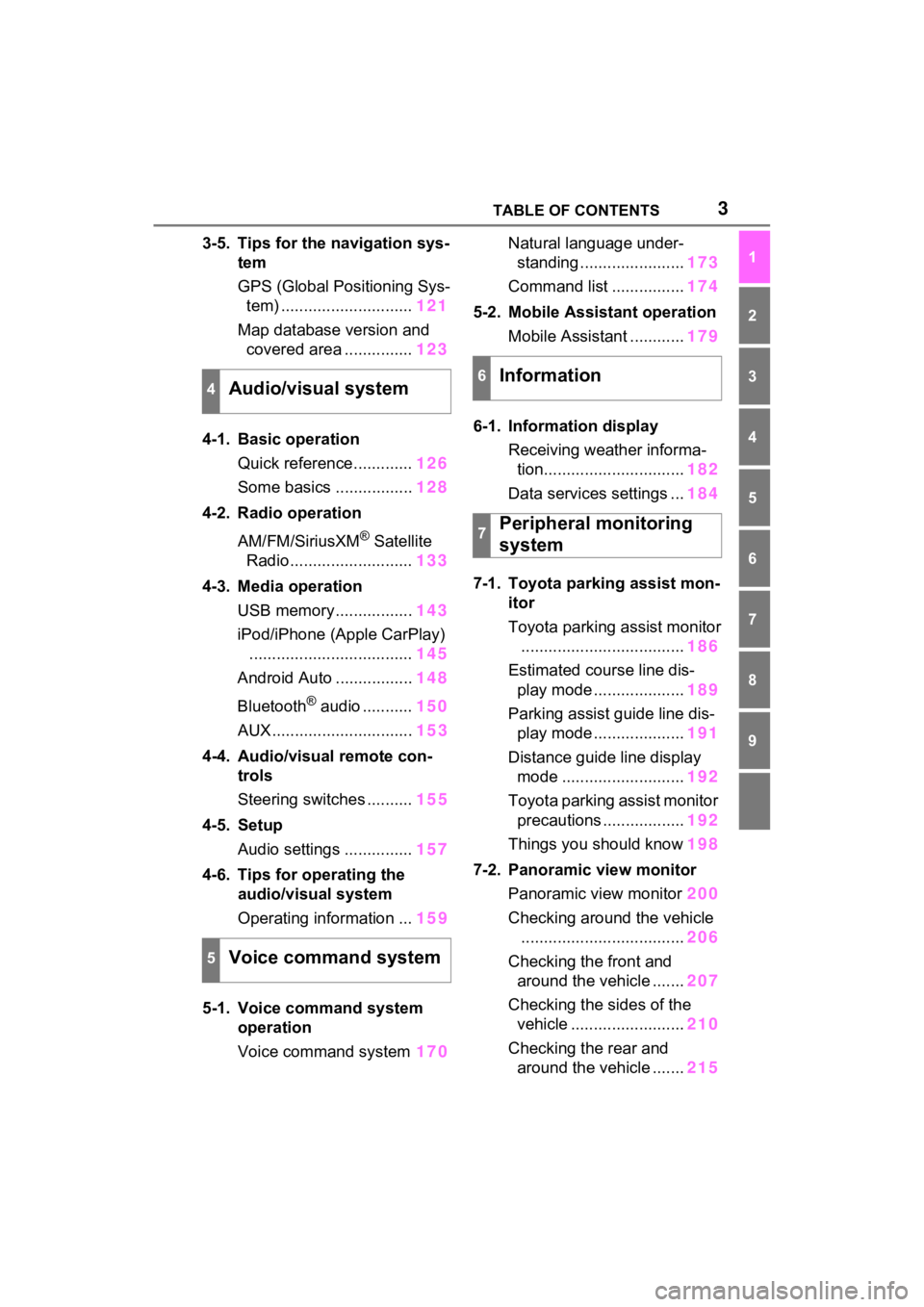
3TABLE OF CONTENTS
1
2
3
4
5
6
7
8
9
3-5. Tips for the navigation sys-tem
GPS (Global Positioning Sys-tem) ............................. 121
Map database version and covered area ............... 123
4-1. Basic operation Quick reference............. 126
Some basics ................. 128
4-2. Radio operation
AM/FM/SiriusXM
® Satellite
Radio ........................... 133
4-3. Media operation USB memory................. 143
iPod/iPhone (Apple CarPlay) .................................... 145
Android Auto ................. 148
Bluetooth
® audio ........... 150
AUX............................... 153
4-4. Audio/visual remote con- trols
Steering switches .......... 155
4-5. Setup Audio settings ............... 157
4-6. Tips for operating the audio/visual system
Operating information ... 159
5-1. Voice command system operation
Voice command system 170Natural language under-
standing ....................... 173
Command list ................ 174
5-2. Mobile Assistant operation Mobile Assistant ............ 179
6-1. Information display Receiving weather informa-tion............................... 182
Data services settings ... 184
7-1. Toyota parking assist mon- itor
Toyota parking assist monitor
.................................... 186
Estimated course line dis- play mode .................... 189
Parking assist guide line dis- play mode .................... 191
Distance guide line display mode ........................... 192
Toyota parking assist monitor precautions .................. 192
Things you should know 198
7-2. Panoramic view monitor Panoramic view monitor 200
Checking around the vehicle .................................... 206
Checking the front and around the vehicle ....... 207
Checking the sides of the vehicle ......................... 210
Checking the rear and around the vehicle ....... 215
4Audio/visual system
5Voice command system
6Information
7Peripheral monitoring
system
Page 7 of 308
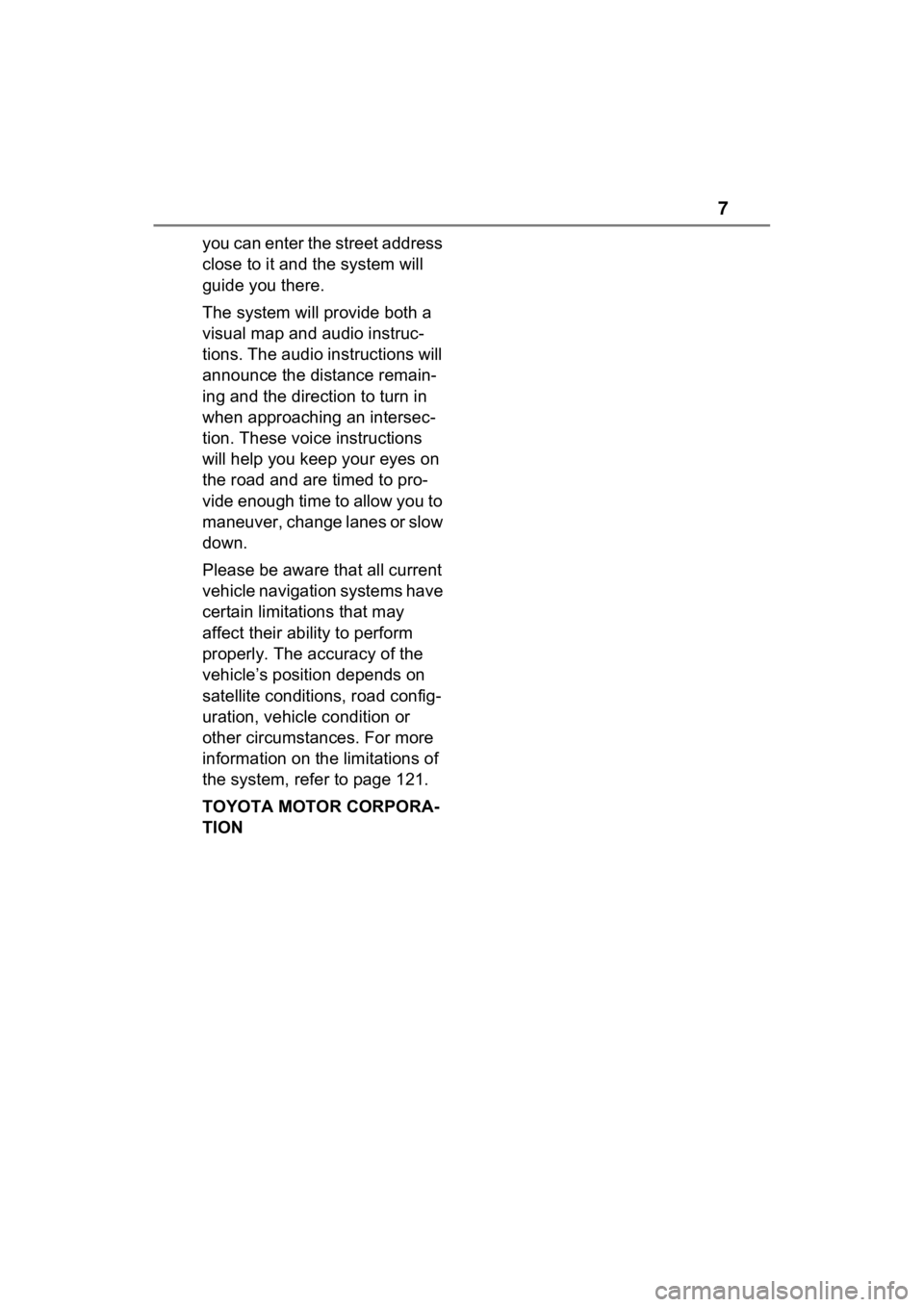
7
you can enter the street address
close to it and the system will
guide you there.
The system will provide both a
visual map and audio instruc-
tions. The audio instructions will
announce the distance remain-
ing and the direction to turn in
when approaching an intersec-
tion. These voice instructions
will help you keep your eyes on
the road and are timed to pro-
vide enough time to allow you to
maneuver, change lanes or slow
down.
Please be aware that all current
vehicle navigation systems have
certain limitations that may
affect their ability to perform
properly. The accuracy of the
vehicle’s position depends on
satellite conditions, road config-
uration, vehicle condition or
other circumstances. For more
information on the limitations of
the system, refer to page 121.
TOYOTA MOTOR CORPORA-
TION
Page 12 of 308
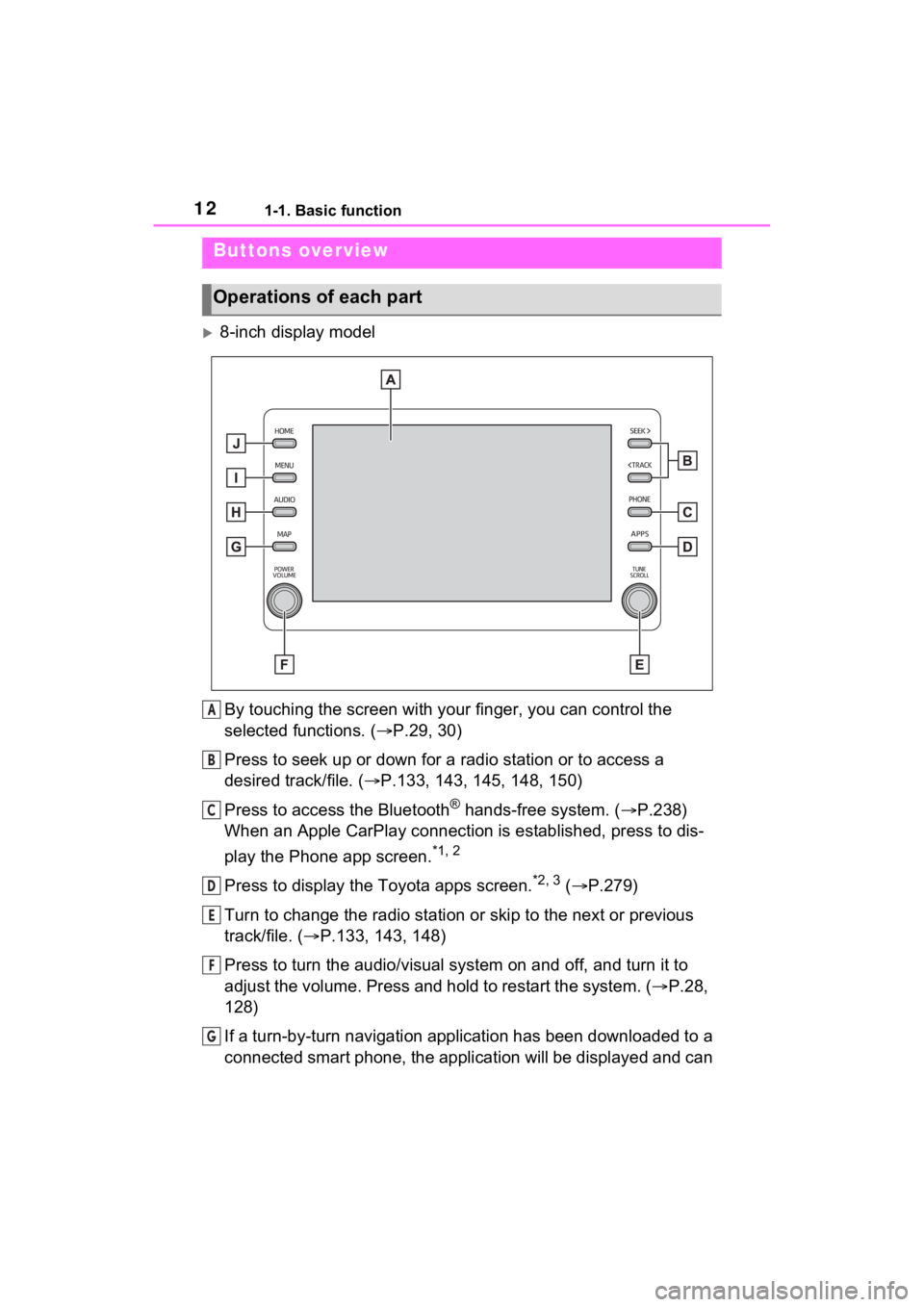
121-1. Basic function
1-1.Basic function
8-inch display modelBy touching the screen with y our finger, you can control the
selected functions. ( P.29, 30)
Press to seek up or down for a radio station or to access a
desired track/file. ( P.133, 143, 145, 148, 150)
Press to access the Bluetooth
® hands-free system. ( P.238)
When an Apple CarPlay connection is established, press to dis-
play the Phone app screen.
*1, 2
Press to display the Toyota apps screen.*2, 3 ( P.279)
Turn to change the radio station or skip to the next or previou s
track/file. ( P.133, 143, 148)
Press to turn the audio/visual system on and off, and turn it t o
adjust the volume. Press and hold to restart the system. ( P.28,
128)
If a turn-by-turn navigation application has been downloaded to a
connected smart phone, the application will be displayed and can
Buttons overview
Operations of each part
A
B
C
D
E
F
G
Page 13 of 308
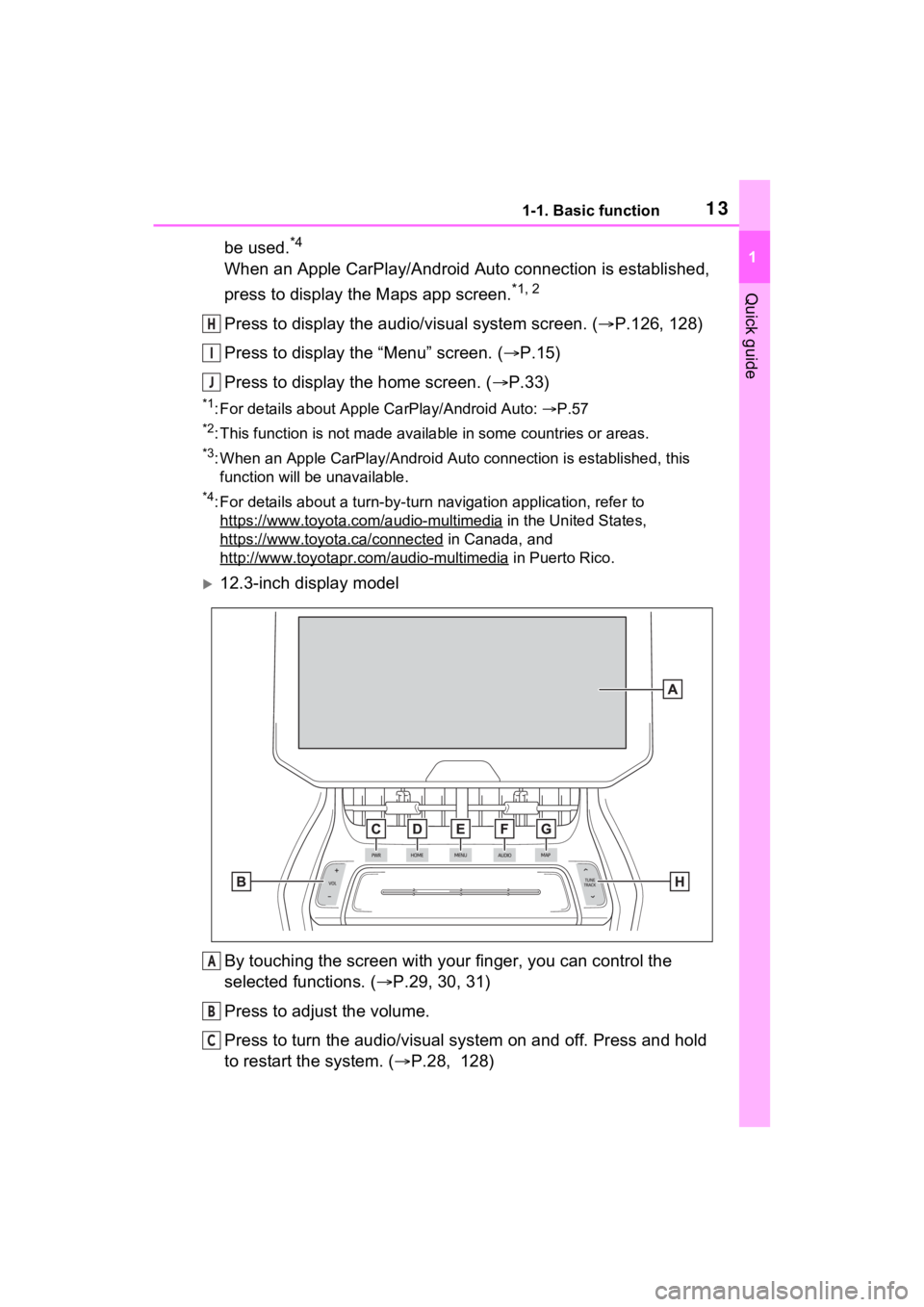
131-1. Basic function
1
Quick guide
be used.*4
When an Apple CarPlay/Android Auto connection is established,
press to display the Maps app screen.
*1, 2
Press to display the audio/visual system screen. (P.126, 128)
Press to display the “Menu” screen. ( P.15)
Press to display the home screen. ( P.33)
*1: For details about Apple CarPlay/Android Auto: P.57
*2: This function is not made available in some countries or areas.
*3: When an Apple CarPlay/Android Auto connection is established, this
function will be unavailable.
*4: For details about a turn-by-turn navigation application, refer to
https://www.toyota.c om/audio-multimedia
in the United States,
https://www.toyota .ca/connected
in Canada, and
http://www.toyotapr.com/audio-multimedia
in Puerto Rico.
12.3-inch display model
By touching the screen with y our finger, you can control the
selected functions. ( P.29, 30, 31)
Press to adjust the volume.
Press to turn the audio/visual system on and off. Press and hol d
to restart the system. ( P.28, 128)
H
I
J
A
B
C
Page 14 of 308
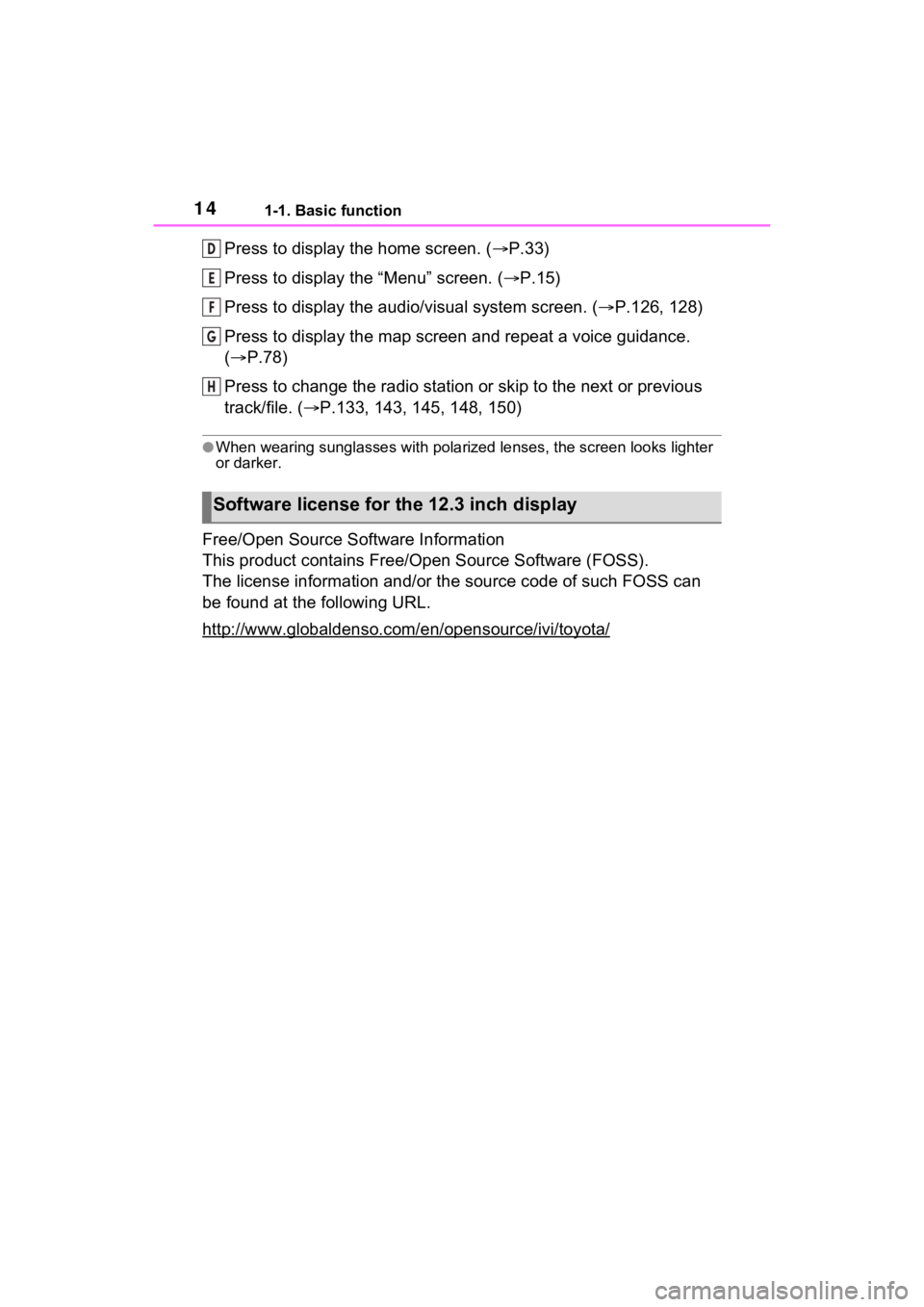
141-1. Basic function
Press to display the home screen. (P.33)
Press to display the “Menu” screen. ( P.15)
Press to display the audio/visual system screen. ( P.126, 128)
Press to display the map screen and repeat a voice guidance.
( P.78)
Press to change the radio station or skip to the next or previo us
track/file. ( P.133, 143, 145, 148, 150)
●When wearing sunglasses with pola rized lenses, the screen looks lighter
or darker.
Free/Open Source Software Information
This product contains Free/Open Source Software (FOSS).
The license information and/or the source code of such FOSS can
be found at the following URL.
http://www.globaldenso.com/ en/opensource/ivi/toyota/
Software license for the 12.3 inch display
D
E
F
G
H
Page 15 of 308
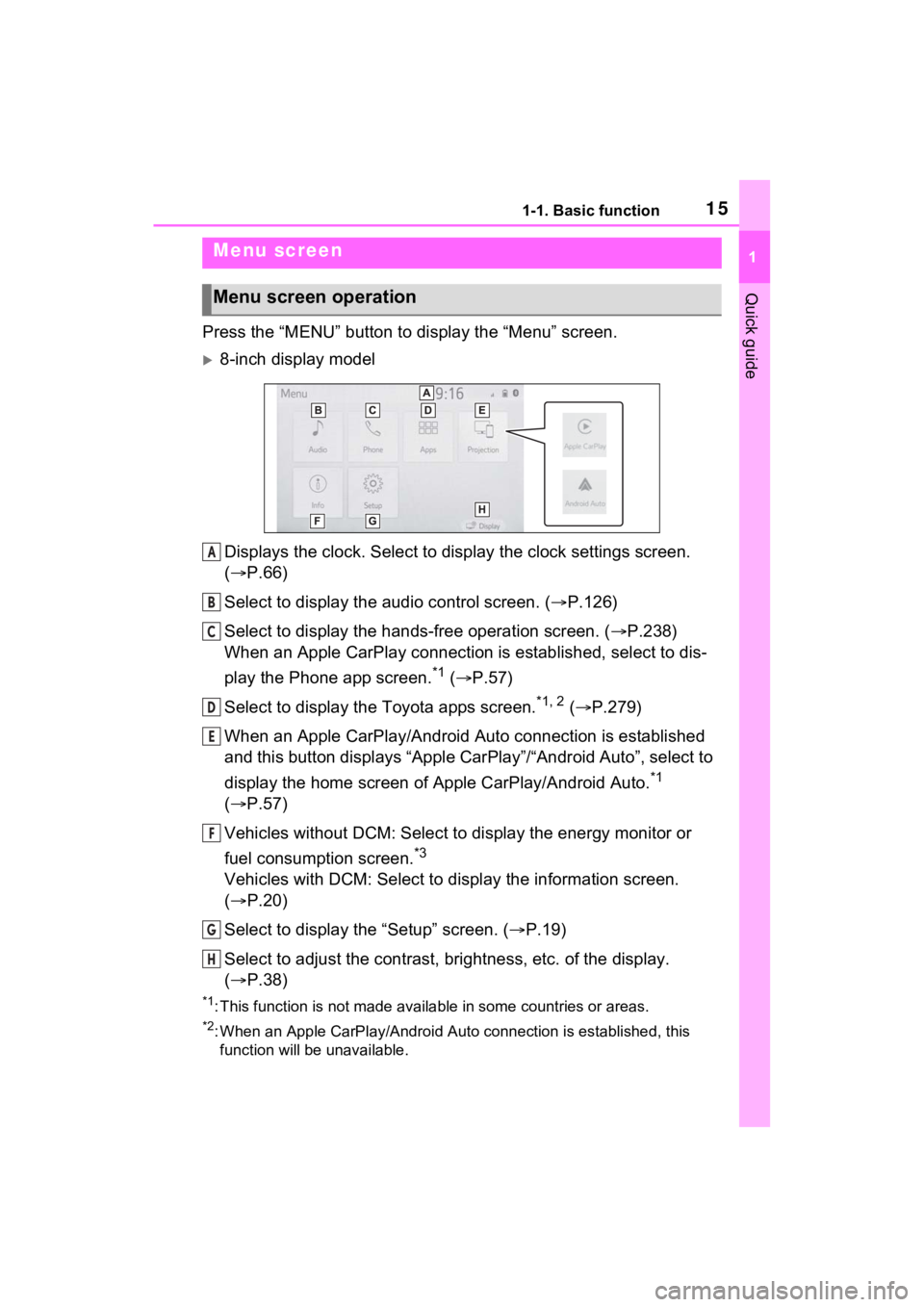
151-1. Basic function
1
Quick guide
Press the “MENU” button to display the “Menu” screen.
8-inch display model
Displays the clock. Select to display the clock settings screen.
( P.66)
Select to display the audio control screen. ( P.126)
Select to display the hands-free operation screen. ( P.238)
When an Apple CarPlay connection is established, select to dis-
play the Phone app screen.
*1 ( P.57)
Select to display the Toyota apps screen.
*1, 2 ( P.279)
When an Apple CarPlay/Android Auto connection is established
and this button displays “Apple CarPlay”/“Android Auto”, select to
display the home screen of Apple CarPlay/Android Auto.
*1
( P.57)
Vehicles without DCM: Select to display the energy monitor or
fuel consumption screen.
*3
Vehicles with DCM: Select to disp lay the information screen.
( P.20)
Select to display the “Setup” screen. ( P.19)
Select to adjust the contrast, brightness, etc. of the display.
( P.38)
*1: This function is not made available in some countries or areas .
*2: When an Apple CarPlay/Android Auto connection is established, this
function will be unavailable.
Menu screen
Menu screen operation
A
B
C
D
E
F
G
H
Page 16 of 308
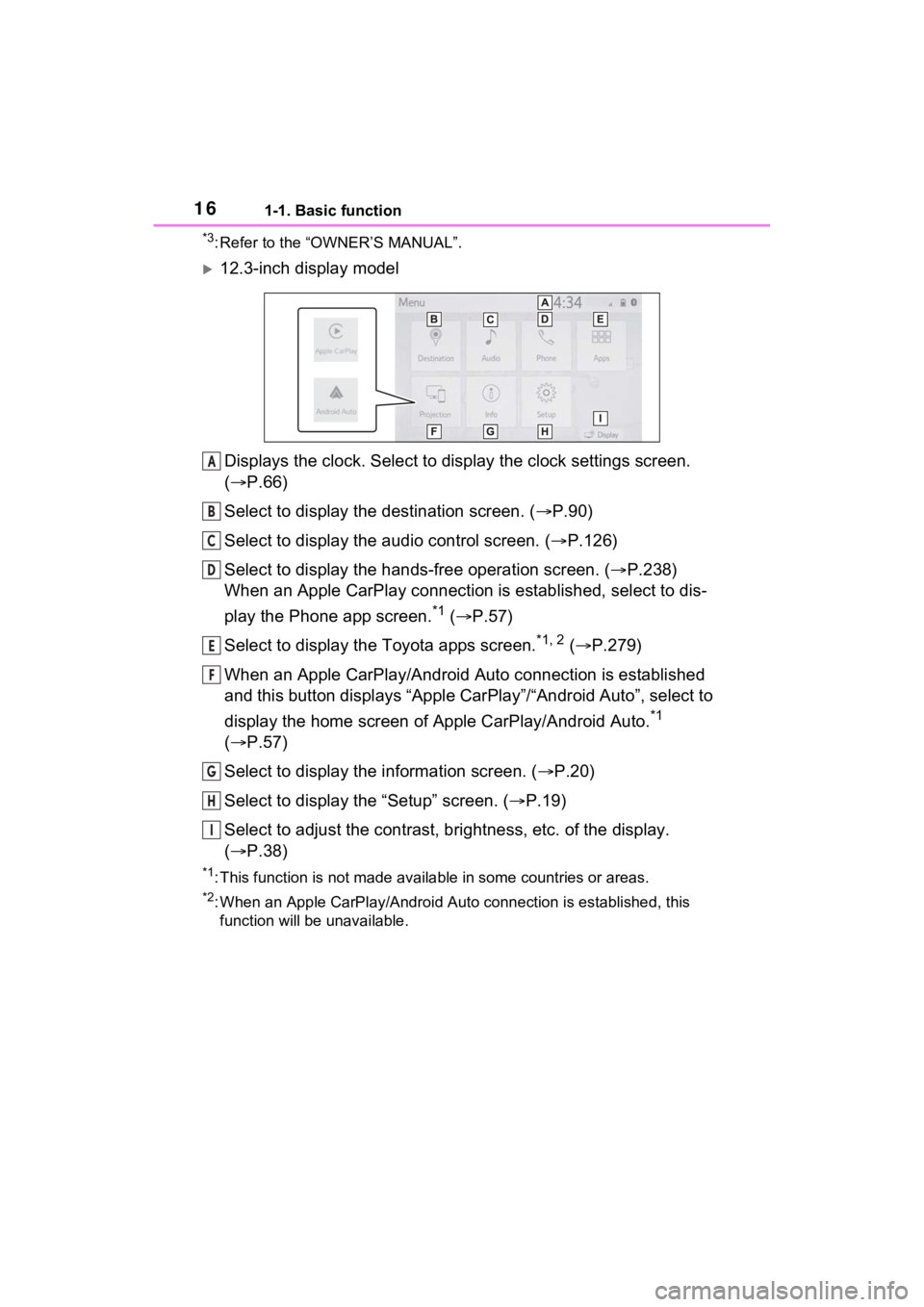
161-1. Basic function
*3: Refer to the “OWNER’S MANUAL”.
12.3-inch display modelDisplays the clock. Select to display the clock settings screen.
( P.66)
Select to display the destination screen. ( P.90)
Select to display the audio control screen. ( P.126)
Select to display the hands-free operation screen. ( P.238)
When an Apple CarPlay connection is established, select to dis-
play the Phone app screen.
*1 ( P.57)
Select to display the Toyota apps screen.
*1, 2 ( P.279)
When an Apple CarPlay/Android Auto connection is established
and this button displays “Apple CarPlay”/“Android Auto”, select to
display the home screen of Apple CarPlay/Android Auto.
*1
( P.57)
Select to display the information screen. ( P.20)
Select to display the “Setup” screen. ( P.19)
Select to adjust the contrast, brightness, etc. of the display.
( P.38)
*1: This function is not made available in some countries or areas .
*2: When an Apple CarPlay/Android Auto connection is established, this
function will be unavailable.
A
B
C
D
E
F
G
H
I
Page 19 of 308
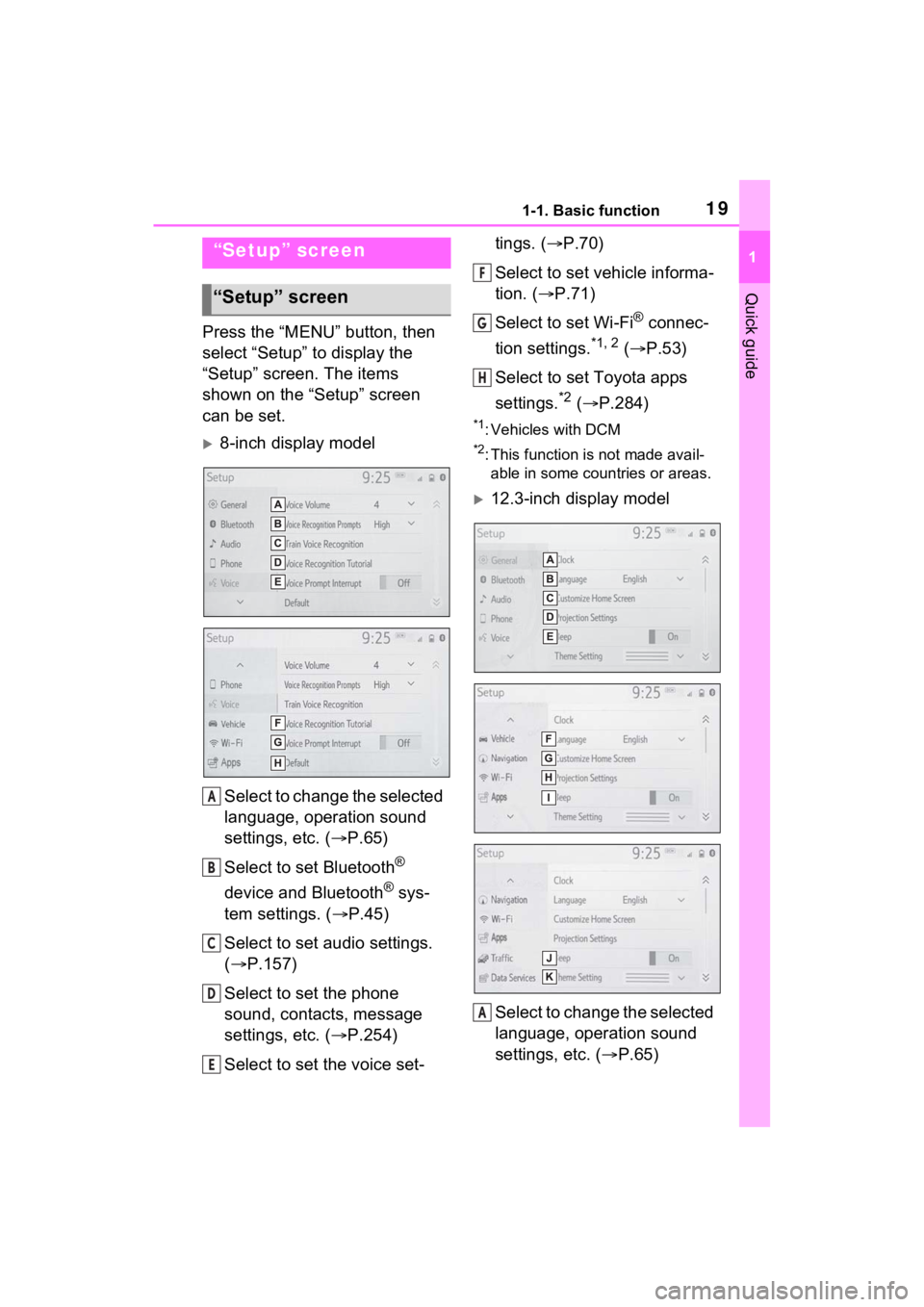
191-1. Basic function
1
Quick guide
Press the “MENU” button, then
select “Setup” to display the
“Setup” screen. The items
shown on the “Setup” screen
can be set.
8-inch display modelSelect to change the selected
language, operation sound
settings, etc. ( P.65)
Select to set Bluetooth
®
device and Bluetooth
® sys-
tem settings. ( P.45)
Select to set audio settings.
( P.157)
Select to set the phone
sound, contacts, message
settings, etc. ( P.254)
Select to set the voice set- tings. (
P.70)
Select to set vehicle informa-
tion. ( P.71)
Select to set Wi-Fi
® connec-
tion settings.
*1, 2 ( P.53)
Select to set Toyota apps
settings.
*2 ( P.284)
*1: Vehicles with DCM
*2: This function is not made avail-
able in some countries or areas.
12.3-inch display model
Select to change the selected
language, operation sound
settings, etc. ( P.65)
“Setup” screen
“Setup” screen
A
B
C
D
E
F
G
H
A
Page 20 of 308
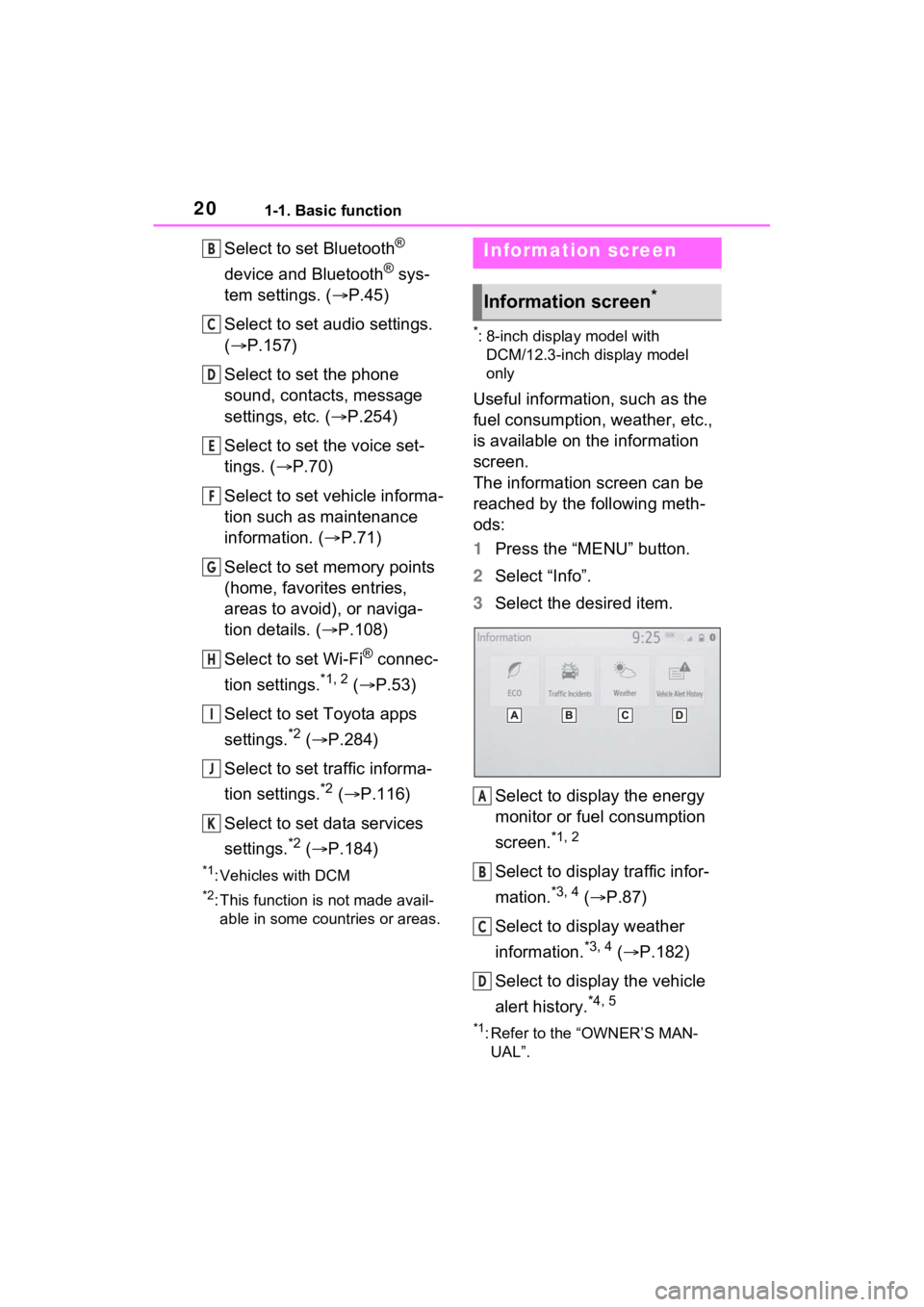
201-1. Basic function
Select to set Bluetooth®
device and Bluetooth
® sys-
tem settings. ( P.45)
Select to set audio settings.
( P.157)
Select to set the phone
sound, contacts, message
settings, etc. ( P.254)
Select to set the voice set-
tings. ( P.70)
Select to set vehicle informa-
tion such as maintenance
information. ( P.71)
Select to set memory points
(home, favorites entries,
areas to avoid), or naviga-
tion details. ( P.108)
Select to set Wi-Fi
® connec-
tion settings.
*1, 2 ( P.53)
Select to set Toyota apps
settings.
*2 ( P.284)
Select to set traffic informa-
tion settings.
*2 ( P.116)
Select to set data services
settings.
*2 ( P.184)
*1: Vehicles with DCM
*2: This function is not made avail-
able in some countries or areas.
*: 8-inch display model with DCM/12.3-inch display model
only
Useful information, such as the
fuel consumption, weather, etc.,
is available on the information
screen.
The information screen can be
reached by the following meth-
ods:
1 Press the “MENU” button.
2 Select “Info”.
3 Select the desired item.
Select to display the energy
monitor or fuel consumption
screen.
*1, 2
Select to display traffic infor-
mation.
*3, 4 ( P.87)
Select to display weather
information.
*3, 4 ( P.182)
Select to display the vehicle
alert history.
*4, 5
*1: Refer to the “OWNER’S MAN- UAL”.
B
C
D
E
F
G
H
I
J
K
Information screen
Information screen*
A
B
C
D