fuel TOYOTA VENZA HYBRID 2021 Accessories, Audio & Navigation (in English)
[x] Cancel search | Manufacturer: TOYOTA, Model Year: 2021, Model line: VENZA HYBRID, Model: TOYOTA VENZA HYBRID 2021Pages: 308, PDF Size: 11.53 MB
Page 15 of 308
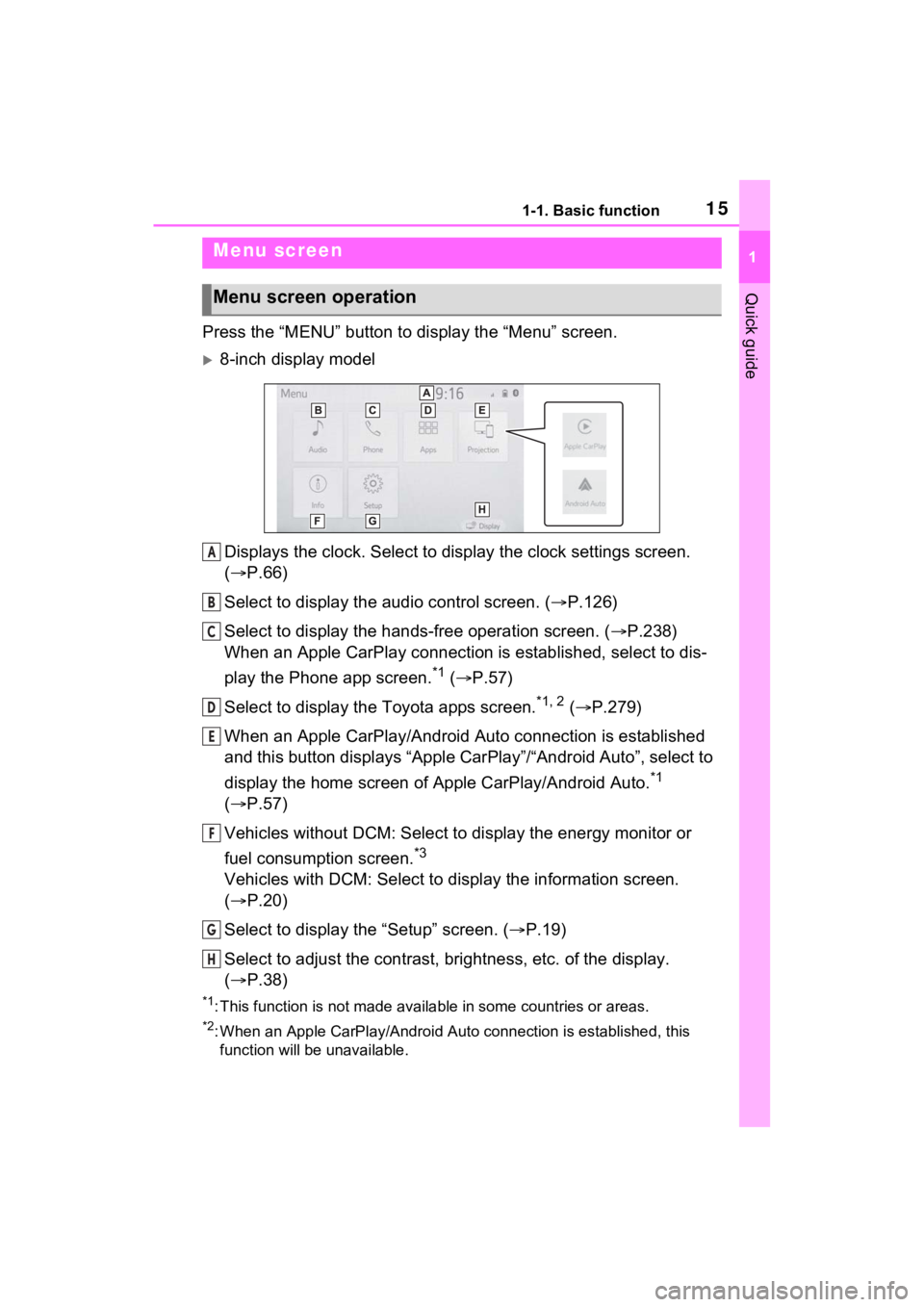
151-1. Basic function
1
Quick guide
Press the “MENU” button to display the “Menu” screen.
8-inch display model
Displays the clock. Select to display the clock settings screen.
( P.66)
Select to display the audio control screen. ( P.126)
Select to display the hands-free operation screen. ( P.238)
When an Apple CarPlay connection is established, select to dis-
play the Phone app screen.
*1 ( P.57)
Select to display the Toyota apps screen.
*1, 2 ( P.279)
When an Apple CarPlay/Android Auto connection is established
and this button displays “Apple CarPlay”/“Android Auto”, select to
display the home screen of Apple CarPlay/Android Auto.
*1
( P.57)
Vehicles without DCM: Select to display the energy monitor or
fuel consumption screen.
*3
Vehicles with DCM: Select to disp lay the information screen.
( P.20)
Select to display the “Setup” screen. ( P.19)
Select to adjust the contrast, brightness, etc. of the display.
( P.38)
*1: This function is not made available in some countries or areas .
*2: When an Apple CarPlay/Android Auto connection is established, this
function will be unavailable.
Menu screen
Menu screen operation
A
B
C
D
E
F
G
H
Page 20 of 308
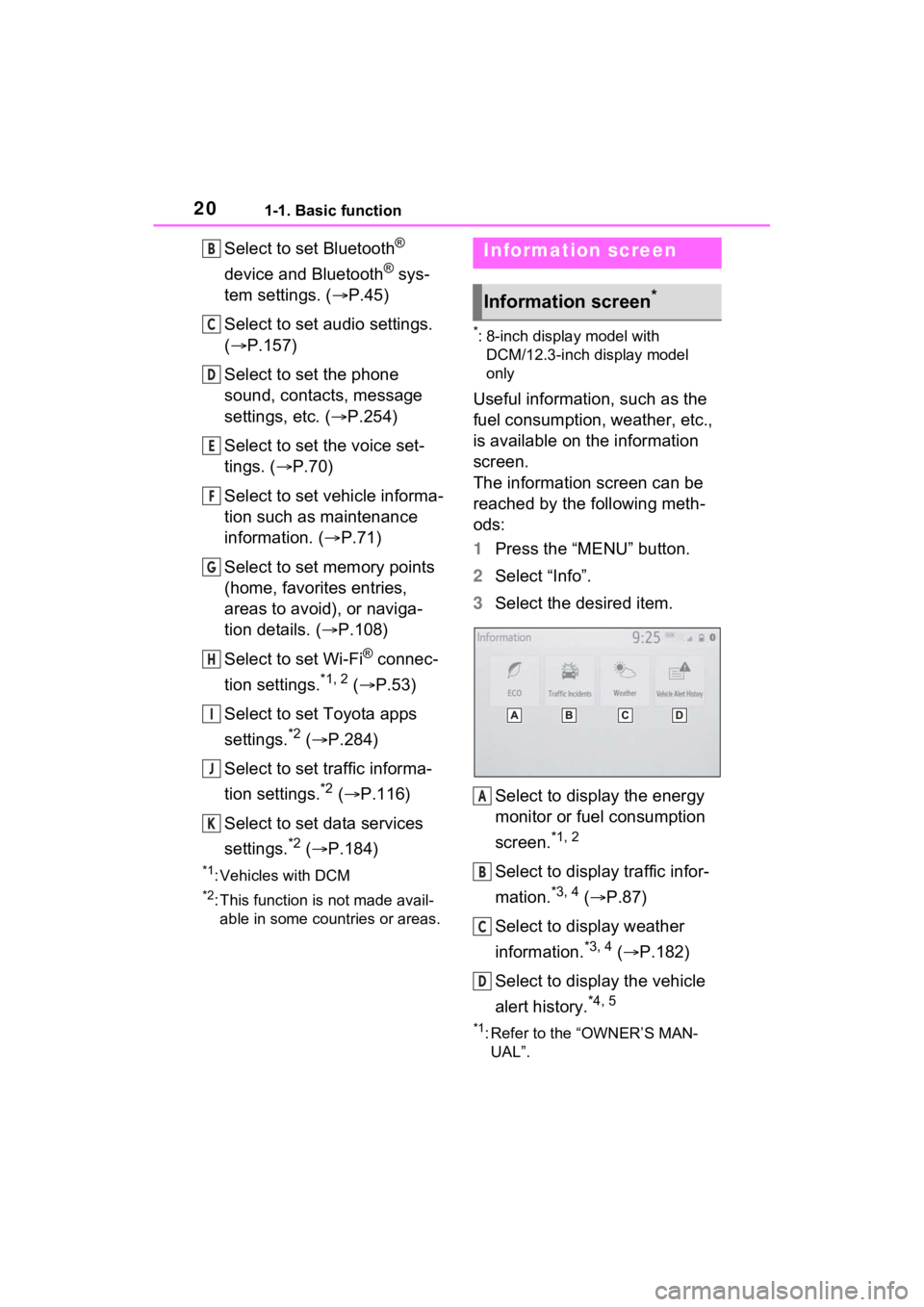
201-1. Basic function
Select to set Bluetooth®
device and Bluetooth
® sys-
tem settings. ( P.45)
Select to set audio settings.
( P.157)
Select to set the phone
sound, contacts, message
settings, etc. ( P.254)
Select to set the voice set-
tings. ( P.70)
Select to set vehicle informa-
tion such as maintenance
information. ( P.71)
Select to set memory points
(home, favorites entries,
areas to avoid), or naviga-
tion details. ( P.108)
Select to set Wi-Fi
® connec-
tion settings.
*1, 2 ( P.53)
Select to set Toyota apps
settings.
*2 ( P.284)
Select to set traffic informa-
tion settings.
*2 ( P.116)
Select to set data services
settings.
*2 ( P.184)
*1: Vehicles with DCM
*2: This function is not made avail-
able in some countries or areas.
*: 8-inch display model with DCM/12.3-inch display model
only
Useful information, such as the
fuel consumption, weather, etc.,
is available on the information
screen.
The information screen can be
reached by the following meth-
ods:
1 Press the “MENU” button.
2 Select “Info”.
3 Select the desired item.
Select to display the energy
monitor or fuel consumption
screen.
*1, 2
Select to display traffic infor-
mation.
*3, 4 ( P.87)
Select to display weather
information.
*3, 4 ( P.182)
Select to display the vehicle
alert history.
*4, 5
*1: Refer to the “OWNER’S MAN- UAL”.
B
C
D
E
F
G
H
I
J
K
Information screen
Information screen*
A
B
C
D
Page 66 of 308
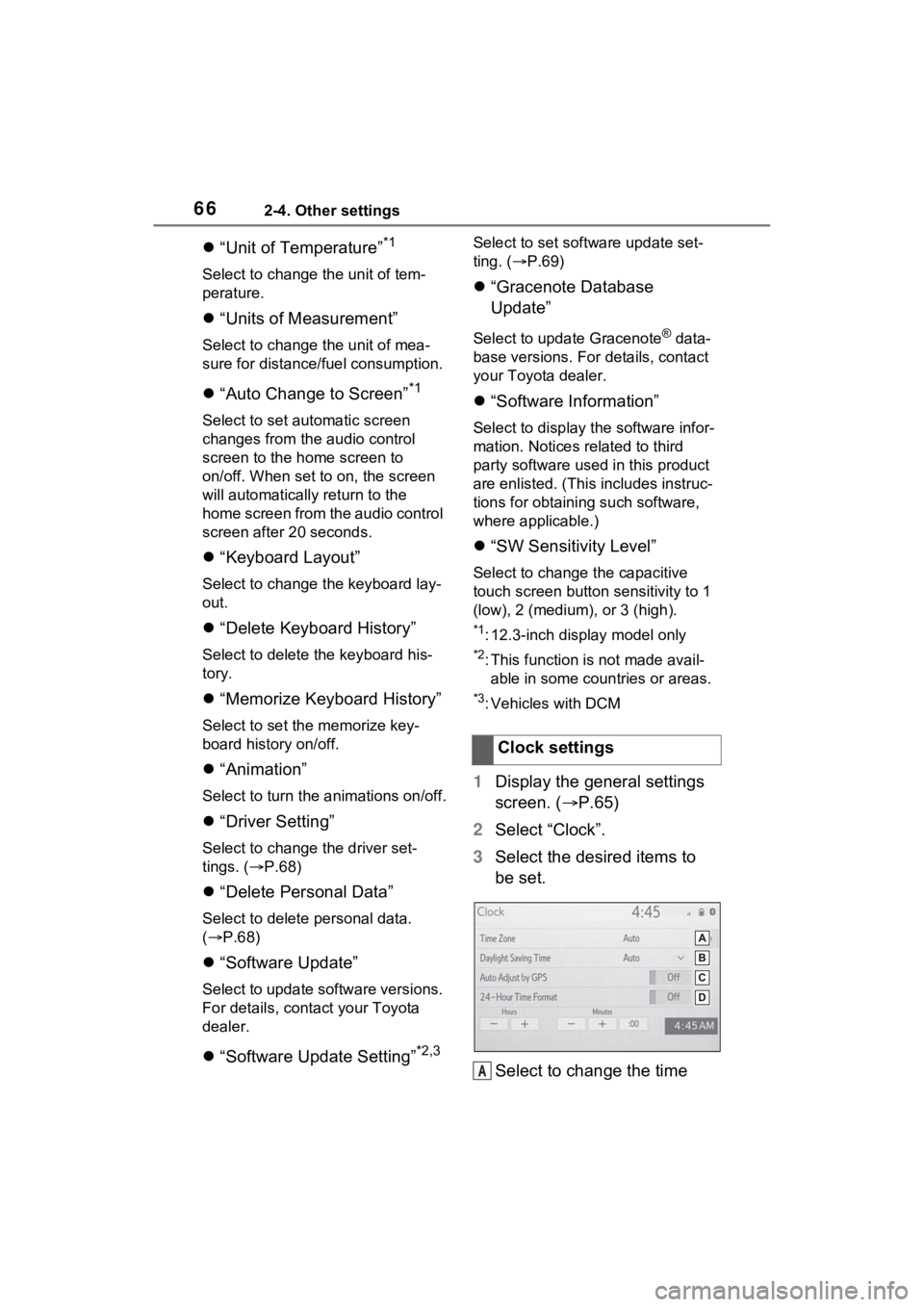
662-4. Other settings
“Unit of Temperature”*1
Select to change the unit of tem-
perature.
“Units of Measurement”
Select to change the unit of mea-
sure for distance /fuel consumption.
“Auto Change to Screen”*1
Select to set aut omatic screen
changes from the audio control
screen to the home screen to
on/off. When set to on, the screen
will automatically return to the
home screen from the audio control
screen after 20 seconds.
“Keyboard Layout”
Select to change the keyboard lay-
out.
“Delete Keyboard History”
Select to delete the keyboard his-
tory.
“Memorize Keyboard History”
Select to set the memorize key-
board history on/off.
“Animation”
Select to turn the a nimations on/off.
“Driver Setting”
Select to change the driver set-
tings. ( P.68)
“Delete Personal Data”
Select to delete personal data.
( P.68)
“Software Update”
Select to update software versions.
For details, contact your Toyota
dealer.
“Software Update Setting”*2,3
Select to set soft ware update set-
ting. ( P.69)
“Gracenote Database
Update”
Select to upda te Gracenote® data-
base versions. For details, contact
your Toyota dealer.
“Software Information”
Select to display th e software infor-
mation. Notices related to third
party software used in this product
are enlisted. (This includes instruc-
tions for obtaining such software,
where applicable.)
“SW Sensitivity Level”
Select to change the capacitive
touch screen button sensitivity to 1
(low), 2 (medium), or 3 (high).
*1: 12.3-inch display model only
*2: This function is not made avail- able in some countries or areas.
*3: Vehicles with DCM
1 Display the general settings
screen. ( P.65)
2 Select “Clock”.
3 Select the desired items to
be set.
Select to change the time Clock settings
A
Page 112 of 308
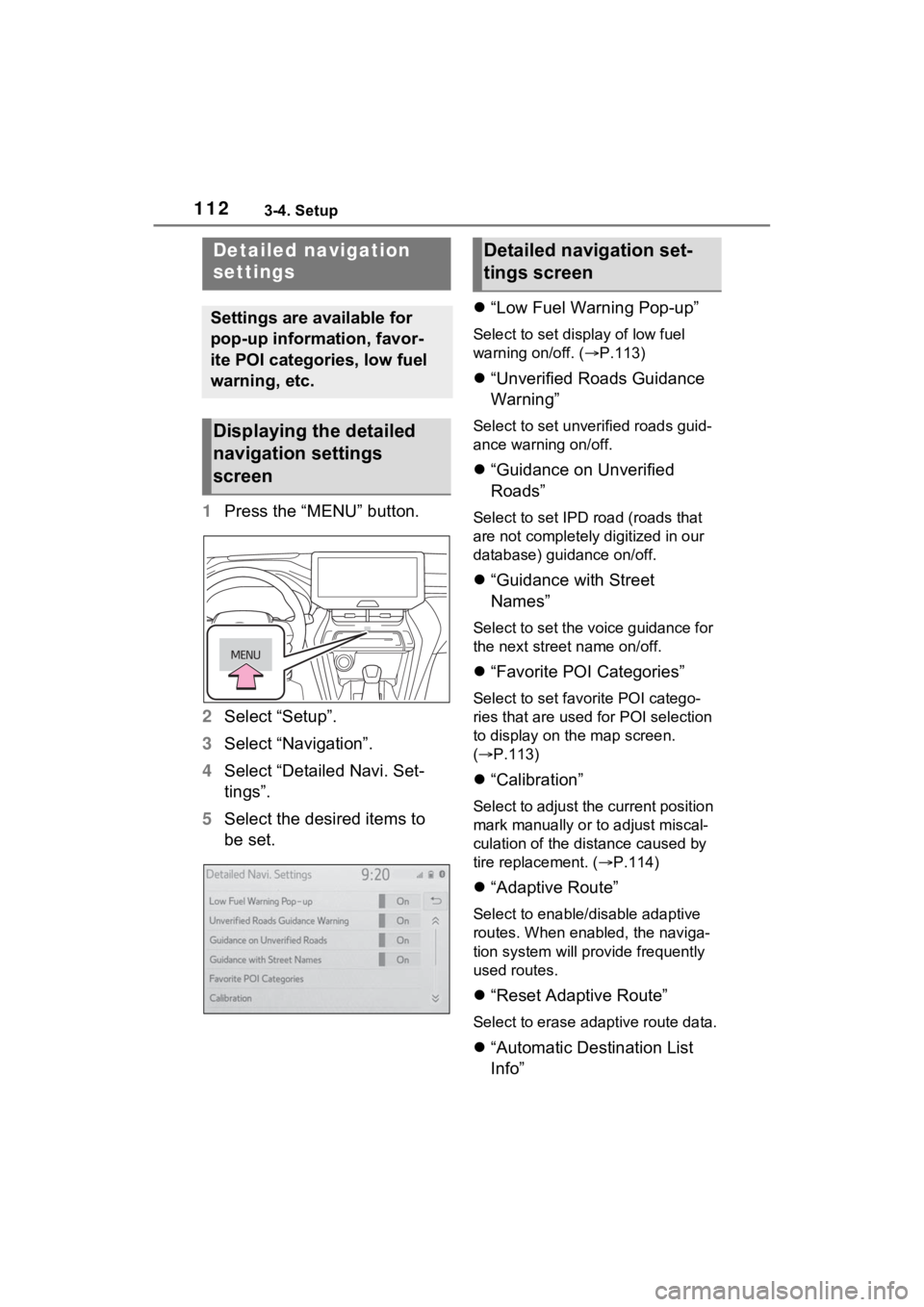
1123-4. Setup
1Press the “MENU” button.
2 Select “Setup”.
3 Select “Navigation”.
4 Select “Detailed Navi. Set-
tings”.
5 Select the desired items to
be set.
“Low Fuel Warning Pop-up”
Select to set display of low fuel
warning on/off. ( P.113)
“Unverified Roads Guidance
Warning”
Select to set unverified roads guid-
ance warning on/off.
“Guidance on Unverified
Roads”
Select to set IPD road (roads that
are not completely digitized in our
database) guidance on/off.
“Guidance with Street
Names”
Select to set the voice guidance for
the next street name on/off.
“Favorite POI Categories”
Select to set favorite POI catego-
ries that are used for POI selection
to display on the map screen.
( P.113)
“Calibration”
Select to adjust the current position
mark manually or to adjust miscal-
culation of the distance caused by
tire replacement. ( P.114)
“Adaptive Route”
Select to enable/disable adaptive
routes. When enabled, the naviga-
tion system will provide frequently
used routes.
“Reset Adaptive Route”
Select to erase adaptive route data.
“Automatic Destination List
Info”
Detailed navigation
settings
Settings are available for
pop-up information, favor-
ite POI categories, low fuel
warning, etc.
Displaying the detailed
navigation settings
screen
Detailed navigation set-
tings screen
Page 113 of 308
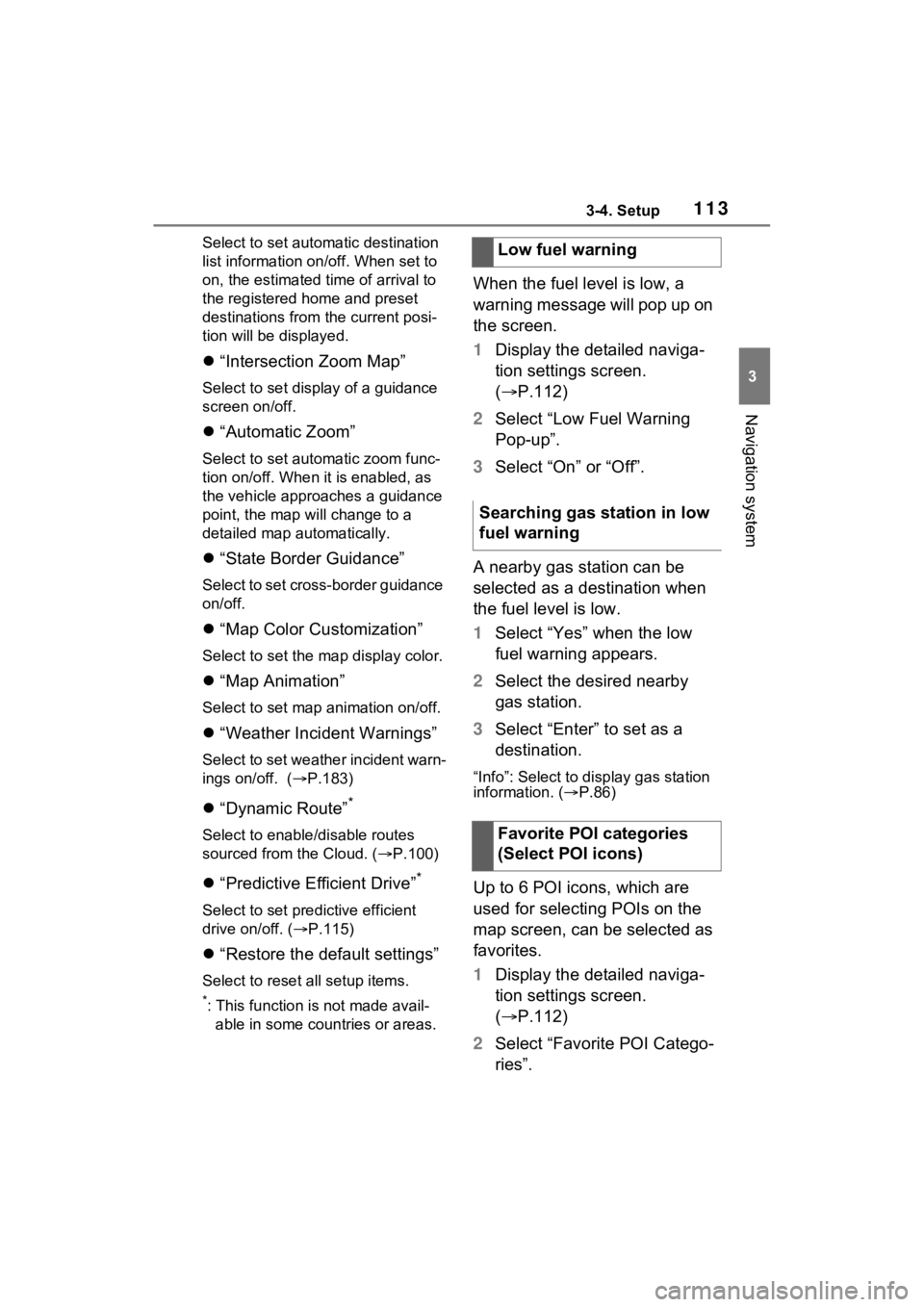
1133-4. Setup
3
Navigation system
Select to set automatic destination
list information on/off. When set to
on, the estimated time of arrival to
the registered home and preset
destinations from the current posi-
tion will be displayed.
“Intersection Zoom Map”
Select to set display of a guidance
screen on/off.
“Automatic Zoom”
Select to set autom atic zoom func-
tion on/off. When it is enabled, as
the vehicle approaches a guidance
point, the map will change to a
detailed map automatically.
“State Border Guidance”
Select to set cross-border guidance
on/off.
“Map Color Customization”
Select to set the map display color.
“Map Animation”
Select to set map animation on/off.
“Weather Incident Warnings”
Select to set weather incident warn-
ings on/off. ( P.183)
“Dynamic Route”*
Select to enable/disable routes
sourced from the Cloud. ( P.100)
“Predictive Efficient Drive”*
Select to set predictive efficient
drive on/off. ( P.115)
“Restore the default settings”
Select to reset all setup items.
*: This function is not made avail-
able in some countries or areas.
When the fuel level is low, a
warning message will pop up on
the screen.
1 Display the detailed naviga-
tion settings screen.
( P.112)
2 Select “Low Fuel Warning
Pop-up”.
3 Select “On” or “Off”.
A nearby gas station can be
selected as a destination when
the fuel level is low.
1 Select “Yes” when the low
fuel warning appears.
2 Select the desired nearby
gas station.
3 Select “Enter” to set as a
destination.
“Info”: Select to display gas station
information. ( P.86)
Up to 6 POI icons, which are
used for selecting POIs on the
map screen, can be selected as
favorites.
1 Display the detailed naviga-
tion settings screen.
( P.112)
2 Select “Favorite POI Catego-
ries”.Low fuel warning
Searching gas station in low
fuel warning
Favorite POI categories
(Select POI icons)
Page 115 of 308
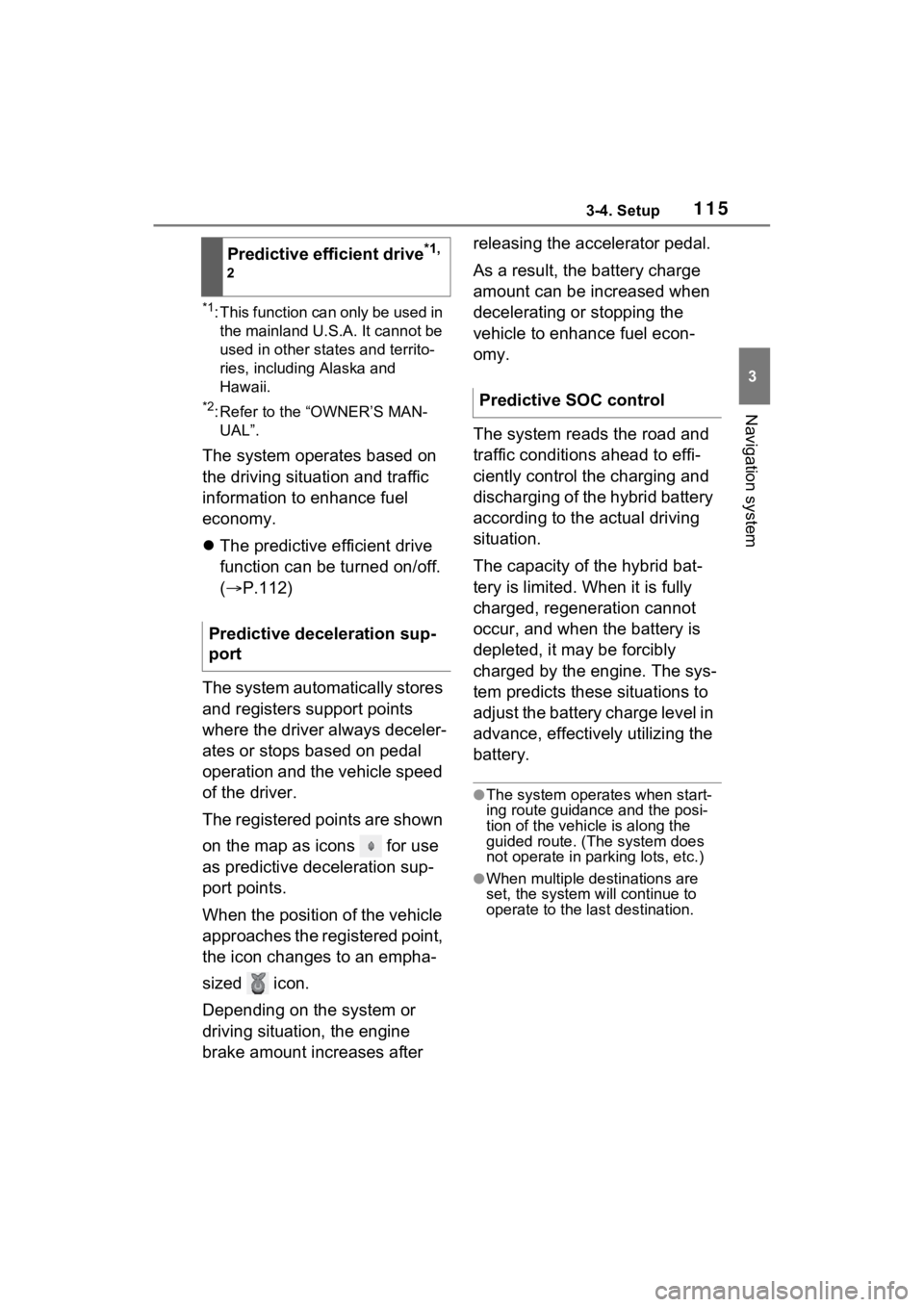
1153-4. Setup
3
Navigation system
*1: This function can only be used in the mainland U.S.A. It cannot be
used in other states and territo-
ries, including Alaska and
Hawaii.
*2: Refer to the “OWNER’S MAN-UAL”.
The system operates based on
the driving situation and traffic
information to enhance fuel
economy.
The predictive efficient drive
function can be turned on/off.
( P.112)
The system automatically stores
and registers support points
where the driver always deceler-
ates or stops based on pedal
operation and the vehicle speed
of the driver.
The registered points are shown
on the map as icons for use
as predictive deceleration sup-
port points.
When the position of the vehicle
approaches the registered point,
the icon changes to an empha-
sized icon.
Depending on the system or
driving situation, the engine
brake amount increases after releasing the accelerator pedal.
As a result, the battery charge
amount can be increased when
decelerating or stopping the
vehicle to enhance fuel econ-
omy.
The system reads the road and
traffic conditions ahead to effi-
ciently control the charging and
discharging of the hybrid battery
according to the actual driving
situation.
The capacity of the hybrid bat-
tery is limited. When it is fully
charged, regeneration cannot
occur, and when the battery is
depleted, it may be forcibly
charged by the engine. The sys-
tem predicts these situations to
adjust the battery charge level in
advance, effectively utilizing the
battery.
●The system operates when start-
ing route guidance and the posi-
tion of the vehicle is along the
guided route. (Th
e system does
not operate in parking lots, etc.)
●When multiple destinations are
set, the system will continue to
operate to the last destination.
Predictive efficient drive*1,
2
Predictive deceleration sup-
port
Predictive SOC control
Page 225 of 308
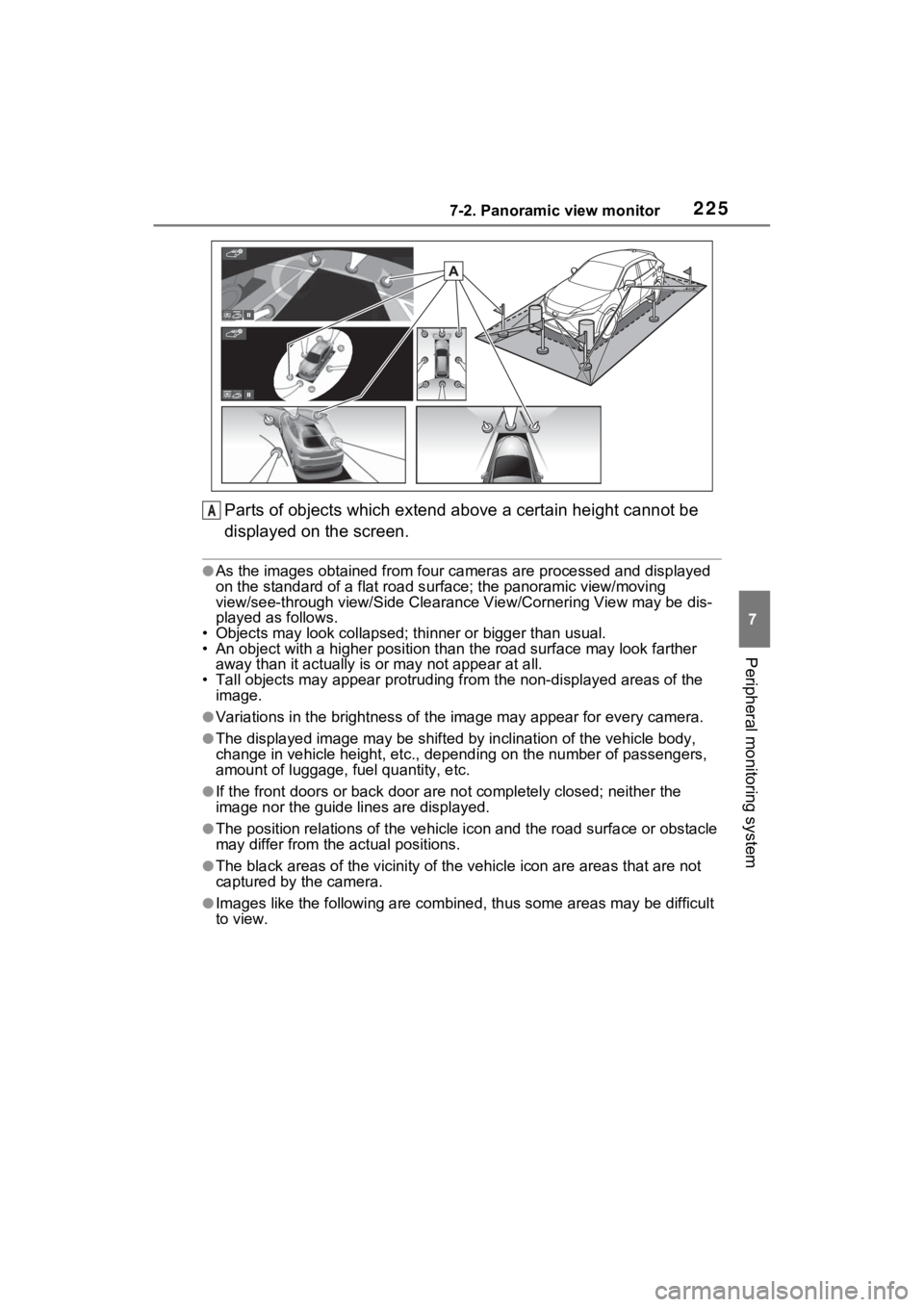
2257-2. Panoramic view monitor
7
Peripheral monitoring system
Parts of objects which extend above a certain height cannot be
displayed on the screen.
●As the images obtained from four cameras are processed and displayed
on the standard of a flat road s urface; the panoramic view/moving
view/see-through view/Side Clearan ce View/Cornering View may be dis-
played as follows.
• Objects may look collapsed; t hinner or bigger than usual.
• An object with a higher positi on than the road surface may look farther
away than it actually is or may not appear at all.
• Tall objects may appear protrudi ng from the non-displayed areas of the
image.
●Variations in the brightness of the image may appear for every camera.
●The displayed image may be shift ed by inclination of the vehicle body,
change in vehicle height, etc., d epending on the number of pass engers,
amount of luggage, fuel quantity, etc.
●If the front door s or back door are not c ompletely closed; neither the
image nor the guide lines are displayed.
●The position relations of the ve hicle icon and the road surface or obstacle
may differ from the actual positions.
●The black areas of the vicinity of the vehicle icon are areas t hat are not
captured by the camera.
●Images like the following are combined, thus some areas may be difficult
to view.
A
Page 292 of 308
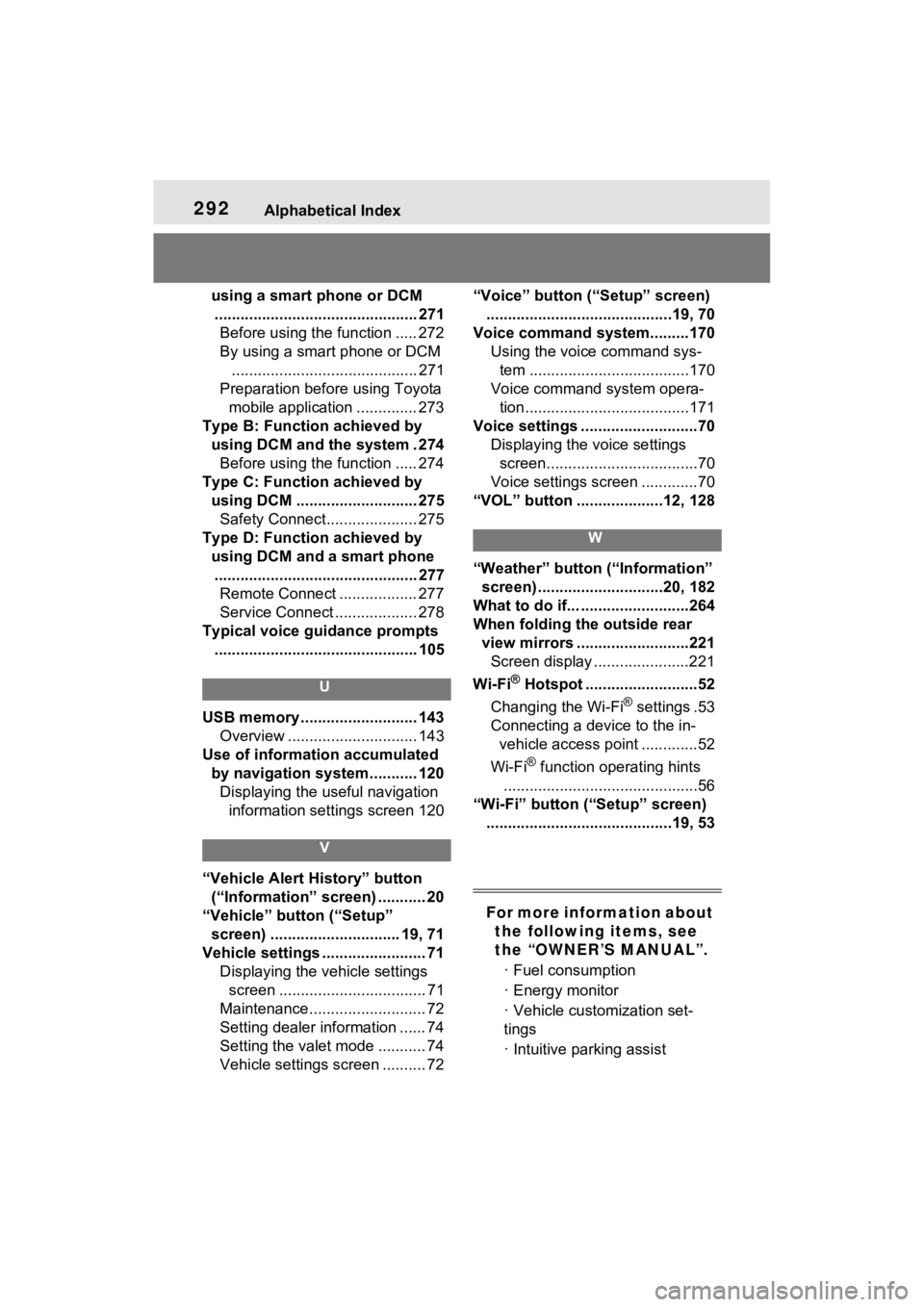
292Alphabetical Index
using a smart phone or DCM............................................... 271 Before using the function ..... 272
By using a smart phone or DCM ........................................... 271
Preparation before using Toyota mobile application .............. 273
Type B: Function achieved by using DCM and the system . 274Before using the function ..... 274
Type C: Function achieved by using DCM ............................ 275Safety Connect..................... 275
Type D: Function achieved by using DCM and a smart phone............................................... 277 Remote Connect .................. 277
Service Connect ................... 278
Typical voice guidance prompts ............................................... 105
U
USB memory ........................... 143 Overview .............................. 143
Use of information accumulated by navigation system........... 120Displaying the useful navigation information settings screen 120
V
“Vehicle Alert History” button (“Information” screen) ........... 20
“Vehicle” button (“Setup” screen) .............................. 19, 71
Vehicle settings ........................ 71 Displaying the vehicle settings screen .................................. 71
Maintenance........................... 72
Setting dealer information ...... 74
Setting the valet mode ........... 74
Vehicle settings screen .......... 72 “Voice” button (“Setup” screen)
...........................................19, 70
Voice command system.........170 Using the voice command sys-tem .....................................170
Voice command system opera- tion......................................171
Voice settings ...........................70 Displaying the voice settings screen...................................70
Voice settings screen .............70
“VOL” button ....................12, 128
W
“Weather” button (“Information” screen) .............................20, 182
What to do if... .........................264
When folding the outside rear view mirrors ..........................221Screen display ......................221
Wi-Fi
® Hotspot ..........................52
Changing the Wi-Fi
® settings .53
Connecting a device to the in- vehicle access point .............52
Wi-Fi
® function operating hints
.............................................56
“Wi-Fi” button (“Setup” screen) ...........................................19, 53
For more information about the following items, see
the “OWNER’S MANUAL”.
· Fuel consumption
· Energy monitor
· Vehicle customization set-
tings
· Intuitive parking assist