navigation system TOYOTA VENZA HYBRID 2021 Accessories, Audio & Navigation (in English)
[x] Cancel search | Manufacturer: TOYOTA, Model Year: 2021, Model line: VENZA HYBRID, Model: TOYOTA VENZA HYBRID 2021Pages: 308, PDF Size: 11.53 MB
Page 1 of 308
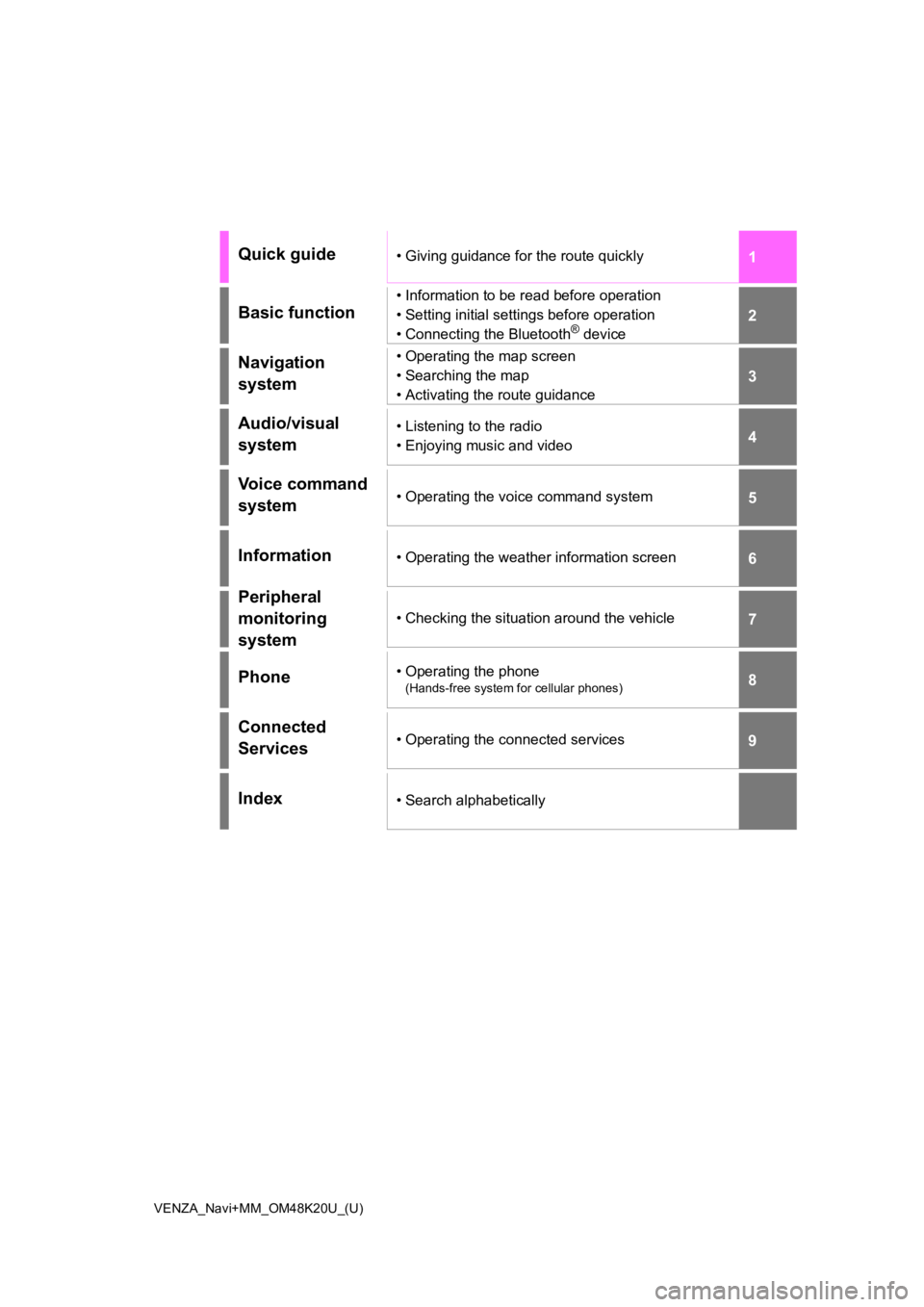
1
2
3
4
5
6
7
8
9
VENZA_Navi+MM_OM48K20U_(U)
Quick guide• Giving guidance for the route quickly
Basic function
• Information to be read before operation
• Setting initial settings before operation
• Connecting the Bluetooth
® device
Navigation
system• Operating the map screen
• Searching the map
• Activating the route guidance
Audio/visual
system• Listening to the radio
• Enjoying music and video
Voice command
system• Operating the voice command system
Information• Operating the weather information screen
Peripheral
monitoring
system
• Checking the situation around the vehicle
Phone• Operating the phone
(Hands-free system for cellular phones)
Connected
Services• Operating the connected services
Index• Search alphabetically
Page 2 of 308
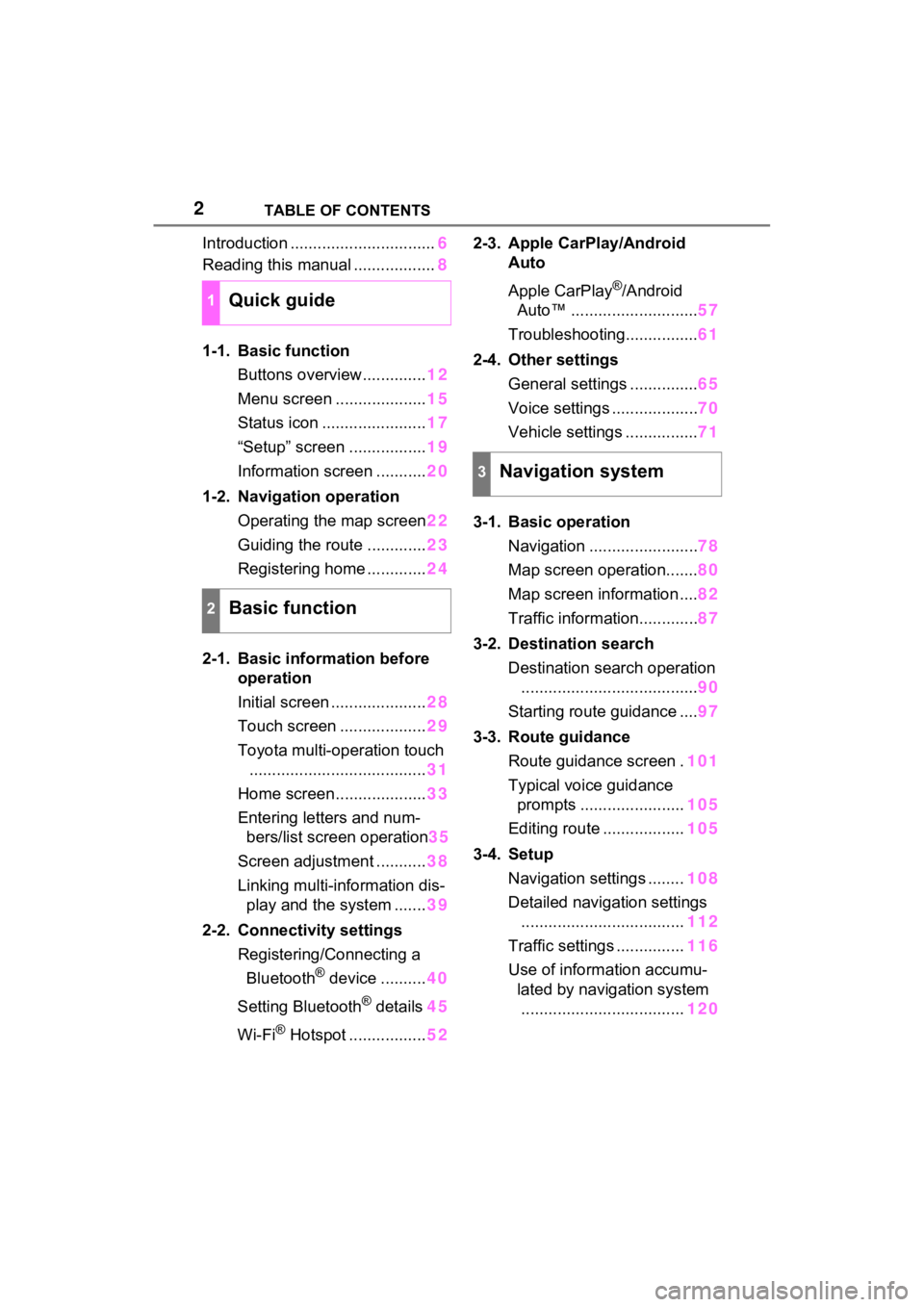
2TABLE OF CONTENTS
Introduction ................................6
Reading this manual .................. 8
1-1. Basic function Buttons overview.............. 12
Menu screen .................... 15
Status icon ....................... 17
“Setup” screen ................. 19
Information screen ........... 20
1-2. Navigation operation Operating the map screen 22
Guiding the route ............. 23
Registering home ............. 24
2-1. Basic information before operation
Initial screen ..................... 28
Touch screen ................... 29
Toyota multi-operation touch ....................................... 31
Home screen.................... 33
Entering letters and num- bers/list screen operation 35
Screen adjustment ........... 38
Linking multi-information dis- play and the system ....... 39
2-2. Connectivity settings Registering/Connecting a Bluetooth
® device .......... 40
Setting Bluetooth
® details 45
Wi-Fi
® Hotspot ................. 522-3. Apple CarPlay/Android
Auto
Apple CarPlay
®/Android
Auto™ ............................ 57
Troubleshooting................ 61
2-4. Other settings General settings ............... 65
Voice settings ................... 70
Vehicle settings ................ 71
3-1. Basic operation Navigation ........................ 78
Map screen operation....... 80
Map screen information .... 82
Traffic information............. 87
3-2. Destination search Destination search operation....................................... 90
Starting route guidance .... 97
3-3. Route guidance Route guidance screen . 101
Typical voice guidance prompts ....................... 105
Editing route .................. 105
3-4. Setup Navigation settings ........ 108
Detailed navigation settings .................................... 112
Traffic settings ............... 116
Use of informa tion accumu-
lated by navigation system .................................... 1201Quick guide
2Basic function
3Navigation system
Page 3 of 308
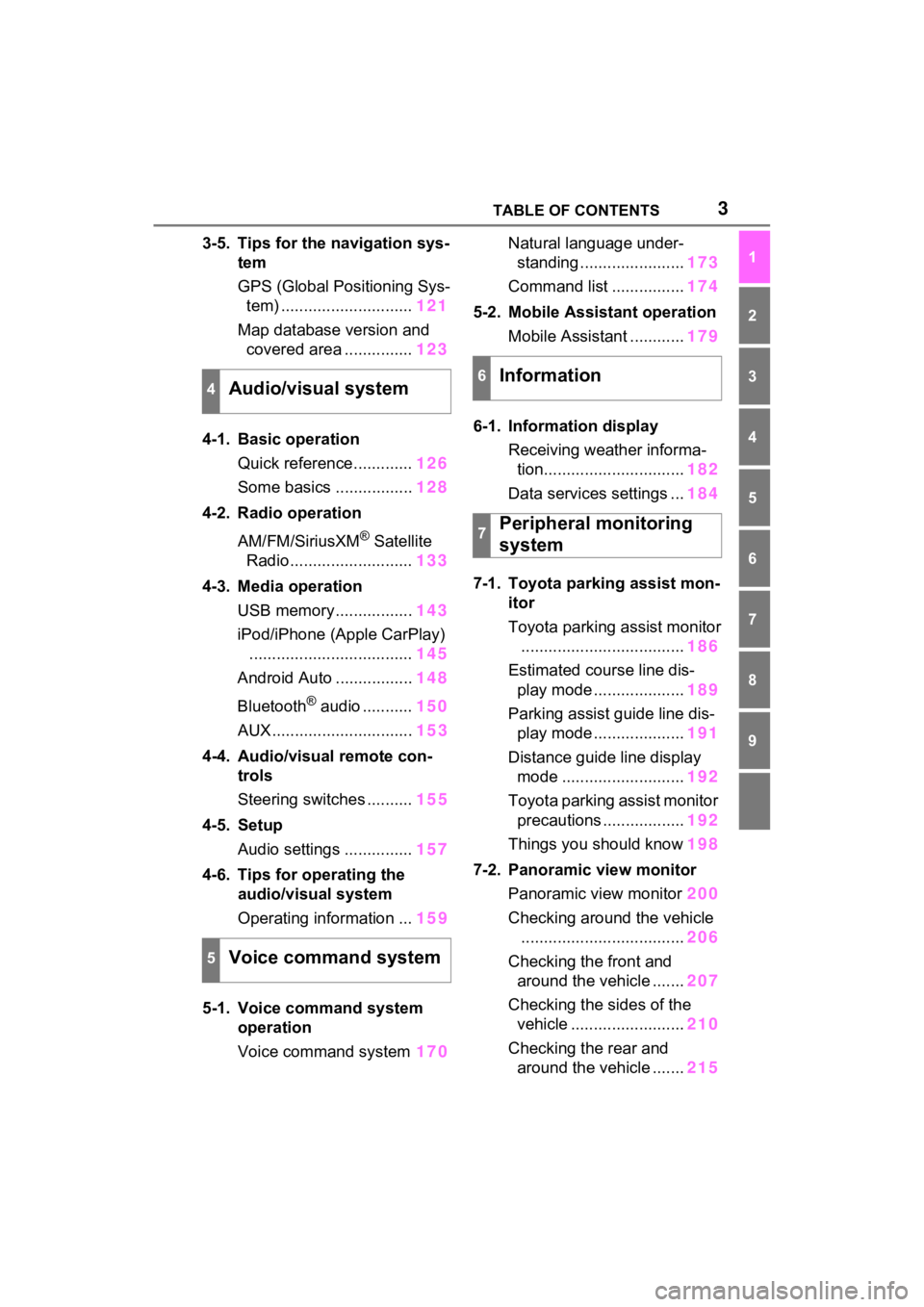
3TABLE OF CONTENTS
1
2
3
4
5
6
7
8
9
3-5. Tips for the navigation sys-tem
GPS (Global Positioning Sys-tem) ............................. 121
Map database version and covered area ............... 123
4-1. Basic operation Quick reference............. 126
Some basics ................. 128
4-2. Radio operation
AM/FM/SiriusXM
® Satellite
Radio ........................... 133
4-3. Media operation USB memory................. 143
iPod/iPhone (Apple CarPlay) .................................... 145
Android Auto ................. 148
Bluetooth
® audio ........... 150
AUX............................... 153
4-4. Audio/visual remote con- trols
Steering switches .......... 155
4-5. Setup Audio settings ............... 157
4-6. Tips for operating the audio/visual system
Operating information ... 159
5-1. Voice command system operation
Voice command system 170Natural language under-
standing ....................... 173
Command list ................ 174
5-2. Mobile Assistant operation Mobile Assistant ............ 179
6-1. Information display Receiving weather informa-tion............................... 182
Data services settings ... 184
7-1. Toyota parking assist mon- itor
Toyota parking assist monitor
.................................... 186
Estimated course line dis- play mode .................... 189
Parking assist guide line dis- play mode .................... 191
Distance guide line display mode ........................... 192
Toyota parking assist monitor precautions .................. 192
Things you should know 198
7-2. Panoramic view monitor Panoramic view monitor 200
Checking around the vehicle .................................... 206
Checking the front and around the vehicle ....... 207
Checking the sides of the vehicle ......................... 210
Checking the rear and around the vehicle ....... 215
4Audio/visual system
5Voice command system
6Information
7Peripheral monitoring
system
Page 6 of 308
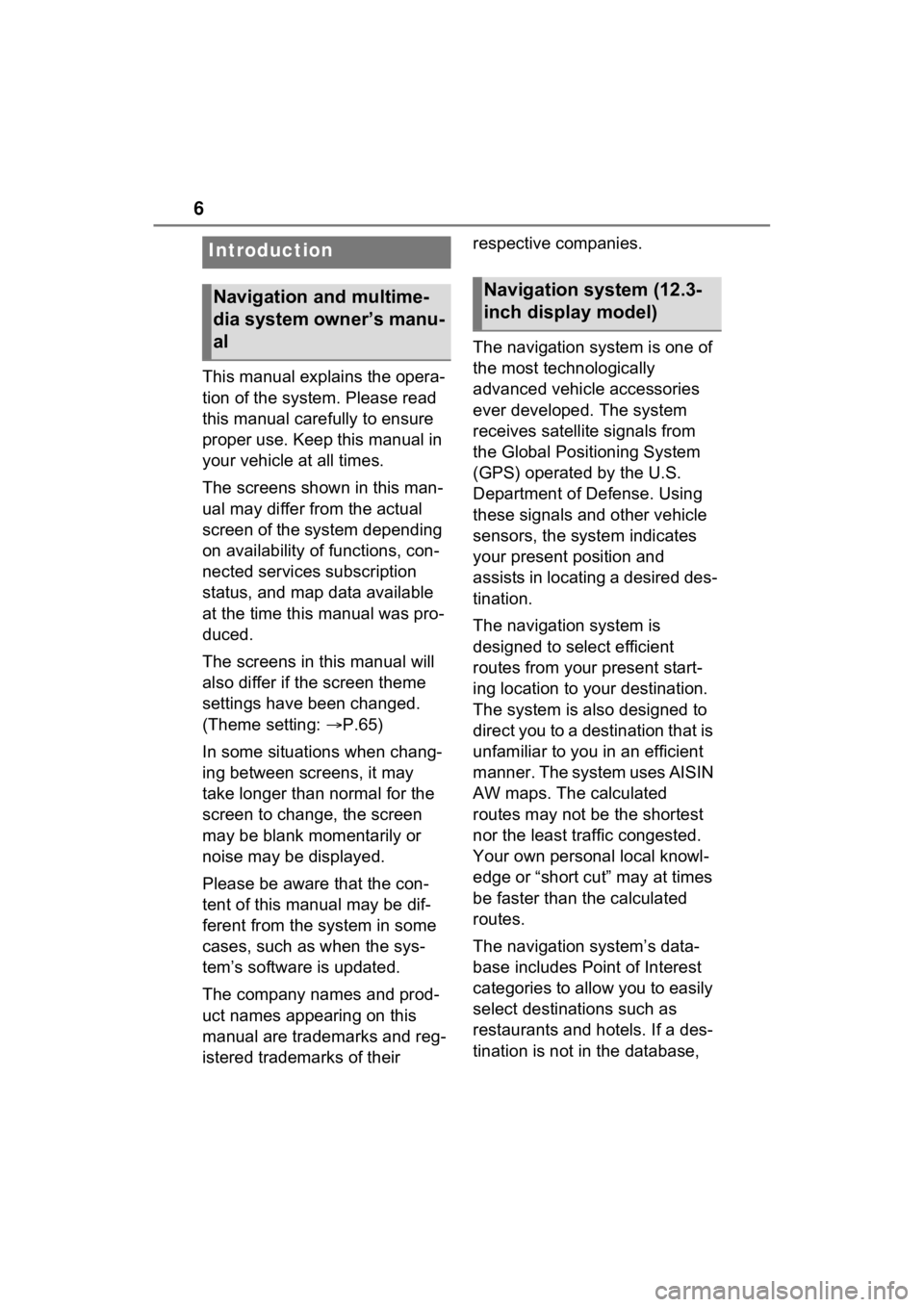
6
This manual explains the opera-
tion of the system. Please read
this manual carefully to ensure
proper use. Keep this manual in
your vehicle at all times.
The screens shown in this man-
ual may differ from the actual
screen of the system depending
on availability of functions, con-
nected services subscription
status, and map data available
at the time this manual was pro-
duced.
The screens in this manual will
also differ if the screen theme
settings have been changed.
(Theme setting: P.65)
In some situations when chang-
ing between screens, it may
take longer than normal for the
screen to change, the screen
may be blank momentarily or
noise may be displayed.
Please be aware that the con-
tent of this manual may be dif-
ferent from the system in some
cases, such as when the sys-
tem’s software is updated.
The company names and prod-
uct names appearing on this
manual are trademarks and reg-
istered trademarks of their respective companies.
The navigation system is one of
the most technologically
advanced vehicle accessories
ever developed. The system
receives satellite signals from
the Global Positioning System
(GPS) operated by the U.S.
Department of Defense. Using
these signals and other vehicle
sensors, the system indicates
your present position and
assists in locating a desired des-
tination.
The navigation system is
designed to select efficient
routes from your present start-
ing location to your destination.
The system is also designed to
direct you to a destination that is
unfamiliar to you in an efficient
manner. The system uses AISIN
AW maps. The calculated
routes may not be the shortest
nor the least traffic congested.
Your own personal local knowl-
edge or “short cut” may at times
be faster than the calculated
routes.
The navigation system’s data-
base includes Point of Interest
categories to allow you to easily
select destinat
ions such as
restaurants and hotels. If a des-
tination is not in the database,
Introduction
Navigation and multime-
dia system owner’s manu-
alNavigation system (12.3-
inch display model)
Page 7 of 308
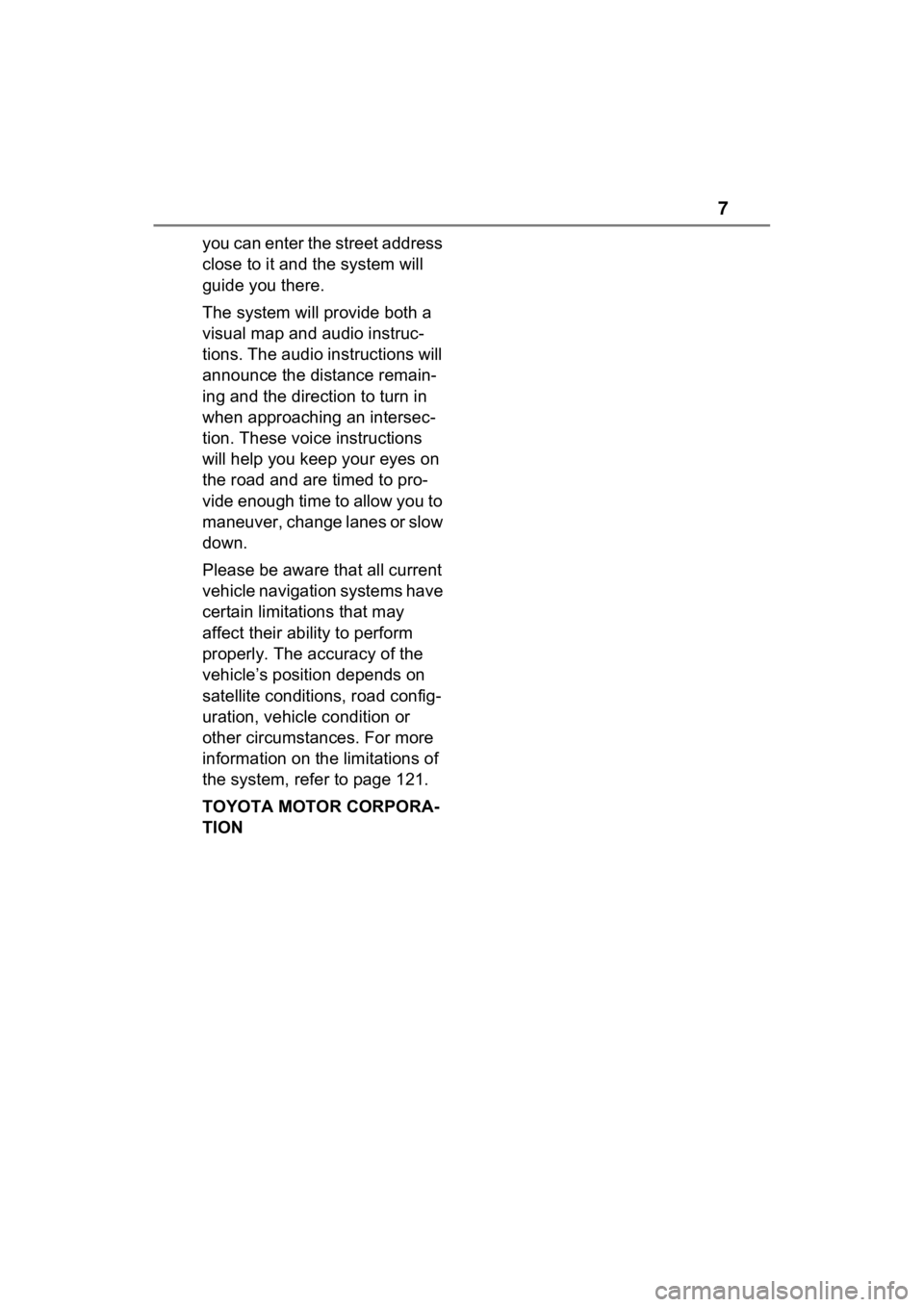
7
you can enter the street address
close to it and the system will
guide you there.
The system will provide both a
visual map and audio instruc-
tions. The audio instructions will
announce the distance remain-
ing and the direction to turn in
when approaching an intersec-
tion. These voice instructions
will help you keep your eyes on
the road and are timed to pro-
vide enough time to allow you to
maneuver, change lanes or slow
down.
Please be aware that all current
vehicle navigation systems have
certain limitations that may
affect their ability to perform
properly. The accuracy of the
vehicle’s position depends on
satellite conditions, road config-
uration, vehicle condition or
other circumstances. For more
information on the limitations of
the system, refer to page 121.
TOYOTA MOTOR CORPORA-
TION
Page 10 of 308
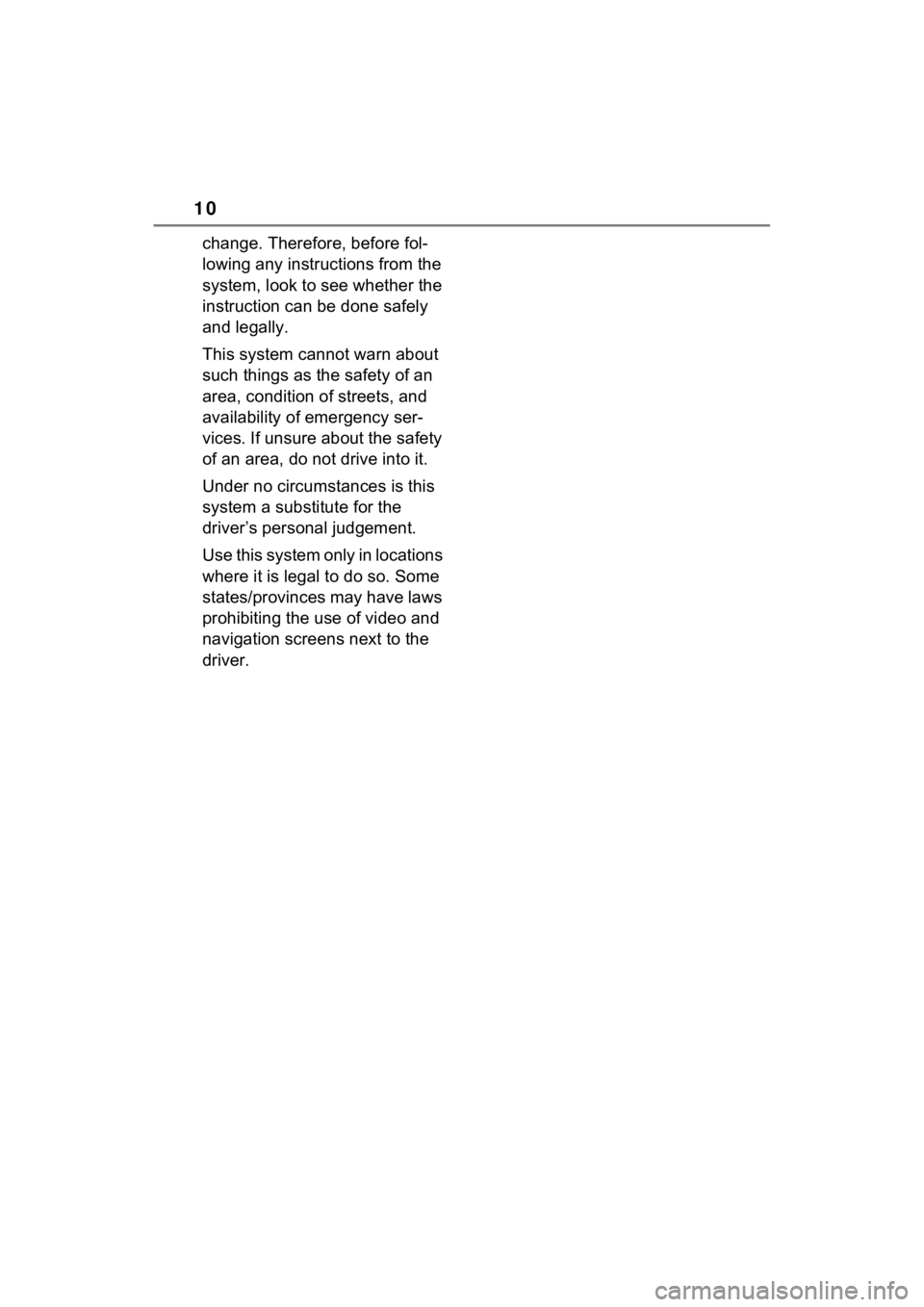
10
change. Therefore, before fol-
lowing any instructions from the
system, look to see whether the
instruction can be done safely
and legally.
This system cannot warn about
such things as the safety of an
area, condition of streets, and
availability of emergency ser-
vices. If unsure about the safety
of an area, do not drive into it.
Under no circumstances is this
system a substitute for the
driver’s personal judgement.
Use this system only in locations
where it is legal to do so. Some
states/provinces may have laws
prohibiting the use of video and
navigation screens next to the
driver.
Page 12 of 308
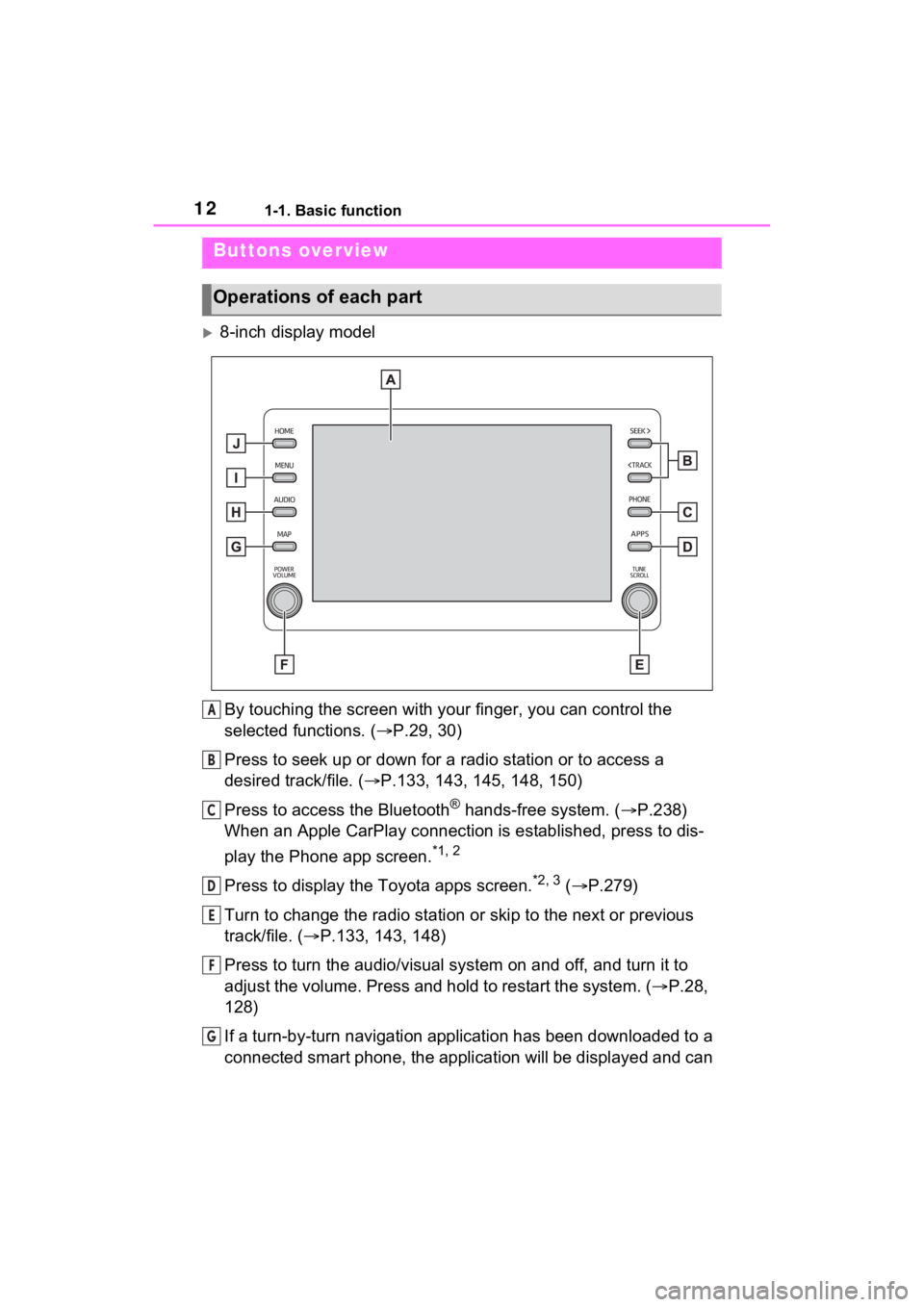
121-1. Basic function
1-1.Basic function
8-inch display modelBy touching the screen with y our finger, you can control the
selected functions. ( P.29, 30)
Press to seek up or down for a radio station or to access a
desired track/file. ( P.133, 143, 145, 148, 150)
Press to access the Bluetooth
® hands-free system. ( P.238)
When an Apple CarPlay connection is established, press to dis-
play the Phone app screen.
*1, 2
Press to display the Toyota apps screen.*2, 3 ( P.279)
Turn to change the radio station or skip to the next or previou s
track/file. ( P.133, 143, 148)
Press to turn the audio/visual system on and off, and turn it t o
adjust the volume. Press and hold to restart the system. ( P.28,
128)
If a turn-by-turn navigation application has been downloaded to a
connected smart phone, the application will be displayed and can
Buttons overview
Operations of each part
A
B
C
D
E
F
G
Page 13 of 308
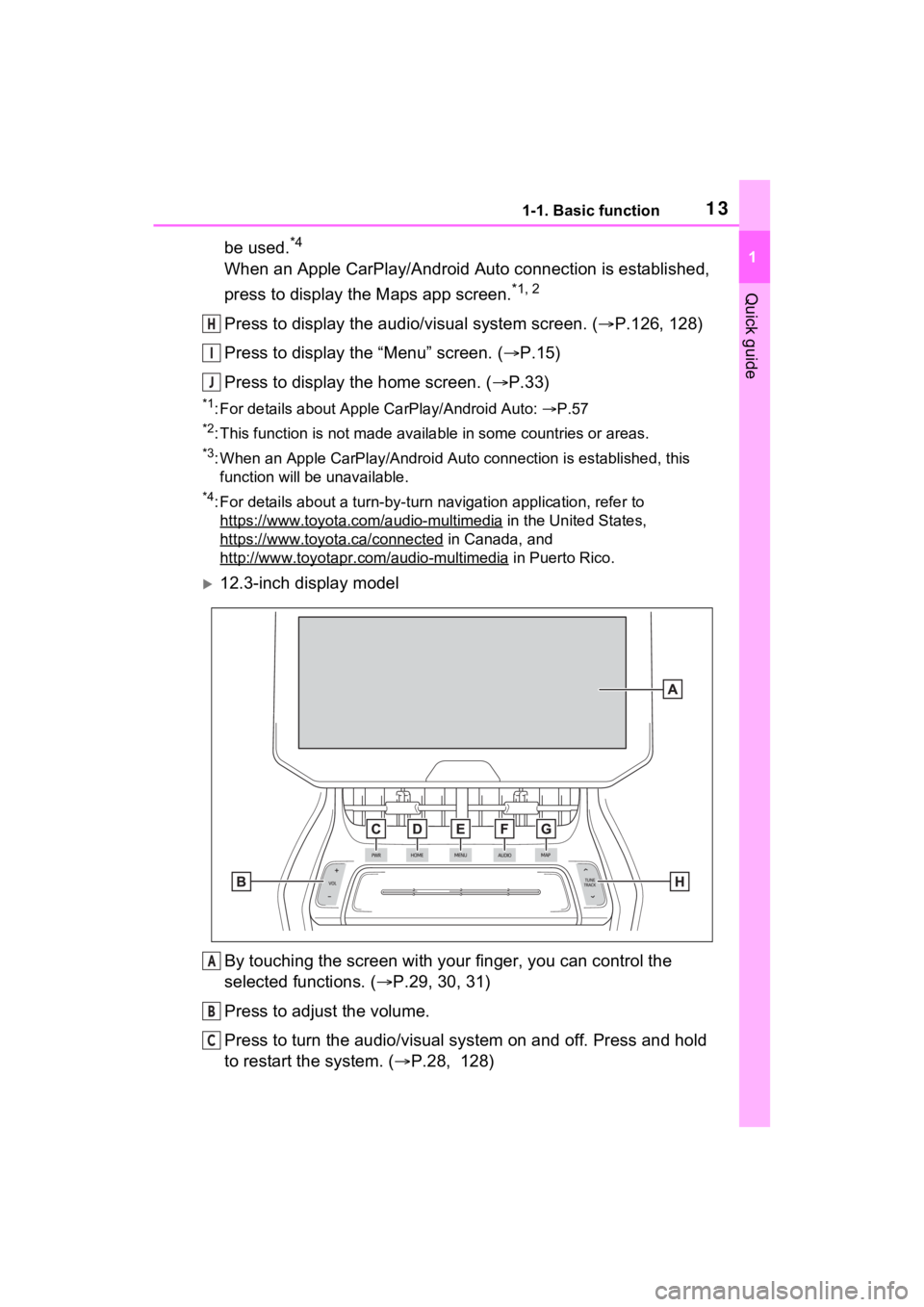
131-1. Basic function
1
Quick guide
be used.*4
When an Apple CarPlay/Android Auto connection is established,
press to display the Maps app screen.
*1, 2
Press to display the audio/visual system screen. (P.126, 128)
Press to display the “Menu” screen. ( P.15)
Press to display the home screen. ( P.33)
*1: For details about Apple CarPlay/Android Auto: P.57
*2: This function is not made available in some countries or areas.
*3: When an Apple CarPlay/Android Auto connection is established, this
function will be unavailable.
*4: For details about a turn-by-turn navigation application, refer to
https://www.toyota.c om/audio-multimedia
in the United States,
https://www.toyota .ca/connected
in Canada, and
http://www.toyotapr.com/audio-multimedia
in Puerto Rico.
12.3-inch display model
By touching the screen with y our finger, you can control the
selected functions. ( P.29, 30, 31)
Press to adjust the volume.
Press to turn the audio/visual system on and off. Press and hol d
to restart the system. ( P.28, 128)
H
I
J
A
B
C
Page 39 of 308
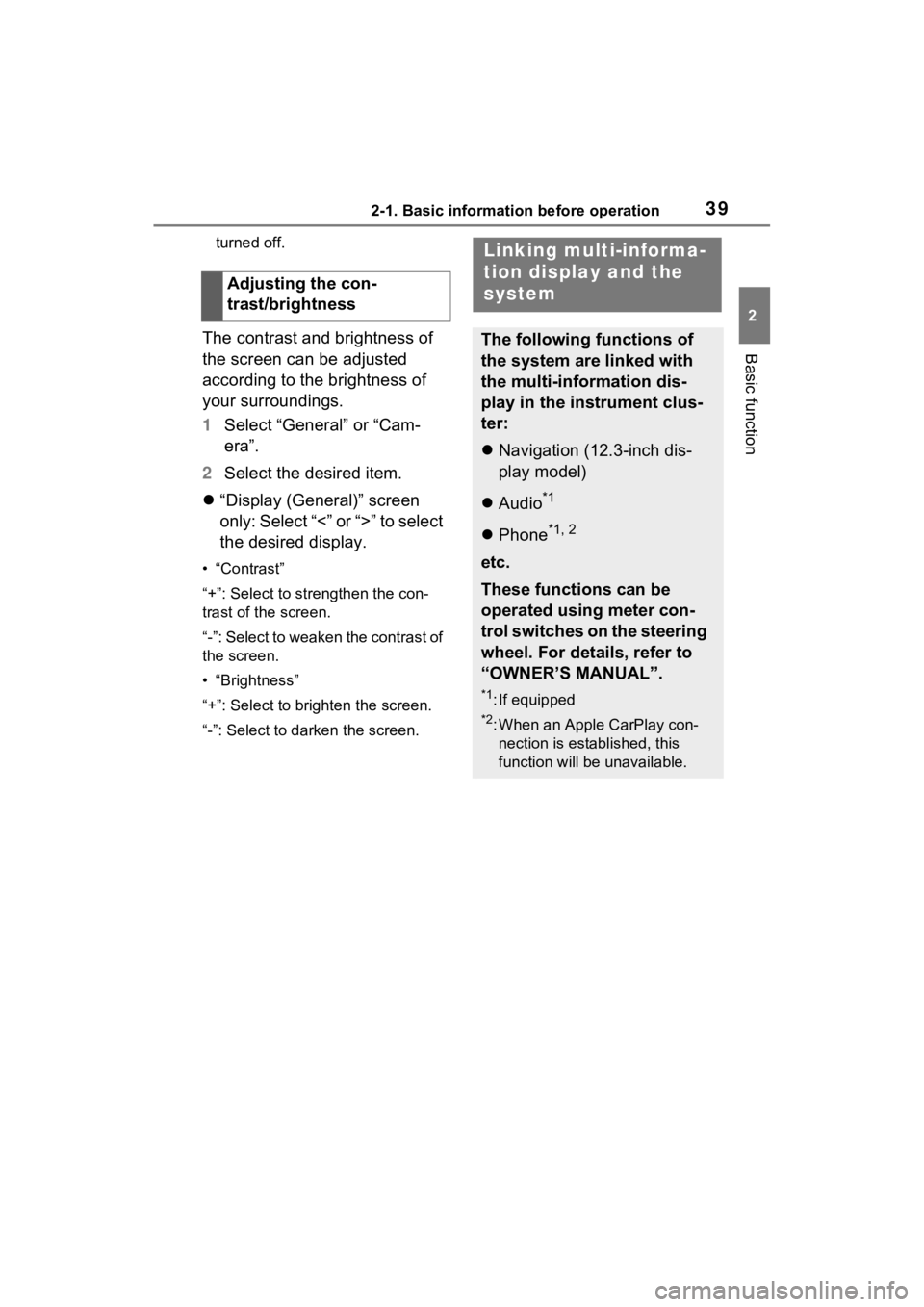
392-1. Basic information before operation
2
Basic function
turned off.
The contrast and brightness of
the screen can be adjusted
according to the brightness of
your surroundings.
1Select “General” or “Cam-
era”.
2 Select the desired item.
“Display (General)” screen
only: Select “<” or “>” to select
the desired display.
• “Contrast”
“+”: Select to strengthen the con-
trast of the screen.
“-”: Select to weaken the contrast of
the screen.
• “Brightness”
“+”: Select to brighten the screen.
“-”: Select to darken the screen.
Adjusting the con-
trast/brightness
Linking multi-informa-
tion display and the
system
The following functions of
the system are linked with
the multi-information dis-
play in the instrument clus-
ter:
Navigation (12.3-inch dis-
play model)
Audio
*1
Phone*1, 2
etc.
These functions can be
operated using meter con-
trol switches on the steering
wheel. For details, refer to
“OWNER’S MANUAL”.
*1: If equipped
*2: When an Apple CarPlay con-
nection is established, this
function will be unavailable.
Page 59 of 308
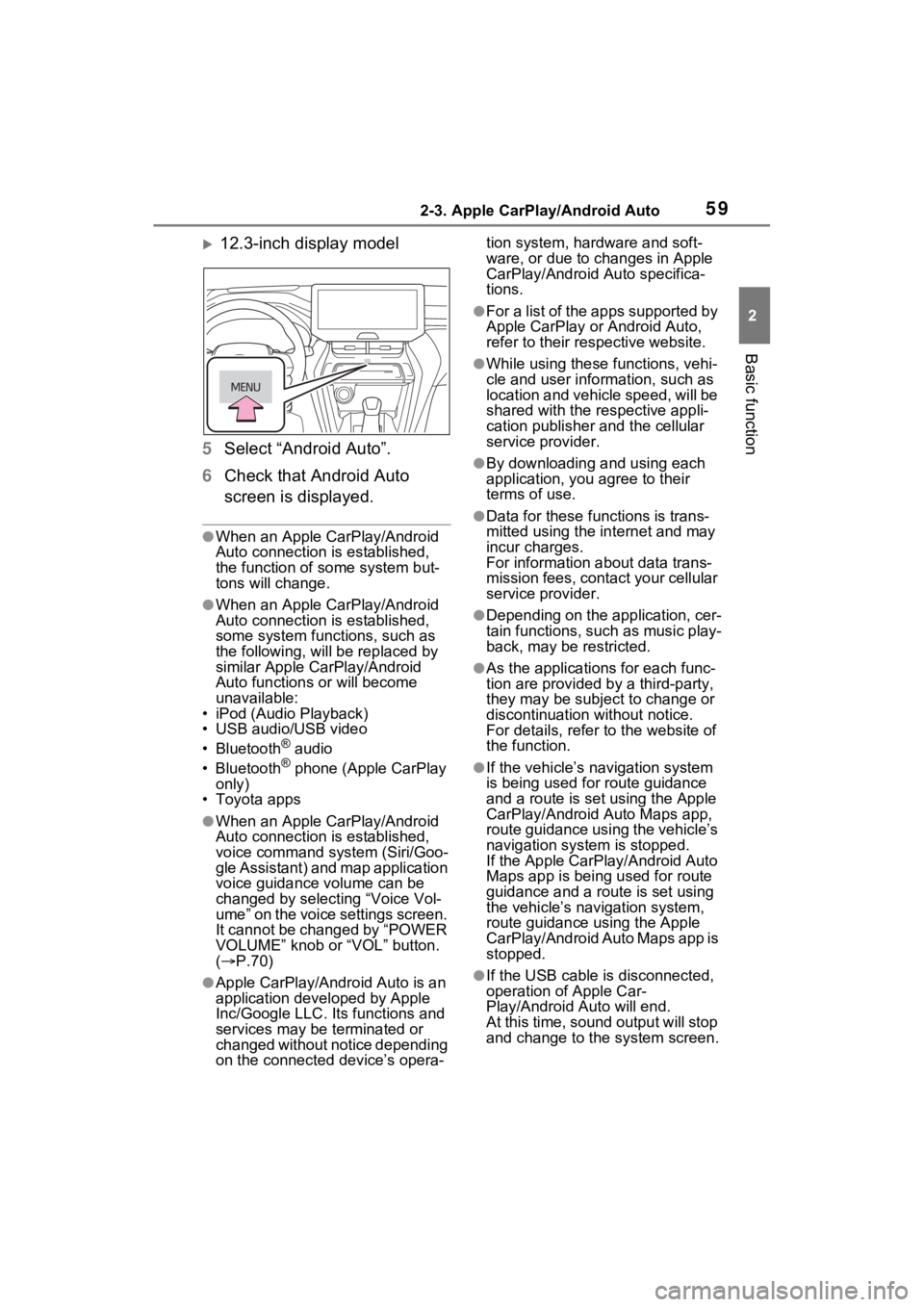
592-3. Apple CarPlay/Android Auto
2
Basic function
12.3-inch display model
5 Select “Android Auto”.
6 Check that Android Auto
screen is displayed.
●When an Apple CarPlay/Android
Auto connection is established,
the function of some system but-
tons will change.
●When an Apple CarPlay/Android
Auto connection is established,
some system functions, such as
the following, will be replaced by
similar Apple CarPlay/Android
Auto functions or will become
unavailable:
• iPod (Audio Playback)
• USB audio/USB video
• Bluetooth
® audio
• Bluetooth® phone (Apple CarPlay
only)
• Toyota apps
●When an Apple CarPlay/Android
Auto connection is established,
voice command system (Siri/Goo-
gle Assistant) and map application
voice guidance volume can be
changed by selecting “Voice Vol-
ume” on the voice settings screen.
It cannot be changed by “POWER
VOLUME” knob or “VOL” button.
( P.70)
●Apple CarPlay/Android Auto is an
application developed by Apple
Inc/Google LLC. Its functions and
services may be terminated or
changed without notice depending
on the connected device’s opera- tion system, hardware and soft-
ware, or due to changes in Apple
CarPlay/Android Auto specifica-
tions.
●For a list of the apps supported by
Apple CarPlay or Android Auto,
refer to their respective website.
●While using these functions, vehi-
cle and user information, such as
location and vehicle speed, will be
shared with the respective appli-
cation publisher
and the cellular
service provider.
●By downloading and using each
application, you agree to their
terms of use.
●Data for these functions is trans-
mitted using the in ternet and may
incur charges.
For information about data trans-
mission fees, contact your cellular
service provider.
●Depending on the application, cer-
tain functions, such as music play-
back, may be restricted.
●As the applications for each func-
tion are provided by a third-party,
they may be subject to change or
discontinuation without notice.
For details, refer to the website of
the function.
●If the vehicle’s navigation system
is being used for route guidance
and a route is set using the Apple
CarPlay/Android Auto Maps app,
route guidance using the vehicle’s
navigation system is stopped.
If the Apple CarPlay/Android Auto
Maps app is being used for route
guidance and a rou te is set using
the vehicle’s navigation system,
route guidance using the Apple
CarPlay/Android Auto Maps app is
stopped.
●If the USB cable is disconnected,
operation of Apple Car-
Play/Android Auto will end.
At this time, sound output will stop
and change to the system screen.