stop start TOYOTA VENZA HYBRID 2021 Accessories, Audio & Navigation (in English)
[x] Cancel search | Manufacturer: TOYOTA, Model Year: 2021, Model line: VENZA HYBRID, Model: TOYOTA VENZA HYBRID 2021Pages: 308, PDF Size: 11.53 MB
Page 28 of 308
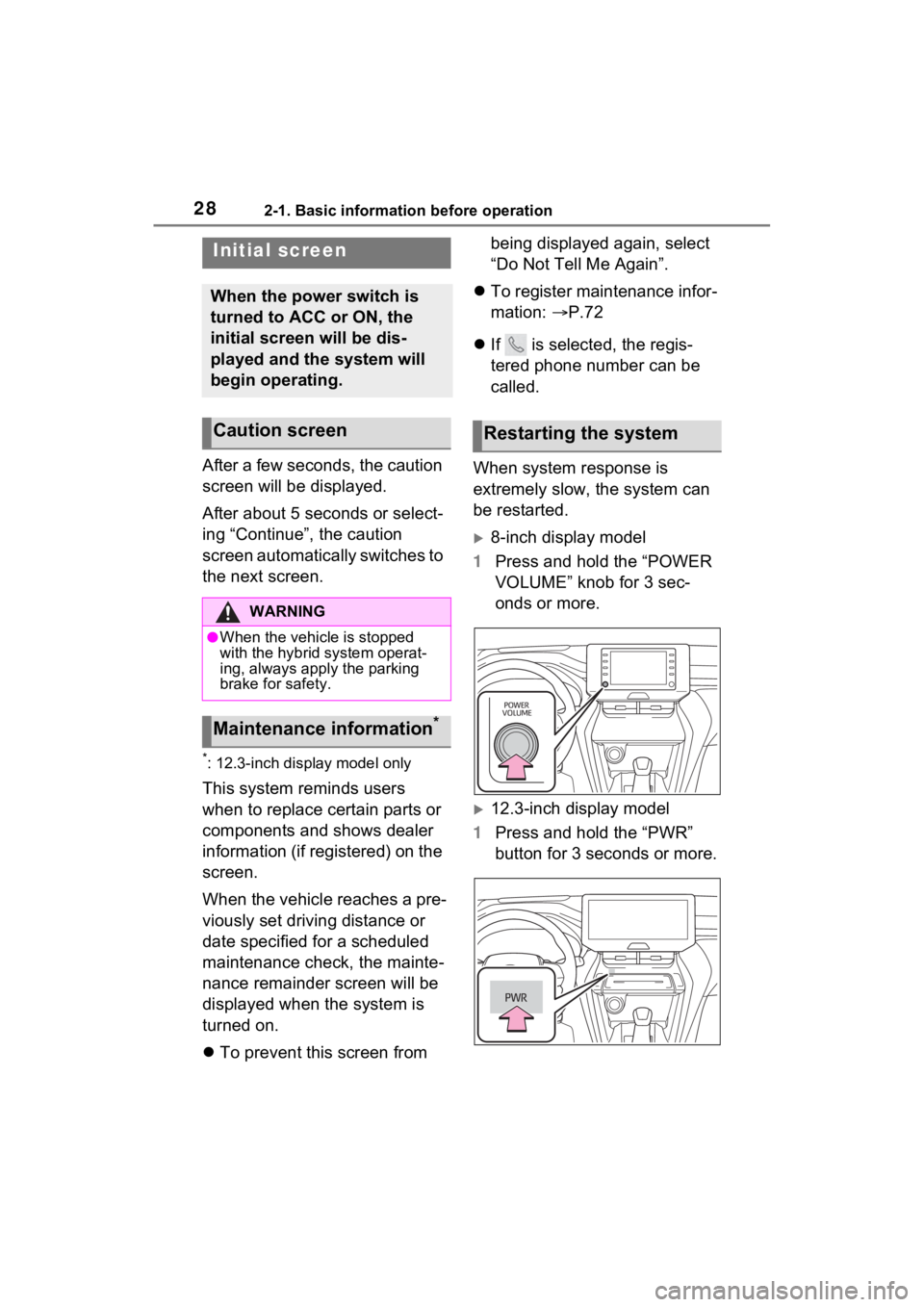
282-1. Basic information before operation
2-1.Basic information before operation
After a few seconds, the caution
screen will be displayed.
After about 5 seconds or select-
ing “Continue”, the caution
screen automatically switches to
the next screen.
*: 12.3-inch display model only
This system reminds users
when to replace certain parts or
components and shows dealer
information (if registered) on the
screen.
When the vehicle reaches a pre-
viously set driving distance or
date specified for a scheduled
maintenance check, the mainte-
nance remainder screen will be
displayed when the system is
turned on.
To prevent this screen from being displayed again, select
“Do Not Tell Me Again”.
To register maintenance infor-
mation: P.72
If is selected, the regis-
tered phone number can be
called.
When system response is
extremely slow, the system can
be restarted.
8-inch display model
1 Press and hold the “POWER
VOLUME” knob for 3 sec-
onds or more.
12.3-inch display model
1 Press and hold the “PWR”
button for 3 seconds or more.
Initial screen
When the power switch is
turned to ACC or ON, the
initial screen will be dis-
played and the system will
begin operating.
Caution screen
WARNING
●When the vehicle is stopped
with the hybrid system operat-
ing, always apply the parking
brake for safety.
Maintenance information*
Restarting the system
Page 63 of 308
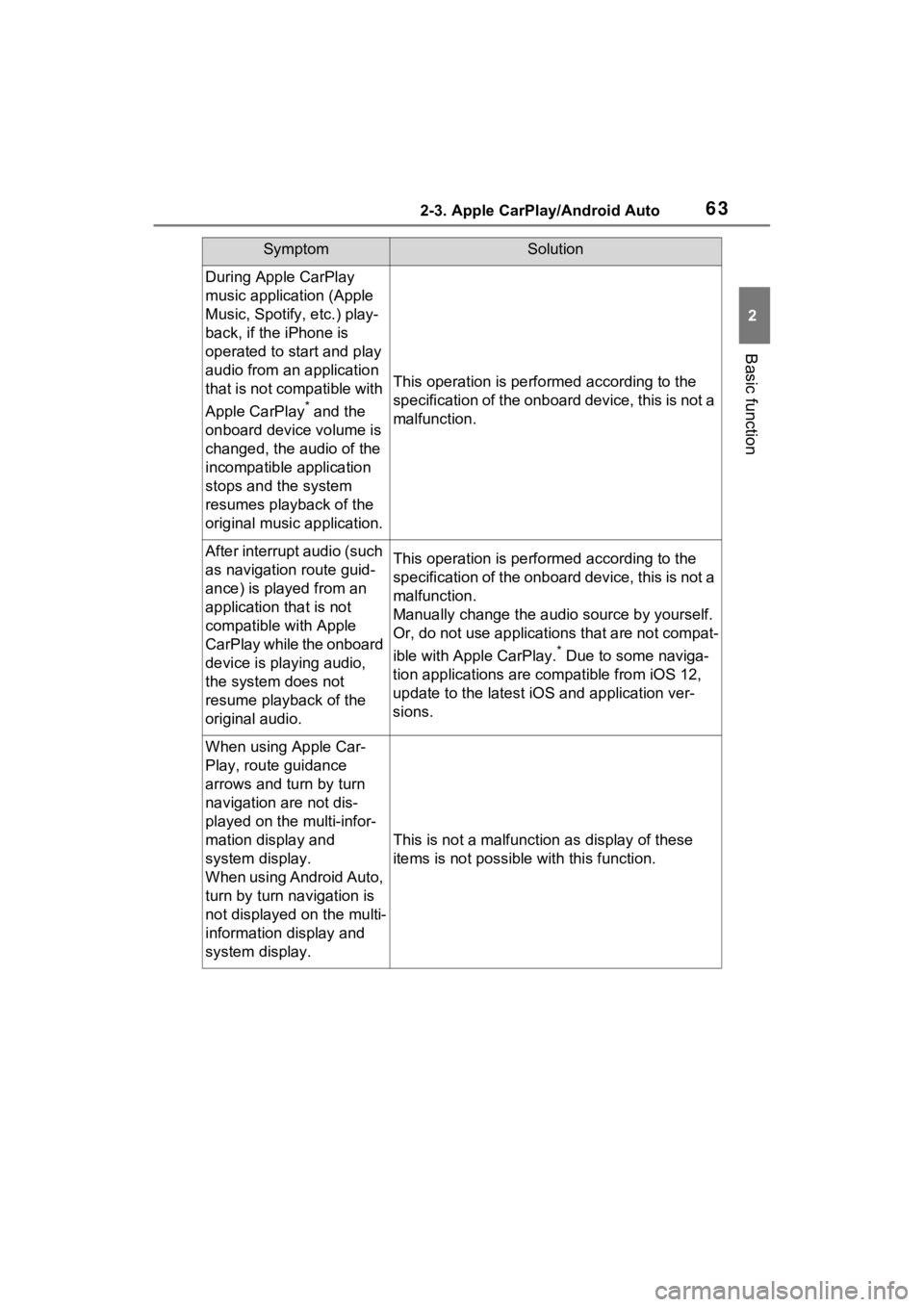
632-3. Apple CarPlay/Android Auto
2
Basic function
During Apple CarPlay
music application (Apple
Music, Spotify, etc.) play-
back, if the iPhone is
operated to start and play
audio from an application
that is not compatible with
Apple CarPlay
* and the
onboard device volume is
changed, the audio of the
incompatible application
stops and the system
resumes playback of the
original music application.
This operation is perfo rmed according to the
specification of the onboard device, this is not a
malfunction.
After interrupt audio (such
as navigation route guid-
ance) is played from an
application that is not
compatible with Apple
CarPlay while the onboard
device is playing audio,
the system does not
resume playback of the
original audio.This operation is perfo rmed according to the
specification of the onboard device, this is not a
malfunction.
Manually change the audi o source by yourself.
Or, do not use applications that are not compat-
ible with Apple CarPlay.
* Due to some naviga-
tion applications are compatible from iOS 12,
update to the latest iOS and application ver-
sions.
When using Apple Car-
Play, route guidance
arrows and turn by turn
navigation are not dis-
played on the multi-infor-
mation display and
system display.
When using Android Auto,
turn by turn navigation is
not displayed on the multi-
information display and
system display.
This is not a malfunction as display of these
items is not possibl e with this function.
SymptomSolution
Page 86 of 308
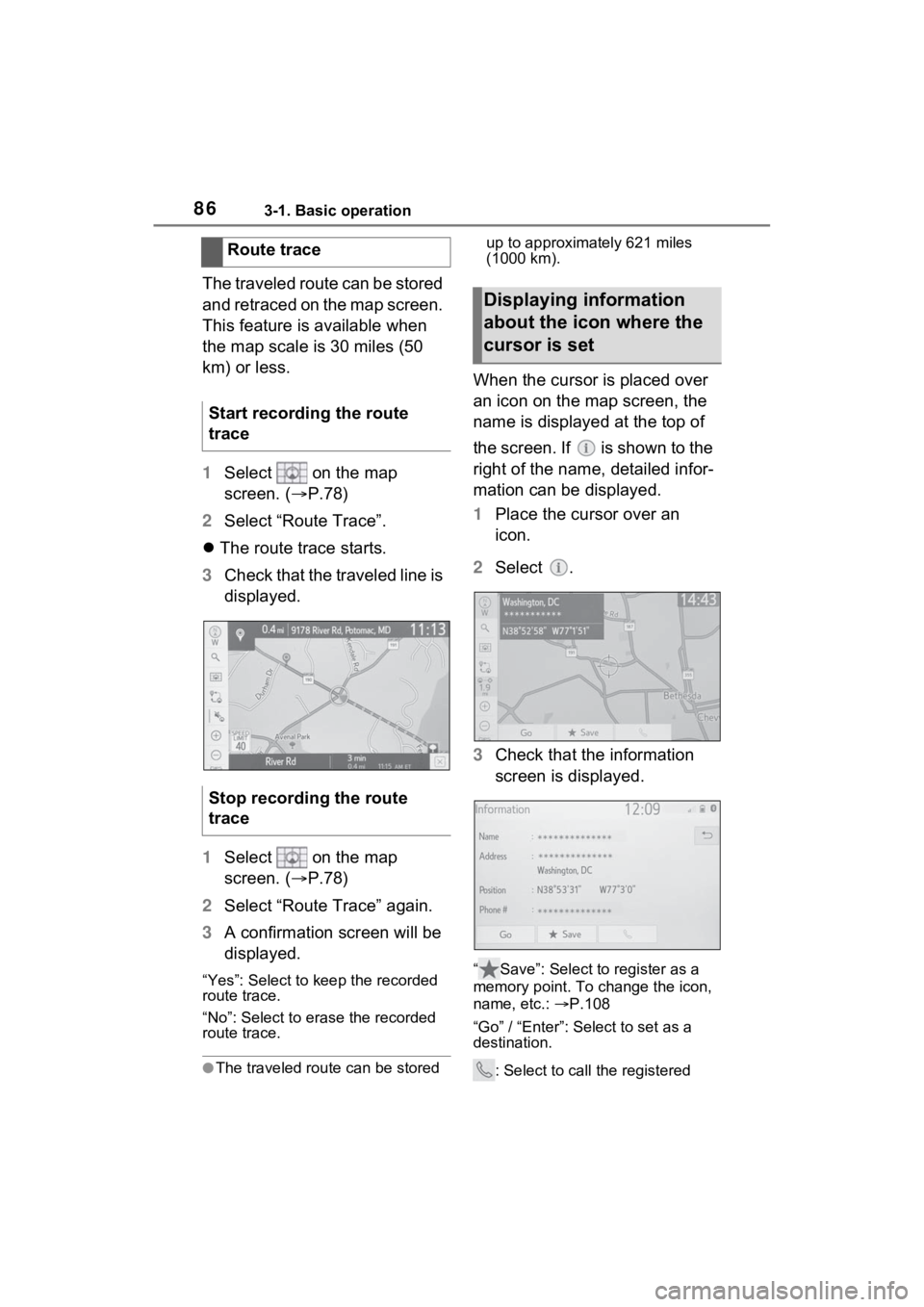
863-1. Basic operation
The traveled route can be stored
and retraced on the map screen.
This feature is available when
the map scale is 30 miles (50
km) or less.
1Select on the map
screen. ( P.78)
2 Select “Route Trace”.
The route trace starts.
3 Check that the traveled line is
displayed.
1 Select on the map
screen. ( P.78)
2 Select “Route Trace” again.
3 A confirmation screen will be
displayed.
“Yes”: Select to keep the recorded
route trace.
“No”: Select to era se the recorded
route trace.
●The traveled rou te can be stored up to approximately 621 miles
(1000 km).
When the cursor is placed over
an icon on the map screen, the
name is displayed at the top of
the screen. If is shown to the
right of the name, detailed infor-
mation can be displayed.
1
Place the cursor over an
icon.
2 Select .
3 Check that the information
screen is displayed.
“ Save”: Select to register as a
memory point. To change the icon,
name, etc.: P.108
“Go” / “Enter”: Select to set as a
destination.
: Select to call the registered
Route trace
Start recording the route
trace
Stop recording the route
trace
Displaying information
about the icon where the
cursor is set
Page 115 of 308
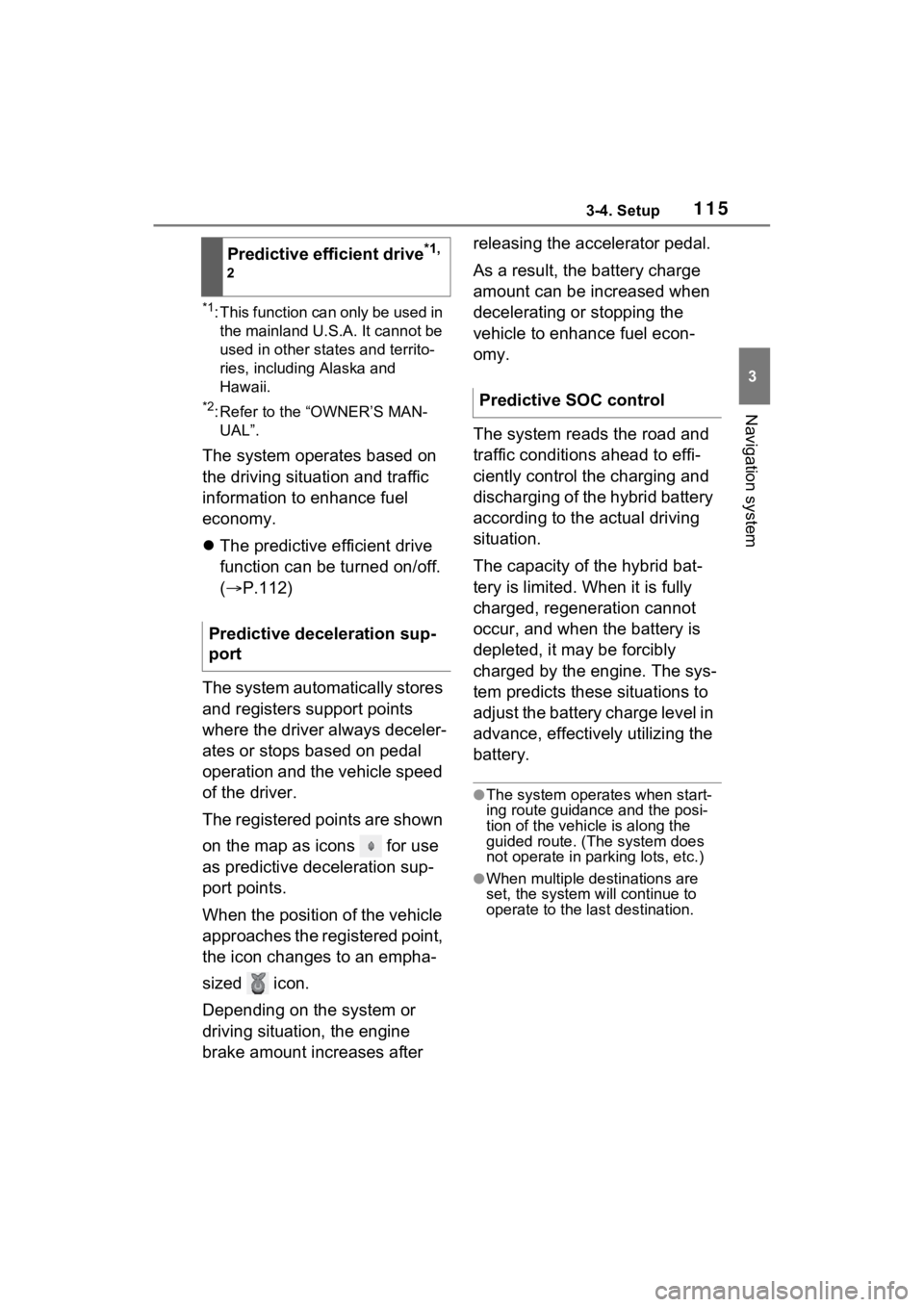
1153-4. Setup
3
Navigation system
*1: This function can only be used in the mainland U.S.A. It cannot be
used in other states and territo-
ries, including Alaska and
Hawaii.
*2: Refer to the “OWNER’S MAN-UAL”.
The system operates based on
the driving situation and traffic
information to enhance fuel
economy.
The predictive efficient drive
function can be turned on/off.
( P.112)
The system automatically stores
and registers support points
where the driver always deceler-
ates or stops based on pedal
operation and the vehicle speed
of the driver.
The registered points are shown
on the map as icons for use
as predictive deceleration sup-
port points.
When the position of the vehicle
approaches the registered point,
the icon changes to an empha-
sized icon.
Depending on the system or
driving situation, the engine
brake amount increases after releasing the accelerator pedal.
As a result, the battery charge
amount can be increased when
decelerating or stopping the
vehicle to enhance fuel econ-
omy.
The system reads the road and
traffic conditions ahead to effi-
ciently control the charging and
discharging of the hybrid battery
according to the actual driving
situation.
The capacity of the hybrid bat-
tery is limited. When it is fully
charged, regeneration cannot
occur, and when the battery is
depleted, it may be forcibly
charged by the engine. The sys-
tem predicts these situations to
adjust the battery charge level in
advance, effectively utilizing the
battery.
●The system operates when start-
ing route guidance and the posi-
tion of the vehicle is along the
guided route. (Th
e system does
not operate in parking lots, etc.)
●When multiple destinations are
set, the system will continue to
operate to the last destination.
Predictive efficient drive*1,
2
Predictive deceleration sup-
port
Predictive SOC control
Page 140 of 308
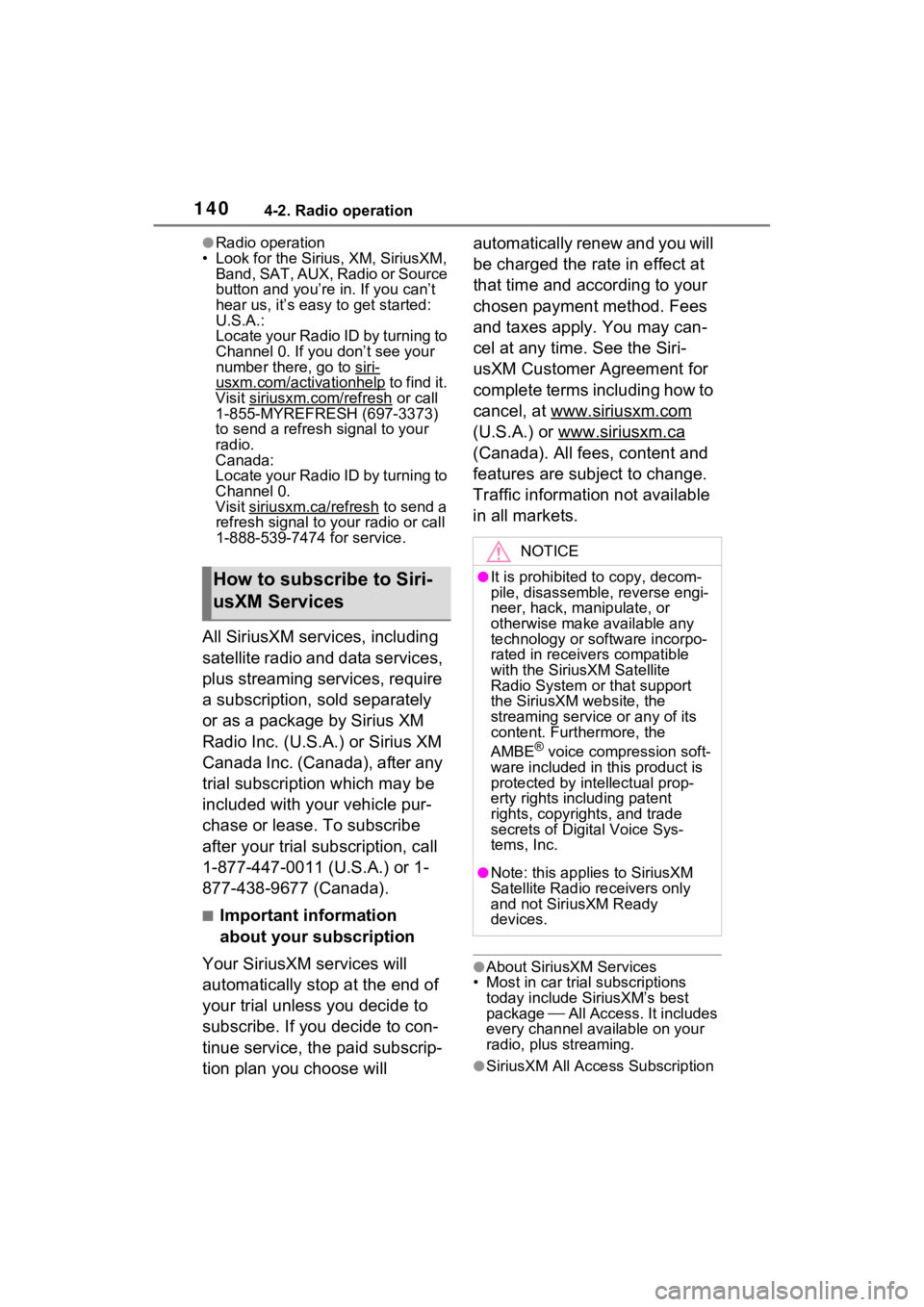
1404-2. Radio operation
●Radio operation
• Look for the Sirius, XM, SiriusXM, Band, SAT, AUX, Radio or Source
button and you’re in. If you can’t
hear us, it’s easy to get started:
U.S.A.:
Locate your Radio ID by turning to
Channel 0. If you don’t see your
number there, go to siri-
usxm.com/activationhelp to find it.
Visit siriusxm.com/refresh
or call
1-855-MYREFRESH (697-3373)
to send a refresh signal to your
radio.
Canada:
Locate your Radio ID by turning to
Channel 0.
Visit siriusxm.ca/refresh
to send a
refresh signal to your radio or call
1-888-539-7474 for service.
All SiriusXM services, including
satellite radio and data services,
plus streaming services, require
a subscription, sold separately
or as a package by Sirius XM
Radio Inc. (U.S.A.) or Sirius XM
Canada Inc. (Canada), after any
trial subscription which may be
included with your vehicle pur-
chase or lease. To subscribe
after your trial subscription, call
1-877-447-0011 (U.S.A.) or 1-
877-438-9677 (Canada).
■Important information
about your subscription
Your SiriusXM services will
automatically stop at the end of
your trial unless you decide to
subscribe. If you decide to con-
tinue service, the paid subscrip-
tion plan you choose will automatically renew and you will
be charged the rate in effect at
that time and according to your
chosen payment method. Fees
and taxes apply. You may can-
cel at any time. See the Siri-
usXM Customer Agreement for
complete terms including how to
cancel, at www.siriusxm.com
(U.S.A.) or www.siriusxm.ca
(Canada). All fees, content and
features are subject to change.
Traffic information not available
in all markets.
●About SiriusXM Services
• Most in car trial subscriptions
today include SiriusXM’s best
package All Access. It includes
every channel available on your
radio, plus streaming.
●SiriusXM All Access Subscription
How to subscribe to Siri-
usXM Services
NOTICE
●It is prohibited to copy, decom-
pile, disassemble, reverse engi-
neer, hack, manipulate, or
otherwise make available any
technology or software incorpo-
rated in receivers compatible
with the SiriusXM Satellite
Radio System or that support
the SiriusXM website, the
streaming service or any of its
content. Furthermore, the
AMBE
® voice compression soft-
ware included in this product is
protected by intellectual prop-
erty rights including patent
rights, copyrights, and trade
secrets of Digital Voice Sys-
tems, Inc.
●Note: this applies to SiriusXM
Satellite Radio receivers only
and not SiriusXM Ready
devices.
Page 267 of 308
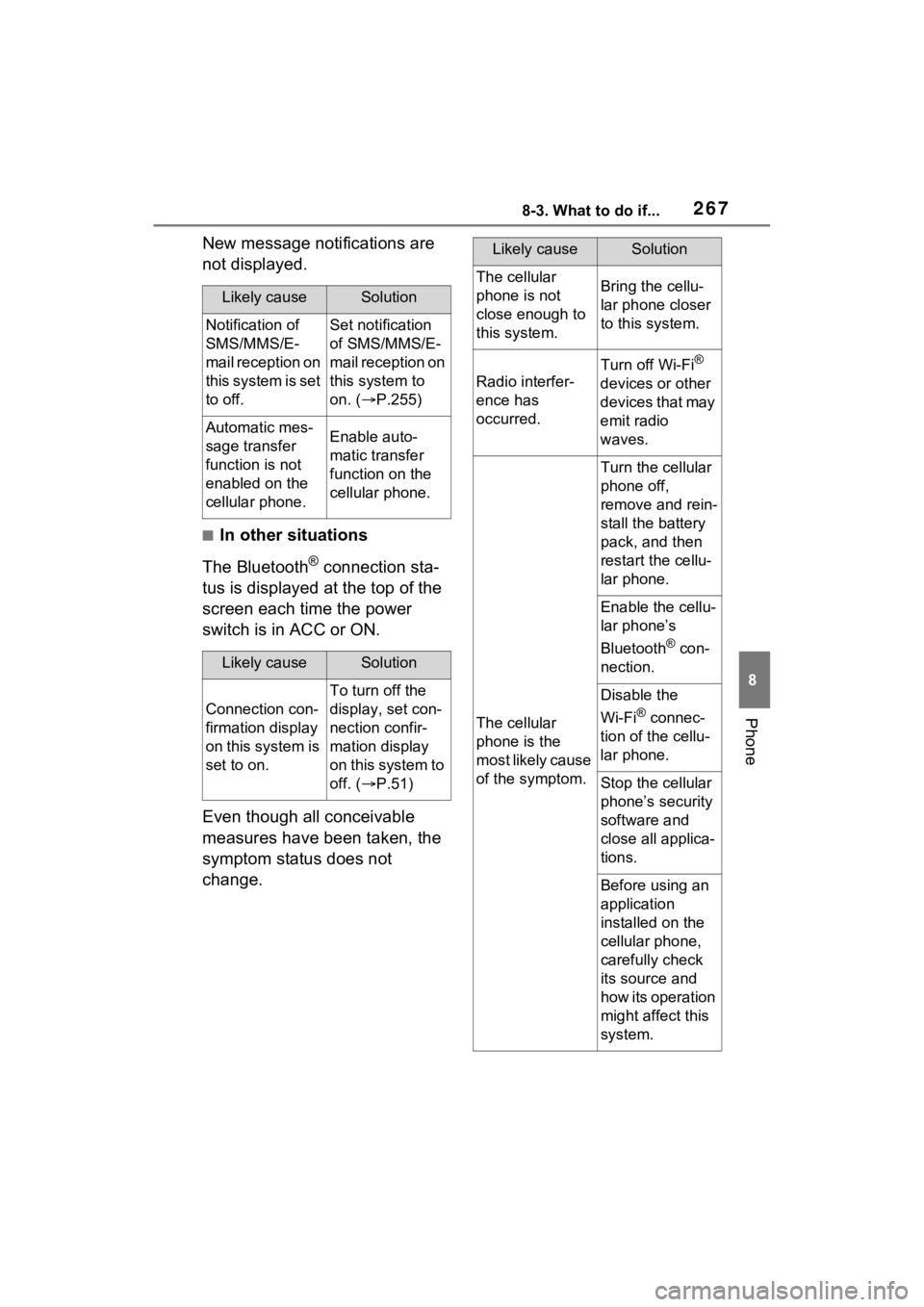
2678-3. What to do if...
8
Phone
New message notifications are
not displayed.
■In other situations
The Bluetooth
® connection sta-
tus is displayed at the top of the
screen each time the power
switch is in ACC or ON.
Even though all conceivable
measures have been taken, the
symptom status does not
change.
Likely causeSolution
Notification of
SMS/MMS/E-
mail reception on
this system is set
to off.Set notification
of SMS/MMS/E-
mail reception on
this system to
on. ( P.255)
Automatic mes-
sage transfer
function is not
enabled on the
cellular phone.Enable auto-
matic transfer
function on the
cellular phone.
Likely causeSolution
Connection con-
firmation display
on this system is
set to on.
To turn off the
display, set con-
nection confir-
mation display
on this system to
off. ( P.51)
Likely causeSolution
The cellular
phone is not
close enough to
this system.Bring the cellu-
lar phone closer
to this system.
Radio interfer-
ence has
occurred.
Turn off Wi-Fi®
devices or other
devices that may
emit radio
waves.
The cellular
phone is the
most likely cause
of the symptom.
Turn the cellular
phone off,
remove and rein-
stall the battery
pack, and then
restart the cellu-
lar phone.
Enable the cellu-
lar phone’s
Bluetooth
® con-
nection.
Disable the
Wi-Fi
® connec-
tion of the cellu-
lar phone.
Stop the cellular
phone’s security
software and
close all applica-
tions.
Before using an
application
installed on the
cellular phone,
carefully check
its source and
how its operation
might affect this
system.