tow TOYOTA VENZA HYBRID 2021 Accessories, Audio & Navigation (in English)
[x] Cancel search | Manufacturer: TOYOTA, Model Year: 2021, Model line: VENZA HYBRID, Model: TOYOTA VENZA HYBRID 2021Pages: 308, PDF Size: 11.53 MB
Page 29 of 308
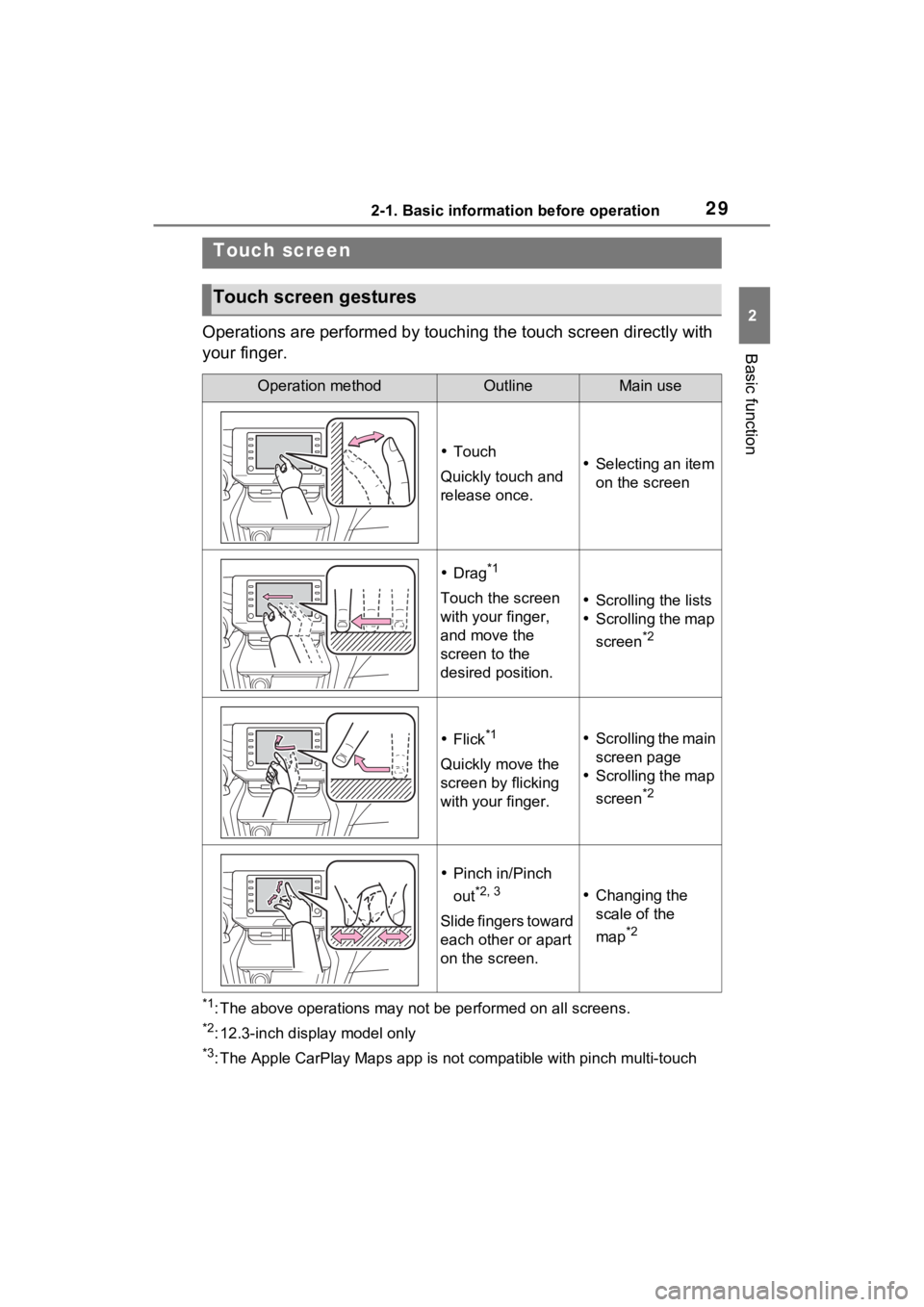
292-1. Basic information before operation
2
Basic function
Operations are performed by touching the touch screen directly with
your finger.
*1: The above operations may not be performed on all screens.
*2: 12.3-inch display model only
*3: The Apple CarPlay Maps app is not compatible with pinch multi-touch
Touch screen
Touch screen gestures
Operation methodOutlineMain use
Touch
Quickly touch and
release once. Selecting an item
on the screen
Drag*1
Touch the screen
with your finger,
and move the
screen to the
desired position. Scrolling the lists
Scrolling the map
screen
*2
Flick*1
Quickly move the
screen by flicking
with your finger.
Scrolling the main
screen page
Scrolling the map
screen
*2
Pinch in/Pinch
out
*2, 3
Slide fingers toward
each other or apart
on the screen.
Changing the
scale of the
map
*2
Page 170 of 308
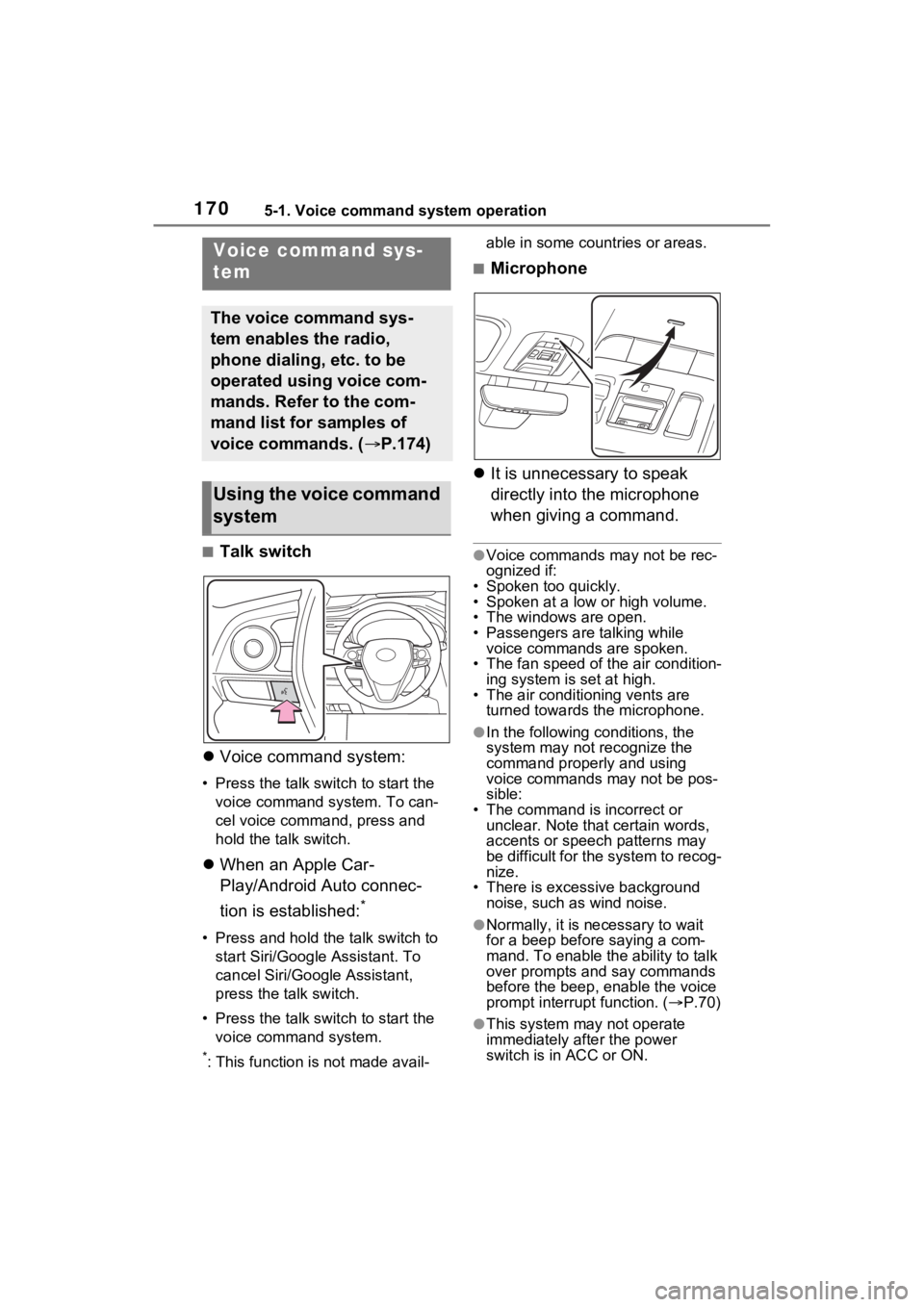
1705-1. Voice command system operation
5-1.Voice command system operation
■Talk switch
Voice command system:
• Press the talk switch to start the
voice command system. To can-
cel voice command, press and
hold the talk switch.
When an Apple Car-
Play/Android Auto connec-
tion is established:
*
• Press and hold the talk switch to
start Siri/Google Assistant. To
cancel Siri/Google Assistant,
press the talk switch.
• Press the talk switch to start the voice command system.
*: This function is not made avail- able in some countries or areas.
■Microphone
It is unnecessary to speak
directly into the microphone
when giving a command.
●Voice commands may not be rec-
ognized if:
• Spoken too quickly.
• Spoken at a low or high volume.
• The windows are open.
• Passengers are talking while voice commands are spoken.
• The fan speed of the air condition-
ing system is set at high.
• The air conditioning vents are turned towards the microphone.
●In the following c onditions, the
system may not recognize the
command properly and using
voice commands may not be pos-
sible:
• The command is incorrect or unclear. Note that certain words,
accents or speech patterns may
be difficult for the system to recog-
nize.
• There is excessive background
noise, such as wind noise.
●Normally, it is n ecessary to wait
for a beep before saying a com-
mand. To enable the ability to talk
over prompts and say commands
before the beep, enable the voice
prompt interrupt function. ( P.70)
●This system may not operate
immediately after the power
switch is in ACC or ON.
Voice command sys-
tem
The voice command sys-
tem enables the radio,
phone dialing, etc. to be
operated using voice com-
mands. Refer to the com-
mand list for samples of
voice commands. ( P.174)
Using the voice command
system
Page 180 of 308
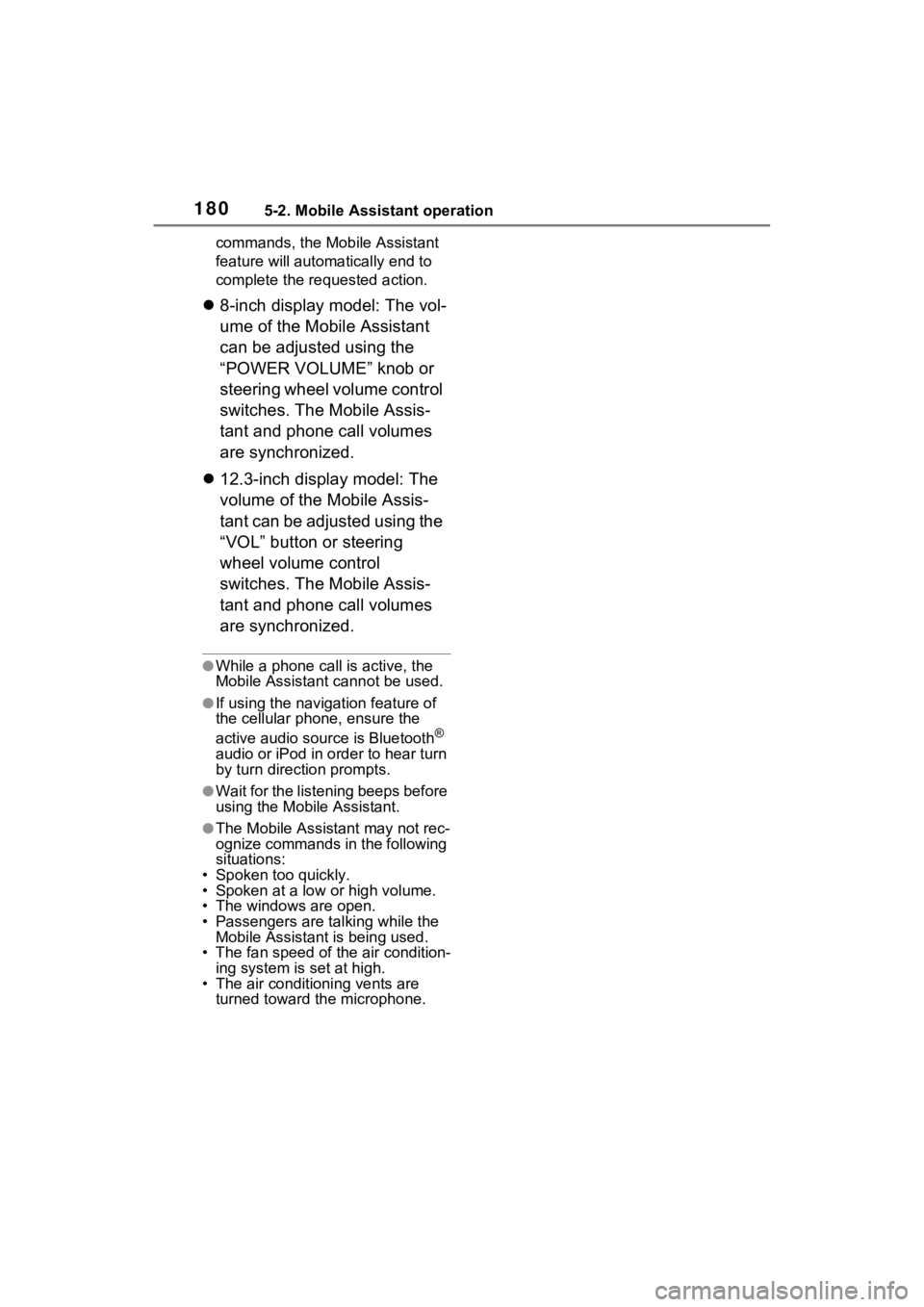
1805-2. Mobile Assistant operation
commands, the Mobile Assistant
feature will automatically end to
complete the requested action.
8-inch display model: The vol-
ume of the Mobile Assistant
can be adjusted using the
“POWER VOLUME” knob or
steering wheel volume control
switches. The Mobile Assis-
tant and phone call volumes
are synchronized.
12.3-inch display model: The
volume of the Mobile Assis-
tant can be adjusted using the
“VOL” button or steering
wheel volume control
switches. The Mobile Assis-
tant and phone call volumes
are synchronized.
●While a phone call is active, the
Mobile Assistan t cannot be used.
●If using the navig ation feature of
the cellular phone, ensure the
active audio source is Bluetooth
®
audio or iPod in order to hear turn
by turn direction prompts.
●Wait for the listening beeps before
using the Mobile Assistant.
●The Mobile Assistant may not rec-
ognize commands in the following
situations:
• Spoken too quickly.
• Spoken at a low or high volume.
• The windows are open.
• Passengers are talking while the Mobile Assistan t is being used.
• The fan speed of the air condition-
ing system is set at high.
• The air conditioning vents are turned toward the microphone.
Page 241 of 308
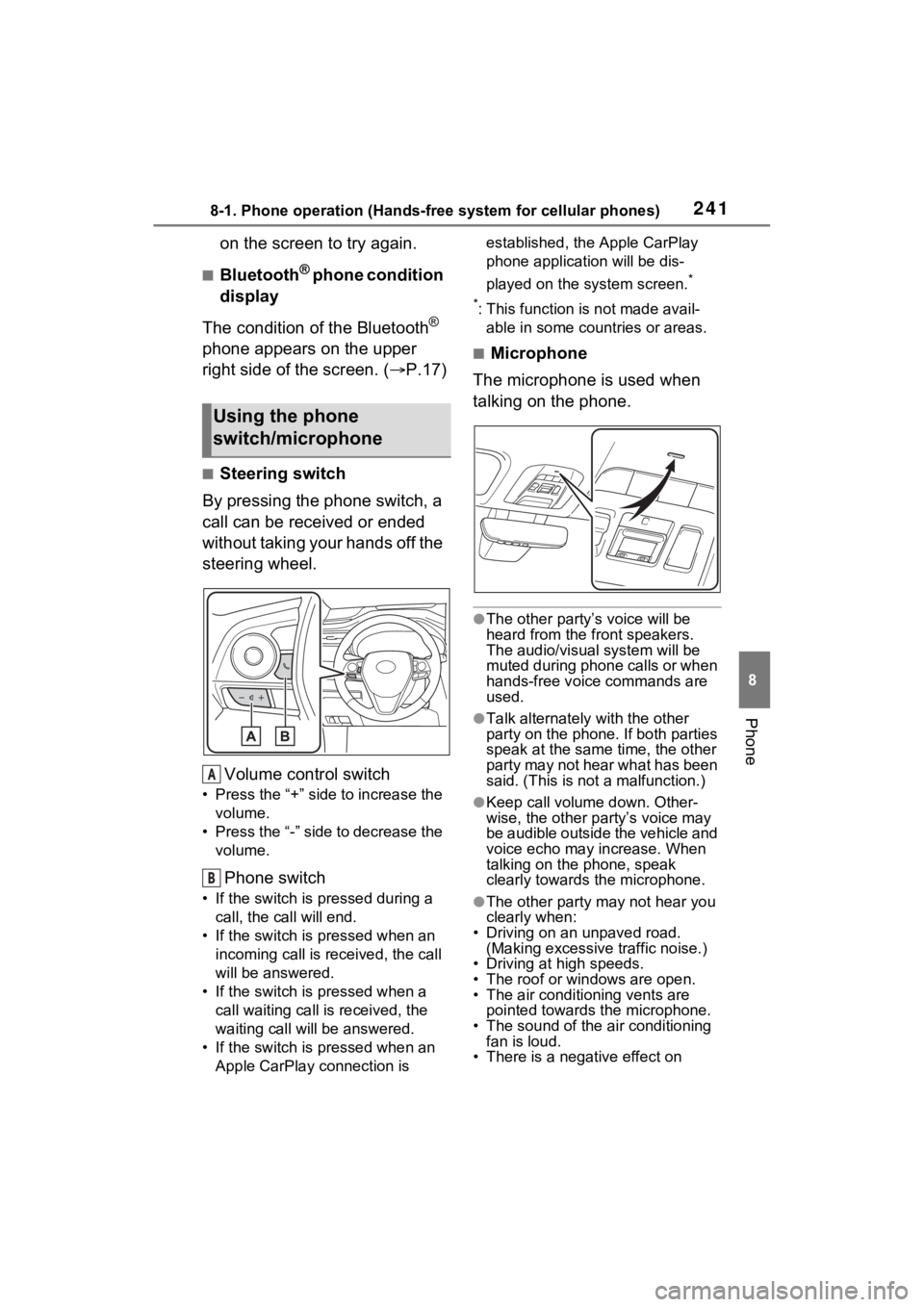
2418-1. Phone operation (Hands-free system for cellular phones)
8
Phone
on the screen to try again.
■Bluetooth® phone condition
display
The condition of the Bluetooth
®
phone appears on the upper
right side of the screen. ( P.17)
■Steering switch
By pressing the phone switch, a
call can be received or ended
without taking your hands off the
steering wheel.
Volume control switch
• Press the “+” side to increase the volume.
• Press the “-” side to decrease the volume.
Phone switch
• If the switch is pressed during a call, the call will end.
• If the switch is pressed when an incoming call is r eceived, the call
will be answered.
• If the switch is pressed when a call waiting call is received, the
waiting call will be answered.
• If the switch is pressed when an Apple CarPlay connection is established, the Apple CarPlay
phone application will be dis-
played on the system screen.
*
*
: This function is not made avail- able in some countries or areas.
■Microphone
The microphone is used when
talking on the phone.
●The other party’s voice will be
heard from the front speakers.
The audio/vis ual system will be
muted during phone calls or when
hands-free voice commands are
used.
●Talk alternately with the other
party on the phone. If both parties
speak at the same time, the other
party may not hear what has been
said. (This is not a malfunction.)
●Keep call volume down. Other-
wise, the other party’s voice may
be audible outside the vehicle and
voice echo may increase. When
talking on the phone, speak
clearly towards the microphone.
●The other party may not hear you
clearly when:
• Driving on an unpaved road.
(Making excessive traffic noise.)
• Driving at high speeds.
• The roof or windows are open.
• The air conditioning vents are pointed towards the microphone.
• The sound of the air conditioning fan is loud.
• There is a negative effect on
Using the phone
switch/microphone
A
B