phone TOYOTA xB 2009 Accessories, Audio & Navigation (in English)
[x] Cancel search | Manufacturer: TOYOTA, Model Year: 2009, Model line: xB, Model: TOYOTA xB 2009Pages: 32, PDF Size: 0.33 MB
Page 4 of 32
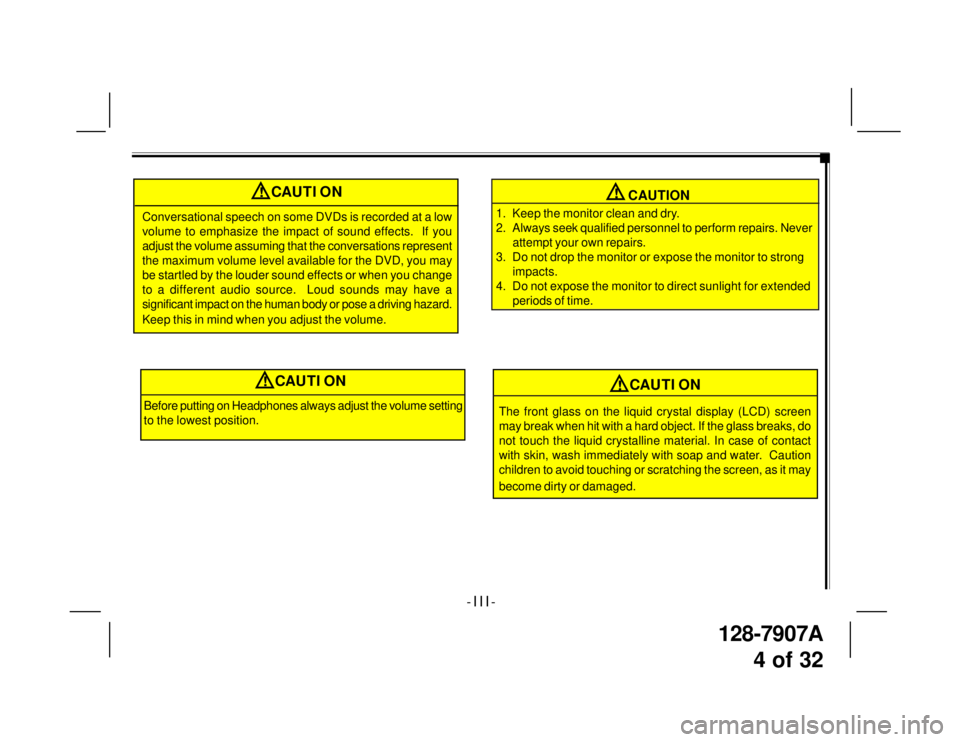
128-7907A
4 of 32
CAUTION
1. Keep the monitor clean and dry.
2. Always seek qualified personnel to perform repairs. Never
attempt your own repairs.
3. Do not drop the monitor or expose the monitor to strong
impacts.
4. Do not expose the monitor to direct sunlight for extended
periods of time.
- I I I -
!CAUTION
Conversational speech on some DVDs is recorded at a low
volume to emphasize the impact of sound effects. If you
adjust the volume assuming that the conversations represent
the maximum volume level available for the DVD, you may
be startled by the louder sound effects or when you change
to a different audio source. Loud sounds may have a
significant impact on the human body or pose a driving hazard.
Keep this in mind when you adjust the volume.
!
Before putting on Headphones always adjust the volume setting
to the lowest position.
!CAUTION
The front glass on the liquid crystal display (LCD) screen
may break when hit with a hard object. If the glass breaks, do
not touch the liquid crystalline material. In case of contact
with skin, wash immediately with soap and water. Caution
children to avoid touching or scratching the screen, as it may
become dirty or damaged.
!CAUTION
Page 5 of 32
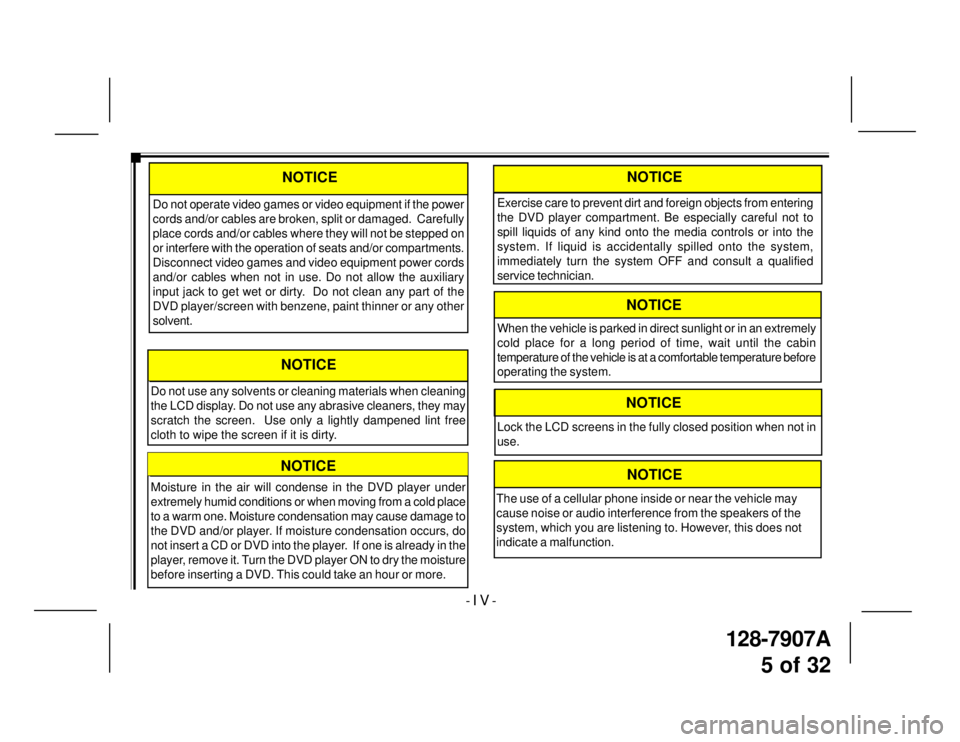
128-7907A
5 of 32
- I V -
Moisture in the air will condense in the DVD player under
extremely humid conditions or when moving from a cold place
to a warm one. Moisture condensation may cause damage to
the DVD and/or player. If moisture condensation occurs, do
not insert a CD or DVD into the player. If one is already in the
player, remove it. Turn the DVD player ON to dry the moisture
before inserting a DVD. This could take an hour or more.
NOTICE
Do not use any solvents or cleaning materials when cleaning
the LCD display. Do not use any abrasive cleaners, they may
scratch the screen. Use only a lightly dampened lint free
cloth to wipe the screen if it is dirty.
NOTICE
Do not operate video games or video equipment if the power
cords and/or cables are broken, split or damaged. Carefully
place cords and/or cables where they will not be stepped on
or interfere with the operation of seats and/or compartments.
Disconnect video games and video equipment power cords
and/or cables when not in use. Do not allow the auxiliary
input jack to get wet or dirty. Do not clean any part of the
DVD player/screen with benzene, paint thinner or any other
solvent.
NOTICENOTICE
Exercise care to prevent dirt and foreign objects from entering
the DVD player compartment. Be especially careful not to
spill liquids of any kind onto the media controls or into the
system. If liquid is accidentally spilled onto the system,
immediately turn the system OFF and consult a qualified
service technician.
NOTICE
Lock the LCD screens in the fully closed position when not in
use.
When the vehicle is parked in direct sunlight or in an extremely
cold place for a long period of time, wait until the cabin
temperature of the vehicle is at a comfortable temperature before
operating the system.
NOTICE
NOTICE
The use of a cellular phone inside or near the vehicle may
cause noise or audio interference from the speakers of the
system, which you are listening to. However, this does not
indicate a malfunction.
Page 7 of 32
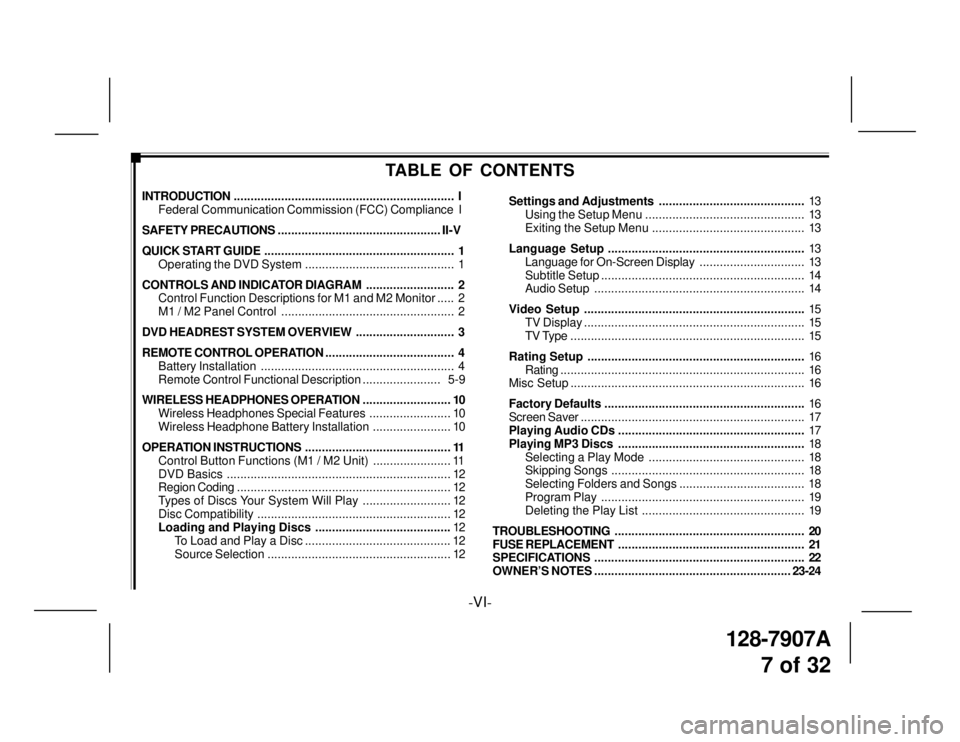
128-7907A
7 of 32
-VI-
TABLE OF CONTENTS
INTRODUCTION................................................................. I
Federal Communication Commission (FCC) Compliance I
SAFETY PRECAUTIONS................................................ II-V
QUICK START GUIDE........................................................ 1
Operating the DVD System ............................................ 1
CONTROLS AND INDICATOR DIAGRAM.......................... 2
Control Function Descriptions for M1 and M2 Monitor..... 2
M1 / M2 Panel Control ................................................... 2
DVD HEADREST SYSTEM OVERVIEW............................. 3
REMOTE CONTROL OPERATION...................................... 4
Battery Installation......................................................... 4
Remote Control Functional Description....................... 5-9
WIRELESS HEADPHONES OPERATION.......................... 10
Wireless Headphones Special Features........................ 10
Wireless Headphone Battery Installation....................... 10
OPERATION INSTRUCTIONS........................................... 11
Control Button Functions (M1 / M2 Unit) ....................... 11
DVD Basics.................................................................. 12
Region Coding............................................................... 12
Types of Discs Your System Will Play .......................... 12
Disc Compatibility......................................................... 12
Loading and Playing Discs ........................................12
To Load and Play a Disc ........................................... 12
Source Selection...................................................... 12Settings and Adjustments...........................................13
Using the Setup Menu ............................................... 13
Exiting the Setup Menu ............................................. 13
Language Setup..........................................................13
Language for On-Screen Display............................... 13
Subtitle Setup............................................................ 14
Audio Setup.............................................................. 14
Video Setup.................................................................15
TV Display................................................................. 15
TV Type ..................................................................... 15
Rating Setup................................................................16
Rating........................................................................ 16
Misc Setup..................................................................... 16
Factory Defaults...........................................................16
Screen Saver.................................................................. 17
Playing Audio CDs .......................................................17
Playing MP3 Discs.......................................................18
Selecting a Play Mode .............................................. 18
Skipping Songs......................................................... 18
Selecting Folders and Songs ..................................... 18
Program Play............................................................ 19
Deleting the Play List ................................................ 19
TROUBLESHOOTING........................................................ 20
FUSE REPLACEMENT....................................................... 21
SPECIFICATIONS.............................................................. 22
OWNER’S NOTES..........................................................23-24
Page 8 of 32
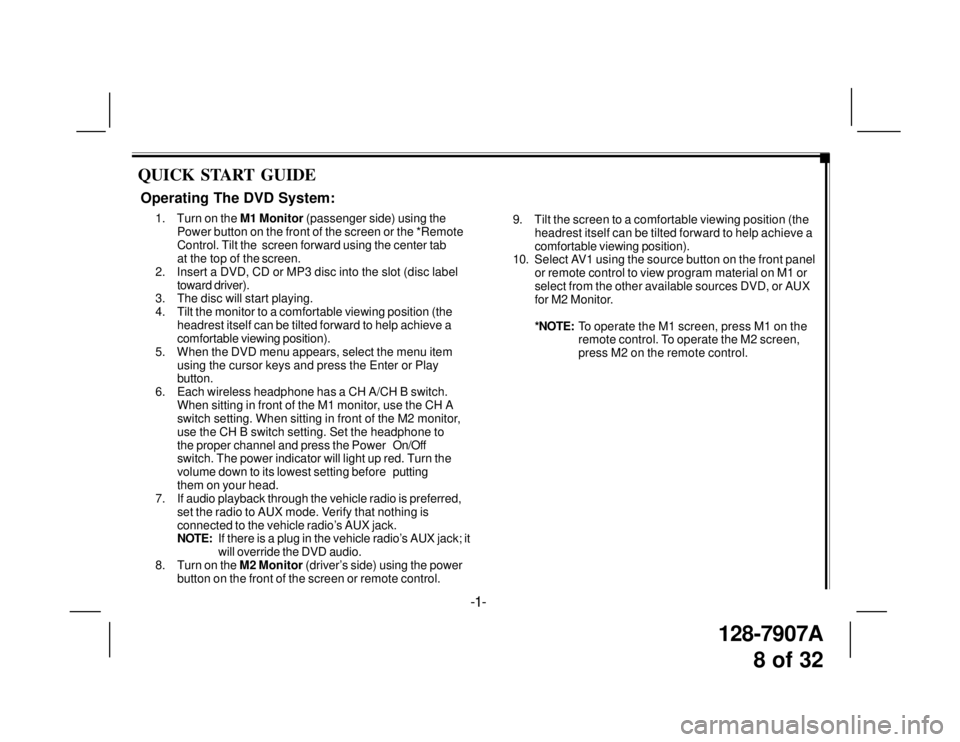
128-7907A
8 of 32
QUICK START GUIDE
9. Tilt the screen to a comfortable viewing position (the
headrest itself can be tilted forward to help achieve a
comfortable viewing position).
10. Select AV1 using the source button on the front panel
or remote control to view program material on M1 or
select from the other available sources DVD, or AUX
for M2 Monitor.
*NOTE:To operate the M1 screen, press M1 on the
remote control. To operate the M2 screen,
press M2 on the remote control.
Operating The DVD System:
1. Turn on the M1 Monitor (passenger side) using the
Power button on the front of the screen or the *Remote
Control. Tilt the screen forward using the center tab
at the top of the screen.
2. Insert a DVD, CD or MP3 disc into the slot (disc label
toward driver).
3. The disc will start playing.
4. Tilt the monitor to a comfortable viewing position (the
headrest itself can be tilted forward to help achieve a
comfortable viewing position).
5. When the DVD menu appears, select the menu item
using the cursor keys and press the Enter or Play
button.
6. Each wireless headphone has a CH A/CH B switch.
When sitting in front of the M1 monitor, use the CH A
switch setting. When sitting in front of the M2 monitor,
use the CH B switch setting. Set the headphone to
the proper channel and press the PowerOn/Off
switch. The power indicator will light up red. Turn the
volume down to its lowest setting beforeputting
them on your head.
7. If audio playback through the vehicle radio is preferred,
set the radio to AUX mode. Verify that nothing is
connected to the vehicle radio’s AUX jack.
NOTE:If there is a plug in the vehicle radio’s AUX jack; it
will override the DVD audio.
8. Turn on the M2 Monitor (driver’s side) using the power
button on the front of the screen or remote control.
-1-
Page 10 of 32
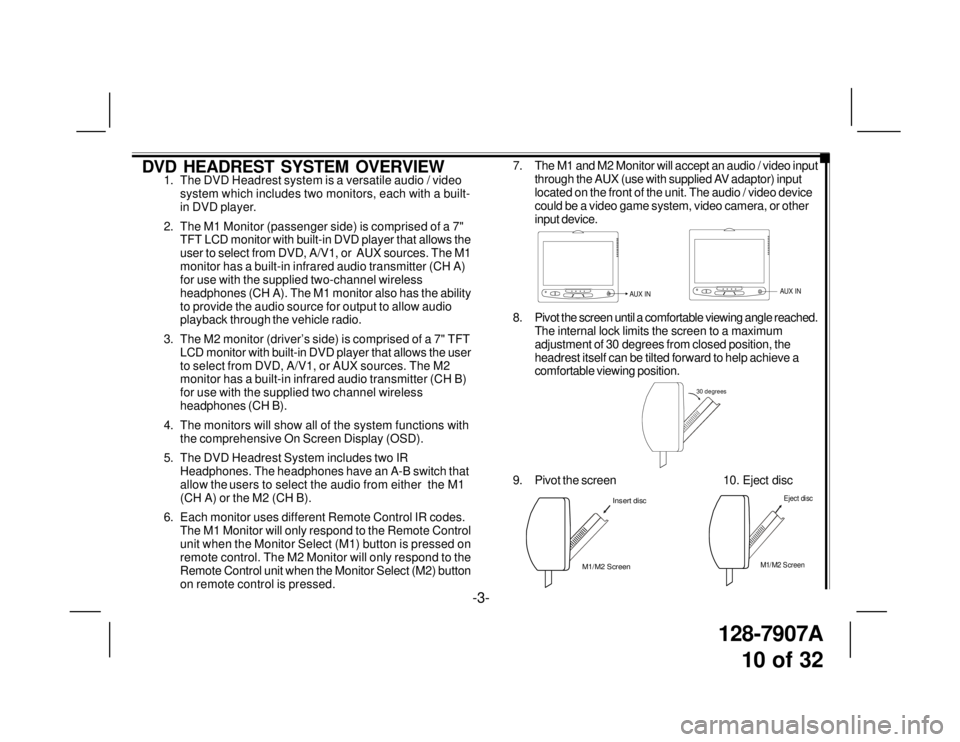
128-7907A
10 of 32
DVD HEADREST SYSTEM OVERVIEW1. The DVD Headrest system is a versatile audio / video
system which includes two monitors, each with a built-
in DVD player.
2. The M1 Monitor (passenger side) is comprised of a 7"
TFT LCD monitor with built-in DVD player that allows the
user to select from DVD, A/V1, or AUX sources. The M1
monitor has a built-in infrared audio transmitter (CH A)
for use with the supplied two-channel wireless
headphones (CH A). The M1 monitor also has the ability
to provide the audio source for output to allow audio
playback through the vehicle radio.
3. The M2 monitor (driver’s side) is comprised of a 7" TFT
LCD monitor with built-in DVD player that allows the user
to select from DVD, A/V1, or AUX sources. The M2
monitor has a built-in infrared audio transmitter (CH B)
for use with the supplied two channel wireless
headphones (CH B).
4. The monitors will show all of the system functions with
the comprehensive On Screen Display (OSD).
5. The DVD Headrest System includes two IR
Headphones. The headphones have an A-B switch that
allow the users to select the audio from either the M1
(CH A) or the M2 (CH B).
6. Each monitor uses different Remote Control IR codes.
The M1 Monitor will only respond to the Remote Control
unit when the Monitor Select (M1) button is pressed on
remote control. The M2 Monitor will only respond to the
Remote Control unit when the Monitor Select (M2) button
on remote control is pressed.7. The M1 and M2 Monitor will accept an audio / video input
through the AUX (use with supplied AV adaptor) input
located on the front of the unit. The audio / video device
could be a video game system, video camera, or other
input device.
8. Pivot the screen until a comfortable viewing angle reached.
The internal lock limits the screen to a maximum
adjustment of 30 degrees from closed position, the
headrest itself can be tilted forward to help achieve a
comfortable viewing position.
AUX INAUX IN
30 degrees
9. Pivot the screen 10. Eject disc
M1/M2 ScreenInsert disc
-3-
M1/M2 Screen
Eject disc
Page 17 of 32
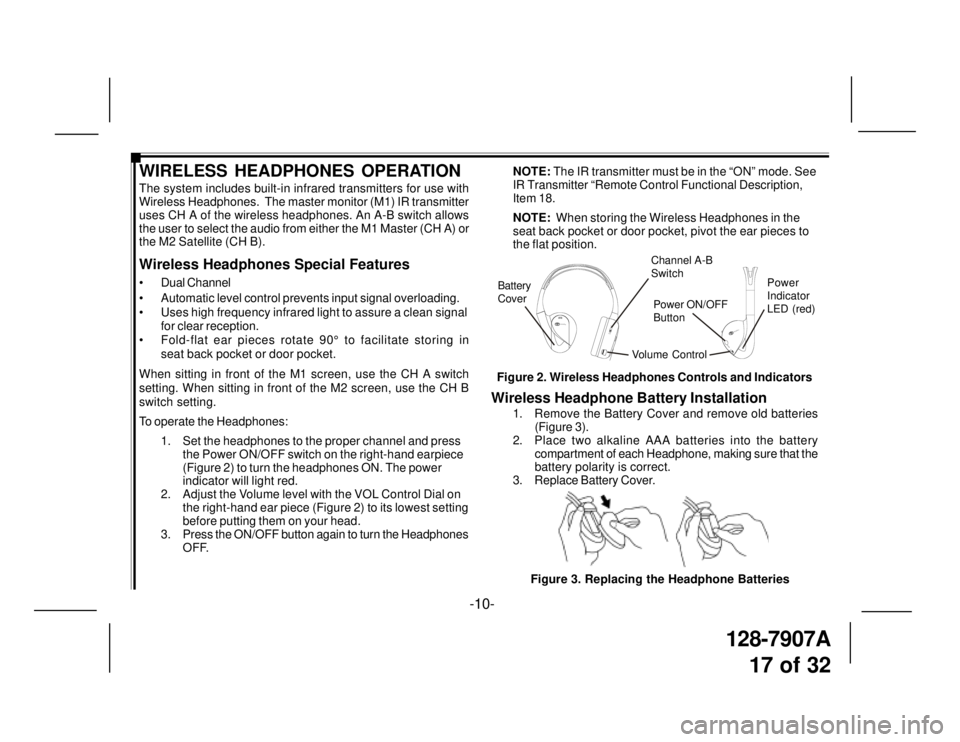
128-7907A
17 of 32
-10-
WIRELESS HEADPHONES OPERATION
The system includes built-in infrared transmitters for use with
Wireless Headphones. The master monitor (M1) IR transmitter
uses CH A of the wireless headphones. An A-B switch allows
the user to select the audio from either the M1 Master (CH A) or
the M2 Satellite (CH B).
Wireless Headphones Special Features
• Dual Channel
• Automatic level control prevents input signal overloading.
• Uses high frequency infrared light to assure a clean signal
for clear reception.
• Fold-flat ear pieces rotate 90° to facilitate storing in
seat back pocket or door pocket.
When sitting in front of the M1 screen, use the CH A switch
setting. When sitting in front of the M2 screen, use the CH B
switch setting.
To operate the Headphones:
1. Set the headphones to the proper channel and press
the Power ON/OFF switch on the right-hand earpiece
(Figure 2) to turn the headphones ON. The power
indicator will light red.
2. Adjust the Volume level with the VOL Control Dial on
the right-hand ear piece (Figure 2) to its lowest setting
before putting them on your head.
3. Press the ON/OFF button again to turn the Headphones
OFF.
Wireless Headphone Battery Installation
1. Remove the Battery Cover and remove old batteries
(Figure 3).
2. Place two alkaline AAA batteries into the battery
compartment of each Headphone, making sure that the
battery polarity is correct.
3. Replace Battery Cover.
Figure 3. Replacing the Headphone Batteries NOTE: The IR transmitter must be in the “ON” mode. See
IR Transmitter “Remote Control Functional Description,
Item 18.
NOTE: When storing the Wireless Headphones in the
seat back pocket or door pocket, pivot the ear pieces to
the flat position.
Figure 2. Wireless Headphones Controls and Indicators
Volume ControlPower
Indicator
LED (red) Channel A-B
Switch
Battery
Cover
CH.BCH.ATOYOTATOYOTA
VOLPower
Power ON/OFF
Button
Page 27 of 32
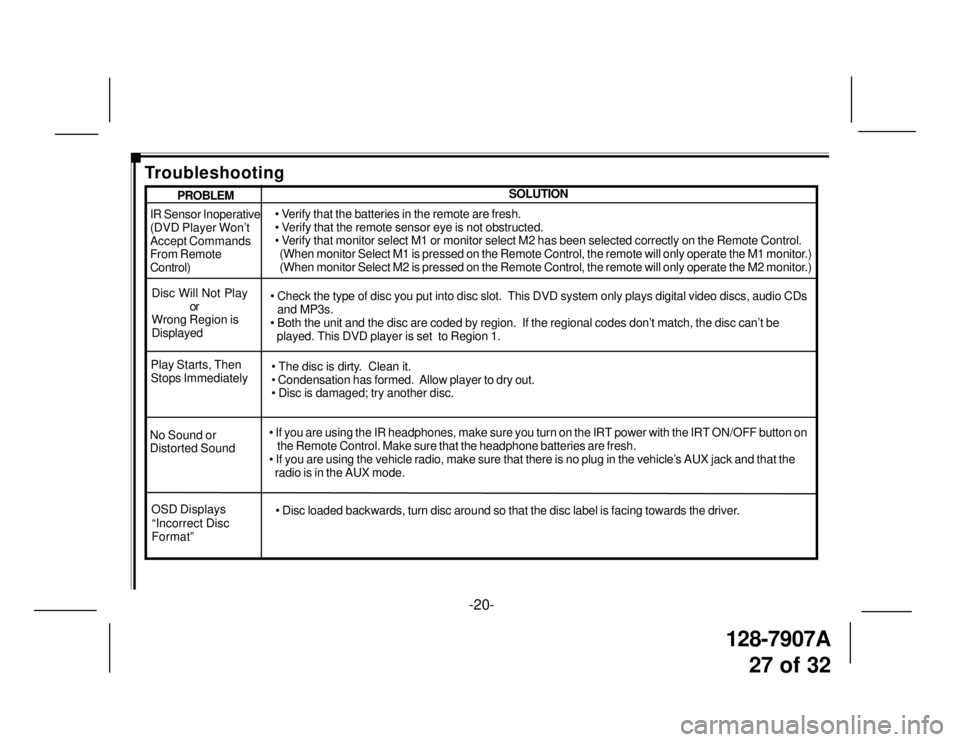
128-7907A
27 of 32
-20-
IR Sensor Inoperative
(DVD Player Won’t
Accept Commands
From Remote
Control)
Disc Will Not Play
or
Wrong Region is
Displayed• Verify that the batteries in the remote are fresh.
• Verify that the remote sensor eye is not obstructed.
• Verify that monitor select M1 or monitor select M2 has been selected correctly on the Remote Control.
(When monitor Select M1 is pressed on the Remote Control, the remote will only operate the M1 monitor.)
(When monitor Select M2 is pressed on the Remote Control, the remote will only operate the M2 monitor.)
• Check the type of disc you put into disc slot. This DVD system only plays digital video discs, audio CDs
and MP3s.
• Both the unit and the disc are coded by region. If the regional codes don’t match, the disc can’t be
played. This DVD player is set to Region 1.
No Sound or
Distorted Sound• If you are using the IR headphones, make sure you turn on the IRT power with the IRT ON/OFF button on
the Remote Control. Make sure that the headphone batteries are fresh.
• If you are using the vehicle radio, make sure that there is no plug in the vehicle’s AUX jack and that the
radio is in the AUX mode. Play Starts, Then
Stops Immediately• The disc is dirty. Clean it.
• Condensation has formed. Allow player to dry out.
• Disc is damaged; try another disc.
SOLUTIONPROBLEM
Troubleshooting
OSD Displays
“Incorrect Disc
Format”• Disc loaded backwards, turn disc around so that the disc label is facing towards the driver.