TOYOTA xD 2008 Accessories, Audio & Navigation (in English)
Manufacturer: TOYOTA, Model Year: 2008, Model line: xD, Model: TOYOTA xD 2008Pages: 40, PDF Size: 1.1 MB
Page 21 of 40
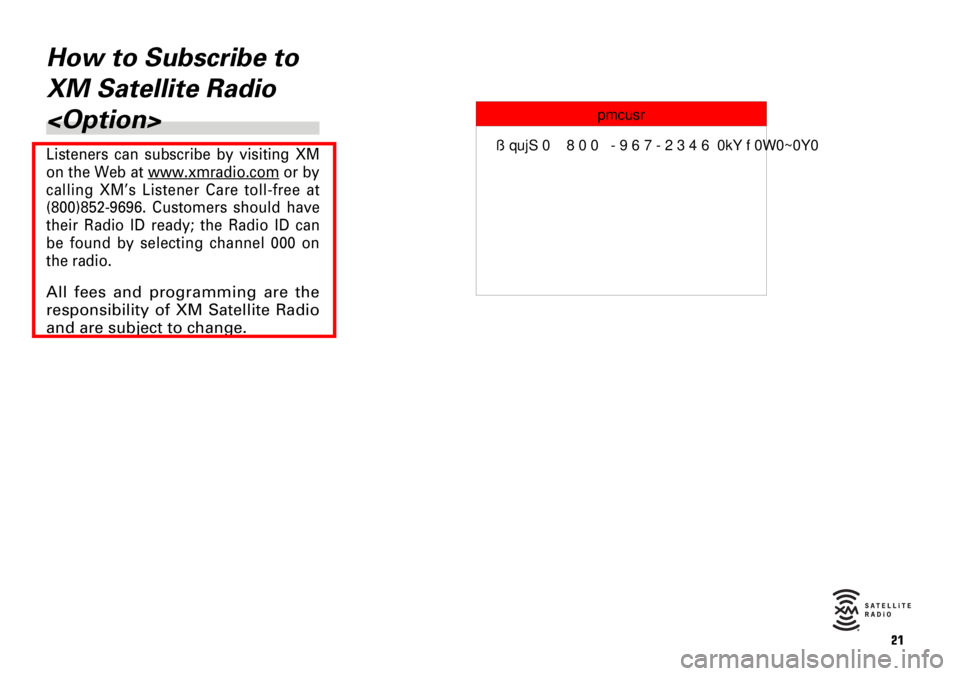
21
How to Subscribe to
XM Satellite Radio
Page 22 of 40
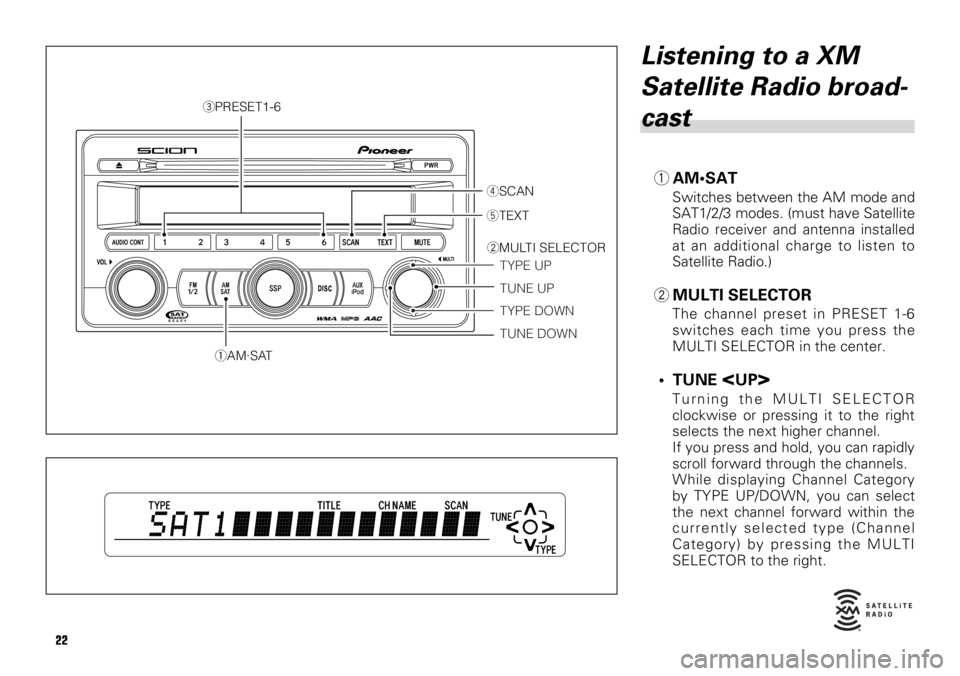
22
Listening to a XM
Satellite Radio broad-
cast
1AM•SAT
Switches between the AM mode and
SAT1/2/3 modes. (must have Satellite
Radio receiver and antenna installed
at an additional charge to listen to
Satellite Radio.)
2MULTI SELECTOR
The channel preset in PRESET 1-6
switches each time you press the
MULTI SELECTOR in the center.
• TUNE
Turning the MULTI SELECTOR
clockwise or pressing it to the right
selects the next higher channel.
If you press and hold, you can rapidly
scroll forward through the channels.
While displaying Channel Category
by TYPE UP/DOWN, you can select
the next channel forward within the
currently selected type (Channel
Category) by pressing the MULTI
SELECTOR to the right.
5TEXT
4SCAN
TYPE UP 2MULTI SELECTOR
TUNE UP
TYPE DOWN
TUNE DOWN
3PRESET1-6
1AM·SAT
Page 23 of 40

23
• TUNE
Turn the MULTI SELECTOR counter-
clockwise or press to the left to
select the previous channel.
If you press and hold, you can rapidly
scroll down through the channels.
While displaying Channel Category
by TYPE UP/DOWN, you can select
the previous channel within the cur-
rently selected type (Channel
Category) by pressing the MULTI
SELECTOR to the left.
• TYPE
Press the MULTI SELECTOR up to
see the Channel Category of the
channel that is currently received.
When Channel Category is displayed
(TYPEis indicated), press again to
switch to the next category.
• TYPE
Press the MULTI SELECTOR down
to see Channel Category of channel
that is currently received.
When Channel Category is displayed
(TYPEis indicated), press again to
switch to the previous category.
3PRESET 1-6
Press to recall previously stored
channels (Preset Channels).
Press and hold until you hear a beep,
and the channel you are currently
receiving will be stored as a Preset
Channel.
4SCAN
Press and SCAN of the currently
selected type (Channel Category)
starts. At this time,
SCANis indicat-
ed in the display.
If you press and hold until you hear a
beep, SCAN of preset channels
starts.
Also at this time,
SCANis indicated
in the display.
5TEXT
Press and indication in the display
changes as follows:
CH NAME =TITLE (SONG/PROGRAM
TITLE) =NAME (ARTIST NAME/FEA-
TURE) =CH NUMBER =CH NAME
NOTICE
About the display
Up to a maximum of 16 alphanu-
meric characters can be displayed.
(Some information will not be
fully displayed.)
NOTICE
You can store up to 6 chan-
nels per band.
Page 24 of 40
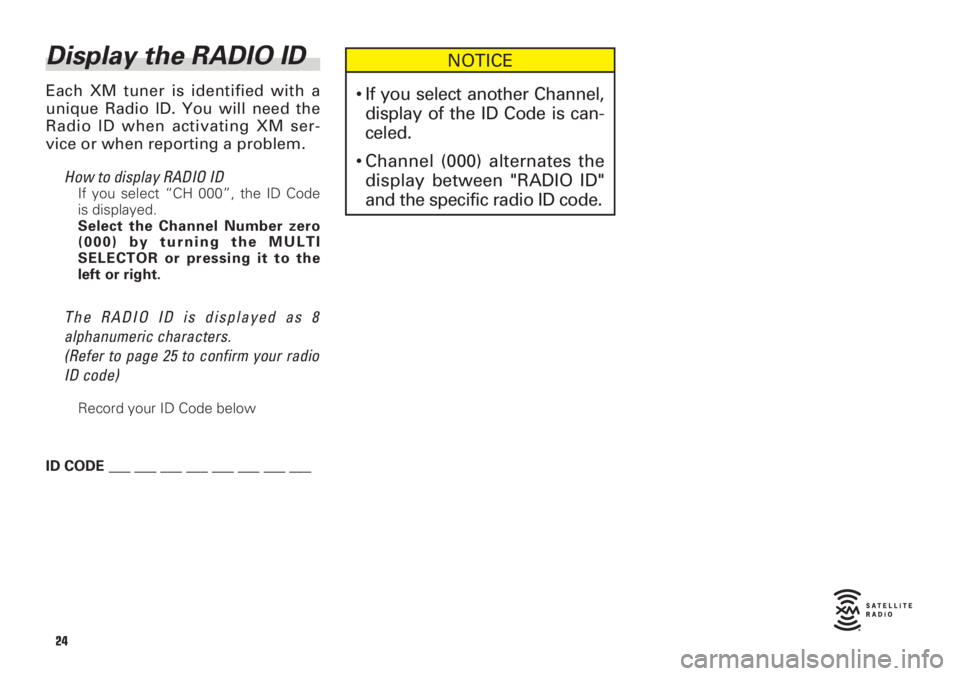
24
Display the RADIO ID
Each XM tuner is identified with a
unique Radio ID. You will need the
Radio ID when activating XM ser-
vice or when reporting a problem.
How to display RADIO ID
If you select “CH 000”, the ID Code
is displayed.
Select the Channel Number zero
(000) by turning the MULTI
SELECTOR or pressing it to the
left or right.
The RADIO ID is displayed as 8
alphanumeric characters.
(Refer to page 25 to confirm your radio
ID code)
Record your ID Code below
ID CODE ___ ___ ___ ___ ___ ___ ___ ___
NOTICE
• If you select another Channel,
display of the ID Code is can-
celed.
• Channel (000) alternates the
display between "RADIO ID"
and the specific radio ID code.
Page 25 of 40
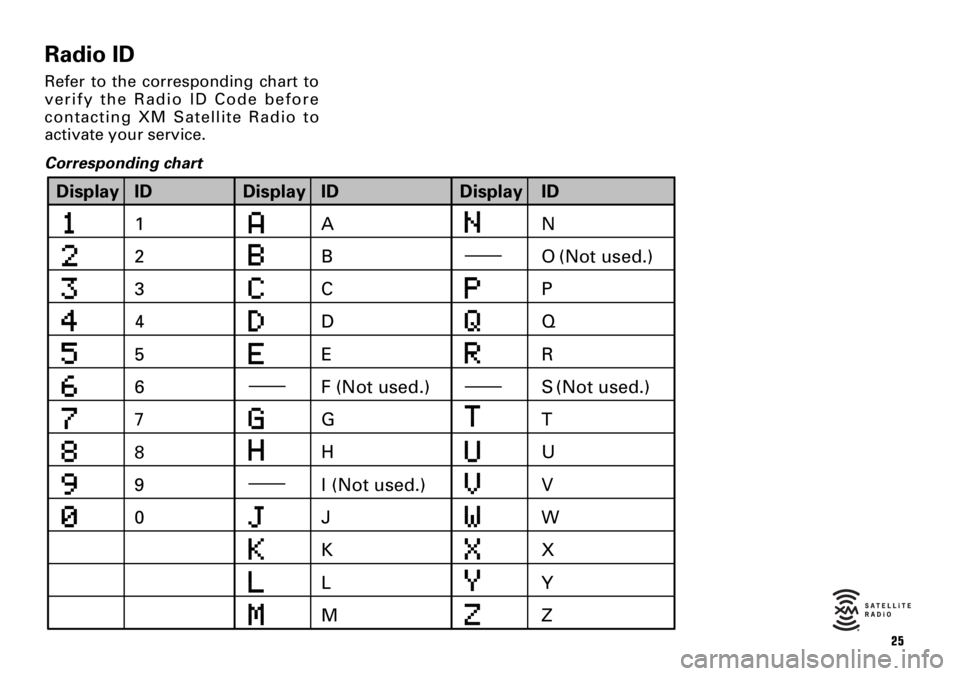
25
Radio ID
Refer to the corresponding chart to
verify the Radio ID Code before
contacting XM Satellite Radio to
activate your service.
Corresponding chart
ID Display
1
2
3
5
6
8 7
9 4
0E C B
A
D
G F (Not used.)
J
K I (Not used.) HO (Not used.)
L
MR
U Q P
S (Not used.)
T
V
Z X W
ID Display ID
Y Display
N
Page 26 of 40
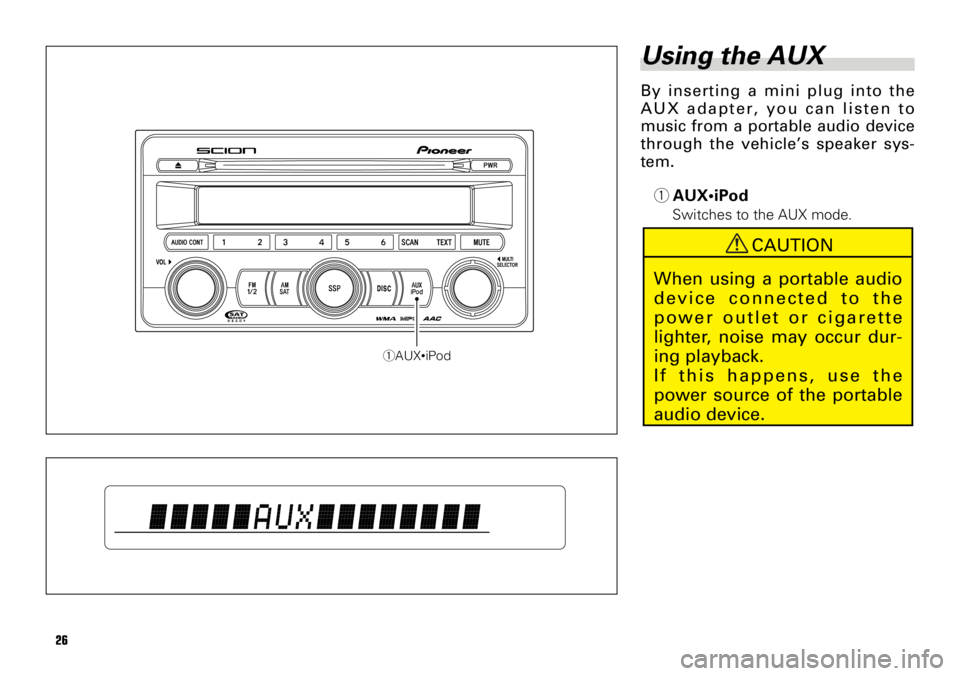
26
Using the AUX
By inserting a mini plug into the
AUX adapter, you can listen to
music from a portable audio device
through the vehicle’s speaker sys-
tem.
1AUX•iPod
Switches to the AUX mode.
1AUX•iPod
CAUTION
When using a portable audio
device connected to the
power outlet or cigarette
lighter, noise may occur dur-
ing playback.
If this happens, use the
power source of the portable
audio device.
Page 27 of 40
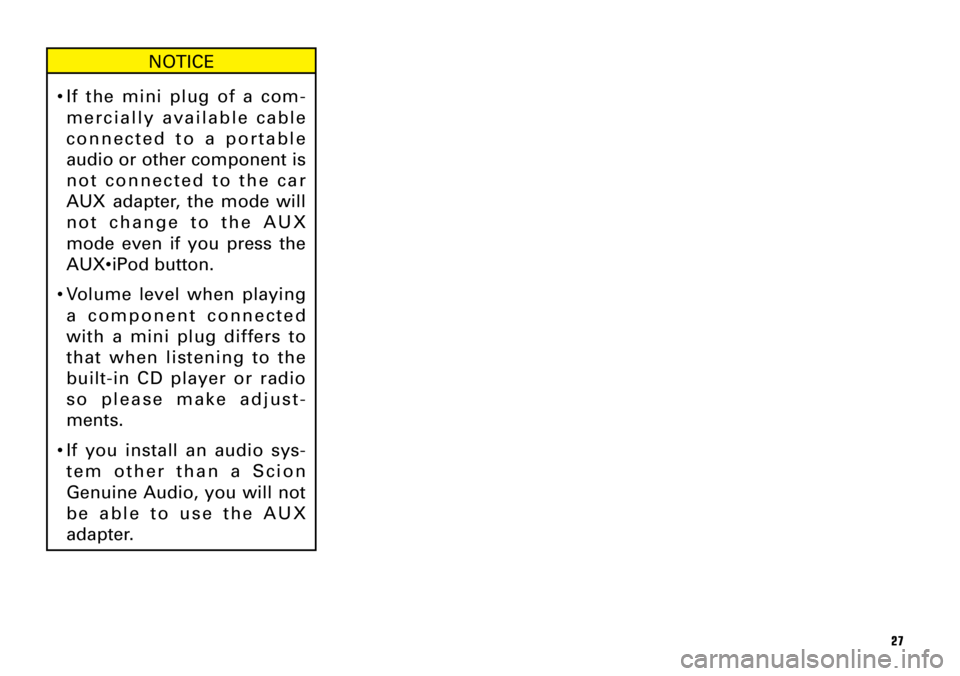
27
NOTICE
•If the mini plug of a com-
mercially available cable
connected to a portable
audio or other component is
not connected to the car
AUX adapter, the mode will
not change to the AUX
mode even if you press the
AUX•iPod button.
•Volume level when playing
a component connected
with a mini plug differs to
that when listening to the
built-in CD player or radio
so please make adjust-
ments.
•If you install an audio sys-
tem other than a Scion
Genuine Audio, you will not
be able to use the AUX
adapter.
Page 28 of 40
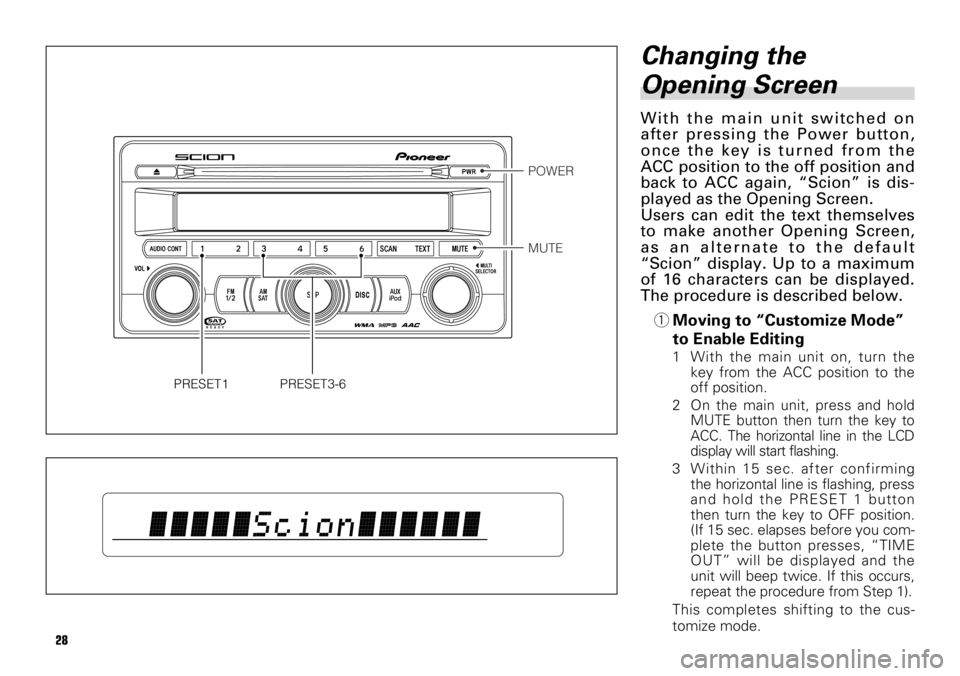
28
Changing the
Opening Screen
With the main unit switched on
after pressing the Power button,
once the key is turned from the
ACC position to the off position and
back to ACC again, “Scion” is dis-
played as the Opening Screen.
Users can edit the text themselves
to make another Opening Screen,
as an alternate to the default
“Scion” display. Up to a maximum
of 16 characters can be displayed.
The procedure is described below.
1Moving to “Customize Mode”
to Enable Editing
1 With the main unit on, turn the
key from the ACC position to the
off position.
2
On the main unit, press and hold
MUTE button then turn the key to
ACC. The horizontal line in the LCD
display will start flashing.
3 Within 15 sec. after confirming
the horizontal line is flashing, press
and hold the PRESET 1 button
then turn the key to OFF position.
(If 15 sec. elapses before you com-
plete the button presses, “TIME
OUT” will be displayed and the
unit will beep twice. If this occurs,
repeat the procedure from Step 1).
This completes shifting to the cus-
tomize mode.
POWER
MUTE
PRESET3-6PRESET1
Page 29 of 40

29
2Editing the Text
After completing the shift to cus-
tomize mode, a flashing cursor
shows the letter that can be edited by
selecting a letter starting from “A”.
The letter selection method is
described below. The time allowed
for editing is limited to 60 sec.
1 Press the PRESET 3 or 4 buttons
to change the flashing letter by
displaying other letters one by
one. The letters will change con-
tinuously if you press and hold the
PRESET 3 or 4 button.
List of the letters and numbers
that can be selected.
•Upper case letters (A to Z)
•Lower case letters (a to z)
•Numbers 0 to 9, spaces, sym-
bols (!”# and so on)
2 With the character that you want
to select displayed, press the
PRESET 6 button to select it.
After selecting the character, the
cursor moves to the right so you
can edit the next character. After
you select the 16th character, the
entire line starts flashing.
To delete a selected character,
press the PRESET 5 button. After
you delete a character the cursor
shifts left so you can edit the pre-
vious character. If you delete all ofthe text, you can edit from the
first character.
3 After you are finished selecting
the text for the line, press and
hold down the PRESET 6 button.
The selected text string is regis-
tered as the Opening Screen. The
customize mode ends and the
registered text string is displayed
for 6 sec.
3New Message Display
The next time the ACC is switched
on, the text edited by the user will be
displayed.
NOTICE
To prevent the battery from
being discharged, do not
leave the car audio on longer
than necessary when the
engine is not running.
NOTICE
•If the unit leaves the cus-
tomize mode during editing,
repeat procedure
1from
Step 2.
•If the edit is registered with
no new text, the original
Opening Screen, “Scion” ,
will be restored.
Page 30 of 40
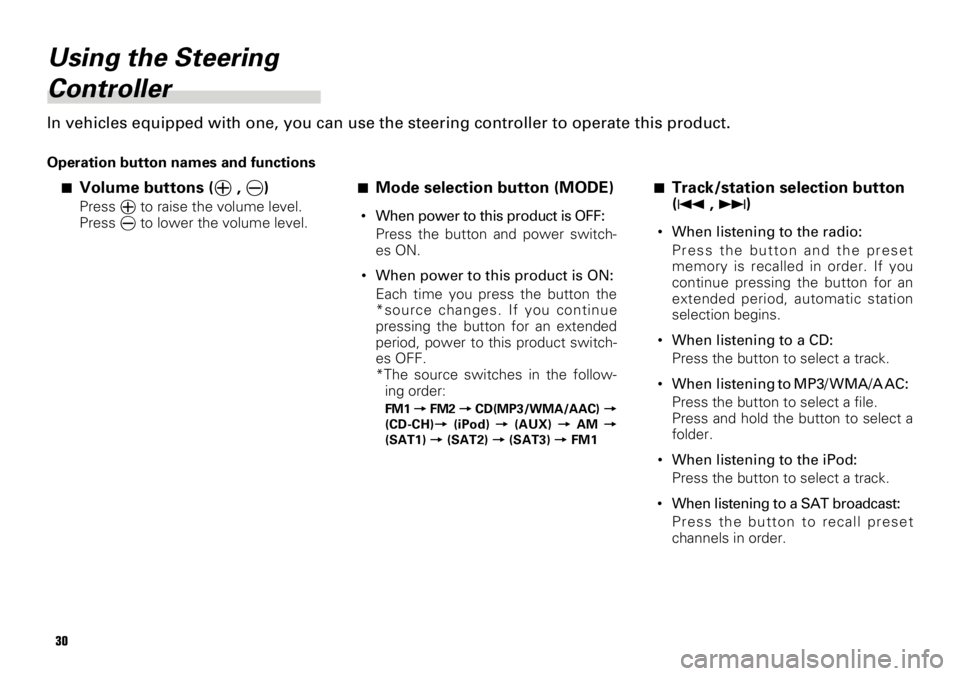
30
Using the Steering
Controller
In vehicles equipped with one, you can use the steering controller to operate this product.
Operation button names and functions
7Volume buttons (ª, ·)
Press ªto raise the volume level.
Press ·to lower the volume level.
7Mode selection button (MODE)
•When power to this product is OFF:
Press the button and power switch-
es ON.
•When power to this product is ON:
Each time you press the button the
*source changes. If you continue
pressing the button for an extended
period, power to this product switch-
es OFF.
*The source switches in the follow-
ing order:
FM1 =FM2 =CD(MP3/WMA/AAC) =
(CD-CH)=(iPod) =(AUX) =AM =
(SAT1) =(SAT2) =(SAT3) =FM1
7Track/station selection button
(4, ¢)
•When listening to the radio:
Press the button and the preset
memory is recalled in order. If you
continue pressing the button for an
extended period, automatic station
selection begins.
•When listening to a CD:
Press the button to select a track.
•When listening to MP3/ WMA/A AC:
Press the button to select a file.
Press and hold the button to select a
folder.
•When listening to the iPod:
Press the button to select a track.
•When listening to a SAT broadcast:
Press the button to recall preset
channels in order.