service reset TOYOTA xD 2011 Accessories, Audio & Navigation (in English)
[x] Cancel search | Manufacturer: TOYOTA, Model Year: 2011, Model line: xD, Model: TOYOTA xD 2011Pages: 284, PDF Size: 32.36 MB
Page 91 of 284
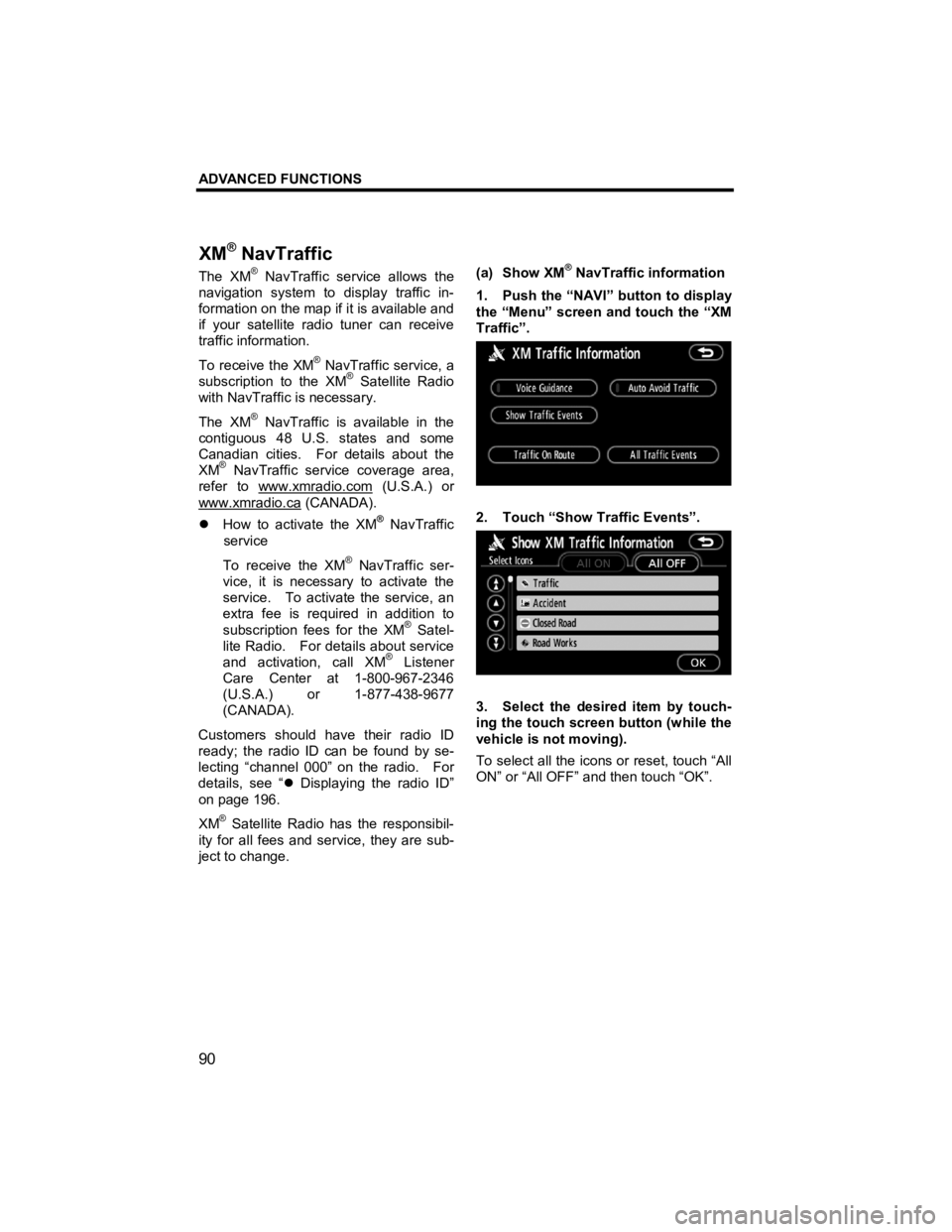
ADVANCED FUNCTIONS
90
V573_E
The XM® NavTraffic service allows the
navigation system to display traffic in-
formation on the map if it is available and
if your satellite radio tuner can receive
traffic information.
To receive the XM
® NavTraffic service, a
subscription to the XM® Satellite Radio
with NavTraffic is necessary.
The XM
® NavTraffic is available in the
contiguous 48 U.S. states and some
Canadian cities. For details about the
XM
® NavTraffic service coverage area,
refer to www.xmradio.com
(U.S.A.) or
www.xmradio.ca
(CANADA).
�z How to activate the XM® NavTraffic
service
To receive the XM
® NavTraffic ser-
vice, it is necessary to activate the
service. To activate the service, an
extra fee is required in addition to
subscription fees for the XM
® Satel-
lite Radio. For details about service
and activation, call XM
® Listener
Care Center at 1-800-967-2346
(U.S.A.) or 1-877-438-9677
(CANADA).
Customers should have their radio ID
ready; the radio ID can be found by se-
lecting “channel 000” on the radio. For
details, see “ �z Displaying the radio ID”
on page 196.
XM
® Satellite Radio has the responsibil-
ity for all fees and service, they are sub-
ject to change.
(a) Show XM
® NavTraffic information
1. Push the “NAVI” button to display
the “Menu” screen and touch the “XM
Traffic”.
2. Touch “Show Traffic Events”.
3. Select the desired item by touch-
ing the touch screen button (while the
vehicle is not moving).
To select all the icons or reset, touch “All
ON” or “All OFF” and then touch “OK”.
XM
® NavTraffic
Page 121 of 284
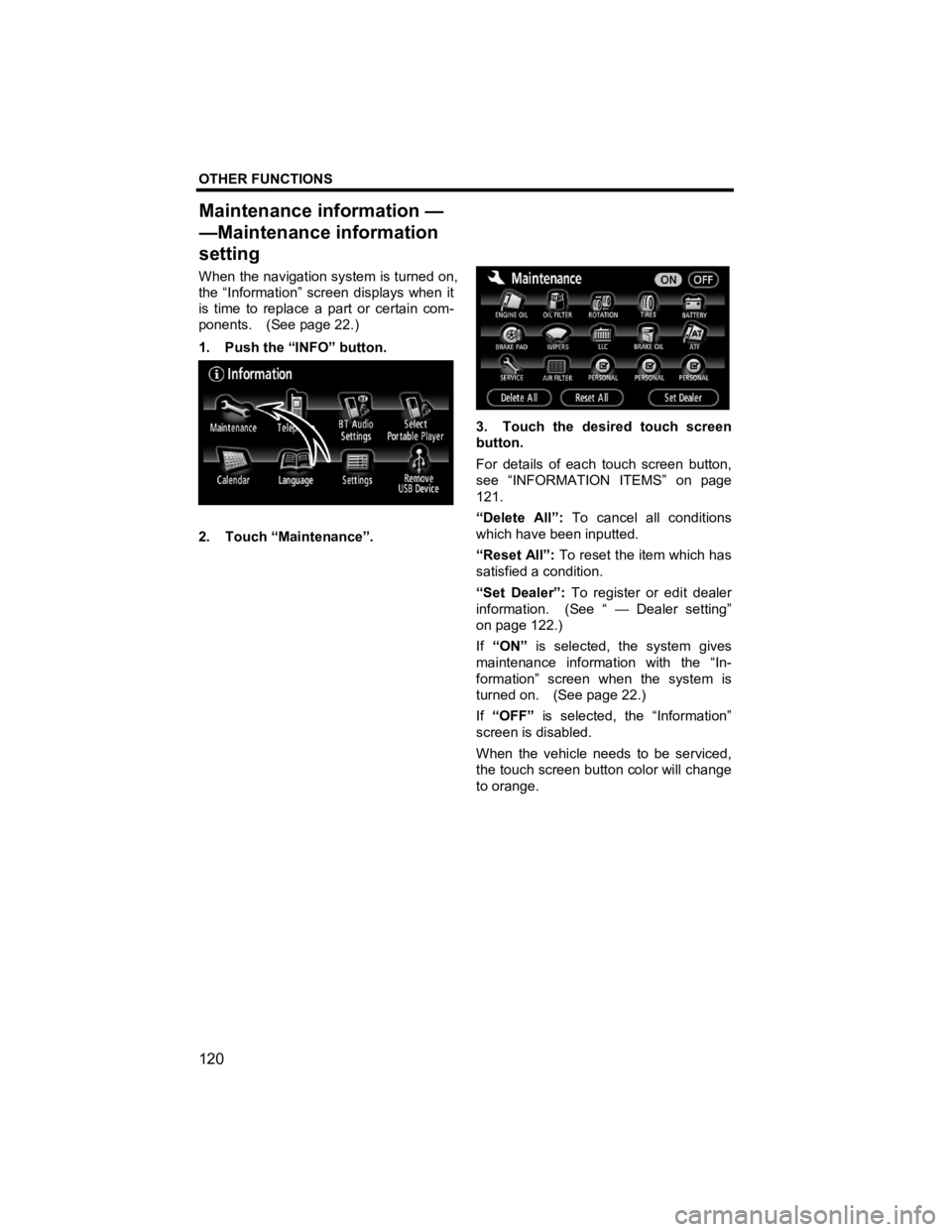
OTHER FUNCTIONS
120
V573_E
When the navigation system is turned on,
the “Information” screen displays when it
is time to replace a part or certain com-
ponents. (See page 22.)
1. Push the “INFO” button.
2. Touch “Maintenance”.
3. Touch the desired touch screen
button.
For details of each touch screen button,
see “INFORMATION ITEMS” on page
121.
“Delete All”: To cancel all conditions
which have been inputted.
“Reset All”: To reset the item which has
satisfied a condition.
“Set Dealer”: To register or edit dealer
information. (See “ — Dealer setting”
on page 122.)
If “ON” is selected, the system gives
maintenance information with the “In-
formation” screen when the system is
turned on. (See page 22.)
If “OFF” is selected, the “Information”
screen is disabled.
When the vehicle needs to be serviced,
the touch screen button color will change
to orange.
Maintenance information —
—Maintenance information
settin
g
Page 122 of 284
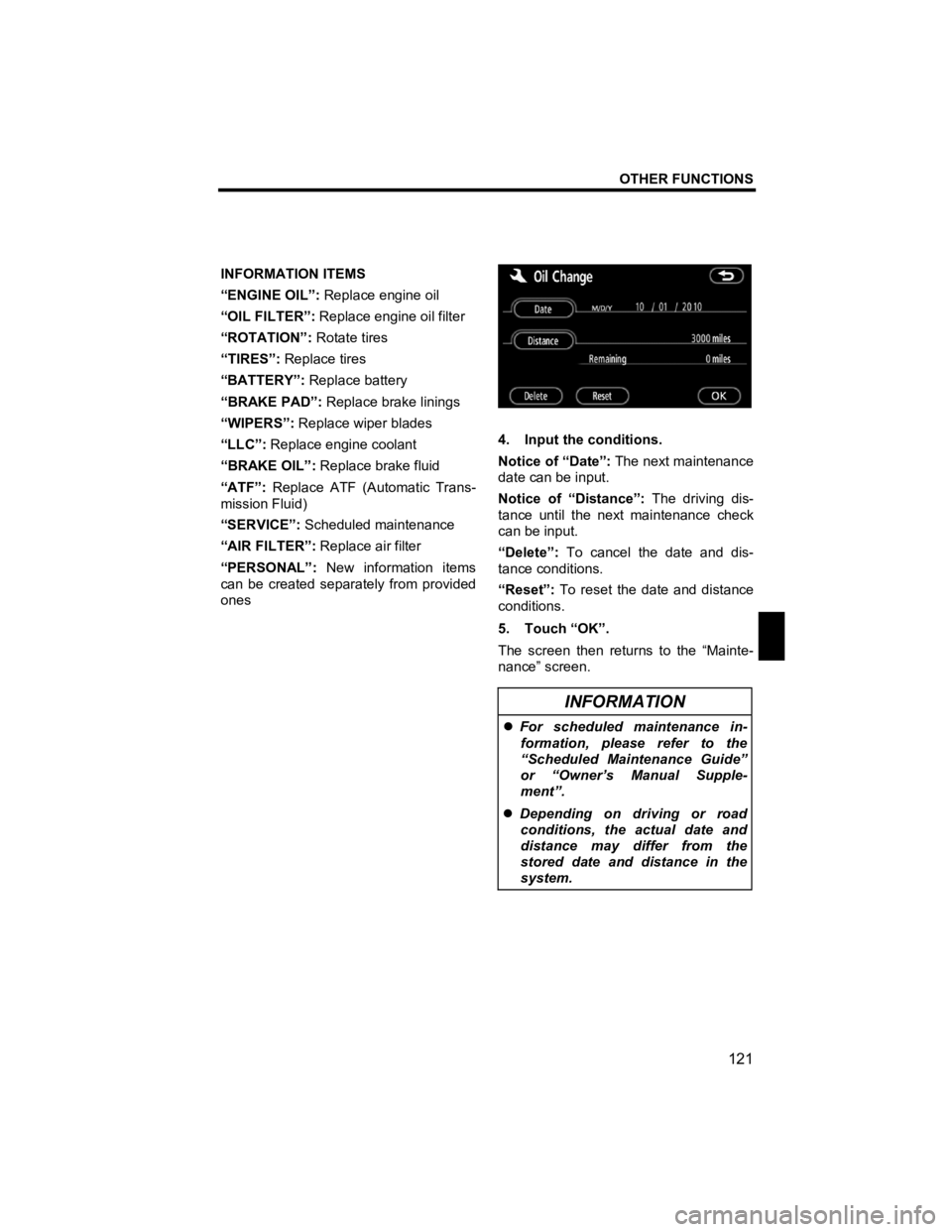
OTHER FUNCTIONS
121
V573_E
INFORMATION ITEMS
“ENGINE OIL”: Replace engine oil
“OIL FILTER”: Replace engine oil filter
“ROTATION”: Rotate tires
“TIRES”: Replace tires
“BATTERY”: Replace battery
“BRAKE PAD”: Replace brake linings
“WIPERS”: Replace wiper blades
“LLC”: Replace engine coolant
“BRAKE OIL”: Replace brake fluid
“ATF”: Replace ATF (Automatic Trans-
mission Fluid)
“SERVICE”: Scheduled maintenance
“AIR FILTER”: Replace air filter
“PERSONAL”: New information items
can be created separately from provided
ones
4. Input the conditions.
Notice of “Date”: The next maintenance
date can be input.
Notice of “Distance”: The driving dis-
tance until the next maintenance check
can be input.
“Delete”: To cancel the date and dis-
tance conditions.
“Reset”: To reset the date and distance
conditions.
5. Touch “OK”.
The screen then returns to the “Mainte-
nance” screen.
INFORMATION
�z For scheduled maintenance in-
formation, please refer to the
“Scheduled Maintenance Guide”
or “Owner’s Manual Supple-
ment”.
�z Depending on driving or road
conditions, the actual date and
distance may differ from the
stored date and distance in the
system.