display TOYOTA YARIS 2019 Accessories, Audio & Navigation (in English)
[x] Cancel search | Manufacturer: TOYOTA, Model Year: 2019, Model line: YARIS, Model: TOYOTA YARIS 2019Pages: 92, PDF Size: 1.51 MB
Page 41 of 92
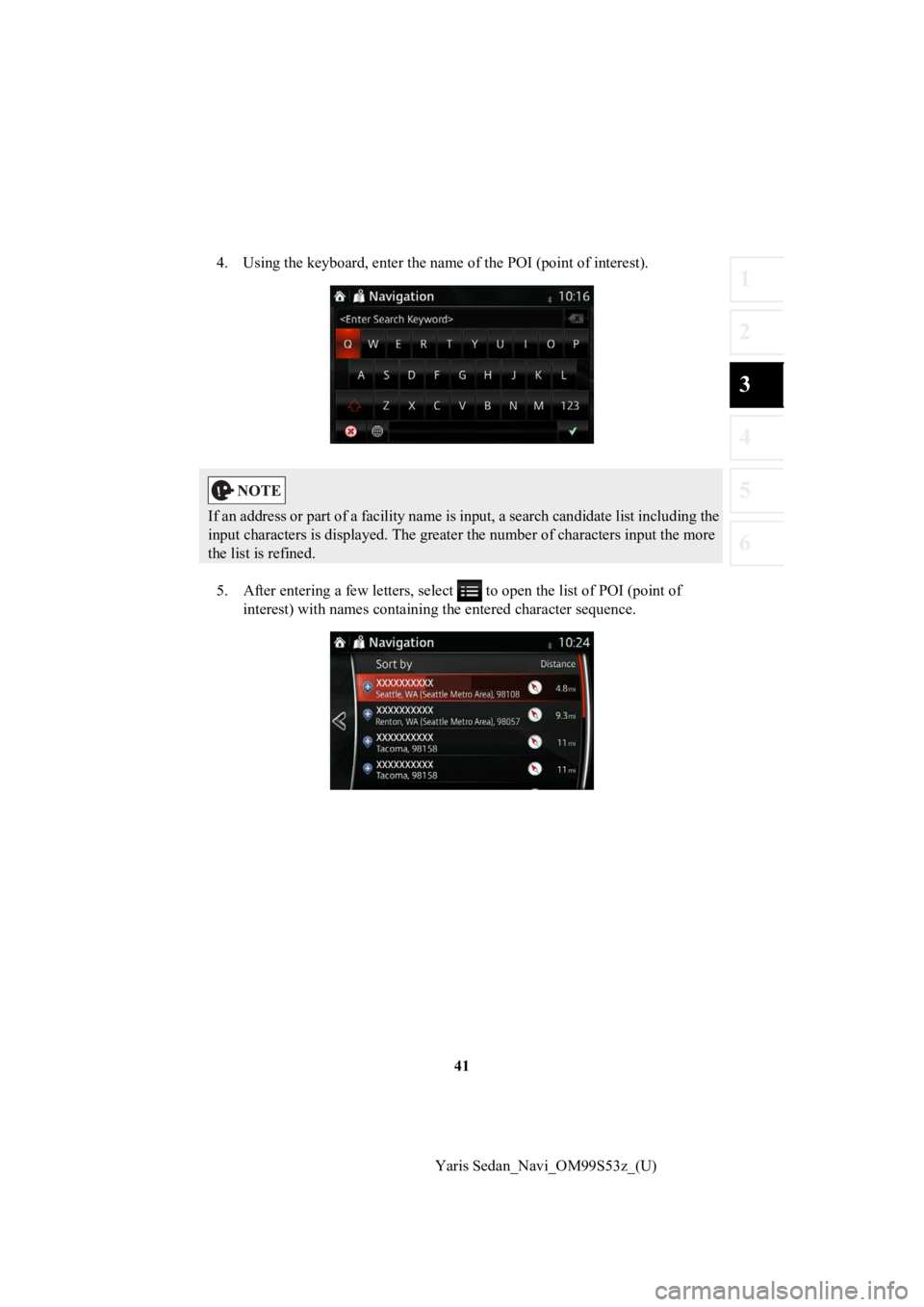
41
1
2
3
4
5
6
Yaris Sedan_Navi_OM99S53z_(U)
4. Using the keyboard, enter the name of the POI (point of inter
est).
5. After entering a few letters, s elect to open the list of POI (point of
interest) with names containing the entered character sequence.
If an address or part of a facility name is input, a search can didate list including the
input characters is displayed. The greater the number of charac ters input the more
the list is refined.
Page 42 of 92
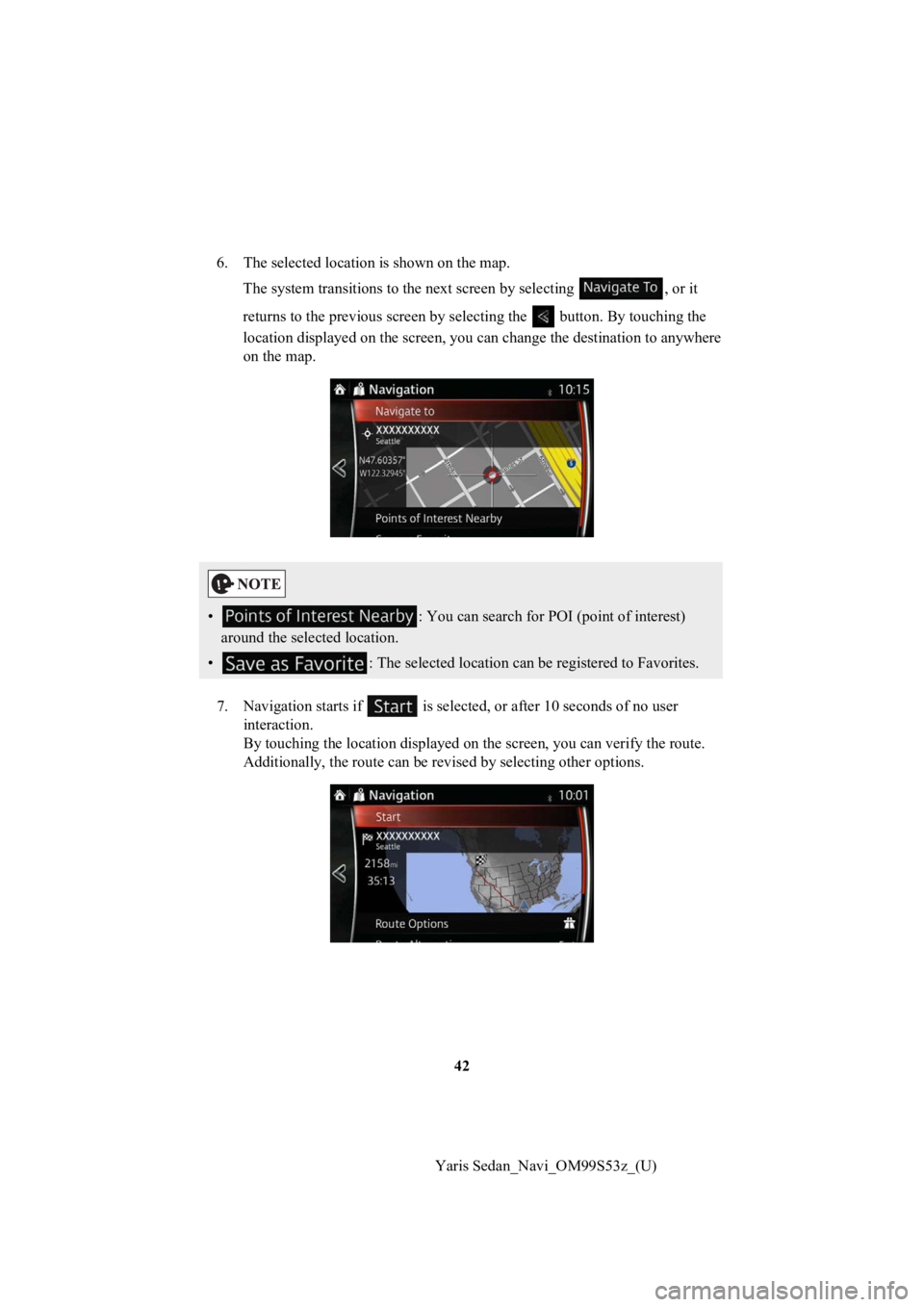
42
Yaris Sedan_Navi_OM99S53z_(U)
6. The selected location is shown on the map.
The system transitions to the next screen by selecting , or it
returns to the previous screen by selecting the button. By tou ching the
location displayed on the scree n, you can change the destinatio n to anywhere
on the map.
7. Navigation starts if is select ed, or after 10 seconds of no user
interaction.
By touching the location displa yed on the screen, you can verify the route.
Additionally, the rout e can be revised by selecting other optio ns.
•: You can search for POI (point of interest)
around the selected location.
• : The selected location can be registered to Favorites.
Page 44 of 92
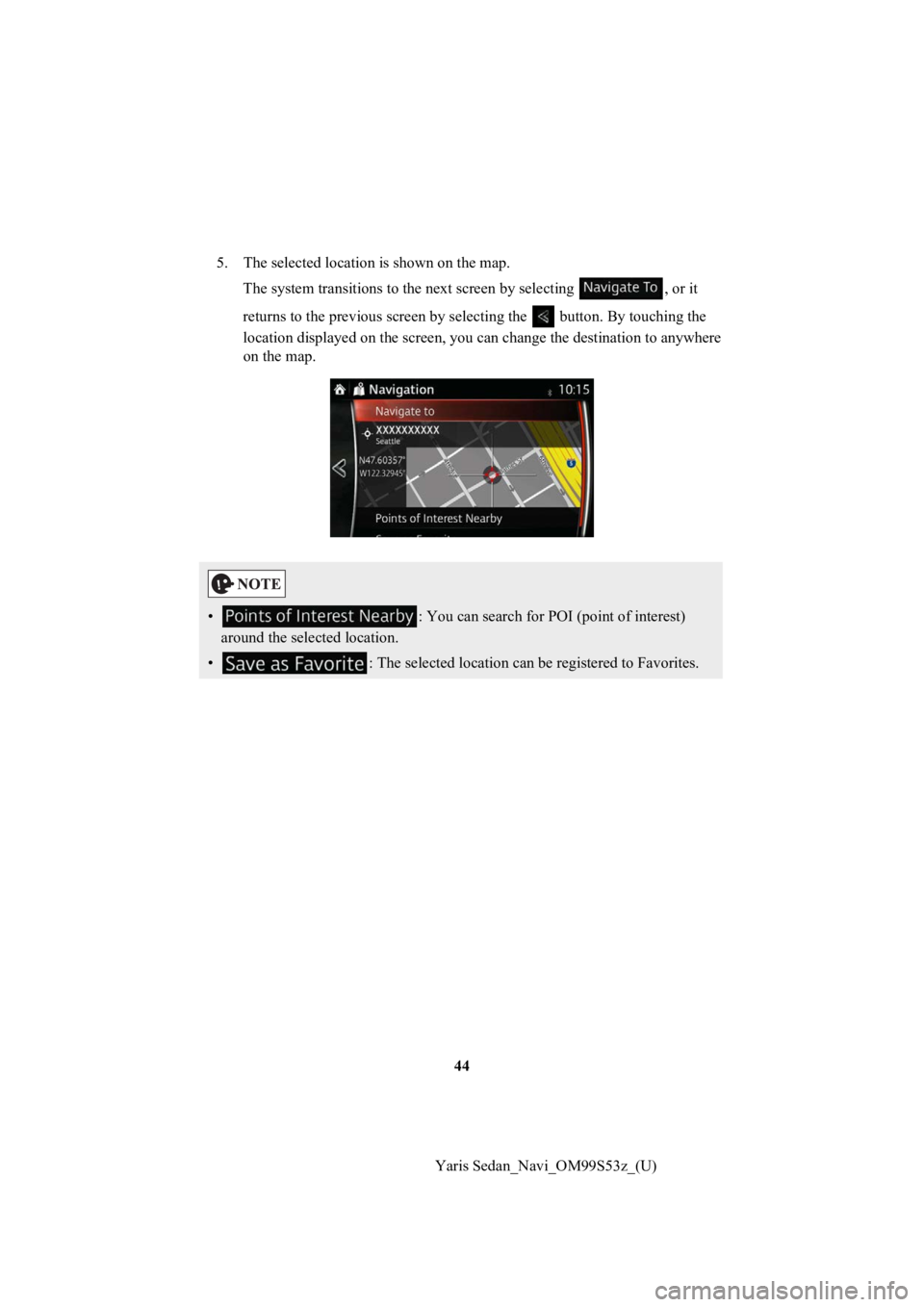
44
Yaris Sedan_Navi_OM99S53z_(U)
5. The selected location is shown on the map.
The system transitions to the next screen by selecting , or it
returns to the previous screen by selecting the button. By tou ching the
location displayed on the scree n, you can change the destinatio n to anywhere
on the map.
• : You can search for POI (point of interest)
around the selected location.
• : The selected location can be registered to Favorites.
Page 49 of 92
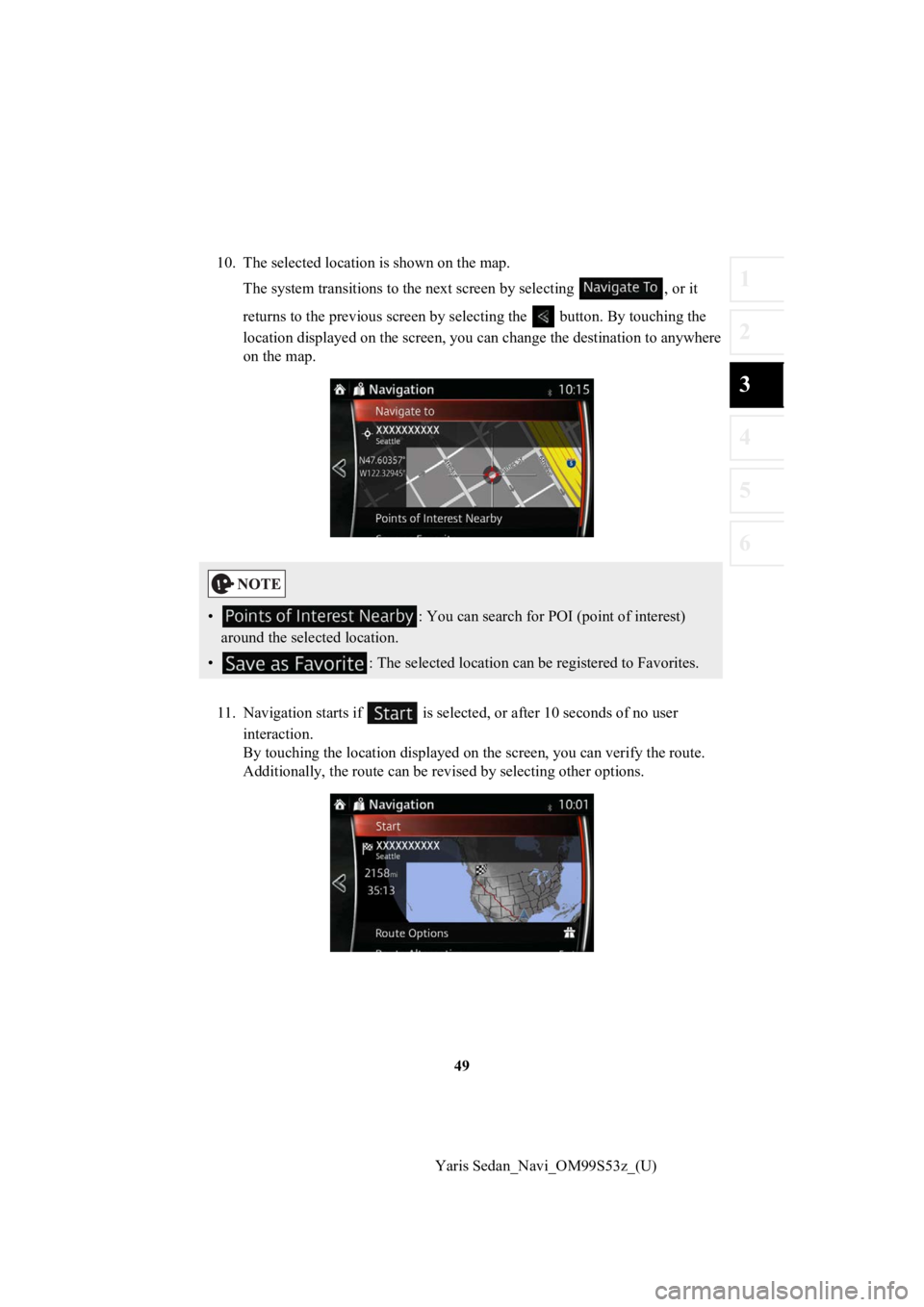
49
1
2
3
4
5
6
Yaris Sedan_Navi_OM99S53z_(U)
10. The selected locati
on is shown on the map.
The system transitions to the next screen by selecting , or it
returns to the previous screen by selecting the button. By tou ching the
location displayed on the scree n, you can change the destinatio n to anywhere
on the map.
11. Navigation starts if is sel ected, or after 10 seconds of no user
interaction.
By touching the location displa yed on the screen, you can verify the route.
Additionally, the rout e can be revised by selecting other optio ns.
•: You can search for POI (point of interest)
around the selected location.
• : The selected location can be registered to Favorites.
Page 53 of 92
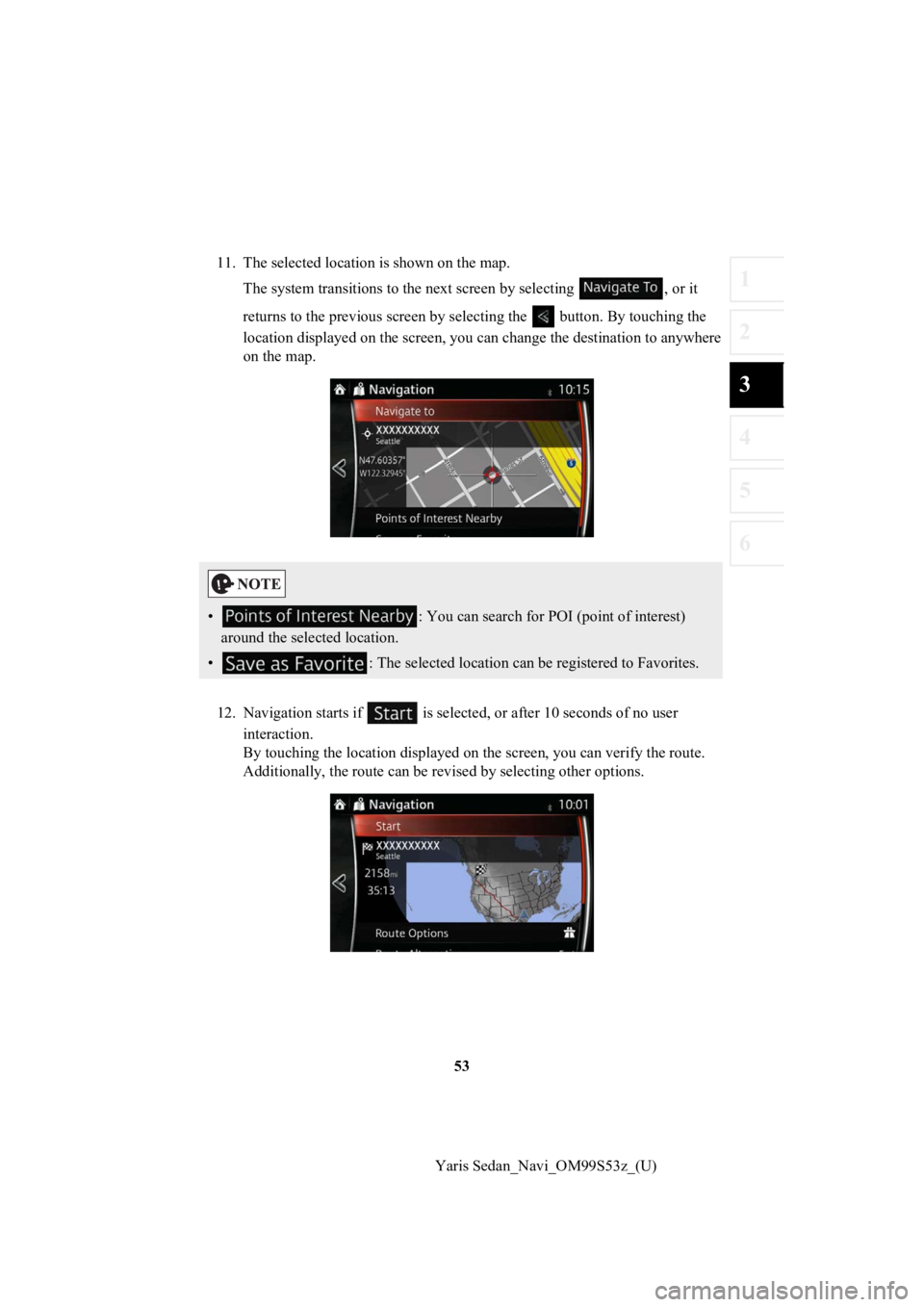
53
1
2
3
4
5
6
Yaris Sedan_Navi_OM99S53z_(U)
11. The selected locati
on is shown on the map.
The system transitions to the next screen by selecting , or it
returns to the previous screen by selecting the button. By tou ching the
location displayed on the scree n, you can change the destinatio n to anywhere
on the map.
12. Navigation starts if is sel ected, or after 10 seconds of no user
interaction.
By touching the location displa yed on the screen, you can verify the route.
Additionally, the rout e can be revised by selecting other optio ns.
•: You can search for POI (point of interest)
around the selected location.
• : The selected location can be registered to Favorites.
Page 55 of 92
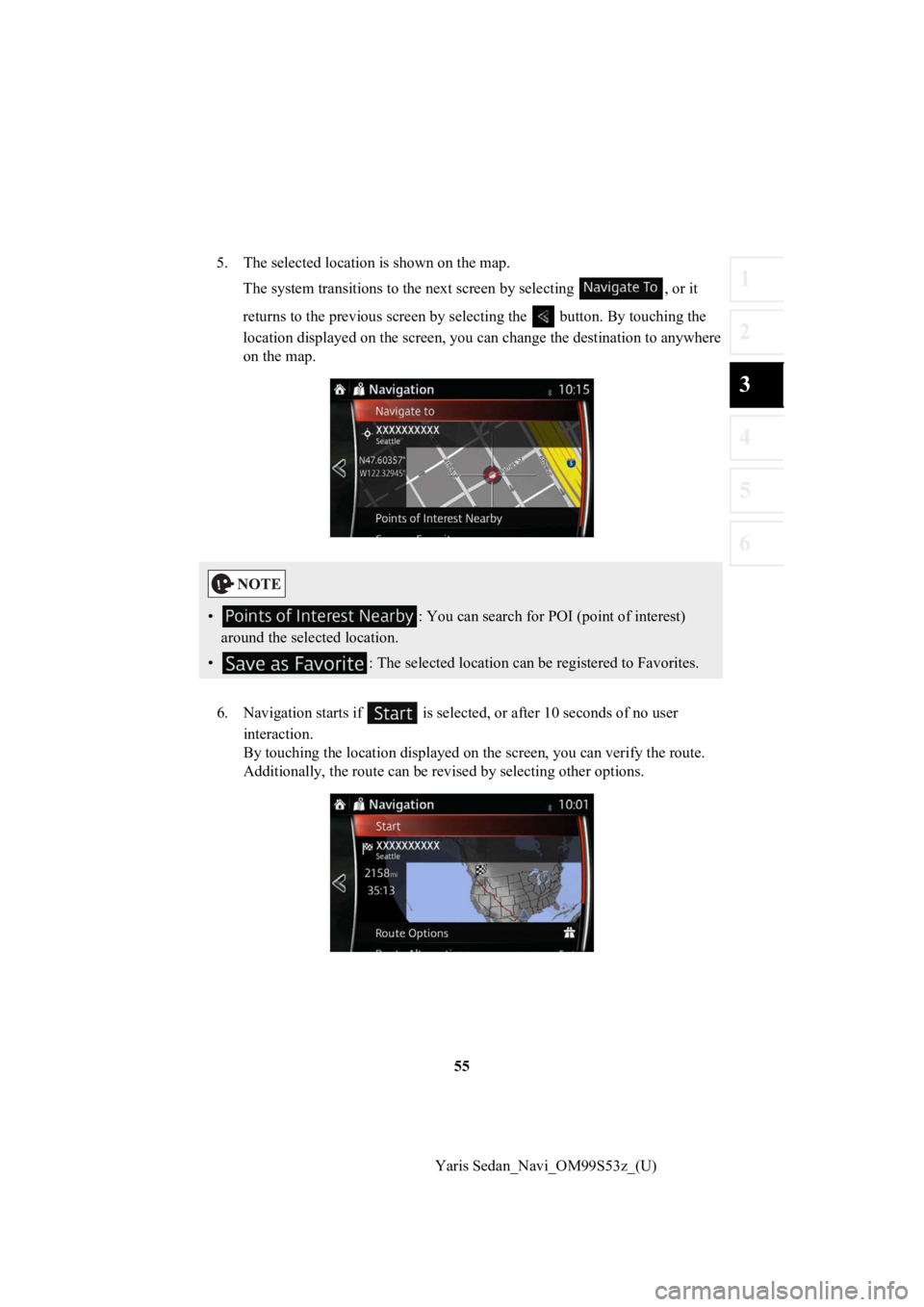
55
1
2
3
4
5
6
Yaris Sedan_Navi_OM99S53z_(U)
5. The selected location is shown on the map.
The system transitions to the next screen by selecting , or it
returns to the previous screen by selecting the button. By tou ching the
location displayed on the scree n, you can change the destinatio n to anywhere
on the map.
6. Navigation starts if is select ed, or after 10 seconds of no user
interaction.
By touching the location displa yed on the screen, you can verify the route.
Additionally, the rout e can be revised by selecting other optio ns.
•: You can search for POI (point of interest)
around the selected location.
• : The selected location can be registered to Favorites.
Page 57 of 92
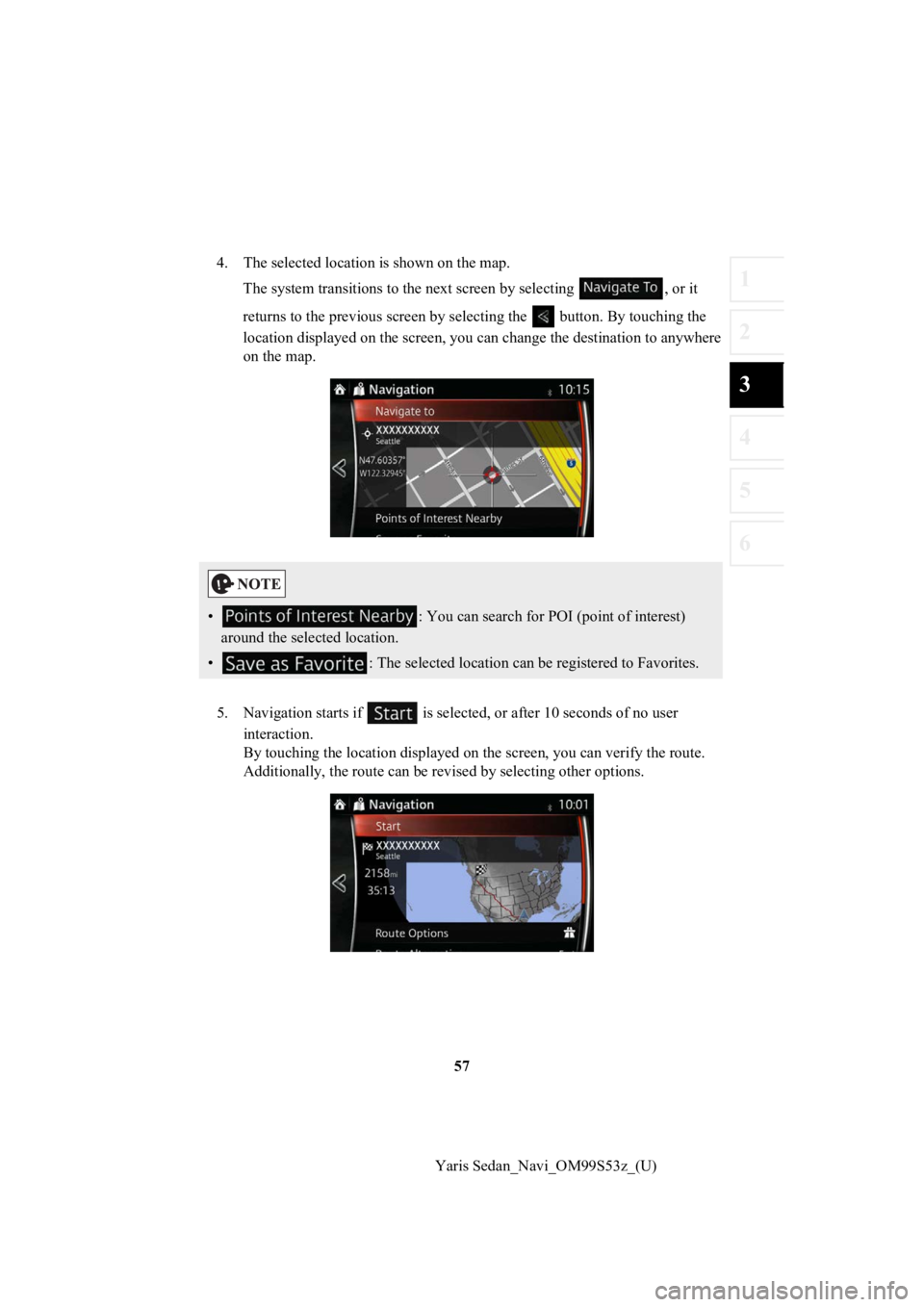
57
1
2
3
4
5
6
Yaris Sedan_Navi_OM99S53z_(U)
4. The selected location is shown on the map.
The system transitions to the next screen by selecting , or it
returns to the previous screen by selecting the button. By tou ching the
location displayed on the scree n, you can change the destinatio n to anywhere
on the map.
5. Navigation starts if is select ed, or after 10 seconds of no user
interaction.
By touching the location displa yed on the screen, you can verify the route.
Additionally, the rout e can be revised by selecting other optio ns.
•: You can search for POI (point of interest)
around the selected location.
• : The selected location can be registered to Favorites.
Page 58 of 92
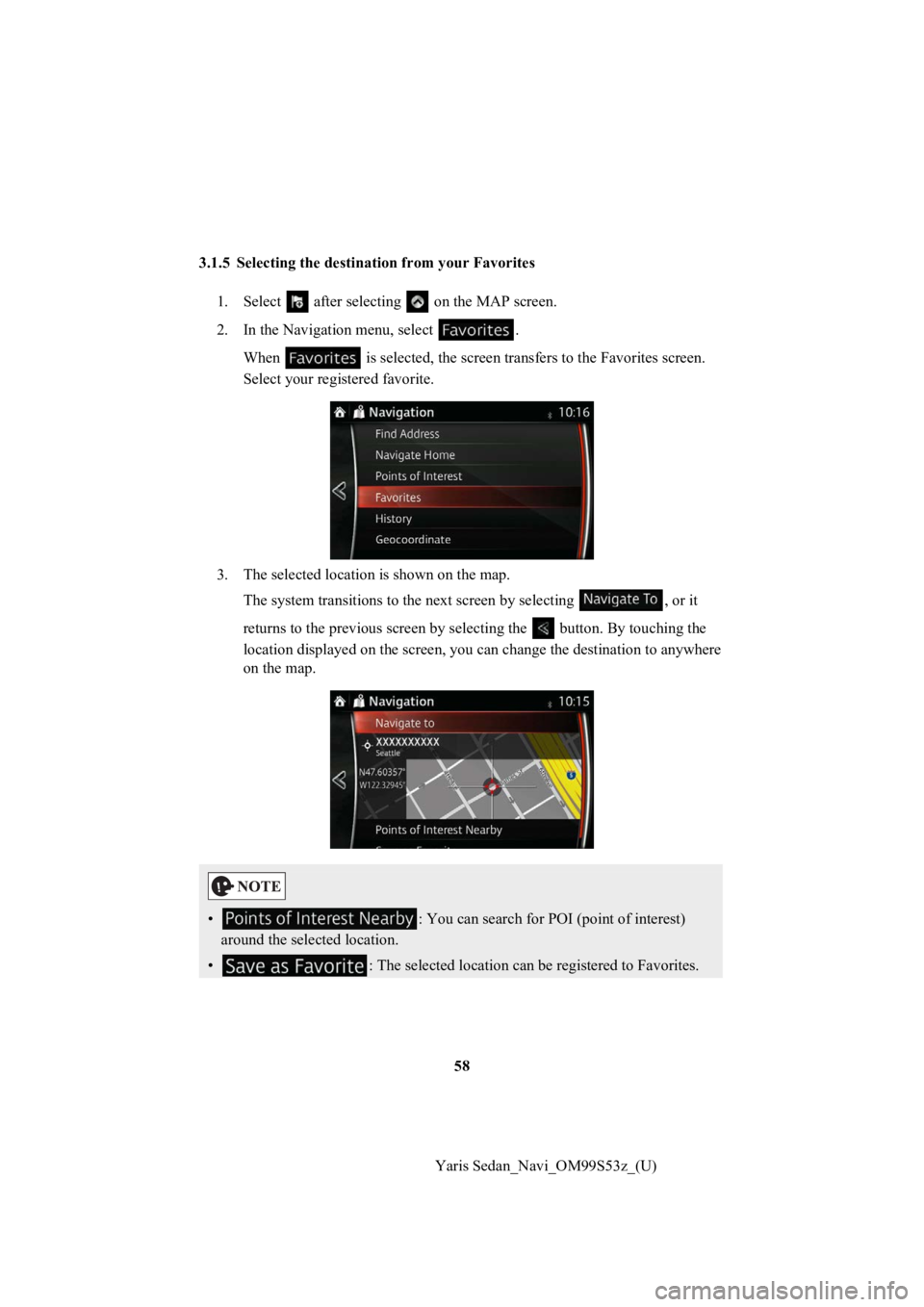
58
Yaris Sedan_Navi_OM99S53z_(U)
3.1.5 Selecting the destination from your Favorites
1. Select after selectin g on the MAP screen.
2. In the Navigation menu, select . When is selected, the screen tra nsfers to the Favorites screen .
Select your registered favorite.
3. The selected location is shown on the map. The system transitions to the next screen by selecting , or it
returns to the previous screen by selecting the button. By tou ching the
location displayed on the scree n, you can change the destinatio n to anywhere
on the map.
• : You can search for POI (point of interest)
around the selected location.
• : The selected location can be registered to Favorites.
Page 61 of 92
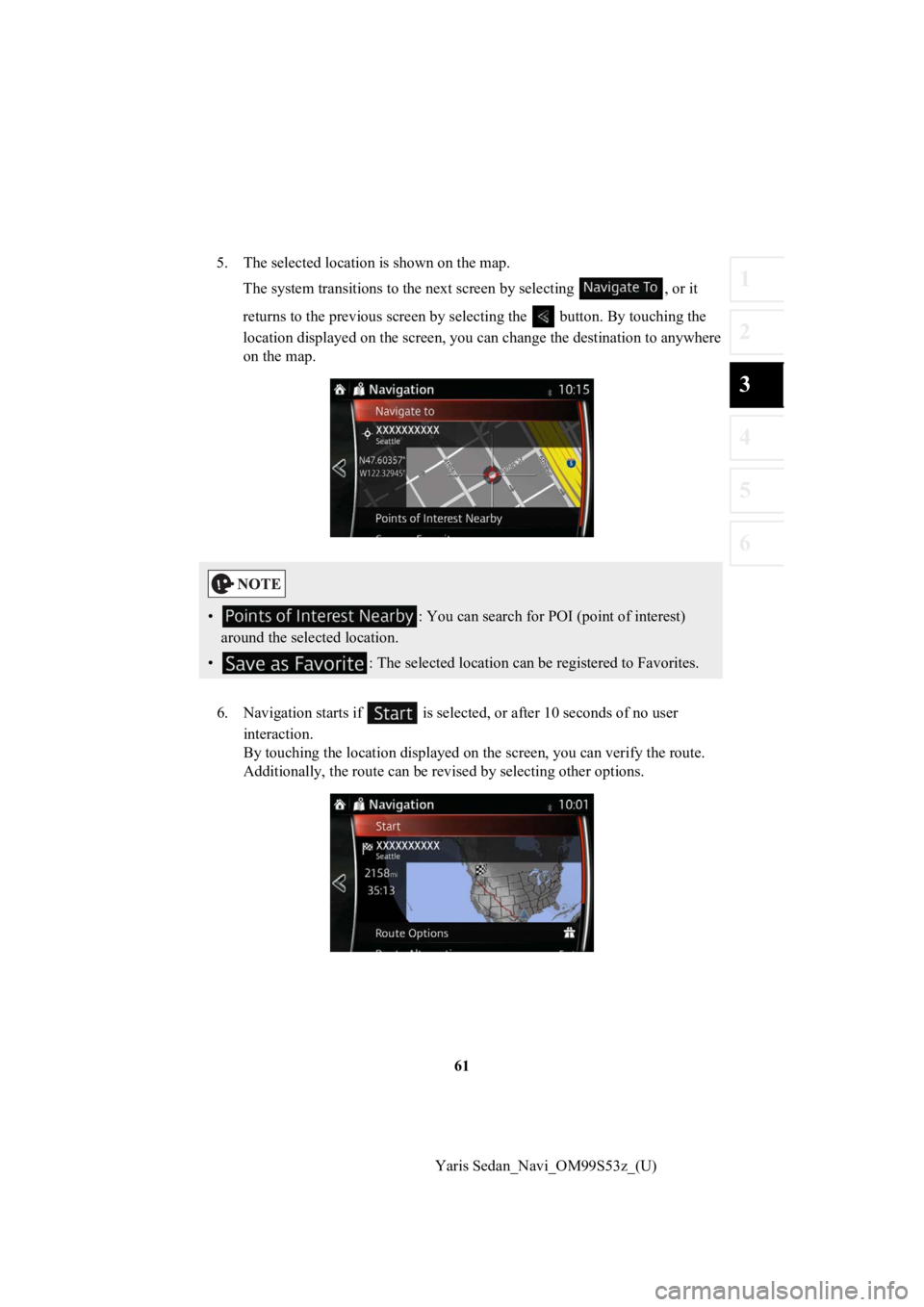
61
1
2
3
4
5
6
Yaris Sedan_Navi_OM99S53z_(U)
5. The selected location is shown on the map.
The system transitions to the next screen by selecting , or it
returns to the previous screen by selecting the button. By tou ching the
location displayed on the scree n, you can change the destinatio n to anywhere
on the map.
6. Navigation starts if is select ed, or after 10 seconds of no user
interaction.
By touching the location displa yed on the screen, you can verify the route.
Additionally, the rout e can be revised by selecting other optio ns.
•: You can search for POI (point of interest)
around the selected location.
• : The selected location can be registered to Favorites.
Page 63 of 92
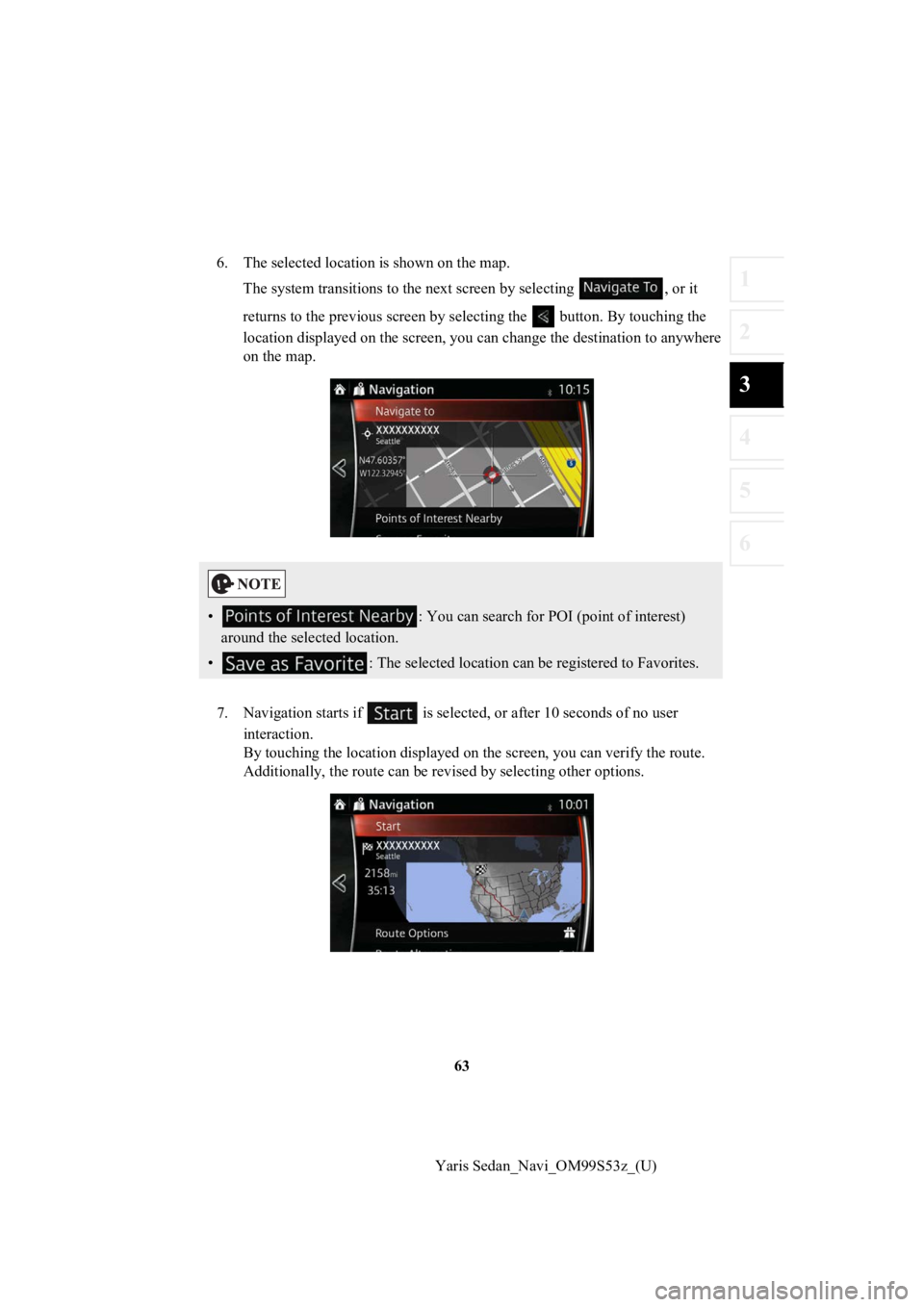
63
1
2
3
4
5
6
Yaris Sedan_Navi_OM99S53z_(U)
6. The selected location is shown on the map.
The system transitions to the next screen by selecting , or it
returns to the previous screen by selecting the button. By tou ching the
location displayed on the scree n, you can change the destinatio n to anywhere
on the map.
7. Navigation starts if is select ed, or after 10 seconds of no user
interaction.
By touching the location displa yed on the screen, you can verify the route.
Additionally, the rout e can be revised by selecting other optio ns.
•: You can search for POI (point of interest)
around the selected location.
• : The selected location can be registered to Favorites.