navigation system TOYOTA YARIS 2020 Accessories, Audio & Navigation (in English)
[x] Cancel search | Manufacturer: TOYOTA, Model Year: 2020, Model line: YARIS, Model: TOYOTA YARIS 2020Pages: 94, PDF Size: 1.68 MB
Page 63 of 94
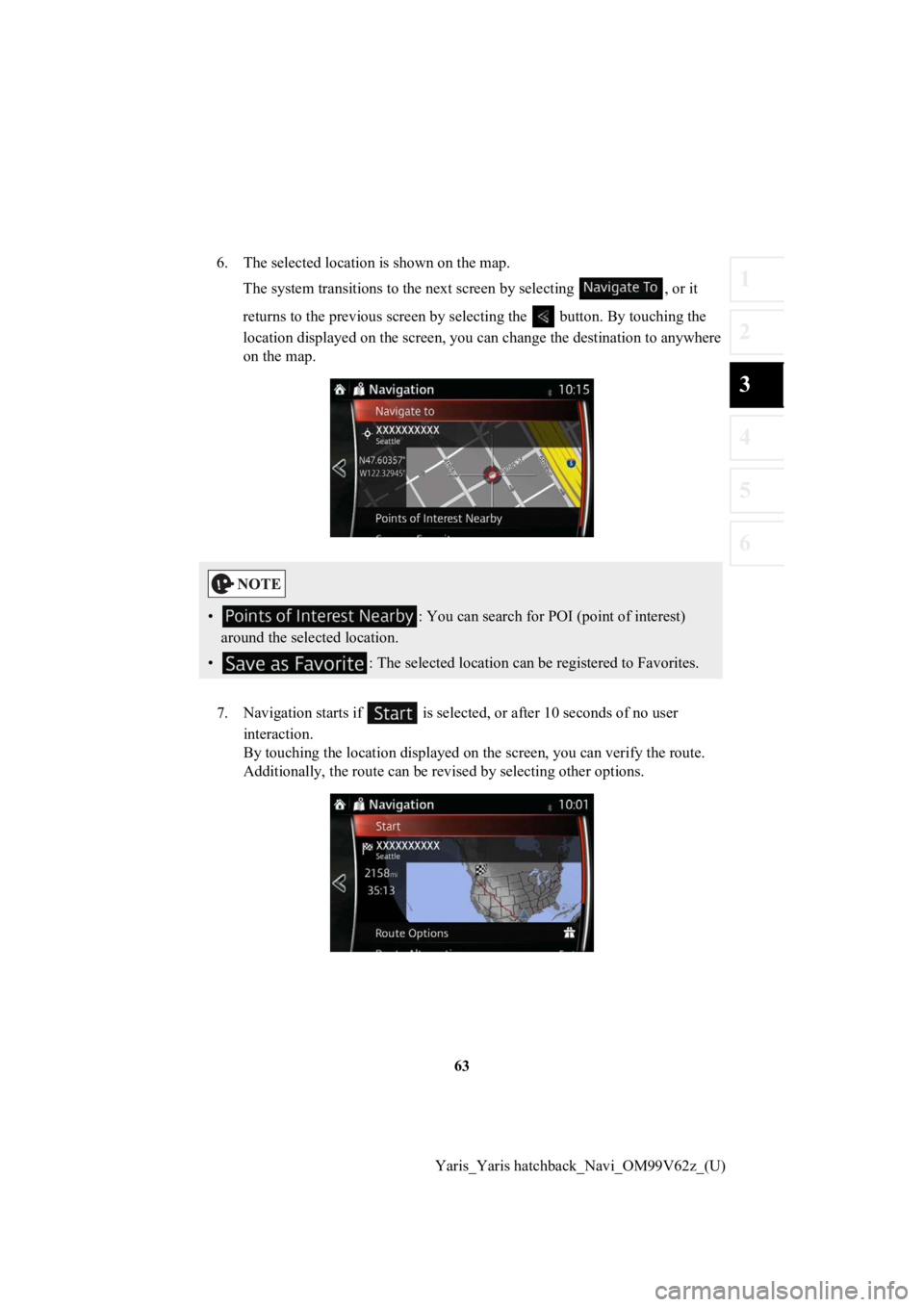
63
1
2
3
4
5
6
Yaris_Yaris hatchback_Navi_OM99V62z_(U)
6. The selected location is shown on the map.
The system transitions to the next screen by selecting , or it
returns to the previous screen by selecting the button. By tou ching the
location displayed on the scree n, you can change the destinatio n to anywhere
on the map.
7. Navigation starts if is select ed, or after 10 seconds of no user
interaction.
By touching the location displa yed on the screen, you can verify the route.
Additionally, the rout e can be revised by selecting other options.
• : You can search for POI (point of interest)
around the selected location.
• : The selected location can be registered to Favorites.
Page 64 of 94
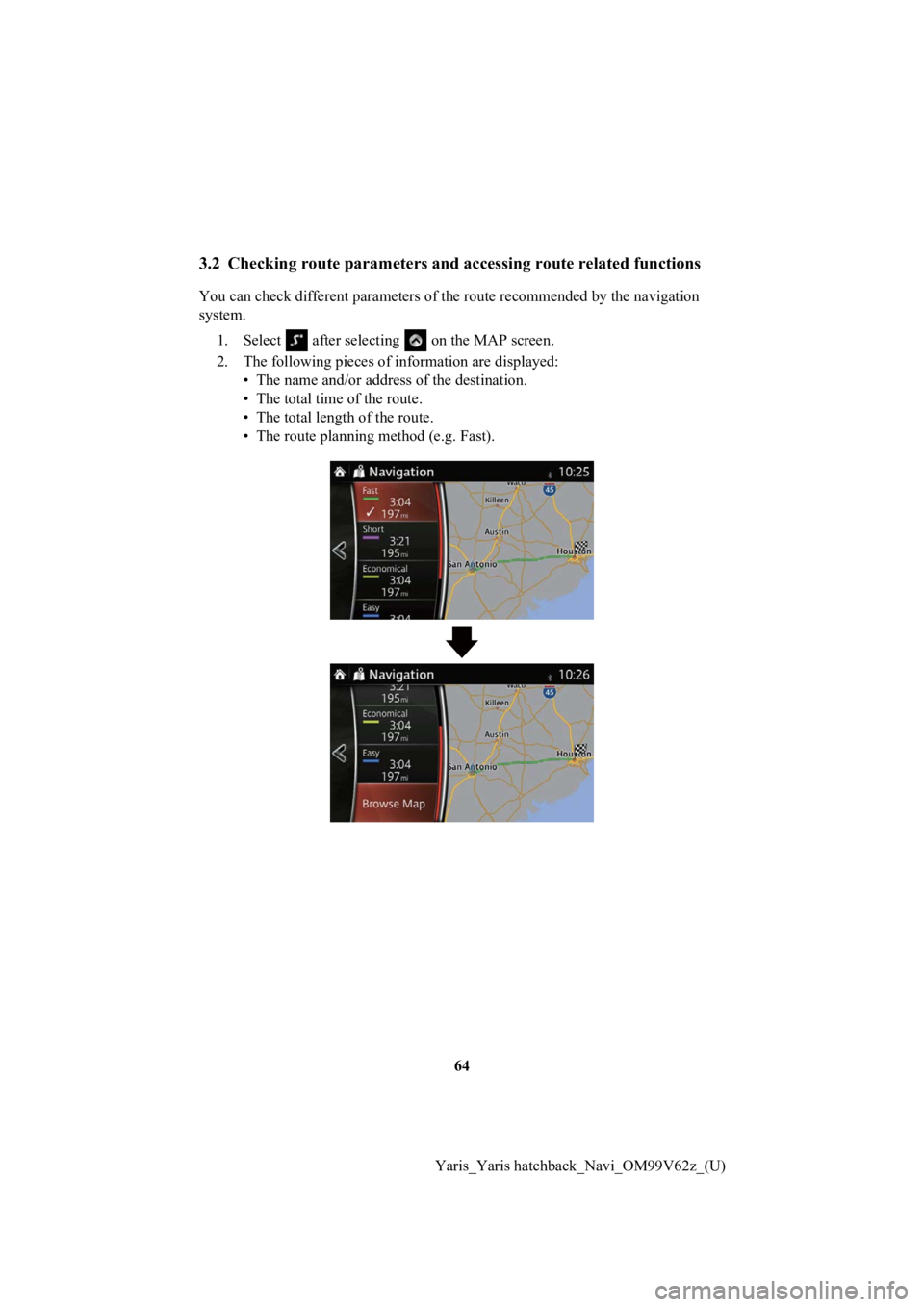
64
Yaris_Yaris hatchback_Navi_OM99V62z_(U)
3.2 Checking route parameters and accessing route related functions
You can check different paramet ers of the route recommended by the navigation
system.
1. Select after selecting on the MAP screen.
2. The following pieces of information ar e displayed:
• The name and/or addres s of the destination.
• The total time of the route.
• The total length of the route.
• The route planning method (e.g. Fast).
Page 69 of 94
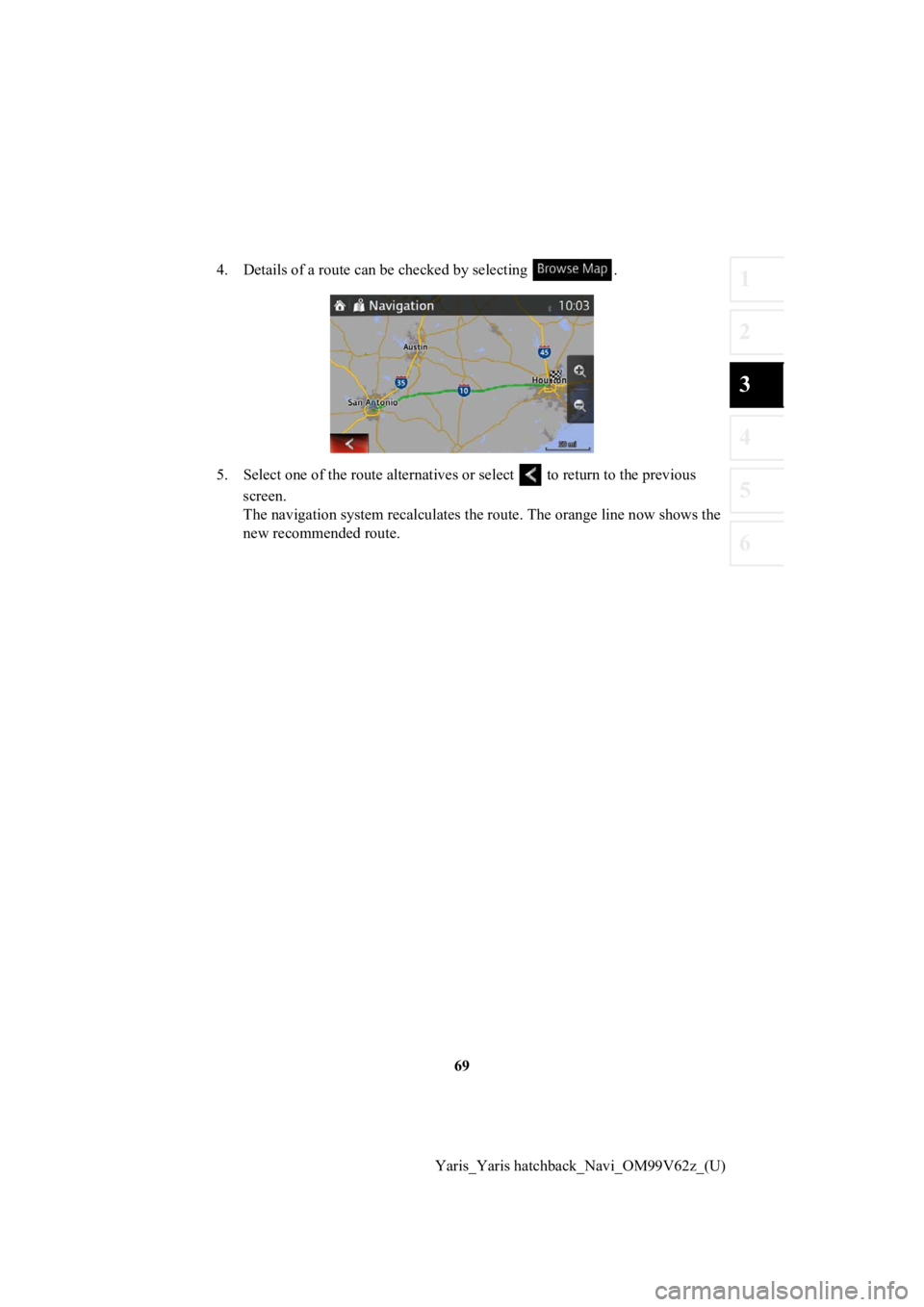
69
1
2
3
4
5
6
Yaris_Yaris hatchback_Navi_OM99V62z_(U)
4. Details of a route can b
e checked by selecting .
5. Select one of the r oute alternatives or select to return to the previous
screen.
The navigation system recalculate s the route. The orange line now shows the
new recommended route.
Page 70 of 94
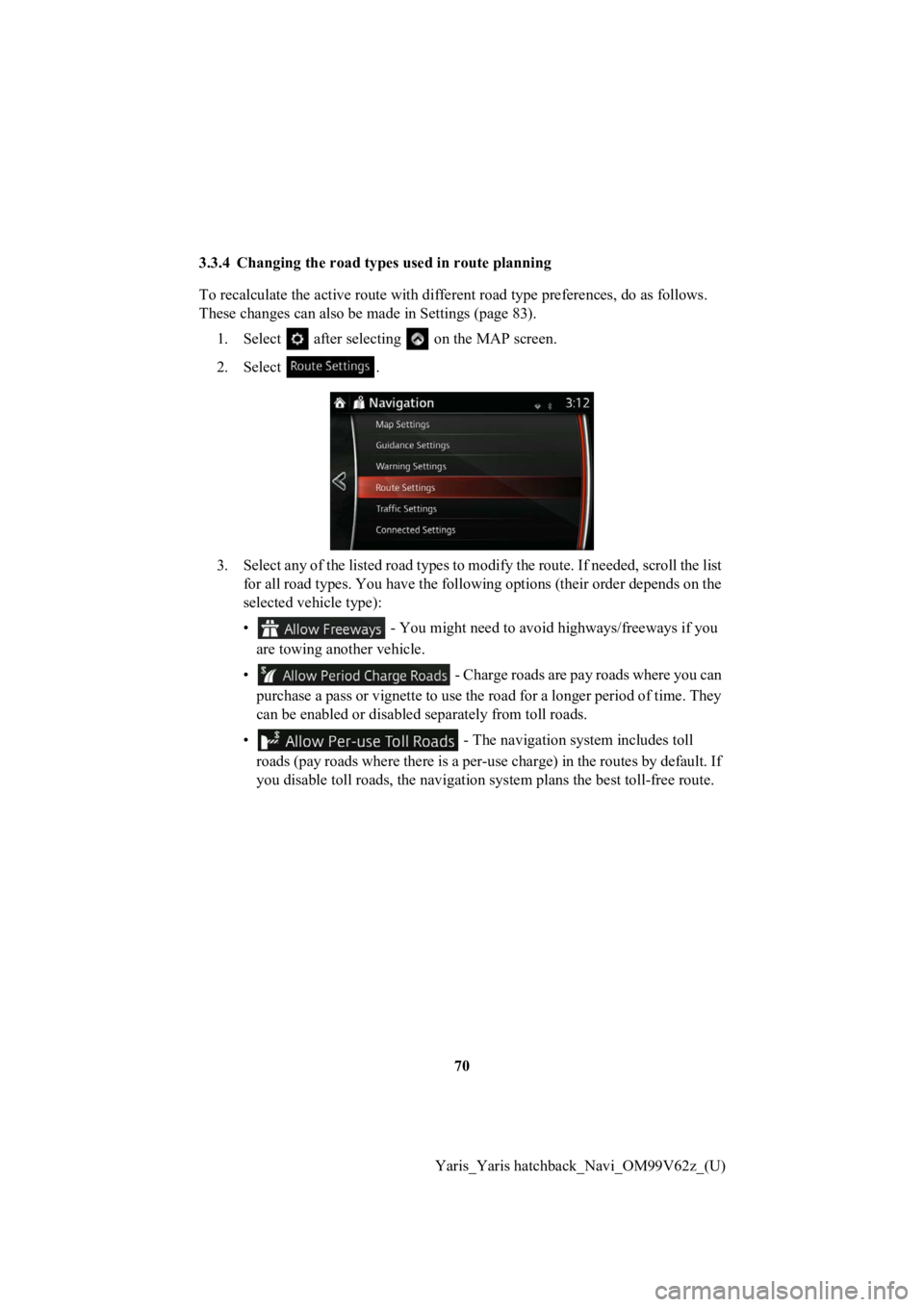
70
Yaris_Yaris hatchback_Navi_OM99V62z_(U)
3.3.4 Changing the road types used in route planning
To recalculate the activ
e route with different road type preferences, do as follows.
These changes can also be made in Settings (page 83).
1. Select after selectin g on the MAP screen.
2. Select .
3. Select any of the listed road types to modify the route. If needed, scroll the list for all road types. You have the following options (their order depends on the
selected vehicle type):
• - You might need to avoid highways/freeways if you
are towing another vehicle.
• - Charge roads are pay roads where you can
purchase a pass or vignette to use the road for a longer period of time. They
can be enabled or disabled separately from toll roads.
• - The navigation system includes toll
roads (pay roads where there is a per-use charge) in the routes by default. If
you disable toll roads, the navigation system plans the best to ll-free route.
Page 71 of 94
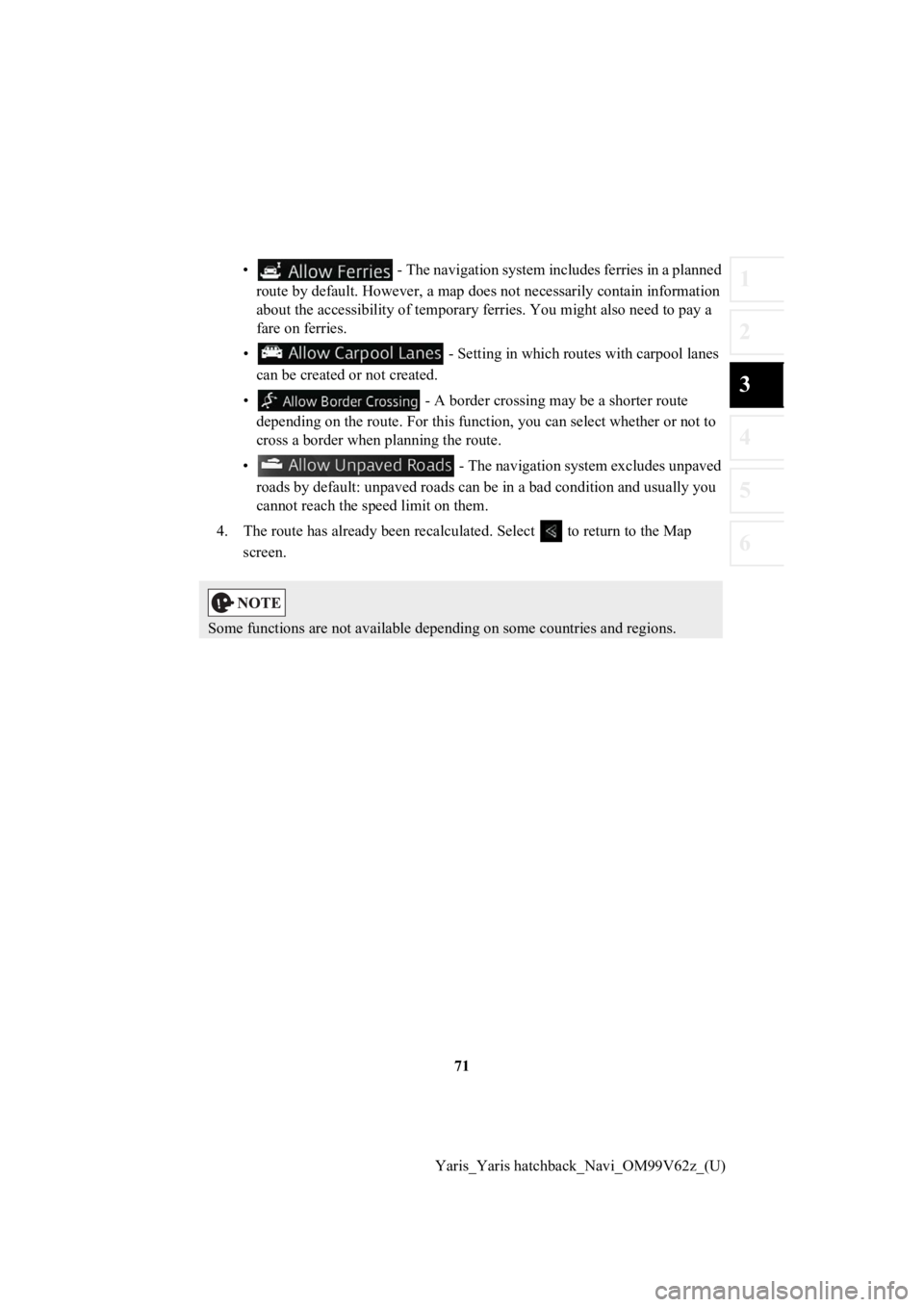
71
1
2
3
4
5
6
Yaris_Yaris hatchback_Navi_OM99V62z_(U)
• - The navigation system includes ferries in a planned
route by default. However, a map does not necessarily contain i nformation
about the accessibility of temporary ferries. You might also need to pay a
fare on ferries.
• - Setting in which routes with carpool lanes can be created or not created.
• - A border crossing m ay be a shorter route
depending on the route. For this function, you can select whether or not to
cross a border when p lanning the route.
• - The navigation system excludes unpaved roads by default: unpaved roads can be in a bad condition and usually you
cannot reach the spe ed limit on them.
4. The route has already been r ecalculated. Select to return to the Map
screen.
Some functions are not available depending on some countries an d regions.
Page 74 of 94

74
Yaris_Yaris hatchback_Navi_OM99V62z_(U)
4 Reference Guide
4.1 Concepts
4.1.1 Smart Zoom
Smart Zoom provides much more th an just a usual automatic zoom feature:
• While following a route: when approaching a turn, it will zoom in and raise the
view angle to let you easily recognize your maneuver at the nex t junction. If the
next turn is at a distance, it wi ll zoom out and lower the view angle to be flat so
you can see the road in front of you.
• While driving withou t an active route: Smart Zoom will zoom in if you drive
slowly and zoom out when you drive at high speed.
• Off: Turns the Smart Z oom setting off.
4.1.2 Route calculation and recalculation
The navigation system calculate s the route based on your preferences:
• Route planning methods:
• : Gives a quick route if you can travel at or near the speed limit
on all roads.
• : Gives a route that has the s mallest total distance of all
possible routes.
• : This method combines the merits of the Fast and
Short routes: The navi gation system makes a calculation for the Fast
route, but it also includes other roads in the calculation in c onsideration
of fuel economy.
• : Results in a route with fewe r turns and no difficult maneuvers.
With this option, you can make the navigation system take, for example,
the highway/freeway ins tead of a series of smaller roads or str eets.
Page 75 of 94
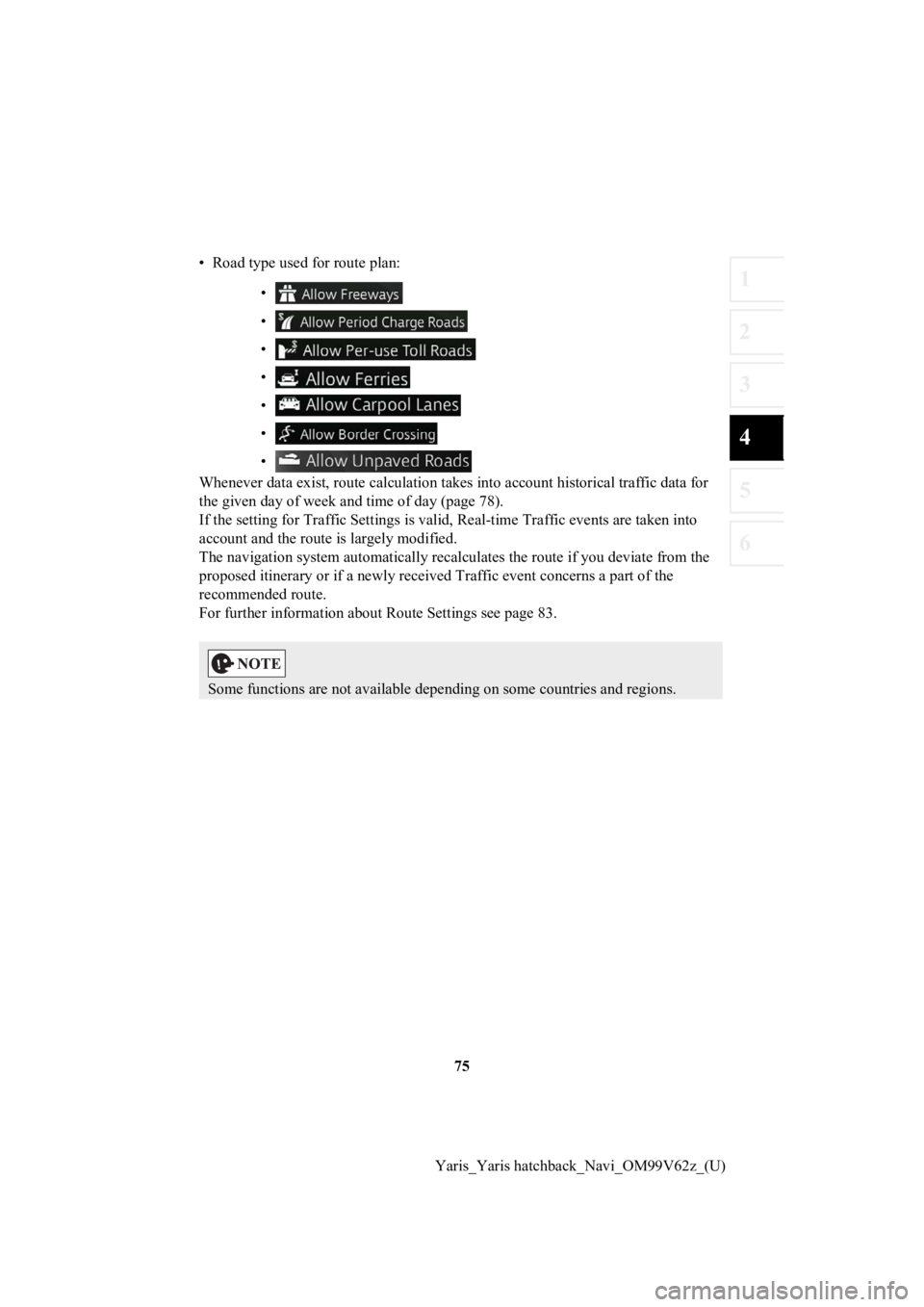
75
1
2
3
4
5
6
Yaris_Yaris hatchback_Navi_OM99V62z_(U)
• Road type used for route plan:
•
•
•
•
•
•
•
Whenever data exist, route calculation takes into account histo rical traffic data for
the given day of week and time of day (page 78).
If the setting for Traffic Settin gs is valid, Real-time Traffic events are taken into
account and the route is largely modified.
The navigation system automati cally recalculates the route if you deviate from the
proposed itinerar y or if a newly received Traffic event concerns a part of the
recommended route.
For further information about Route Settings see page 83.
Some functions are not available depending on some countries an d regions.
Page 77 of 94
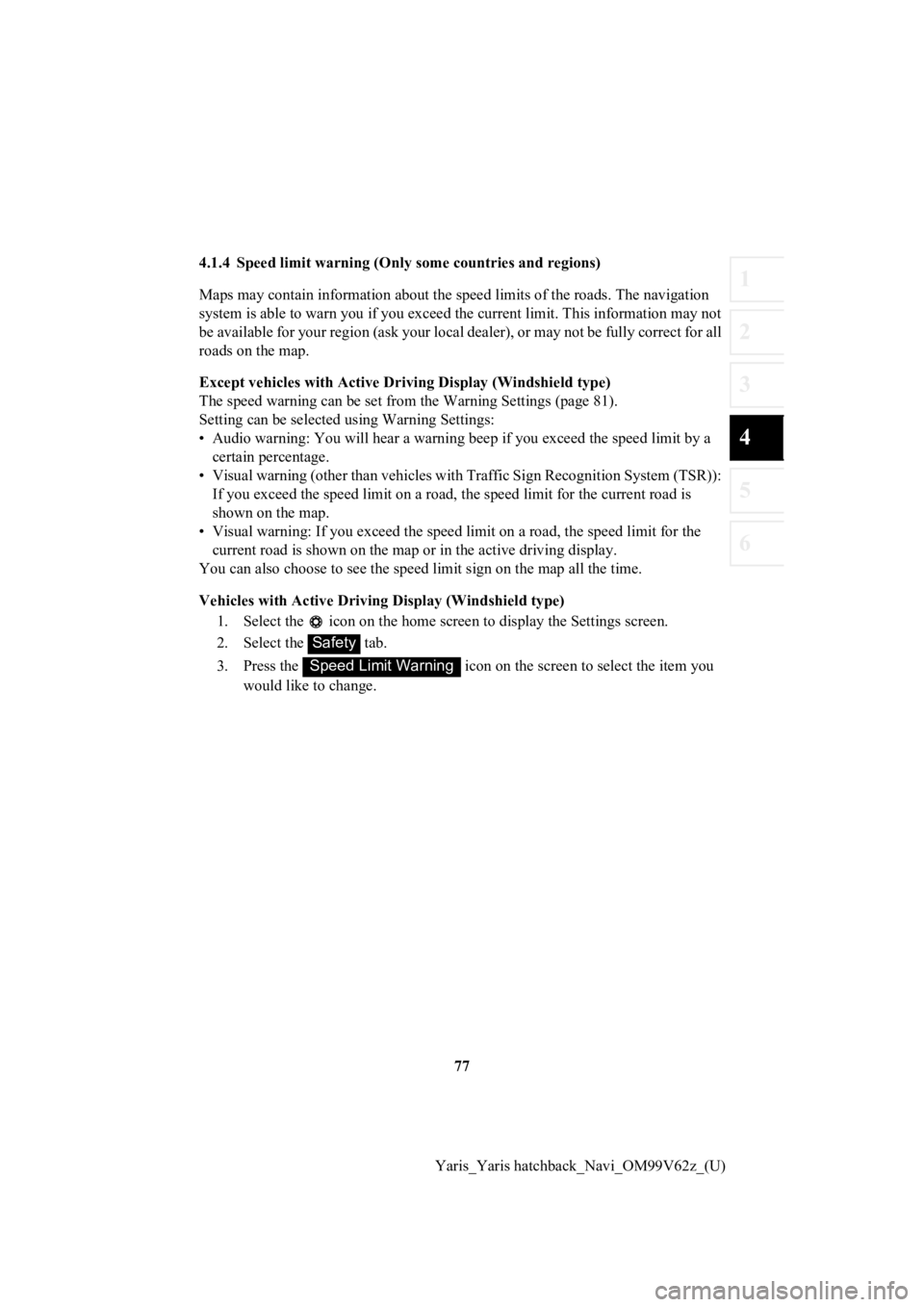
77
1
2
3
4
5
6
Yaris_Yaris hatchback_Navi_OM99V62z_(U)
4.1.4 Speed limit warning (Only
some countries and regions)
Maps may contain information about the speed limits of the road s. The navigation
system is able to warn you if you exceed the current limit. Thi s information may not
be available for your region (ask your local dealer), or may not be fully correct for all
roads on the map.
Except vehicles with Active Dri ving Display (Windshield type)
The speed warning can be set from the Warning Settings (page 81).
Setting can be selected using Warning Settings:
• Audio warning: You will hear a warning beep if you exceed the speed limit by a
certain percentage.
• Visual warning (other than vehicles with Traffic Sign Recognit ion System (TSR)):
If you exceed the speed limit on a road, the speed limit for th e current road is
shown on the map.
• Visual warning: If you exceed the speed limit on a road, the speed limit for the
current road is shown on the map or in the active driving display.
You can also choose to see the sp eed limit sign on the map all the time.
Vehicles with Active Driving Display (Windshield type)
1. Select the icon on the home screen to display the Settings s creen.
2. Select the tab.
3. Press the icon on the screen to select the item you
would like to change.
Safety
Speed Limit Warning
Page 78 of 94
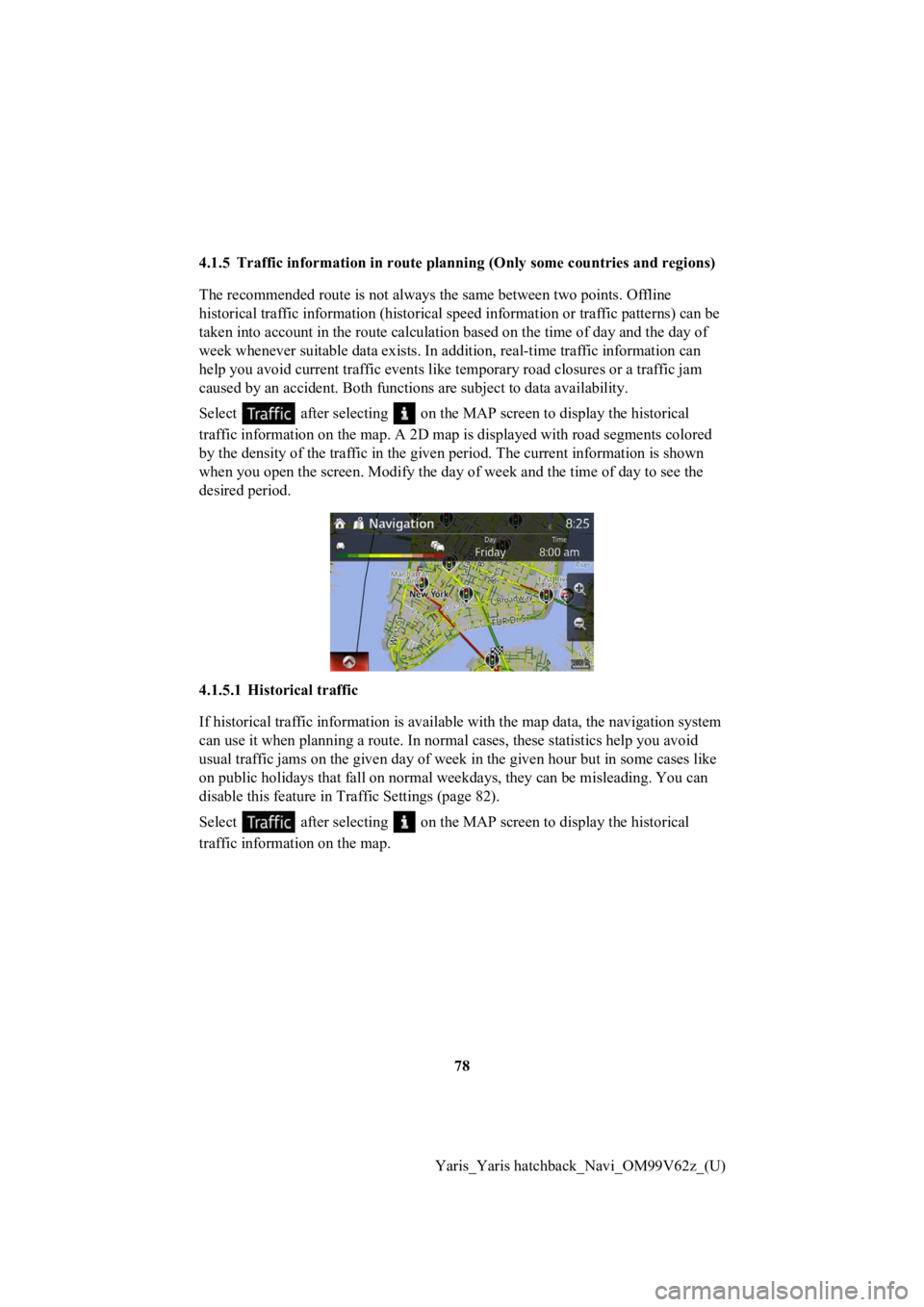
78
Yaris_Yaris hatchback_Navi_OM99V62z_(U)
4.1.5 Traffic information in rout
e planning (Only some countries and regions)
The recommended route is not alway s the same between two points. Offline
historical traffic information (historical speed information or traffic patterns) can be
taken into account in the route calculation based on the time o f day and the day of
week whenever suitable data exis ts. In addition, real-time traffic information can
help you avoid current traffic events like temporary road closu res or a traffic jam
caused by an accident. Both functions are subject to data avail ability.
Select after selecting on the MAP screen to display the histo rical
traffic information on the map. A 2D map is displayed with road segments colored
by the density of the traffic in the given period. The current information is shown
when you open the screen. Modify the day of week and the time of day to see the
desired period.
4.1.5.1 Historical traffic
If historical traffic information is available with the map dat a, the navigation system
can use it when planning a route. In normal cases, these statis tics help you avoid
usual traffic jams on the given day of week in the given hour b ut in some cases like
on public holidays that fall on normal weekdays, they can be mi sleading. You can
disable this feature in Traffic Settings (page 82).
Select after selecting on the MAP screen to display the histo rical
traffic informat ion on the map.
Page 80 of 94
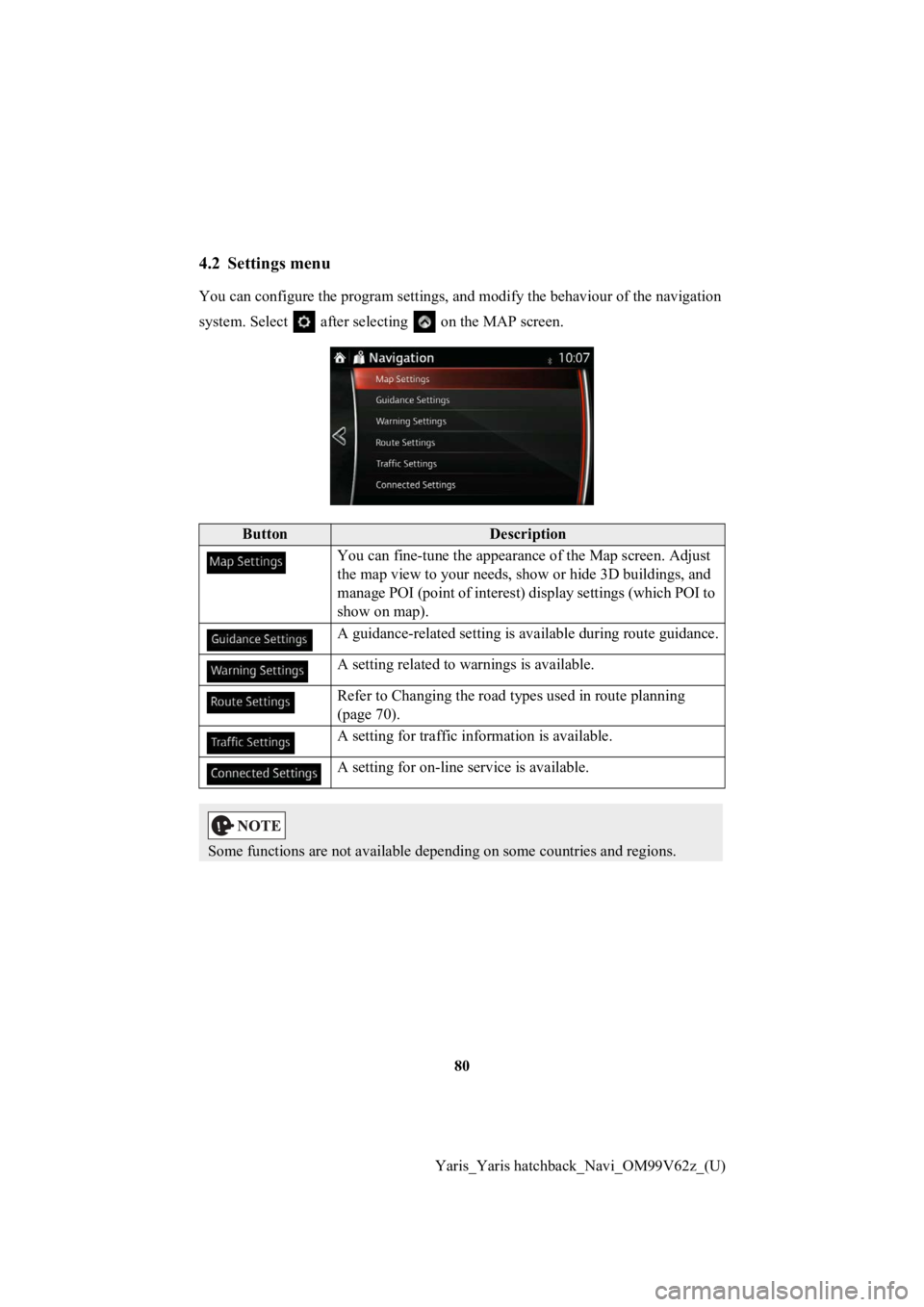
80
Yaris_Yaris hatchback_Navi_OM99V62z_(U)
4.2 Settings menu
You can configure the program se ttings, and modify the behaviour of the navigation
system. Select after selecting on the MAP screen.
ButtonDescription
You can fine-tune th e appearance of the Map screen. Adjust
the map view to your needs, show or hide 3D buildings, and
manage POI (point of interest) display settings (which POI to
show on map).
A guidance-related setting is available during route guidance.
A setting related to warnings is available.
Refer to Changing the road types used in route planning
(page 70).
A setting for traffic in formation is available.
A setting for on-line service is available.
Some functions are not available depending on some countries an d regions.