TOYOTA YARIS 2020 Owners Manual
Manufacturer: TOYOTA, Model Year: 2020, Model line: YARIS, Model: TOYOTA YARIS 2020Pages: 692, PDF Size: 68.71 MB
Page 331 of 692
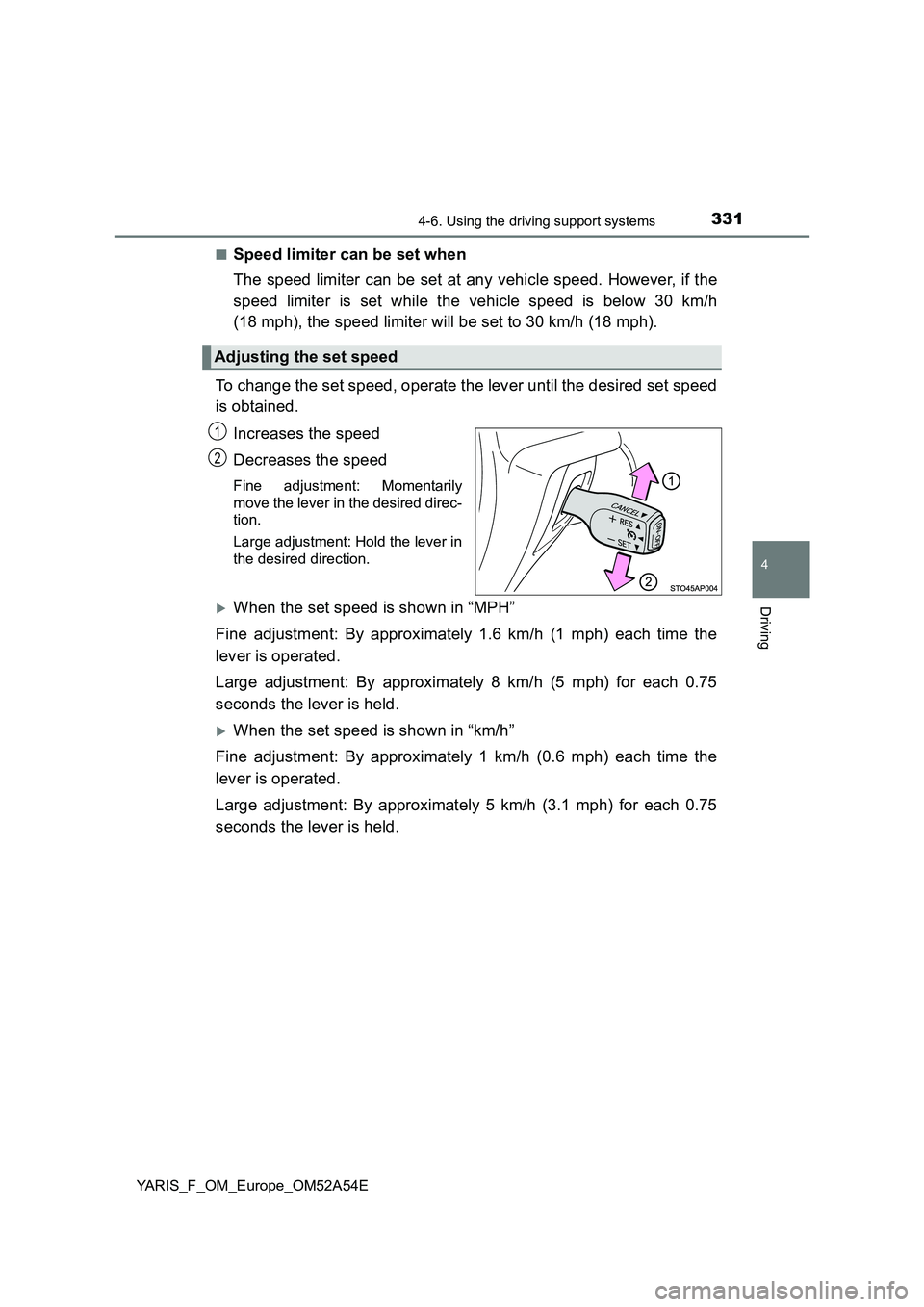
3314-6. Using the driving support systems
4
Driving
YARIS_F_OM_Europe_OM52A54E
■Speed limiter can be set when
The speed limiter can be set at any vehicle speed. However, if the
speed limiter is set while the vehicle speed is below 30 km/h
(18 mph), the speed limiter will be set to 30 km/h (18 mph).
To change the set speed, operate the lever until the desired set speed
is obtained.
Increases the speed
Decreases the speed
Fine adjustment: Momentarily
move the lever in the desired direc-
tion.
Large adjustment: Hold the lever in
the desired direction.
When the set speed is shown in “MPH”
Fine adjustment: By approximately 1.6 km/h (1 mph) each time the
lever is operated.
Large adjustment: By approximately 8 km/h (5 mph) for each 0.75
seconds the lever is held.
When the set speed is shown in “km/h”
Fine adjustment: By approximately 1 km/h (0.6 mph) each time the
lever is operated.
Large adjustment: By approximately 5 km/h (3.1 mph) for each 0.75
seconds the lever is held.
Adjusting the set speed
1
2
Page 332 of 692
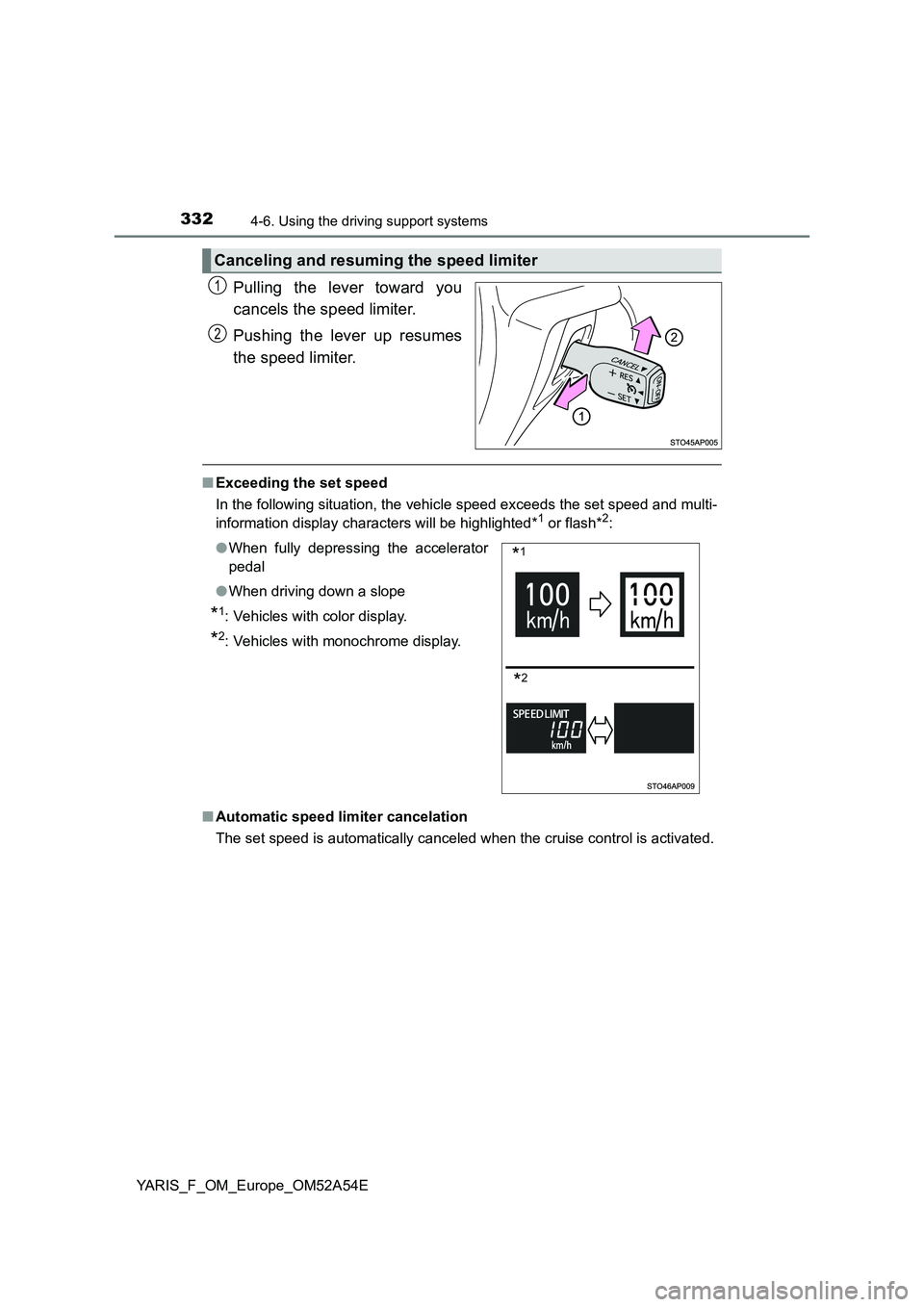
3324-6. Using the driving support systems
YARIS_F_OM_Europe_OM52A54E
Pulling the lever toward you
cancels the speed limiter.
Pushing the lever up resumes
the speed limiter.
■ Exceeding the set speed
In the following situation, the vehicle speed exceeds the set speed and multi-
information display characters will be highlighted*1 or flash*2:
■ Automatic speed limiter cancelation
The set speed is automatically canceled when the cruise control is activated.
Canceling and resuming the speed limiter
1
2
● When fully depressing the accelerator
pedal
● When driving down a slope
*1: Vehicles with color display.
*2: Vehicles with monochrome display.
*1
*2
Page 333 of 692
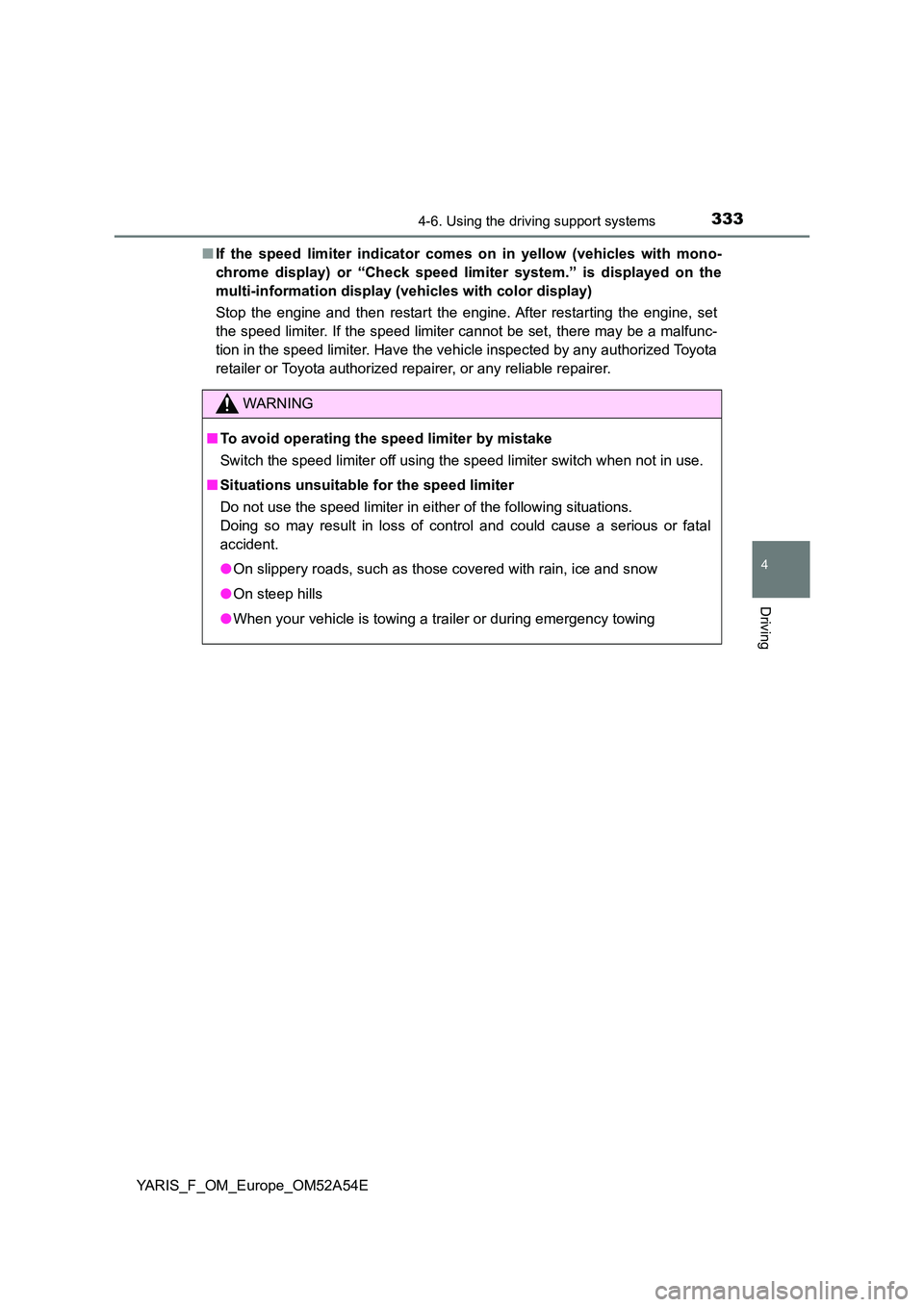
3334-6. Using the driving support systems
4
Driving
YARIS_F_OM_Europe_OM52A54E
■ If the speed limiter indicator comes on in yellow (vehicles with mono-
chrome display) or “Check speed li miter system.” is displayed on the
multi-information display ( vehicles with color display)
Stop the engine and then restart the engine. After restarting the engine, set
the speed limiter. If the speed limiter cannot be set, there may be a malfunc-
tion in the speed limiter. Have the vehicle inspected by any authorized Toyota
retailer or Toyota authorized repairer, or any reliable repairer.
WARNING
■ To avoid operating the speed limiter by mistake
Switch the speed limiter off using the speed limiter switch when not in use.
■ Situations unsuitable for the speed limiter
Do not use the speed limiter in either of the following situations.
Doing so may result in loss of control and could cause a serious or fatal
accident.
● On slippery roads, such as those covered with rain, ice and snow
● On steep hills
● When your vehicle is towing a trailer or during emergency towing
Page 334 of 692
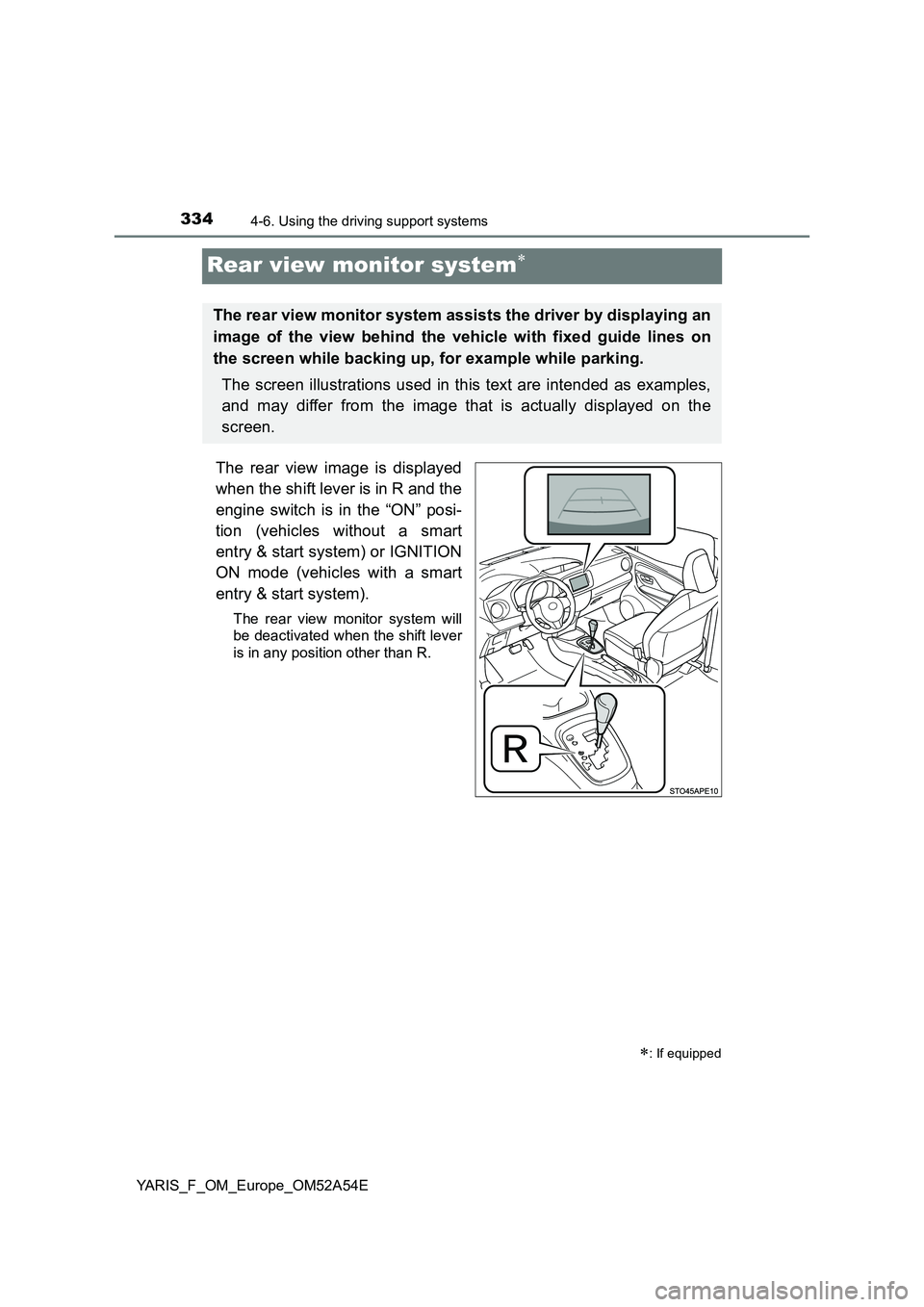
3344-6. Using the driving support systems
YARIS_F_OM_Europe_OM52A54E
Rear view monitor system
The rear view image is displayed
when the shift lever is in R and the
engine switch is in the “ON” posi-
tion (vehicles without a smart
entry & start system) or IGNITION
ON mode (vehicles with a smart
entry & start system).
The rear view monitor system will
be deactivated when the shift lever
is in any position other than R.
: If equipped
The rear view monitor system assists the driver by displaying an
image of the view behind the vehicle with fixed guide lines on
the screen while backing up, for example while parking.
The screen illustrations used in this text are intended as examples,
and may differ from the image that is actually displayed on the
screen.
Page 335 of 692
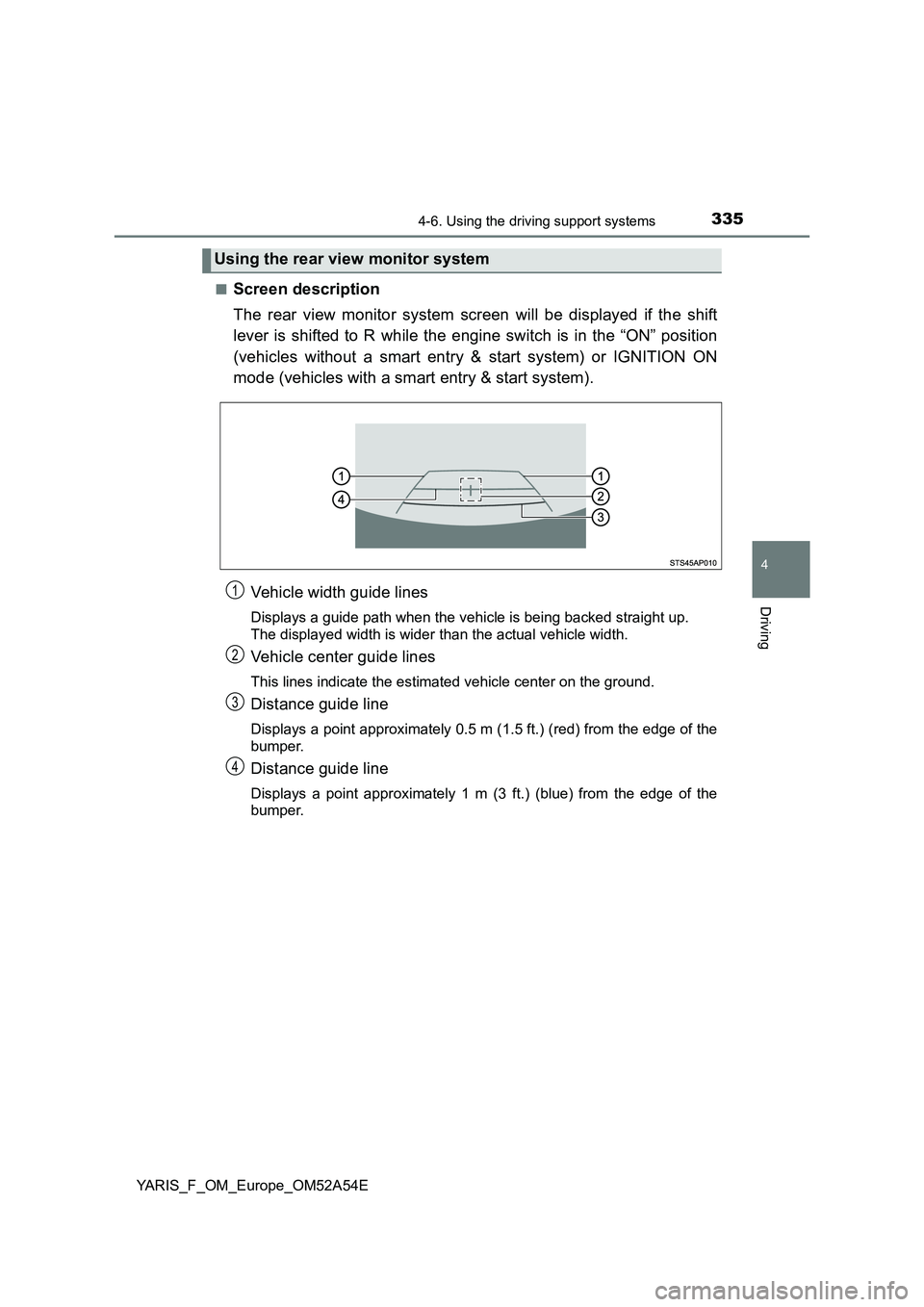
3354-6. Using the driving support systems
4
Driving
YARIS_F_OM_Europe_OM52A54E■
Screen description
The rear view monitor system screen will be displayed if the shift
lever is shifted to R while the engine switch is in the “ON” position
(vehicles without a smart entry & start system) or IGNITION ON
mode (vehicles with a smart entry & start system).
Vehicle width guide lines
Displays a guide path when the vehicle is being backed straight up.
The displayed width is wider than the actual vehicle width.
Vehicle center guide lines
This lines indicate the estimated vehicle center on the ground.
Distance guide line
Displays a point approximately 0.5 m (1.5 ft.) (red) from the edge of the
bumper.
Distance guide line
Displays a point approximately 1 m (3 ft.) (blue) from the edge of the
bumper.
Using the rear view monitor system
1
2
3
4
Page 336 of 692
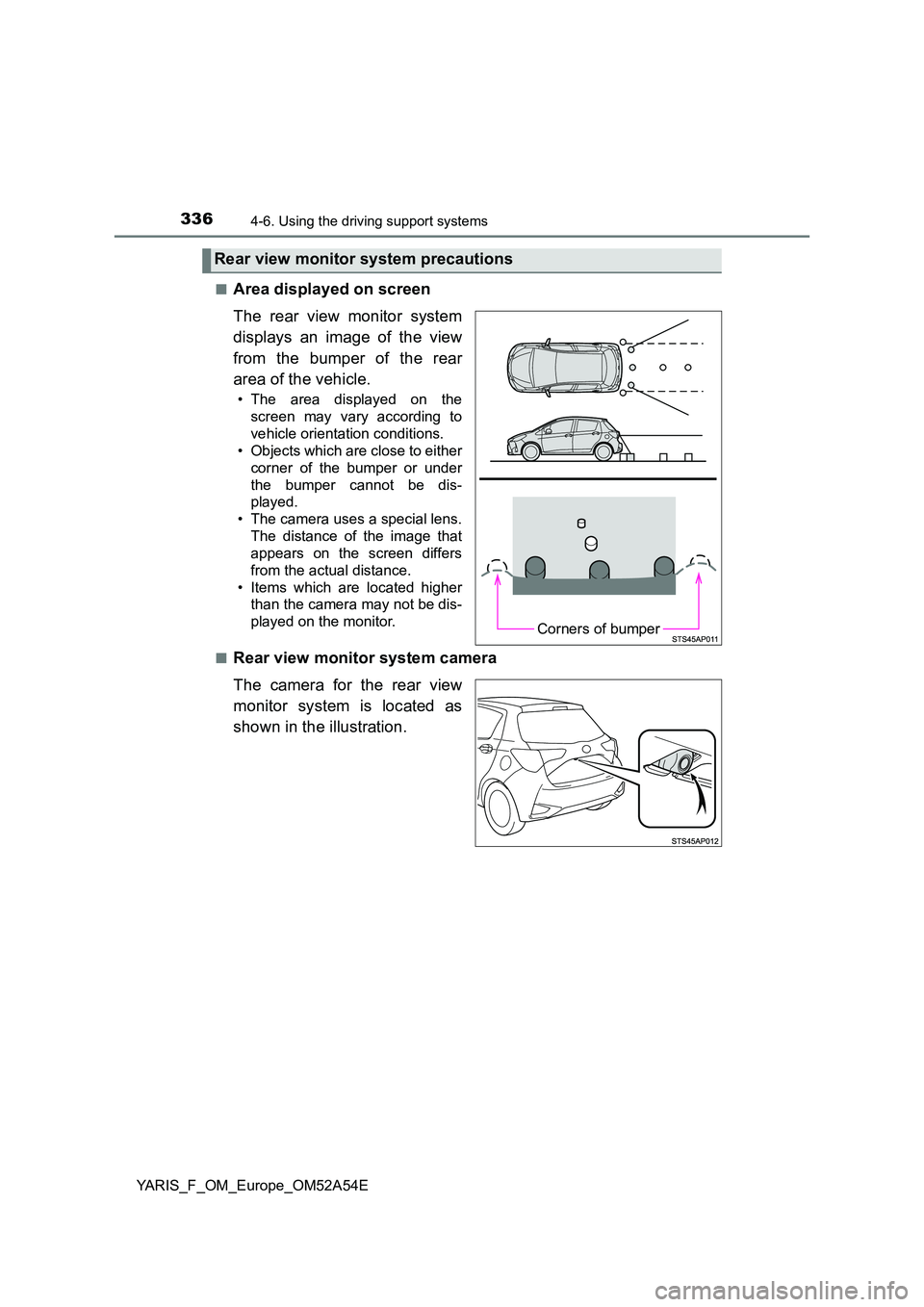
3364-6. Using the driving support systems
YARIS_F_OM_Europe_OM52A54E
■Area displayed on screen
The rear view monitor system
displays an image of the view
from the bumper of the rear
area of the vehicle.
• The area displayed on the
screen may vary according to
vehicle orientation conditions.
• Objects which are close to either
corner of the bumper or under
the bumper cannot be dis-
played.
• The camera uses a special lens.
The distance of the image that
appears on the screen differs
from the actual distance.
• Items which are located higher
than the camera may not be dis-
played on the monitor.
■Rear view monitor system camera
The camera for the rear view
monitor system is located as
shown in the illustration.
Rear view monitor system precautions
Corners of bumper
Page 337 of 692
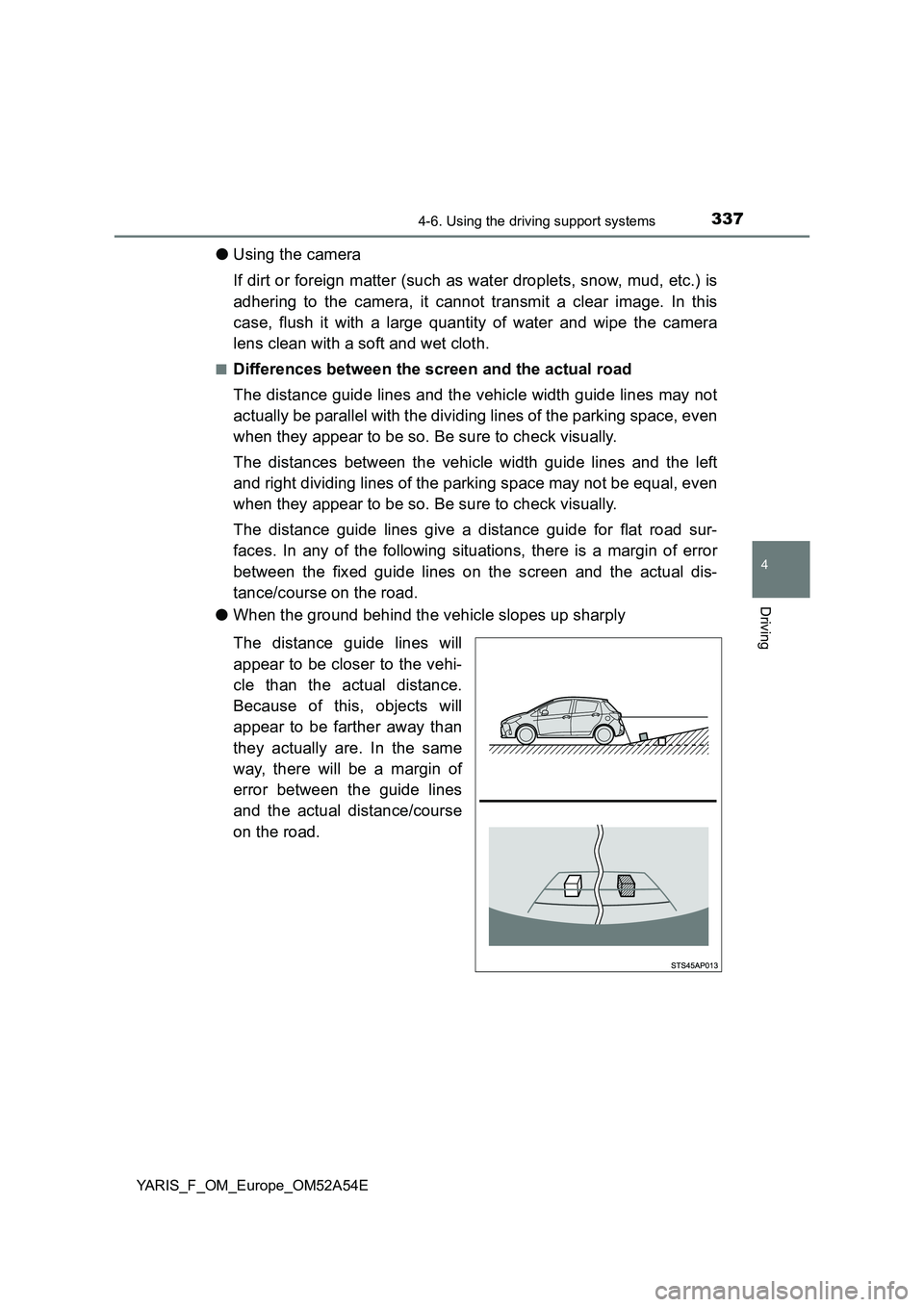
3374-6. Using the driving support systems
4
Driving
YARIS_F_OM_Europe_OM52A54E
●Using the camera
If dirt or foreign matter (such as water droplets, snow, mud, etc.) is
adhering to the camera, it cannot transmit a clear image. In this
case, flush it with a large quantity of water and wipe the camera
lens clean with a soft and wet cloth.
■Differences between the screen and the actual road
The distance guide lines and the vehicle width guide lines may not
actually be parallel with the dividing lines of the parking space, even
when they appear to be so. Be sure to check visually.
The distances between the vehicle width guide lines and the left
and right dividing lines of the parking space may not be equal, even
when they appear to be so. Be sure to check visually.
The distance guide lines give a distance guide for flat road sur-
faces. In any of the following situations, there is a margin of error
between the fixed guide lines on the screen and the actual dis-
tance/course on the road.
● When the ground behind the vehicle slopes up sharply
The distance guide lines will
appear to be closer to the vehi-
cle than the actual distance.
Because of this, objects will
appear to be farther away than
they actually are. In the same
way, there will be a margin of
error between the guide lines
and the actual distance/course
on the road.
Page 338 of 692
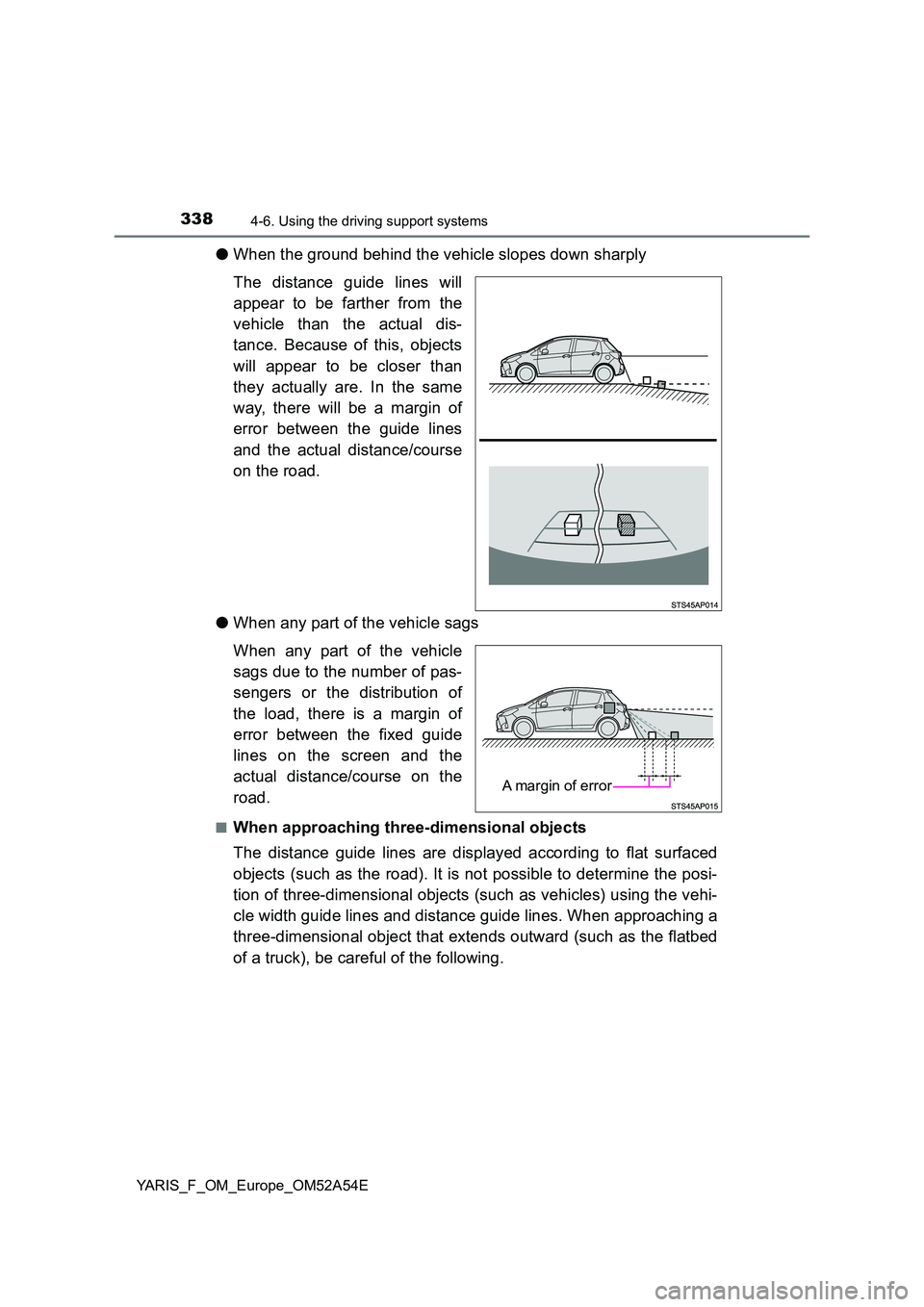
3384-6. Using the driving support systems
YARIS_F_OM_Europe_OM52A54E
●When the ground behind the vehicle slopes down sharply
The distance guide lines will
appear to be farther from the
vehicle than the actual dis-
tance. Because of this, objects
will appear to be closer than
they actually are. In the same
way, there will be a margin of
error between the guide lines
and the actual distance/course
on the road.
● When any part of the vehicle sags
When any part of the vehicle
sags due to the number of pas-
sengers or the distribution of
the load, there is a margin of
error between the fixed guide
lines on the screen and the
actual distance/course on the
road.
■When approaching three-dimensional objects
The distance guide lines are displayed according to flat surfaced
objects (such as the road). It is not possible to determine the posi-
tion of three-dimensional objects (such as vehicles) using the vehi-
cle width guide lines and distance guide lines. When approaching a
three-dimensional object that extends outward (such as the flatbed
of a truck), be careful of the following.
A margin of error
Page 339 of 692
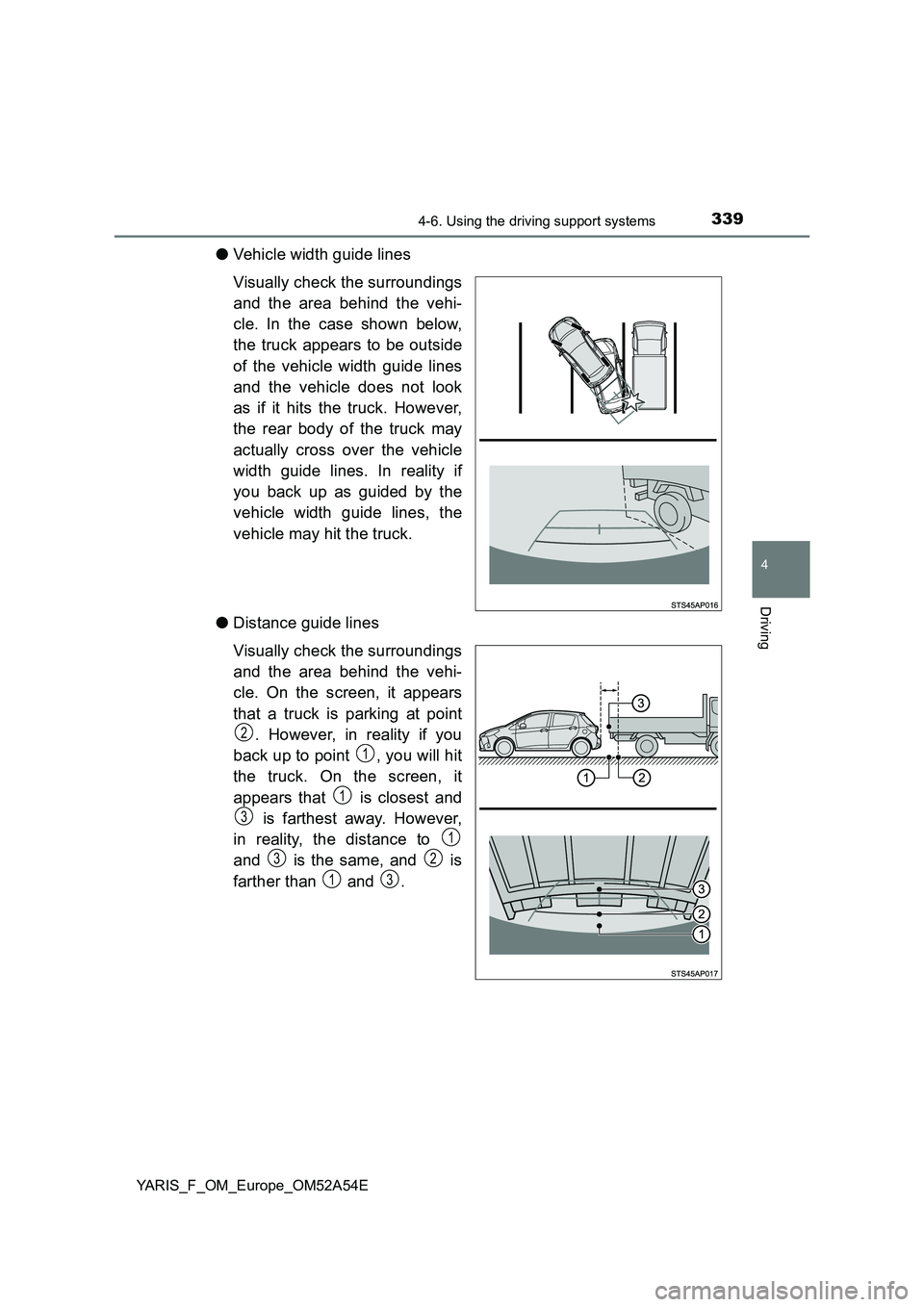
3394-6. Using the driving support systems
4
Driving
YARIS_F_OM_Europe_OM52A54E
●Vehicle width guide lines
Visually check the surroundings
and the area behind the vehi-
cle. In the case shown below,
the truck appears to be outside
of the vehicle width guide lines
and the vehicle does not look
as if it hits the truck. However,
the rear body of the truck may
actually cross over the vehicle
width guide lines. In reality if
you back up as guided by the
vehicle width guide lines, the
vehicle may hit the truck.
● Distance guide lines
Visually check the surroundings
and the area behind the vehi-
cle. On the screen, it appears
that a truck is parking at point
. However, in reality if you
back up to point , you will hit
the truck. On the screen, it
appears that is closest and
is farthest away. However,
in reality, the distance to
and is the same, and is
farther than and .
2
1
1
3
1
32
13
Page 340 of 692
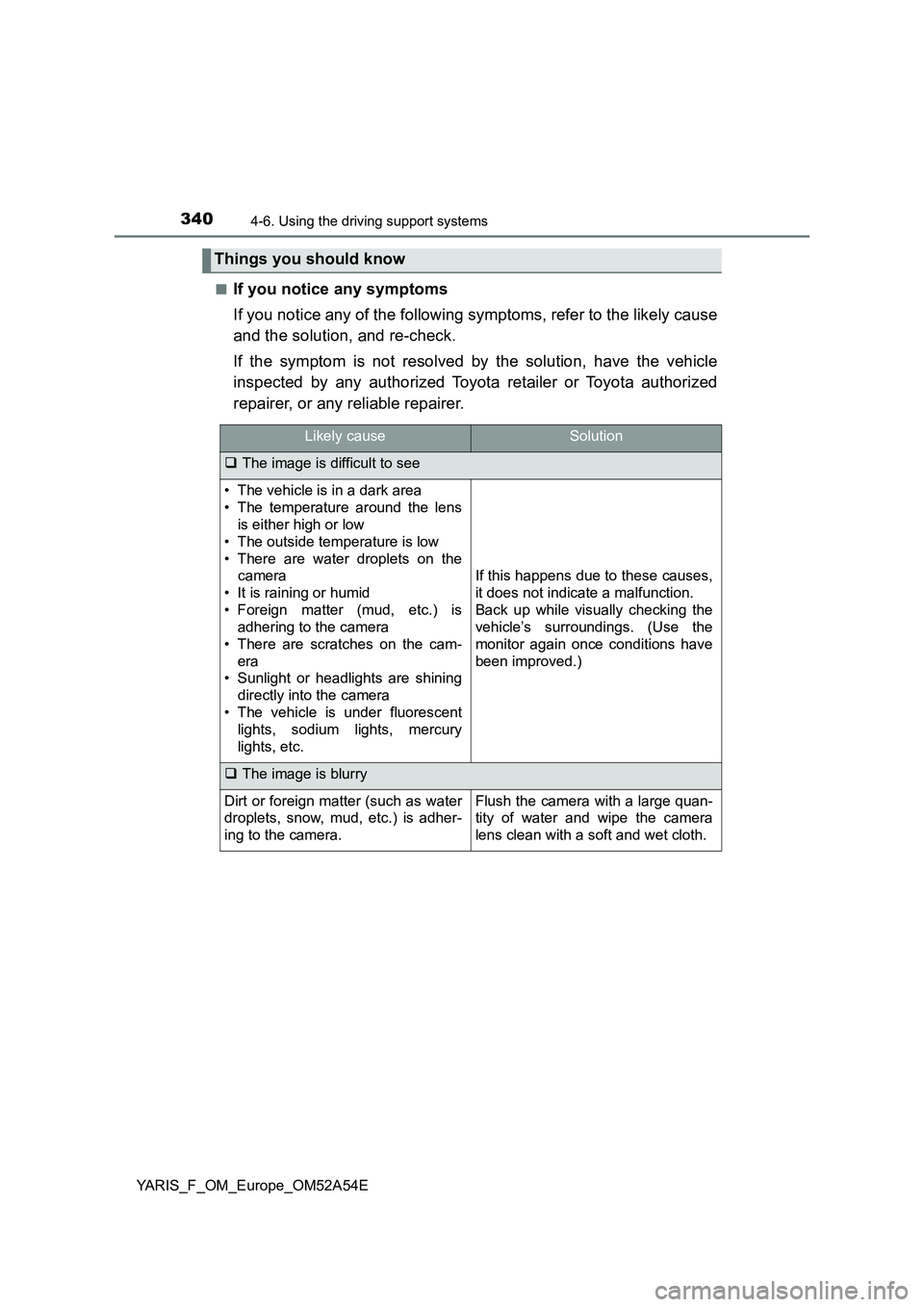
3404-6. Using the driving support systems
YARIS_F_OM_Europe_OM52A54E■
If you notice any symptoms
If you notice any of the following symptoms, refer to the likely cause
and the solution, and re-check.
If the symptom is not resolved by the solution, have the vehicle
inspected by any authorized Toyota retailer or Toyota authorized
repairer, or any reliable repairer.
Things you should know
Likely causeSolution
The image is difficult to see
• The vehicle is in a dark area
• The temperature around the lens
is either high or low
• The outside temperature is low
• There are water droplets on the
camera
• It is raining or humid
• Foreign matter (mud, etc.) is
adhering to the camera
• There are scratches on the cam-
era
• Sunlight or headlights are shining
directly into the camera
• The vehicle is under fluorescent
lights, sodium lights, mercury
lights, etc.
If this happens due to these causes,
it does not indicate a malfunction.
Back up while visually checking the
vehicle’s surroundings. (Use the
monitor again once conditions have
been improved.)
The image is blurry
Dirt or foreign matter (such as water
droplets, snow, mud, etc.) is adher-
ing to the camera.Flush the camera with a large quan-
tity of water and wipe the camera
lens clean with a soft and wet cloth.