bluetooth TOYOTA YARIS HATCHBACK 2019 Owners Manual
[x] Cancel search | Manufacturer: TOYOTA, Model Year: 2019, Model line: YARIS HATCHBACK, Model: TOYOTA YARIS HATCHBACK 2019Pages: 692, PDF Size: 68.71 MB
Page 5 of 692
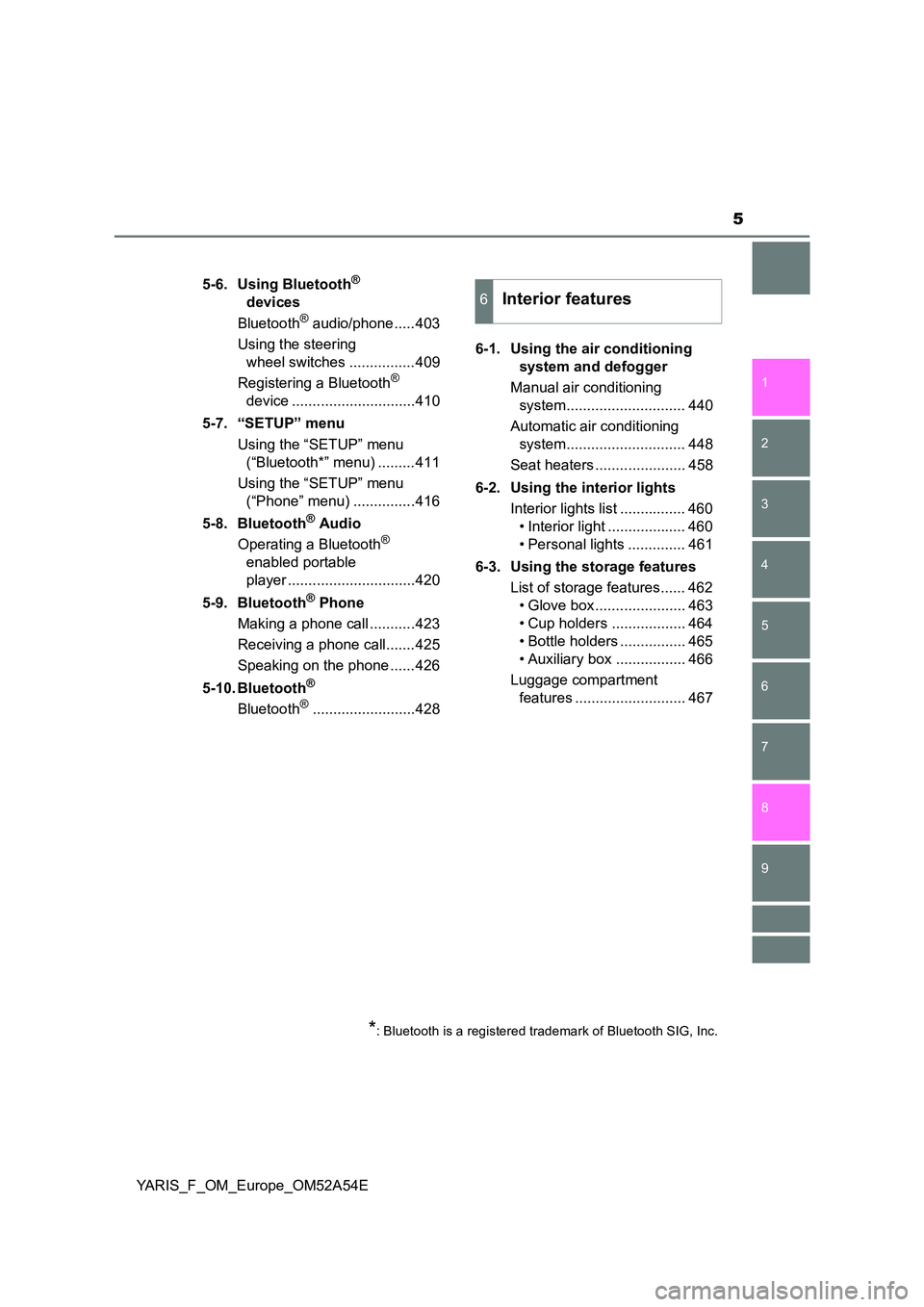
5
1
7
8
6
5
4
3
2
9
YARIS_F_OM_Europe_OM52A54E
5-6. Using Bluetooth®
devices
Bluetooth® audio/phone .....403
Using the steering
wheel switches ................409
Registering a Bluetooth®
device ..............................410
5-7. “SETUP” menu
Using the “SETUP” menu
(“Bluetooth*” menu) .........411
Using the “SETUP” menu
(“Phone” menu) ...............416
5-8. Bluetooth® Audio
Operating a Bluetooth®
enabled portable
player ...............................420
5-9. Bluetooth® Phone
Making a phone call ...........423
Receiving a phone call.......425
Speaking on the phone ......426
5-10. Bluetooth®
Bluetooth®.........................428
6-1. Using the air conditioning
system and defogger
Manual air conditioning
system............................. 440
Automatic air conditioning
system............................. 448
Seat heaters ...................... 458
6-2. Using the interior lights
Interior lights list ................ 460
• Interior light ................... 460
• Personal lights .............. 461
6-3. Using the storage features
List of storage features...... 462
• Glove box ...................... 463
• Cup holders .................. 464
• Bottle holders ................ 465
• Auxiliary box ................. 466
Luggage compartment
features ........................... 467
6Interior features
*: Bluetooth is a registered trademark of Bluetooth SIG, Inc.
Page 367 of 692
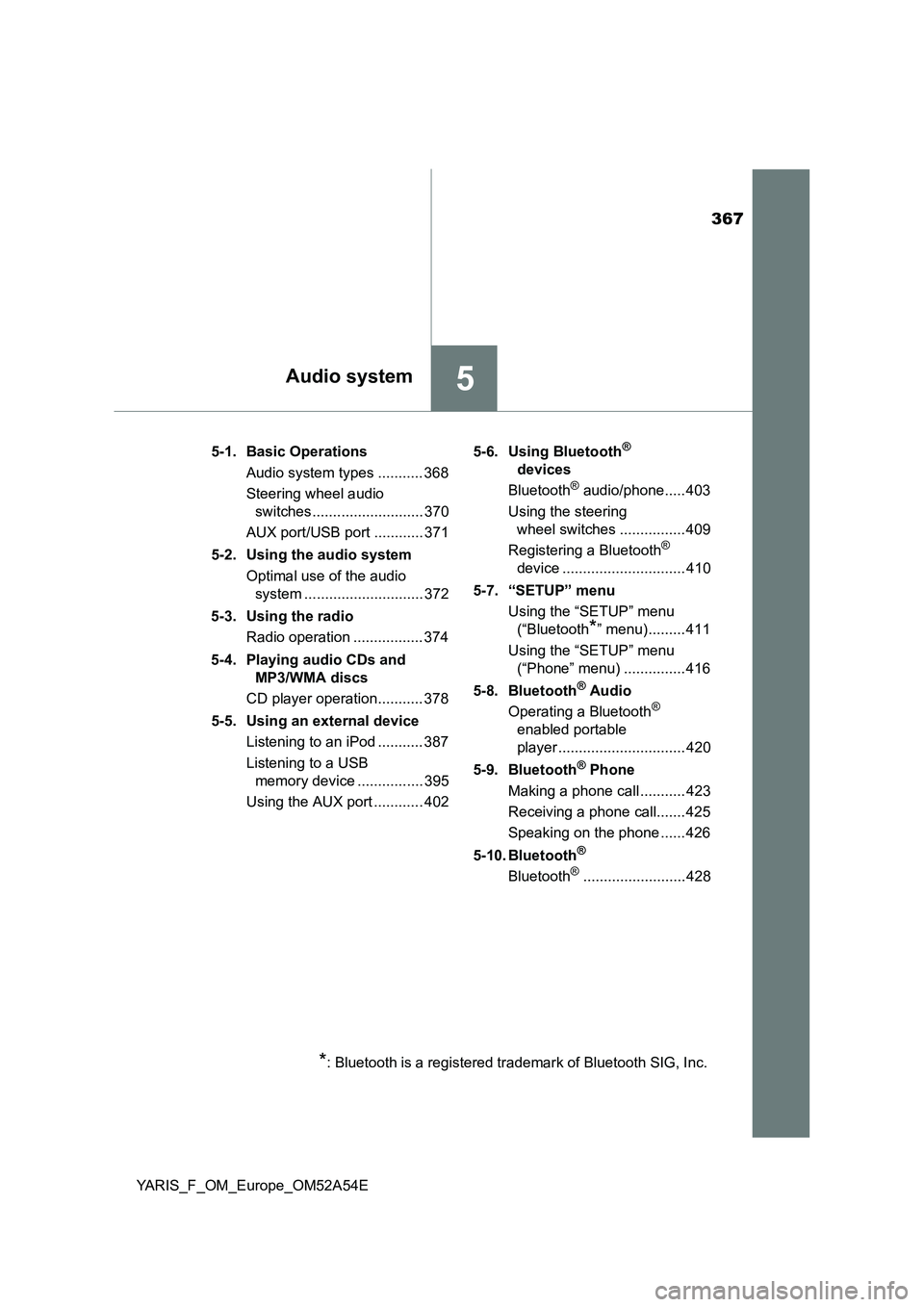
367
5Audio system
YARIS_F_OM_Europe_OM52A54E5-1. Basic Operations
Audio system types ........... 368
Steering wheel audio
switches ........................... 370
AUX port/USB port ............ 371
5-2. Using the audio system
Optimal use of the audio
system ............................. 372
5-3. Using the radio
Radio operation ................. 374
5-4. Playing audio CDs and
MP3/WMA discs
CD player operation........... 378
5-5. Using an external device
Listening to an iPod ........... 387
Listening to a USB
memory device ................ 395
Using the AUX port ............ 4025-6. Using Bluetooth
®
devices
Bluetooth
® audio/phone..... 403
Using the steering
wheel switches ................ 409
Registering a Bluetooth
®
device .............................. 410
5-7. “SETUP” menu
Using the “SETUP” menu
(“Bluetooth
*” menu)......... 411
Using the “SETUP” menu
(“Phone” menu) ............... 416
5-8. Bluetooth
® Audio
Operating a Bluetooth®
enabled portable
player ............................... 420
5-9. Bluetooth
® Phone
Making a phone call ........... 423
Receiving a phone call....... 425
Speaking on the phone ...... 426
5-10. Bluetooth
®
Bluetooth®......................... 428
*: Bluetooth is a registered trademark of Bluetooth SIG, Inc.
Page 369 of 692
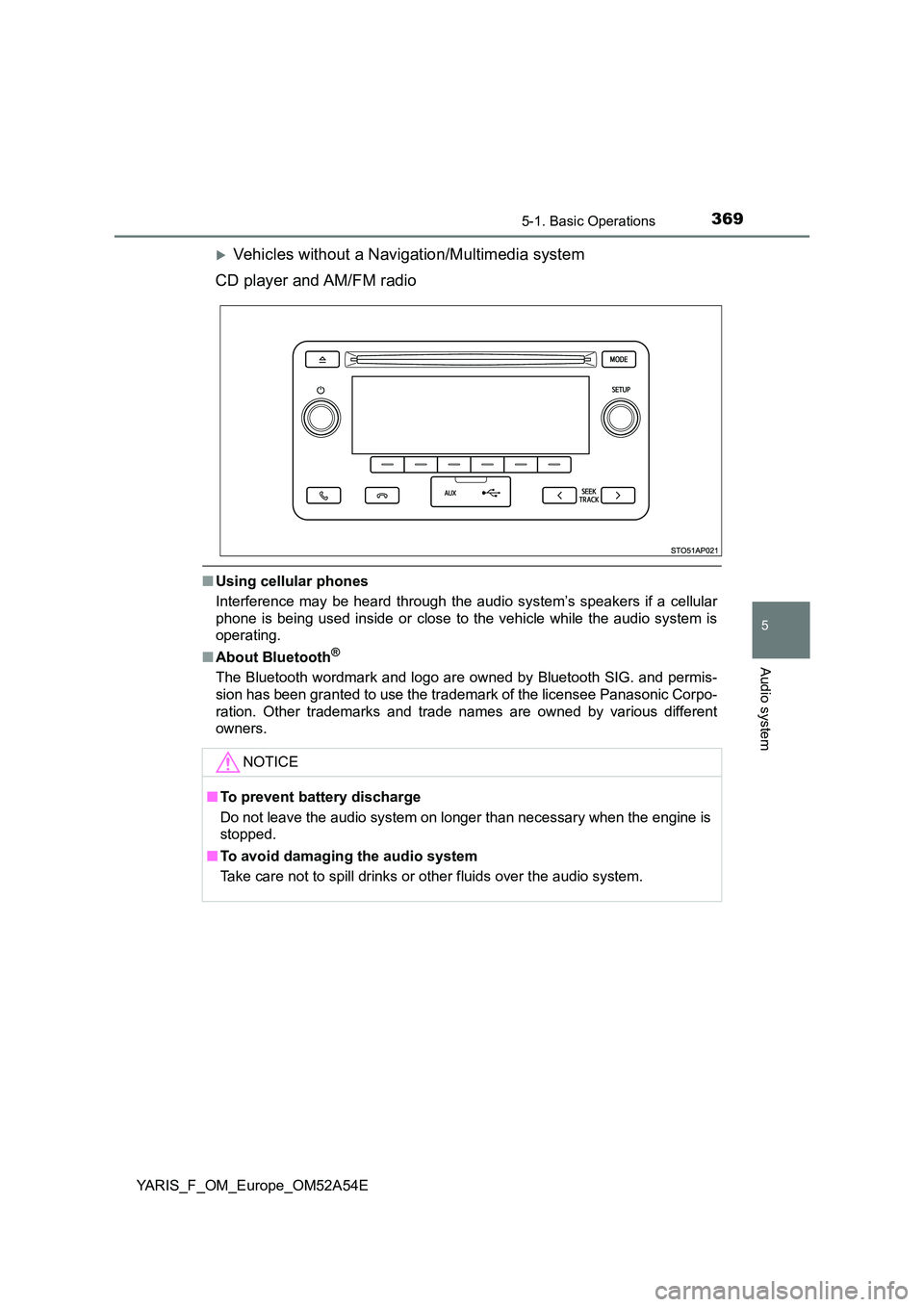
3695-1. Basic Operations
5
Audio system
YARIS_F_OM_Europe_OM52A54E
Vehicles without a Navigation/Multimedia system
CD player and AM/FM radio
■ Using cellular phones
Interference may be heard through the audio system’s speakers if a cellular
phone is being used inside or close to the vehicle while the audio system is
operating.
■ About Bluetooth®
The Bluetooth wordmark and logo are owned by Bluetooth SIG. and permis-
sion has been granted to use the trademark of the licensee Panasonic Corpo-
ration. Other trademarks and trade nam es are owned by various different
owners.
NOTICE
■ To prevent battery discharge
Do not leave the audio system on longer than necessary when the engine is
stopped.
■ To avoid damaging the audio system
Take care not to spill drinks or other fluids over the audio system.
Page 370 of 692
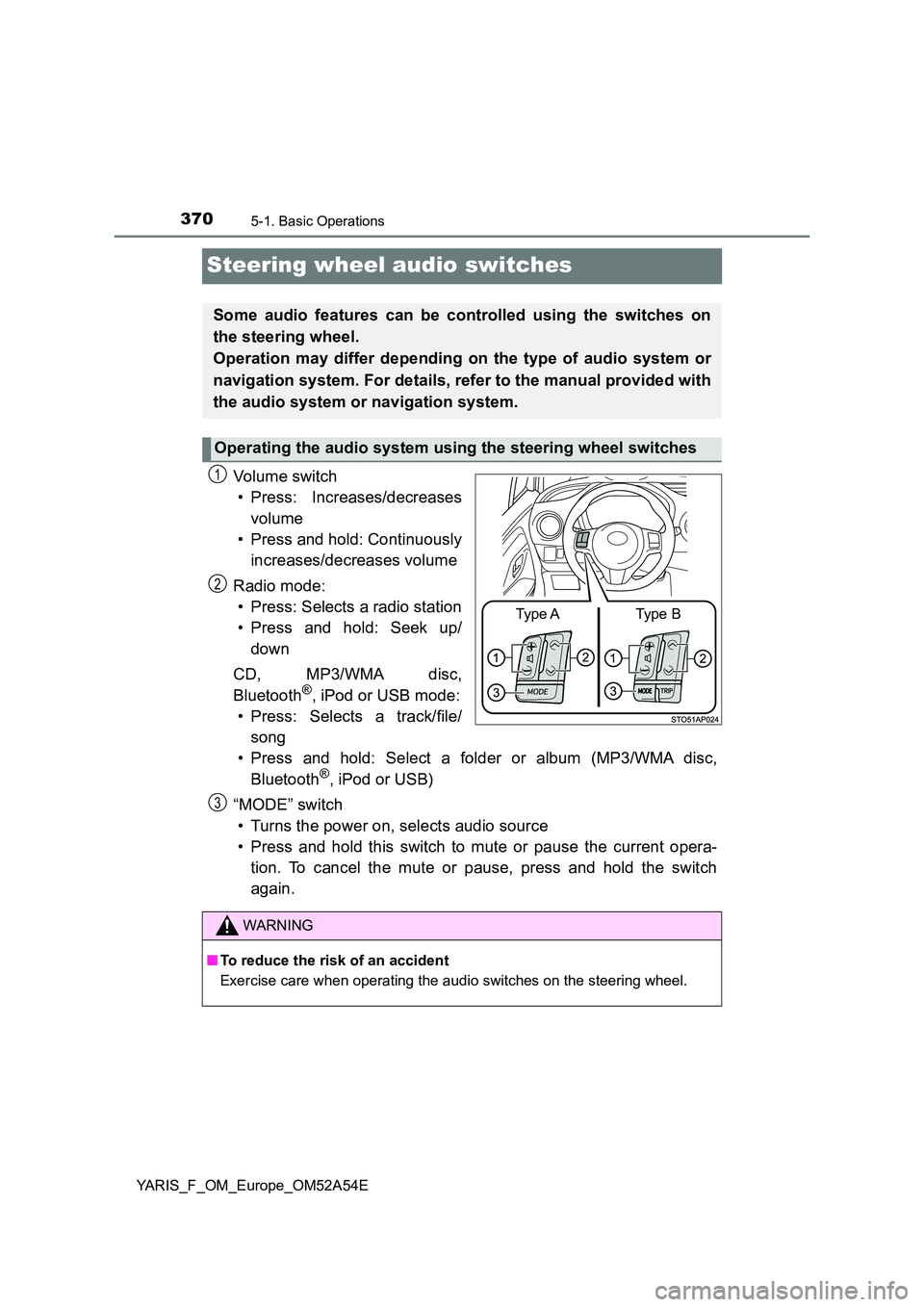
3705-1. Basic Operations
YARIS_F_OM_Europe_OM52A54E
Steering wheel audio switches
Vo lu m e swi tc h
• Press: Increases/decreases
volume
• Press and hold: Continuously
increases/decreases volume
Radio mode:
• Press: Selects a radio station
• Press and hold: Seek up/
down
CD, MP3/WMA disc,
Bluetooth®, iPod or USB mode:
• Press: Selects a track/file/
song
• Press and hold: Select a folder or album (MP3/WMA disc,
Bluetooth®, iPod or USB)
“MODE” switch
• Turns the power on, selects audio source
• Press and hold this switch to mute or pause the current opera-
tion. To cancel the mute or pause, press and hold the switch
again.
Some audio features can be controlled using the switches on
the steering wheel.
Operation may differ depending on the type of audio system or
navigation system. For details, refer to the manual provided with
the audio system or navigation system.
Operating the audio system using the steering wheel switches
Type AType B
1
2
WARNING
■ To reduce the risk of an accident
Exercise care when operating the audio switches on the steering wheel.
3
Page 403 of 692
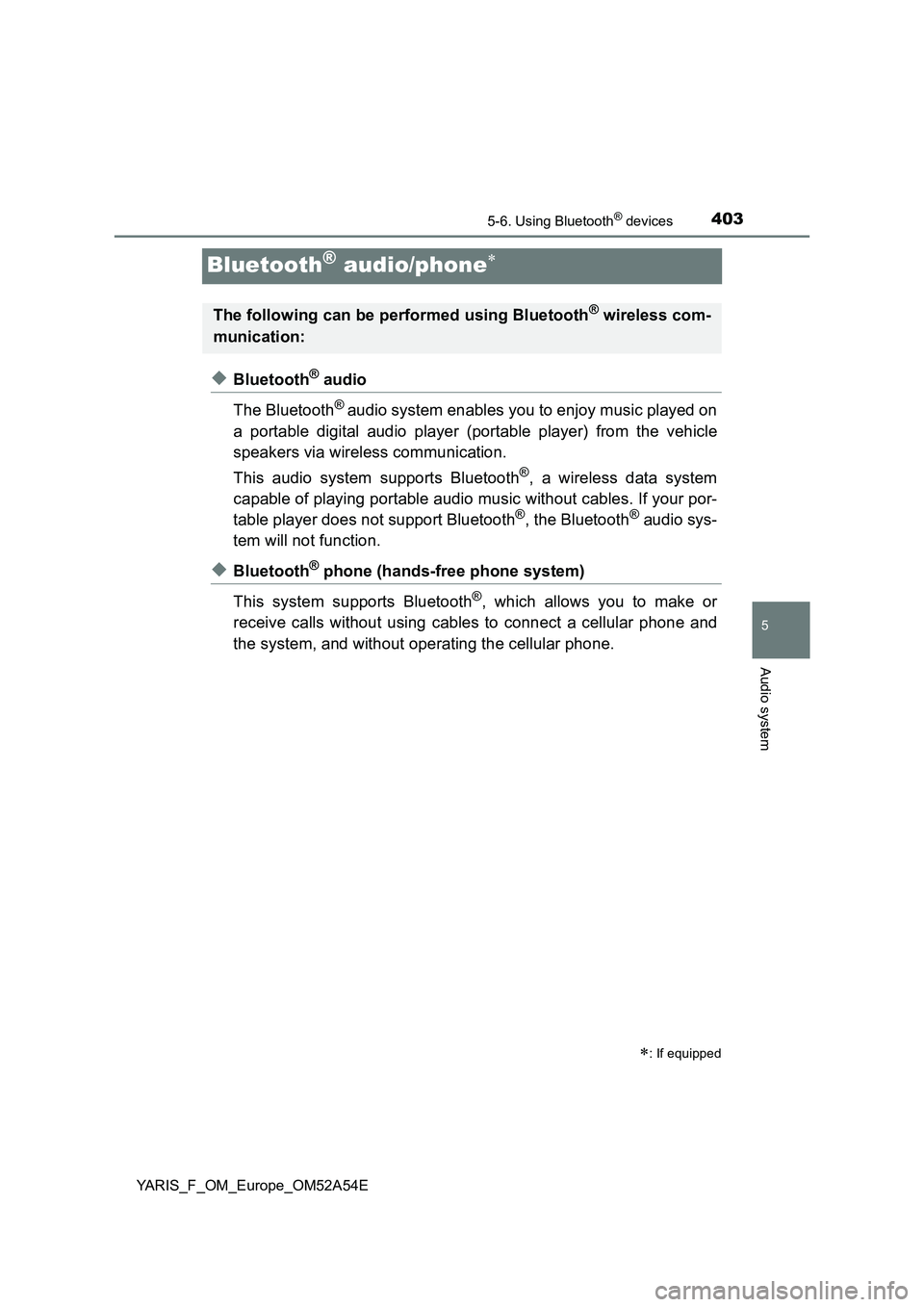
4035-6. Using Bluetooth® devices
5
Audio system
YARIS_F_OM_Europe_OM52A54E
Bluetooth® audio/phone
◆Bluetooth® audio
The Bluetooth
® audio system enables you to enjoy music played on
a portable digital audio player (portable player) from the vehicle
speakers via wireless communication.
This audio system supports Bluetooth
®, a wireless data system
capable of playing portable audio music without cables. If your por-
table player does not support Bluetooth
®, the Bluetooth® audio sys-
tem will not function.
◆Bluetooth® phone (hands-free phone system)
This system supports Bluetooth
®, which allows you to make or
receive calls without using cables to connect a cellular phone and
the system, and without operating the cellular phone.
: If equipped
The following can be performed using Bluetooth® wireless com-
munication:
Page 404 of 692
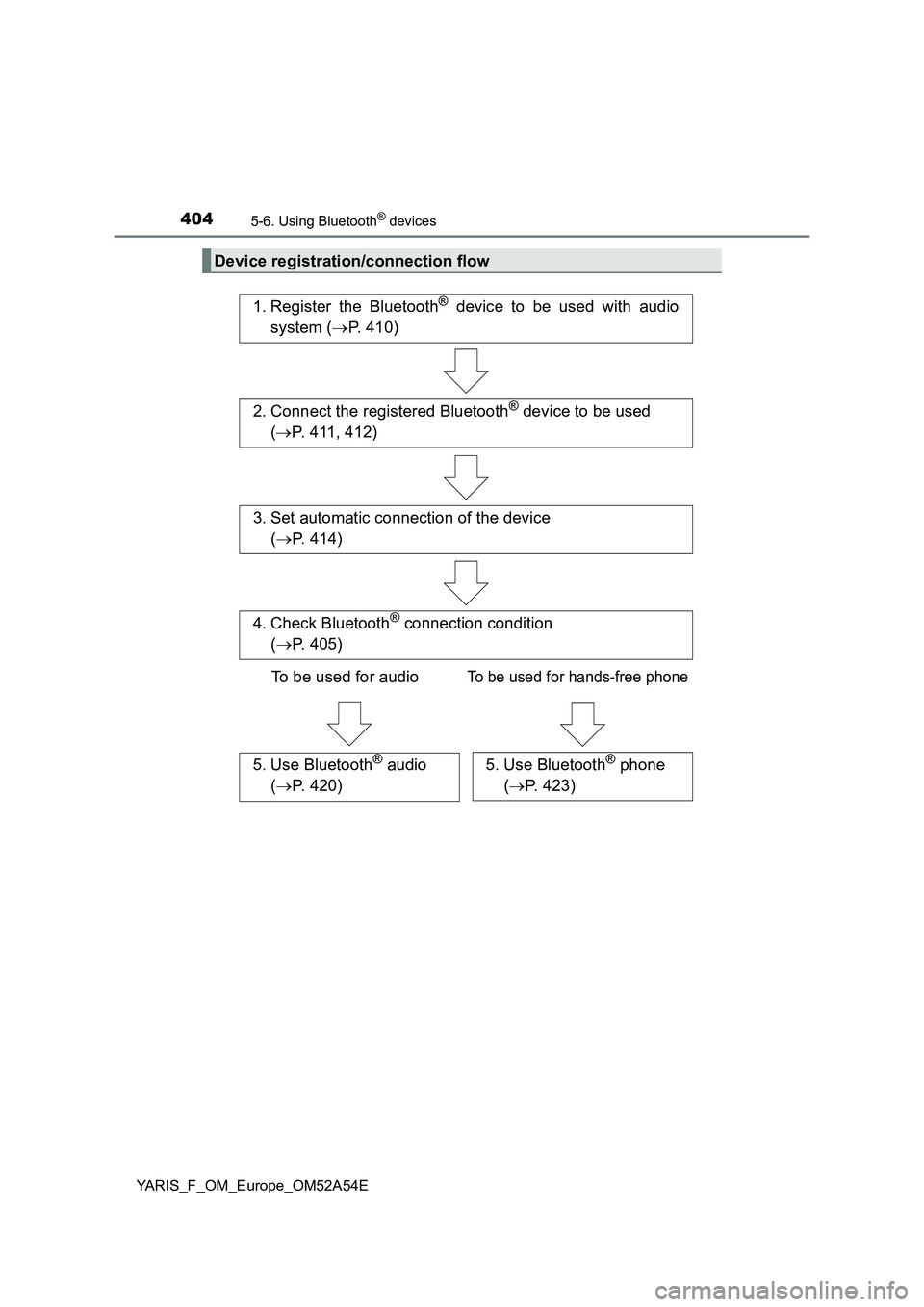
4045-6. Using Bluetooth® devices
YARIS_F_OM_Europe_OM52A54E
Device registration/connection flow
1. Register the Bluetooth® device to be used with audio
system (P. 410)
2. Connect the registered Bluetooth® device to be used
(P. 411, 412)
5. Use Bluetooth® audio
(P. 420)5. Use Bluetooth® phone
(P. 423)
3. Set automatic connection of the device
(P. 414)
4. Check Bluetooth® connection condition
(P. 405)
To be used for audio
To be used for hands-free phone
Page 405 of 692
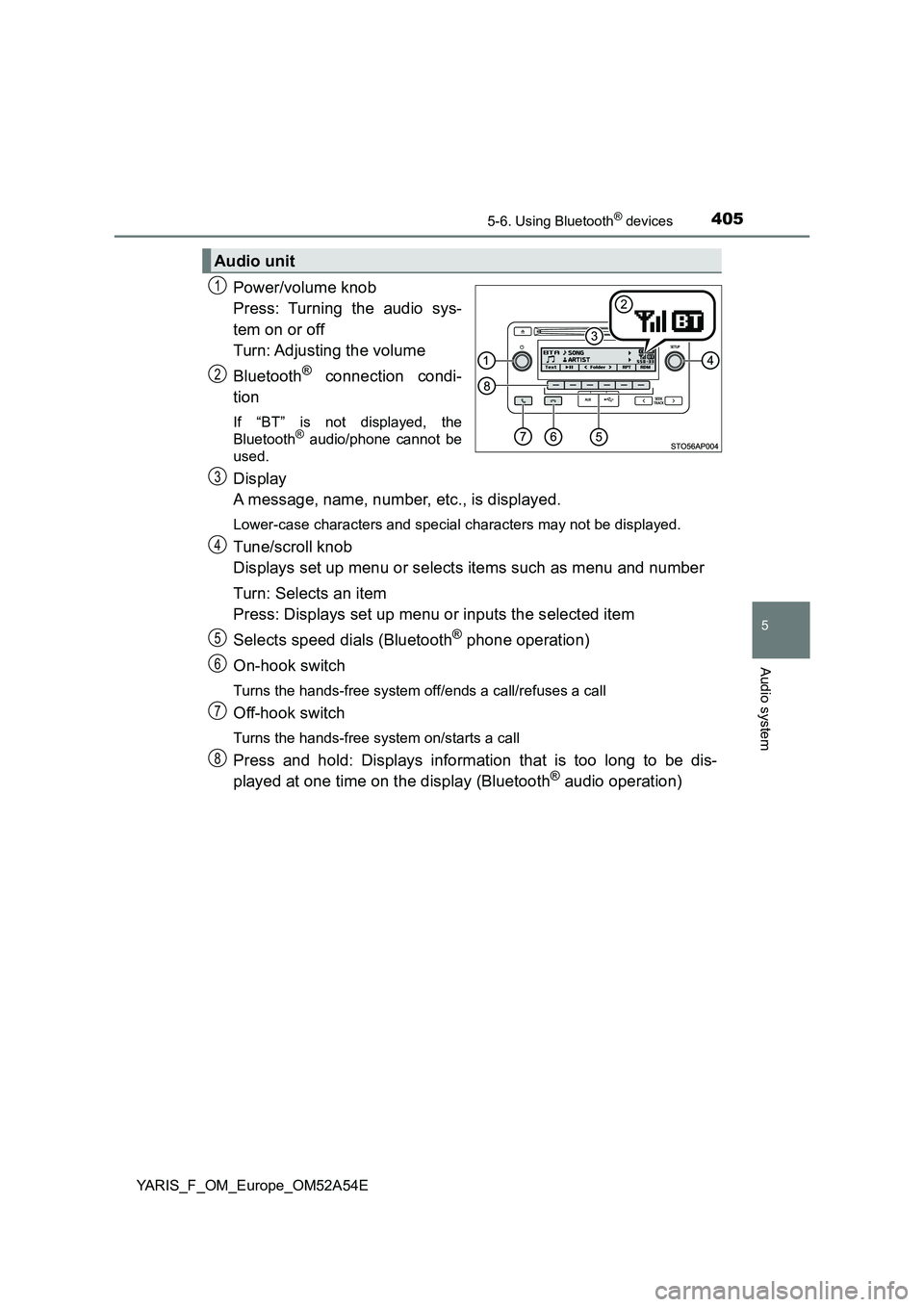
4055-6. Using Bluetooth® devices
5
Audio system
YARIS_F_OM_Europe_OM52A54E
Power/volume knob
Press: Turning the audio sys-
tem on or off
Turn: Adjusting the volume
Bluetooth® connection condi-
tion
If “BT” is not displayed, the
Bluetooth® audio/phone cannot be
used.
Display
A message, name, number, etc., is displayed.
Lower-case characters and special characters may not be displayed.
Tune/scroll knob
Displays set up menu or selects items such as menu and number
Turn: Selects an item
Press: Displays set up menu or inputs the selected item
Selects speed dials (Bluetooth® phone operation)
On-hook switch
Turns the hands-free system off/ends a call/refuses a call
Off-hook switch
Turns the hands-free system on/starts a call
Press and hold: Displays information that is too long to be dis-
played at one time on the display (Bluetooth® audio operation)
Audio unit
1
2
3
4
5
6
7
8
Page 406 of 692
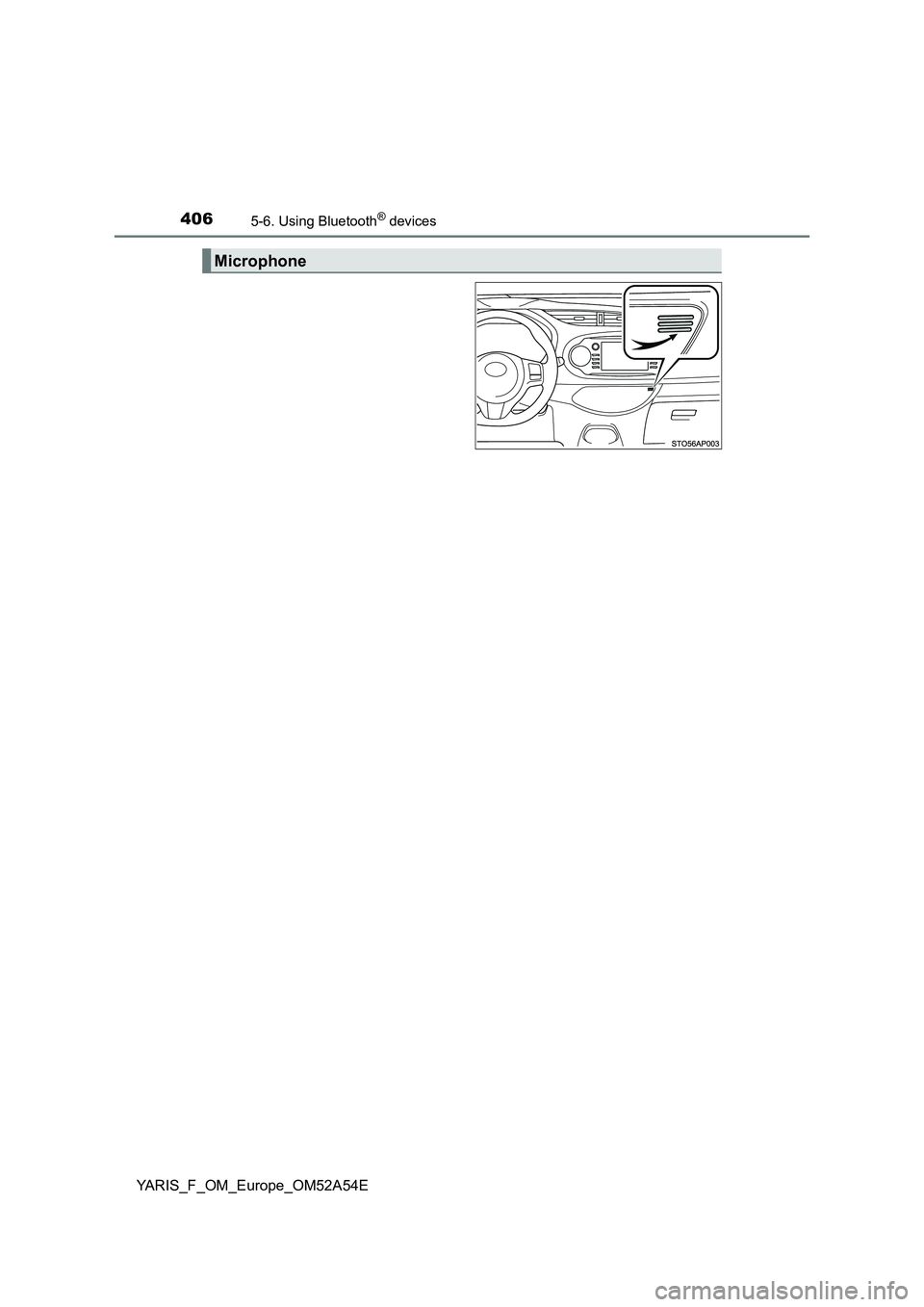
4065-6. Using Bluetooth® devices
YARIS_F_OM_Europe_OM52A54E
Microphone
Page 407 of 692
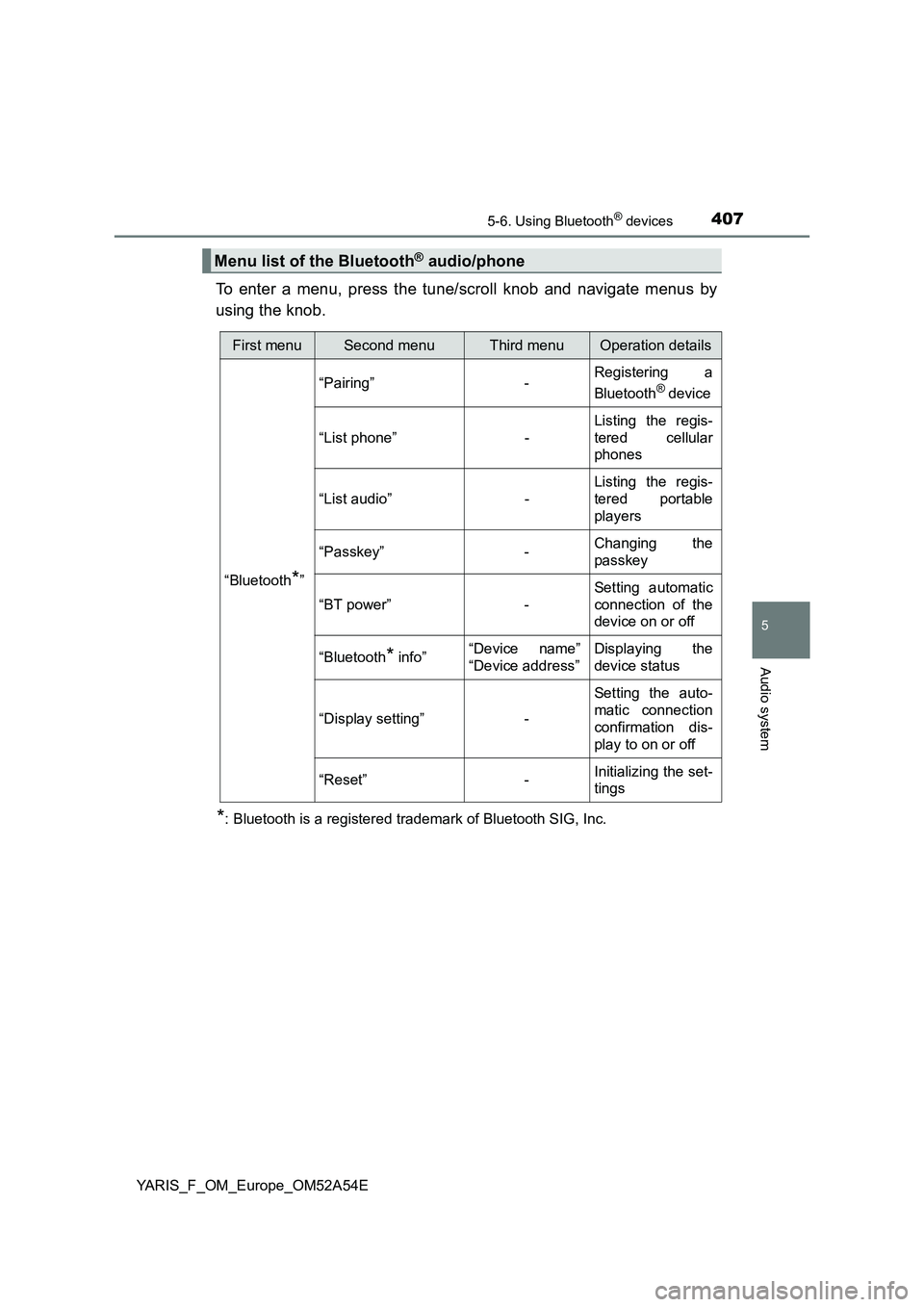
4075-6. Using Bluetooth® devices
5
Audio system
YARIS_F_OM_Europe_OM52A54E
To enter a menu, press the tune/scroll knob and navigate menus by
using the knob.
*: Bluetooth is a registered trademark of Bluetooth SIG, Inc.
Menu list of the Bluetooth® audio/phone
First menuSecond menuThird menuOperation details
“Bluetooth
*”“Pairing” -Registering a
Bluetooth
® device
“List phone” -Listing the regis-
tered cellular
phones
“List audio” -Listing the regis-
tered portable
players
“Passkey” -Changing the
passkey
“BT power” -Setting automatic
connection of the
device on or off
“Bluetooth
* info”“Device name”
“Device address”Displaying the
device status
“Display setting” -Setting the auto-
matic connection
confirmation dis-
play to on or off
“Reset” -Initializing the set-
tings
Page 408 of 692
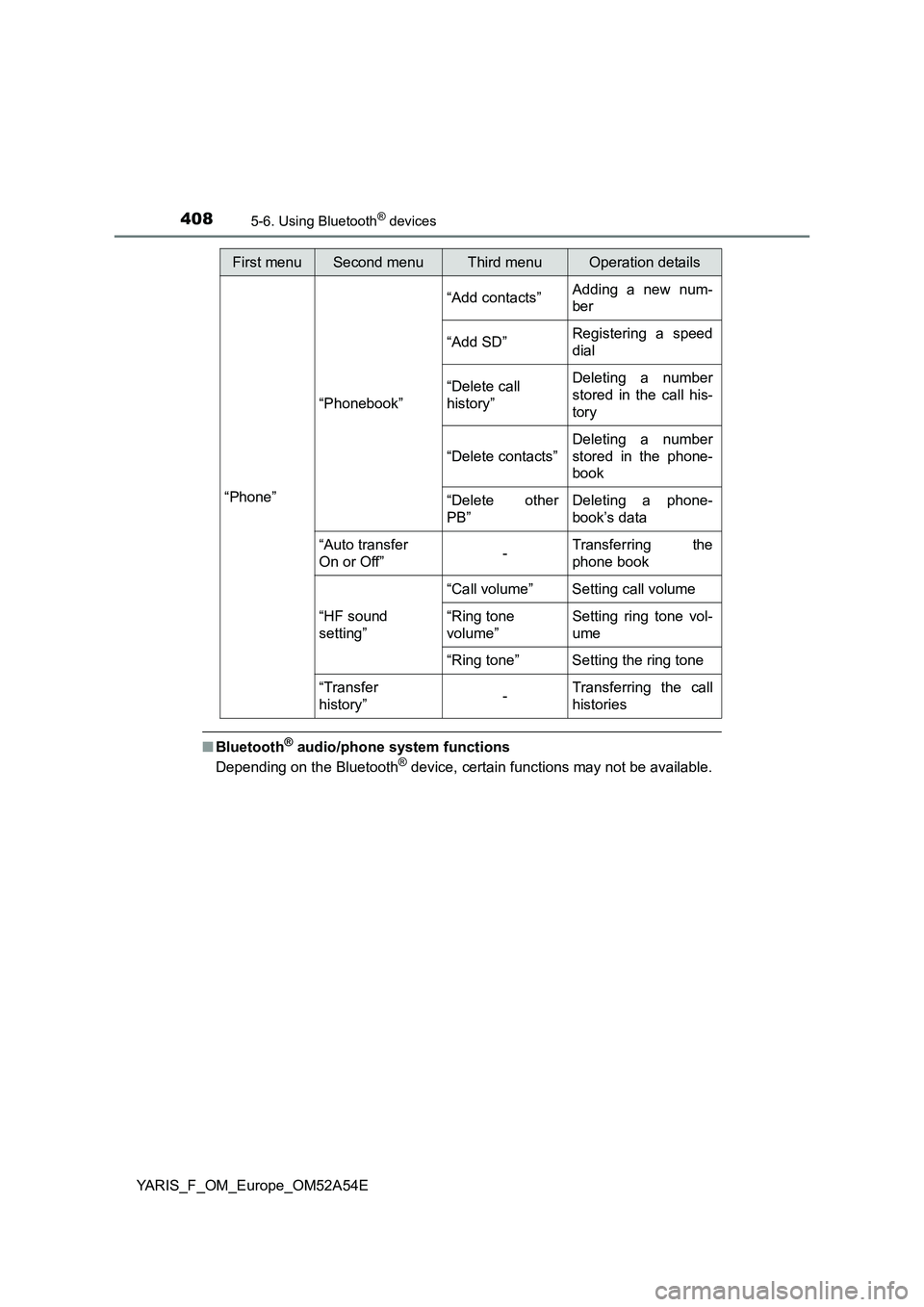
4085-6. Using Bluetooth® devices
YARIS_F_OM_Europe_OM52A54E
■Bluetooth® audio/phone system functions
Depending on the Bluetooth® device, certain functions may not be available.
First menuSecond menuThird menuOperation details
“Phone”“Phonebook”“Add contacts”Adding a new num-
ber
“Add SD”Registering a speed
dial
“Delete call
history”Deleting a number
stored in the call his-
tory
“Delete contacts”Deleting a number
stored in the phone-
book
“Delete other
PB”Deleting a phone-
book’s data
“Auto transfer
On or Off”-Transferring the
phone book
“HF sound
setting”“Call volume” Setting call volume
“Ring tone
volume”Setting ring tone vol-
ume
“Ring tone” Setting the ring tone
“Transfer
history”-Transferring the call
histories