start stop button TOYOTA YARIS iA 2018 (in English) User Guide
[x] Cancel search | Manufacturer: TOYOTA, Model Year: 2018, Model line: YARIS iA, Model: TOYOTA YARIS iA 2018Pages: 576, PDF Size: 5.5 MB
Page 264 of 576
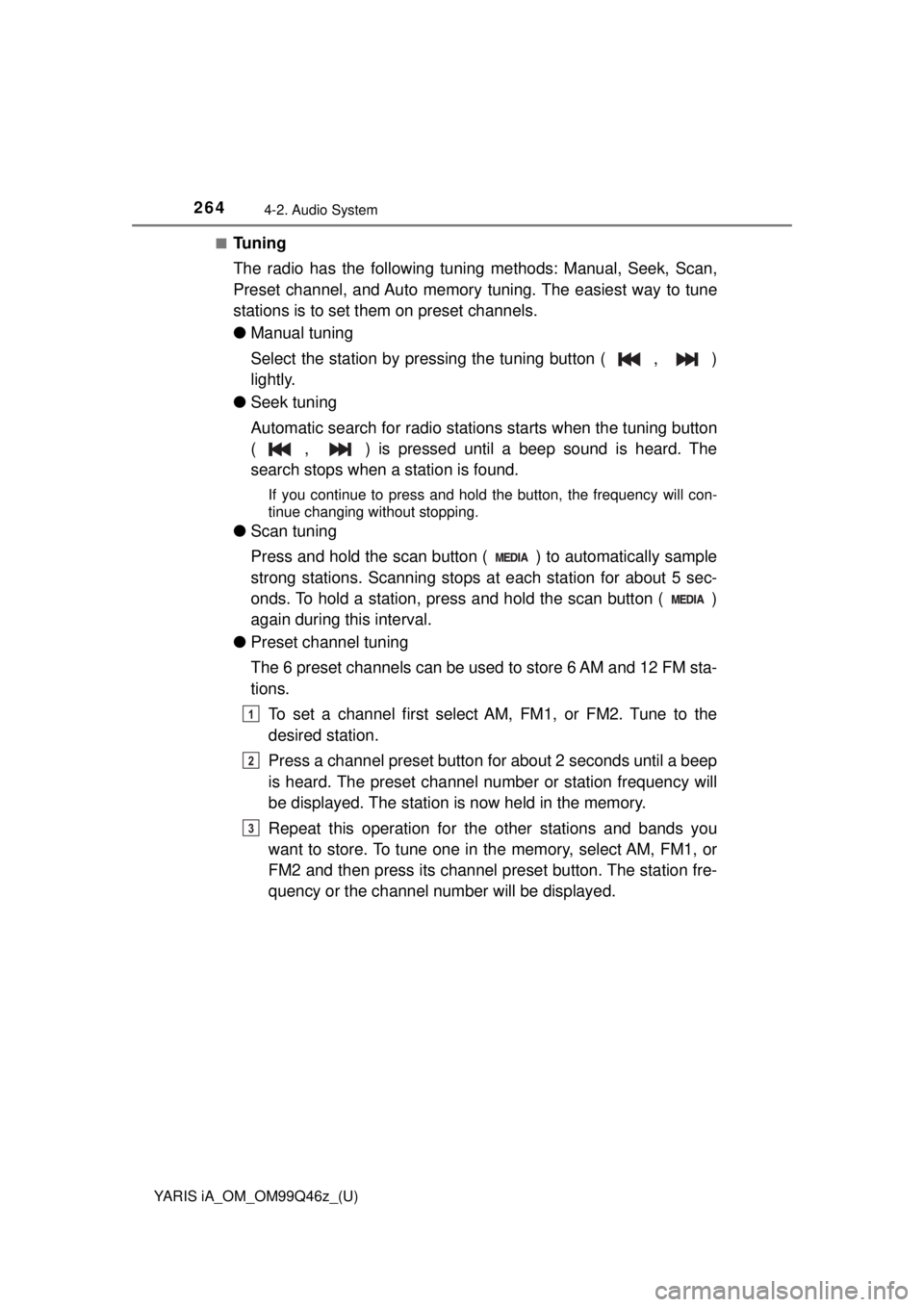
264
YARIS iA_OM_OM99Q46z_(U)
4-2. Audio System
■Tuning
The radio has the following tuning methods: Manual, Seek, Scan,
Preset channel, and Auto memory tuning. The easiest way to tune
stations is to set them on preset channels.
● Manual tuning
Select the station by pressing the tuning button ( , )
lightly.
● Seek tuning
Automatic search for radio stations starts when the tuning button
( , ) is pressed until a beep sound is heard. The
search stops when a station is found.
If you continue to press and hold the button, the frequency will con-
tinue changing without stopping.
●Scan tuning
Press and hold the scan button ( ) to automatically sample
strong stations. Scanning stops at each station for about 5 sec-
onds. To hold a station, press and hold the scan button ( )
again during this interval.
● Preset channel tuning
The 6 preset channels can be used to store 6 AM and 12 FM sta-
tions.
To set a channel first select AM, FM1, or FM2. Tune to the
desired station.
Press a channel preset button for about 2 seconds until a beep
is heard. The preset channel number or station frequency will
be displayed. The station is now held in the memory.
Repeat this operation for the other stations and bands you
want to store. To tune one in the memory, select AM, FM1, or
FM2 and then press its channel pr eset button. The station fre-
quency or the channel number will be displayed.
1
2
3
Page 267 of 576
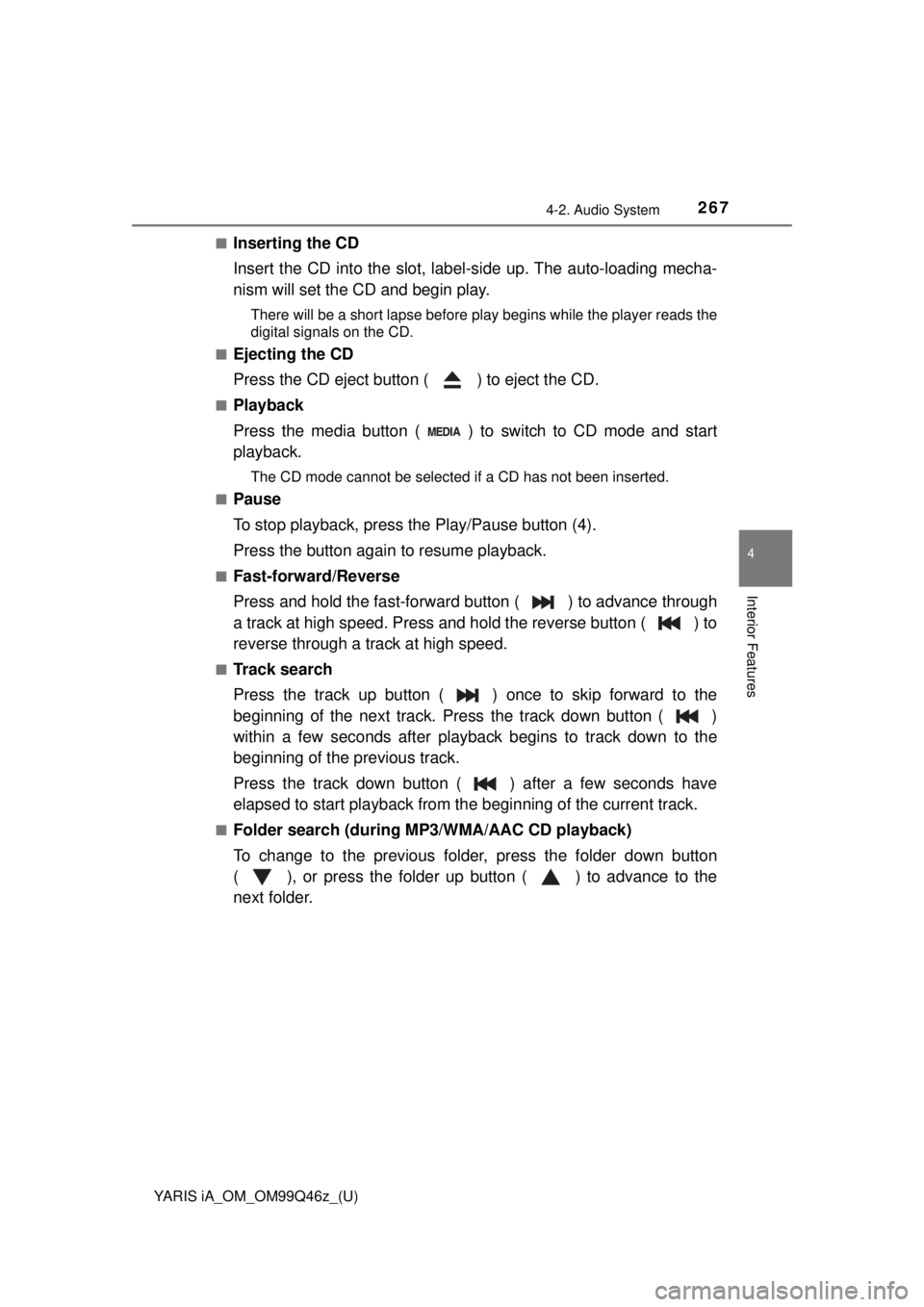
YARIS iA_OM_OM99Q46z_(U)
2674-2. Audio System
4
Interior Features
■Inserting the CD
Insert the CD into the slot, label-side up. The auto-loading mecha-
nism will set the CD and begin play.
There will be a short lapse before play begins while the player reads the
digital signals on the CD.
■
Ejecting the CD
Press the CD eject button ( ) to eject the CD.
■Playback
Press the media button ( ) to switch to CD mode and start
playback.
The CD mode cannot be selected if a CD has not been inserted.
■
Pause
To stop playback, press the Play/Pause button (4).
Press the button again to resume playback.
■Fast-forward/Reverse
Press and hold the fast-forward button ( ) to advance through
a track at high speed. Press and hold the reverse button ( ) to
reverse through a track at high speed.
■Track search
Press the track up button ( ) once to skip forward to the
beginning of the next track. Press the track down button ( )
within a few seconds after playback begins to track down to the
beginning of the previous track.
Press the track down button ( ) after a few seconds have
elapsed to start playback from the beginning of the current track.
■Folder search (during MP3/WMA/AAC CD playback)
To change to the previous folder, press the folder down button
( ), or press the folder up button ( ) to advance to the
next folder.
Page 303 of 576
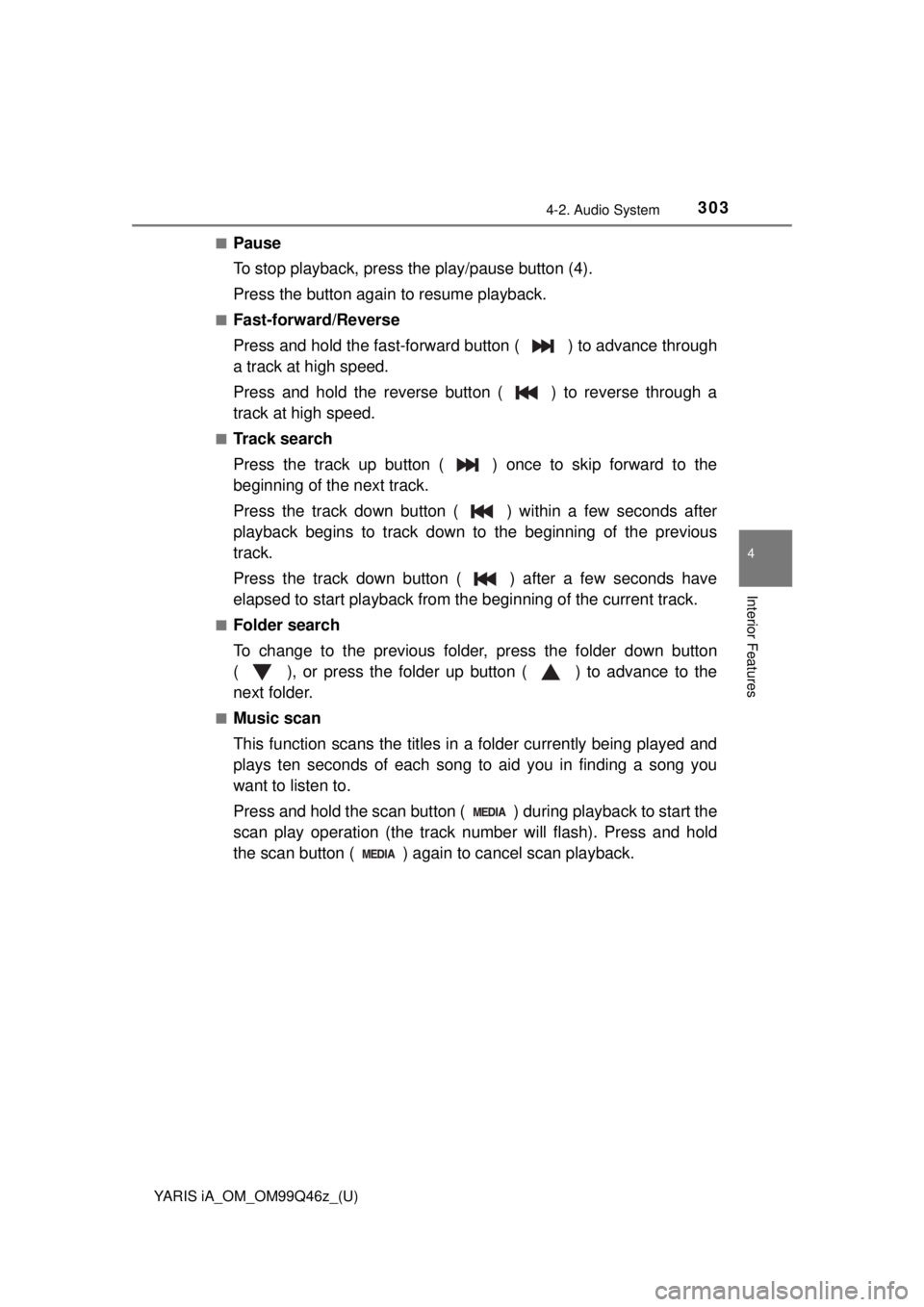
YARIS iA_OM_OM99Q46z_(U)
3034-2. Audio System
4
Interior Features
■Pause
To stop playback, press the play/pause button (4).
Press the button again to resume playback.
■Fast-forward/Reverse
Press and hold the fast-forward button ( ) to advance through
a track at high speed.
Press and hold the reverse button ( ) to reverse through a
track at high speed.
■Track search
Press the track up button ( ) once to skip forward to the
beginning of the next track.
Press the track down button ( ) within a few seconds after
playback begins to track down to the beginning of the previous
track.
Press the track down button ( ) after a few seconds have
elapsed to start playback from the beginning of the current track.
■Folder search
To change to the previous folder, press the folder down button
( ), or press the folder up button ( ) to advance to the
next folder.
■Music scan
This function scans the titles in a folder currently being played and
plays ten seconds of each song to aid you in finding a song you
want to listen to.
Press and hold the scan button ( ) during playback to start the
scan play operation (the track number will flash). Press and hold
the scan button ( ) agai n to cancel scan playback.
Page 308 of 576
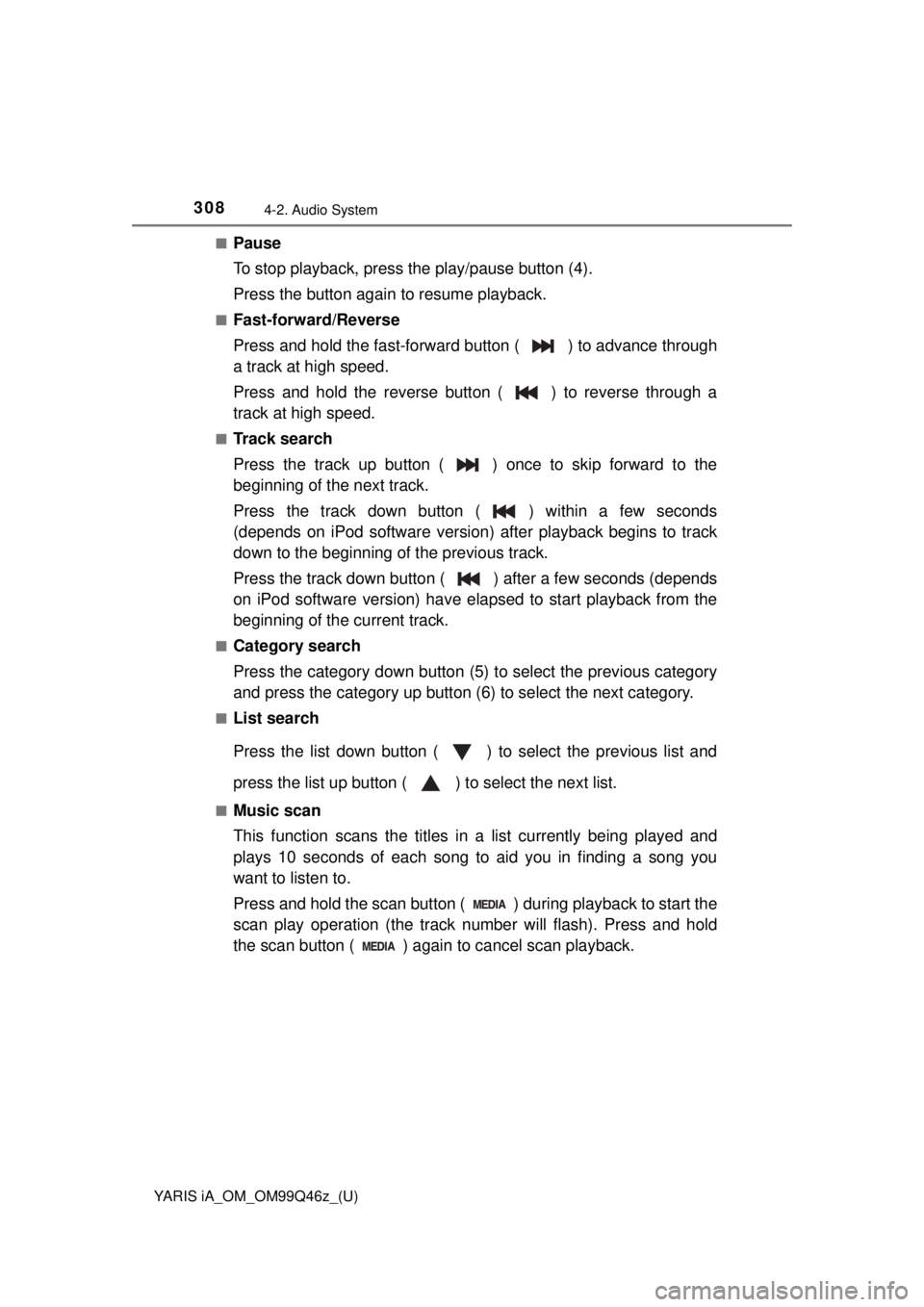
308
YARIS iA_OM_OM99Q46z_(U)
4-2. Audio System
■Pause
To stop playback, press the play/pause button (4).
Press the button again to resume playback.
■Fast-forward/Reverse
Press and hold the fast-forward button ( ) to advance through
a track at high speed.
Press and hold the reverse button ( ) to reverse through a
track at high speed.
■Track search
Press the track up button ( ) once to skip forward to the
beginning of the next track.
Press the track down button ( ) within a few seconds
(depends on iPod software version) after playback begins to track
down to the beginning of the previous track.
Press the track down button ( ) after a few seconds (depends
on iPod software version) have elapsed to start playback from the
beginning of the current track.
■Category search
Press the category down button (5) to select the previous category
and press the category up button (6) to select the next category.
■List search
Press the list down button ( ) to select the previous list and
press the list up button ( ) to select the next list.
■Music scan
This function scans the titles in a list currently being played and
plays 10 seconds of each song to aid you in finding a song you
want to listen to.
Press and hold the scan button ( ) during playback to start the
scan play operation (the track number will flash). Press and hold
the scan button ( ) agai n to cancel scan playback.
Page 319 of 576
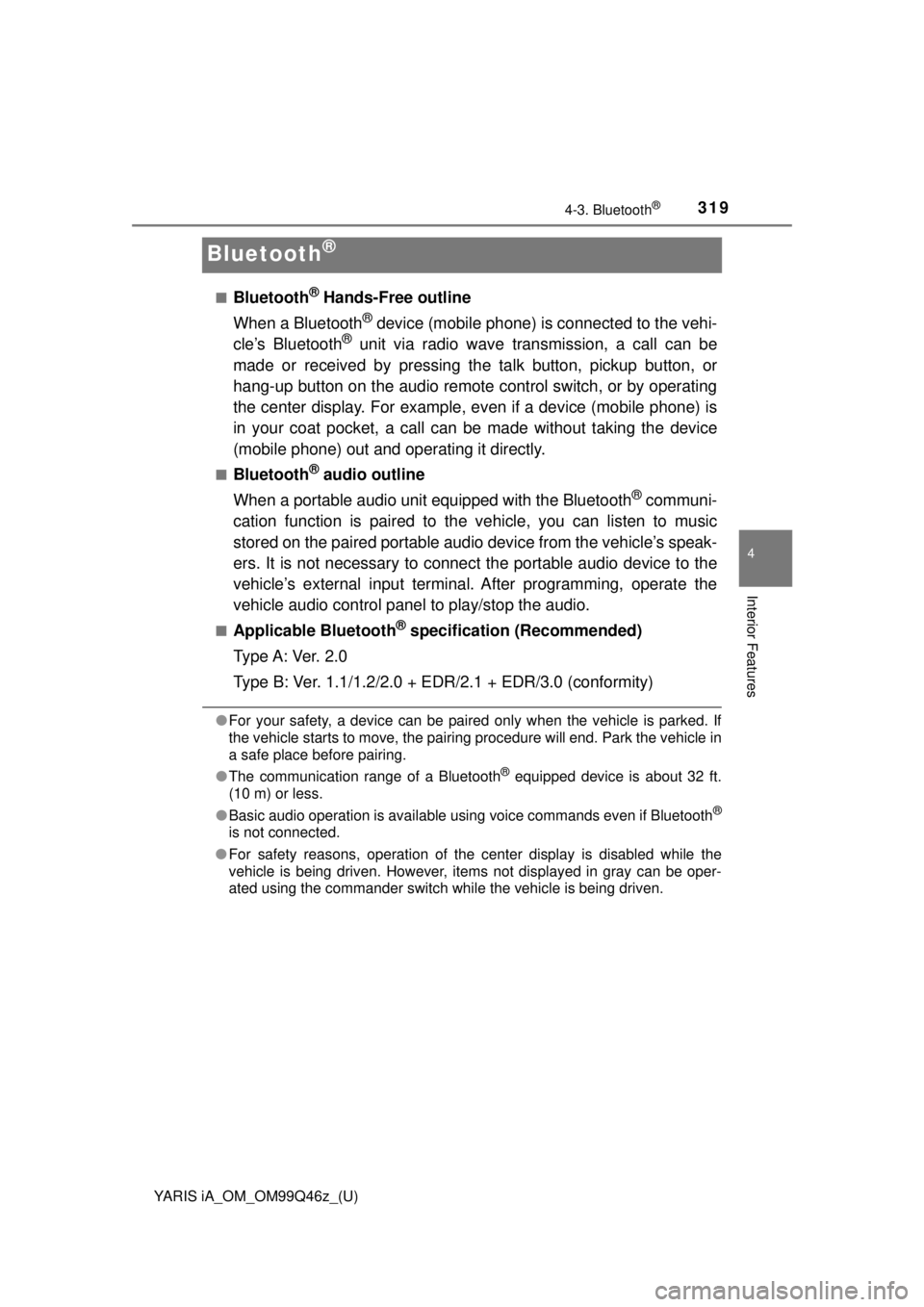
319
YARIS iA_OM_OM99Q46z_(U)
4-3. Bluetooth®
4
Interior Features
Bluetooth®
■Bluetooth® Hands-Free outline
When a Bluetooth
® device (mobile phone) is connected to the vehi-
cle’s Bluetooth® unit via radio wave transmission, a call can be
made or received by pressing th e talk button, pickup button, or
hang-up button on the audio remote control switch, or by operating
the center display. For example, even if a device (mobile phone) is
in your coat pocket, a call can be made without taking the device
(mobile phone) out and operating it directly.
■Bluetooth® audio outline
When a portable audio unit equipped with the Bluetooth
® communi-
cation function is paired to t he vehicle, you can listen to music
stored on the paired portable audio device from the vehicle’s speak-
ers. It is not necessary to connect the portable audio device to the
vehicle’s external input terminal. After programming, operate the
vehicle audio control panel to play/stop the audio.
■Applicable Bluetooth® specification (Recommended)
Type A: Ver. 2.0
Type B: Ver. 1.1/1.2/2.0 + EDR/2.1 + EDR/3.0 (conformity)
●For your safety, a device can be paired only when the vehicle is parked. If
the vehicle starts to move, the pairing procedure will end. Park the vehicle in
a safe place before pairing.
● The communication range of a Bluetooth
® equipped device is about 32 ft.
(10 m) or less.
● Basic audio operation is available using voice commands even if Bluetooth
®
is not connected.
● For safety reasons, operation of the center display is disabled while the
vehicle is being driven. However, items not displayed in gray can be oper-
ated using the commander switch while the vehicle is being driven.
Page 379 of 576
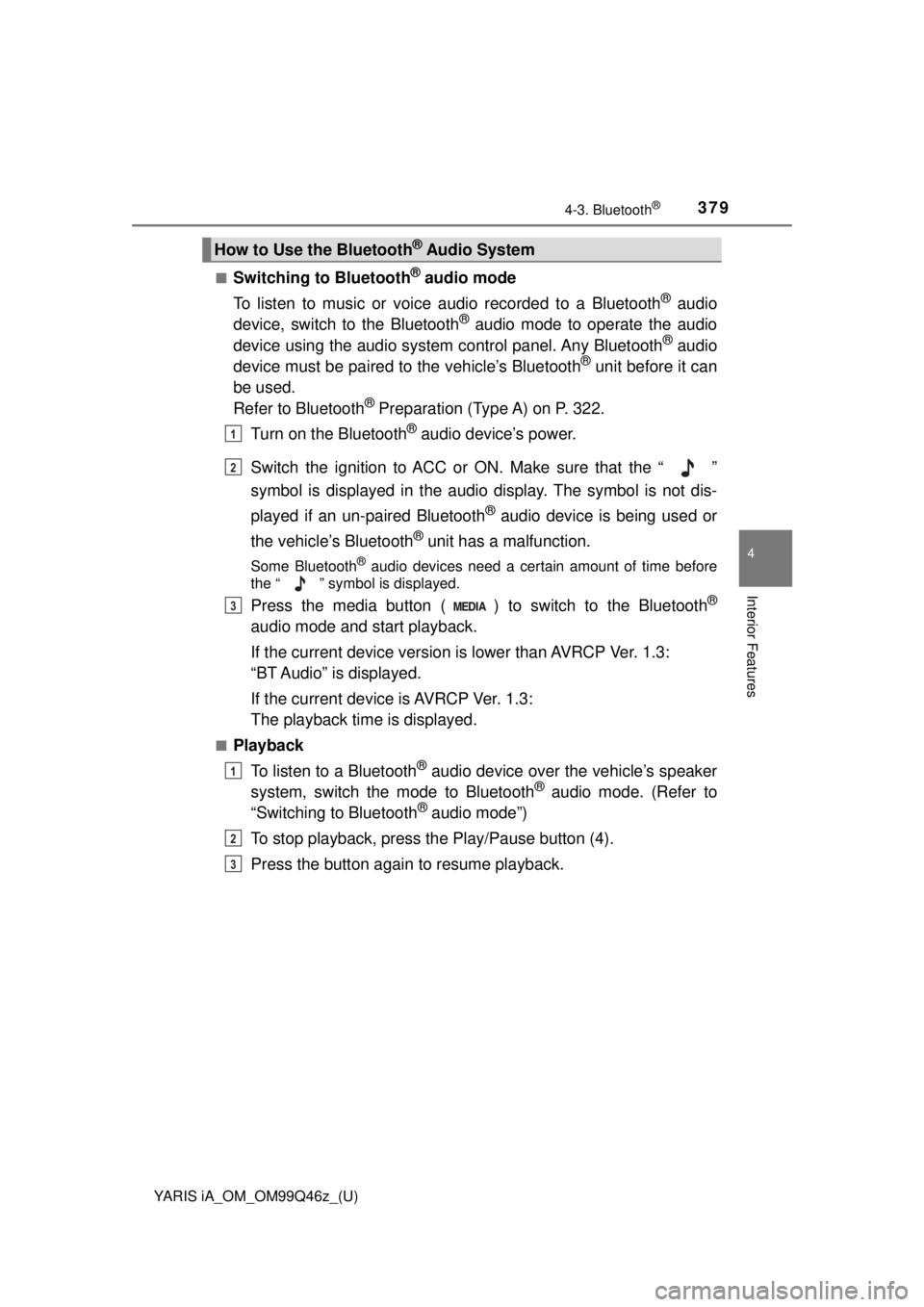
YARIS iA_OM_OM99Q46z_(U)
3794-3. Bluetooth®
4
Interior Features
■Switching to Bluetooth® audio mode
To listen to music or voice audio recorded to a Bluetooth
® audio
device, switch to the Bluetooth® audio mode to operate the audio
device using the audio system control panel. Any Bluetooth® audio
device must be paired to the vehicle’s Bluetooth® unit before it can
be used.
Refer to Bluetooth
® Preparation (Type A) on P. 322.
Turn on the Bluetooth
® audio device’s power.
Switch the ignition to ACC or ON. Make sure that the “ ”
symbol is displayed in the audio display. The symbol is not dis-
played if an un-paired Bluetooth
® audio device is being used or
the vehicle’s Bluetooth
® unit has a malfunction.
Some Bluetooth® audio devices need a certain amount of time before
the “ ” symbol is displayed.
Press the media button ( ) to switch to the Bluetooth®
audio mode and start playback.
If the current device version is lower than AVRCP Ver. 1.3:
“BT Audio” is displayed.
If the current device is AVRCP Ver. 1.3:
The playback time is displayed.
■Playback
To listen to a Bluetooth
® audio device over the vehicle’s speaker
system, switch the mode to Bluetooth® audio mode. (Refer to
“Switching to Bluetooth® audio mode”)
To stop playback, press the Play/Pause button (4).
Press the button again to resume playback.
How to Use the Bluetooth® Audio System
1
2
3
1
2
3