audio VAUXHALL ADAM 2014.5 Infotainment system
[x] Cancel search | Manufacturer: VAUXHALL, Model Year: 2014.5, Model line: ADAM, Model: VAUXHALL ADAM 2014.5Pages: 107, PDF Size: 1.81 MB
Page 32 of 107
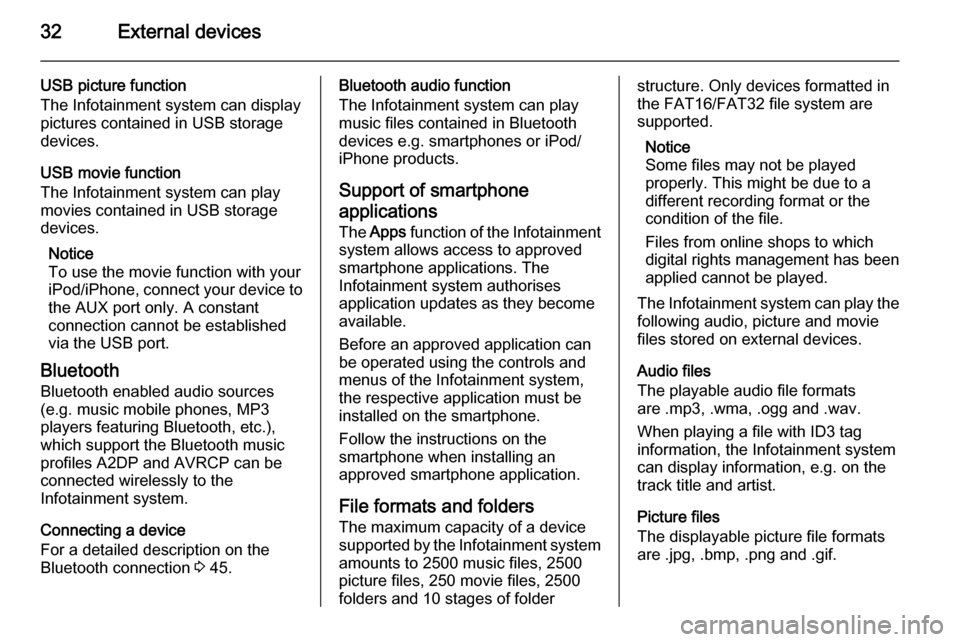
32External devices
USB picture function
The Infotainment system can display
pictures contained in USB storage
devices.
USB movie function
The Infotainment system can play
movies contained in USB storage
devices.
Notice
To use the movie function with your iPod/iPhone, connect your device to
the AUX port only. A constant
connection cannot be established
via the USB port.
Bluetooth
Bluetooth enabled audio sources (e.g. music mobile phones, MP3
players featuring Bluetooth, etc.),
which support the Bluetooth music
profiles A2DP and AVRCP can be
connected wirelessly to the
Infotainment system.
Connecting a device
For a detailed description on the
Bluetooth connection 3 45.Bluetooth audio function
The Infotainment system can play
music files contained in Bluetooth
devices e.g. smartphones or iPod/
iPhone products.
Support of smartphone
applications
The Apps function of the Infotainment
system allows access to approved smartphone applications. The
Infotainment system authorises
application updates as they become
available.
Before an approved application can
be operated using the controls and
menus of the Infotainment system,
the respective application must be
installed on the smartphone.
Follow the instructions on the
smartphone when installing an
approved smartphone application.
File formats and folders The maximum capacity of a devicesupported by the Infotainment system
amounts to 2500 music files, 2500
picture files, 250 movie files, 2500
folders and 10 stages of folderstructure. Only devices formatted in
the FAT16/FAT32 file system are
supported.
Notice
Some files may not be played
properly. This might be due to a
different recording format or the
condition of the file.
Files from online shops to which
digital rights management has been
applied cannot be played.
The Infotainment system can play the following audio, picture and movie
files stored on external devices.
Audio files
The playable audio file formats
are .mp3, .wma, .ogg and .wav.
When playing a file with ID3 tag
information, the Infotainment system
can display information, e.g. on the
track title and artist.
Picture files
The displayable picture file formats
are .jpg, .bmp, .png and .gif.
Page 33 of 107
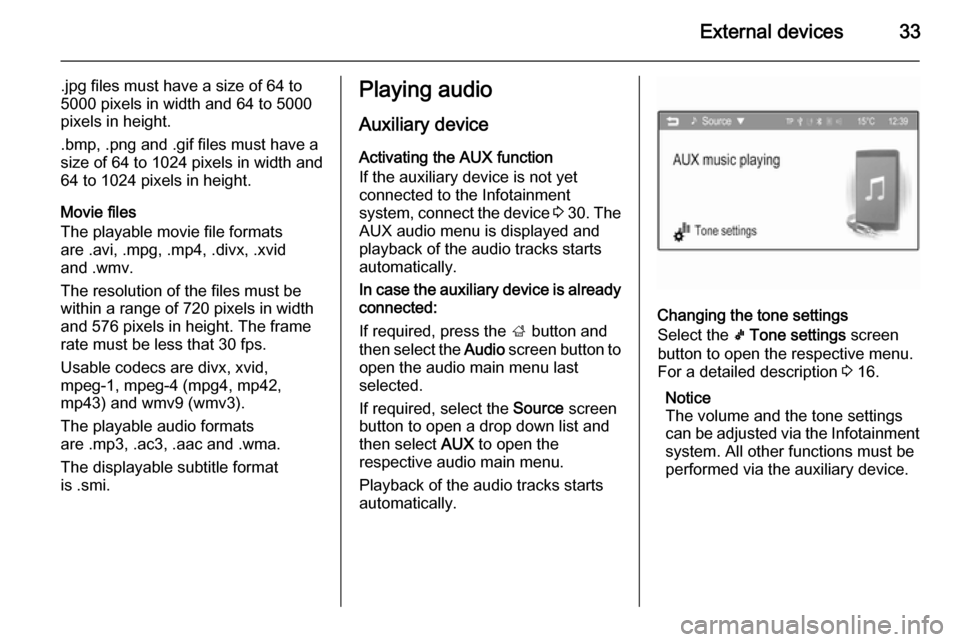
External devices33
.jpg files must have a size of 64 to
5000 pixels in width and 64 to 5000
pixels in height.
.bmp, .png and .gif files must have a
size of 64 to 1024 pixels in width and
64 to 1024 pixels in height.
Movie files
The playable movie file formats
are .avi, .mpg, .mp4, .divx, .xvid
and .wmv.
The resolution of the files must be
within a range of 720 pixels in width
and 576 pixels in height. The frame
rate must be less that 30 fps.
Usable codecs are divx, xvid,
mpeg-1, mpeg-4 (mpg4, mp42,
mp43) and wmv9 (wmv3).
The playable audio formats
are .mp3, .ac3, .aac and .wma.
The displayable subtitle format
is .smi.Playing audio
Auxiliary device
Activating the AUX function
If the auxiliary device is not yet
connected to the Infotainment
system, connect the device 3 30 . The
AUX audio menu is displayed and
playback of the audio tracks starts
automatically.
In case the auxiliary device is already
connected:
If required, press the ; button and
then select the Audio screen button to
open the audio main menu last
selected.
If required, select the Source screen
button to open a drop down list and
then select AUX to open the
respective audio main menu.
Playback of the audio tracks starts
automatically.
Changing the tone settings
Select the k Tone settings screen
button to open the respective menu.
For a detailed description 3 16.
Notice
The volume and the tone settings
can be adjusted via the Infotainment
system. All other functions must be
performed via the auxiliary device.
Page 34 of 107

34External devices
USB device and iPod
Activating the USB device or iPod
function
If the USB device or iPod is not yet
connected to the Infotainment
system, connect the device 3 30 . The
respective audio main menu is
displayed and playback of the audio
tracks starts automatically.
In case the USB device or iPod is
already connected:
If required, press the ; button and
then select the Audio screen button to
open the audio main menu last
selected.
If required, select the Source screen
button to open a drop down list and then select USB to open the
respective audio main menu.
Playback of the audio tracks starts
automatically.
Notice
Album covers are displayed, if they
are comprised in the audio file e.g.
MP3 file.
Interrupting and resuming playback
Tap on the = screen button to
interrupt playback. The screen button changes to l.
Tap on the l screen button to
resume playback.
Playing the next or previous track
Tap on the v screen button to play
the next track.
Tap on the t screen button within
the first 2 seconds of the track playing
to return to the previous track.
Returning to the beginning of the
current track
Tap on the t screen button after
2 seconds of the track playing.
Fast forwarding and rewinding
Hold down the t or v screen
buttons. Release the respective
button to return to the normal
playback mode.
Alternatively, you can move the slider showing the current track position
with your finger to the left or right.
Playing tracks repeatedly
Repeatedly tap on the r screen
button to choose one of the following options.
■ 1: the current track is played
repeatedly.
■ ALL : all tracks on the device are
played repeatedly.
■ OFF : normal playback mode.
Page 35 of 107
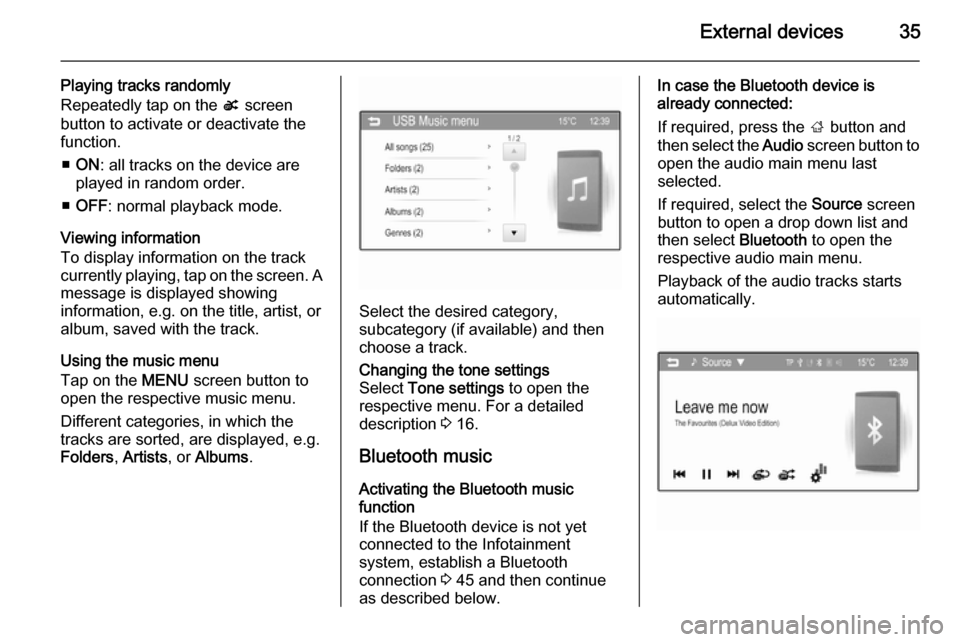
External devices35
Playing tracks randomly
Repeatedly tap on the s screen
button to activate or deactivate the
function.
■ ON : all tracks on the device are
played in random order.
■ OFF : normal playback mode.
Viewing information
To display information on the track
currently playing, tap on the screen. A
message is displayed showing
information, e.g. on the title, artist, or
album, saved with the track.
Using the music menu
Tap on the MENU screen button to
open the respective music menu.
Different categories, in which the
tracks are sorted, are displayed, e.g.
Folders , Artists , or Albums .
Select the desired category,
subcategory (if available) and then
choose a track.
Changing the tone settings
Select Tone settings to open the
respective menu. For a detailed
description 3 16.
Bluetooth music
Activating the Bluetooth music
function
If the Bluetooth device is not yet
connected to the Infotainment
system, establish a Bluetooth
connection 3 45 and then continue
as described below.
In case the Bluetooth device is
already connected:
If required, press the ; button and
then select the Audio screen button to
open the audio main menu last
selected.
If required, select the Source screen
button to open a drop down list and then select Bluetooth to open the
respective audio main menu.
Playback of the audio tracks starts
automatically.
Page 40 of 107
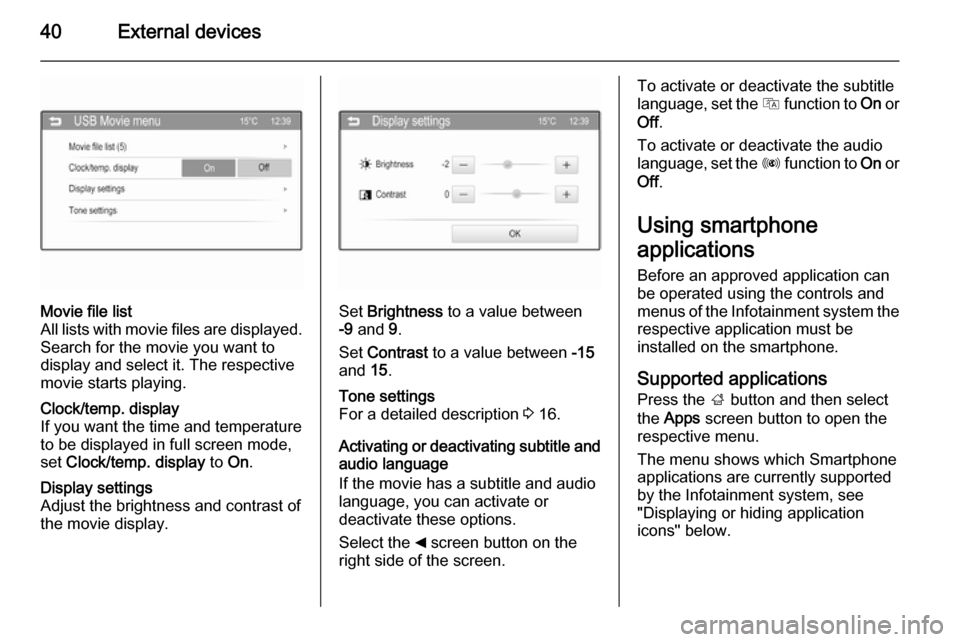
40External devices
Movie file list
All lists with movie files are displayed. Search for the movie you want to
display and select it. The respective
movie starts playing.Clock/temp. display
If you want the time and temperature
to be displayed in full screen mode,
set Clock/temp. display to On.Display settings
Adjust the brightness and contrast of
the movie display.
Set Brightness to a value between
-9 and 9.
Set Contrast to a value between -15
and 15.
Tone settings
For a detailed description 3 16.
Activating or deactivating subtitle and
audio language
If the movie has a subtitle and audio
language, you can activate or
deactivate these options.
Select the _ screen button on the
right side of the screen.
To activate or deactivate the subtitle
language, set the Q function to On or
Off .
To activate or deactivate the audio
language, set the R function to On or
Off .
Using smartphone
applications
Before an approved application can
be operated using the controls and
menus of the Infotainment system the
respective application must be
installed on the smartphone.
Supported applicationsPress the ; button and then select
the Apps screen button to open the
respective menu.
The menu shows which Smartphone
applications are currently supported
by the Infotainment system, see
"Displaying or hiding application
icons" below.
Page 52 of 107
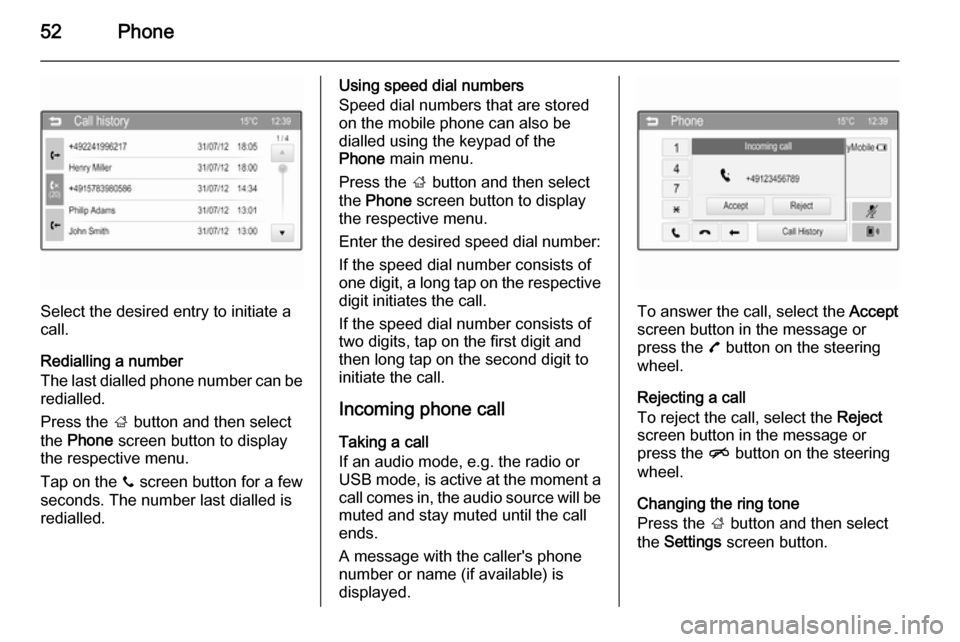
52Phone
Select the desired entry to initiate a
call.
Redialling a number
The last dialled phone number can be
redialled.
Press the ; button and then select
the Phone screen button to display
the respective menu.
Tap on the y screen button for a few
seconds. The number last dialled is redialled.
Using speed dial numbers
Speed dial numbers that are stored
on the mobile phone can also be
dialled using the keypad of the
Phone main menu.
Press the ; button and then select
the Phone screen button to display
the respective menu.
Enter the desired speed dial number:
If the speed dial number consists of one digit, a long tap on the respective digit initiates the call.
If the speed dial number consists of
two digits, tap on the first digit and
then long tap on the second digit to
initiate the call.
Incoming phone callTaking a call
If an audio mode, e.g. the radio or
USB mode, is active at the moment a
call comes in, the audio source will be
muted and stay muted until the call
ends.
A message with the caller's phone
number or name (if available) is
displayed.
To answer the call, select the Accept
screen button in the message or press the 7 button on the steering
wheel.
Rejecting a call
To reject the call, select the Reject
screen button in the message or press the n button on the steering
wheel.
Changing the ring tone
Press the ; button and then select
the Settings screen button.
Page 56 of 107
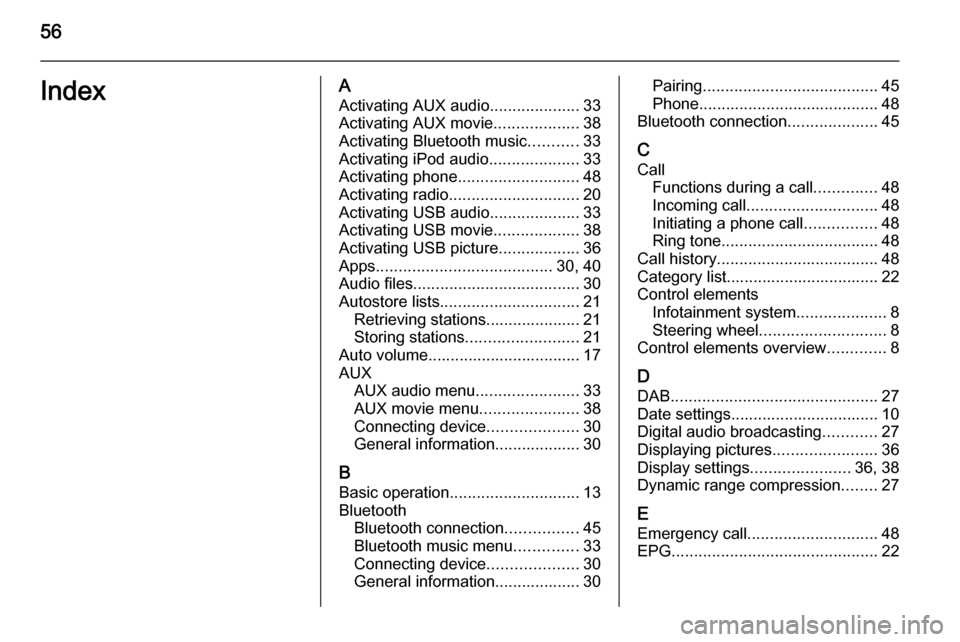
56IndexAActivating AUX audio ....................33
Activating AUX movie ...................38
Activating Bluetooth music ...........33
Activating iPod audio ....................33
Activating phone ........................... 48
Activating radio ............................. 20
Activating USB audio ....................33
Activating USB movie ...................38
Activating USB picture ..................36
Apps ....................................... 30, 40
Audio files ..................................... 30
Autostore lists ............................... 21
Retrieving stations..................... 21
Storing stations ......................... 21
Auto volume.................................. 17
AUX AUX audio menu .......................33
AUX movie menu ......................38
Connecting device ....................30
General information................... 30
B Basic operation ............................. 13
Bluetooth Bluetooth connection ................45
Bluetooth music menu ..............33
Connecting device ....................30
General information................... 30Pairing ....................................... 45
Phone ........................................ 48
Bluetooth connection ....................45
C Call Functions during a call ..............48
Incoming call ............................. 48
Initiating a phone call ................48
Ring tone ................................... 48
Call history .................................... 48
Category list.................................. 22
Control elements Infotainment system ....................8
Steering wheel ............................ 8
Control elements overview .............8
D DAB .............................................. 27
Date settings................................. 10
Digital audio broadcasting ............27
Displaying pictures .......................36
Display settings ......................36, 38
Dynamic range compression ........27
E Emergency call ............................. 48
EPG .............................................. 22
Page 57 of 107
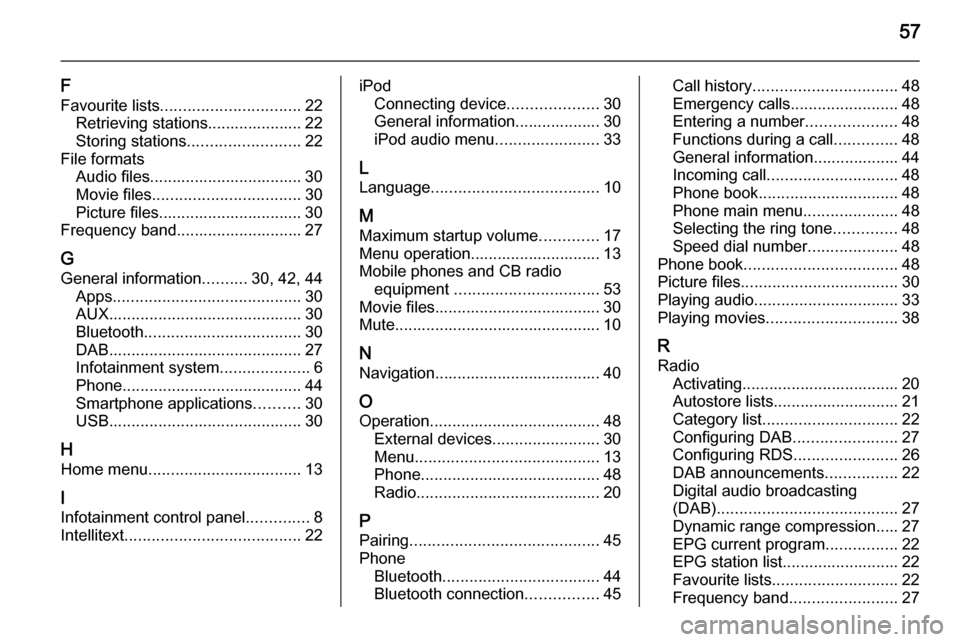
57
F
Favourite lists ............................... 22
Retrieving stations..................... 22
Storing stations ......................... 22
File formats Audio files.................................. 30
Movie files ................................. 30
Picture files................................ 30
Frequency band............................ 27
G General information ..........30, 42, 44
Apps .......................................... 30
AUX ........................................... 30
Bluetooth ................................... 30
DAB ........................................... 27
Infotainment system ....................6
Phone ........................................ 44
Smartphone applications ..........30
USB ........................................... 30
H Home menu .................................. 13
I
Infotainment control panel ..............8
Intellitext ....................................... 22iPod
Connecting device ....................30
General information................... 30
iPod audio menu .......................33
L
Language ..................................... 10
M
Maximum startup volume .............17
Menu operation............................. 13
Mobile phones and CB radio equipment ................................ 53
Movie files..................................... 30
Mute.............................................. 10
N Navigation..................................... 40
O Operation ...................................... 48
External devices ........................30
Menu ......................................... 13
Phone ........................................ 48
Radio ......................................... 20
P Pairing .......................................... 45
Phone Bluetooth ................................... 44
Bluetooth connection ................45Call history ................................ 48
Emergency calls ........................48
Entering a number ....................48
Functions during a call ..............48
General information................... 44
Incoming call ............................. 48
Phone book ............................... 48
Phone main menu .....................48
Selecting the ring tone ..............48
Speed dial number ....................48
Phone book .................................. 48
Picture files ................................... 30
Playing audio ................................ 33
Playing movies ............................. 38
R Radio Activating................................... 20
Autostore lists............................ 21
Category list .............................. 22
Configuring DAB .......................27
Configuring RDS .......................26
DAB announcements ................22
Digital audio broadcasting
(DAB) ........................................ 27
Dynamic range compression..... 27
EPG current program ................22
EPG station list.......................... 22
Favourite lists ............................ 22
Frequency band ........................27
Page 58 of 107
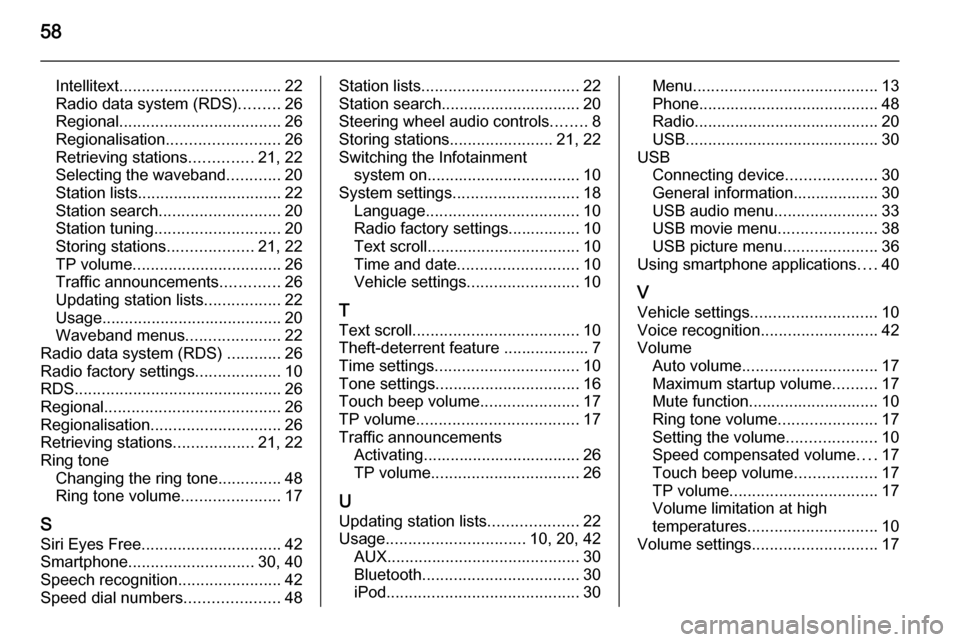
58
Intellitext.................................... 22
Radio data system (RDS) .........26
Regional .................................... 26
Regionalisation ......................... 26
Retrieving stations ..............21, 22
Selecting the waveband ............20
Station lists ................................ 22
Station search ........................... 20
Station tuning ............................ 20
Storing stations ...................21, 22
TP volume ................................. 26
Traffic announcements .............26
Updating station lists .................22
Usage ........................................ 20
Waveband menus .....................22
Radio data system (RDS) ............26
Radio factory settings ...................10
RDS .............................................. 26
Regional ....................................... 26
Regionalisation ............................. 26
Retrieving stations ..................21, 22
Ring tone Changing the ring tone ..............48
Ring tone volume ......................17
S
Siri Eyes Free ............................... 42
Smartphone ............................ 30, 40
Speech recognition .......................42
Speed dial numbers .....................48Station lists................................... 22
Station search............................... 20
Steering wheel audio controls ........8
Storing stations .......................21, 22
Switching the Infotainment system on .................................. 10
System settings ............................ 18
Language .................................. 10
Radio factory settings................ 10
Text scroll .................................. 10
Time and date ........................... 10
Vehicle settings ......................... 10
T
Text scroll ..................................... 10
Theft-deterrent feature ................... 7
Time settings ................................ 10
Tone settings ................................ 16
Touch beep volume ......................17
TP volume .................................... 17
Traffic announcements Activating................................... 26
TP volume ................................. 26
U
Updating station lists ....................22
Usage ............................... 10, 20, 42
AUX ........................................... 30
Bluetooth ................................... 30
iPod ........................................... 30Menu......................................... 13
Phone ........................................ 48
Radio ......................................... 20
USB ........................................... 30
USB Connecting device ....................30
General information................... 30
USB audio menu .......................33
USB movie menu ......................38
USB picture menu .....................36
Using smartphone applications ....40
V Vehicle settings ............................ 10
Voice recognition ..........................42
Volume Auto volume .............................. 17
Maximum startup volume ..........17
Mute function............................. 10
Ring tone volume ......................17
Setting the volume ....................10
Speed compensated volume ....17
Touch beep volume ..................17
TP volume ................................. 17
Volume limitation at high
temperatures ............................. 10
Volume settings ............................ 17
Page 62 of 107
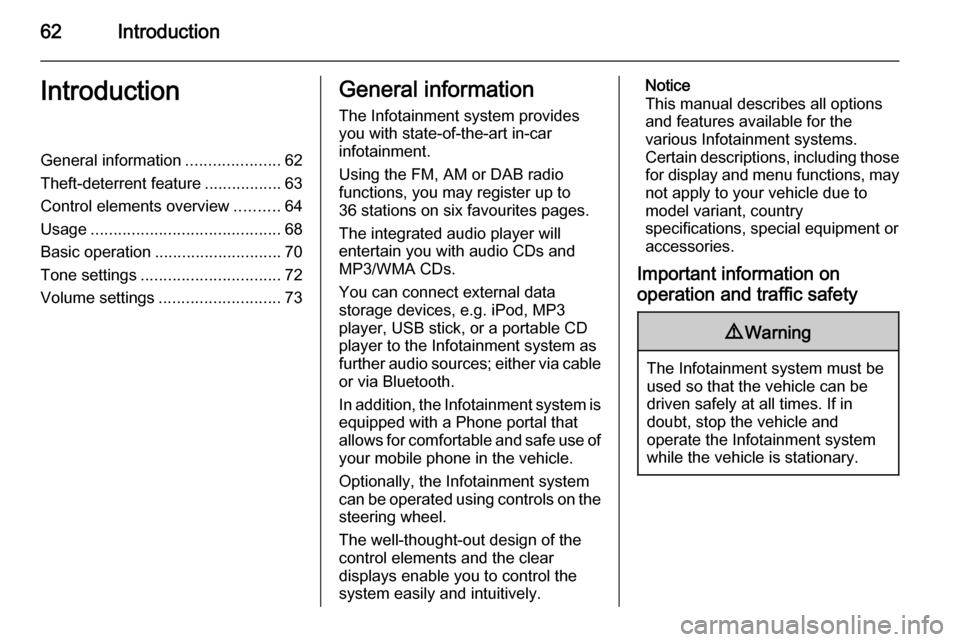
62IntroductionIntroductionGeneral information.....................62
Theft-deterrent feature .................63
Control elements overview ..........64
Usage .......................................... 68
Basic operation ............................ 70
Tone settings ............................... 72
Volume settings ........................... 73General information
The Infotainment system provides
you with state-of-the-art in-car
infotainment.
Using the FM, AM or DAB radio
functions, you may register up to
36 stations on six favourites pages.
The integrated audio player will
entertain you with audio CDs and
MP3/WMA CDs.
You can connect external data
storage devices, e.g. iPod, MP3
player, USB stick, or a portable CD
player to the Infotainment system as
further audio sources; either via cable or via Bluetooth.
In addition, the Infotainment system is equipped with a Phone portal that
allows for comfortable and safe use of
your mobile phone in the vehicle.
Optionally, the Infotainment system
can be operated using controls on the steering wheel.
The well-thought-out design of the
control elements and the clear
displays enable you to control the
system easily and intuitively.Notice
This manual describes all options
and features available for the
various Infotainment systems.
Certain descriptions, including those for display and menu functions, may
not apply to your vehicle due to
model variant, country
specifications, special equipment or
accessories.
Important information on
operation and traffic safety9 Warning
The Infotainment system must be
used so that the vehicle can be
driven safely at all times. If in
doubt, stop the vehicle and
operate the Infotainment system
while the vehicle is stationary.