navigation VAUXHALL ADAM 2014.5 Infotainment system
[x] Cancel search | Manufacturer: VAUXHALL, Model Year: 2014.5, Model line: ADAM, Model: VAUXHALL ADAM 2014.5Pages: 107, PDF Size: 1.81 MB
Page 6 of 107
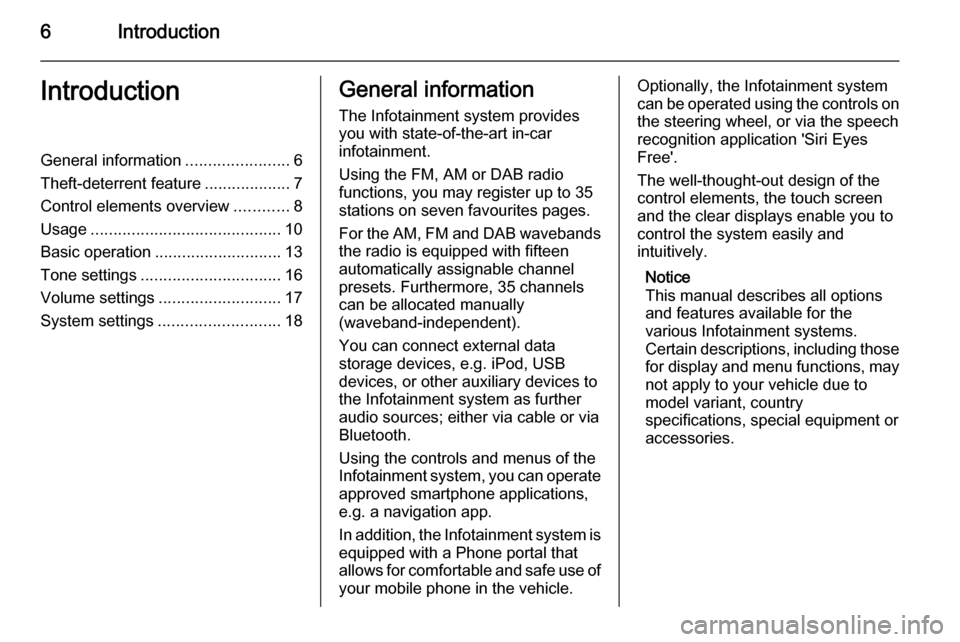
6IntroductionIntroductionGeneral information.......................6
Theft-deterrent feature ...................7
Control elements overview ............8
Usage .......................................... 10
Basic operation ............................ 13
Tone settings ............................... 16
Volume settings ........................... 17
System settings ........................... 18General information
The Infotainment system provides
you with state-of-the-art in-car
infotainment.
Using the FM, AM or DAB radio
functions, you may register up to 35
stations on seven favourites pages.
For the AM, FM and DAB wavebands the radio is equipped with fifteen
automatically assignable channel
presets. Furthermore, 35 channels
can be allocated manually
(waveband-independent).
You can connect external data
storage devices, e.g. iPod, USB
devices, or other auxiliary devices to
the Infotainment system as further
audio sources; either via cable or via
Bluetooth.
Using the controls and menus of the Infotainment system, you can operate approved smartphone applications,
e.g. a navigation app.
In addition, the Infotainment system is
equipped with a Phone portal that
allows for comfortable and safe use of your mobile phone in the vehicle.Optionally, the Infotainment system
can be operated using the controls on the steering wheel, or via the speech
recognition application 'Siri Eyes
Free'.
The well-thought-out design of the
control elements, the touch screen
and the clear displays enable you to
control the system easily and
intuitively.
Notice
This manual describes all options
and features available for the
various Infotainment systems.
Certain descriptions, including those
for display and menu functions, may not apply to your vehicle due to
model variant, country
specifications, special equipment or
accessories.
Page 41 of 107
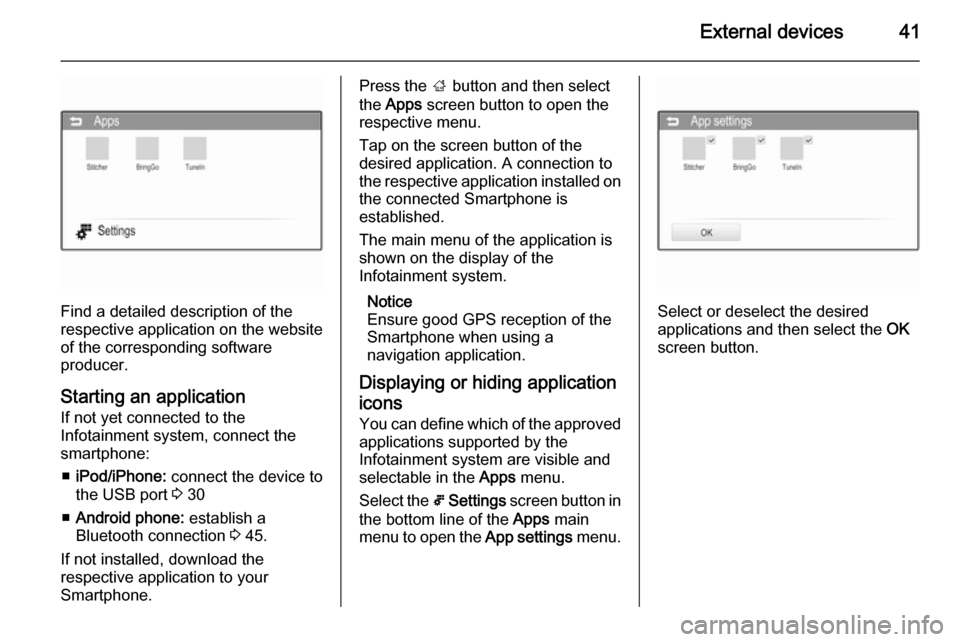
External devices41
Find a detailed description of the
respective application on the website
of the corresponding software
producer.
Starting an application
If not yet connected to the
Infotainment system, connect the
smartphone:
■ iPod/iPhone: connect the device to
the USB port 3 30
■ Android phone: establish a
Bluetooth connection 3 45.
If not installed, download the
respective application to your
Smartphone.
Press the ; button and then select
the Apps screen button to open the
respective menu.
Tap on the screen button of the
desired application. A connection to
the respective application installed on the connected Smartphone is
established.
The main menu of the application is shown on the display of the
Infotainment system.
Notice
Ensure good GPS reception of the
Smartphone when using a
navigation application.
Displaying or hiding application icons
You can define which of the approved applications supported by the
Infotainment system are visible and selectable in the Apps menu.
Select the 5 Settings screen button in
the bottom line of the Apps main
menu to open the App settings menu.
Select or deselect the desired
applications and then select the OK
screen button.
Page 57 of 107
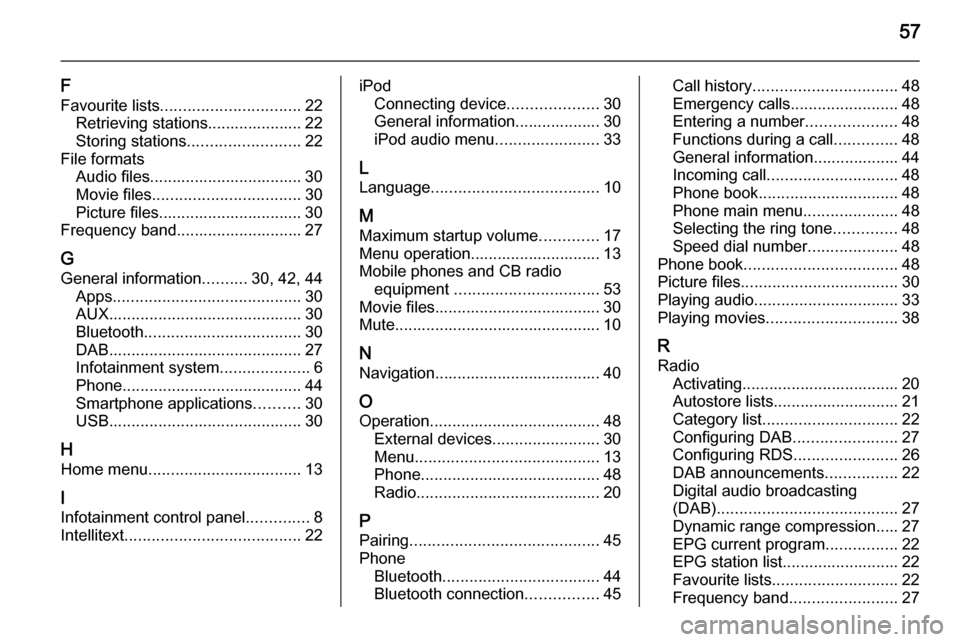
57
F
Favourite lists ............................... 22
Retrieving stations..................... 22
Storing stations ......................... 22
File formats Audio files.................................. 30
Movie files ................................. 30
Picture files................................ 30
Frequency band............................ 27
G General information ..........30, 42, 44
Apps .......................................... 30
AUX ........................................... 30
Bluetooth ................................... 30
DAB ........................................... 27
Infotainment system ....................6
Phone ........................................ 44
Smartphone applications ..........30
USB ........................................... 30
H Home menu .................................. 13
I
Infotainment control panel ..............8
Intellitext ....................................... 22iPod
Connecting device ....................30
General information................... 30
iPod audio menu .......................33
L
Language ..................................... 10
M
Maximum startup volume .............17
Menu operation............................. 13
Mobile phones and CB radio equipment ................................ 53
Movie files..................................... 30
Mute.............................................. 10
N Navigation..................................... 40
O Operation ...................................... 48
External devices ........................30
Menu ......................................... 13
Phone ........................................ 48
Radio ......................................... 20
P Pairing .......................................... 45
Phone Bluetooth ................................... 44
Bluetooth connection ................45Call history ................................ 48
Emergency calls ........................48
Entering a number ....................48
Functions during a call ..............48
General information................... 44
Incoming call ............................. 48
Phone book ............................... 48
Phone main menu .....................48
Selecting the ring tone ..............48
Speed dial number ....................48
Phone book .................................. 48
Picture files ................................... 30
Playing audio ................................ 33
Playing movies ............................. 38
R Radio Activating................................... 20
Autostore lists............................ 21
Category list .............................. 22
Configuring DAB .......................27
Configuring RDS .......................26
DAB announcements ................22
Digital audio broadcasting
(DAB) ........................................ 27
Dynamic range compression..... 27
EPG current program ................22
EPG station list.......................... 22
Favourite lists ............................ 22
Frequency band ........................27
Page 65 of 107
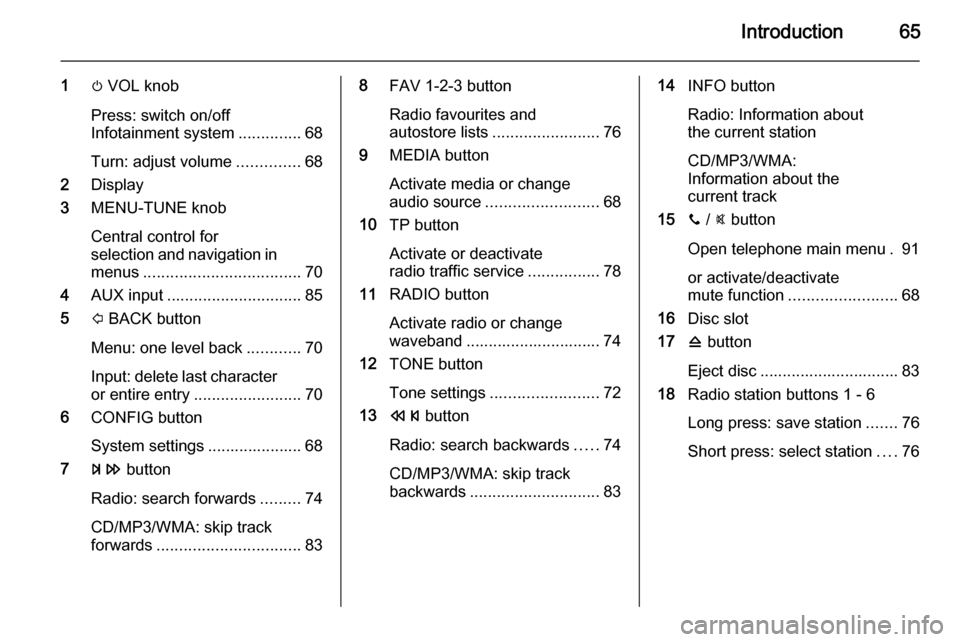
Introduction65
1m VOL knob
Press: switch on/off
Infotainment system ..............68
Turn: adjust volume ..............68
2 Display
3 MENU-TUNE knob
Central control for
selection and navigation in
menus ................................... 70
4 AUX input .............................. 85
5 P BACK button
Menu: one level back ............70
Input: delete last character or entire entry ........................ 70
6 CONFIG button
System settings ..................... 68
7 u button
Radio: search forwards .........74
CD/MP3/WMA: skip track
forwards ................................ 838FAV 1-2-3 button
Radio favourites and
autostore lists ........................ 76
9 MEDIA button
Activate media or change
audio source ......................... 68
10 TP button
Activate or deactivate
radio traffic service ................78
11 RADIO button
Activate radio or change
waveband .............................. 74
12 TONE button
Tone settings ........................ 72
13 s button
Radio: search backwards .....74
CD/MP3/WMA: skip track
backwards ............................. 8314INFO button
Radio: Information about
the current station
CD/MP3/WMA:
Information about the
current track
15 y / @ button
Open telephone main menu . 91 or activate/deactivate
mute function ........................ 68
16 Disc slot
17 d button
Eject disc ............................... 83
18 Radio station buttons 1 - 6
Long press: save station .......76
Short press: select station ....76
Page 67 of 107
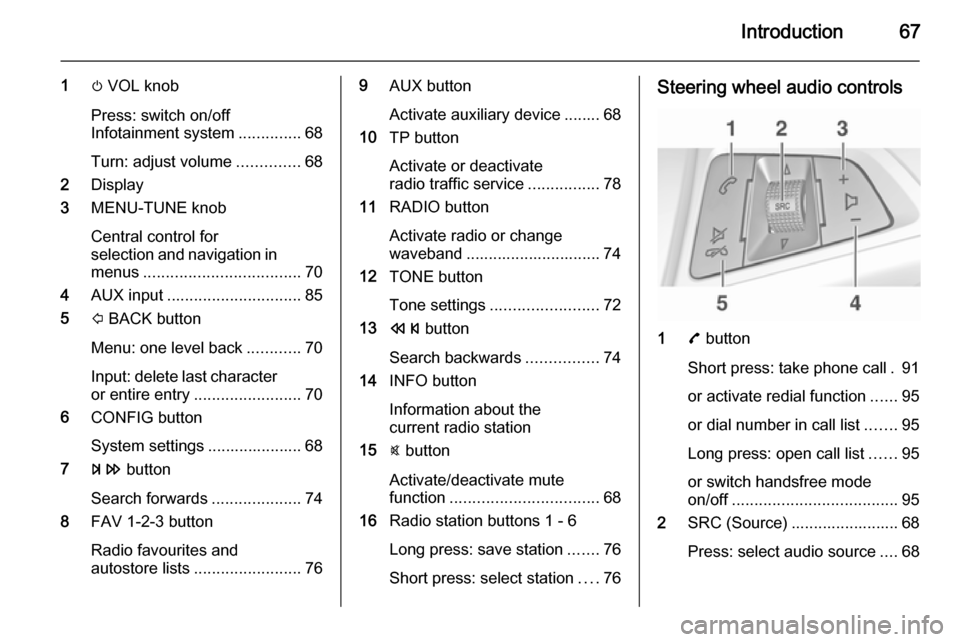
Introduction67
1m VOL knob
Press: switch on/off
Infotainment system ..............68
Turn: adjust volume ..............68
2 Display
3 MENU-TUNE knob
Central control for
selection and navigation in
menus ................................... 70
4 AUX input .............................. 85
5 P BACK button
Menu: one level back ............70
Input: delete last character or entire entry ........................ 70
6 CONFIG button
System settings ..................... 68
7 u button
Search forwards ....................74
8 FAV 1-2-3 button
Radio favourites and
autostore lists ........................ 769AUX button
Activate auxiliary device ........ 68
10 TP button
Activate or deactivate
radio traffic service ................78
11 RADIO button
Activate radio or change
waveband .............................. 74
12 TONE button
Tone settings ........................ 72
13 s button
Search backwards ................74
14 INFO button
Information about the
current radio station
15 @ button
Activate/deactivate mute
function ................................. 68
16 Radio station buttons 1 - 6
Long press: save station .......76
Short press: select station ....76Steering wheel audio controls
1 7 button
Short press: take phone call . 91
or activate redial function ......95
or dial number in call list .......95
Long press: open call list ......95
or switch handsfree mode
on/off ..................................... 95
2 SRC (Source) ........................ 68
Press: select audio source ....68