service VAUXHALL ADAM 2014.5 Infotainment system
[x] Cancel search | Manufacturer: VAUXHALL, Model Year: 2014.5, Model line: ADAM, Model: VAUXHALL ADAM 2014.5Pages: 107, PDF Size: 1.81 MB
Page 9 of 107
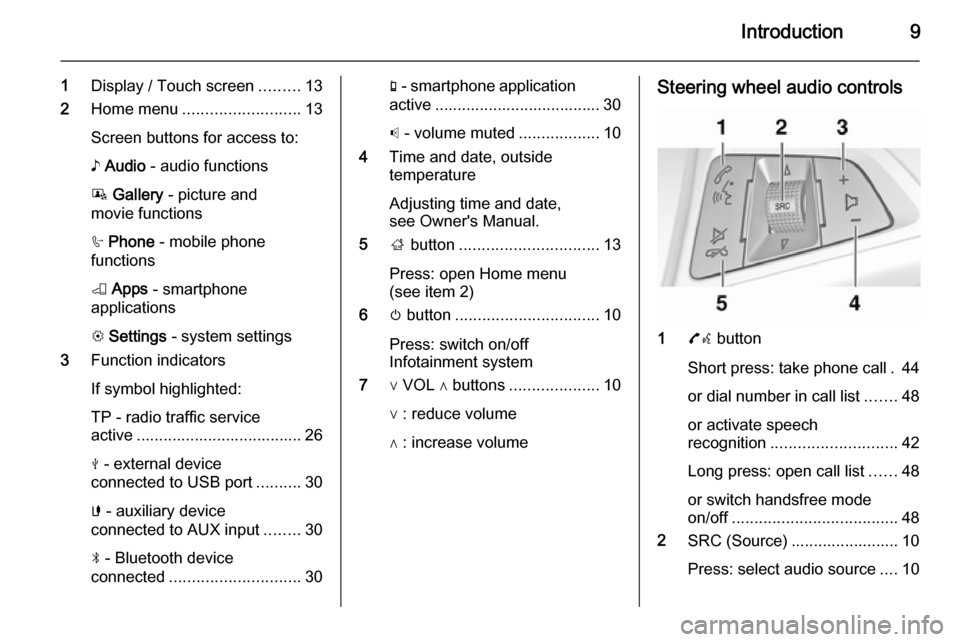
Introduction9
1Display / Touch screen .........13
2 Home menu .......................... 13
Screen buttons for access to:
♪ Audio - audio functions
P Gallery - picture and
movie functions
h Phone - mobile phone
functions
K Apps - smartphone
applications
L Settings - system settings
3 Function indicators
If symbol highlighted:
TP - radio traffic service
active ..................................... 26
M - external device
connected to USB port ..........30
G - auxiliary device
connected to AUX input ........30
N - Bluetooth device
connected ............................. 30g - smartphone application
active ..................................... 30
p - volume muted ..................10
4 Time and date, outside
temperature
Adjusting time and date,
see Owner's Manual.
5 ; button ............................... 13
Press: open Home menu
(see item 2)
6 m button ................................ 10
Press: switch on/off
Infotainment system
7 ∨ VOL ∧ buttons ....................10
∨ : reduce volume
∧ : increase volumeSteering wheel audio controls
1 7w button
Short press: take phone call . 44
or dial number in call list .......48
or activate speech
recognition ............................ 42
Long press: open call list ......48
or switch handsfree mode
on/off ..................................... 48
2 SRC (Source) ........................ 10
Press: select audio source ....10
Page 21 of 107
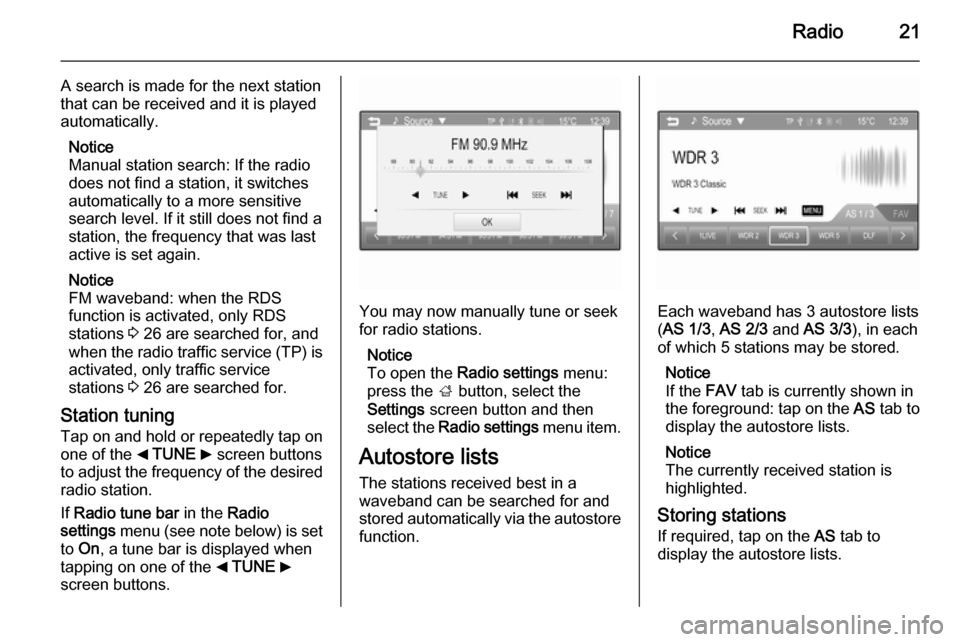
Radio21
A search is made for the next stationthat can be received and it is played
automatically.
Notice
Manual station search: If the radio
does not find a station, it switches
automatically to a more sensitive
search level. If it still does not find a
station, the frequency that was last
active is set again.
Notice
FM waveband: when the RDS
function is activated, only RDS
stations 3 26 are searched for, and
when the radio traffic service (TP) is activated, only traffic service
stations 3 26 are searched for.
Station tuning Tap on and hold or repeatedly tap onone of the _ TUNE 6 screen buttons
to adjust the frequency of the desired
radio station.
If Radio tune bar in the Radio
settings menu (see note below) is set
to On , a tune bar is displayed when
tapping on one of the _ TUNE 6
screen buttons.
You may now manually tune or seek
for radio stations.
Notice
To open the Radio settings menu:
press the ; button, select the
Settings screen button and then
select the Radio settings menu item.
Autostore lists The stations received best in a
waveband can be searched for and
stored automatically via the autostore
function.Each waveband has 3 autostore lists
( AS 1/3 , AS 2/3 and AS 3/3 ), in each
of which 5 stations may be stored.
Notice
If the FAV tab is currently shown in
the foreground: tap on the AS tab to
display the autostore lists.
Notice
The currently received station is highlighted.
Storing stations
If required, tap on the AS tab to
display the autostore lists.
Page 24 of 107
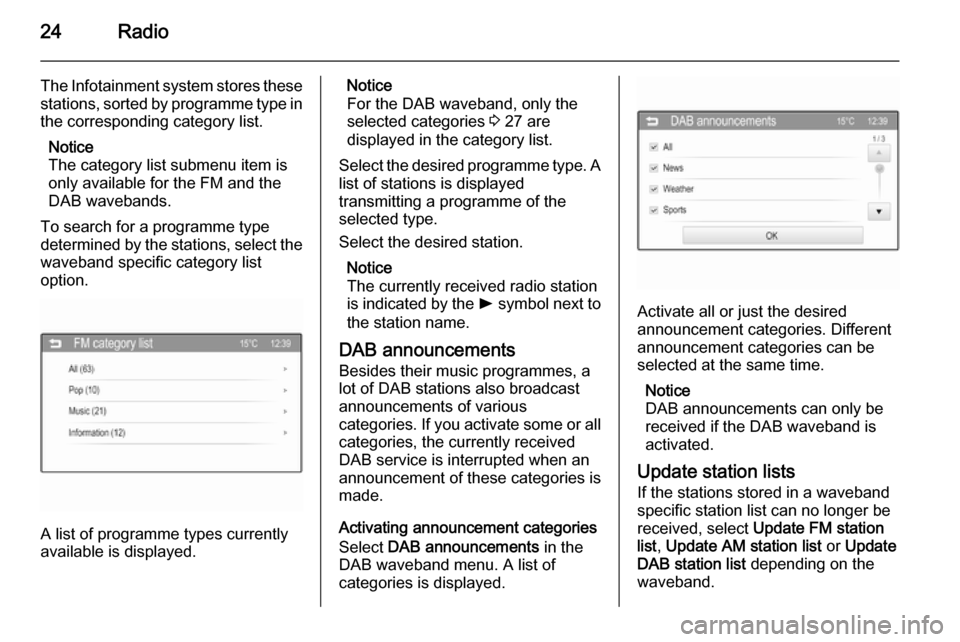
24Radio
The Infotainment system stores these
stations, sorted by programme type in
the corresponding category list.
Notice
The category list submenu item is
only available for the FM and the
DAB wavebands.
To search for a programme type
determined by the stations, select the
waveband specific category list
option.
A list of programme types currently
available is displayed.
Notice
For the DAB waveband, only the
selected categories 3 27 are
displayed in the category list.
Select the desired programme type. A
list of stations is displayed
transmitting a programme of the
selected type.
Select the desired station.
Notice
The currently received radio station
is indicated by the l symbol next to
the station name.
DAB announcements
Besides their music programmes, a
lot of DAB stations also broadcast
announcements of various
categories. If you activate some or all categories, the currently received
DAB service is interrupted when an
announcement of these categories is
made.
Activating announcement categories
Select DAB announcements in the
DAB waveband menu. A list of
categories is displayed.
Activate all or just the desired
announcement categories. Different
announcement categories can be
selected at the same time.
Notice
DAB announcements can only be
received if the DAB waveband is
activated.
Update station lists If the stations stored in a waveband
specific station list can no longer be
received, select Update FM station
list , Update AM station list or Update
DAB station list depending on the
waveband.
Page 26 of 107
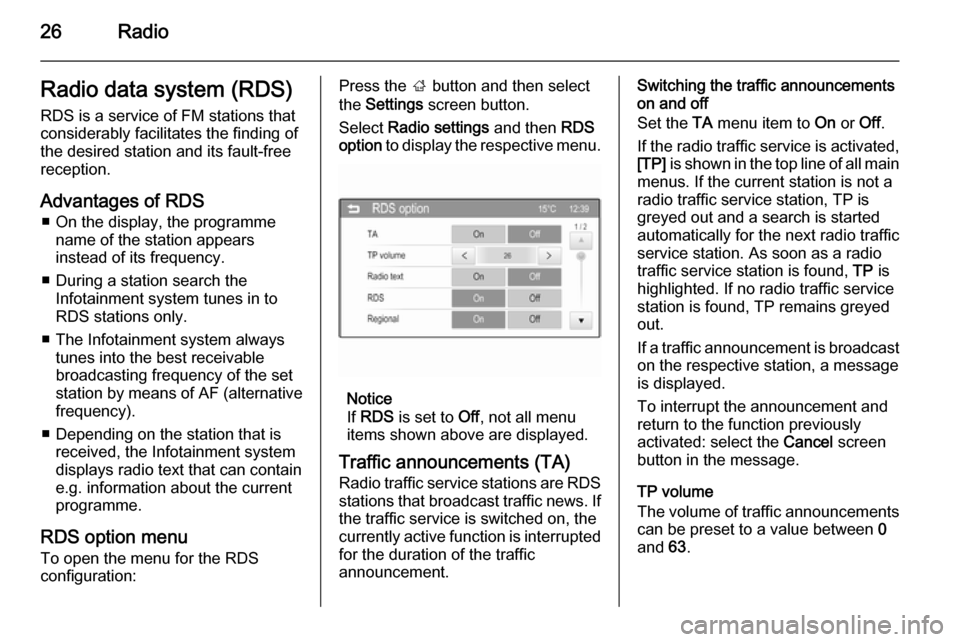
26RadioRadio data system (RDS)RDS is a service of FM stations that
considerably facilitates the finding of
the desired station and its fault-free
reception.
Advantages of RDS ■ On the display, the programme name of the station appears
instead of its frequency.
■ During a station search the Infotainment system tunes in to
RDS stations only.
■ The Infotainment system always tunes into the best receivable
broadcasting frequency of the set
station by means of AF (alternative
frequency).
■ Depending on the station that is received, the Infotainment systemdisplays radio text that can contain
e.g. information about the current
programme.
RDS option menu To open the menu for the RDS
configuration:Press the ; button and then select
the Settings screen button.
Select Radio settings and then RDS
option to display the respective menu.
Notice
If RDS is set to Off, not all menu
items shown above are displayed.
Traffic announcements (TA)
Radio traffic service stations are RDS stations that broadcast traffic news. Ifthe traffic service is switched on, the
currently active function is interrupted
for the duration of the traffic
announcement.
Switching the traffic announcements
on and off
Set the TA menu item to On or Off.
If the radio traffic service is activated,
[TP] is shown in the top line of all main
menus. If the current station is not a
radio traffic service station, TP is
greyed out and a search is started
automatically for the next radio traffic
service station. As soon as a radio
traffic service station is found, TP is
highlighted. If no radio traffic service
station is found, TP remains greyed
out.
If a traffic announcement is broadcast
on the respective station, a message
is displayed.
To interrupt the announcement and
return to the function previously
activated: select the Cancel screen
button in the message.
TP volume
The volume of traffic announcements can be preset to a value between 0
and 63.
Page 27 of 107
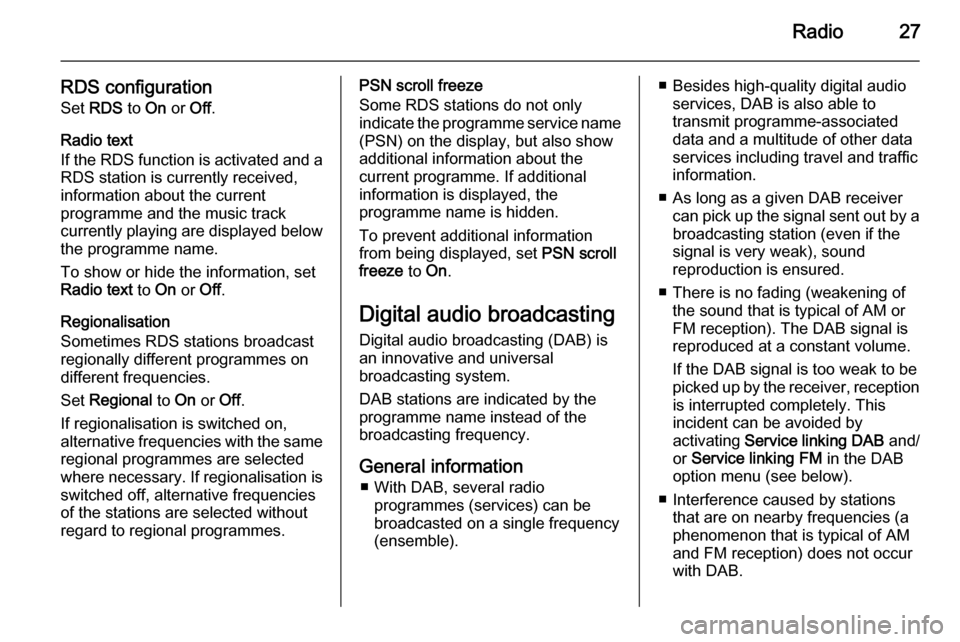
Radio27
RDS configurationSet RDS to On or Off.
Radio text
If the RDS function is activated and a RDS station is currently received,
information about the current
programme and the music track
currently playing are displayed below
the programme name.
To show or hide the information, set
Radio text to On or Off.
Regionalisation
Sometimes RDS stations broadcast
regionally different programmes on
different frequencies.
Set Regional to On or Off.
If regionalisation is switched on,
alternative frequencies with the same regional programmes are selected
where necessary. If regionalisation is
switched off, alternative frequencies
of the stations are selected without
regard to regional programmes.PSN scroll freeze
Some RDS stations do not only
indicate the programme service name
(PSN) on the display, but also show
additional information about the
current programme. If additional
information is displayed, the
programme name is hidden.
To prevent additional information
from being displayed, set PSN scroll
freeze to On.
Digital audio broadcasting Digital audio broadcasting (DAB) is
an innovative and universal
broadcasting system.
DAB stations are indicated by the
programme name instead of the
broadcasting frequency.
General information ■ With DAB, several radio programmes (services) can be
broadcasted on a single frequency (ensemble).■ Besides high-quality digital audio services, DAB is also able to
transmit programme-associated
data and a multitude of other data
services including travel and traffic
information.
■ As long as a given DAB receiver can pick up the signal sent out by a
broadcasting station (even if the signal is very weak), sound
reproduction is ensured.
■ There is no fading (weakening of the sound that is typical of AM orFM reception). The DAB signal is
reproduced at a constant volume.
If the DAB signal is too weak to be
picked up by the receiver, reception is interrupted completely. This
incident can be avoided by
activating Service linking DAB and/
or Service linking FM in the DAB
option menu (see below).
■ Interference caused by stations that are on nearby frequencies (a
phenomenon that is typical of AM
and FM reception) does not occur
with DAB.
Page 28 of 107
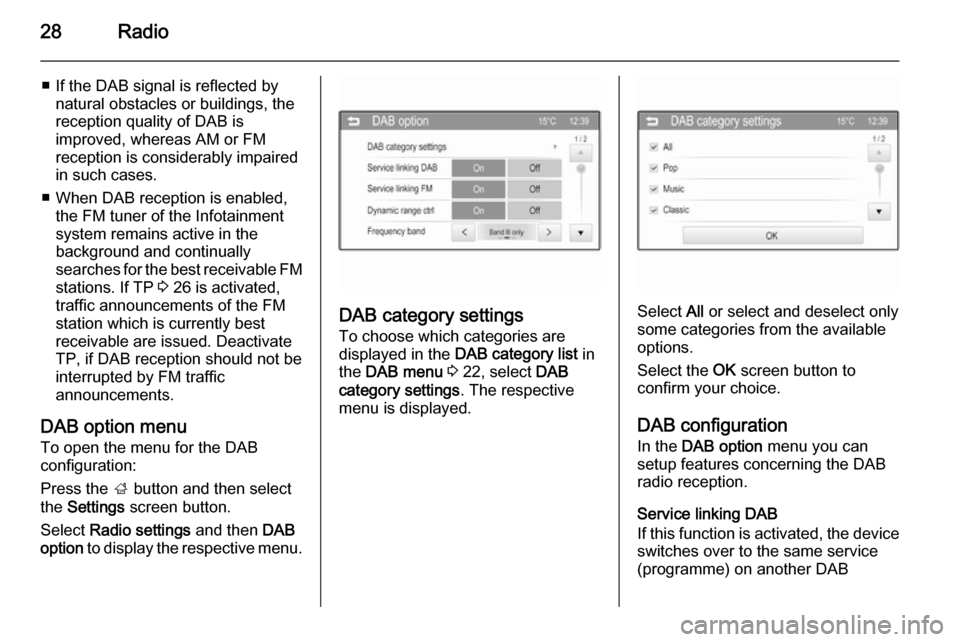
28Radio
■ If the DAB signal is reflected bynatural obstacles or buildings, the
reception quality of DAB is
improved, whereas AM or FM
reception is considerably impaired in such cases.
■ When DAB reception is enabled, the FM tuner of the Infotainmentsystem remains active in the
background and continually
searches for the best receivable FM stations. If TP 3 26 is activated,
traffic announcements of the FM station which is currently best
receivable are issued. Deactivate
TP, if DAB reception should not be
interrupted by FM traffic
announcements.
DAB option menu
To open the menu for the DAB
configuration:
Press the ; button and then select
the Settings screen button.
Select Radio settings and then DAB
option to display the respective menu.
DAB category settings
To choose which categories are
displayed in the DAB category list in
the DAB menu 3 22, select DAB
category settings . The respective
menu is displayed.Select All or select and deselect only
some categories from the available
options.
Select the OK screen button to
confirm your choice.
DAB configuration In the DAB option menu you can
setup features concerning the DAB
radio reception.
Service linking DAB
If this function is activated, the device
switches over to the same service
(programme) on another DAB
Page 29 of 107
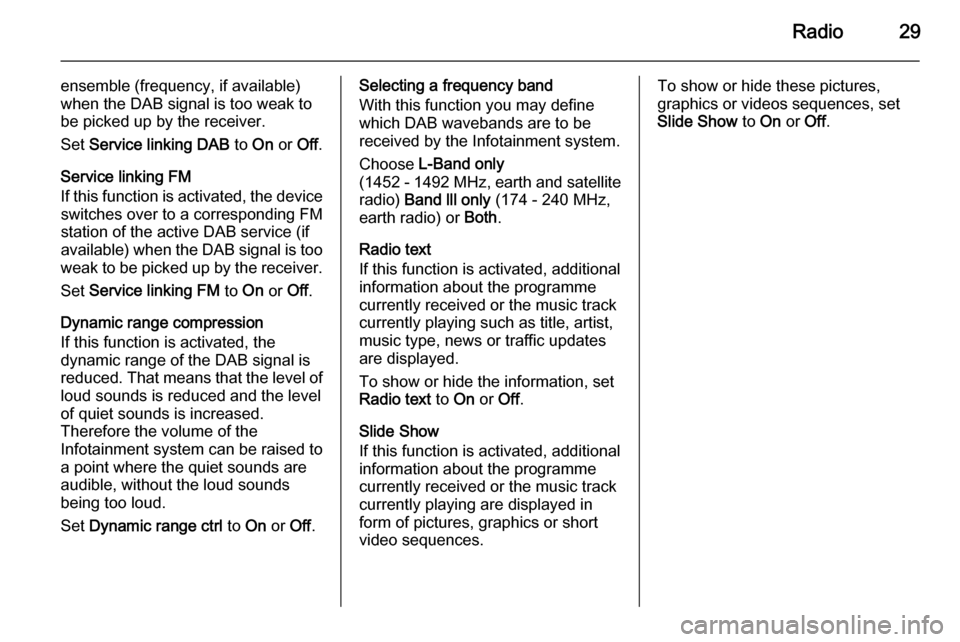
Radio29
ensemble (frequency, if available)
when the DAB signal is too weak to
be picked up by the receiver.
Set Service linking DAB to On or Off.
Service linking FM If this function is activated, the device switches over to a corresponding FM
station of the active DAB service (if
available) when the DAB signal is too
weak to be picked up by the receiver.
Set Service linking FM to On or Off.
Dynamic range compression
If this function is activated, the
dynamic range of the DAB signal is
reduced. That means that the level of loud sounds is reduced and the level
of quiet sounds is increased.
Therefore the volume of the
Infotainment system can be raised to
a point where the quiet sounds are audible, without the loud soundsbeing too loud.
Set Dynamic range ctrl to On or Off.Selecting a frequency band
With this function you may define which DAB wavebands are to be
received by the Infotainment system.
Choose L-Band only
( 1452 - 1492 MHz, earth and satellite
radio) Band lll only (174 - 240 MHz,
earth radio) or Both.
Radio text
If this function is activated, additional information about the programme
currently received or the music track
currently playing such as title, artist,
music type, news or traffic updates
are displayed.
To show or hide the information, set
Radio text to On or Off.
Slide Show
If this function is activated, additional
information about the programme
currently received or the music track
currently playing are displayed in
form of pictures, graphics or short video sequences.To show or hide these pictures,
graphics or videos sequences, set
Slide Show to On or Off.
Page 48 of 107
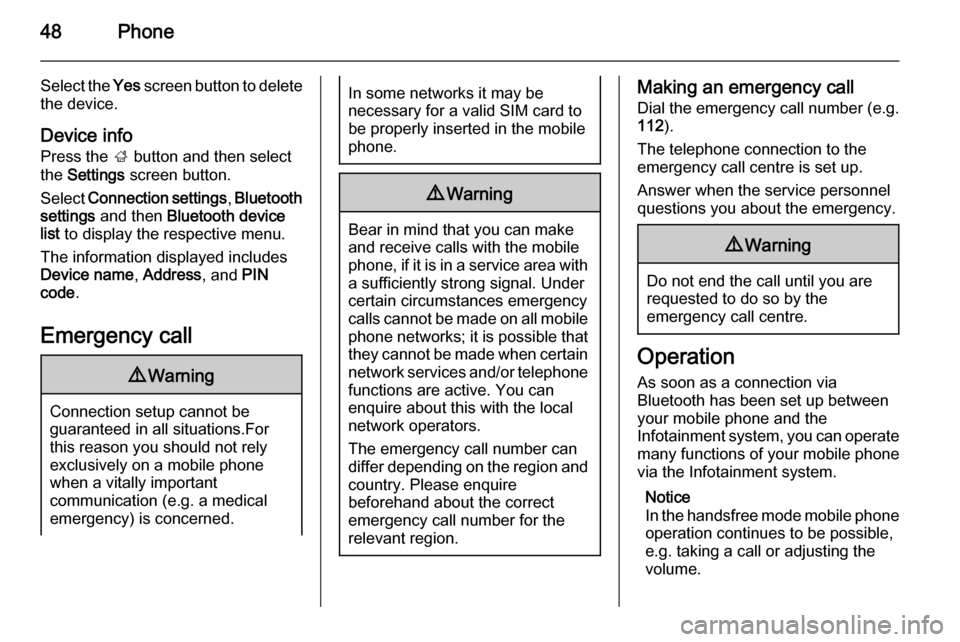
48Phone
Select the Yes screen button to delete
the device.
Device info Press the ; button and then select
the Settings screen button.
Select Connection settings , Bluetooth
settings and then Bluetooth device
list to display the respective menu.
The information displayed includes
Device name , Address , and PIN
code .
Emergency call9 Warning
Connection setup cannot be
guaranteed in all situations.For this reason you should not rely
exclusively on a mobile phone
when a vitally important
communication (e.g. a medical
emergency) is concerned.
In some networks it may be
necessary for a valid SIM card to
be properly inserted in the mobile
phone.9 Warning
Bear in mind that you can make
and receive calls with the mobile
phone, if it is in a service area with
a sufficiently strong signal. Under
certain circumstances emergency
calls cannot be made on all mobile phone networks; it is possible that
they cannot be made when certain network services and/or telephone
functions are active. You can
enquire about this with the local
network operators.
The emergency call number can
differ depending on the region and country. Please enquire
beforehand about the correct
emergency call number for the
relevant region.
Making an emergency call
Dial the emergency call number (e.g.
112 ).
The telephone connection to the
emergency call centre is set up.
Answer when the service personnel
questions you about the emergency.9 Warning
Do not end the call until you are
requested to do so by the
emergency call centre.
Operation
As soon as a connection via
Bluetooth has been set up between
your mobile phone and the
Infotainment system, you can operate many functions of your mobile phone
via the Infotainment system.
Notice
In the handsfree mode mobile phone
operation continues to be possible,
e.g. taking a call or adjusting the
volume.
Page 65 of 107
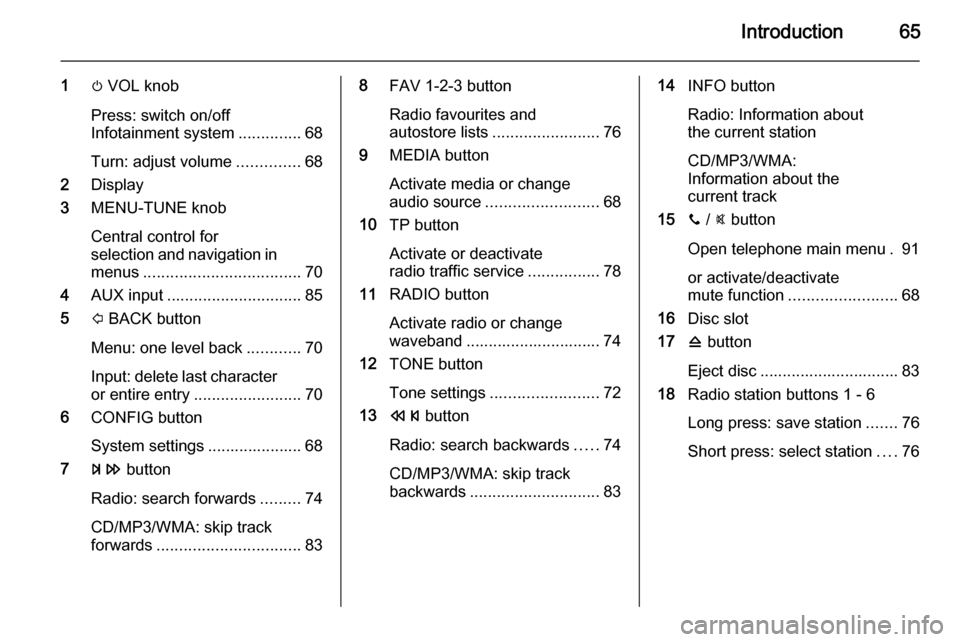
Introduction65
1m VOL knob
Press: switch on/off
Infotainment system ..............68
Turn: adjust volume ..............68
2 Display
3 MENU-TUNE knob
Central control for
selection and navigation in
menus ................................... 70
4 AUX input .............................. 85
5 P BACK button
Menu: one level back ............70
Input: delete last character or entire entry ........................ 70
6 CONFIG button
System settings ..................... 68
7 u button
Radio: search forwards .........74
CD/MP3/WMA: skip track
forwards ................................ 838FAV 1-2-3 button
Radio favourites and
autostore lists ........................ 76
9 MEDIA button
Activate media or change
audio source ......................... 68
10 TP button
Activate or deactivate
radio traffic service ................78
11 RADIO button
Activate radio or change
waveband .............................. 74
12 TONE button
Tone settings ........................ 72
13 s button
Radio: search backwards .....74
CD/MP3/WMA: skip track
backwards ............................. 8314INFO button
Radio: Information about
the current station
CD/MP3/WMA:
Information about the
current track
15 y / @ button
Open telephone main menu . 91 or activate/deactivate
mute function ........................ 68
16 Disc slot
17 d button
Eject disc ............................... 83
18 Radio station buttons 1 - 6
Long press: save station .......76
Short press: select station ....76
Page 67 of 107
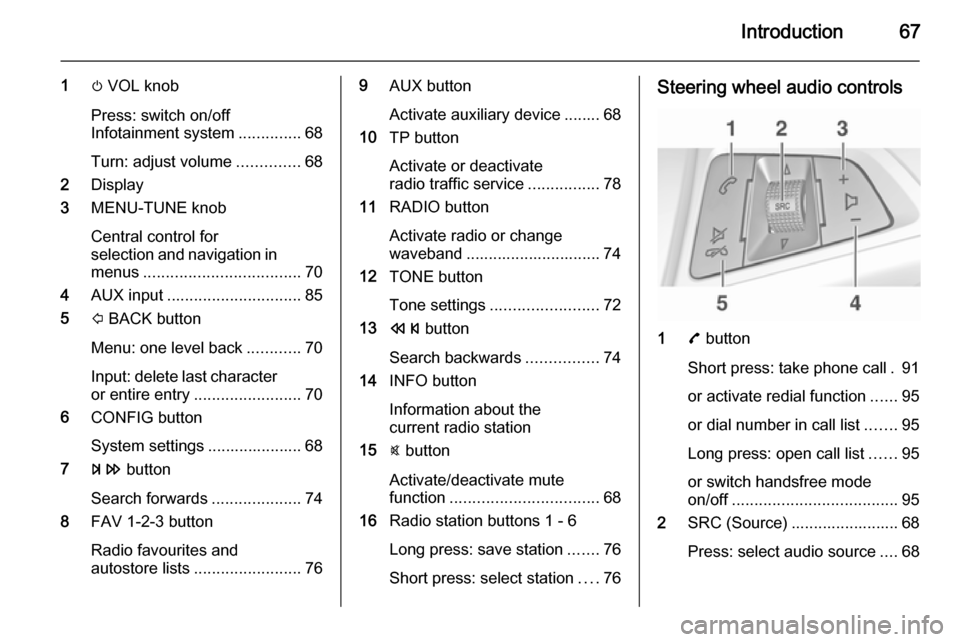
Introduction67
1m VOL knob
Press: switch on/off
Infotainment system ..............68
Turn: adjust volume ..............68
2 Display
3 MENU-TUNE knob
Central control for
selection and navigation in
menus ................................... 70
4 AUX input .............................. 85
5 P BACK button
Menu: one level back ............70
Input: delete last character or entire entry ........................ 70
6 CONFIG button
System settings ..................... 68
7 u button
Search forwards ....................74
8 FAV 1-2-3 button
Radio favourites and
autostore lists ........................ 769AUX button
Activate auxiliary device ........ 68
10 TP button
Activate or deactivate
radio traffic service ................78
11 RADIO button
Activate radio or change
waveband .............................. 74
12 TONE button
Tone settings ........................ 72
13 s button
Search backwards ................74
14 INFO button
Information about the
current radio station
15 @ button
Activate/deactivate mute
function ................................. 68
16 Radio station buttons 1 - 6
Long press: save station .......76
Short press: select station ....76Steering wheel audio controls
1 7 button
Short press: take phone call . 91
or activate redial function ......95
or dial number in call list .......95
Long press: open call list ......95
or switch handsfree mode
on/off ..................................... 95
2 SRC (Source) ........................ 68
Press: select audio source ....68