buttons VAUXHALL ADAM 2014 Infotainment system
[x] Cancel search | Manufacturer: VAUXHALL, Model Year: 2014, Model line: ADAM, Model: VAUXHALL ADAM 2014Pages: 107, PDF Size: 1.81 MB
Page 37 of 107
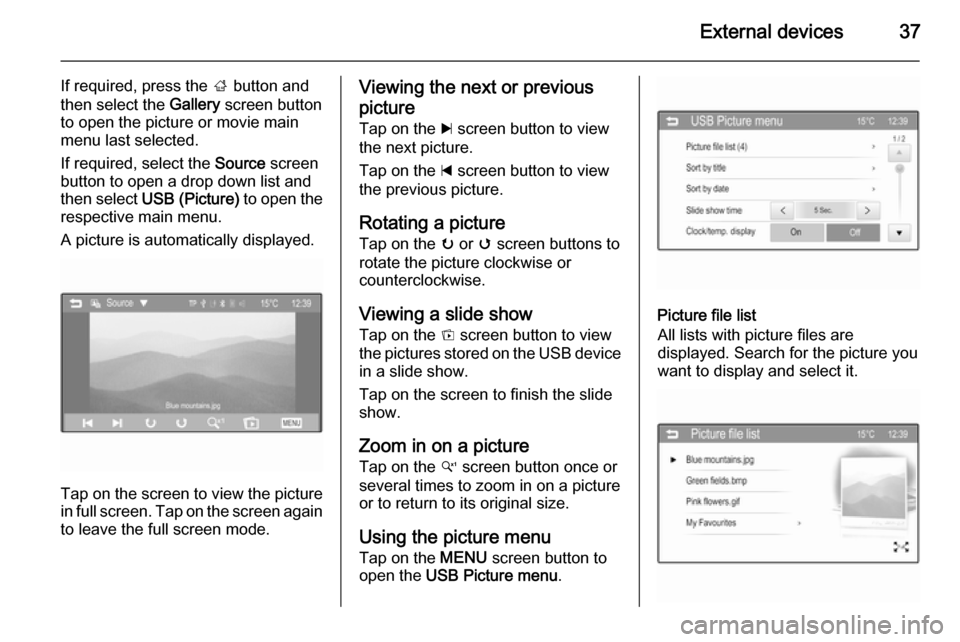
External devices37
If required, press the ; button and
then select the Gallery screen button
to open the picture or movie main menu last selected.
If required, select the Source screen
button to open a drop down list and
then select USB (Picture) to open the
respective main menu.
A picture is automatically displayed.
Tap on the screen to view the picture
in full screen. Tap on the screen again to leave the full screen mode.
Viewing the next or previous
picture Tap on the c screen button to view
the next picture.
Tap on the d screen button to view
the previous picture.
Rotating a picture Tap on the u or v screen buttons to
rotate the picture clockwise or
counterclockwise.
Viewing a slide show
Tap on the t screen button to view
the pictures stored on the USB device
in a slide show.
Tap on the screen to finish the slide
show.
Zoom in on a picture Tap on the w screen button once or
several times to zoom in on a picture
or to return to its original size.
Using the picture menu
Tap on the MENU screen button to
open the USB Picture menu .
Picture file list
All lists with picture files are
displayed. Search for the picture you
want to display and select it.
Page 40 of 107

40External devices
Returning to the beginning of the
current movie
Tap on the d screen button after 5
seconds of the movie playing.
Fast forwarding and rewinding
Hold down the d or c screen buttons.
Release the respective button to
return to the normal playback mode.
Full screen
Tap on the x screen button to switch
to the full screen mode. Tap on the
screen again to leave the full screen mode.
Using the USB movie menu
Tap on the MENU screen button to
open the USB movie menu.Movie file list
All lists with movie files are displayed. Search for the movie you want to
display and select it. The respective
movie starts playing.Clock/temp. display
If you want the time and temperature
to be displayed in the full screen
mode, set Clock/temp. display to On.Display settings
Adjust the brightness and contrast of
the movie display.
Set Brightness to a value between
-9 and 9.
Set Contrast to a value between -15
and 15.
Tone settings
Find a detailed description 3 16.
Activating or deactivating subtitle and
audio language
If the movie has a subtitle and audio
language, you can activate or
deactivate these options.
Select the _ screen button on the
right side of the screen.
Page 44 of 107
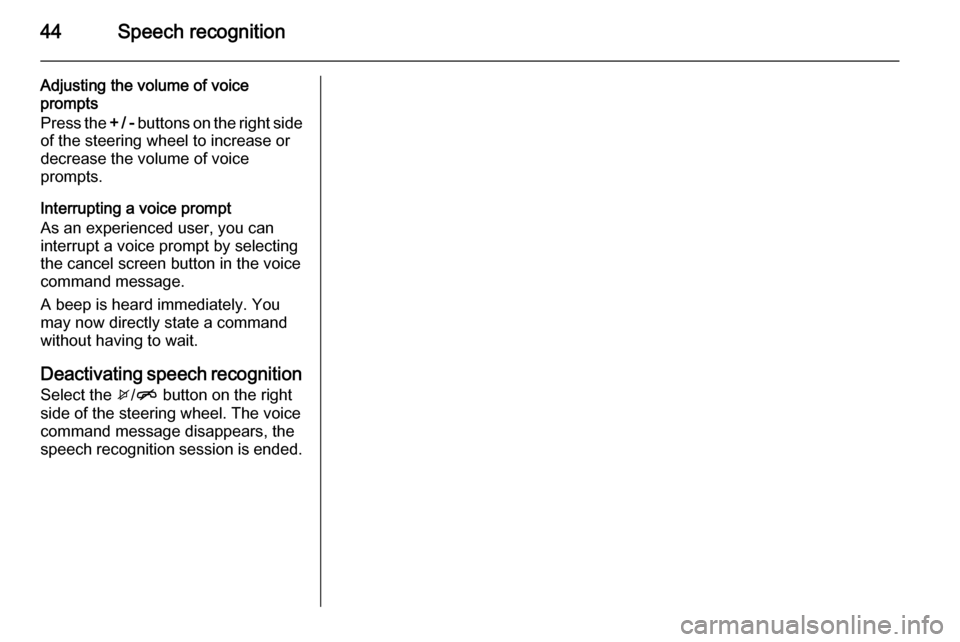
44Speech recognition
Adjusting the volume of voice
prompts
Press the + / - buttons on the right side
of the steering wheel to increase or
decrease the volume of voice
prompts.
Interrupting a voice prompt
As an experienced user, you can
interrupt a voice prompt by selecting
the cancel screen button in the voice
command message.
A beep is heard immediately. You
may now directly state a command
without having to wait.
Deactivating speech recognition Select the x/n button on the right
side of the steering wheel. The voice
command message disappears, the
speech recognition session is ended.
Page 51 of 107
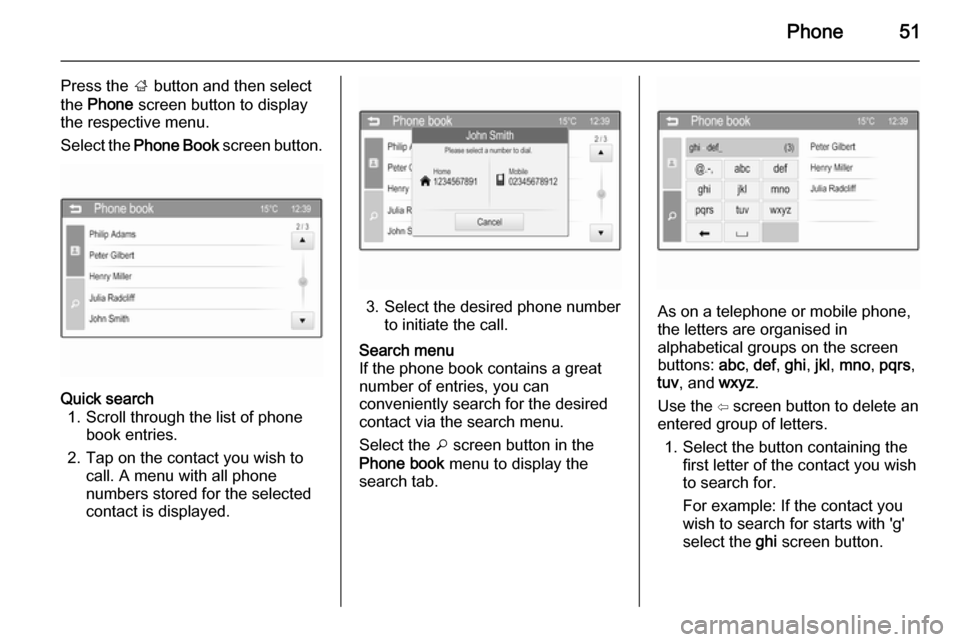
Phone51
Press the ; button and then select
the Phone screen button to display
the respective menu.
Select the Phone Book screen button.Quick search
1. Scroll through the list of phone book entries.
2. Tap on the contact you wish to call. A menu with all phone
numbers stored for the selected
contact is displayed.
3. Select the desired phone number to initiate the call.
Search menu
If the phone book contains a great
number of entries, you can
conveniently search for the desired
contact via the search menu.
Select the o screen button in the
Phone book menu to display the
search tab.
As on a telephone or mobile phone,
the letters are organised in
alphabetical groups on the screen buttons: abc, def , ghi , jkl , mno , pqrs ,
tuv , and wxyz.
Use the ⇦ screen button to delete an
entered group of letters.
1. Select the button containing the first letter of the contact you wish
to search for.
For example: If the contact you
wish to search for starts with 'g'
select the ghi screen button.
Page 65 of 107
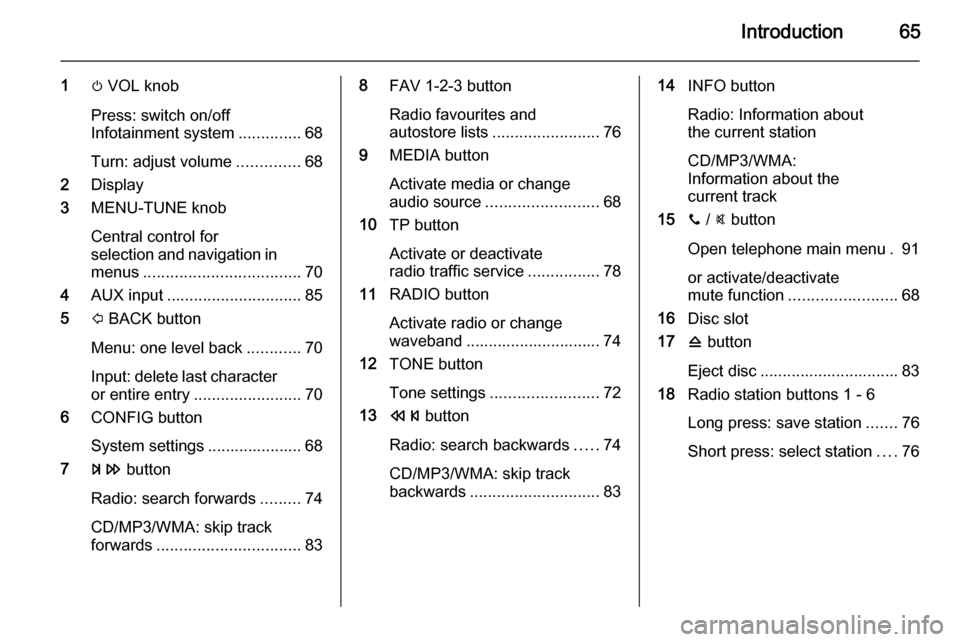
Introduction65
1m VOL knob
Press: switch on/off
Infotainment system ..............68
Turn: adjust volume ..............68
2 Display
3 MENU-TUNE knob
Central control for
selection and navigation in
menus ................................... 70
4 AUX input .............................. 85
5 P BACK button
Menu: one level back ............70
Input: delete last character or entire entry ........................ 70
6 CONFIG button
System settings ..................... 68
7 u button
Radio: search forwards .........74
CD/MP3/WMA: skip track
forwards ................................ 838FAV 1-2-3 button
Radio favourites and
autostore lists ........................ 76
9 MEDIA button
Activate media or change
audio source ......................... 68
10 TP button
Activate or deactivate
radio traffic service ................78
11 RADIO button
Activate radio or change
waveband .............................. 74
12 TONE button
Tone settings ........................ 72
13 s button
Radio: search backwards .....74
CD/MP3/WMA: skip track
backwards ............................. 8314INFO button
Radio: Information about
the current station
CD/MP3/WMA:
Information about the
current track
15 y / @ button
Open telephone main menu . 91 or activate/deactivate
mute function ........................ 68
16 Disc slot
17 d button
Eject disc ............................... 83
18 Radio station buttons 1 - 6
Long press: save station .......76
Short press: select station ....76
Page 67 of 107
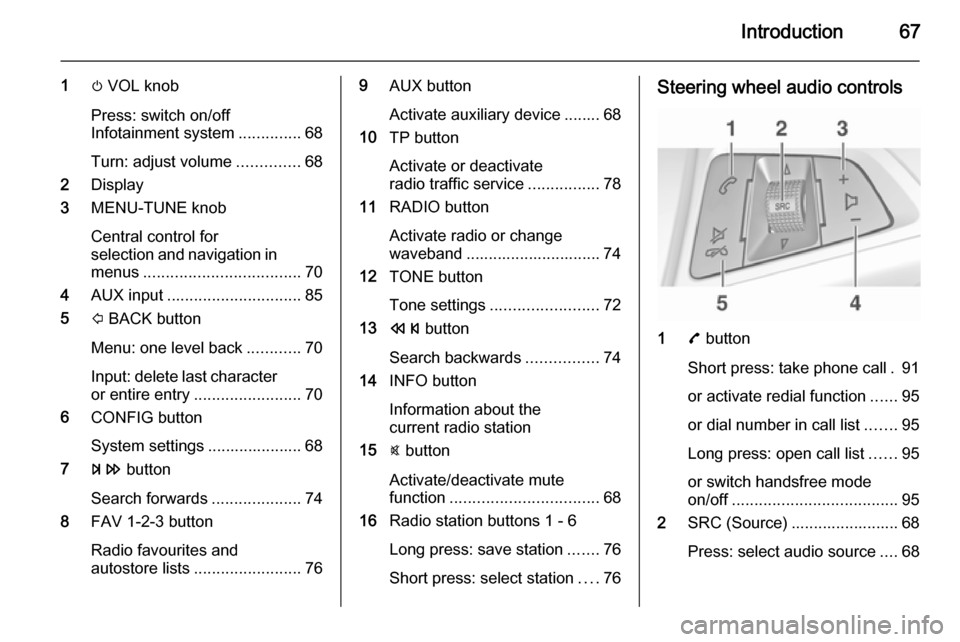
Introduction67
1m VOL knob
Press: switch on/off
Infotainment system ..............68
Turn: adjust volume ..............68
2 Display
3 MENU-TUNE knob
Central control for
selection and navigation in
menus ................................... 70
4 AUX input .............................. 85
5 P BACK button
Menu: one level back ............70
Input: delete last character or entire entry ........................ 70
6 CONFIG button
System settings ..................... 68
7 u button
Search forwards ....................74
8 FAV 1-2-3 button
Radio favourites and
autostore lists ........................ 769AUX button
Activate auxiliary device ........ 68
10 TP button
Activate or deactivate
radio traffic service ................78
11 RADIO button
Activate radio or change
waveband .............................. 74
12 TONE button
Tone settings ........................ 72
13 s button
Search backwards ................74
14 INFO button
Information about the
current radio station
15 @ button
Activate/deactivate mute
function ................................. 68
16 Radio station buttons 1 - 6
Long press: save station .......76
Short press: select station ....76Steering wheel audio controls
1 7 button
Short press: take phone call . 91
or activate redial function ......95
or dial number in call list .......95
Long press: open call list ......95
or switch handsfree mode
on/off ..................................... 95
2 SRC (Source) ........................ 68
Press: select audio source ....68
Page 68 of 107

68Introduction
If radio active: turn
upwards/downwards to
select next/previous
preset radio station ...............74
If CD player active: turn
upwards/downwards to
select next/previous CD/
MP3/WMA track ....................83
If Phone portal active and
call list open (see pos. 1):
turn upwards/downwards
to select next/previous
entry in call list ......................95
If Phone portal active and
calls waiting: turn
upwards/downwards to
switch between calls .............95
3 Increase volume
4 Reduce volume
5 xn button
Press: end/decline call ..........95
or close call list ...................... 95
or activate/deactivate
mute function ........................ 68Usage
Control elements The Infotainment system is operated
via function buttons, a MENU-TUNE
knob and menus that are shown on
the display.
Inputs are made optionally via: ■ the control panel on the Infotainment system 3 64
■ audio controls on the steering wheel 3 64.
Switching the Infotainment
system on or off
Press the X VOL knob briefly. After
switching on, the last selected
Infotainment source becomes active.
Press the X VOL knob again to turn
the system off.
Automatic switch-off
If the Infotainment system is switched
on using the X VOL knob while the
ignition is turned off, it will switch off
again automatically 10 minutes after
the last user input.Setting the volume
Turn the m VOL knob. The current
setting is shown on the display.
When the Infotainment system is
switched on, the last selected volume is set, as long as this setting is lower
than the maximum startup volume
(see below).
The following inputs can be made
separately:
■ the maximum startup volume 3 73
■ the volume of traffic announcements 3 73.
Speed compensated volume
When speed compensated volume is
activated 3 73, the volume is
adapted automatically to make up for
the road and wind noises as you
drive.
Mute function
Press the y / @ button or the @ button
(if phone portal available: press for a
few seconds) to mute the audio
sources.
Page 74 of 107
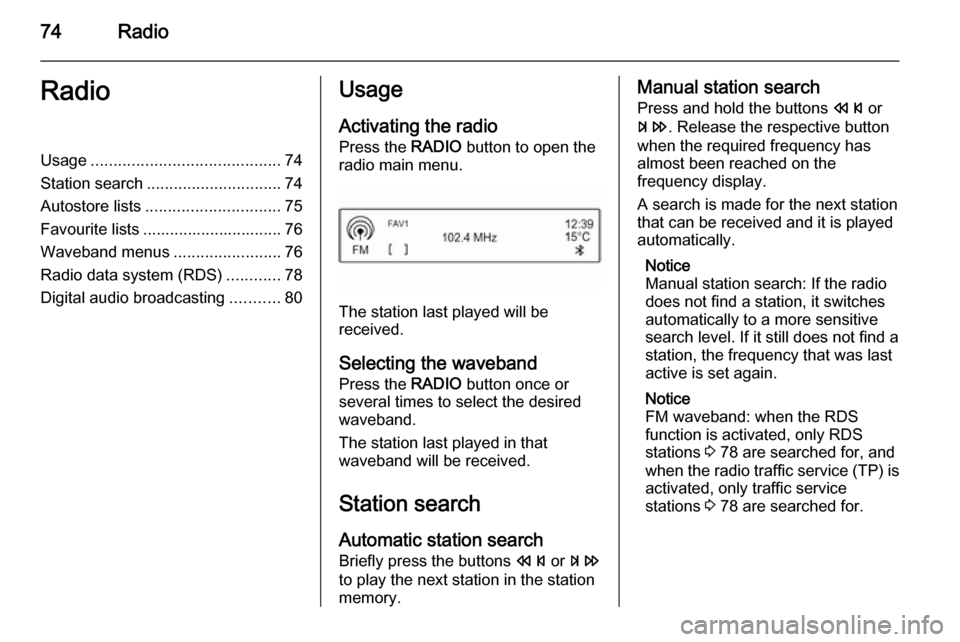
74RadioRadioUsage.......................................... 74
Station search .............................. 74
Autostore lists .............................. 75
Favourite lists ............................... 76
Waveband menus ........................76
Radio data system (RDS) ............78
Digital audio broadcasting ...........80Usage
Activating the radio
Press the RADIO button to open the
radio main menu.
The station last played will be
received.
Selecting the waveband
Press the RADIO button once or
several times to select the desired
waveband.
The station last played in that
waveband will be received.
Station search
Automatic station search
Briefly press the buttons s or u
to play the next station in the station
memory.
Manual station search
Press and hold the buttons s or
u . Release the respective button
when the required frequency has
almost been reached on the
frequency display.
A search is made for the next station
that can be received and it is played
automatically.
Notice
Manual station search: If the radio
does not find a station, it switches
automatically to a more sensitive
search level. If it still does not find a
station, the frequency that was last
active is set again.
Notice
FM waveband: when the RDS
function is activated, only RDS
stations 3 78 are searched for, and
when the radio traffic service (TP) is activated, only traffic service
stations 3 78 are searched for.
Page 75 of 107
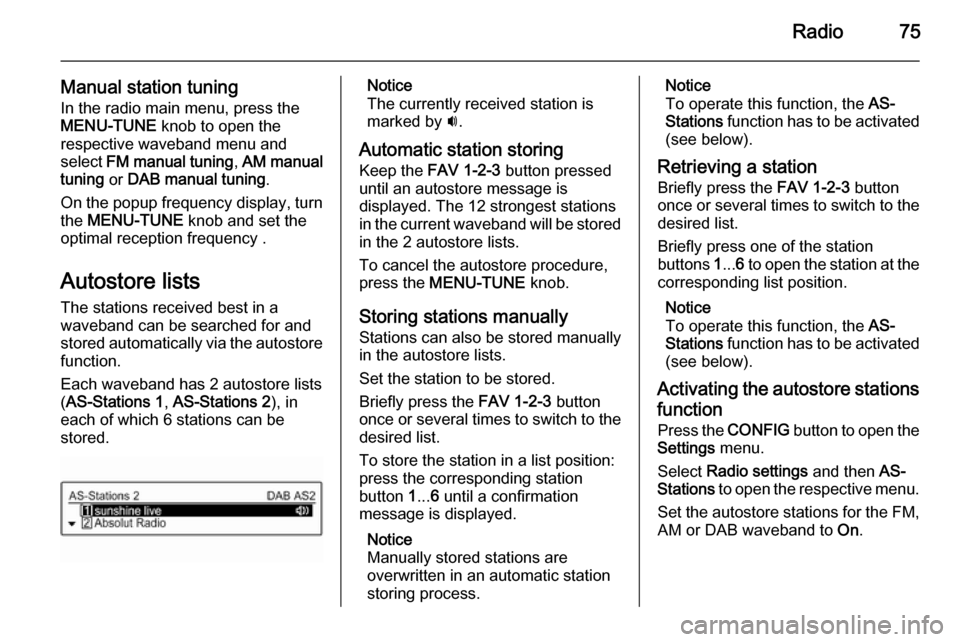
Radio75
Manual station tuningIn the radio main menu, press the
MENU-TUNE knob to open the
respective waveband menu and
select FM manual tuning , AM manual
tuning or DAB manual tuning .
On the popup frequency display, turn
the MENU-TUNE knob and set the
optimal reception frequency .
Autostore lists The stations received best in a
waveband can be searched for and
stored automatically via the autostore
function.
Each waveband has 2 autostore lists
( AS-Stations 1 , AS-Stations 2 ), in
each of which 6 stations can be
stored.Notice
The currently received station is
marked by i.
Automatic station storing
Keep the FAV 1-2-3 button pressed
until an autostore message is
displayed. The 12 strongest stations
in the current waveband will be stored
in the 2 autostore lists.
To cancel the autostore procedure,
press the MENU-TUNE knob.
Storing stations manually
Stations can also be stored manually
in the autostore lists.
Set the station to be stored.
Briefly press the FAV 1-2-3 button
once or several times to switch to the desired list.
To store the station in a list position:
press the corresponding station
button 1... 6 until a confirmation
message is displayed.
Notice
Manually stored stations are
overwritten in an automatic station storing process.Notice
To operate this function, the AS-
Stations function has to be activated
(see below).
Retrieving a station Briefly press the FAV 1-2-3 button
once or several times to switch to the
desired list.
Briefly press one of the station
buttons 1... 6 to open the station at the
corresponding list position.
Notice
To operate this function, the AS-
Stations function has to be activated
(see below).
Activating the autostore stations
function Press the CONFIG button to open the
Settings menu.
Select Radio settings and then AS-
Stations to open the respective menu.
Set the autostore stations for the FM, AM or DAB waveband to On.
Page 76 of 107
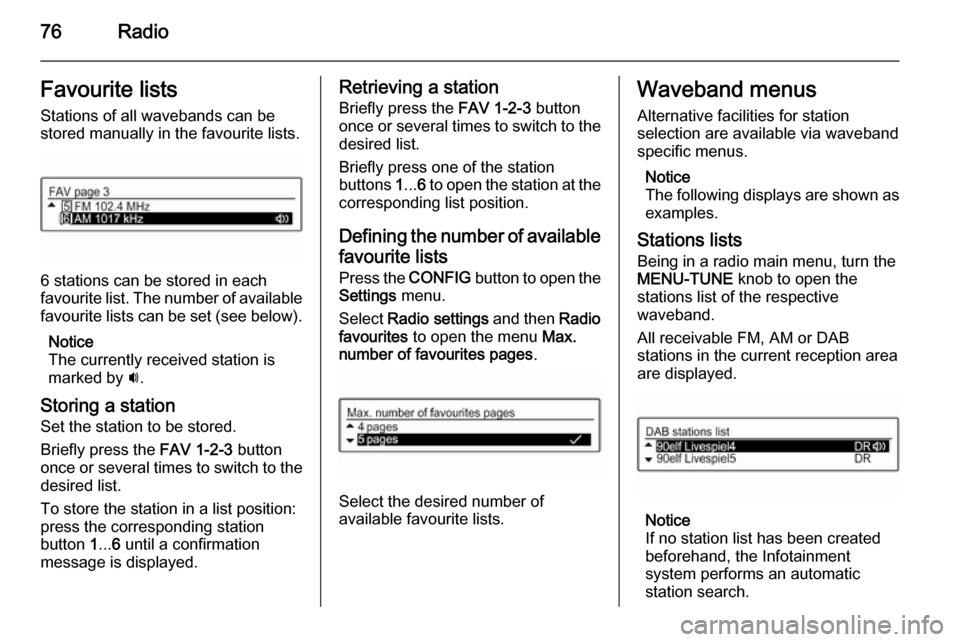
76RadioFavourite listsStations of all wavebands can be
stored manually in the favourite lists.
6 stations can be stored in each
favourite list. The number of available favourite lists can be set (see below).
Notice
The currently received station is
marked by i.
Storing a station Set the station to be stored.
Briefly press the FAV 1-2-3 button
once or several times to switch to the
desired list.
To store the station in a list position:
press the corresponding station
button 1... 6 until a confirmation
message is displayed.
Retrieving a station
Briefly press the FAV 1-2-3 button
once or several times to switch to the desired list.
Briefly press one of the station
buttons 1... 6 to open the station at the
corresponding list position.
Defining the number of available favourite lists
Press the CONFIG button to open the
Settings menu.
Select Radio settings and then Radio
favourites to open the menu Max.
number of favourites pages .
Select the desired number of
available favourite lists.
Waveband menus
Alternative facilities for station
selection are available via waveband
specific menus.
Notice
The following displays are shown as examples.
Stations lists Being in a radio main menu, turn the
MENU-TUNE knob to open the
stations list of the respective waveband.
All receivable FM, AM or DAB
stations in the current reception area are displayed.
Notice
If no station list has been created
beforehand, the Infotainment
system performs an automatic
station search.