steering VAUXHALL ADAM 2014 Infotainment system
[x] Cancel search | Manufacturer: VAUXHALL, Model Year: 2014, Model line: ADAM, Model: VAUXHALL ADAM 2014Pages: 107, PDF Size: 1.81 MB
Page 67 of 107
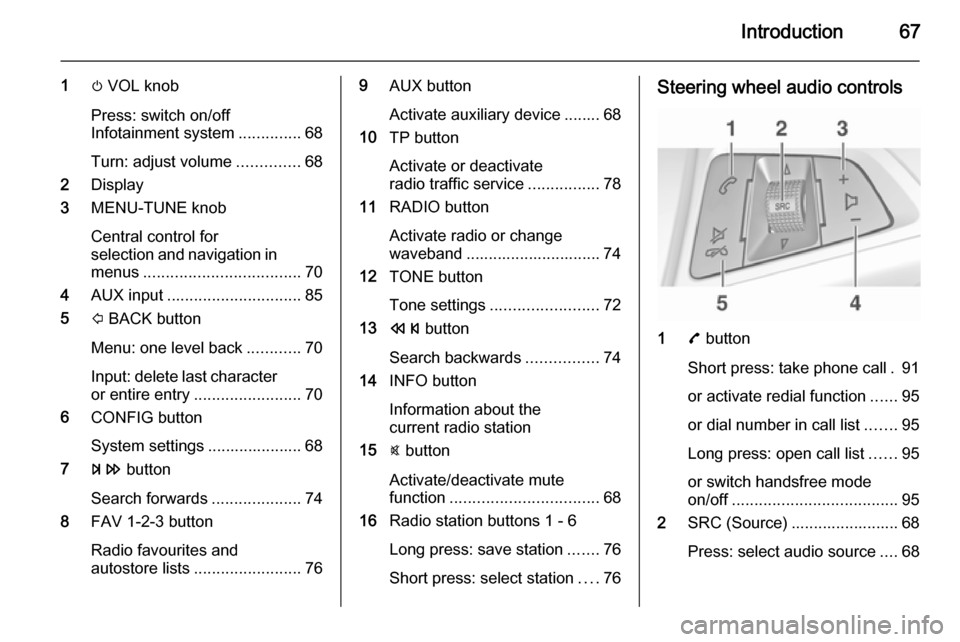
Introduction67
1m VOL knob
Press: switch on/off
Infotainment system ..............68
Turn: adjust volume ..............68
2 Display
3 MENU-TUNE knob
Central control for
selection and navigation in
menus ................................... 70
4 AUX input .............................. 85
5 P BACK button
Menu: one level back ............70
Input: delete last character or entire entry ........................ 70
6 CONFIG button
System settings ..................... 68
7 u button
Search forwards ....................74
8 FAV 1-2-3 button
Radio favourites and
autostore lists ........................ 769AUX button
Activate auxiliary device ........ 68
10 TP button
Activate or deactivate
radio traffic service ................78
11 RADIO button
Activate radio or change
waveband .............................. 74
12 TONE button
Tone settings ........................ 72
13 s button
Search backwards ................74
14 INFO button
Information about the
current radio station
15 @ button
Activate/deactivate mute
function ................................. 68
16 Radio station buttons 1 - 6
Long press: save station .......76
Short press: select station ....76Steering wheel audio controls
1 7 button
Short press: take phone call . 91
or activate redial function ......95
or dial number in call list .......95
Long press: open call list ......95
or switch handsfree mode
on/off ..................................... 95
2 SRC (Source) ........................ 68
Press: select audio source ....68
Page 68 of 107

68Introduction
If radio active: turn
upwards/downwards to
select next/previous
preset radio station ...............74
If CD player active: turn
upwards/downwards to
select next/previous CD/
MP3/WMA track ....................83
If Phone portal active and
call list open (see pos. 1):
turn upwards/downwards
to select next/previous
entry in call list ......................95
If Phone portal active and
calls waiting: turn
upwards/downwards to
switch between calls .............95
3 Increase volume
4 Reduce volume
5 xn button
Press: end/decline call ..........95
or close call list ...................... 95
or activate/deactivate
mute function ........................ 68Usage
Control elements The Infotainment system is operated
via function buttons, a MENU-TUNE
knob and menus that are shown on
the display.
Inputs are made optionally via: ■ the control panel on the Infotainment system 3 64
■ audio controls on the steering wheel 3 64.
Switching the Infotainment
system on or off
Press the X VOL knob briefly. After
switching on, the last selected
Infotainment source becomes active.
Press the X VOL knob again to turn
the system off.
Automatic switch-off
If the Infotainment system is switched
on using the X VOL knob while the
ignition is turned off, it will switch off
again automatically 10 minutes after
the last user input.Setting the volume
Turn the m VOL knob. The current
setting is shown on the display.
When the Infotainment system is
switched on, the last selected volume is set, as long as this setting is lower
than the maximum startup volume
(see below).
The following inputs can be made
separately:
■ the maximum startup volume 3 73
■ the volume of traffic announcements 3 73.
Speed compensated volume
When speed compensated volume is
activated 3 73, the volume is
adapted automatically to make up for
the road and wind noises as you
drive.
Mute function
Press the y / @ button or the @ button
(if phone portal available: press for a
few seconds) to mute the audio
sources.
Page 92 of 107
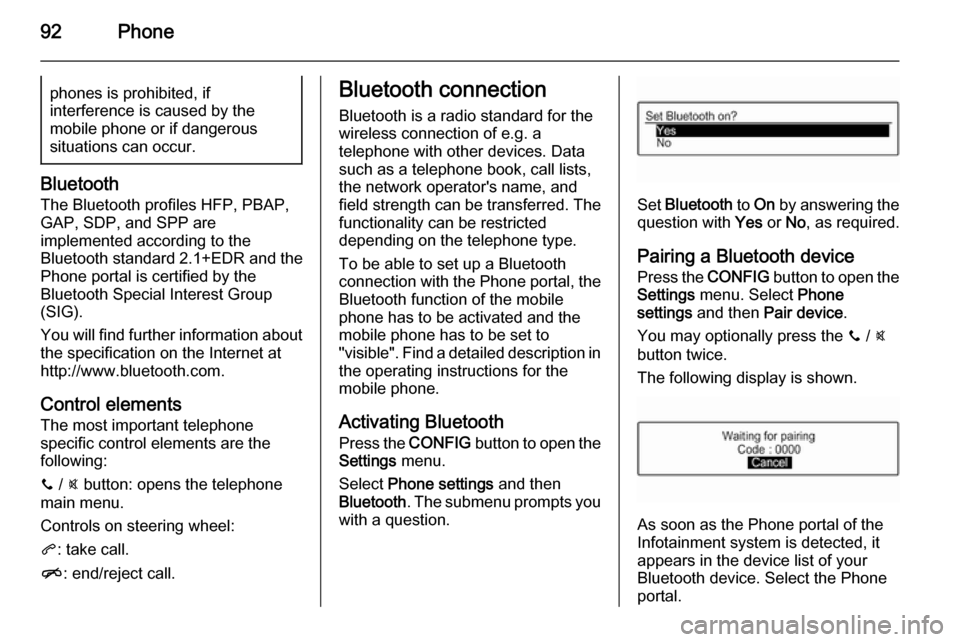
92Phonephones is prohibited, if
interference is caused by the
mobile phone or if dangerous
situations can occur.
Bluetooth
The Bluetooth profiles HFP, PBAP,
GAP, SDP, and SPP are
implemented according to the
Bluetooth standard 2.1+EDR and the
Phone portal is certified by the
Bluetooth Special Interest Group
(SIG).
You will find further information about the specification on the Internet at
http://www.bluetooth.com.
Control elements The most important telephone
specific control elements are the
following:
y / @ button: opens the telephone
main menu.
Controls on steering wheel:
q : take call.
n : end/reject call.
Bluetooth connection
Bluetooth is a radio standard for the
wireless connection of e.g. a
telephone with other devices. Data
such as a telephone book, call lists,
the network operator's name, and
field strength can be transferred. The
functionality can be restricted
depending on the telephone type.
To be able to set up a Bluetooth
connection with the Phone portal, the Bluetooth function of the mobile
phone has to be activated and the
mobile phone has to be set to
"visible". Find a detailed description in
the operating instructions for the
mobile phone.
Activating BluetoothPress the CONFIG button to open the
Settings menu.
Select Phone settings and then
Bluetooth . The submenu prompts you
with a question.
Set Bluetooth to On by answering the
question with Yes or No, as required.
Pairing a Bluetooth device Press the CONFIG button to open the
Settings menu. Select Phone
settings and then Pair device .
You may optionally press the y / @
button twice.
The following display is shown.
As soon as the Phone portal of the
Infotainment system is detected, it
appears in the device list of your
Bluetooth device. Select the Phone
portal.
Page 95 of 107
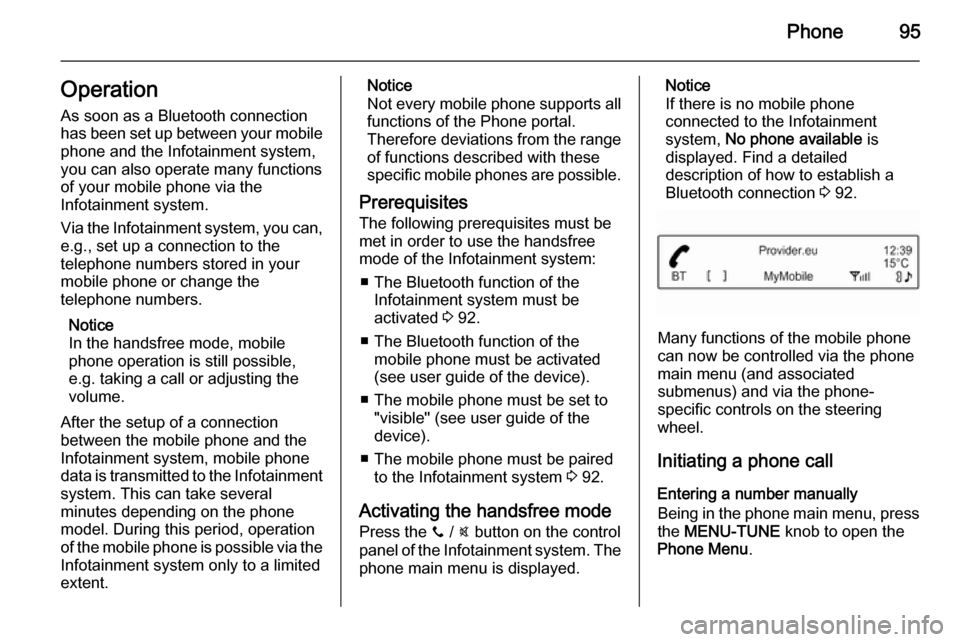
Phone95Operation
As soon as a Bluetooth connection
has been set up between your mobile phone and the Infotainment system,
you can also operate many functions
of your mobile phone via the
Infotainment system.
Via the Infotainment system, you can,
e.g., set up a connection to the
telephone numbers stored in your
mobile phone or change the
telephone numbers.
Notice
In the handsfree mode, mobile
phone operation is still possible,
e.g. taking a call or adjusting the
volume.
After the setup of a connection
between the mobile phone and the
Infotainment system, mobile phone
data is transmitted to the Infotainment
system. This can take several
minutes depending on the phone
model. During this period, operation
of the mobile phone is possible via the Infotainment system only to a limitedextent.Notice
Not every mobile phone supports all
functions of the Phone portal.
Therefore deviations from the range
of functions described with these
specific mobile phones are possible.
Prerequisites
The following prerequisites must be met in order to use the handsfree mode of the Infotainment system:
■ The Bluetooth function of the Infotainment system must be
activated 3 92.
■ The Bluetooth function of the mobile phone must be activated
(see user guide of the device).
■ The mobile phone must be set to "visible" (see user guide of the
device).
■ The mobile phone must be paired to the Infotainment system 3 92.
Activating the handsfree mode Press the y / @ button on the control
panel of the Infotainment system. The phone main menu is displayed.Notice
If there is no mobile phone
connected to the Infotainment
system, No phone available is
displayed. Find a detailed description of how to establish a Bluetooth connection 3 92.
Many functions of the mobile phone
can now be controlled via the phone
main menu (and associated
submenus) and via the phone-
specific controls on the steering
wheel.
Initiating a phone call
Entering a number manually
Being in the phone main menu, press
the MENU-TUNE knob to open the
Phone Menu .
Page 97 of 107
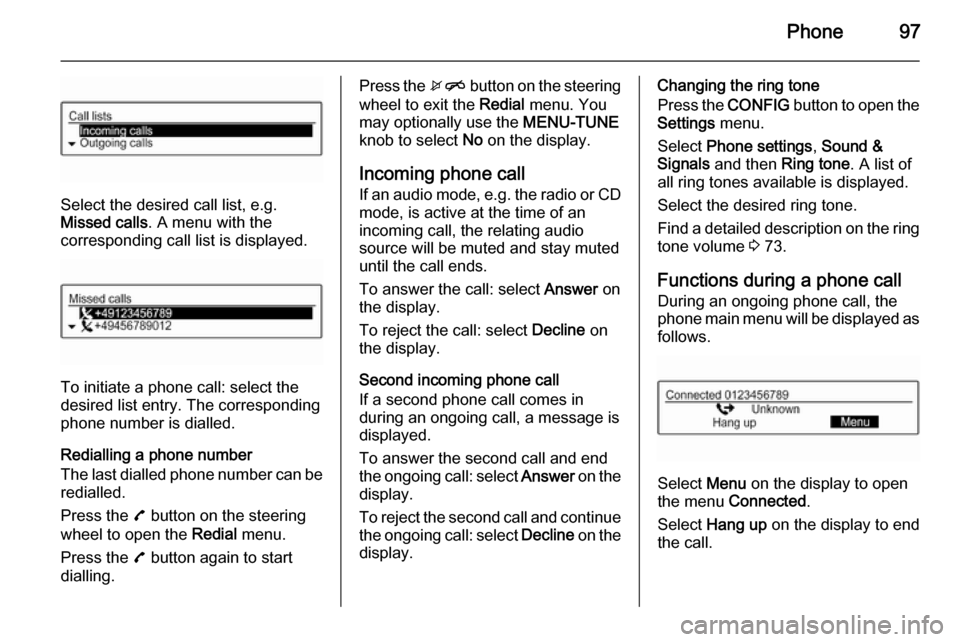
Phone97
Select the desired call list, e.g.
Missed calls . A menu with the
corresponding call list is displayed.
To initiate a phone call: select the
desired list entry. The corresponding
phone number is dialled.
Redialling a phone number
The last dialled phone number can be
redialled.
Press the 7 button on the steering
wheel to open the Redial menu.
Press the 7 button again to start
dialling.
Press the xn button on the steering
wheel to exit the Redial menu. You
may optionally use the MENU-TUNE
knob to select No on the display.
Incoming phone call If an audio mode, e.g. the radio or CD
mode, is active at the time of an
incoming call, the relating audio
source will be muted and stay muted
until the call ends.
To answer the call: select Answer on
the display.
To reject the call: select Decline on
the display.
Second incoming phone call
If a second phone call comes in
during an ongoing call, a message is displayed.
To answer the second call and end the ongoing call: select Answer on the
display.
To reject the second call and continue the ongoing call: select Decline on the
display.Changing the ring tone
Press the CONFIG button to open the
Settings menu.
Select Phone settings , Sound &
Signals and then Ring tone. A list of
all ring tones available is displayed.
Select the desired ring tone.
Find a detailed description on the ring
tone volume 3 73.
Functions during a phone call
During an ongoing phone call, the
phone main menu will be displayed as
follows.
Select Menu on the display to open
the menu Connected .
Select Hang up on the display to end
the call.
Page 100 of 107
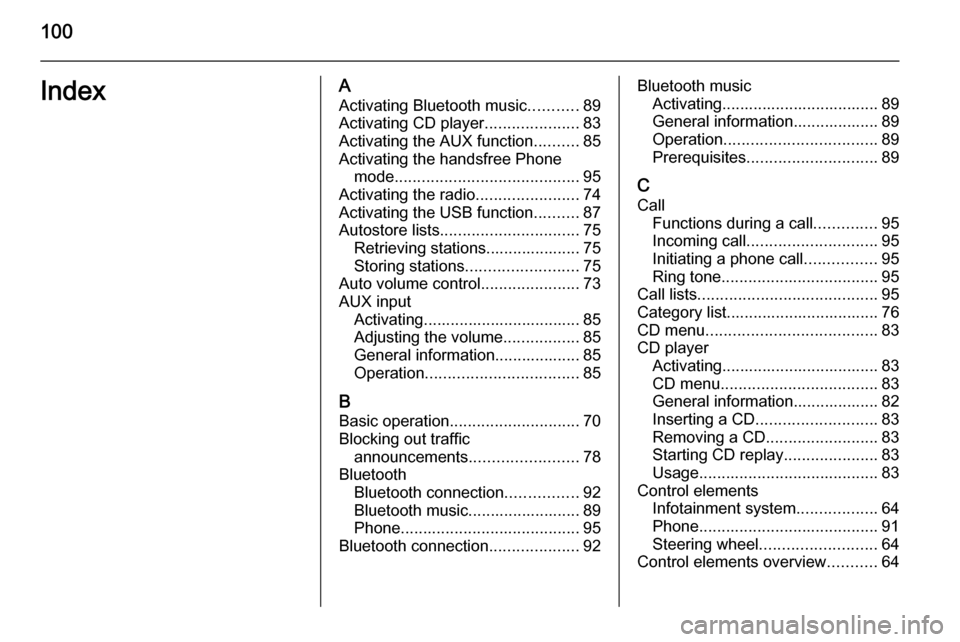
100IndexAActivating Bluetooth music ...........89
Activating CD player .....................83
Activating the AUX function ..........85
Activating the handsfree Phone mode ......................................... 95
Activating the radio .......................74
Activating the USB function ..........87
Autostore lists ............................... 75
Retrieving stations..................... 75
Storing stations ......................... 75
Auto volume control ......................73
AUX input Activating................................... 85
Adjusting the volume .................85
General information................... 85
Operation .................................. 85
B Basic operation ............................. 70
Blocking out traffic announcements ........................ 78
Bluetooth Bluetooth connection ................92
Bluetooth music......................... 89
Phone ........................................ 95
Bluetooth connection ....................92Bluetooth music
Activating................................... 89General information................... 89
Operation .................................. 89
Prerequisites ............................. 89
C
Call Functions during a call ..............95
Incoming call ............................. 95
Initiating a phone call ................95
Ring tone ................................... 95
Call lists ........................................ 95
Category list.................................. 76
CD menu ...................................... 83
CD player Activating................................... 83
CD menu ................................... 83
General information................... 82
Inserting a CD ........................... 83
Removing a CD ......................... 83
Starting CD replay .....................83
Usage ........................................ 83
Control elements Infotainment system ..................64
Phone ........................................ 91
Steering wheel .......................... 64
Control elements overview ...........64
Page 102 of 107
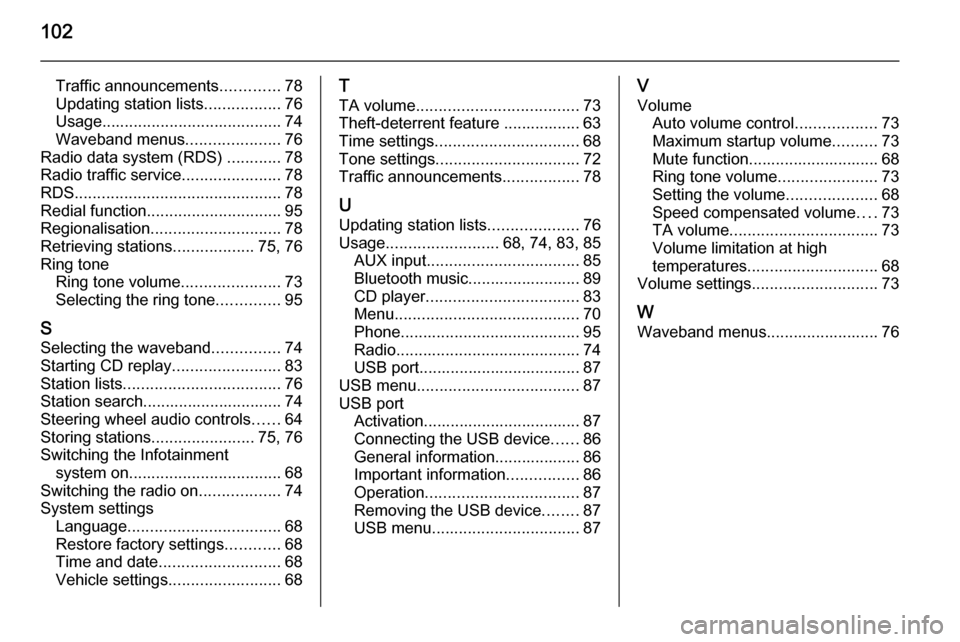
102
Traffic announcements.............78
Updating station lists .................76
Usage ........................................ 74
Waveband menus .....................76
Radio data system (RDS) ............78
Radio traffic service ......................78
RDS .............................................. 78
Redial function .............................. 95
Regionalisation ............................. 78
Retrieving stations ..................75, 76
Ring tone Ring tone volume ......................73
Selecting the ring tone ..............95
S Selecting the waveband ...............74
Starting CD replay ........................83
Station lists ................................... 76
Station search............................... 74
Steering wheel audio controls ......64
Storing stations .......................75, 76
Switching the Infotainment system on .................................. 68
Switching the radio on ..................74
System settings Language .................................. 68
Restore factory settings ............68
Time and date ........................... 68
Vehicle settings ......................... 68T
TA volume .................................... 73
Theft-deterrent feature ................. 63
Time settings ................................ 68
Tone settings ................................ 72
Traffic announcements .................78
U Updating station lists ....................76
Usage ......................... 68, 74, 83, 85
AUX input .................................. 85
Bluetooth music......................... 89
CD player .................................. 83
Menu ......................................... 70
Phone ........................................ 95
Radio ......................................... 74
USB port.................................... 87
USB menu .................................... 87
USB port Activation................................... 87
Connecting the USB device ......86
General information................... 86
Important information ................86
Operation .................................. 87
Removing the USB device ........87
USB menu ................................. 87V
Volume Auto volume control ..................73
Maximum startup volume ..........73
Mute function............................. 68 Ring tone volume ......................73
Setting the volume ....................68
Speed compensated volume ....73
TA volume ................................. 73
Volume limitation at high
temperatures ............................. 68
Volume settings ............................ 73
W
Waveband menus......................... 76
Page 104 of 107
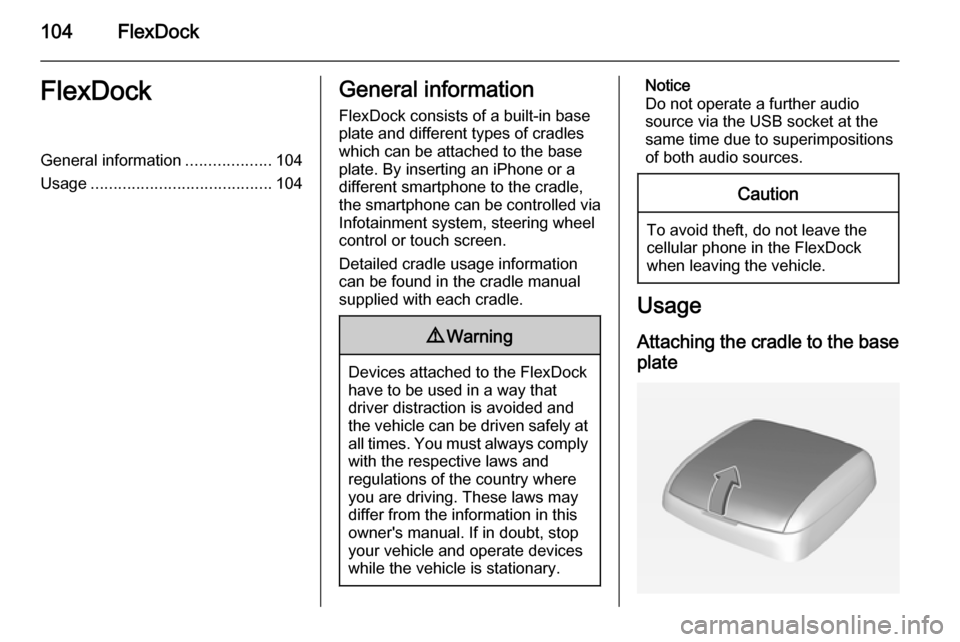
104FlexDockFlexDockGeneral information...................104
Usage ........................................ 104General information
FlexDock consists of a built-in base plate and different types of cradleswhich can be attached to the base
plate. By inserting an iPhone or a
different smartphone to the cradle,
the smartphone can be controlled via
Infotainment system, steering wheel
control or touch screen.
Detailed cradle usage information
can be found in the cradle manual supplied with each cradle.9 Warning
Devices attached to the FlexDock
have to be used in a way that
driver distraction is avoided and the vehicle can be driven safely at all times. You must always comply
with the respective laws and
regulations of the country where you are driving. These laws maydiffer from the information in this
owner's manual. If in doubt, stop
your vehicle and operate devices
while the vehicle is stationary.
Notice
Do not operate a further audio
source via the USB socket at the
same time due to superimpositions
of both audio sources.Caution
To avoid theft, do not leave the cellular phone in the FlexDock
when leaving the vehicle.
Usage
Attaching the cradle to the base
plate