radio VAUXHALL ADAM 2014 Infotainment system
[x] Cancel search | Manufacturer: VAUXHALL, Model Year: 2014, Model line: ADAM, Model: VAUXHALL ADAM 2014Pages: 107, PDF Size: 1.81 MB
Page 29 of 107
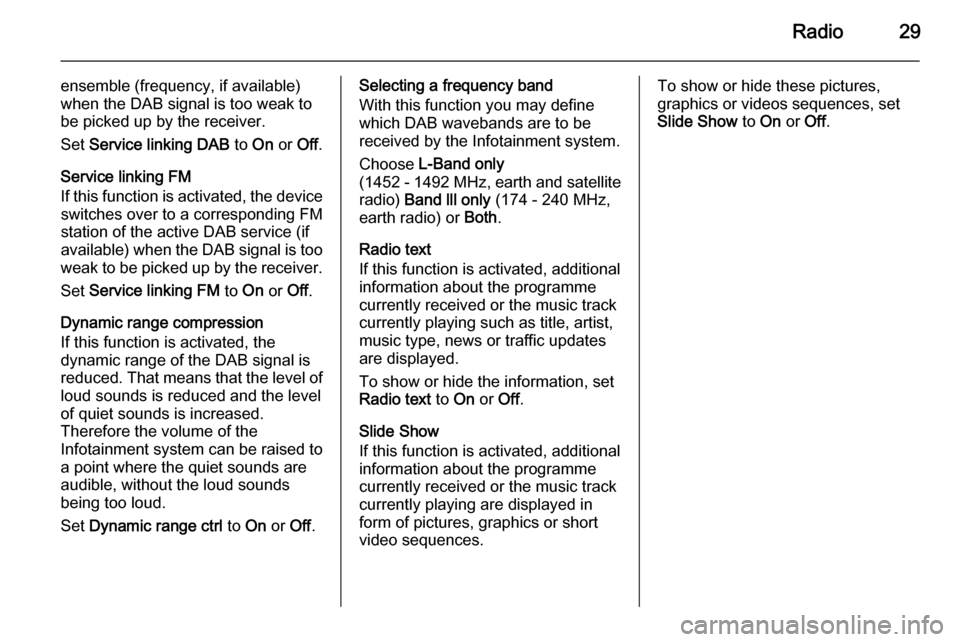
Radio29
ensemble (frequency, if available)
when the DAB signal is too weak to
be picked up by the receiver.
Set Service linking DAB to On or Off.
Service linking FM If this function is activated, the device switches over to a corresponding FM
station of the active DAB service (if
available) when the DAB signal is too
weak to be picked up by the receiver.
Set Service linking FM to On or Off.
Dynamic range compression
If this function is activated, the
dynamic range of the DAB signal is
reduced. That means that the level of loud sounds is reduced and the level
of quiet sounds is increased.
Therefore the volume of the
Infotainment system can be raised to
a point where the quiet sounds are audible, without the loud soundsbeing too loud.
Set Dynamic range ctrl to On or Off.Selecting a frequency band
With this function you may define which DAB wavebands are to be
received by the Infotainment system.
Choose L-Band only
( 1452 - 1492 MHz, earth and satellite
radio) Band lll only (174 - 240 MHz,
earth radio) or Both.
Radio text
If this function is activated, additional information about the programme
currently received or the music track
currently playing such as title, artist,
music type, news or traffic updates
are displayed.
To show or hide the information, set
Radio text to On or Off.
Slide Show
If this function is activated, additional
information about the programme
currently received or the music track
currently playing are displayed in
form of pictures, graphics or short video sequences.To show or hide these pictures,
graphics or videos sequences, set
Slide Show to On or Off.
Page 45 of 107
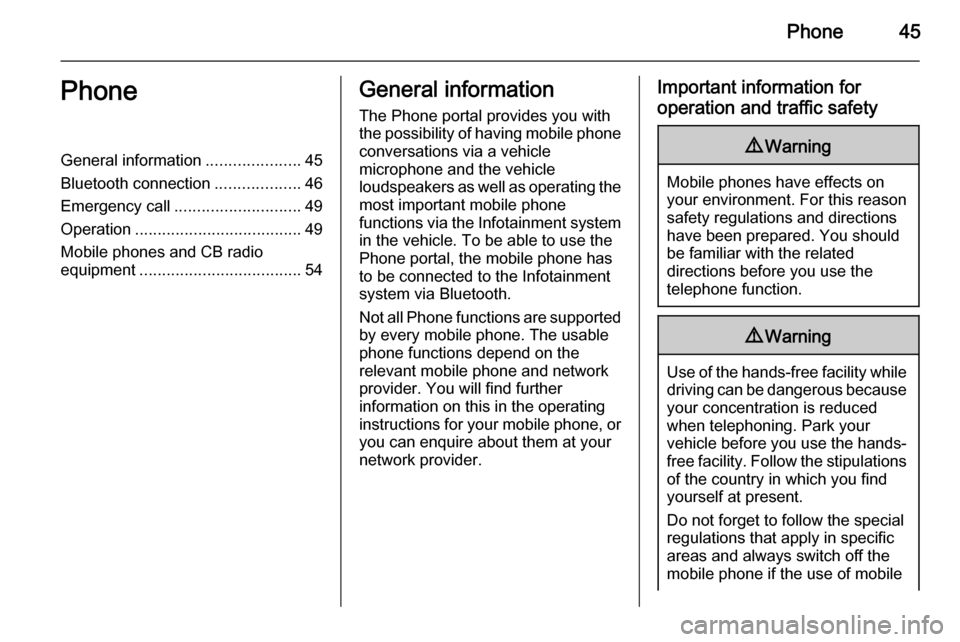
Phone45PhoneGeneral information.....................45
Bluetooth connection ...................46
Emergency call ............................ 49
Operation ..................................... 49
Mobile phones and CB radio equipment .................................... 54General information
The Phone portal provides you with
the possibility of having mobile phone conversations via a vehicle
microphone and the vehicle
loudspeakers as well as operating the
most important mobile phone
functions via the Infotainment system in the vehicle. To be able to use the
Phone portal, the mobile phone has
to be connected to the Infotainment
system via Bluetooth.
Not all Phone functions are supported by every mobile phone. The usable
phone functions depend on the
relevant mobile phone and network provider. You will find further
information on this in the operating
instructions for your mobile phone, or you can enquire about them at your
network provider.Important information for
operation and traffic safety9 Warning
Mobile phones have effects on
your environment. For this reason safety regulations and directions
have been prepared. You should
be familiar with the related
directions before you use the
telephone function.
9 Warning
Use of the hands-free facility while
driving can be dangerous because
your concentration is reduced
when telephoning. Park your
vehicle before you use the hands- free facility. Follow the stipulations
of the country in which you find
yourself at present.
Do not forget to follow the special
regulations that apply in specific areas and always switch off the
mobile phone if the use of mobile
Page 46 of 107
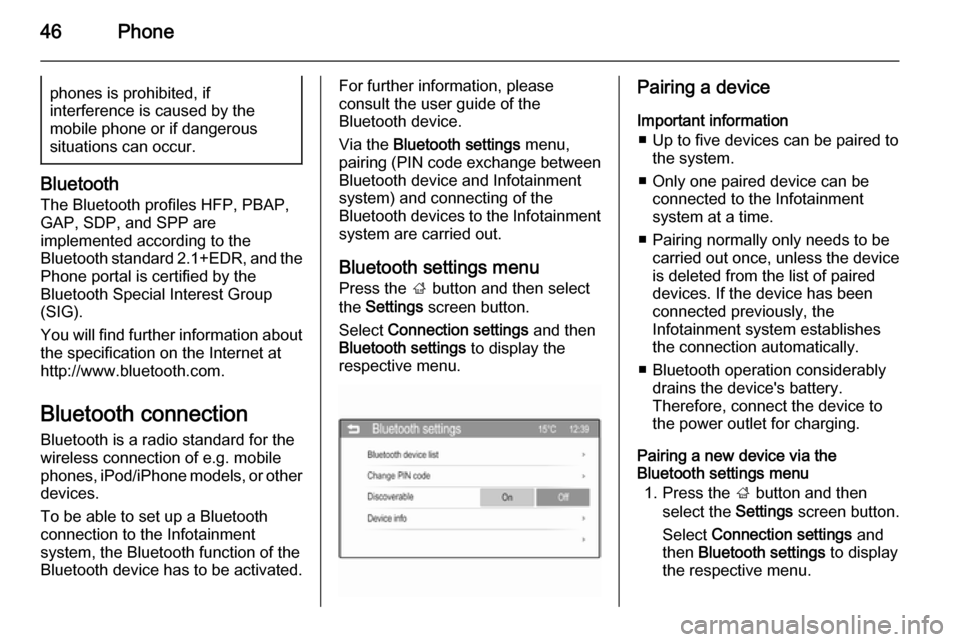
46Phonephones is prohibited, if
interference is caused by the
mobile phone or if dangerous
situations can occur.
Bluetooth
The Bluetooth profiles HFP, PBAP,
GAP, SDP, and SPP are
implemented according to the
Bluetooth standard 2.1+EDR, and the
Phone portal is certified by the
Bluetooth Special Interest Group
(SIG).
You will find further information about the specification on the Internet at
http://www.bluetooth.com.
Bluetooth connection
Bluetooth is a radio standard for the
wireless connection of e.g. mobile
phones, iPod/iPhone models, or other devices.
To be able to set up a Bluetooth
connection to the Infotainment
system, the Bluetooth function of the
Bluetooth device has to be activated.
For further information, please
consult the user guide of the
Bluetooth device.
Via the Bluetooth settings menu,
pairing (PIN code exchange between
Bluetooth device and Infotainment
system) and connecting of the
Bluetooth devices to the Infotainment
system are carried out.
Bluetooth settings menu Press the ; button and then select
the Settings screen button.
Select Connection settings and then
Bluetooth settings to display the
respective menu.Pairing a device
Important information ■ Up to five devices can be paired to the system.
■ Only one paired device can be connected to the Infotainment
system at a time.
■ Pairing normally only needs to be carried out once, unless the deviceis deleted from the list of paired
devices. If the device has been connected previously, the
Infotainment system establishes
the connection automatically.
■ Bluetooth operation considerably drains the device's battery.
Therefore, connect the device to
the power outlet for charging.
Pairing a new device via the
Bluetooth settings menu
1. Press the ; button and then
select the Settings screen button.
Select Connection settings and
then Bluetooth settings to display
the respective menu.
Page 53 of 107
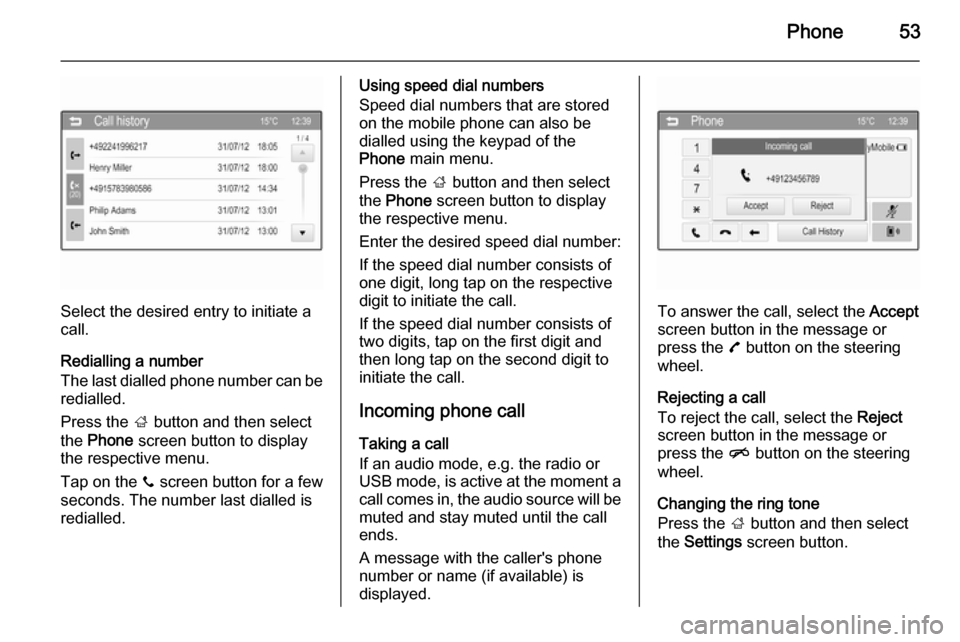
Phone53
Select the desired entry to initiate a
call.
Redialling a number
The last dialled phone number can be
redialled.
Press the ; button and then select
the Phone screen button to display
the respective menu.
Tap on the y screen button for a few
seconds. The number last dialled is redialled.
Using speed dial numbers
Speed dial numbers that are stored
on the mobile phone can also be
dialled using the keypad of the
Phone main menu.
Press the ; button and then select
the Phone screen button to display
the respective menu.
Enter the desired speed dial number:
If the speed dial number consists of one digit, long tap on the respective
digit to initiate the call.
If the speed dial number consists of
two digits, tap on the first digit and
then long tap on the second digit to
initiate the call.
Incoming phone callTaking a call
If an audio mode, e.g. the radio or
USB mode, is active at the moment a call comes in, the audio source will be
muted and stay muted until the call
ends.
A message with the caller's phone
number or name (if available) is
displayed.
To answer the call, select the Accept
screen button in the message or
press the 7 button on the steering
wheel.
Rejecting a call
To reject the call, select the Reject
screen button in the message or
press the n button on the steering
wheel.
Changing the ring tone
Press the ; button and then select
the Settings screen button.
Page 54 of 107
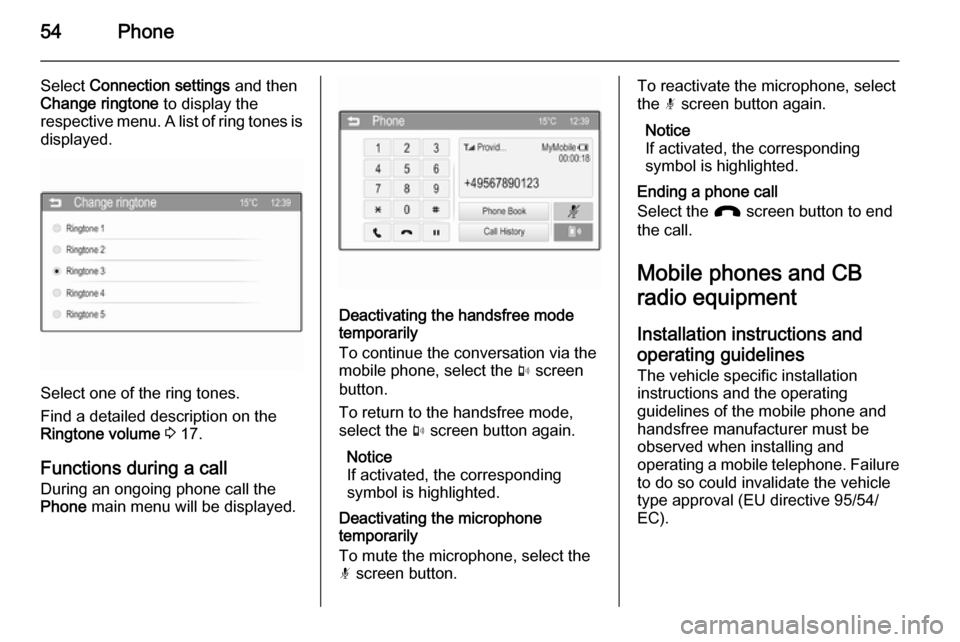
54Phone
Select Connection settings and then
Change ringtone to display the
respective menu. A list of ring tones is
displayed.
Select one of the ring tones.
Find a detailed description on the
Ringtone volume 3 17.
Functions during a call
During an ongoing phone call the
Phone main menu will be displayed.
Deactivating the handsfree mode
temporarily
To continue the conversation via the
mobile phone, select the m screen
button.
To return to the handsfree mode,
select the m screen button again.
Notice
If activated, the corresponding
symbol is highlighted.
Deactivating the microphone
temporarily
To mute the microphone, select the
n screen button.
To reactivate the microphone, select
the n screen button again.
Notice
If activated, the corresponding
symbol is highlighted.
Ending a phone call
Select the J screen button to end
the call.
Mobile phones and CB
radio equipment
Installation instructions and operating guidelines The vehicle specific installation
instructions and the operating
guidelines of the mobile phone and
handsfree manufacturer must be
observed when installing and
operating a mobile telephone. Failure to do so could invalidate the vehicle
type approval (EU directive 95/54/
EC).
Page 55 of 107
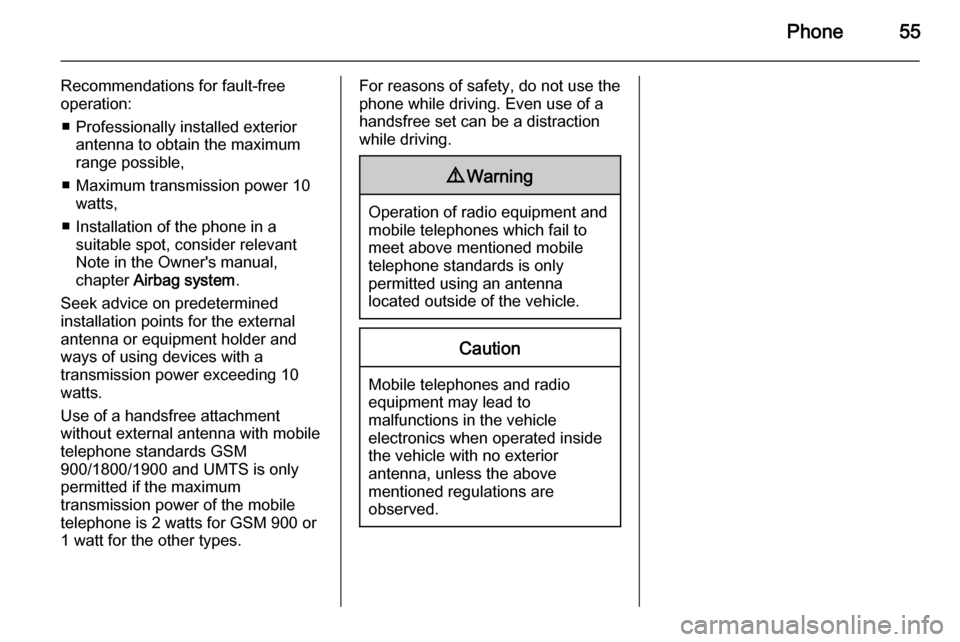
Phone55
Recommendations for fault-free
operation:
■ Professionally installed exterior antenna to obtain the maximum
range possible,
■ Maximum transmission power 10 watts,
■ Installation of the phone in a suitable spot, consider relevant
Note in the Owner's manual,
chapter Airbag system .
Seek advice on predetermined
installation points for the external
antenna or equipment holder and
ways of using devices with a
transmission power exceeding 10
watts.
Use of a handsfree attachment
without external antenna with mobile
telephone standards GSM
900/1800/1900 and UMTS is only
permitted if the maximum
transmission power of the mobile
telephone is 2 watts for GSM 900 or
1 watt for the other types.For reasons of safety, do not use the
phone while driving. Even use of a handsfree set can be a distractionwhile driving.9 Warning
Operation of radio equipment and
mobile telephones which fail to
meet above mentioned mobile
telephone standards is only
permitted using an antenna
located outside of the vehicle.
Caution
Mobile telephones and radio
equipment may lead to
malfunctions in the vehicle
electronics when operated inside
the vehicle with no exterior
antenna, unless the above
mentioned regulations are
observed.
Page 56 of 107
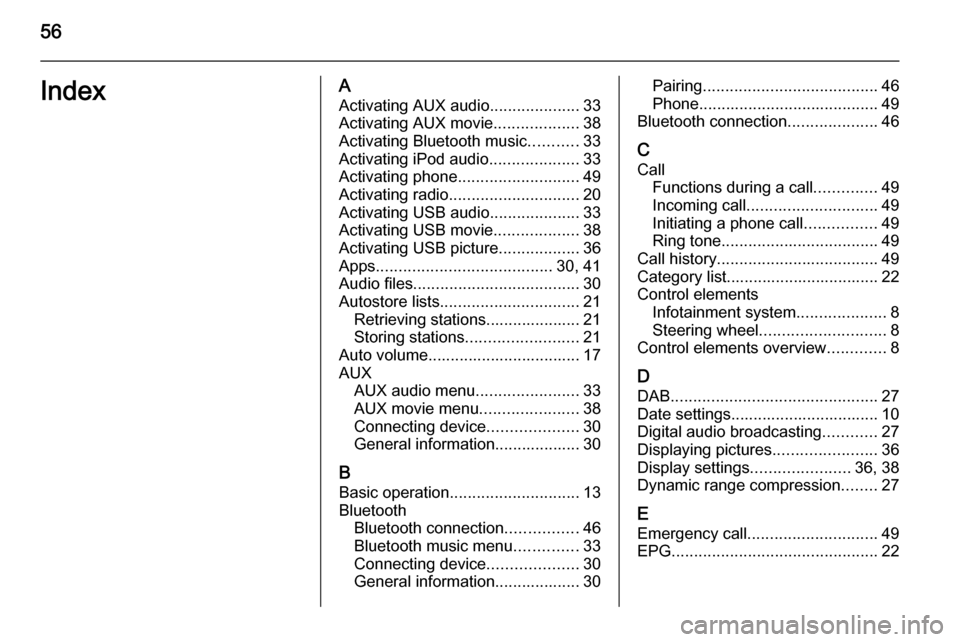
56IndexAActivating AUX audio ....................33
Activating AUX movie ...................38
Activating Bluetooth music ...........33
Activating iPod audio ....................33
Activating phone ........................... 49
Activating radio ............................. 20
Activating USB audio ....................33
Activating USB movie ...................38
Activating USB picture ..................36
Apps ....................................... 30, 41
Audio files ..................................... 30
Autostore lists ............................... 21
Retrieving stations..................... 21
Storing stations ......................... 21
Auto volume.................................. 17
AUX AUX audio menu .......................33
AUX movie menu ......................38
Connecting device ....................30
General information................... 30
B Basic operation ............................. 13
Bluetooth Bluetooth connection ................46
Bluetooth music menu ..............33
Connecting device ....................30
General information................... 30Pairing ....................................... 46
Phone ........................................ 49
Bluetooth connection ....................46
C Call Functions during a call ..............49
Incoming call ............................. 49
Initiating a phone call ................49
Ring tone ................................... 49
Call history .................................... 49
Category list.................................. 22
Control elements Infotainment system ....................8
Steering wheel ............................ 8
Control elements overview .............8
D DAB .............................................. 27
Date settings................................. 10
Digital audio broadcasting ............27
Displaying pictures .......................36
Display settings ......................36, 38
Dynamic range compression ........27
E Emergency call ............................. 49
EPG .............................................. 22
Page 57 of 107
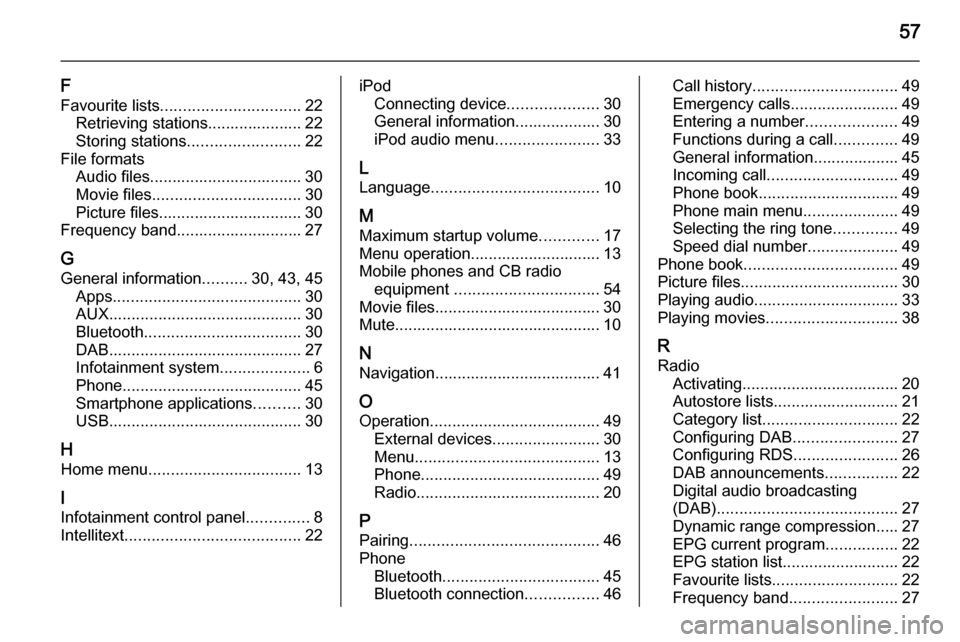
57
F
Favourite lists ............................... 22
Retrieving stations..................... 22
Storing stations ......................... 22
File formats Audio files.................................. 30
Movie files ................................. 30
Picture files................................ 30
Frequency band............................ 27
G General information ..........30, 43, 45
Apps .......................................... 30
AUX ........................................... 30
Bluetooth ................................... 30
DAB ........................................... 27
Infotainment system ....................6
Phone ........................................ 45
Smartphone applications ..........30
USB ........................................... 30
H Home menu .................................. 13
I
Infotainment control panel ..............8
Intellitext ....................................... 22iPod
Connecting device ....................30
General information................... 30
iPod audio menu .......................33
L
Language ..................................... 10
M
Maximum startup volume .............17
Menu operation............................. 13
Mobile phones and CB radio equipment ................................ 54
Movie files..................................... 30
Mute.............................................. 10
N Navigation..................................... 41
O Operation ...................................... 49
External devices ........................30
Menu ......................................... 13
Phone ........................................ 49
Radio ......................................... 20
P Pairing .......................................... 46
Phone Bluetooth ................................... 45
Bluetooth connection ................46Call history ................................ 49
Emergency calls ........................49
Entering a number ....................49
Functions during a call ..............49
General information................... 45
Incoming call ............................. 49
Phone book ............................... 49
Phone main menu .....................49
Selecting the ring tone ..............49
Speed dial number ....................49
Phone book .................................. 49
Picture files ................................... 30
Playing audio ................................ 33
Playing movies ............................. 38
R Radio Activating................................... 20
Autostore lists............................ 21
Category list .............................. 22
Configuring DAB .......................27
Configuring RDS .......................26
DAB announcements ................22
Digital audio broadcasting
(DAB) ........................................ 27
Dynamic range compression..... 27
EPG current program ................22
EPG station list.......................... 22
Favourite lists ............................ 22
Frequency band ........................27
Page 58 of 107
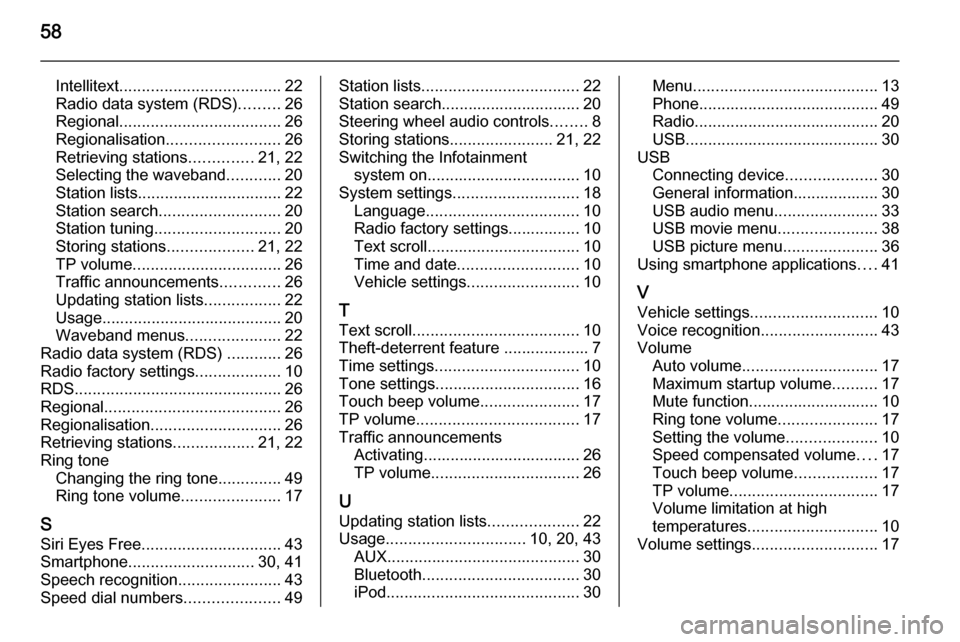
58
Intellitext.................................... 22
Radio data system (RDS) .........26
Regional .................................... 26
Regionalisation ......................... 26
Retrieving stations ..............21, 22
Selecting the waveband ............20
Station lists ................................ 22
Station search ........................... 20
Station tuning ............................ 20
Storing stations ...................21, 22
TP volume ................................. 26
Traffic announcements .............26
Updating station lists .................22
Usage ........................................ 20
Waveband menus .....................22
Radio data system (RDS) ............26
Radio factory settings ...................10
RDS .............................................. 26
Regional ....................................... 26
Regionalisation ............................. 26
Retrieving stations ..................21, 22
Ring tone Changing the ring tone ..............49
Ring tone volume ......................17
S
Siri Eyes Free ............................... 43
Smartphone ............................ 30, 41
Speech recognition .......................43
Speed dial numbers .....................49Station lists................................... 22
Station search............................... 20
Steering wheel audio controls ........8
Storing stations .......................21, 22
Switching the Infotainment system on .................................. 10
System settings ............................ 18
Language .................................. 10
Radio factory settings................ 10
Text scroll .................................. 10
Time and date ........................... 10
Vehicle settings ......................... 10
T
Text scroll ..................................... 10
Theft-deterrent feature ................... 7
Time settings ................................ 10
Tone settings ................................ 16
Touch beep volume ......................17
TP volume .................................... 17
Traffic announcements Activating................................... 26
TP volume ................................. 26
U
Updating station lists ....................22
Usage ............................... 10, 20, 43
AUX ........................................... 30
Bluetooth ................................... 30
iPod ........................................... 30Menu......................................... 13
Phone ........................................ 49
Radio ......................................... 20
USB ........................................... 30
USB Connecting device ....................30
General information................... 30
USB audio menu .......................33
USB movie menu ......................38
USB picture menu .....................36
Using smartphone applications ....41
V Vehicle settings ............................ 10
Voice recognition ..........................43
Volume Auto volume .............................. 17
Maximum startup volume ..........17
Mute function............................. 10
Ring tone volume ......................17
Setting the volume ....................10
Speed compensated volume ....17
Touch beep volume ..................17
TP volume ................................. 17
Volume limitation at high
temperatures ............................. 10
Volume settings ............................ 17
Page 61 of 107
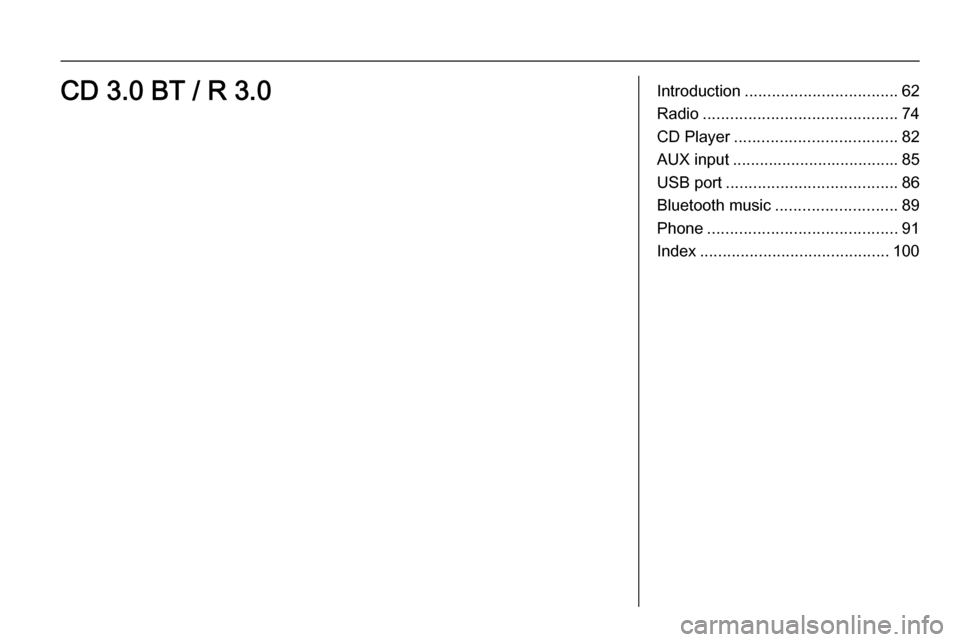
Introduction.................................. 62
Radio ........................................... 74
CD Player .................................... 82
AUX input ..................................... 85
USB port ...................................... 86
Bluetooth music ........................... 89
Phone .......................................... 91
Index .......................................... 100CD 3.0 BT / R 3.0