infotainment VAUXHALL ADAM 2014 Infotainment system
[x] Cancel search | Manufacturer: VAUXHALL, Model Year: 2014, Model line: ADAM, Model: VAUXHALL ADAM 2014Pages: 107, PDF Size: 1.81 MB
Page 57 of 107
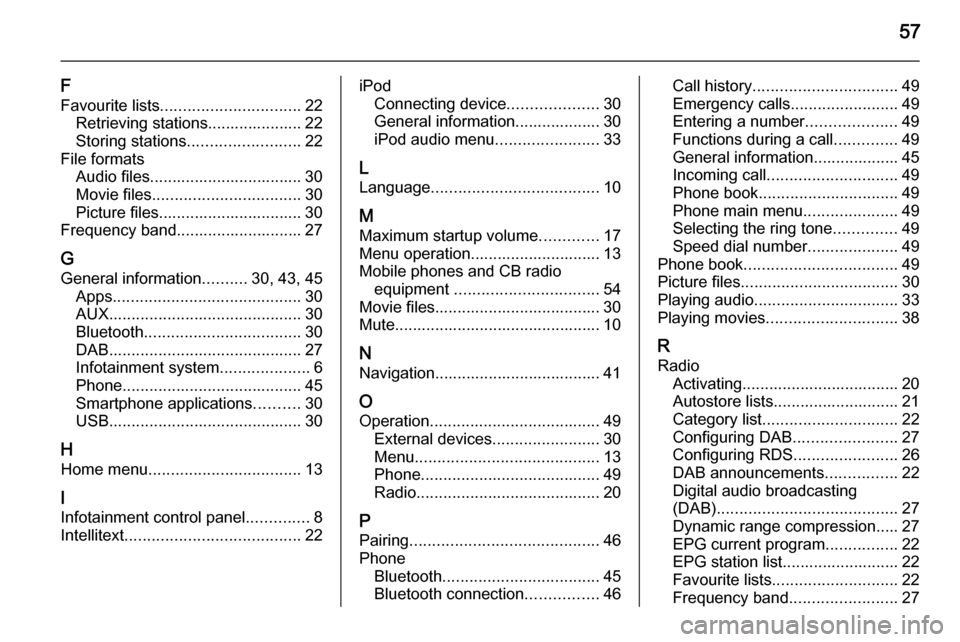
57
F
Favourite lists ............................... 22
Retrieving stations..................... 22
Storing stations ......................... 22
File formats Audio files.................................. 30
Movie files ................................. 30
Picture files................................ 30
Frequency band............................ 27
G General information ..........30, 43, 45
Apps .......................................... 30
AUX ........................................... 30
Bluetooth ................................... 30
DAB ........................................... 27
Infotainment system ....................6
Phone ........................................ 45
Smartphone applications ..........30
USB ........................................... 30
H Home menu .................................. 13
I
Infotainment control panel ..............8
Intellitext ....................................... 22iPod
Connecting device ....................30
General information................... 30
iPod audio menu .......................33
L
Language ..................................... 10
M
Maximum startup volume .............17
Menu operation............................. 13
Mobile phones and CB radio equipment ................................ 54
Movie files..................................... 30
Mute.............................................. 10
N Navigation..................................... 41
O Operation ...................................... 49
External devices ........................30
Menu ......................................... 13
Phone ........................................ 49
Radio ......................................... 20
P Pairing .......................................... 46
Phone Bluetooth ................................... 45
Bluetooth connection ................46Call history ................................ 49
Emergency calls ........................49
Entering a number ....................49
Functions during a call ..............49
General information................... 45
Incoming call ............................. 49
Phone book ............................... 49
Phone main menu .....................49
Selecting the ring tone ..............49
Speed dial number ....................49
Phone book .................................. 49
Picture files ................................... 30
Playing audio ................................ 33
Playing movies ............................. 38
R Radio Activating................................... 20
Autostore lists............................ 21
Category list .............................. 22
Configuring DAB .......................27
Configuring RDS .......................26
DAB announcements ................22
Digital audio broadcasting
(DAB) ........................................ 27
Dynamic range compression..... 27
EPG current program ................22
EPG station list.......................... 22
Favourite lists ............................ 22
Frequency band ........................27
Page 58 of 107
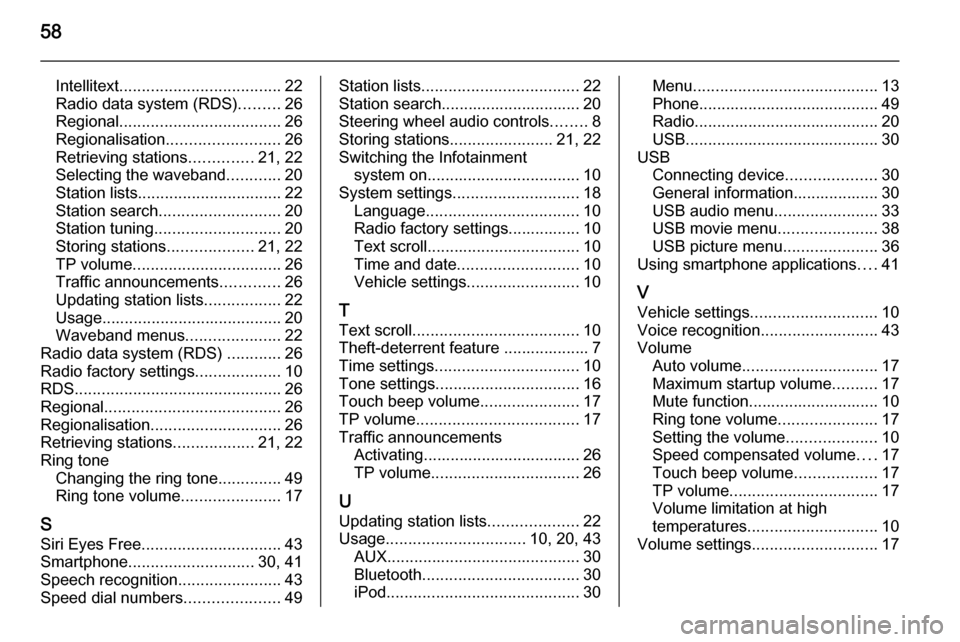
58
Intellitext.................................... 22
Radio data system (RDS) .........26
Regional .................................... 26
Regionalisation ......................... 26
Retrieving stations ..............21, 22
Selecting the waveband ............20
Station lists ................................ 22
Station search ........................... 20
Station tuning ............................ 20
Storing stations ...................21, 22
TP volume ................................. 26
Traffic announcements .............26
Updating station lists .................22
Usage ........................................ 20
Waveband menus .....................22
Radio data system (RDS) ............26
Radio factory settings ...................10
RDS .............................................. 26
Regional ....................................... 26
Regionalisation ............................. 26
Retrieving stations ..................21, 22
Ring tone Changing the ring tone ..............49
Ring tone volume ......................17
S
Siri Eyes Free ............................... 43
Smartphone ............................ 30, 41
Speech recognition .......................43
Speed dial numbers .....................49Station lists................................... 22
Station search............................... 20
Steering wheel audio controls ........8
Storing stations .......................21, 22
Switching the Infotainment system on .................................. 10
System settings ............................ 18
Language .................................. 10
Radio factory settings................ 10
Text scroll .................................. 10
Time and date ........................... 10
Vehicle settings ......................... 10
T
Text scroll ..................................... 10
Theft-deterrent feature ................... 7
Time settings ................................ 10
Tone settings ................................ 16
Touch beep volume ......................17
TP volume .................................... 17
Traffic announcements Activating................................... 26
TP volume ................................. 26
U
Updating station lists ....................22
Usage ............................... 10, 20, 43
AUX ........................................... 30
Bluetooth ................................... 30
iPod ........................................... 30Menu......................................... 13
Phone ........................................ 49
Radio ......................................... 20
USB ........................................... 30
USB Connecting device ....................30
General information................... 30
USB audio menu .......................33
USB movie menu ......................38
USB picture menu .....................36
Using smartphone applications ....41
V Vehicle settings ............................ 10
Voice recognition ..........................43
Volume Auto volume .............................. 17
Maximum startup volume ..........17
Mute function............................. 10
Ring tone volume ......................17
Setting the volume ....................10
Speed compensated volume ....17
Touch beep volume ..................17
TP volume ................................. 17
Volume limitation at high
temperatures ............................. 10
Volume settings ............................ 17
Page 62 of 107
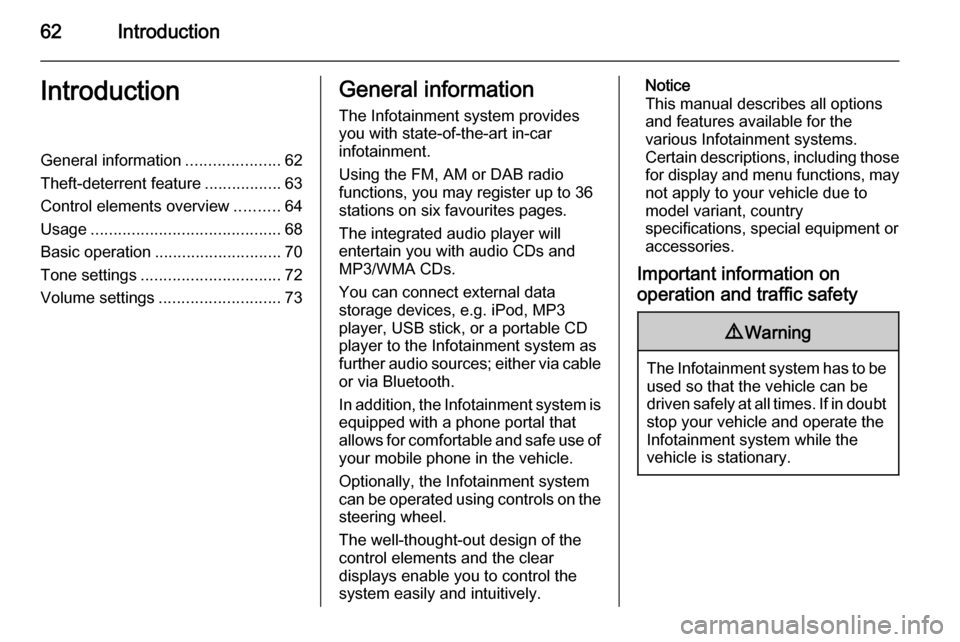
62IntroductionIntroductionGeneral information.....................62
Theft-deterrent feature .................63
Control elements overview ..........64
Usage .......................................... 68
Basic operation ............................ 70
Tone settings ............................... 72
Volume settings ........................... 73General information
The Infotainment system provides
you with state-of-the-art in-car
infotainment.
Using the FM, AM or DAB radio
functions, you may register up to 36
stations on six favourites pages.
The integrated audio player will
entertain you with audio CDs and
MP3/WMA CDs.
You can connect external data
storage devices, e.g. iPod, MP3
player, USB stick, or a portable CD
player to the Infotainment system as
further audio sources; either via cable or via Bluetooth.
In addition, the Infotainment system is equipped with a phone portal that
allows for comfortable and safe use of
your mobile phone in the vehicle.
Optionally, the Infotainment system
can be operated using controls on the steering wheel.
The well-thought-out design of the
control elements and the clear
displays enable you to control the
system easily and intuitively.Notice
This manual describes all options
and features available for the
various Infotainment systems.
Certain descriptions, including those for display and menu functions, may
not apply to your vehicle due to
model variant, country
specifications, special equipment or
accessories.
Important information on
operation and traffic safety9 Warning
The Infotainment system has to be
used so that the vehicle can bedriven safely at all times. If in doubt
stop your vehicle and operate the Infotainment system while the
vehicle is stationary.
Page 63 of 107
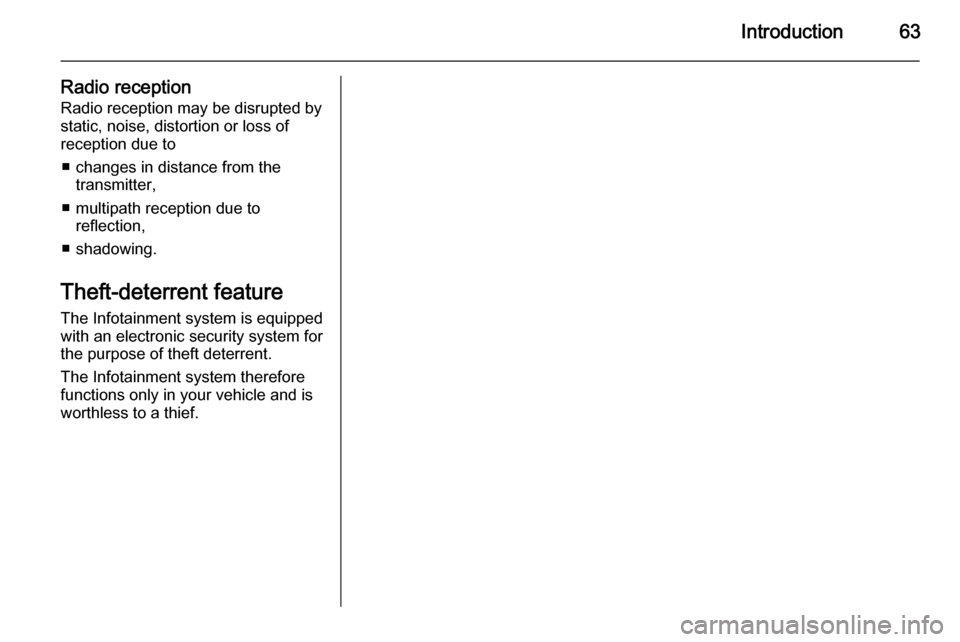
Introduction63
Radio receptionRadio reception may be disrupted by
static, noise, distortion or loss of
reception due to
■ changes in distance from the transmitter,
■ multipath reception due to reflection,
■ shadowing.
Theft-deterrent feature
The Infotainment system is equipped
with an electronic security system for
the purpose of theft deterrent.
The Infotainment system therefore
functions only in your vehicle and is
worthless to a thief.
Page 65 of 107
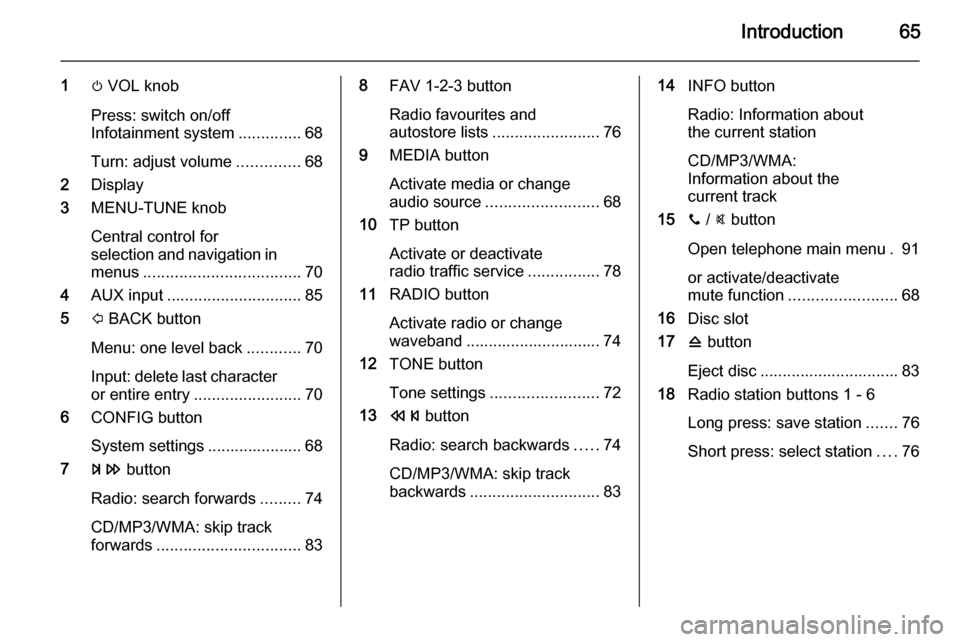
Introduction65
1m VOL knob
Press: switch on/off
Infotainment system ..............68
Turn: adjust volume ..............68
2 Display
3 MENU-TUNE knob
Central control for
selection and navigation in
menus ................................... 70
4 AUX input .............................. 85
5 P BACK button
Menu: one level back ............70
Input: delete last character or entire entry ........................ 70
6 CONFIG button
System settings ..................... 68
7 u button
Radio: search forwards .........74
CD/MP3/WMA: skip track
forwards ................................ 838FAV 1-2-3 button
Radio favourites and
autostore lists ........................ 76
9 MEDIA button
Activate media or change
audio source ......................... 68
10 TP button
Activate or deactivate
radio traffic service ................78
11 RADIO button
Activate radio or change
waveband .............................. 74
12 TONE button
Tone settings ........................ 72
13 s button
Radio: search backwards .....74
CD/MP3/WMA: skip track
backwards ............................. 8314INFO button
Radio: Information about
the current station
CD/MP3/WMA:
Information about the
current track
15 y / @ button
Open telephone main menu . 91 or activate/deactivate
mute function ........................ 68
16 Disc slot
17 d button
Eject disc ............................... 83
18 Radio station buttons 1 - 6
Long press: save station .......76
Short press: select station ....76
Page 67 of 107
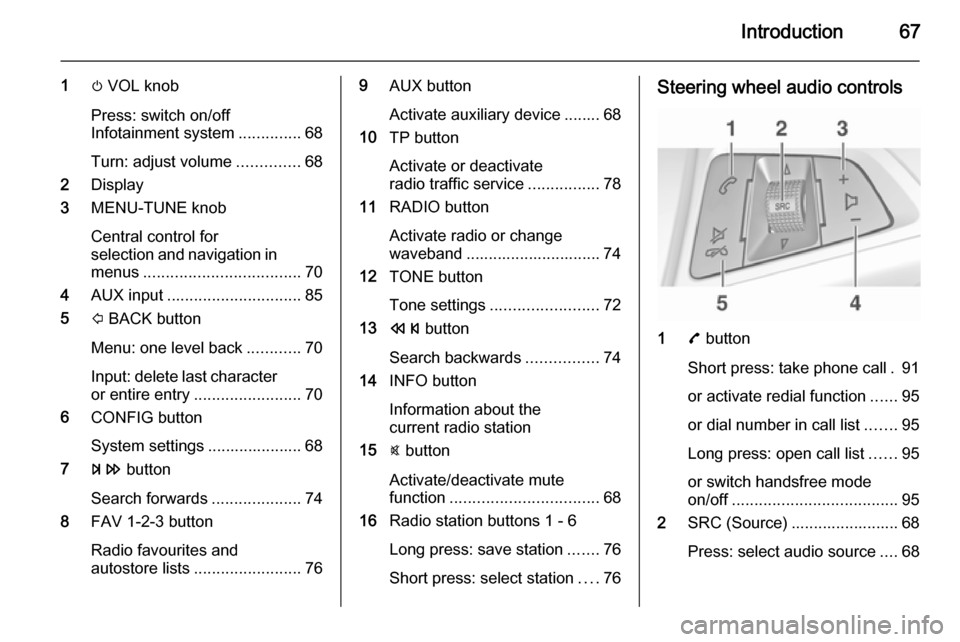
Introduction67
1m VOL knob
Press: switch on/off
Infotainment system ..............68
Turn: adjust volume ..............68
2 Display
3 MENU-TUNE knob
Central control for
selection and navigation in
menus ................................... 70
4 AUX input .............................. 85
5 P BACK button
Menu: one level back ............70
Input: delete last character or entire entry ........................ 70
6 CONFIG button
System settings ..................... 68
7 u button
Search forwards ....................74
8 FAV 1-2-3 button
Radio favourites and
autostore lists ........................ 769AUX button
Activate auxiliary device ........ 68
10 TP button
Activate or deactivate
radio traffic service ................78
11 RADIO button
Activate radio or change
waveband .............................. 74
12 TONE button
Tone settings ........................ 72
13 s button
Search backwards ................74
14 INFO button
Information about the
current radio station
15 @ button
Activate/deactivate mute
function ................................. 68
16 Radio station buttons 1 - 6
Long press: save station .......76
Short press: select station ....76Steering wheel audio controls
1 7 button
Short press: take phone call . 91
or activate redial function ......95
or dial number in call list .......95
Long press: open call list ......95
or switch handsfree mode
on/off ..................................... 95
2 SRC (Source) ........................ 68
Press: select audio source ....68
Page 68 of 107

68Introduction
If radio active: turn
upwards/downwards to
select next/previous
preset radio station ...............74
If CD player active: turn
upwards/downwards to
select next/previous CD/
MP3/WMA track ....................83
If Phone portal active and
call list open (see pos. 1):
turn upwards/downwards
to select next/previous
entry in call list ......................95
If Phone portal active and
calls waiting: turn
upwards/downwards to
switch between calls .............95
3 Increase volume
4 Reduce volume
5 xn button
Press: end/decline call ..........95
or close call list ...................... 95
or activate/deactivate
mute function ........................ 68Usage
Control elements The Infotainment system is operated
via function buttons, a MENU-TUNE
knob and menus that are shown on
the display.
Inputs are made optionally via: ■ the control panel on the Infotainment system 3 64
■ audio controls on the steering wheel 3 64.
Switching the Infotainment
system on or off
Press the X VOL knob briefly. After
switching on, the last selected
Infotainment source becomes active.
Press the X VOL knob again to turn
the system off.
Automatic switch-off
If the Infotainment system is switched
on using the X VOL knob while the
ignition is turned off, it will switch off
again automatically 10 minutes after
the last user input.Setting the volume
Turn the m VOL knob. The current
setting is shown on the display.
When the Infotainment system is
switched on, the last selected volume is set, as long as this setting is lower
than the maximum startup volume
(see below).
The following inputs can be made
separately:
■ the maximum startup volume 3 73
■ the volume of traffic announcements 3 73.
Speed compensated volume
When speed compensated volume is
activated 3 73, the volume is
adapted automatically to make up for
the road and wind noises as you
drive.
Mute function
Press the y / @ button or the @ button
(if phone portal available: press for a
few seconds) to mute the audio
sources.
Page 69 of 107
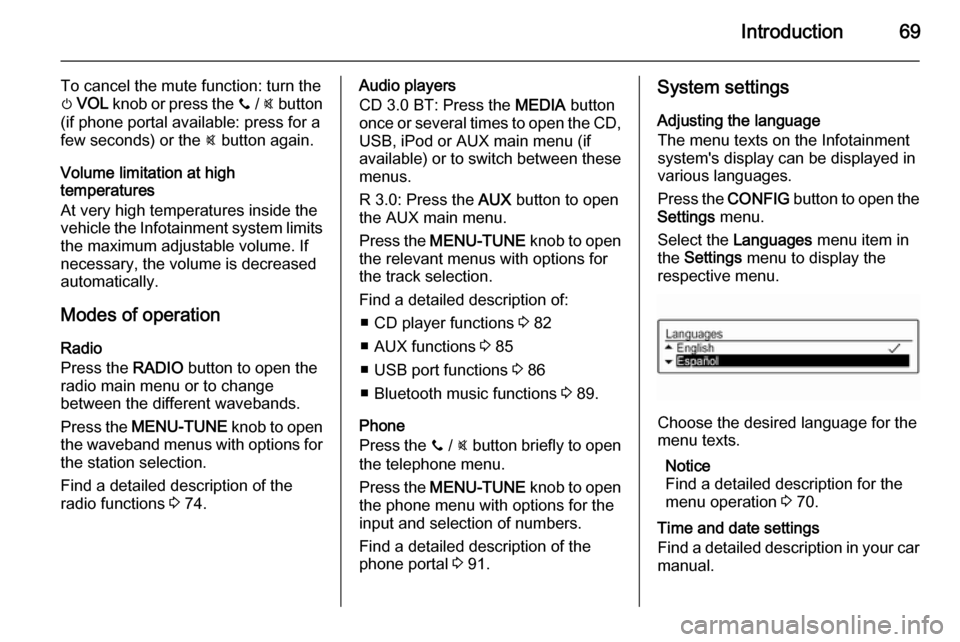
Introduction69
To cancel the mute function: turn the
m VOL knob or press the y / @ button
(if phone portal available: press for a
few seconds) or the @ button again.
Volume limitation at high
temperatures
At very high temperatures inside the vehicle the Infotainment system limits
the maximum adjustable volume. If
necessary, the volume is decreased
automatically.
Modes of operation
Radio
Press the RADIO button to open the
radio main menu or to change
between the different wavebands.
Press the MENU-TUNE knob to open
the waveband menus with options for the station selection.
Find a detailed description of the
radio functions 3 74.Audio players
CD 3.0 BT: Press the MEDIA button
once or several times to open the CD,
USB, iPod or AUX main menu (if
available) or to switch between these
menus.
R 3.0: Press the AUX button to open
the AUX main menu.
Press the MENU-TUNE knob to open
the relevant menus with options for the track selection.
Find a detailed description of:
■ CD player functions 3 82
■ AUX functions 3 85
■ USB port functions 3 86
■ Bluetooth music functions 3 89.
Phone
Press the y / @ button briefly to open
the telephone menu.
Press the MENU-TUNE knob to open
the phone menu with options for the
input and selection of numbers.
Find a detailed description of the
phone portal 3 91.System settings
Adjusting the language
The menu texts on the Infotainment
system's display can be displayed in
various languages.
Press the CONFIG button to open the
Settings menu.
Select the Languages menu item in
the Settings menu to display the
respective menu.
Choose the desired language for the
menu texts.
Notice
Find a detailed description for the
menu operation 3 70.
Time and date settings
Find a detailed description in your car
manual.
Page 76 of 107
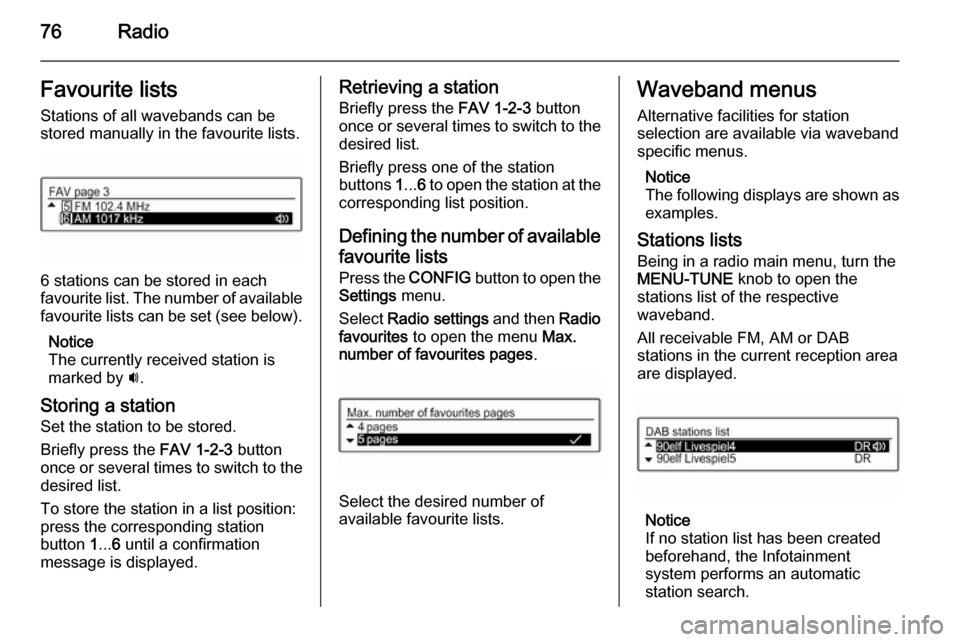
76RadioFavourite listsStations of all wavebands can be
stored manually in the favourite lists.
6 stations can be stored in each
favourite list. The number of available favourite lists can be set (see below).
Notice
The currently received station is
marked by i.
Storing a station Set the station to be stored.
Briefly press the FAV 1-2-3 button
once or several times to switch to the
desired list.
To store the station in a list position:
press the corresponding station
button 1... 6 until a confirmation
message is displayed.
Retrieving a station
Briefly press the FAV 1-2-3 button
once or several times to switch to the desired list.
Briefly press one of the station
buttons 1... 6 to open the station at the
corresponding list position.
Defining the number of available favourite lists
Press the CONFIG button to open the
Settings menu.
Select Radio settings and then Radio
favourites to open the menu Max.
number of favourites pages .
Select the desired number of
available favourite lists.
Waveband menus
Alternative facilities for station
selection are available via waveband
specific menus.
Notice
The following displays are shown as examples.
Stations lists Being in a radio main menu, turn the
MENU-TUNE knob to open the
stations list of the respective waveband.
All receivable FM, AM or DAB
stations in the current reception area are displayed.
Notice
If no station list has been created
beforehand, the Infotainment
system performs an automatic
station search.
Page 77 of 107
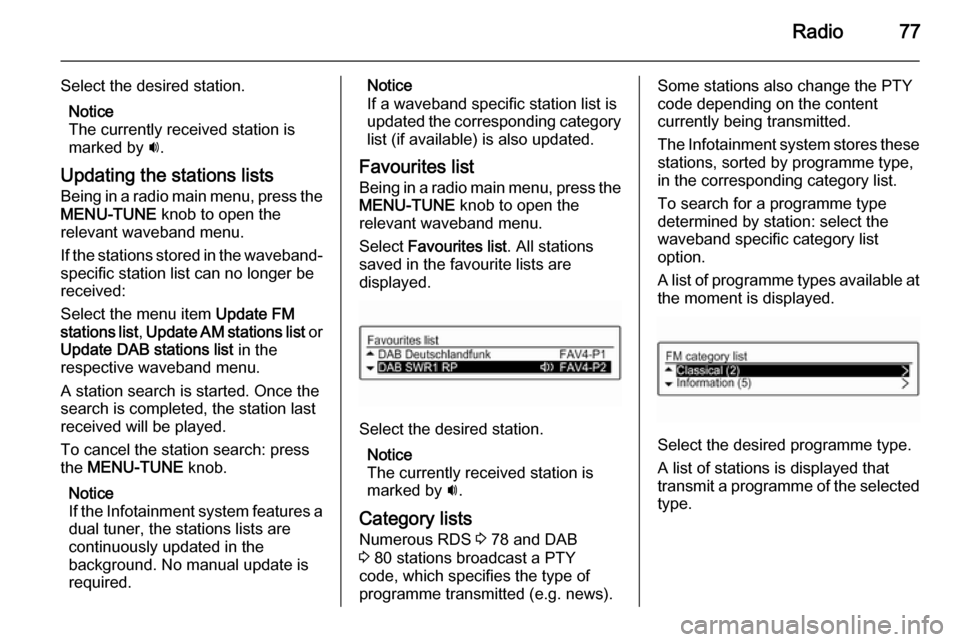
Radio77
Select the desired station.Notice
The currently received station is marked by i.
Updating the stations lists
Being in a radio main menu, press the MENU-TUNE knob to open the
relevant waveband menu.
If the stations stored in the waveband-
specific station list can no longer be
received:
Select the menu item Update FM
stations list , Update AM stations list or
Update DAB stations list in the
respective waveband menu.
A station search is started. Once the
search is completed, the station last
received will be played.
To cancel the station search: press
the MENU-TUNE knob.
Notice
If the Infotainment system features a dual tuner, the stations lists are
continuously updated in the
background. No manual update is
required.Notice
If a waveband specific station list is
updated the corresponding category list (if available) is also updated.
Favourites list
Being in a radio main menu, press the MENU-TUNE knob to open the
relevant waveband menu.
Select Favourites list . All stations
saved in the favourite lists are
displayed.
Select the desired station.
Notice
The currently received station is
marked by i.
Category lists
Numerous RDS 3 78 and DAB
3 80 stations broadcast a PTY
code, which specifies the type of
programme transmitted (e.g. news).
Some stations also change the PTY
code depending on the content
currently being transmitted.
The Infotainment system stores these stations, sorted by programme type,
in the corresponding category list.
To search for a programme type
determined by station: select the
waveband specific category list
option.
A list of programme types available at
the moment is displayed.
Select the desired programme type.
A list of stations is displayed that
transmit a programme of the selected
type.